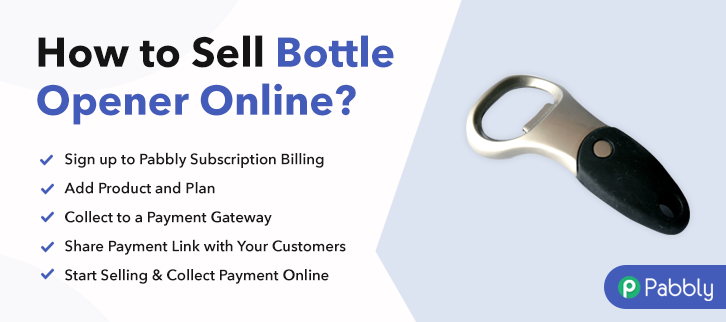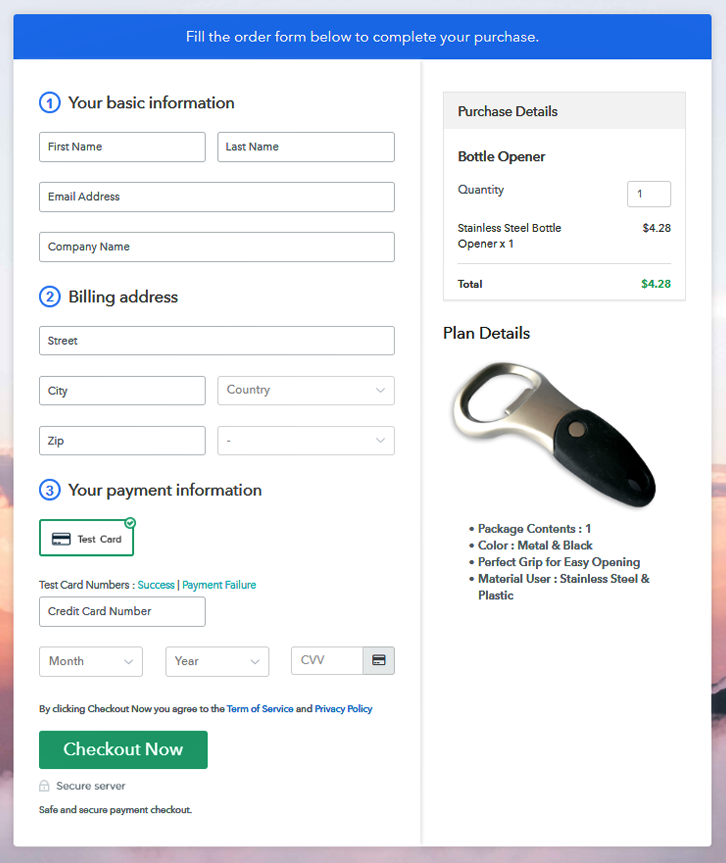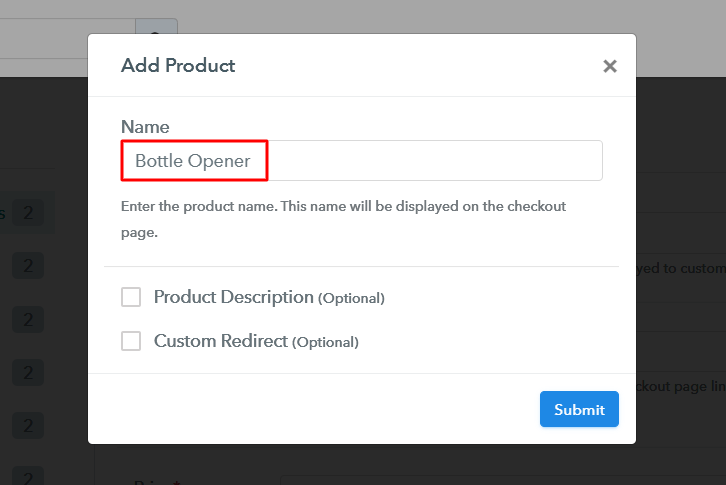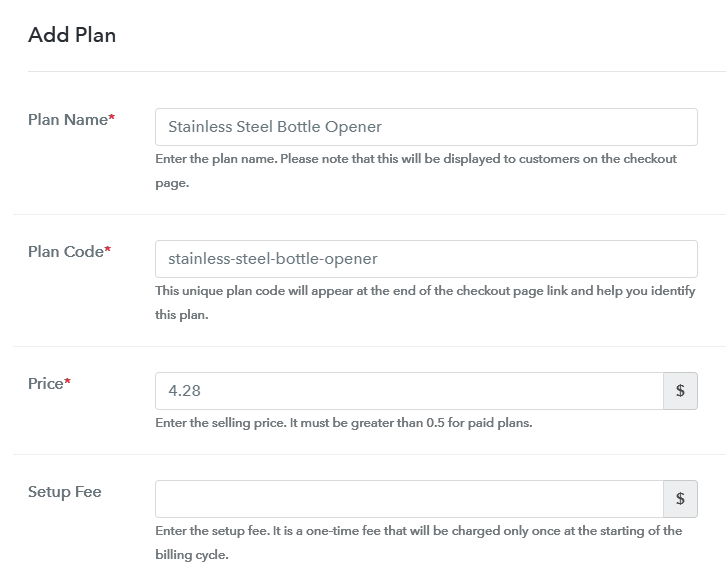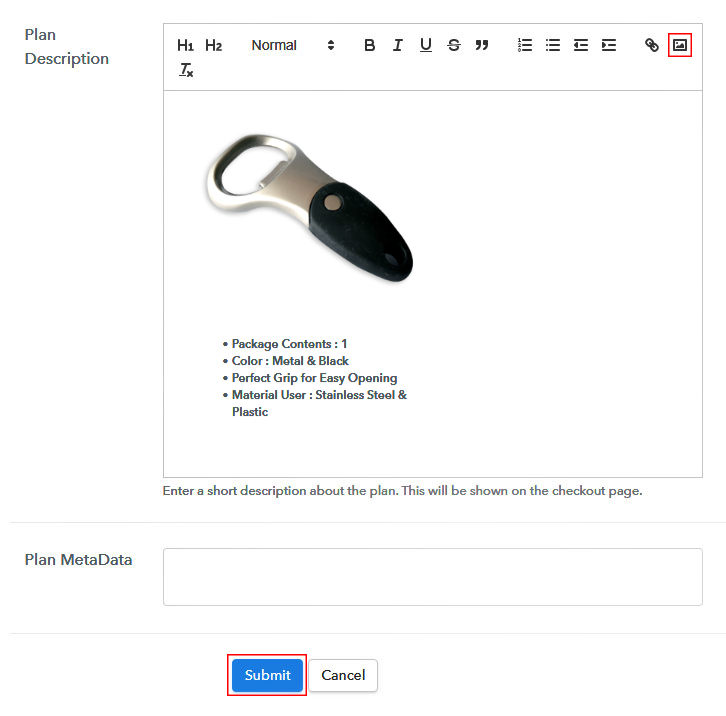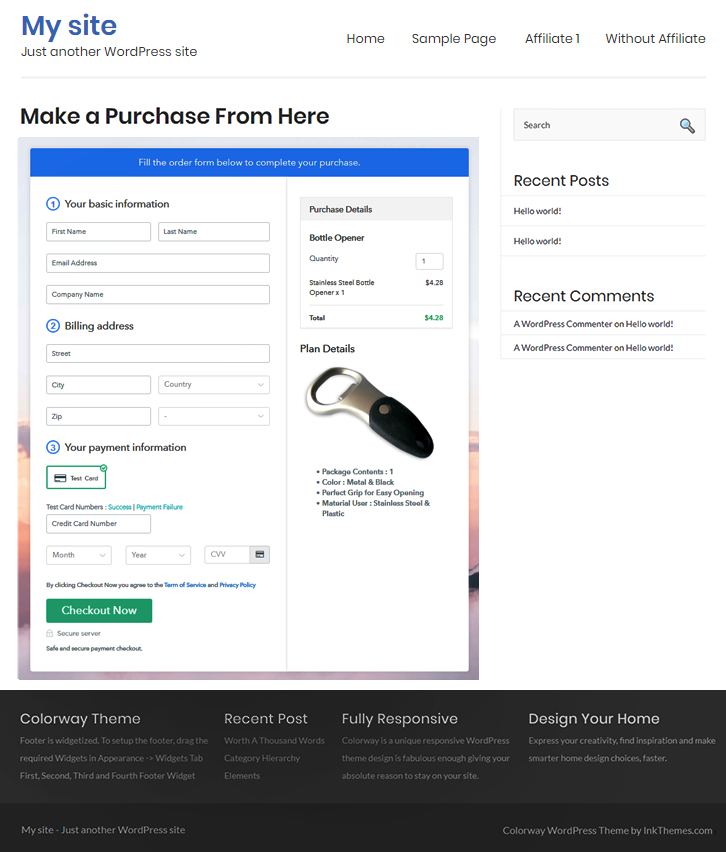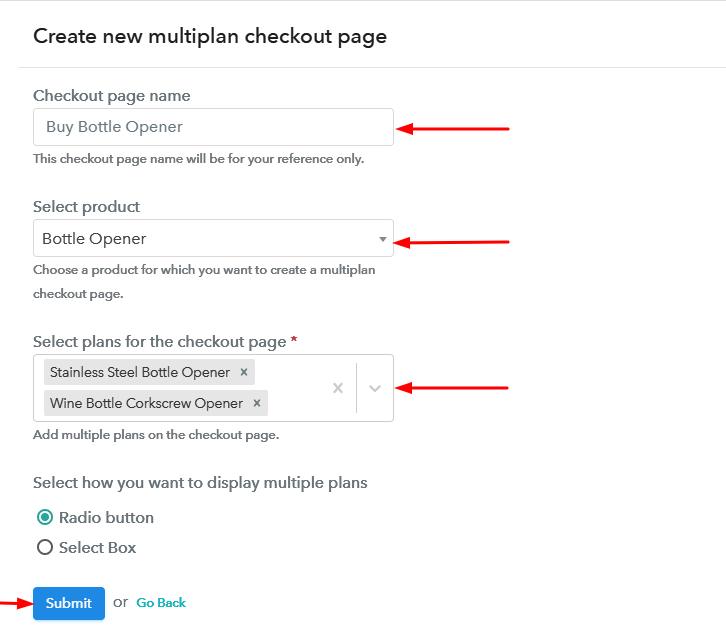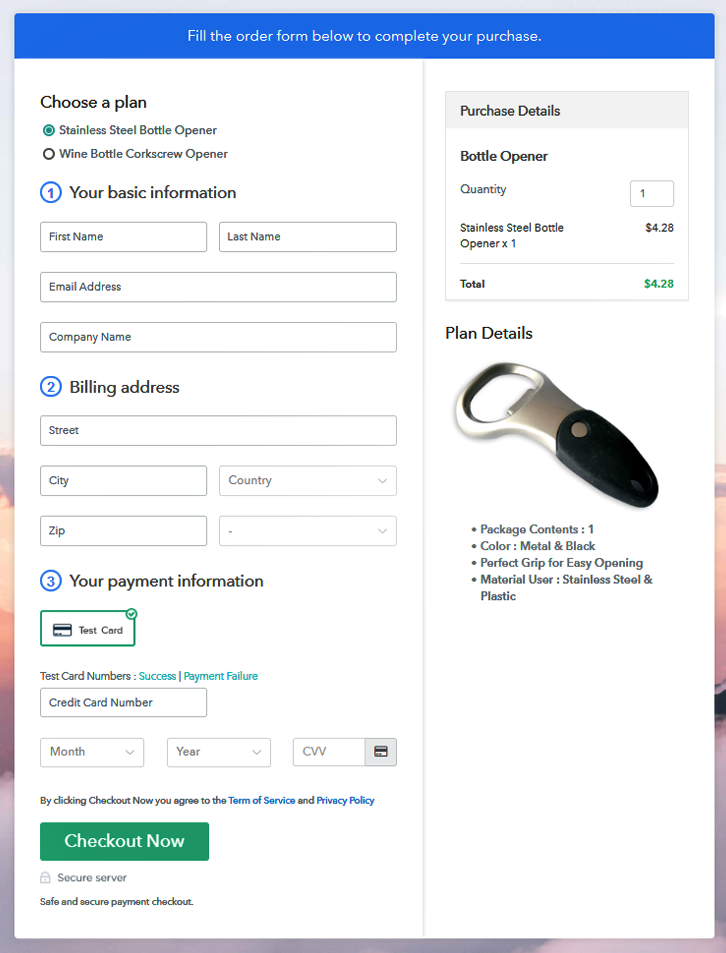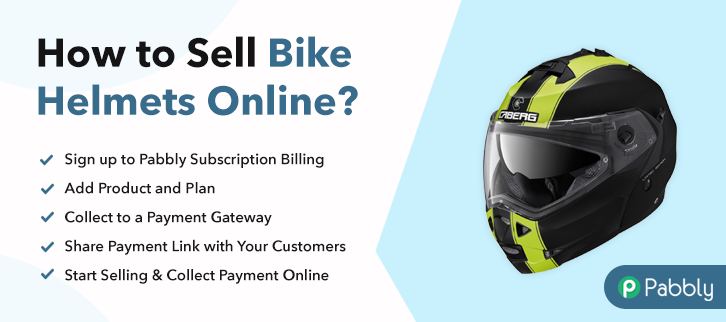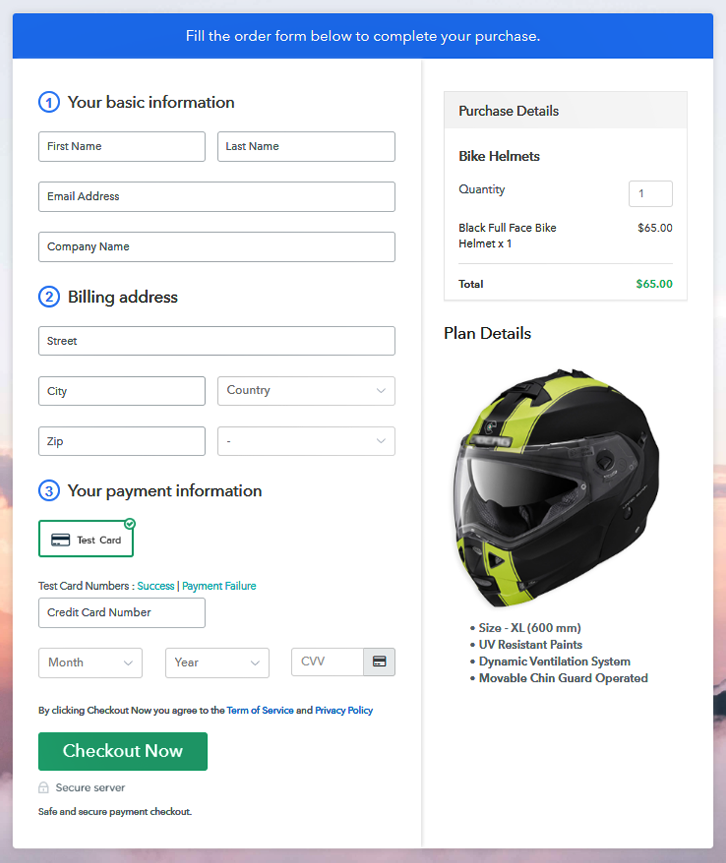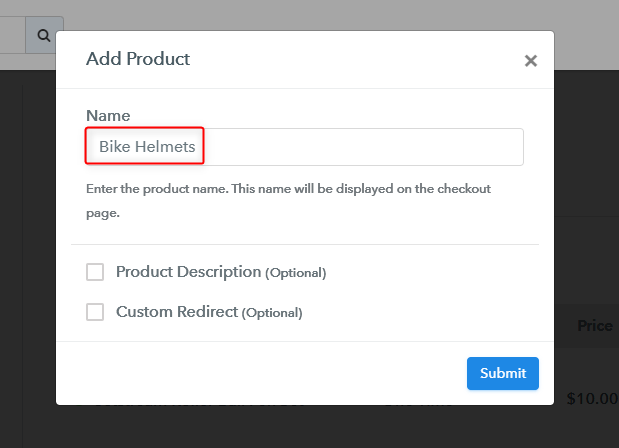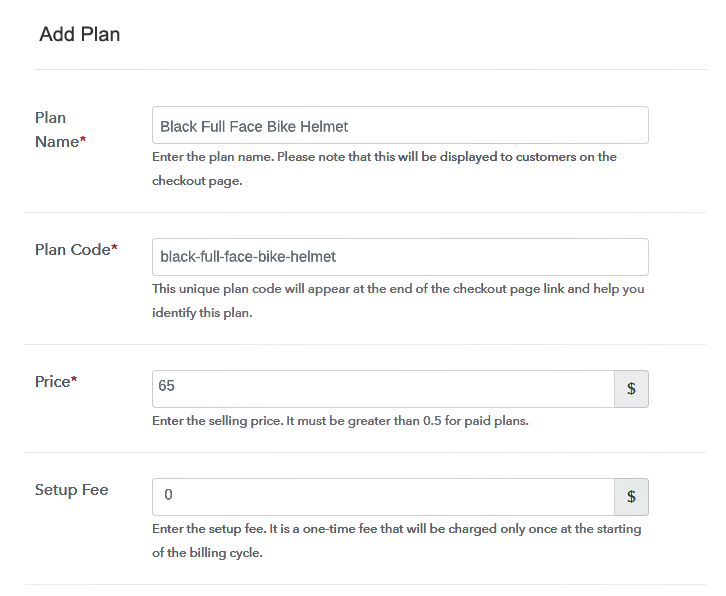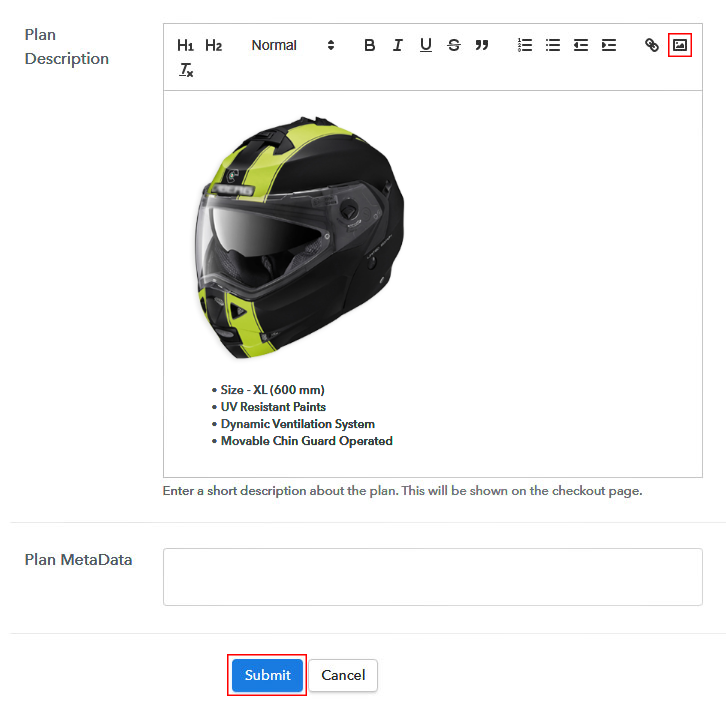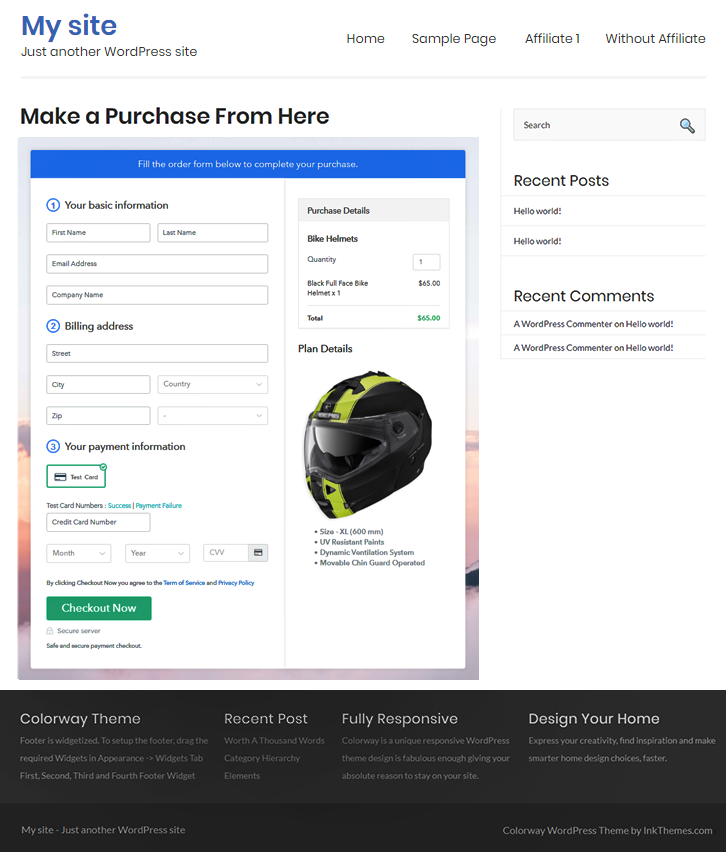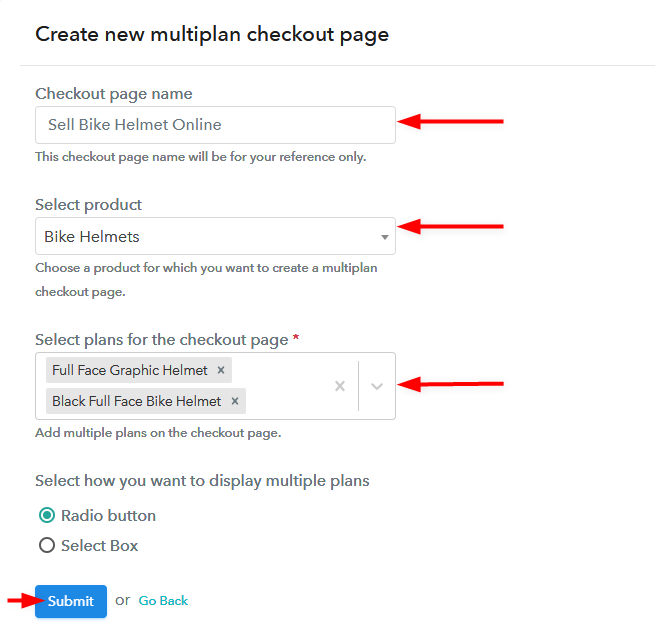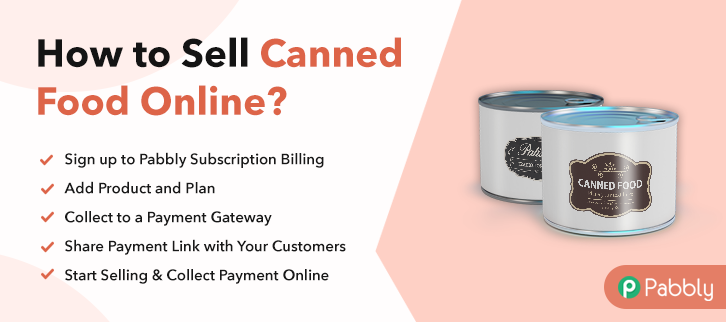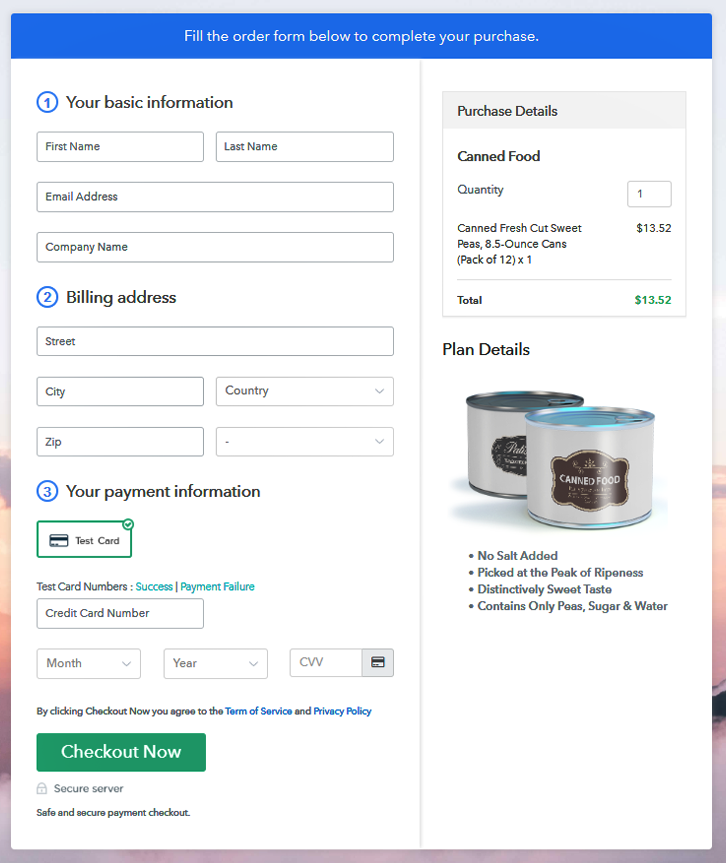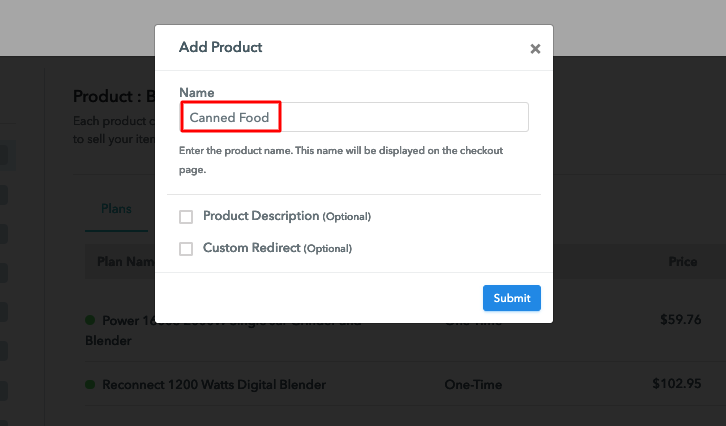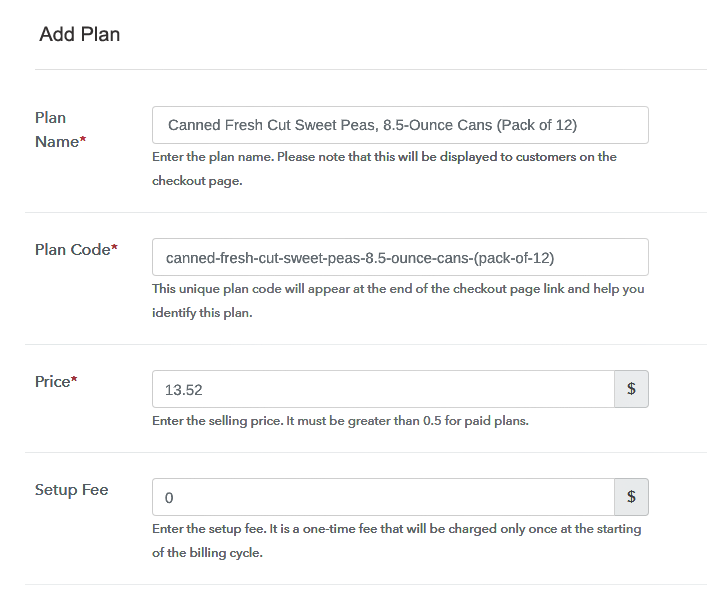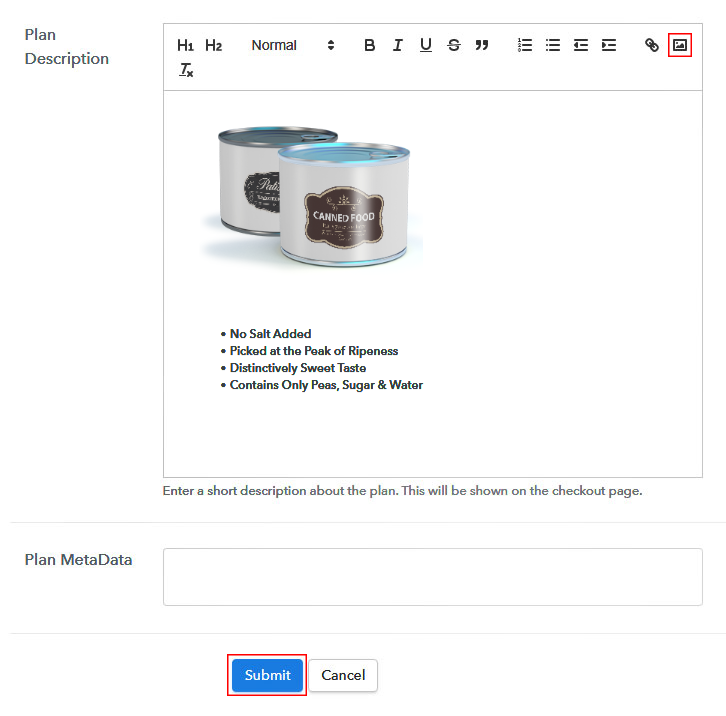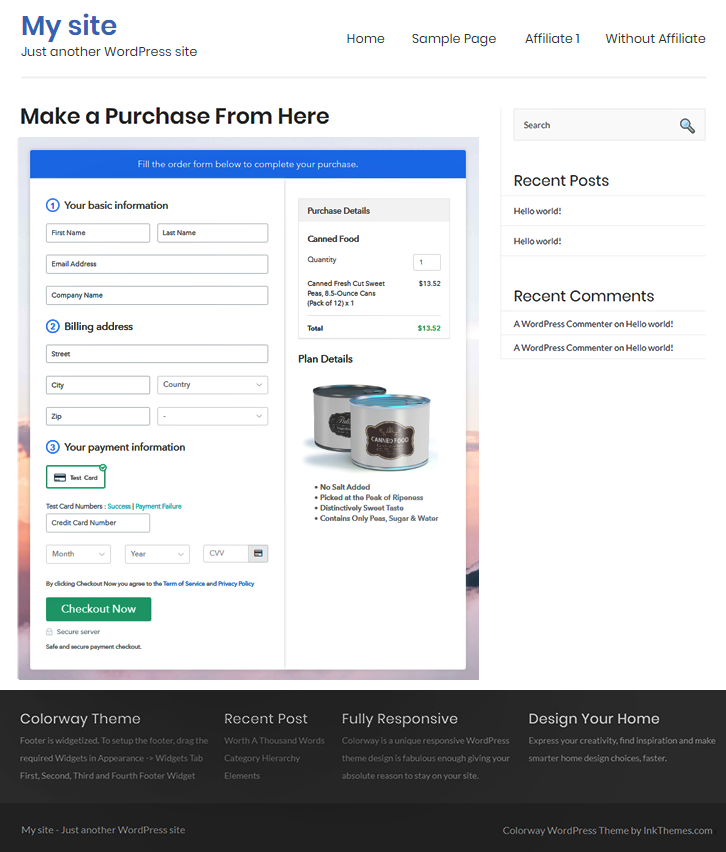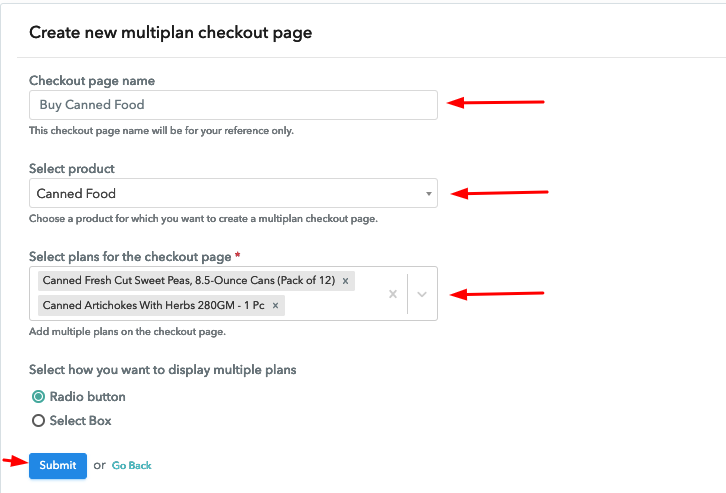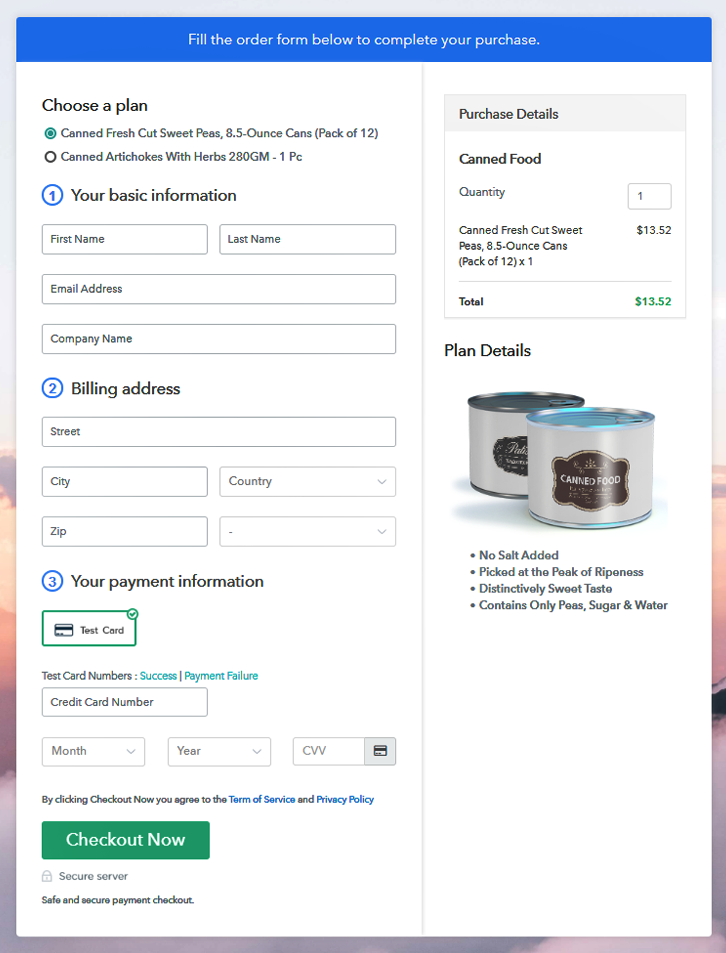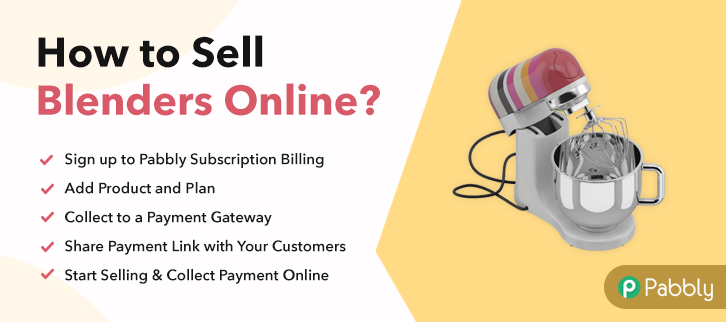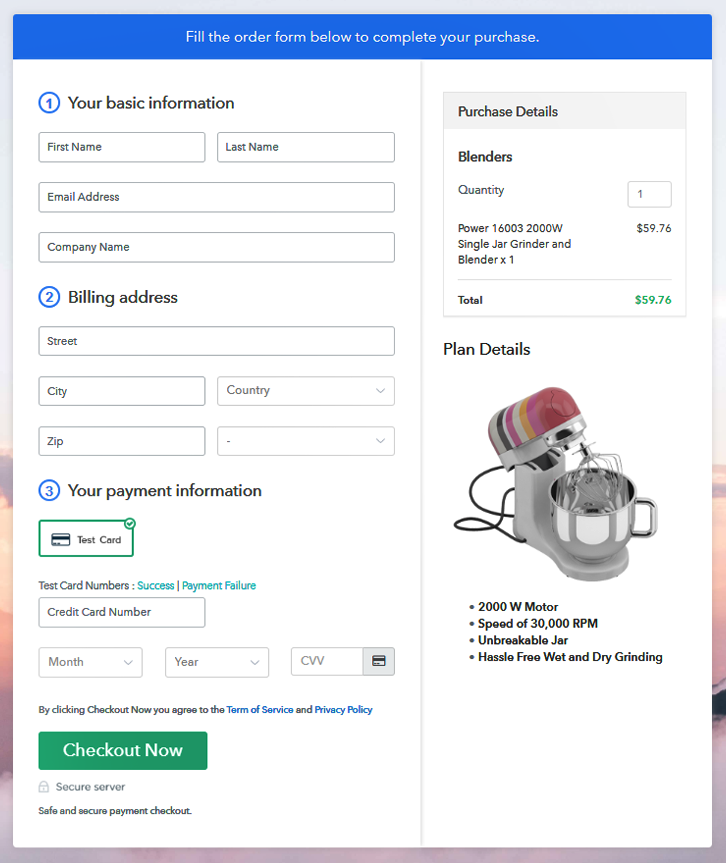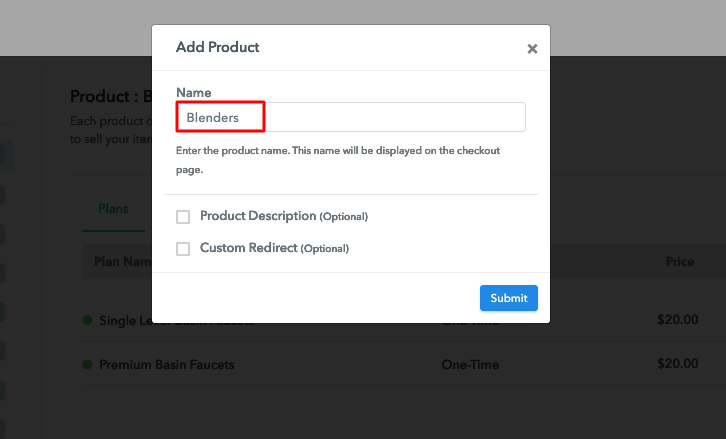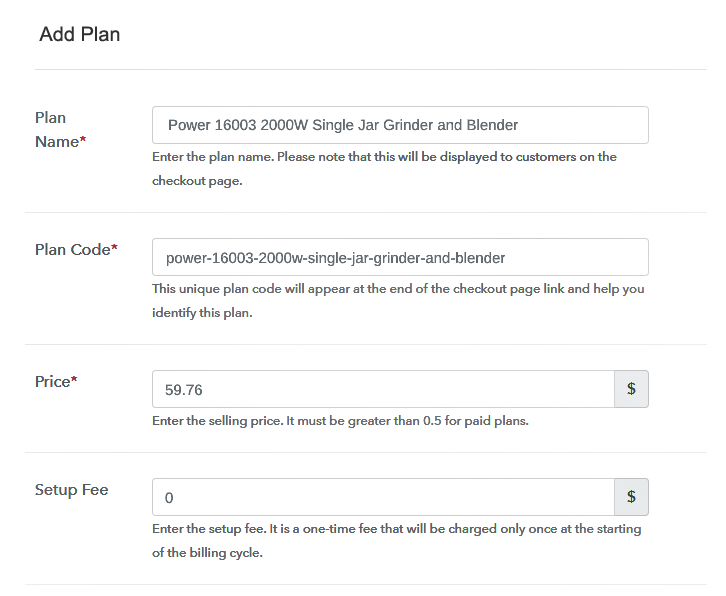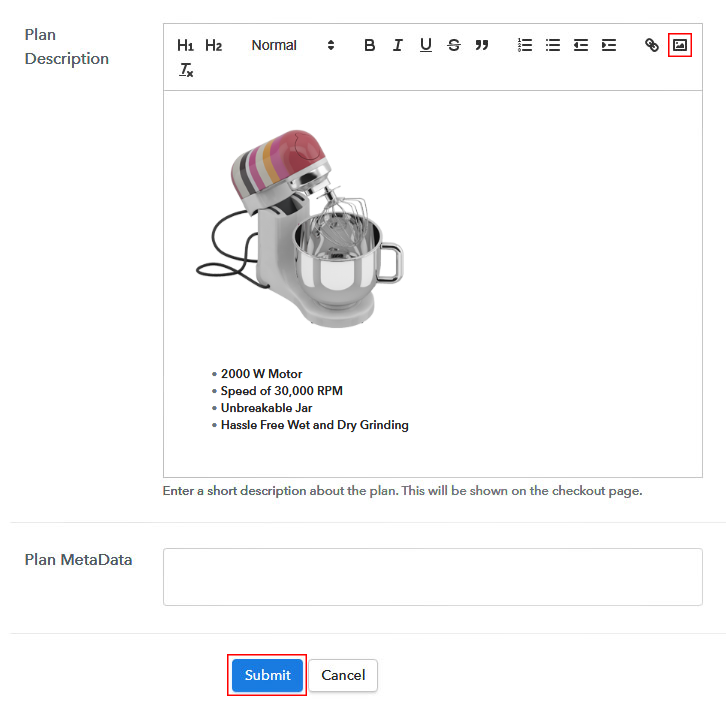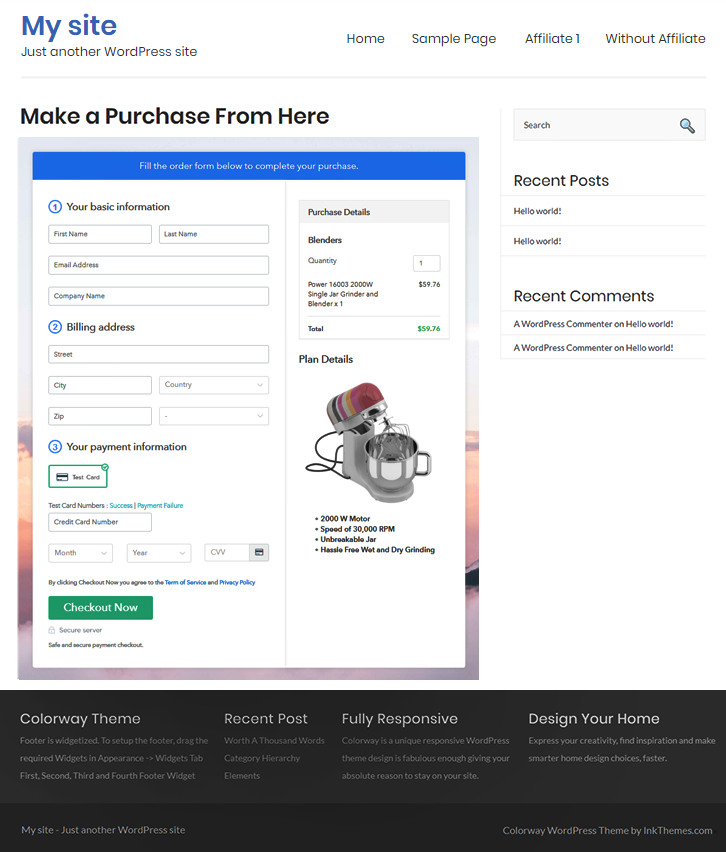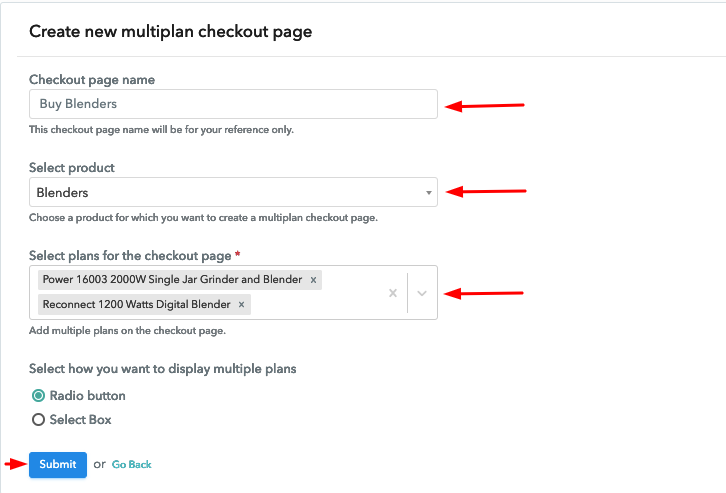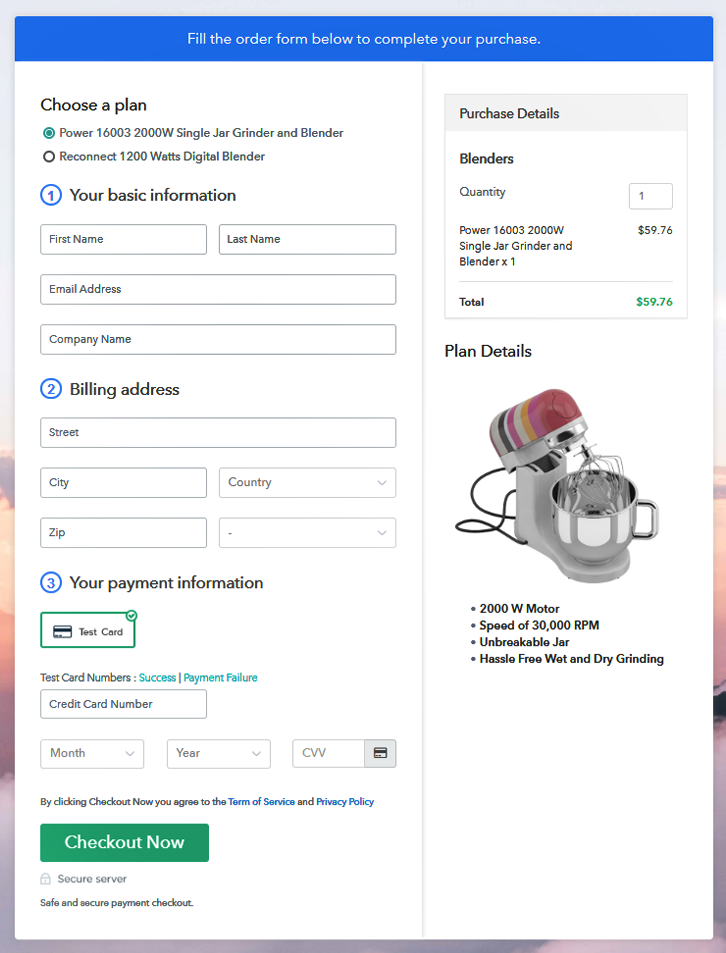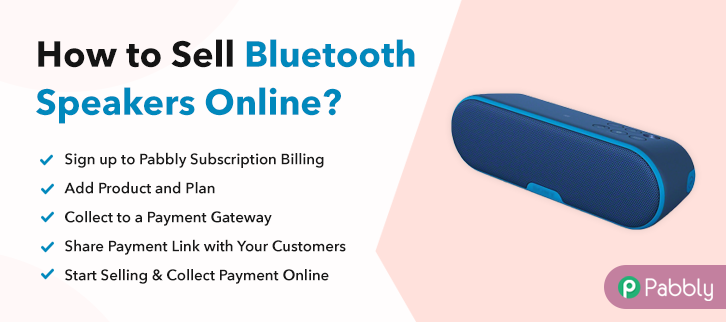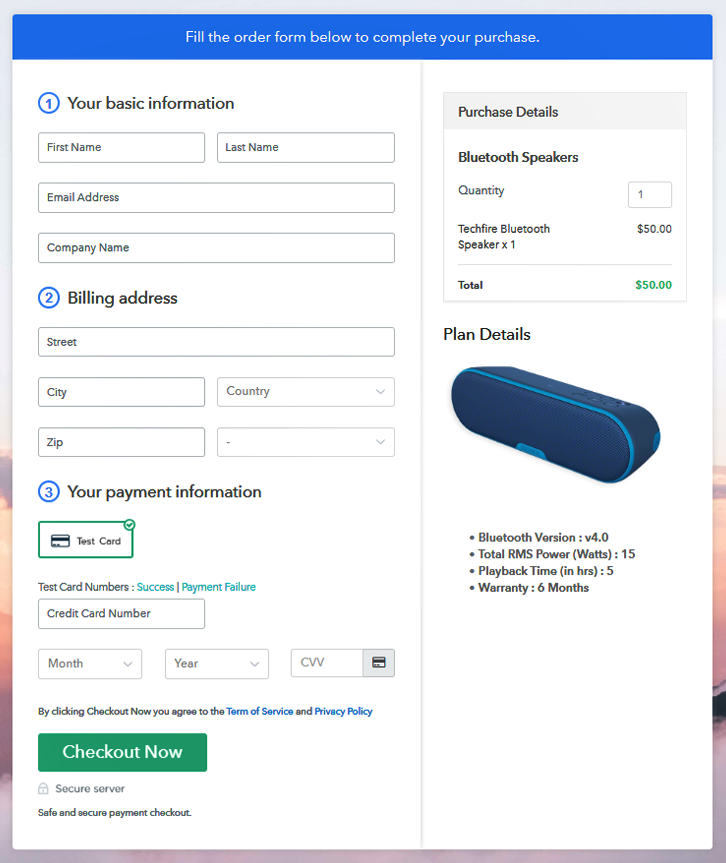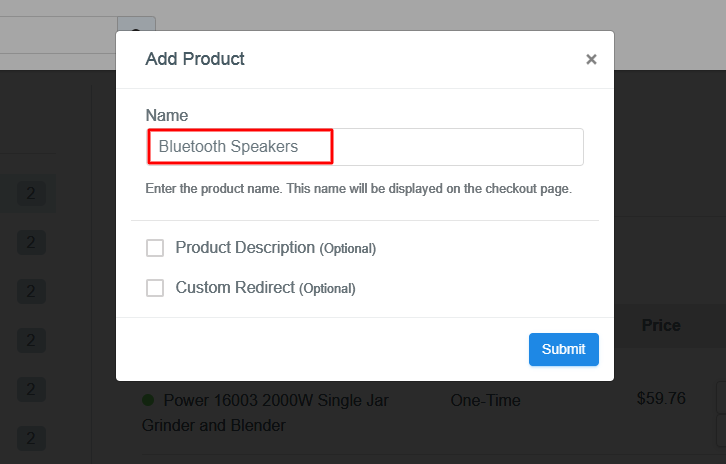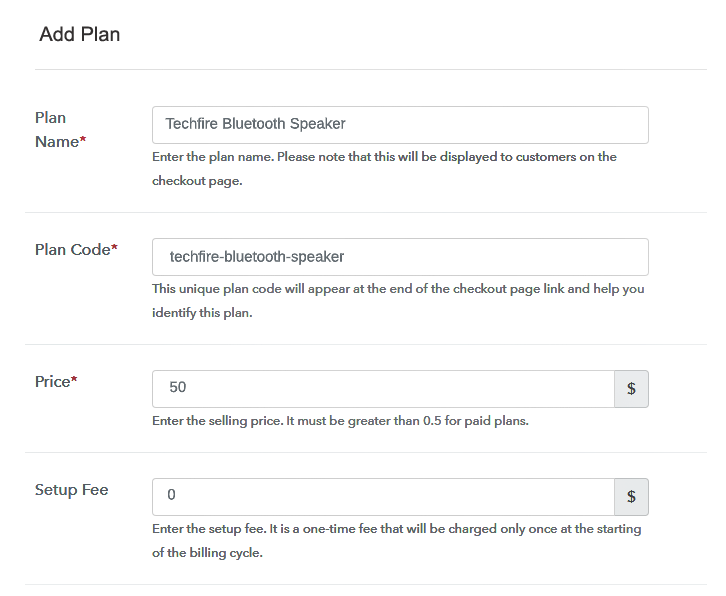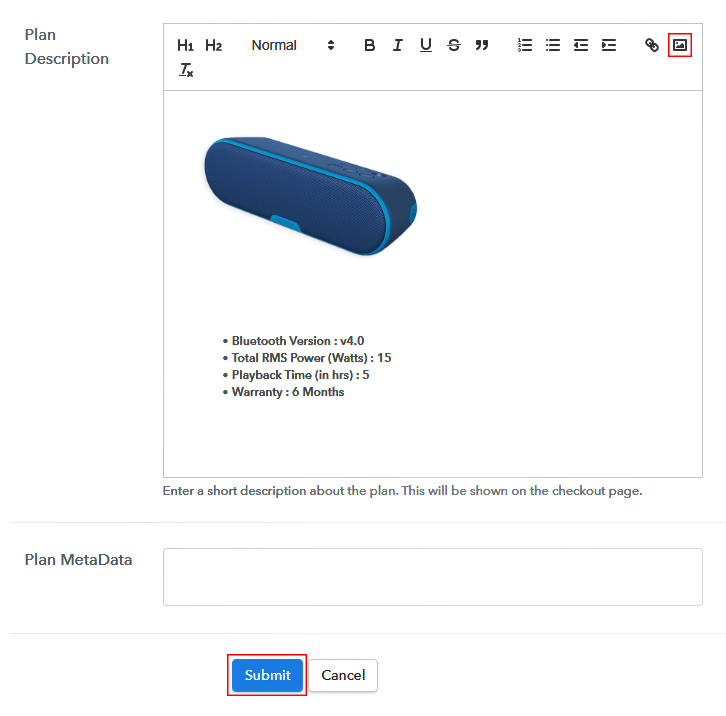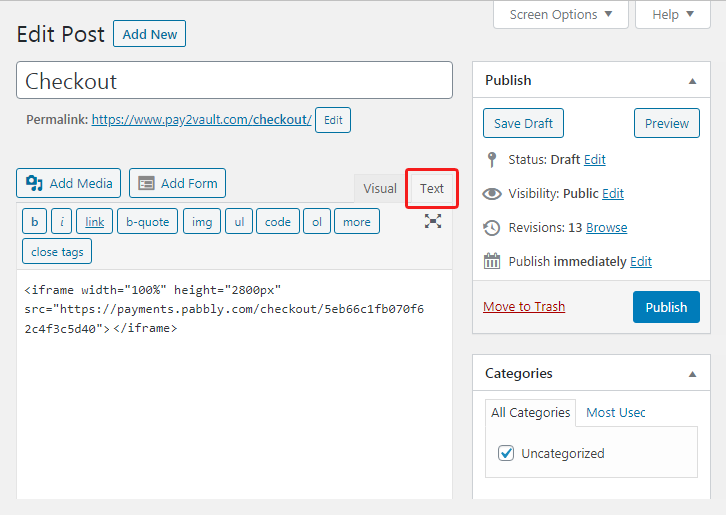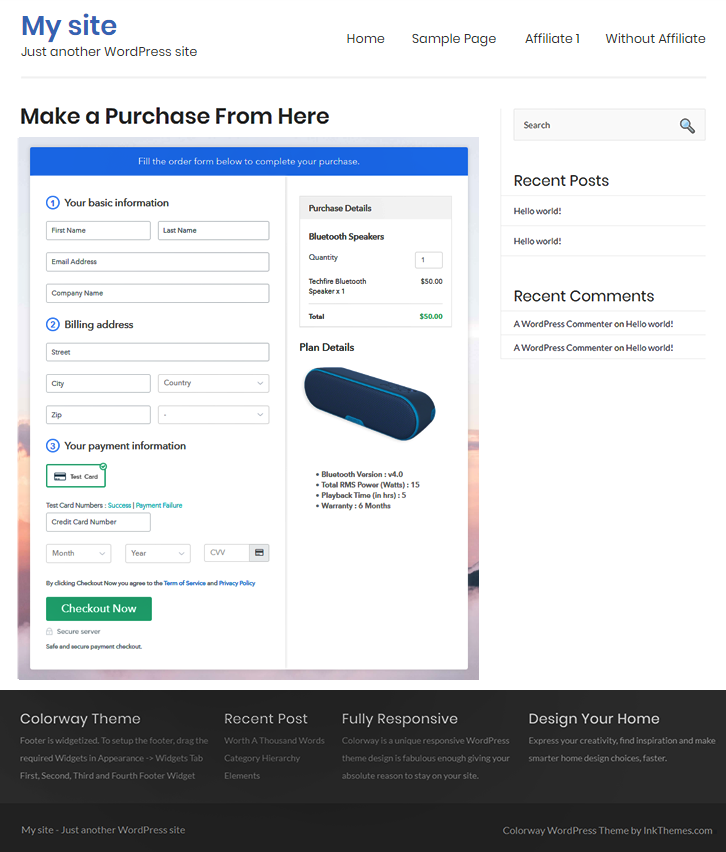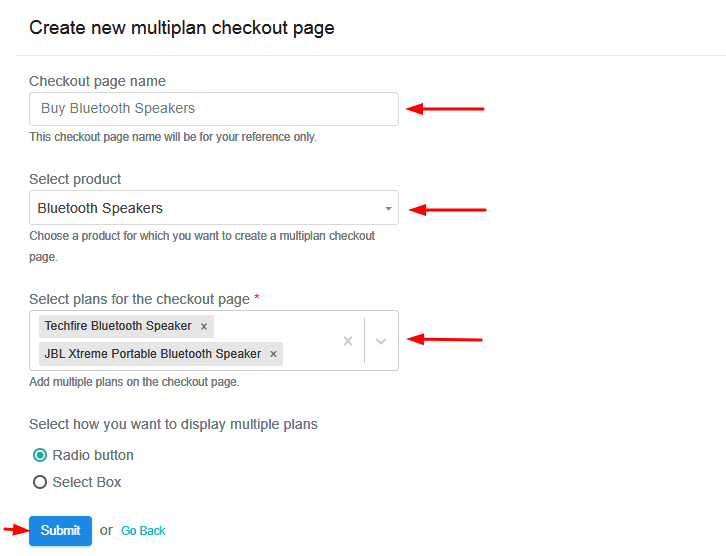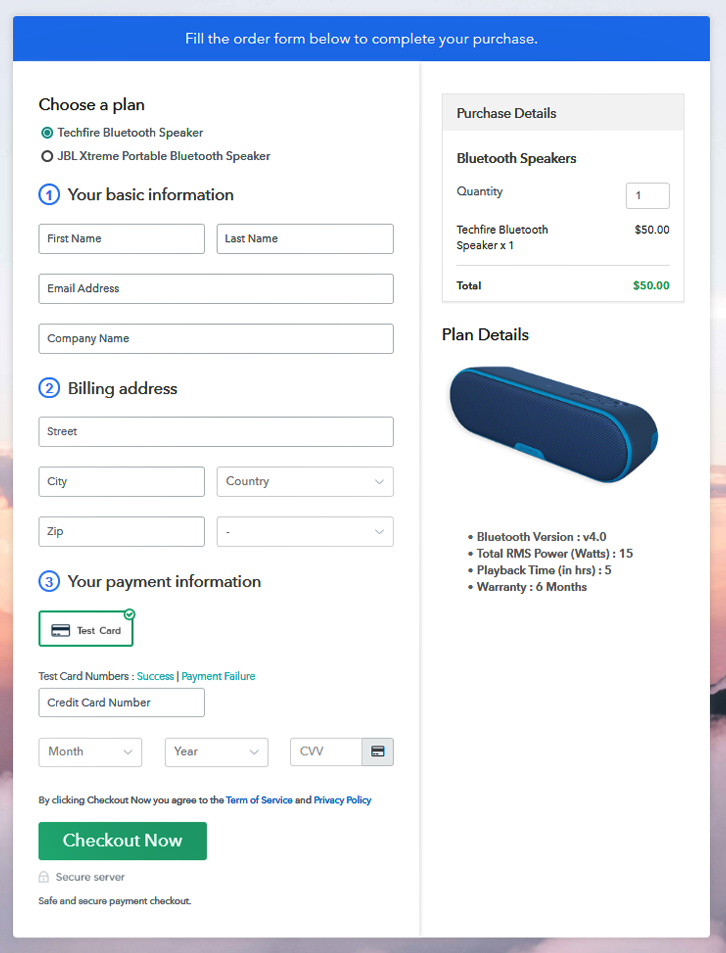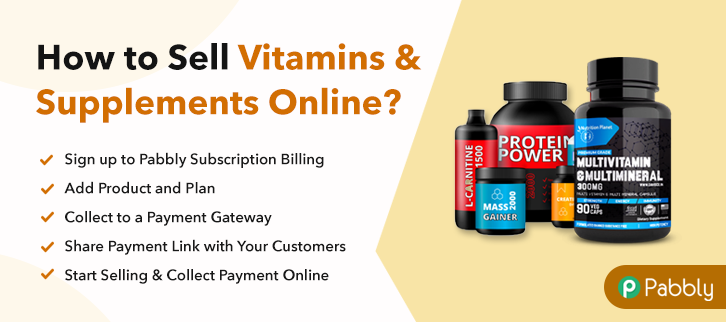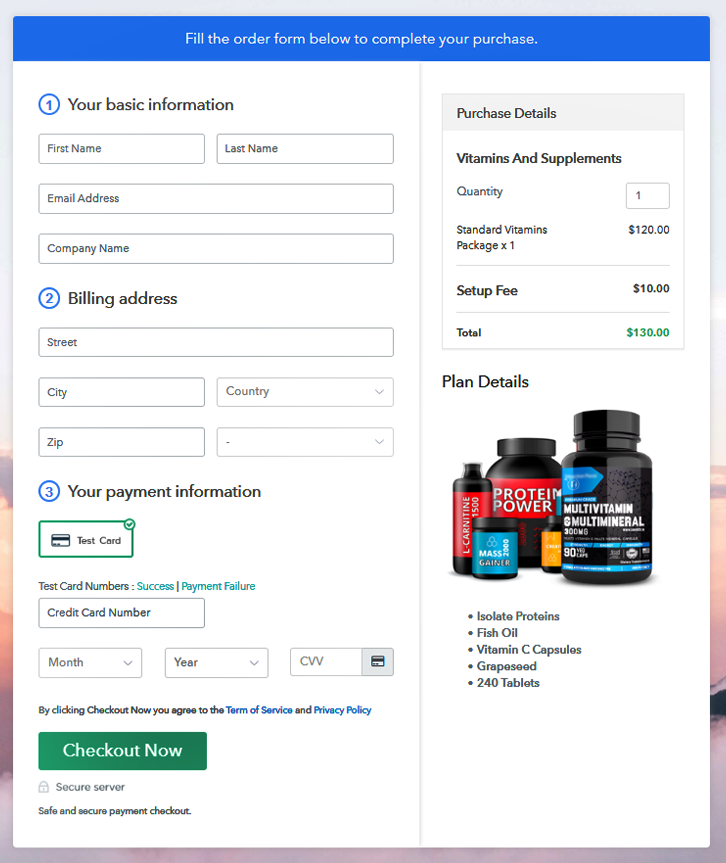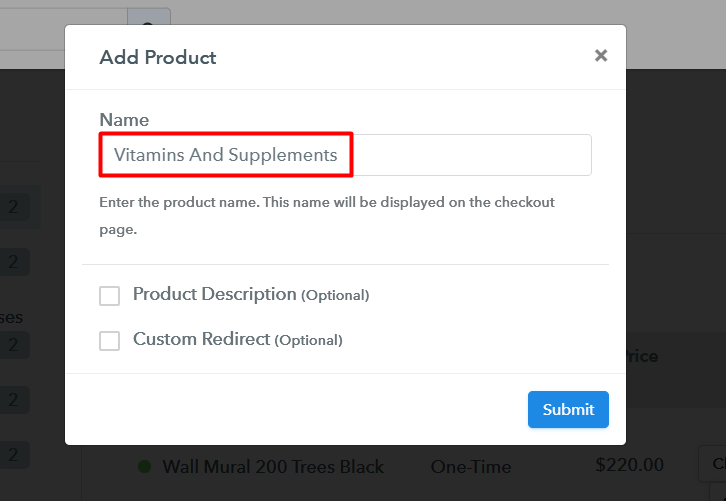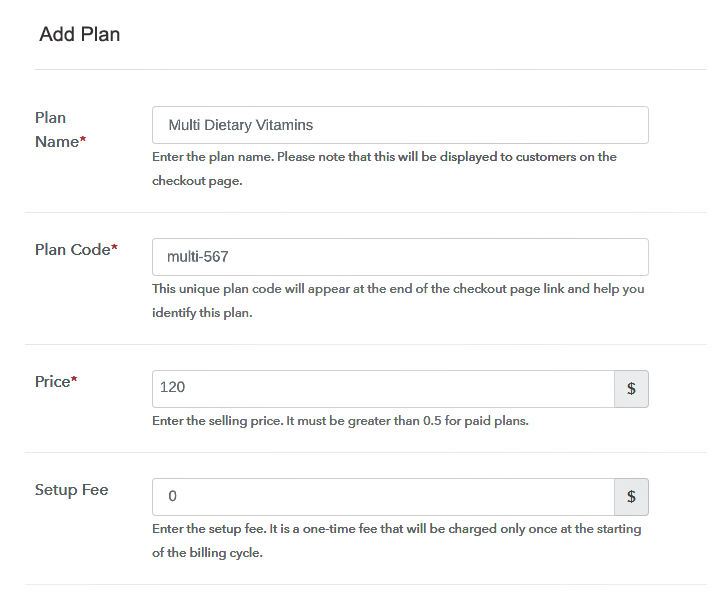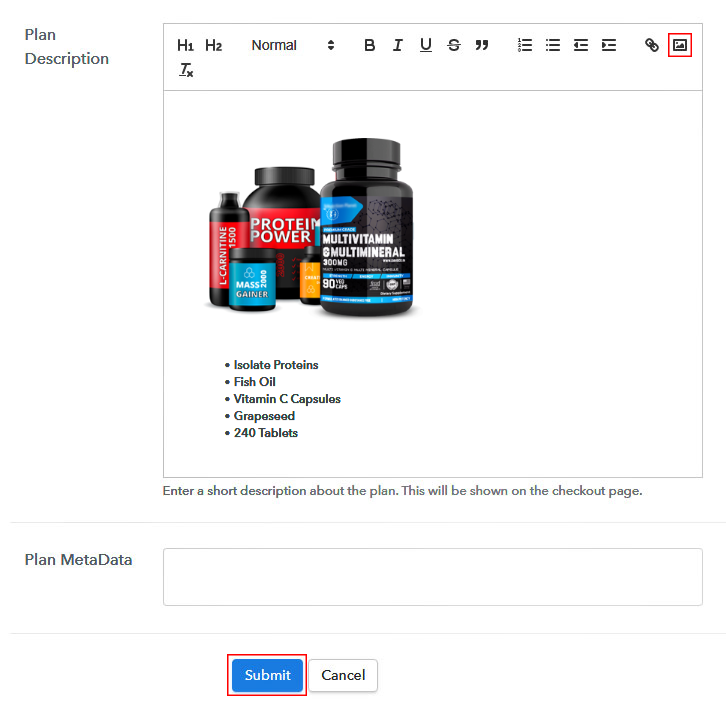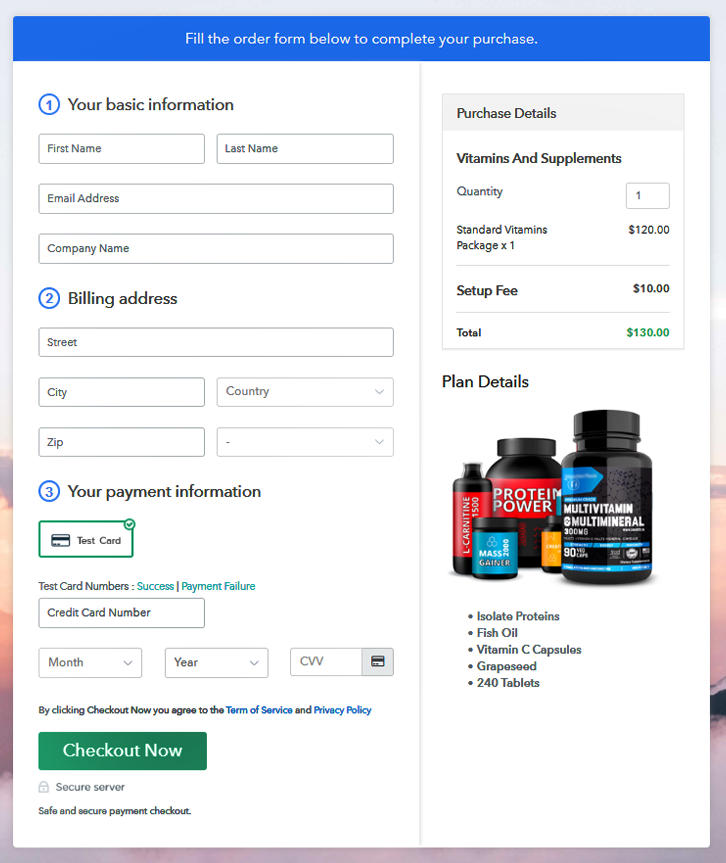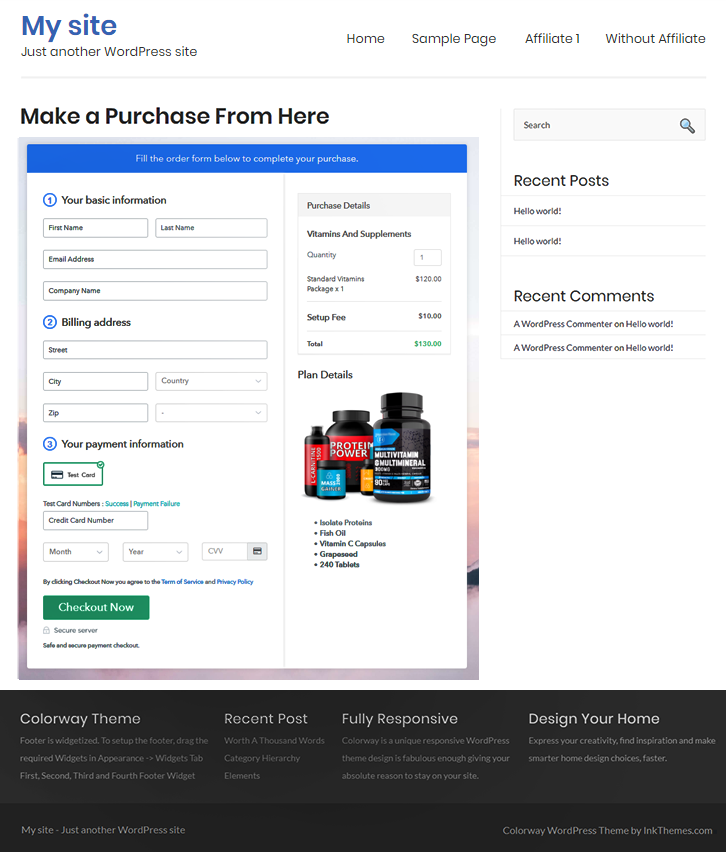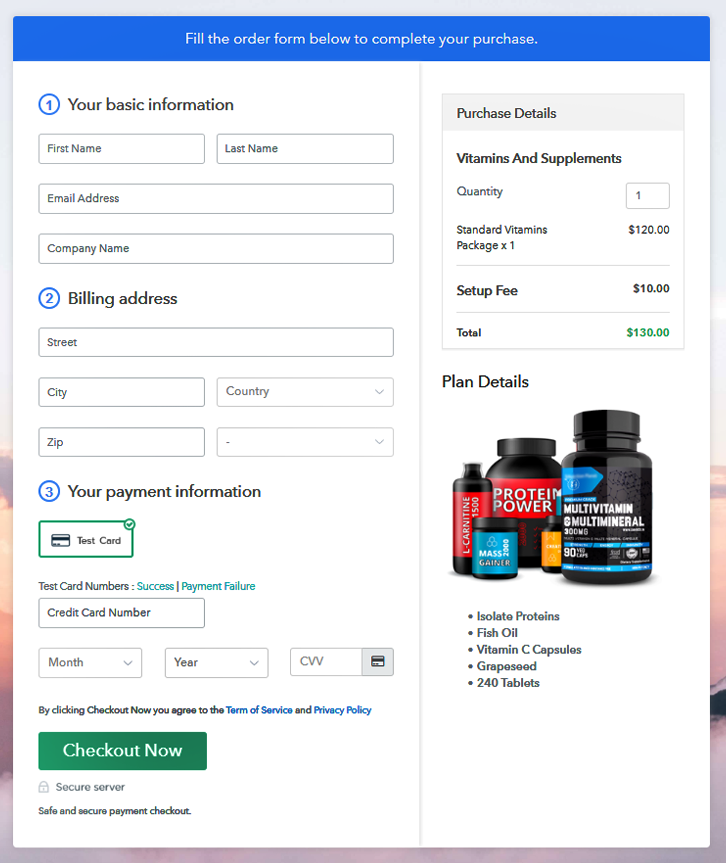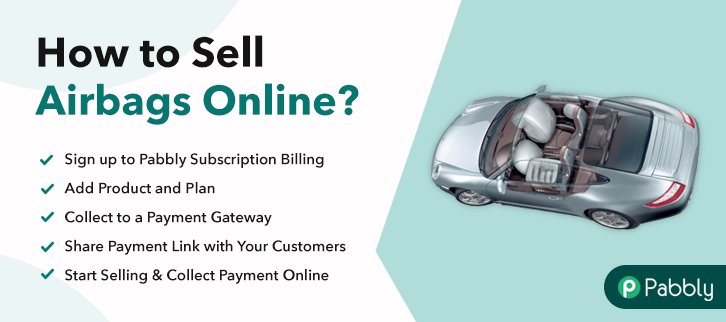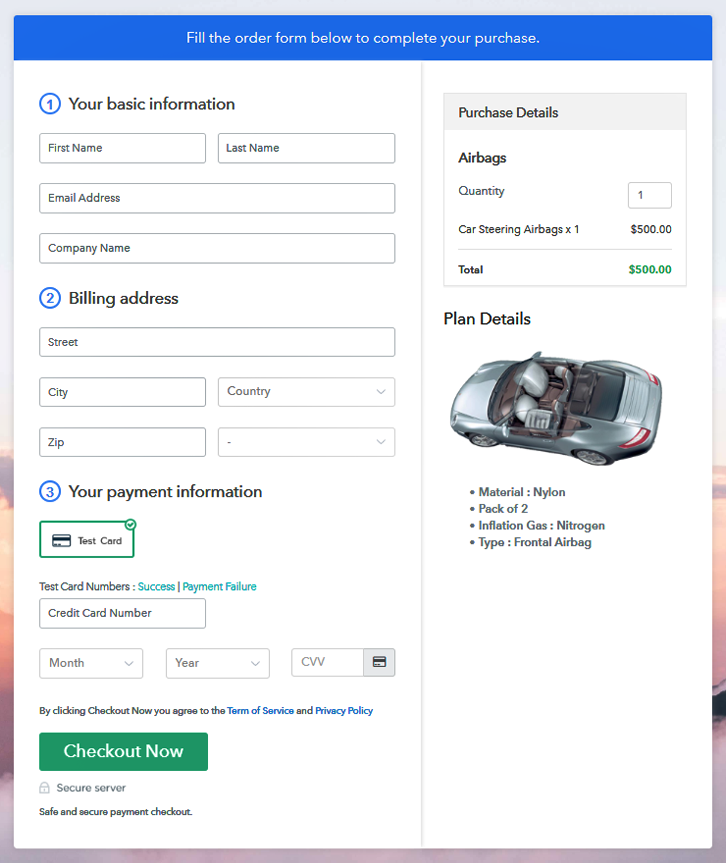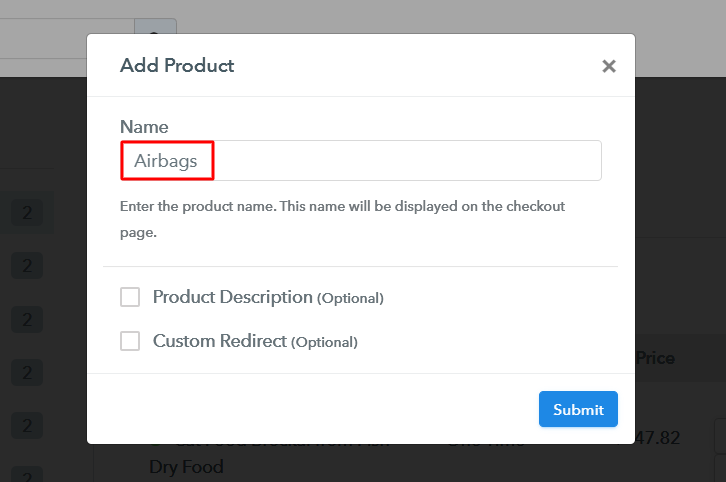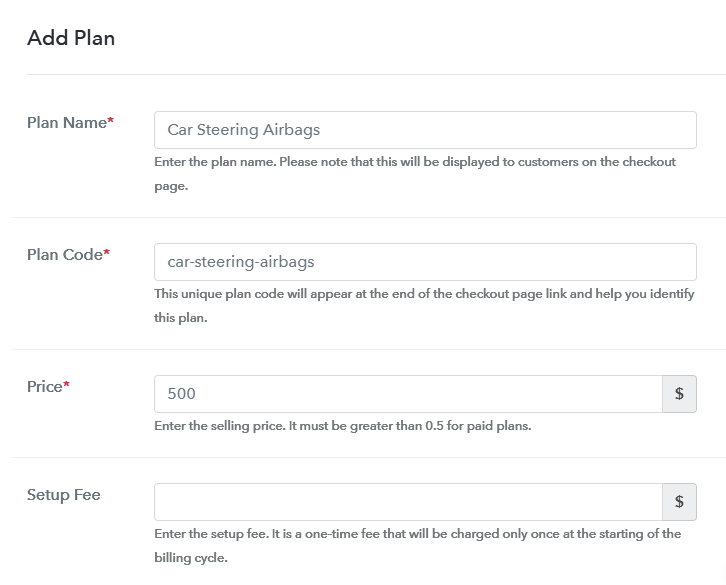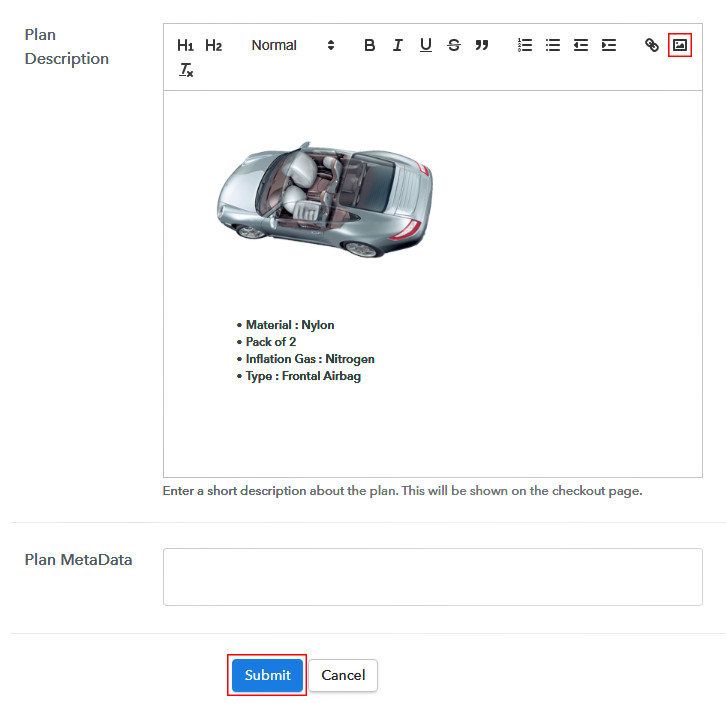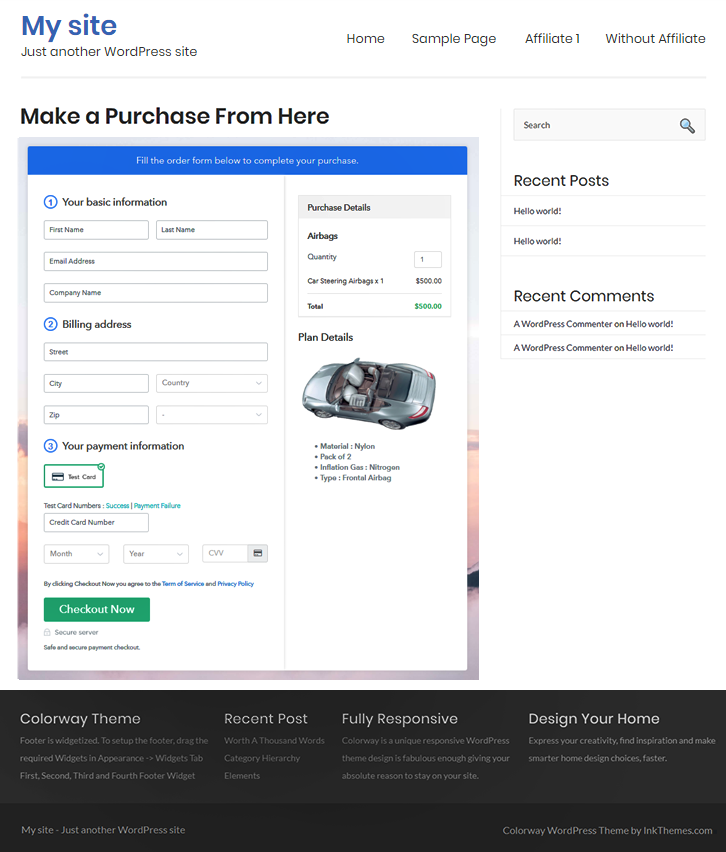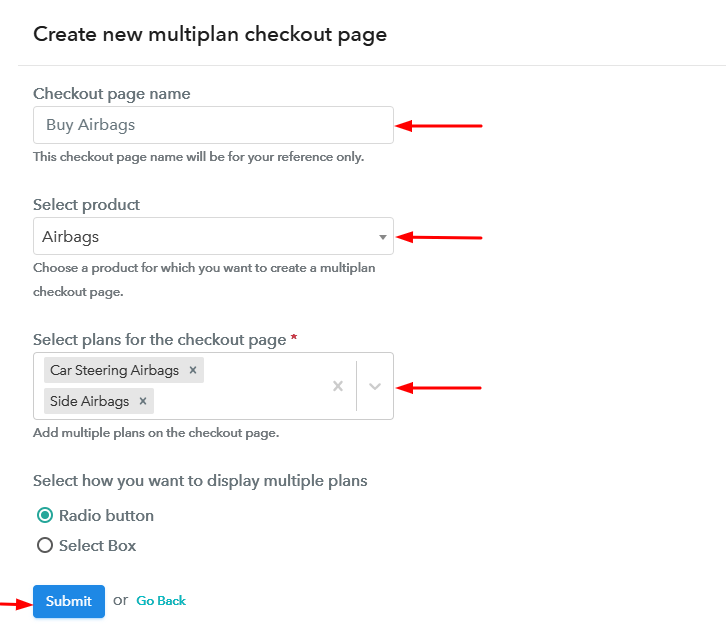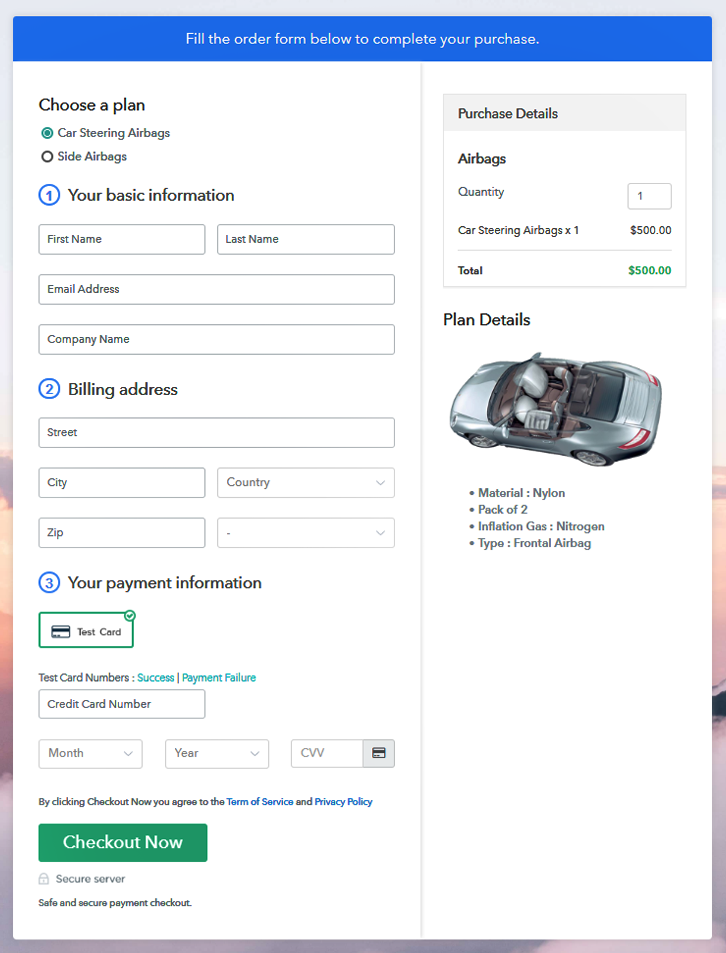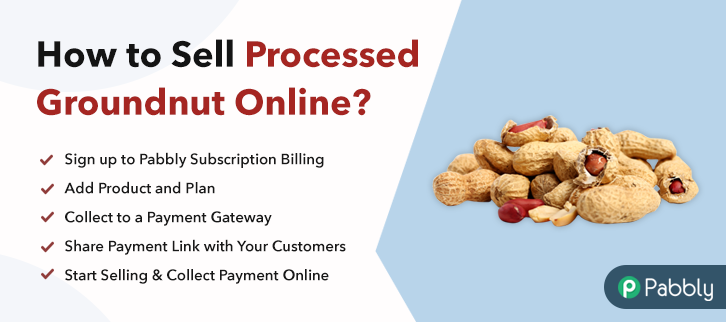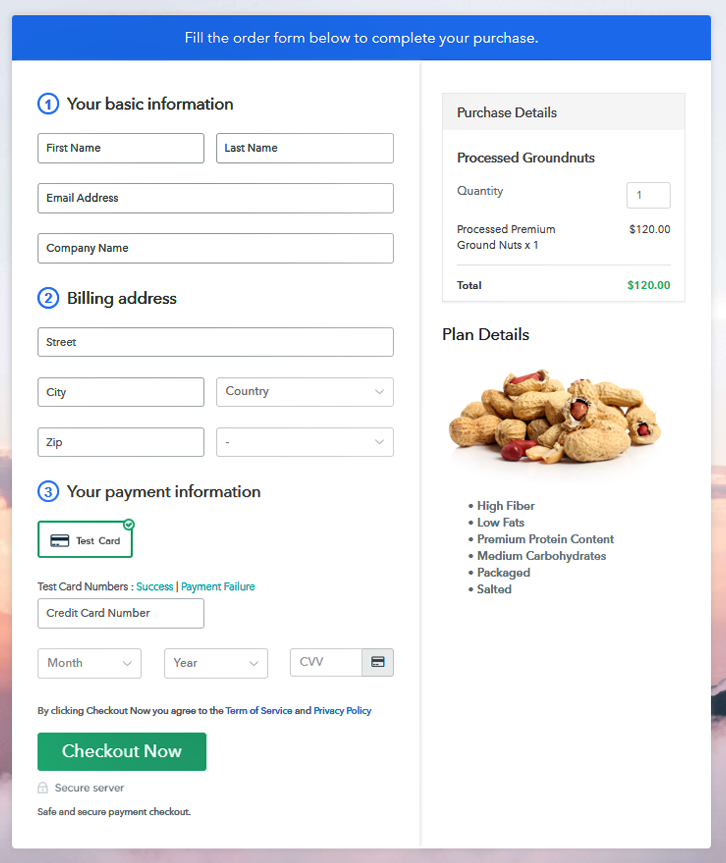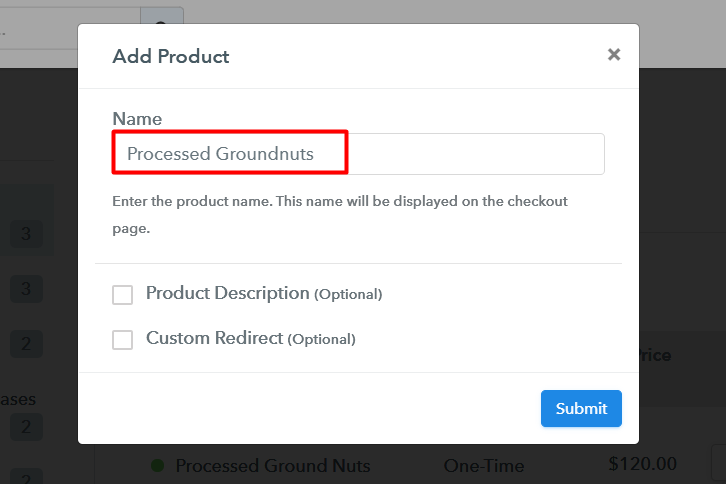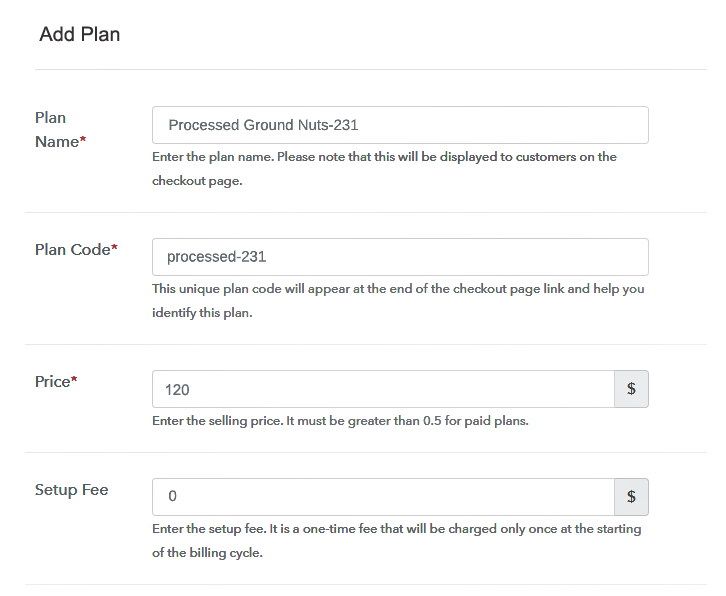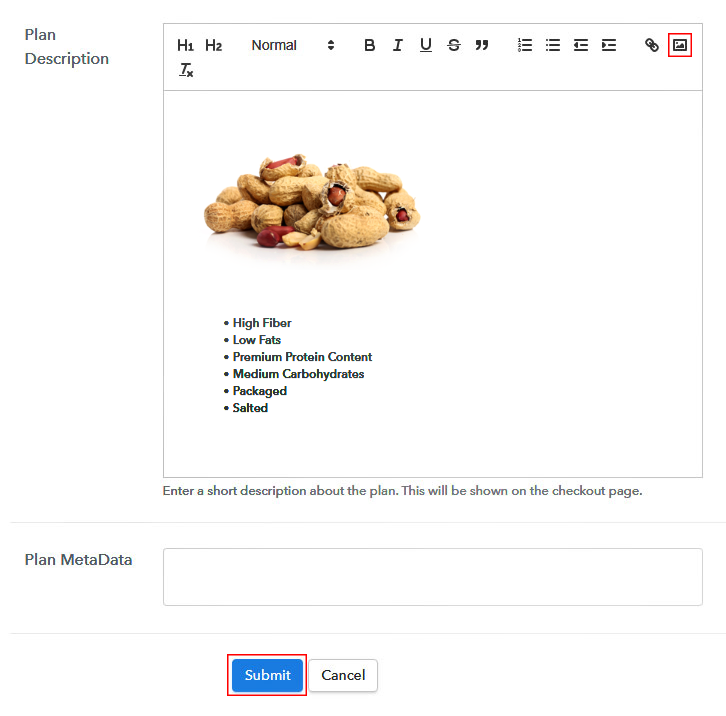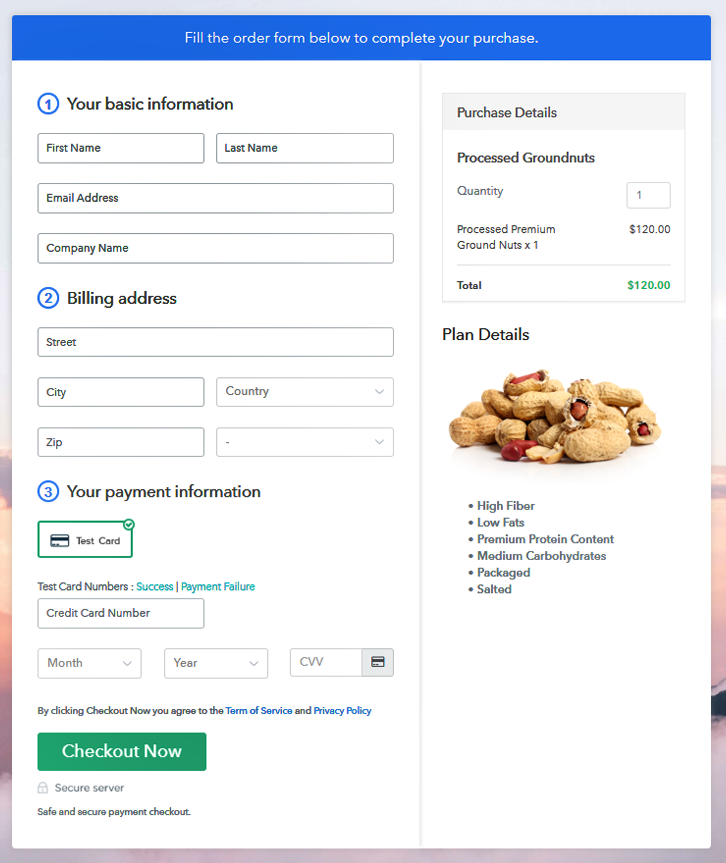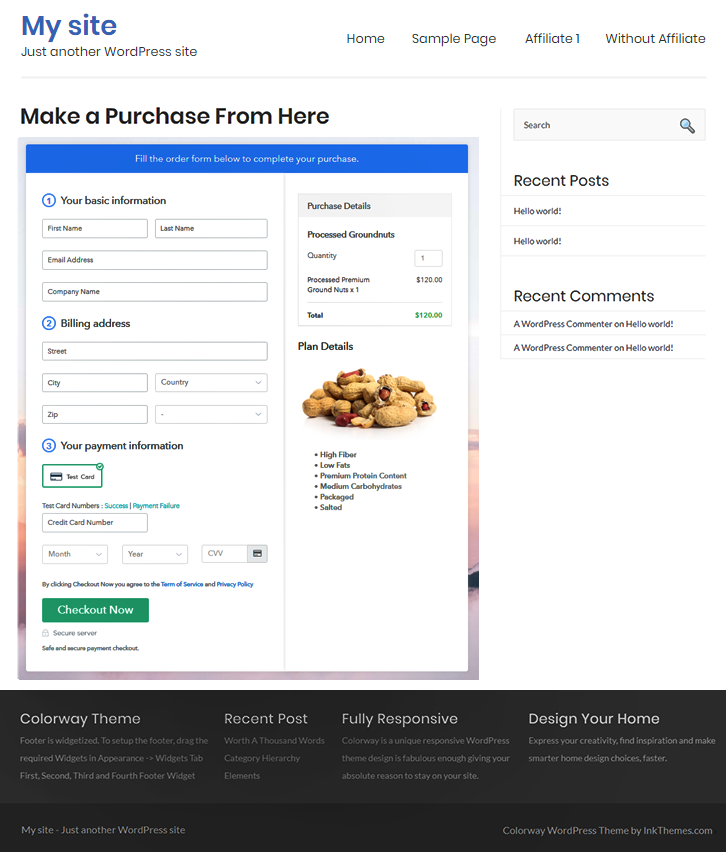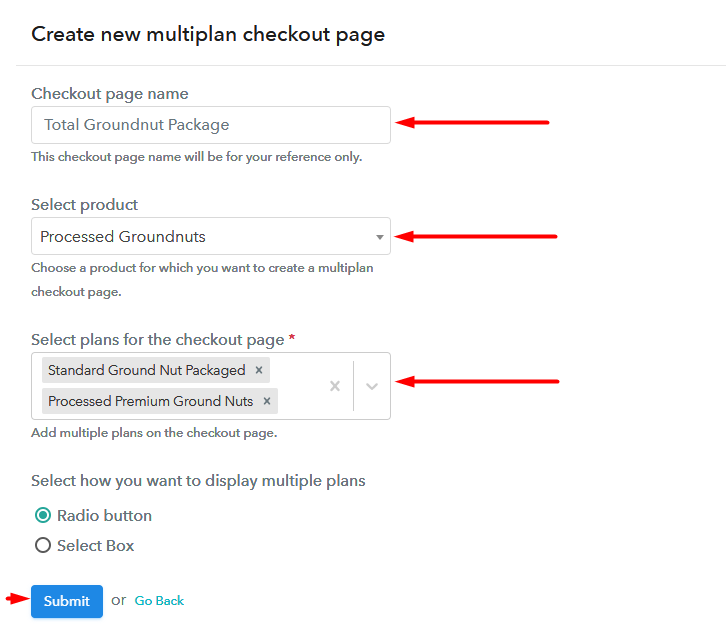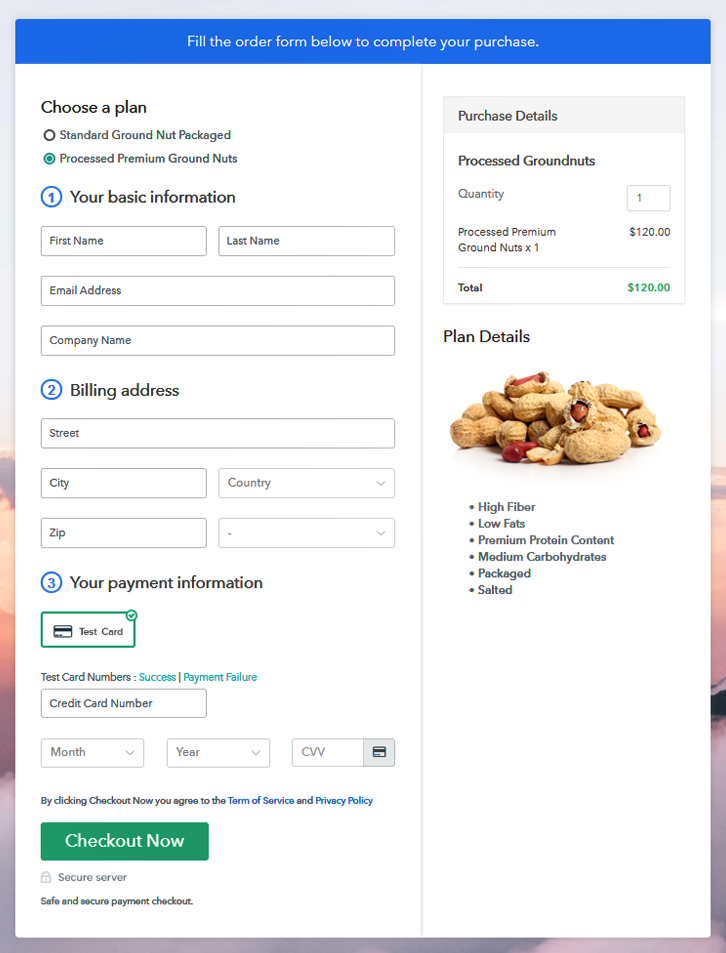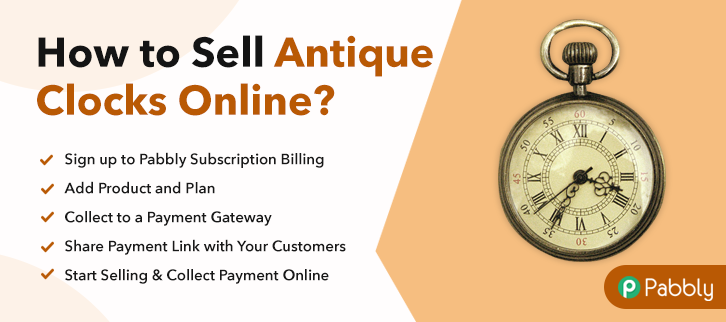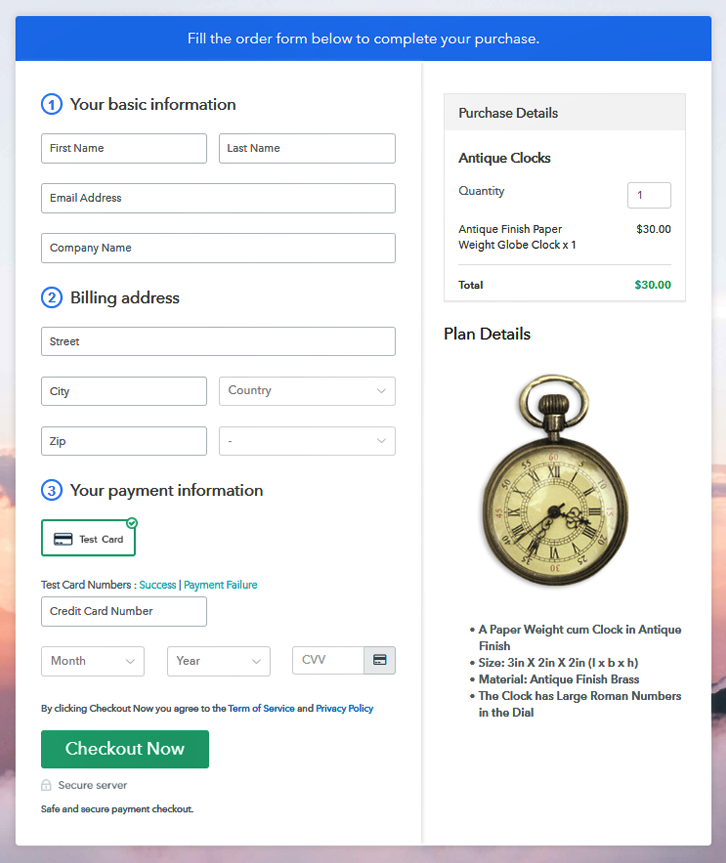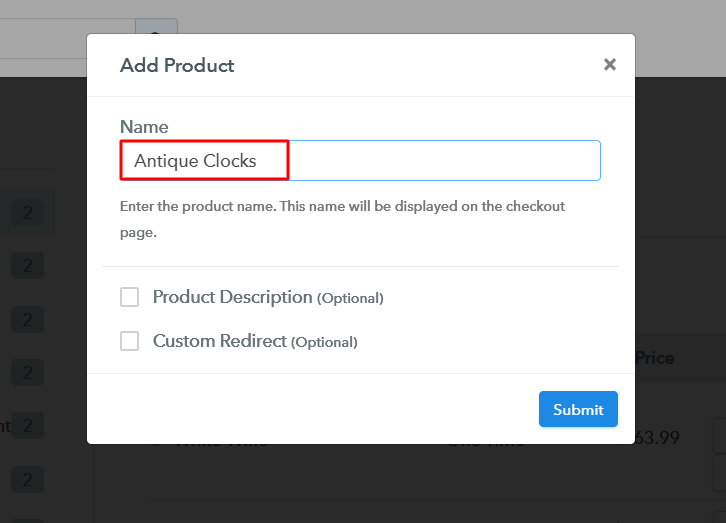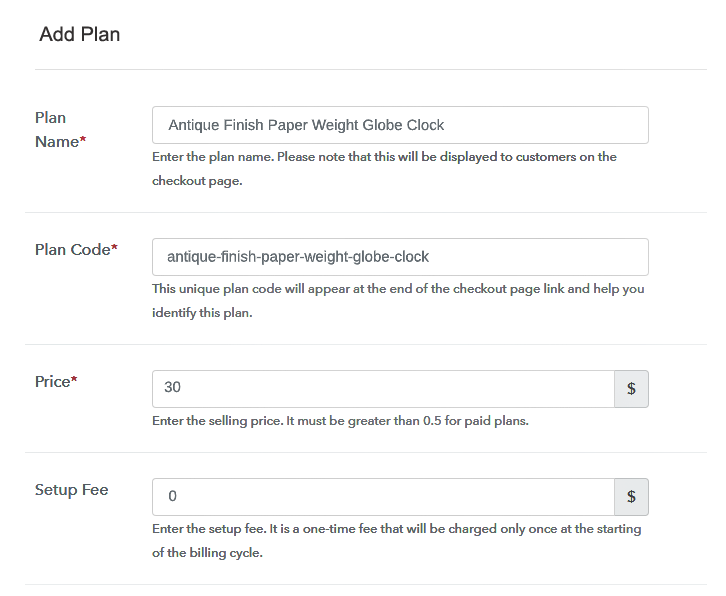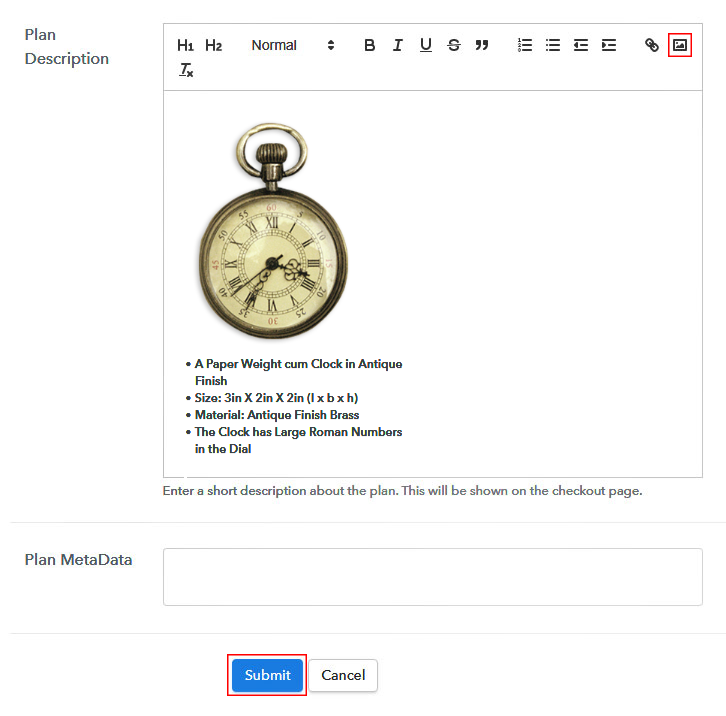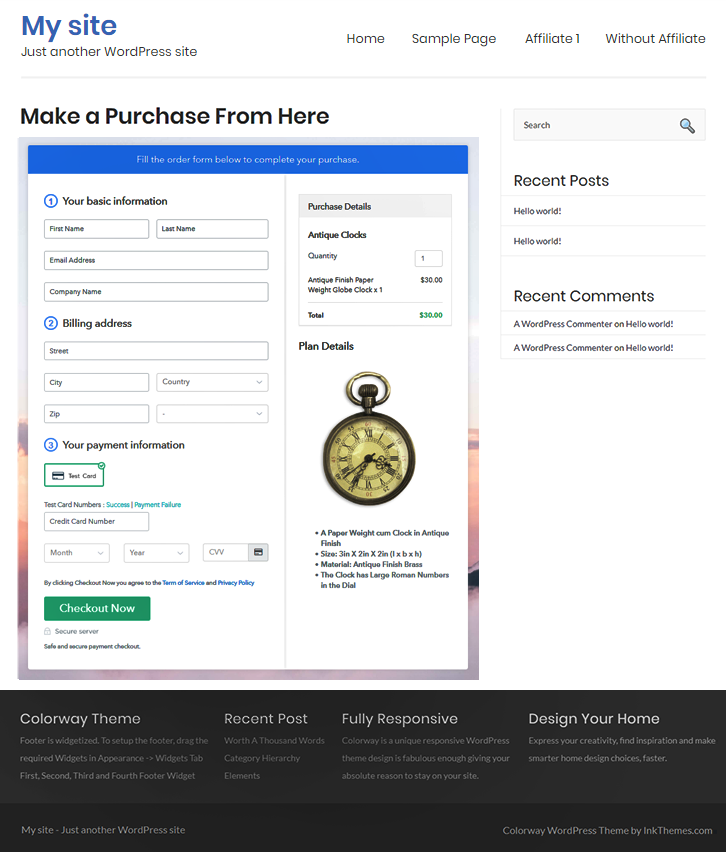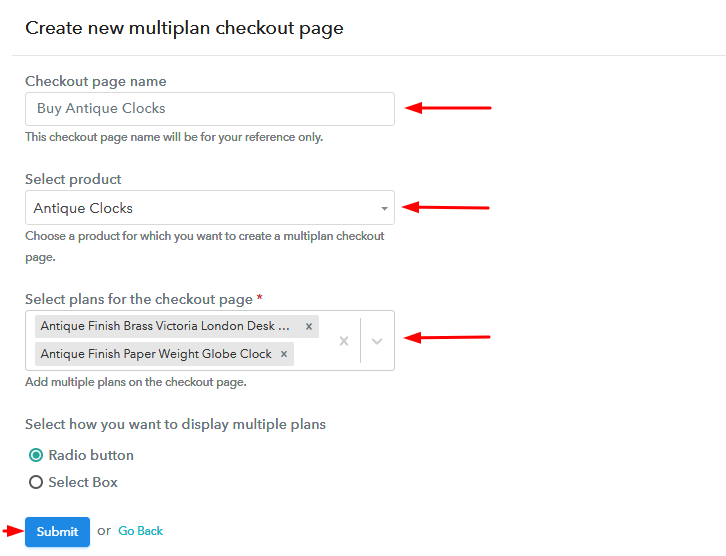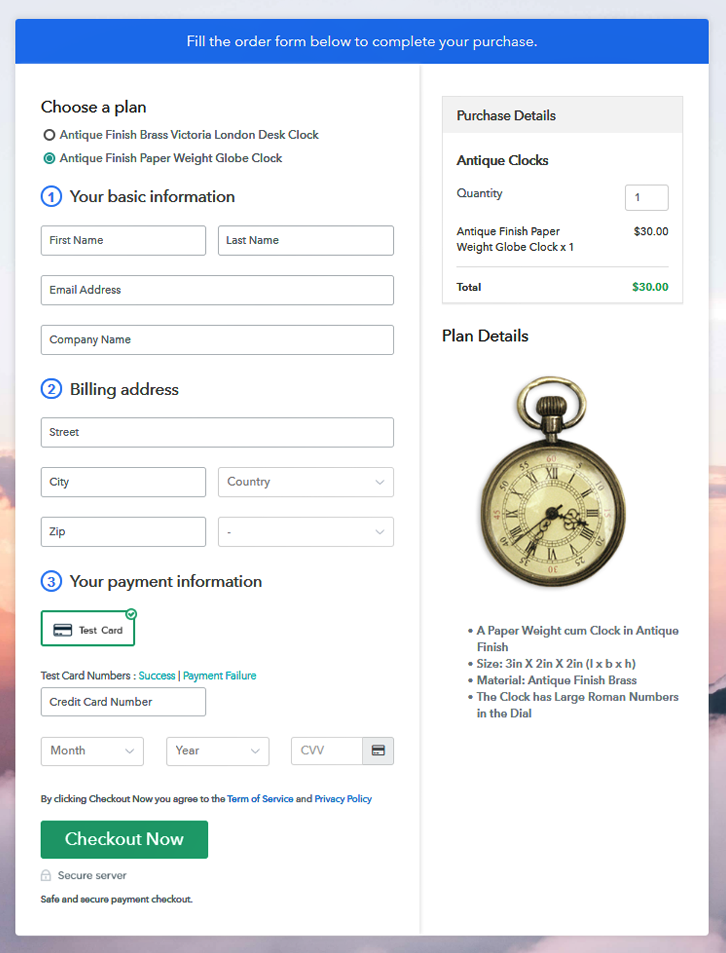Ideal For: All the button badge manufacturers, button badge sellers, retail button badge shop owners, and other merchants can use this method to sell button badges online.
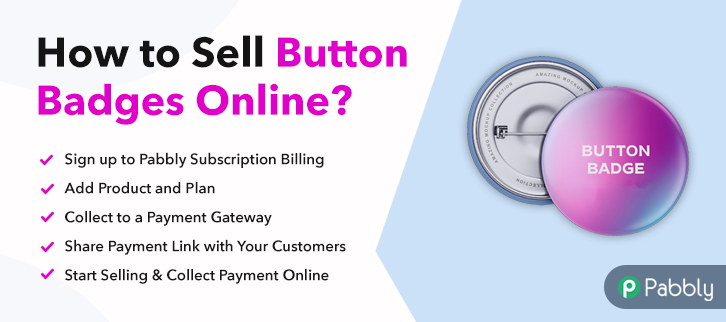
Why Choose this Method To Sell Button Badges Online?
Unlike any other solution, this method allows you to:
- List and sell your button badges for FREE. Absolutely no payment required.
- No need to pay commission on any of your sale.
- Multiple payment options like PayPal, Credit Card, etc to collect payment from a single place.
- Sell one time or recurring subscriptions of your button badges.
- Collect payments & sell products in any currency as per your requirement.
- Give discounts on your products by offering special coupon codes.
- Add sales commission agents to help you in selling button badges online.
Button Badges are mostly used by students, as they love wearing it or decorating their backpacks with it. Moreover, it is also used by people when someone organizes a party or a movement. Be it for decoration purposes or logo, button badges are always trending.
Thus, this might be the right time for you to start your button badges business online. It will not only help you in increasing your sale but you can also enhance your business with it by getting orders globally. However, to do so, an online tool is required that can help you to sell button badges online.
Therefore, we would like to suggest you the most versatile tool i.e, Pabbly Subscription Billing. Using this, you can create amazing checkout pages that can be shared anywhere you want. For example, you can share it on social media platforms, websites and also through email marketing, SMS, etc whichever you prefer the most.
Final View of Checkout Page For Your Button Badges Selling Business
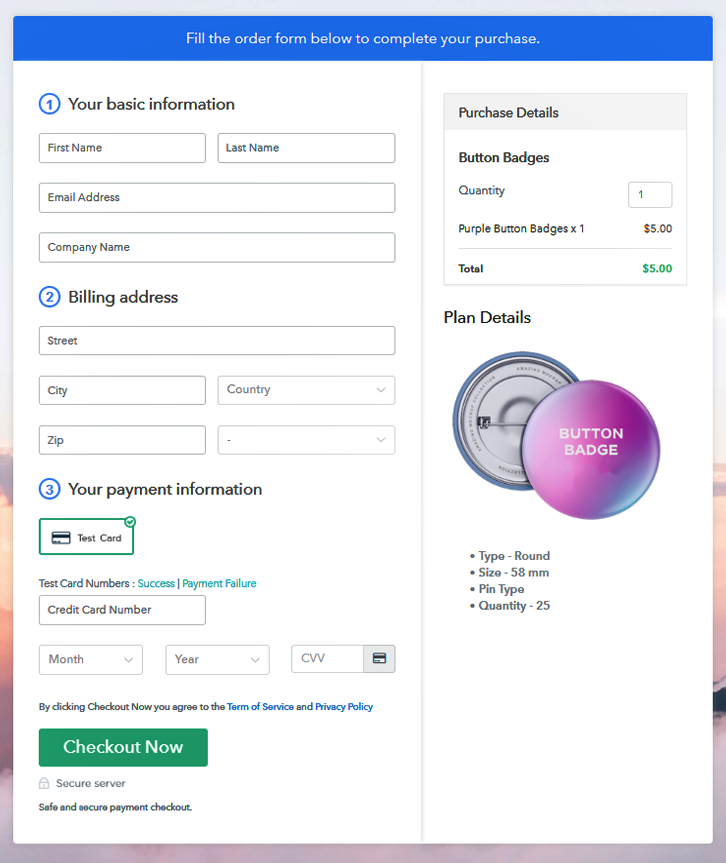
Step 1: Log in to Pabbly Subscription Billing

The initial step is to sign-up on the Pabbly Subscription Billing. And to do that, you need to go on their website and press the “Sign Up Free” button. After that, you will be redirected to their sign-up page, where you can either sign-in via Google account or else enter the details manually.
Sign Up For Free!
Subsequently, you need to fill out the company details such as name, the currency you need to collect, and a contact number. Immediately, enter all the information asked and press the “Continue” button. Now, its time to introduce a payment method for accepting safe & secure payments. Furthermore, Pabbly Subscription Billing offers multiple options to select a payment gateway like Stripe, PayPal, etc. Additionally, you can find their integration guides linked beneath this paragraph. For instance, here I’m selecting the test payment mode to demonstrate the whole procedure. The next step is to create a category of your item as a product to sell button badges online. Press the button entitled “Add New Product” and add the product name in the pop-up box. Note: Here you can add all the products related to the similar category by creating plans for each of them. Let’s rollout plans for different kinds of button badges available in your store. After clicking on the button, you will be directed to a page shown above. Here, you need to fill out the button badge’s details like plan name, code, price, billing cycle, etc. Put an image & related description of the button badges. Then, press the ‘Submit’ button and an item to sell will be added in your plan list. Remember, follow this step to add more button badges to sell in the plan list. Follow up the recommended steps to preview the checkout page: Just copy the link and add the checkout page to sell button badges online at any preferable place on your WordPress site. Further, paste the plan link on a text editor of the WordPress dashboard. Next, click the “Publish” button, after making changes. Note: In case you want to sell multiple products via a single checkout page, you can create a multi-plan checkout page otherwise skip this step. Well, these are the simple steps that you need to follow for building checkout pages to sell button badges online. So, why wait any longer? When you can start your button badges business easily using Pabbly Subscription Billing. However, if you have any queries regarding these steps please write them in the comment section below. We will get back to you as early as possible. Thank You !!Step 2: Select Subscription Billing

Step 3: Account Setup

Step 4: Connect Payment Gateways & Start Button Badges Selling Business Online

Step 5: Add Product For Your Button Badges

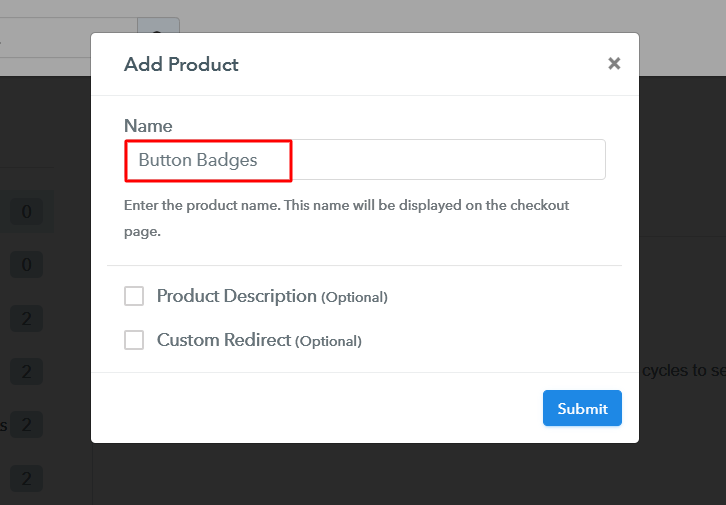
Step 6: Add Plans
(a) Select Add New Plan

(b) Specify the Plan & Pricing Details
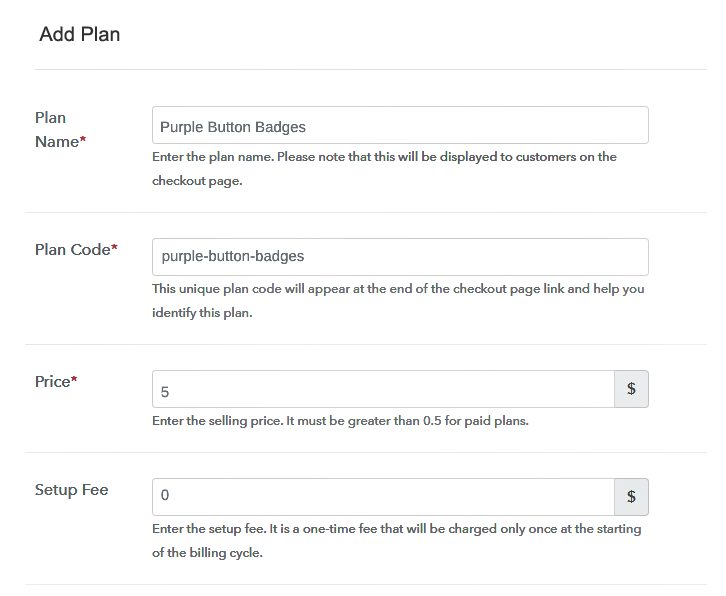
(c) Add Image & Description of Button Badges
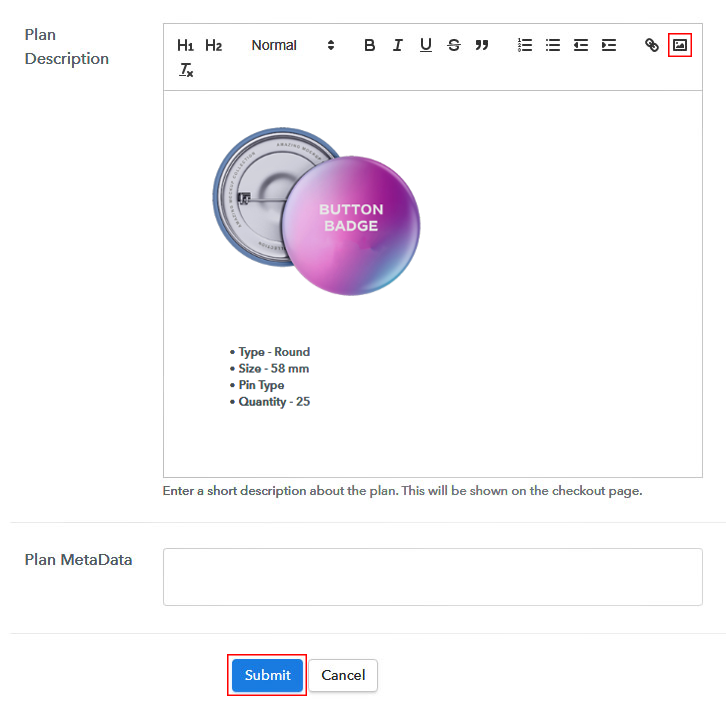
Step 7: Share your Checkout Page

Step 8: Preview Checkout Page
(a) Click on the View Button

(b) Take a Look at the Checkout Page
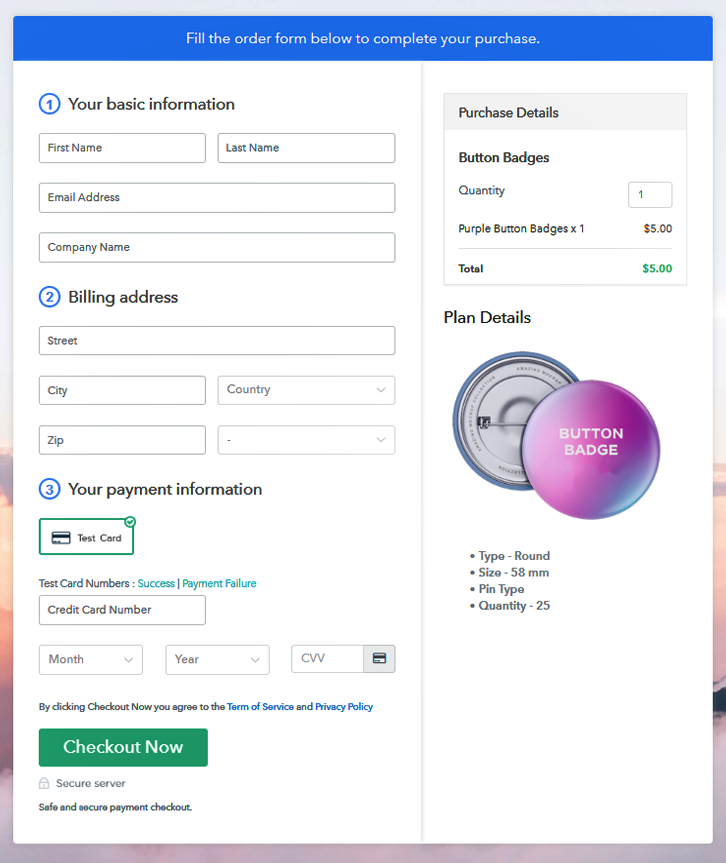
Step 9: Embed Checkout Page in Site & Sell Button Badges Online
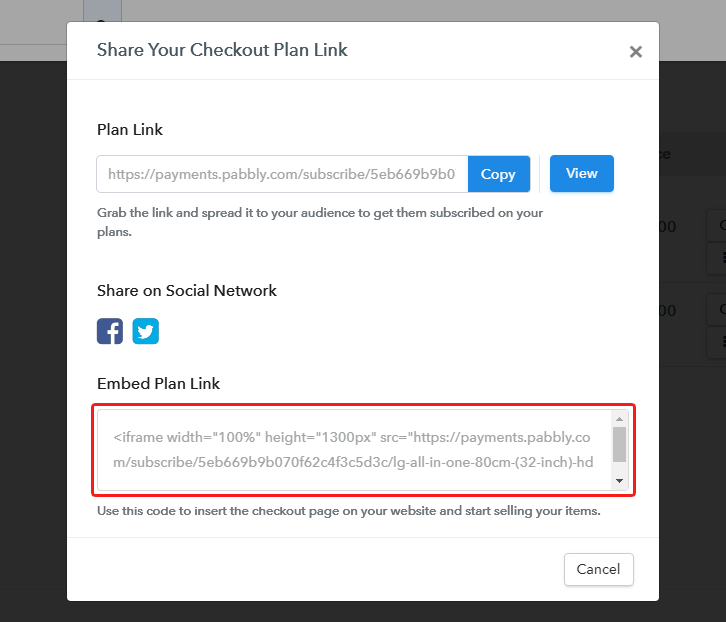
(a) Edit the Page & Paste the Copied Link

(b) Save & Publish the Checkout Page
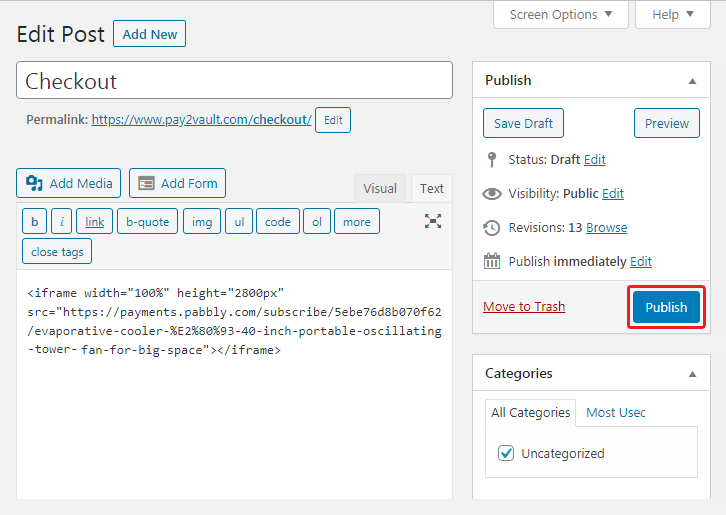
(c) Check out the Final Look of your Checkout Page on WordPress Site
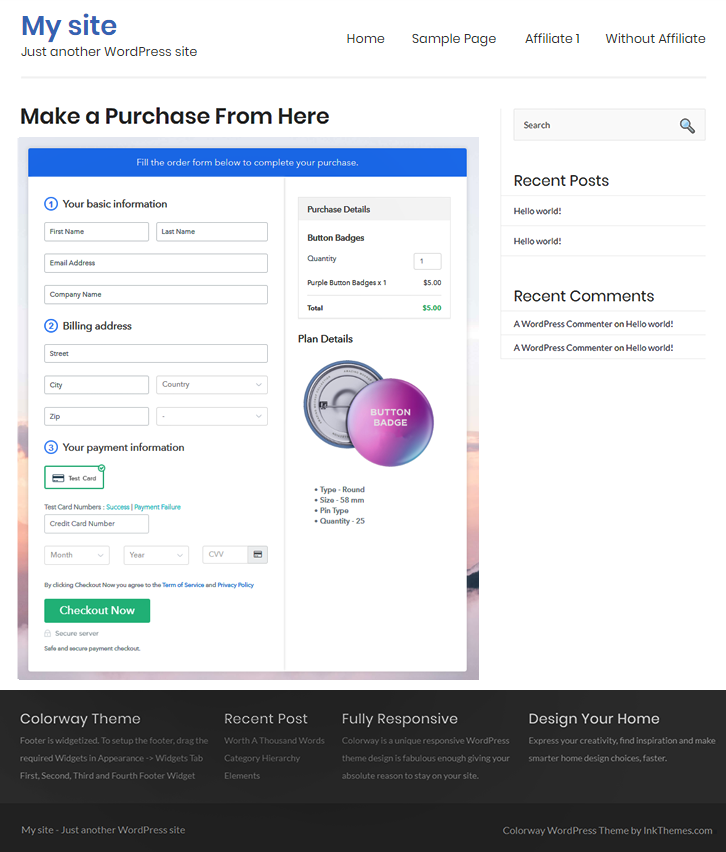
Step 10: Multiplan Checkout Page
(a) Click on Add Mutiplan Checkout

(b) Add Plans to Sell Multiple Button Badges from Single Checkout Page
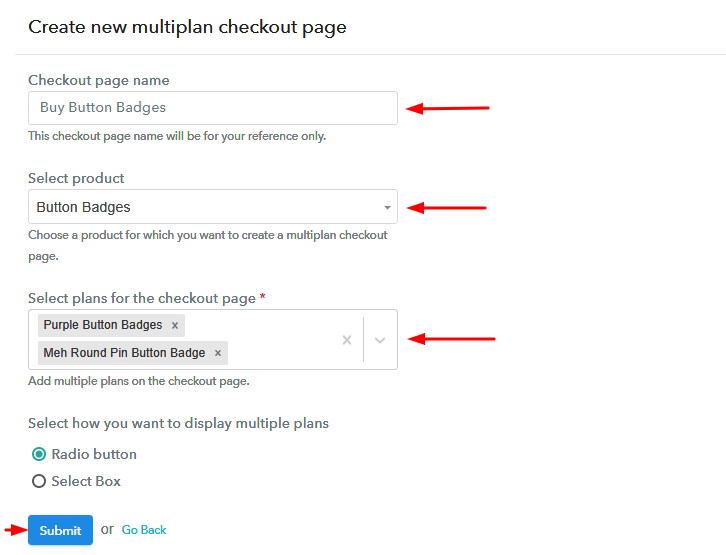
(c) Take a Look at the Checkout Page
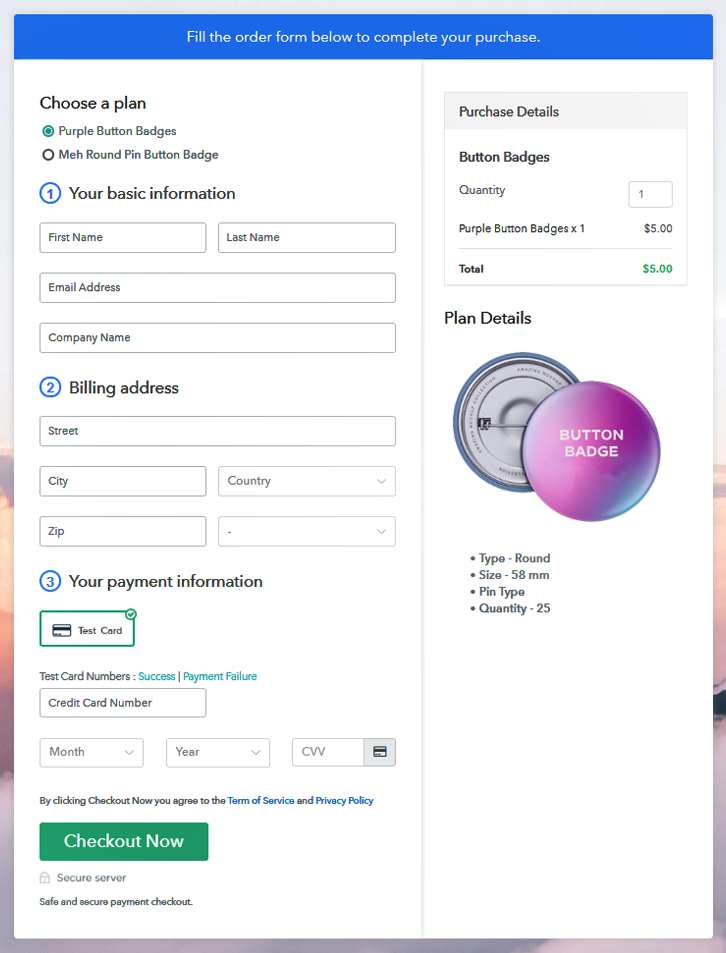
Wrapping Up
You May Also Like To Read –