Ideal For: All the electronic showrooms, electronic stores, kitchen appliances store, and all other sellers can use this method to take their blenders selling business online.
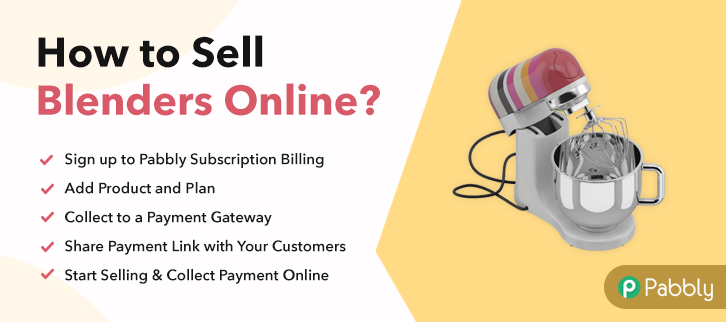
Why Choose this Method To Sell Blenders Online?
Unlike any other solution, this method allows you to:
- List and sell your blenders for FREE. Absolutely no payment required.
- No need to pay commission on any of your sale.
- Multiple payment options like PayPal, Credit Card, etc to collect payment from a single place.
- Sell one time or recurring subscriptions of your blenders.
- Collect payments & sell products in any currency as per your requirement.
- Give discounts on your products by offering special coupon codes.
- Add sales commission agents to help you in selling blenders online.
The electronic market is always in profit as people will never stop buying electronic appliances for their daily needs and one of them is blender. People need blenders in their kitchens for their healthy and new recipes every day. So if you sell blenders in your store then why not take your blenders selling business online for some extra profit.
If you sell blenders online then you can easily see a difference in your sales as people can access your products from anywhere anytime. You just have to create checkout pages for your blenders and share them on social media and you can start collecting payments through them. To sell blenders online via checkout pages, you only need Pabbly Subscription Billing which offers you a free platform to start your online business.
Apart from checkout pages, you also get many other features for your online business:
- Add and sell unlimited blenders online
- Share invoices of blenders automatically with users
- Collect one-time or recurring payments for your blenders
- You don’t have to pay any transaction fees
Final View of Checkout Page For Your Blenders Selling Business
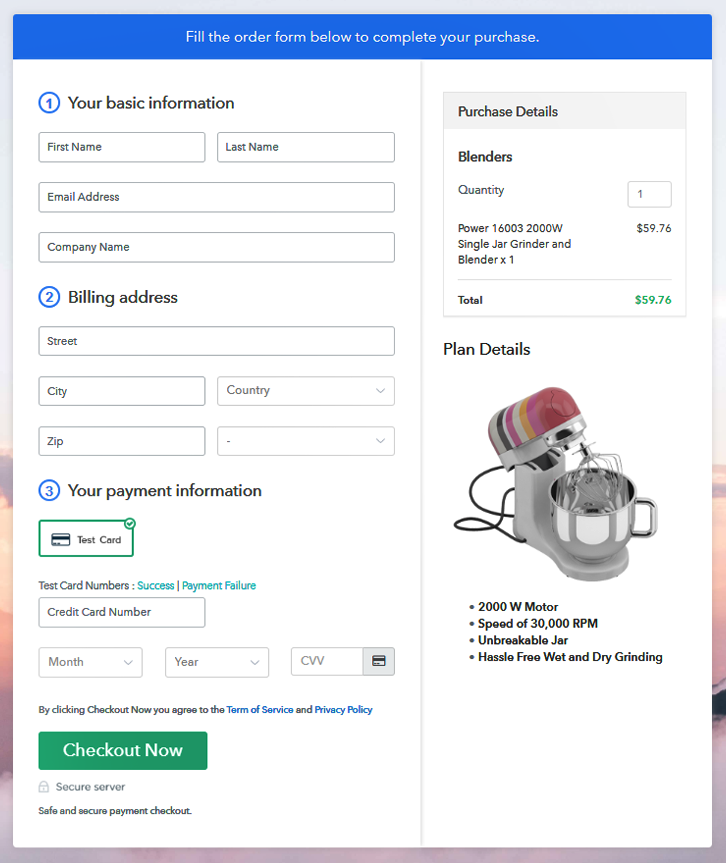
Step 1: Log in to Pabbly Subscription Billing

Let’s begin with visiting Pabbly Subscription Billing website and then click on the ” Signup Free” button. After clicking the button, the signup page will open, where you can sign up for free via Gmail or you can also enter your details manually.
Sign Up For Free!
Once you complete the signup process, now you have to fill your company details such as company name, currency, phone number in the shown dialogue box. Further in this step, we have explained to you about the payment collection process by enabling the “Test Payment” mode. If you wish, you can also use this dummy mode to check how the payment collection process works. However, you can connect with other payment gateways such as PayPal, Stripe, etc whichever you prefer. The whole payment gateways integration guide is given below. After connecting with the payment gateways, now you have to add your product. You can add blenders of different types such as hand mixers, portable blenders, etc. Add all the other blenders in the same product section by creating different plans for them. Note: Here you can add all the products related to the similar category by creating plans for each of them. Let’s rollout plans for different kinds of blenders available in your store. Once you click on ” Add New Plan” button, the plan page will appear, here you have to add details like plan name, billing cycle, code, price, etc. Also, you have to add a description of the blenders that you want to sell along with the product images, links, etc, and click on the submit button to add your plan. You can create more plans for all the blenders similarly. Follow up the recommended steps to preview the checkout page: Just copy the link and add the checkout page to sell blenders online at any preferable place on your WordPress site. Further, paste the plan link on a text editor of the WordPress dashboard. Next, click the “Publish” button, after making changes. Note: In case you want to sell multiple products via a single checkout page, you can create a multi-plan checkout page otherwise skip this step. To conclude, Pabbly Subscription Billing is the key to start your online blenders selling business for free. Now, easy share invoices, sell unlimited blenders, create discount coupons and the list goes on. Therefore, signup now and start selling blenders online today. For further queries or suggestions, please contact us.Step 2: Select Subscription Billing

Step 3: Account Setup

Step 4: Connect Payment Gateways & Start Blenders Selling Busines Online

Step 5: Add Product For Your Blenders

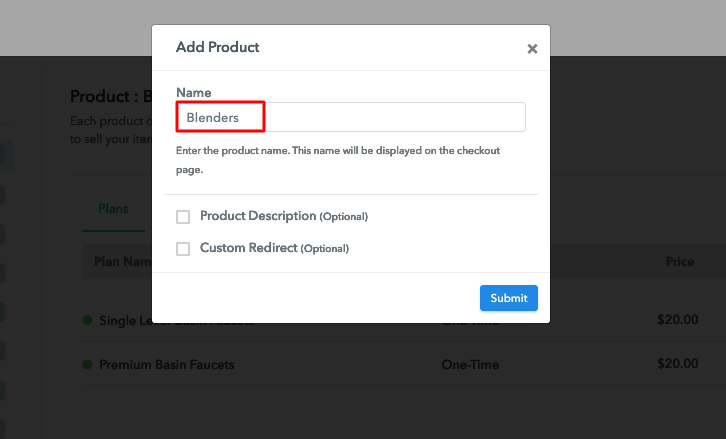
Step 6: Add Plans
(a) Select Add New Plan

(b) Specify the Plan & Pricing Details
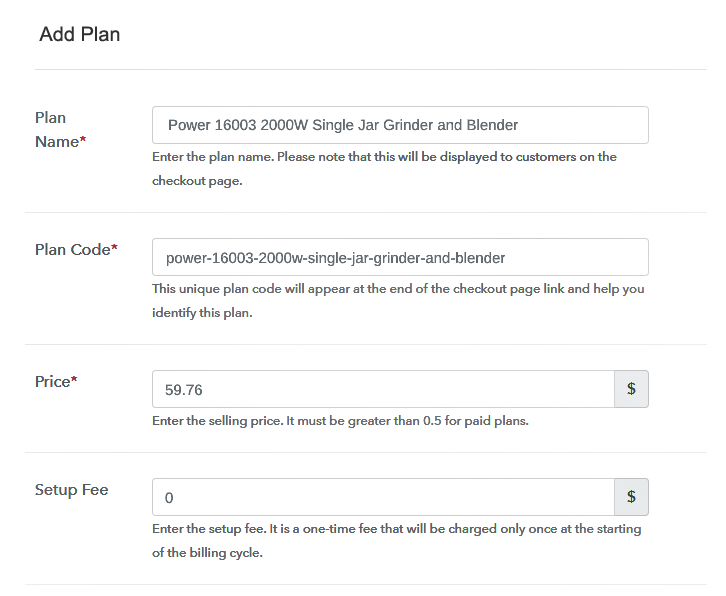
(c) Add Image & Description of Blenders
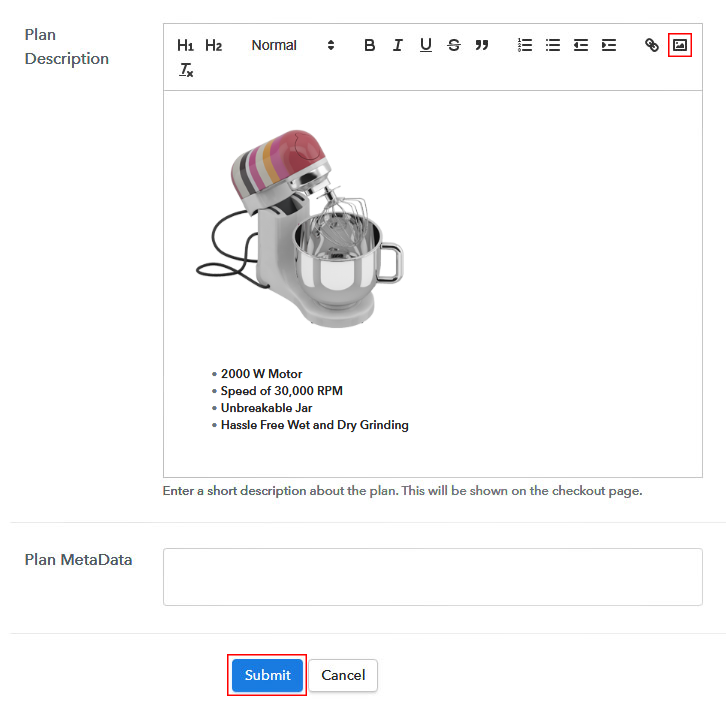
Step 7: Share your Checkout Page

Step 8: Preview Checkout Page
(a) Click on the View Button

(b) Take a Look at the Checkout Page
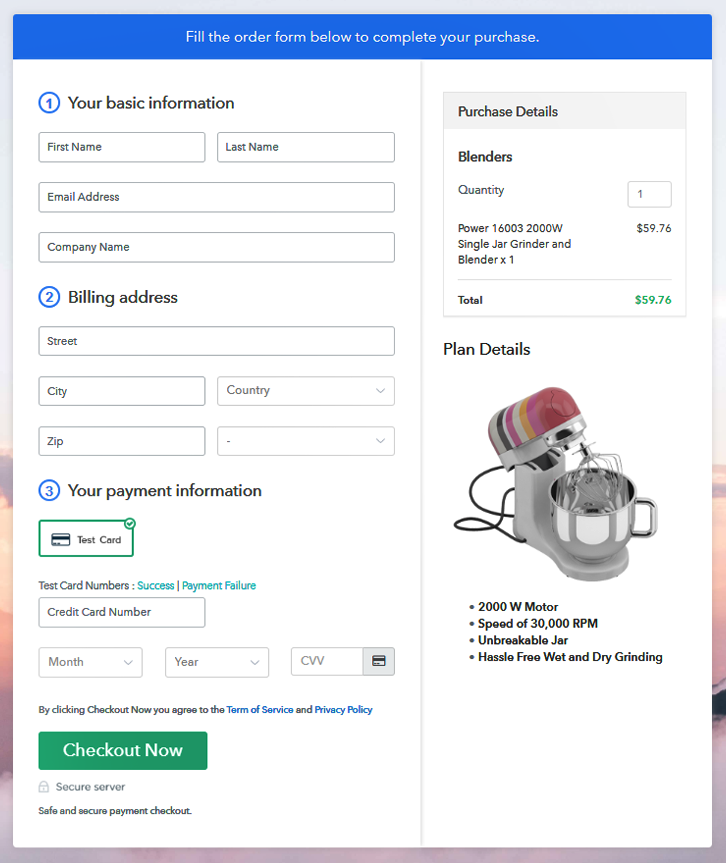
Step 9: Embed Checkout Page in Site & Sell Blenders Online

(a) Edit the Page & Paste the Copied Link

(b) Save & Publish the Checkout Page

(c) Check out the Final Look of your Checkout Page on WordPress Site
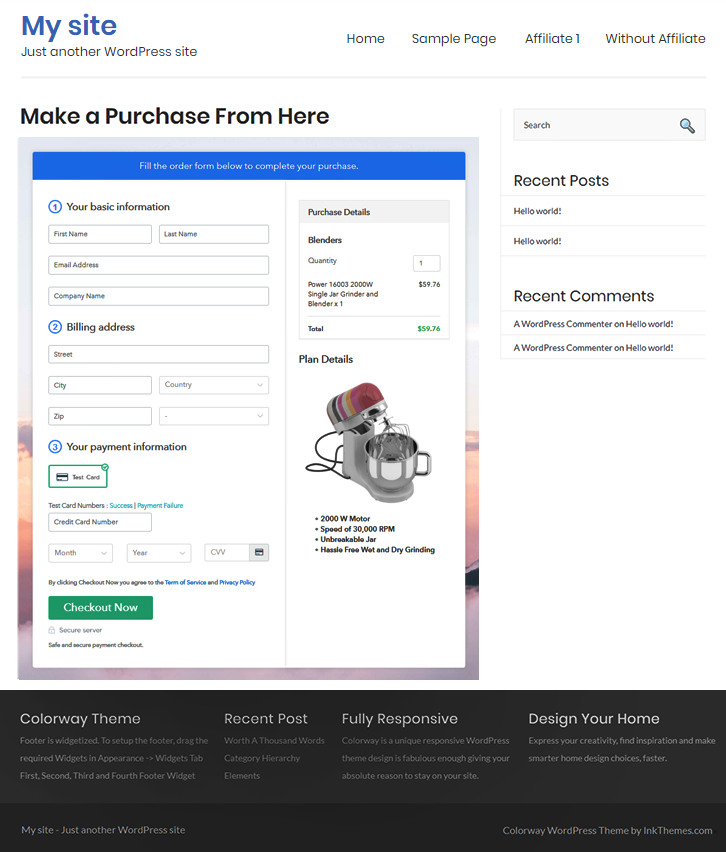
Step 10: Multiplan Checkout Page
(a) Click on Add Mutiplan Checkout

(b) Add Plans to Sell Multiple Blenders from Single Checkout Page
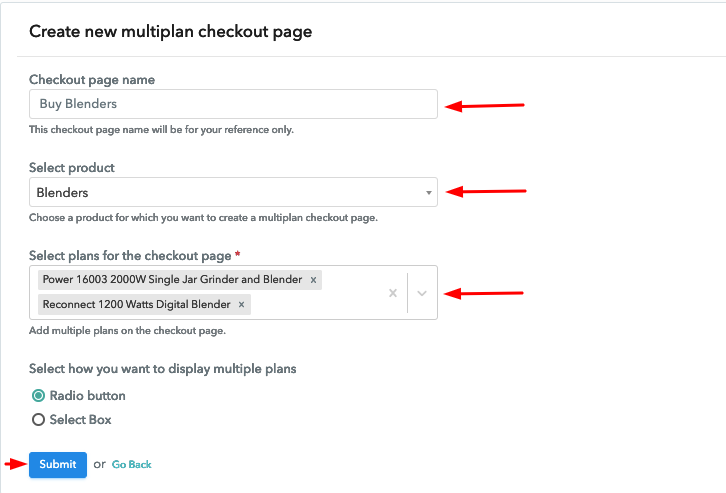
(c) Take a Look at the Checkout Page
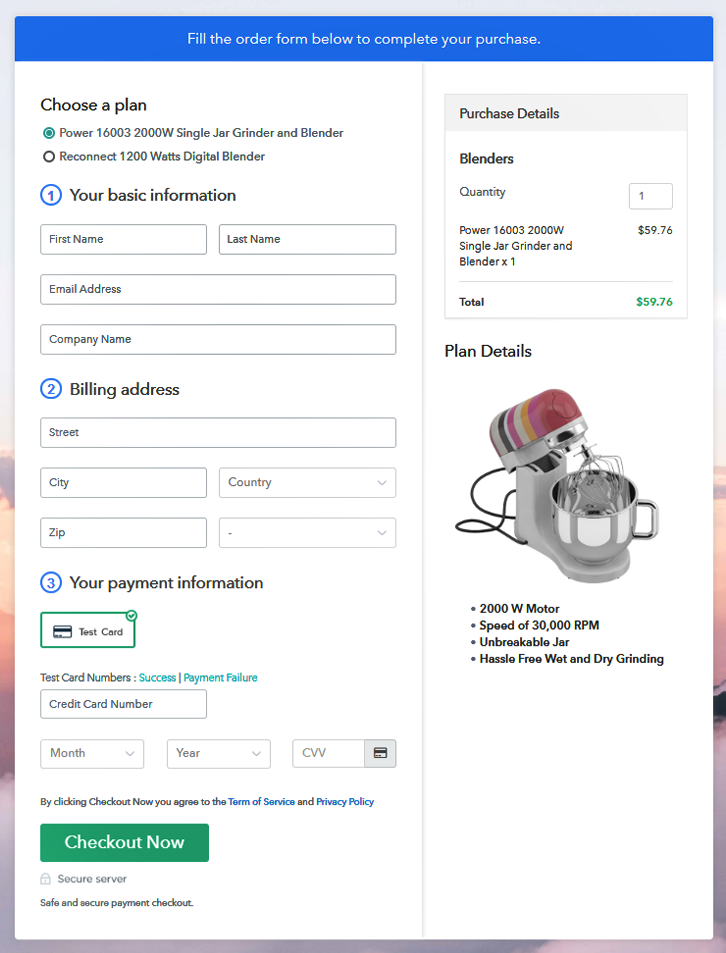
Wrapping Up
You May Also Like To Read –







