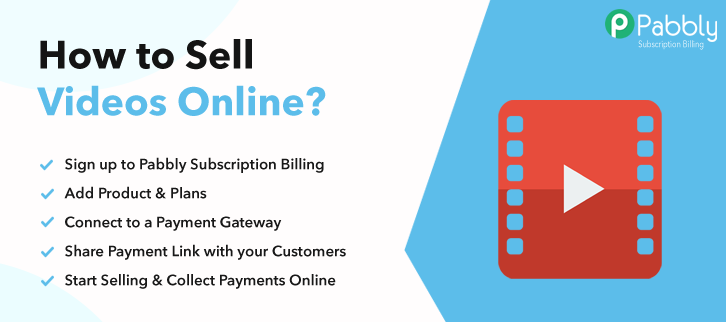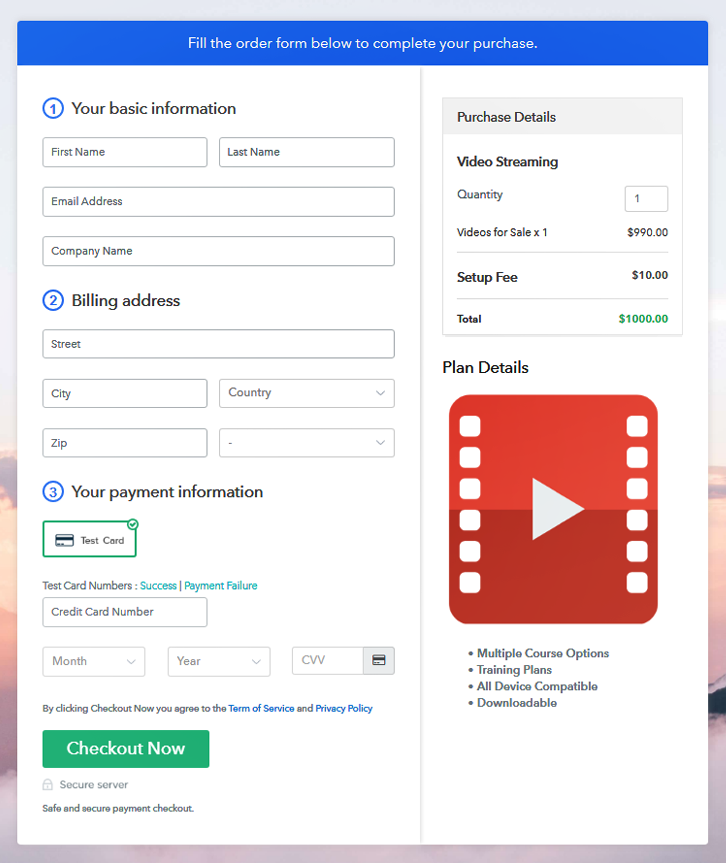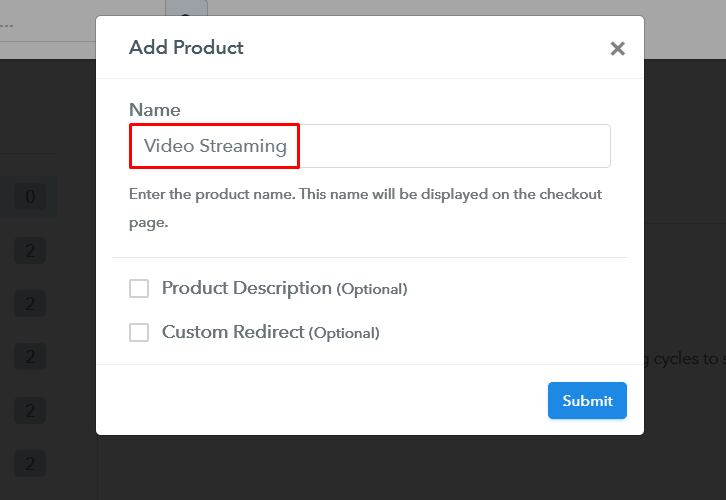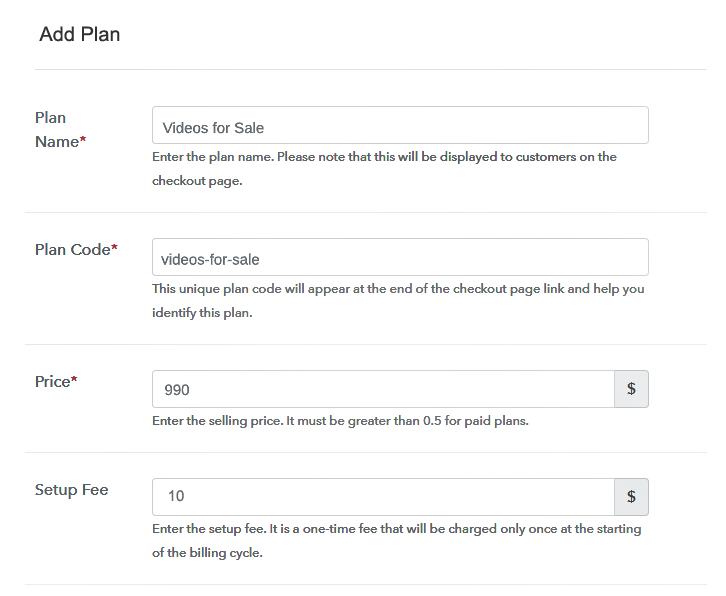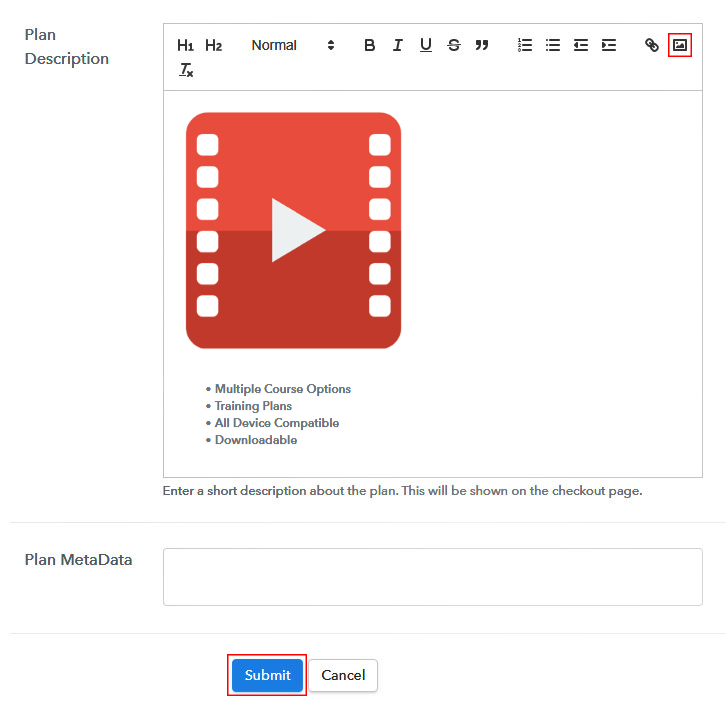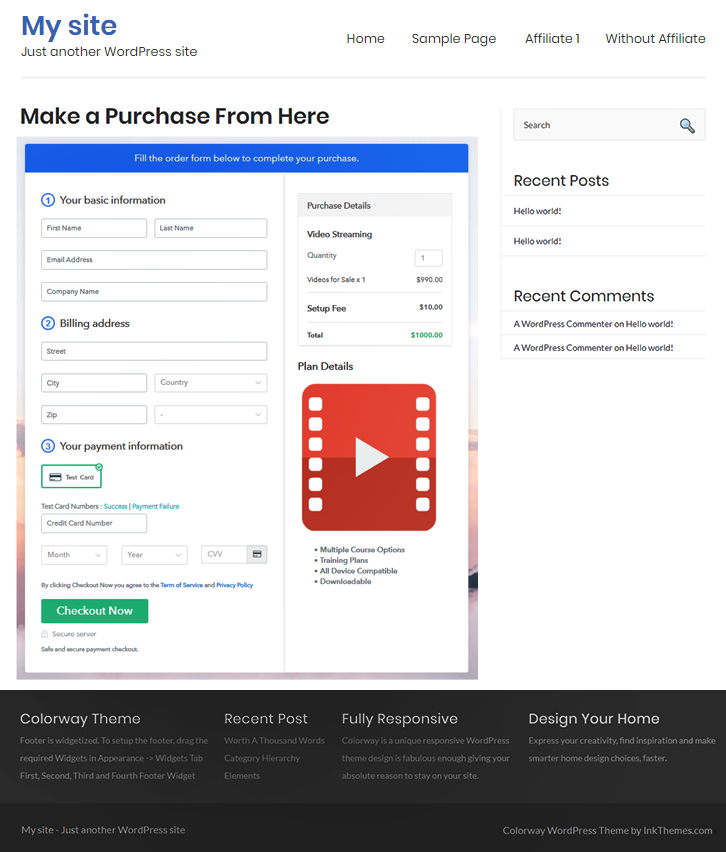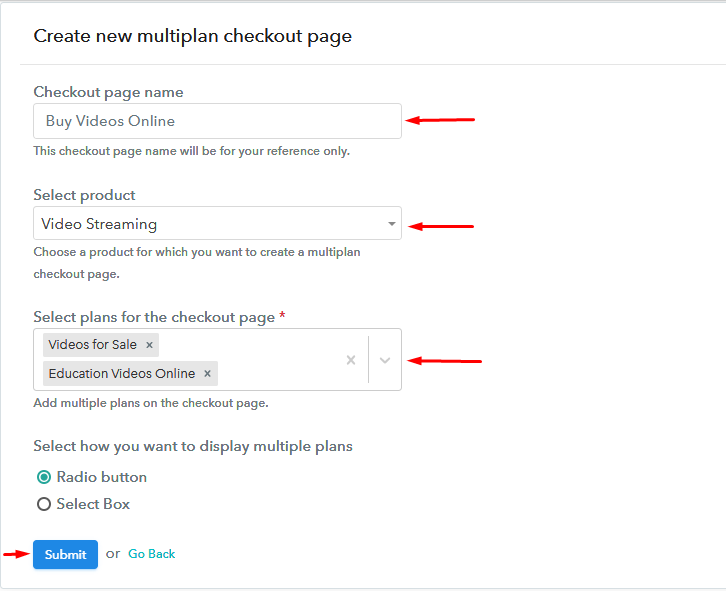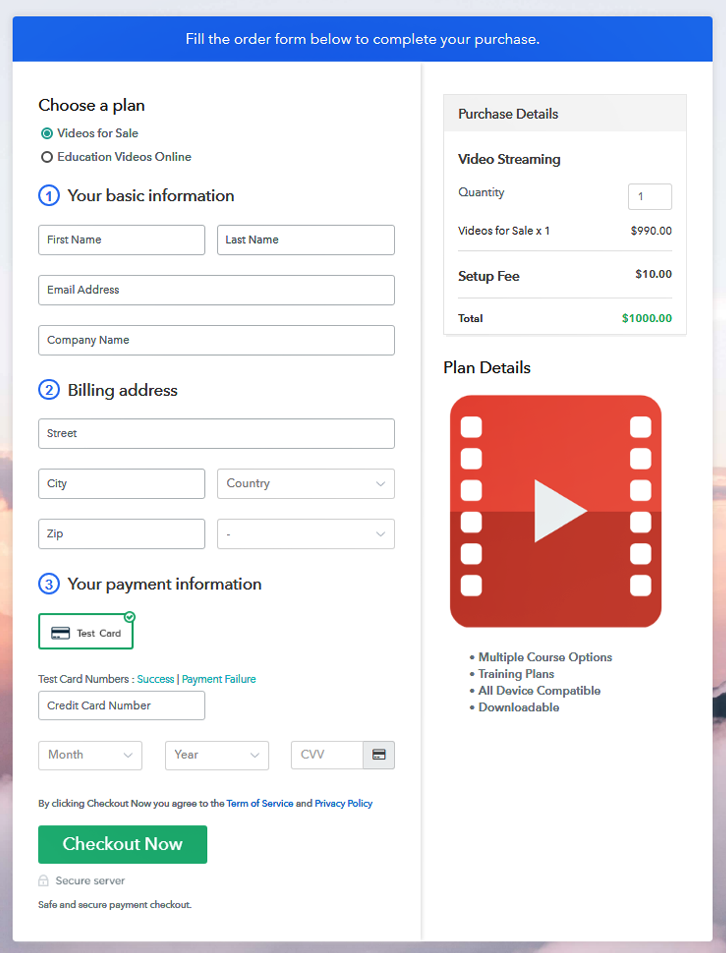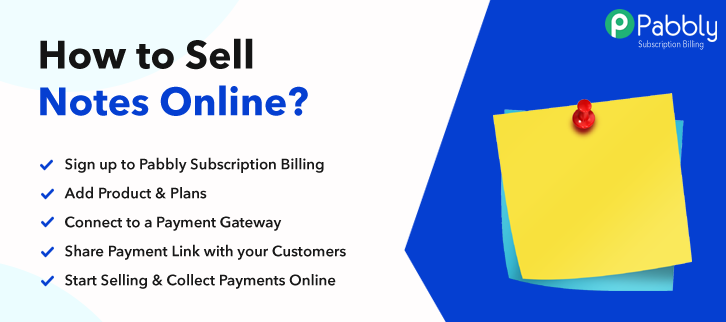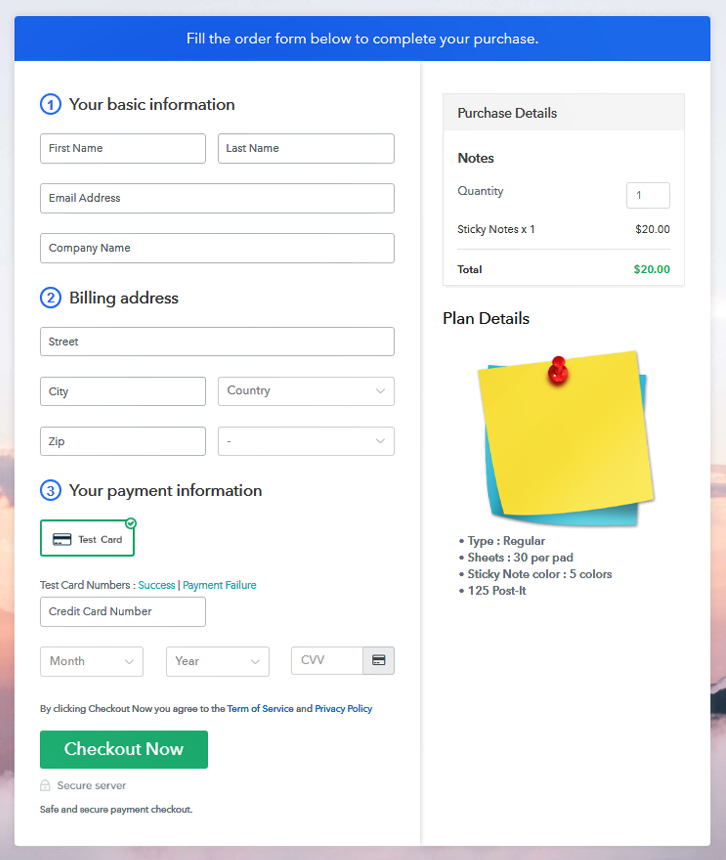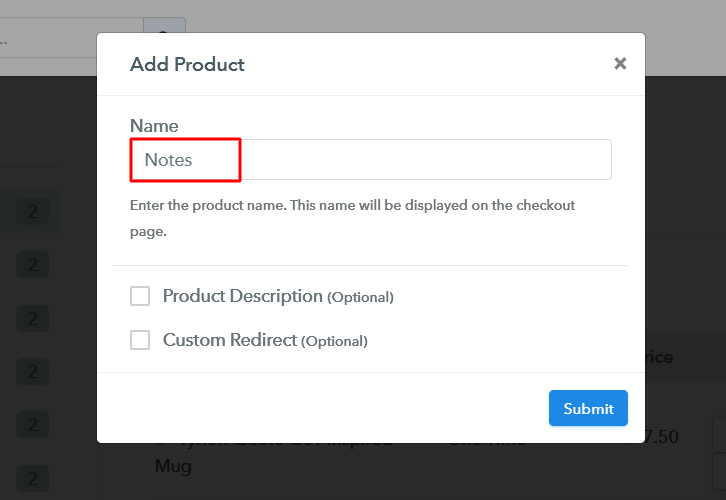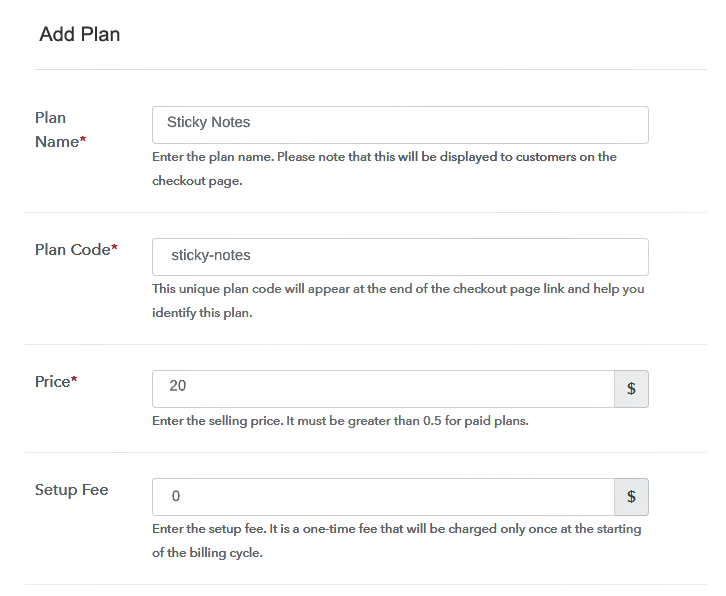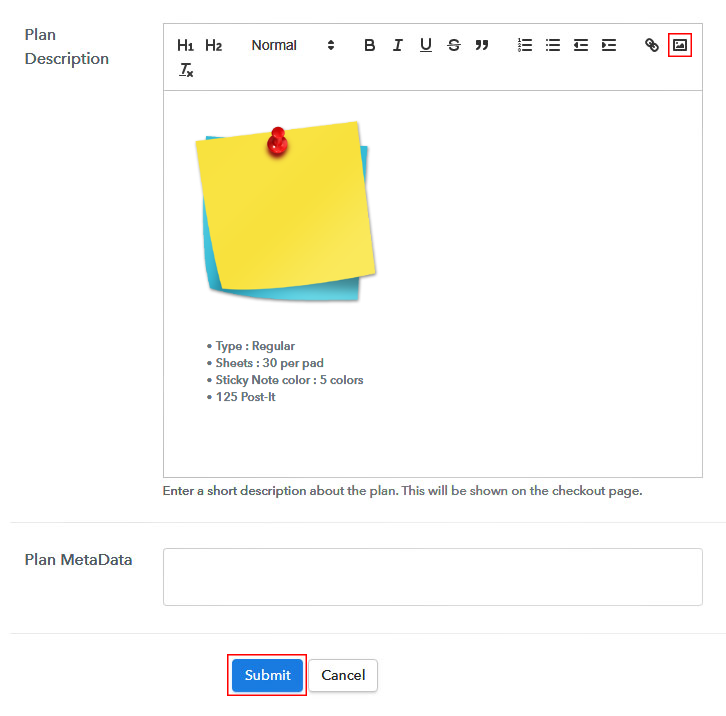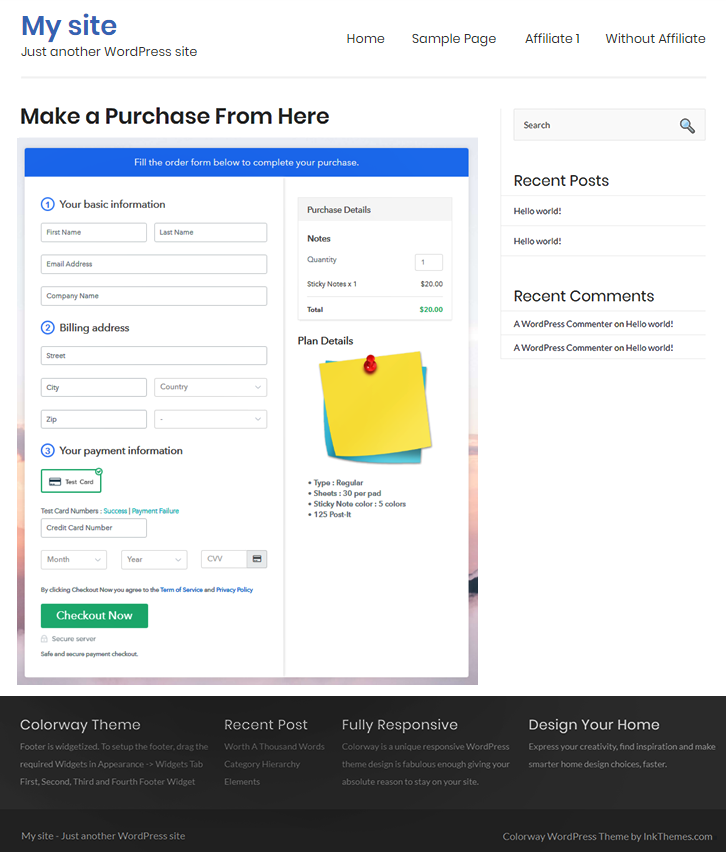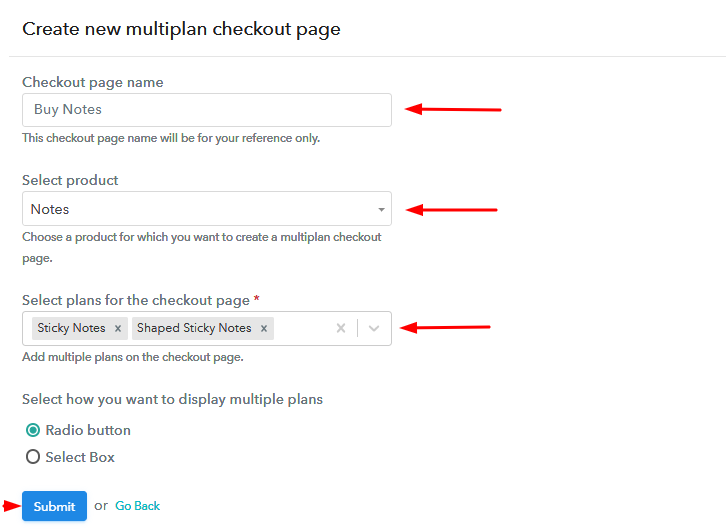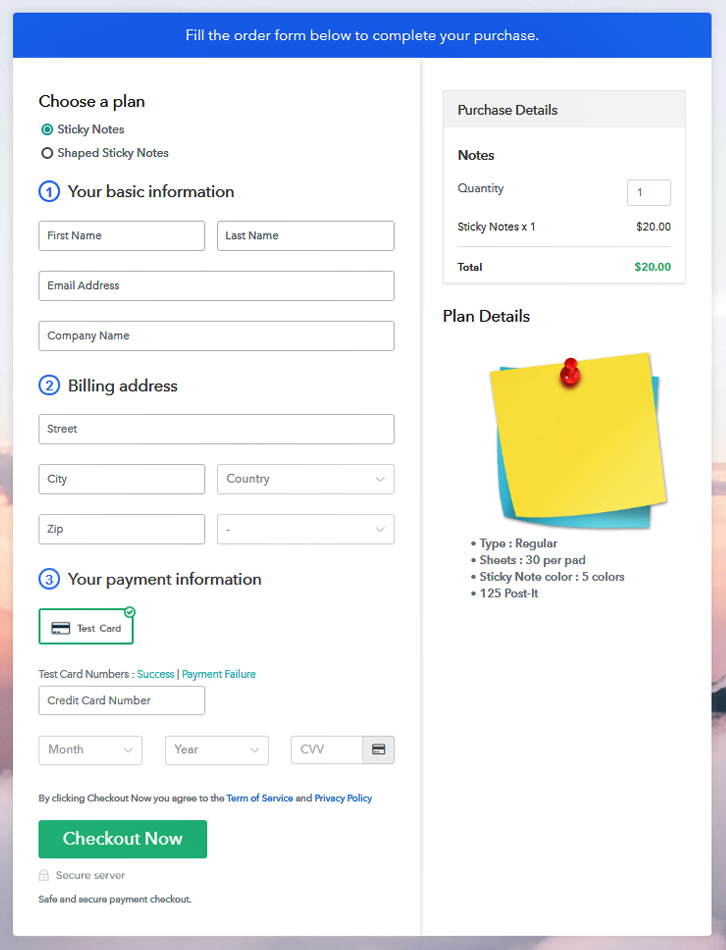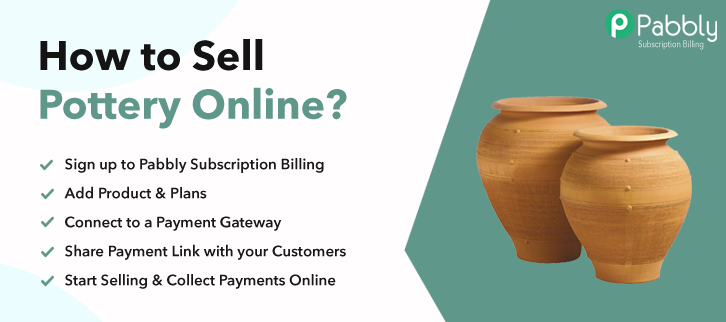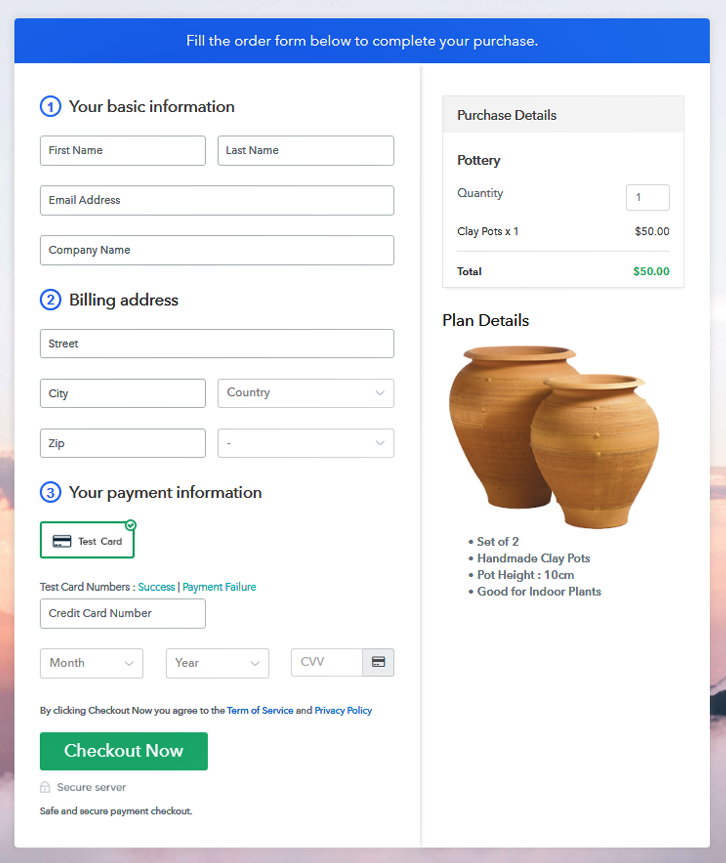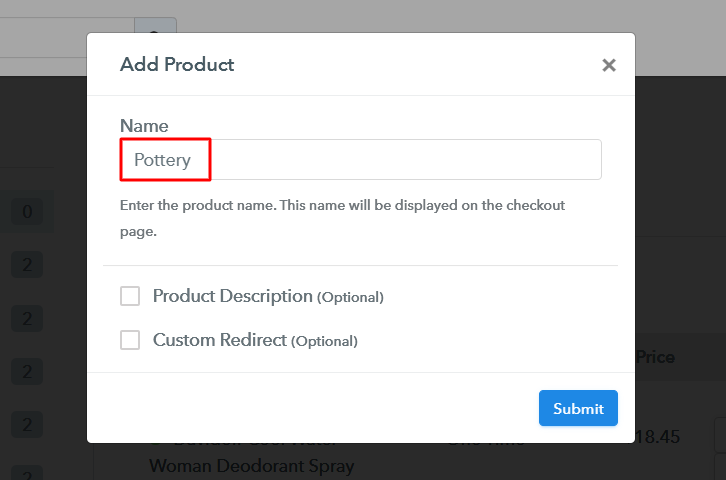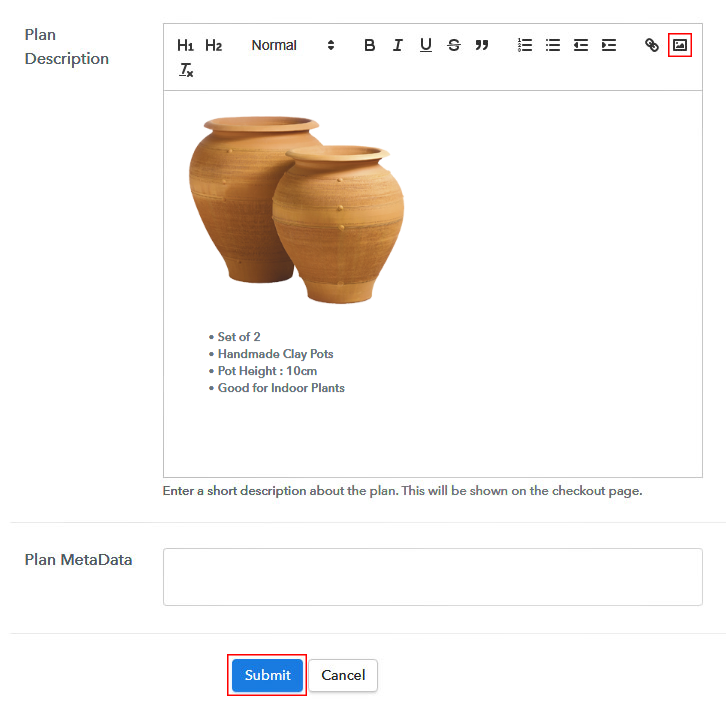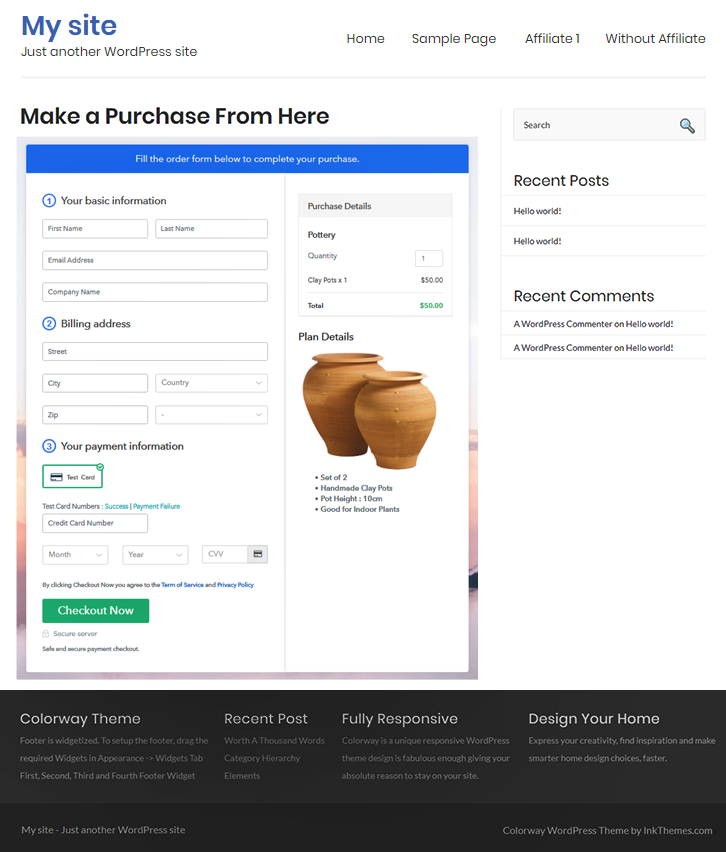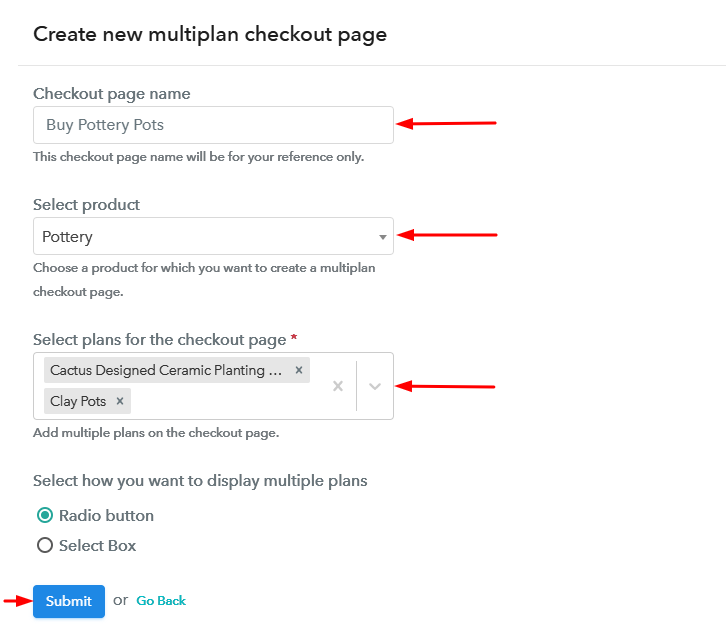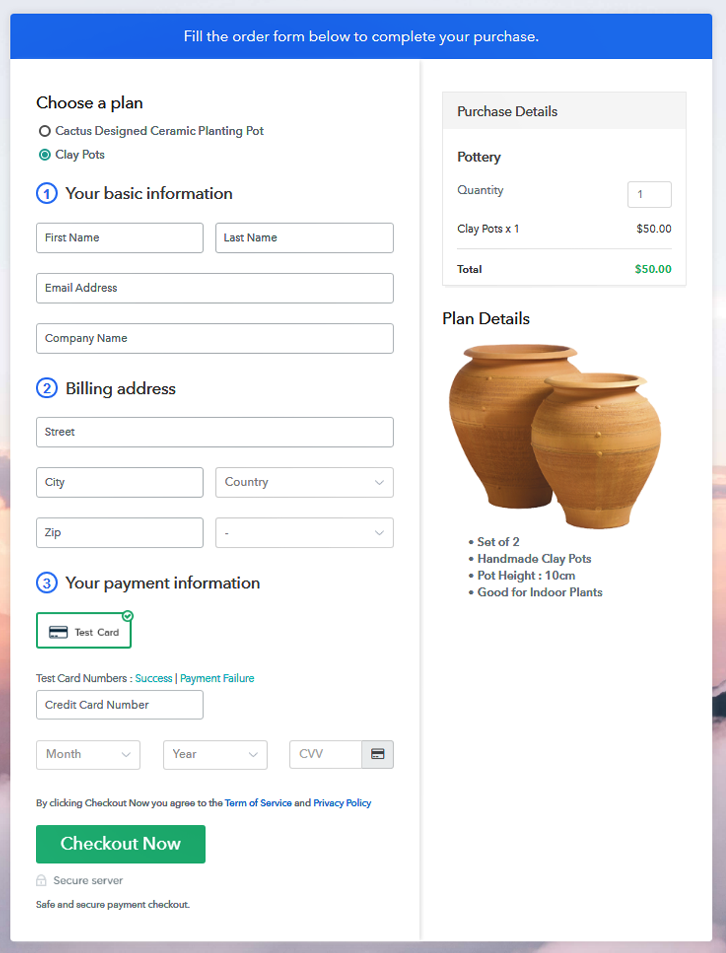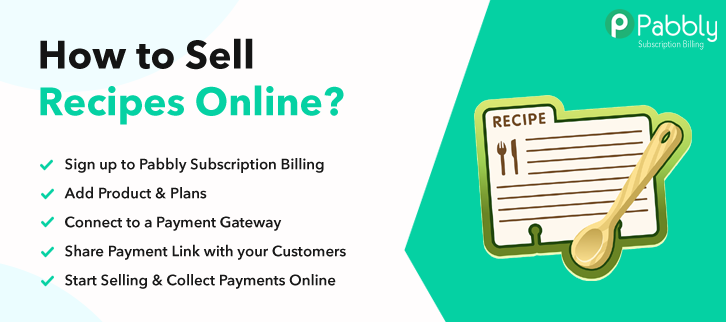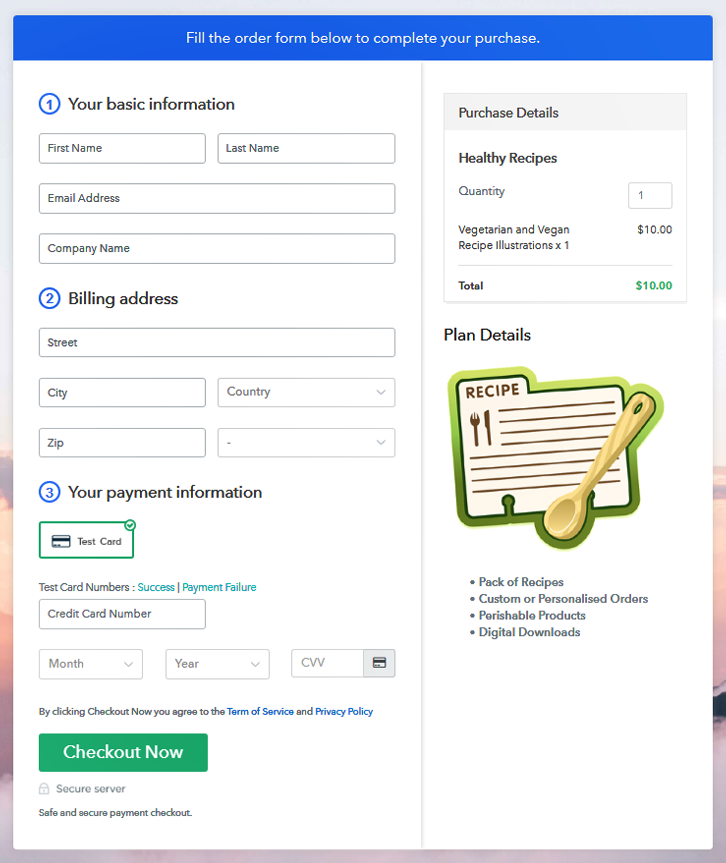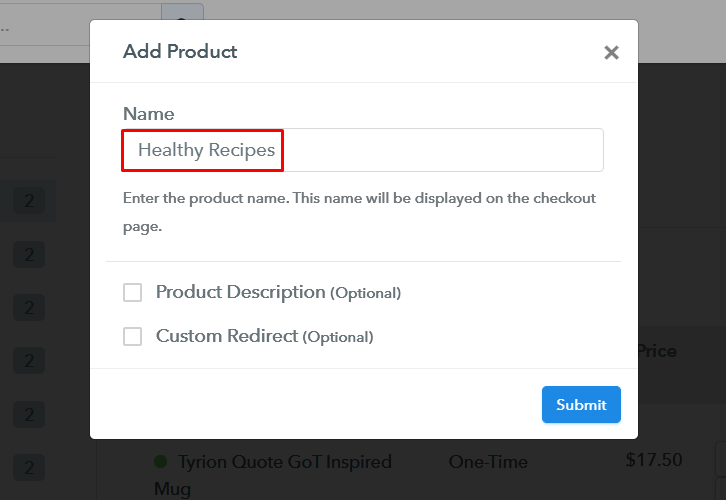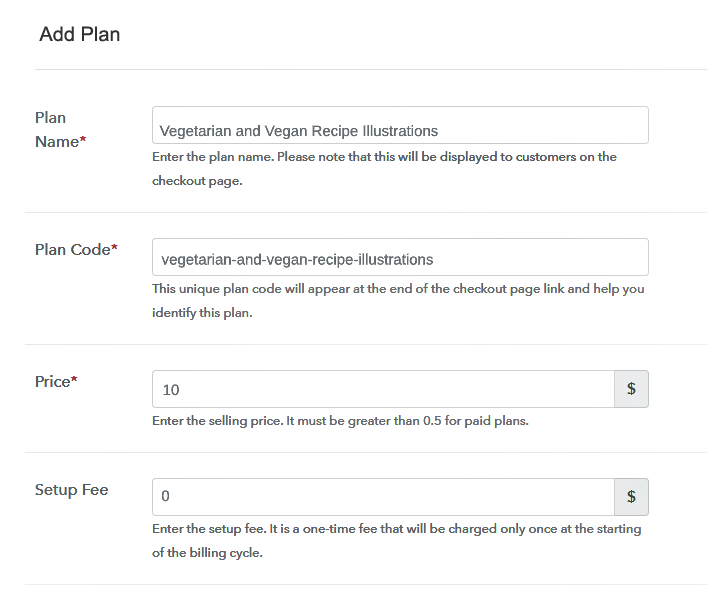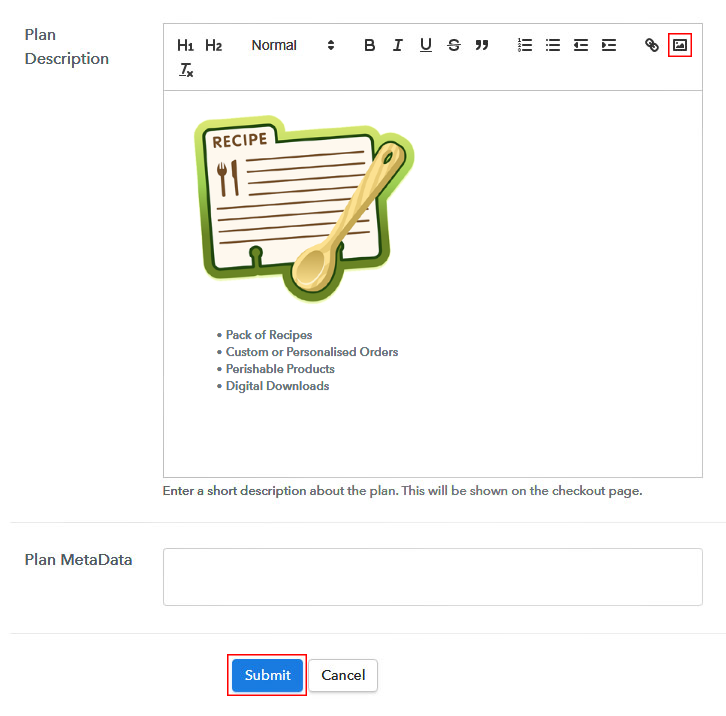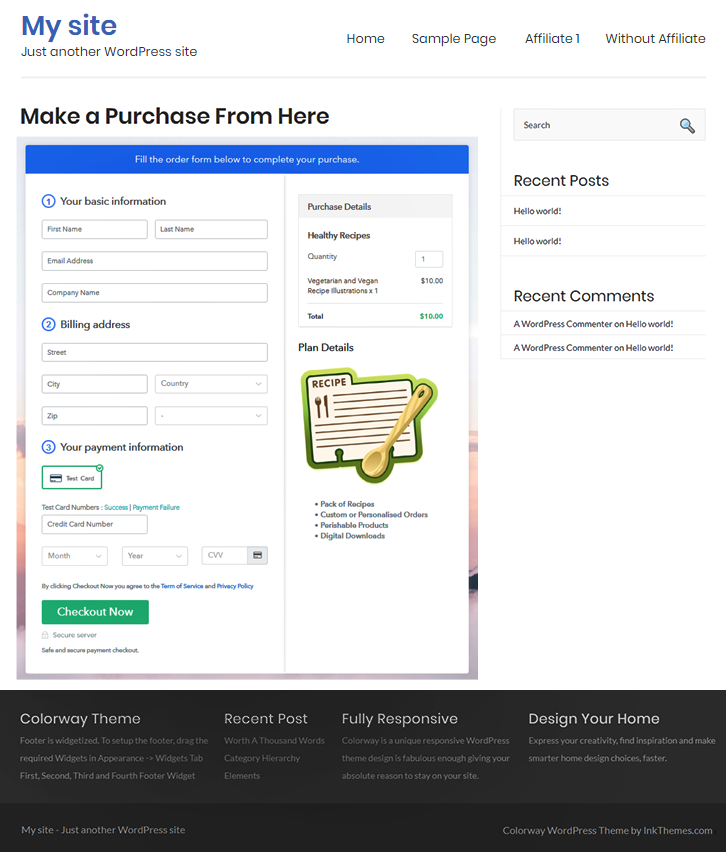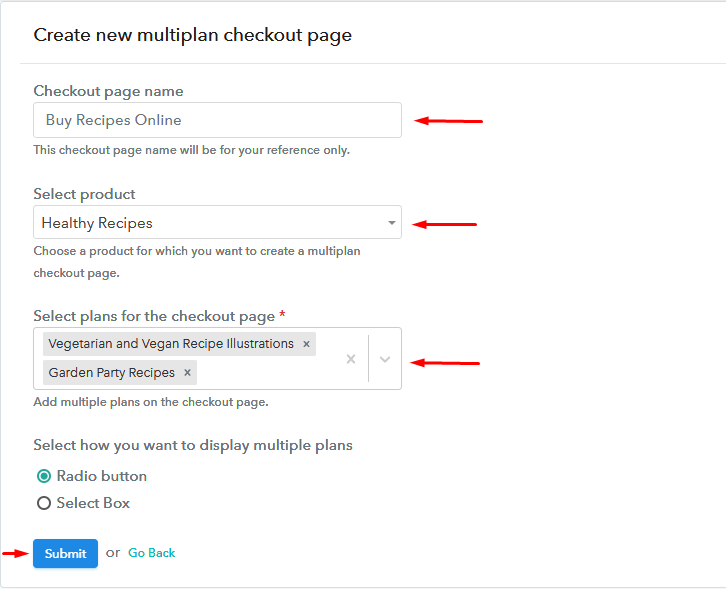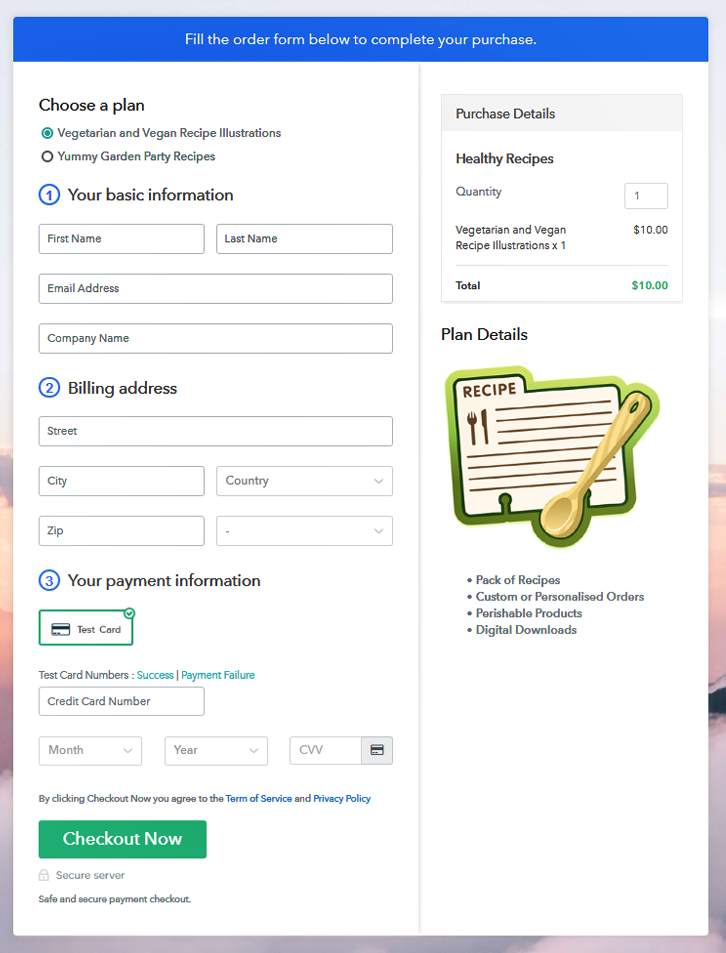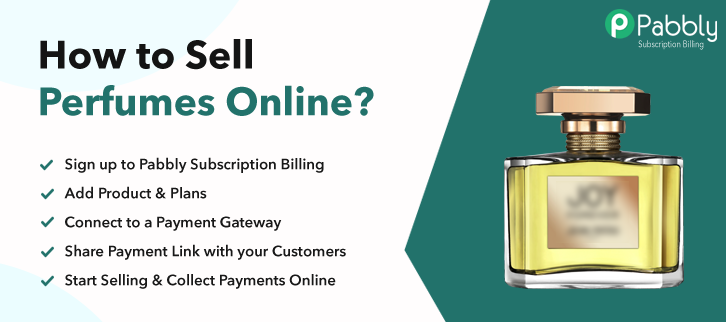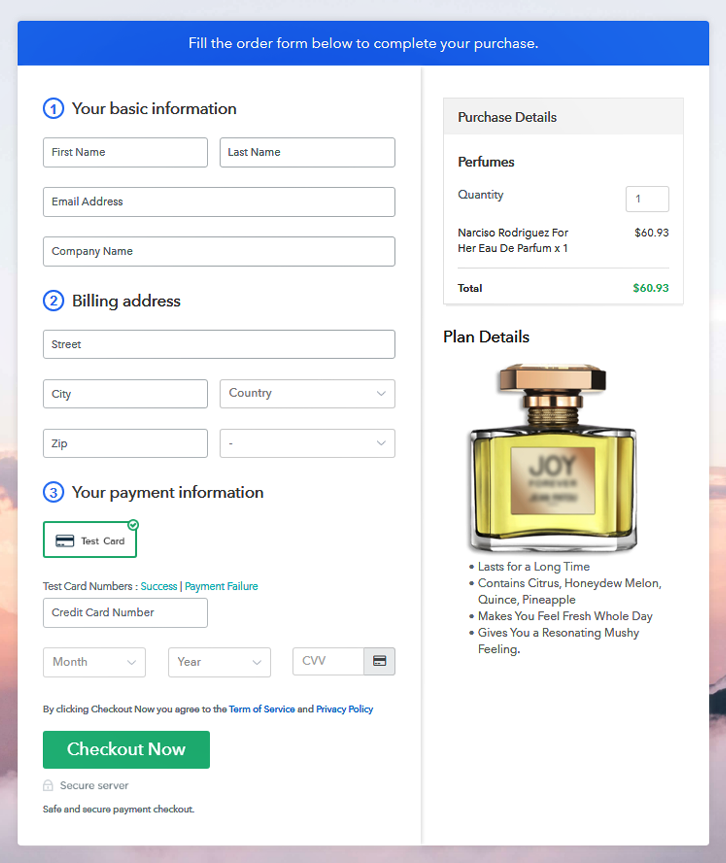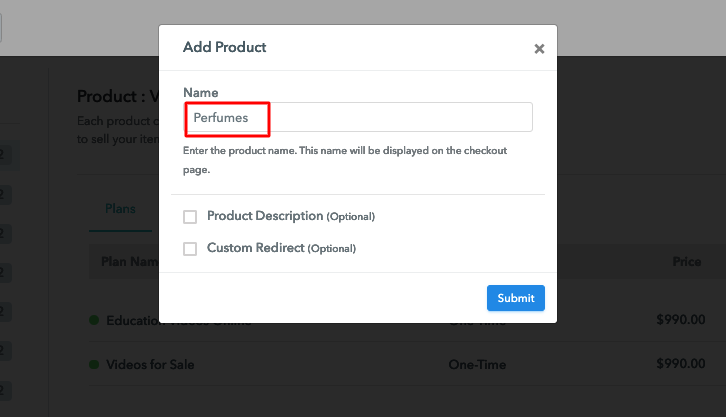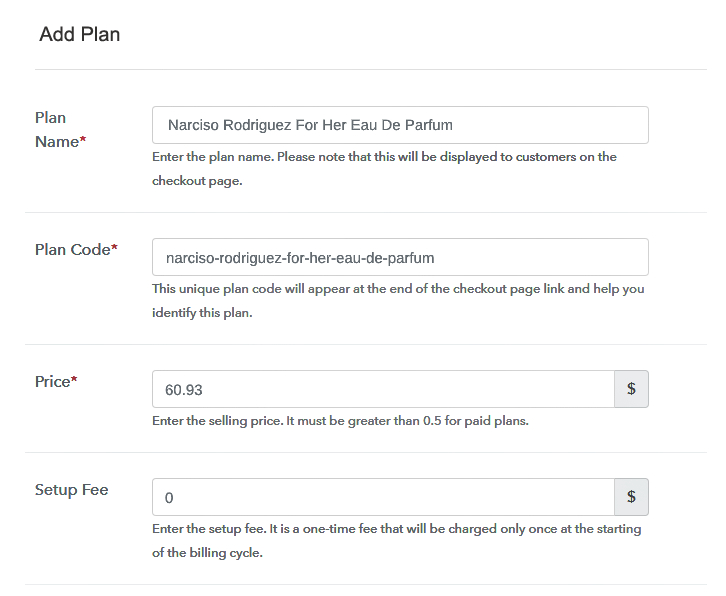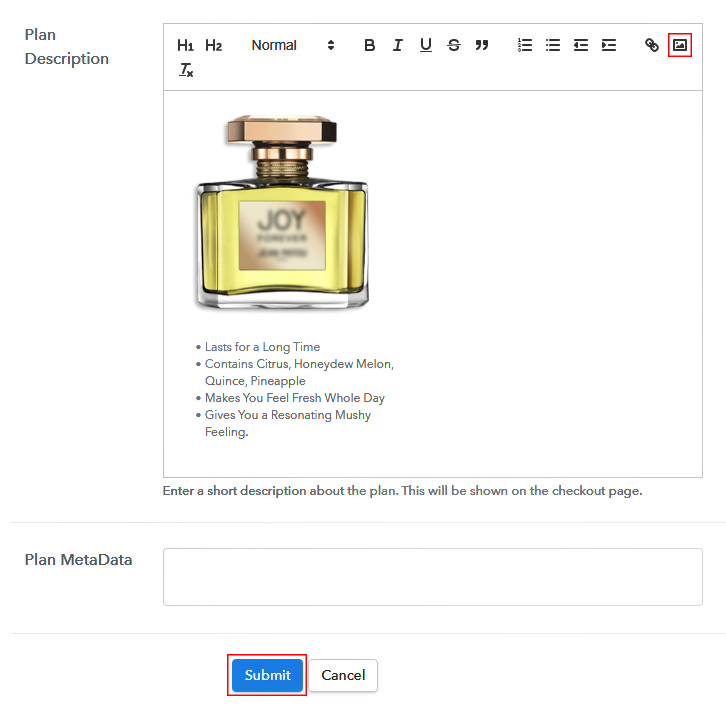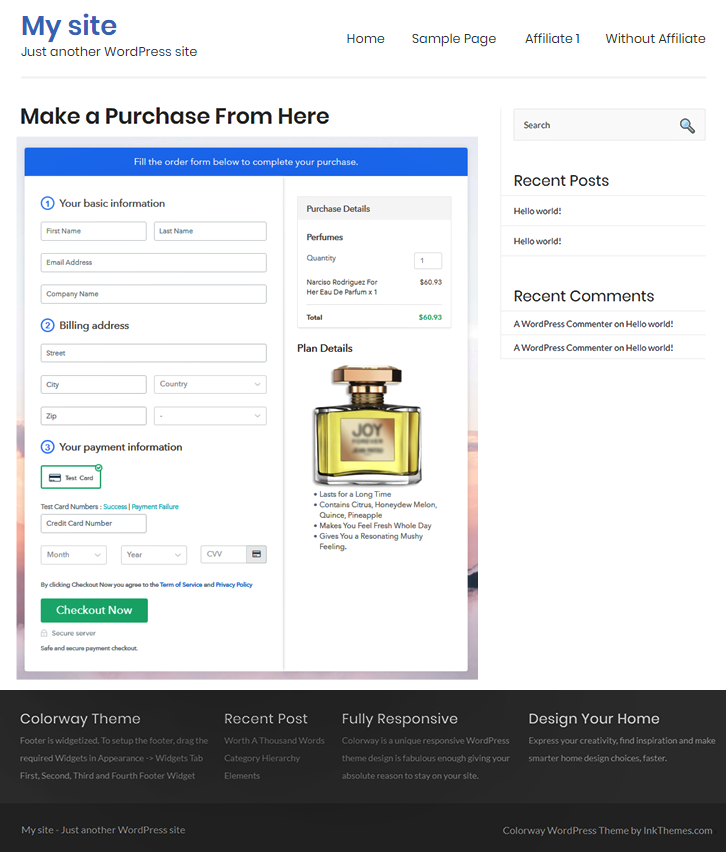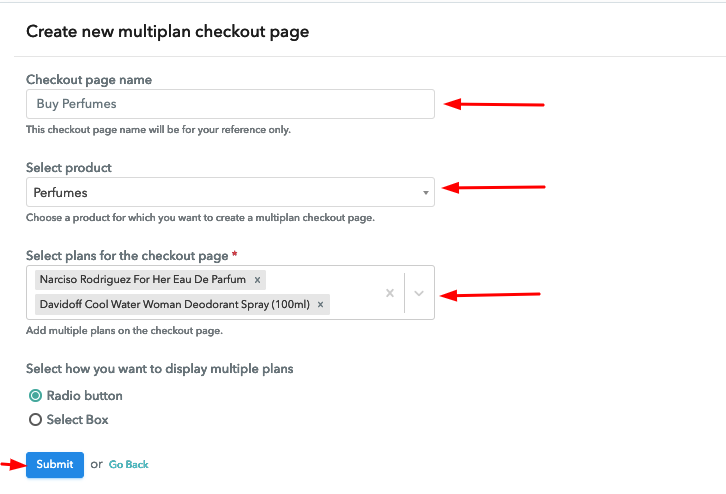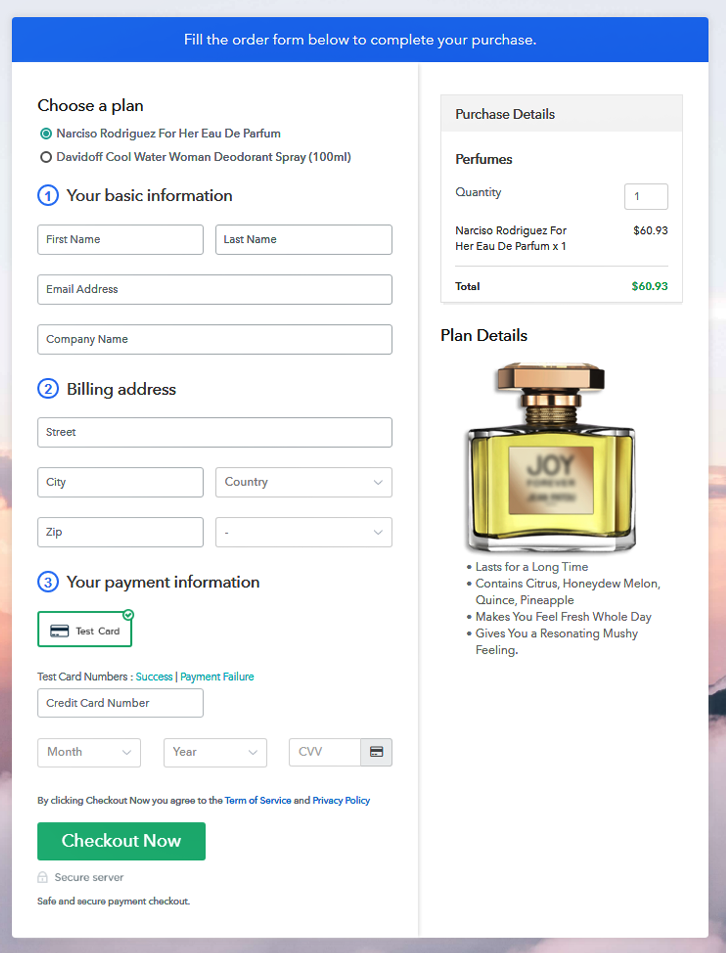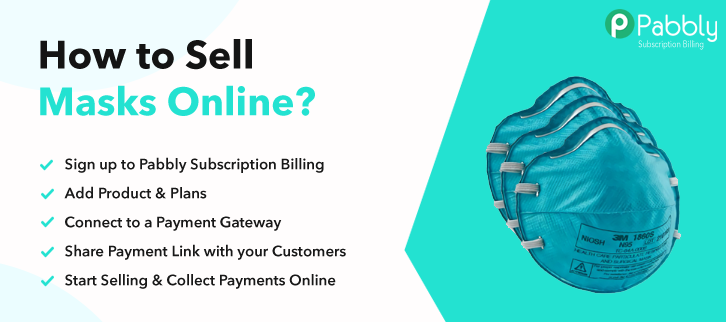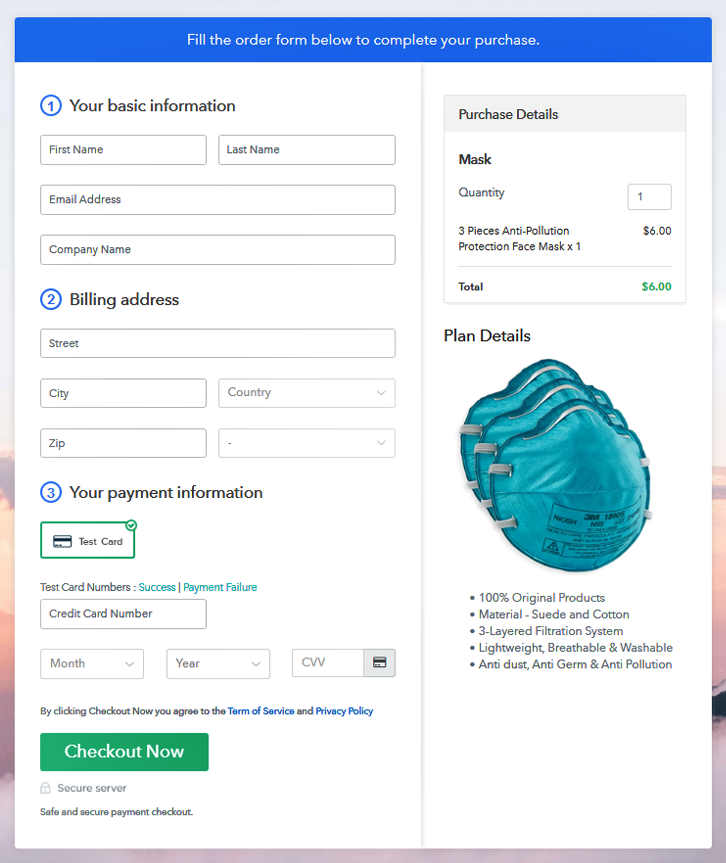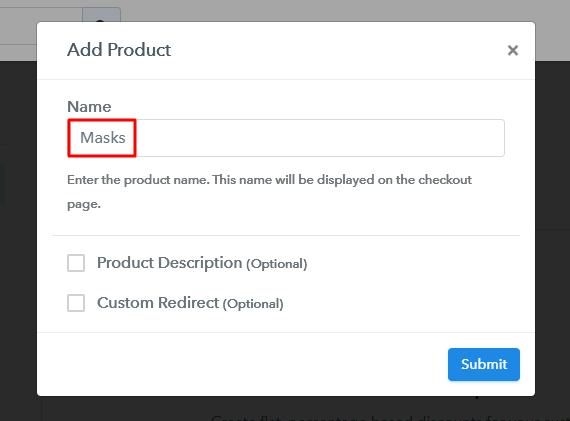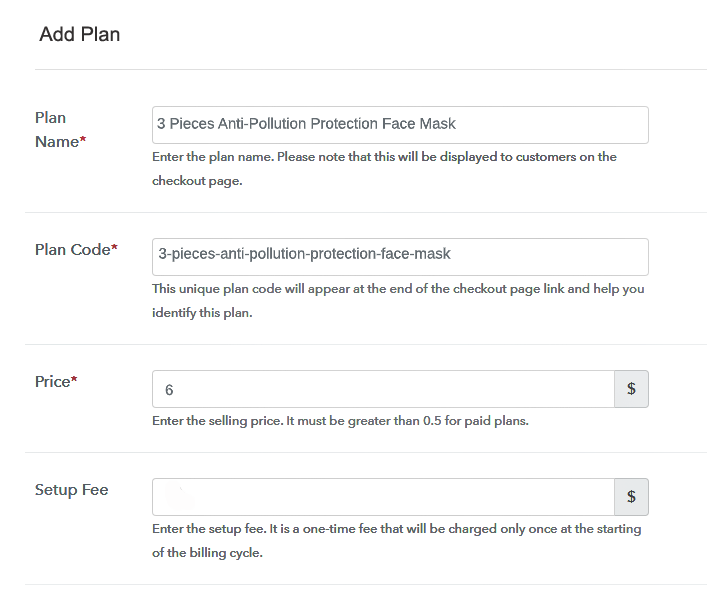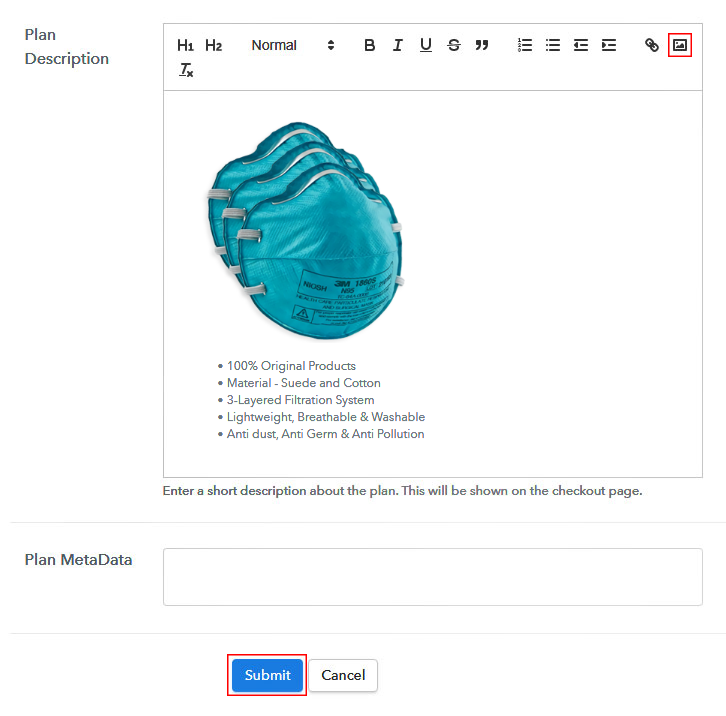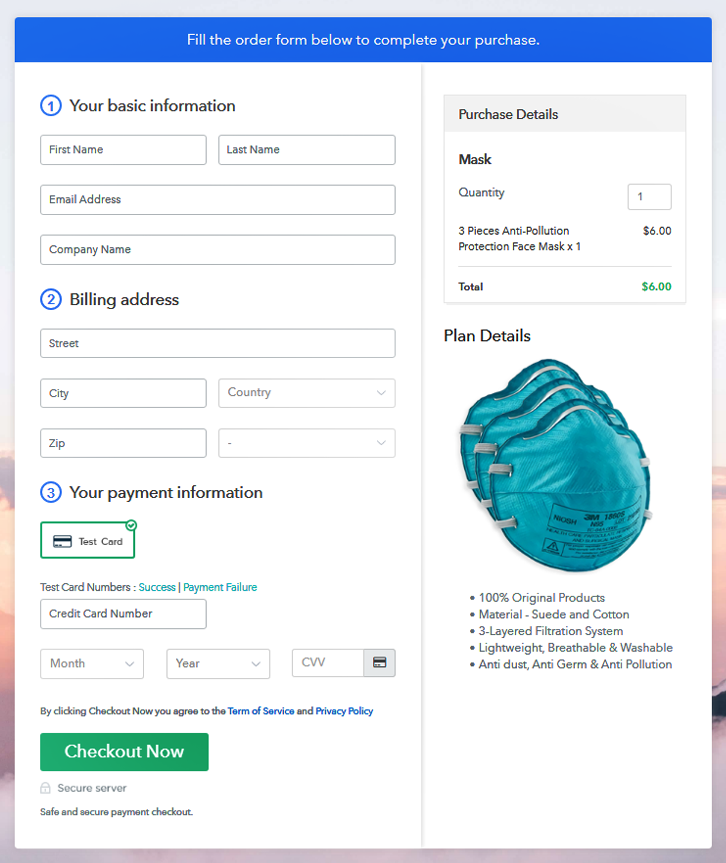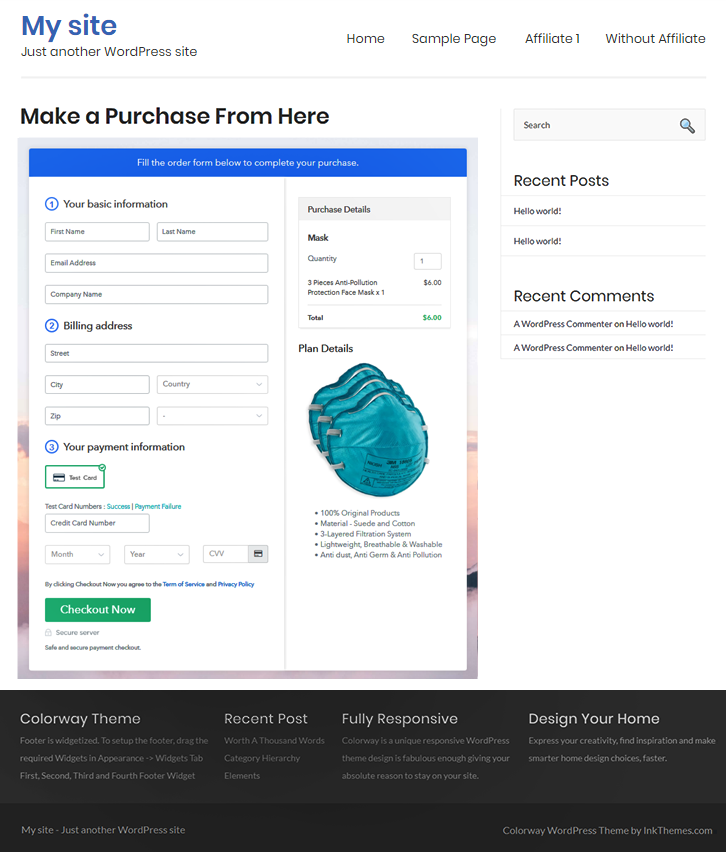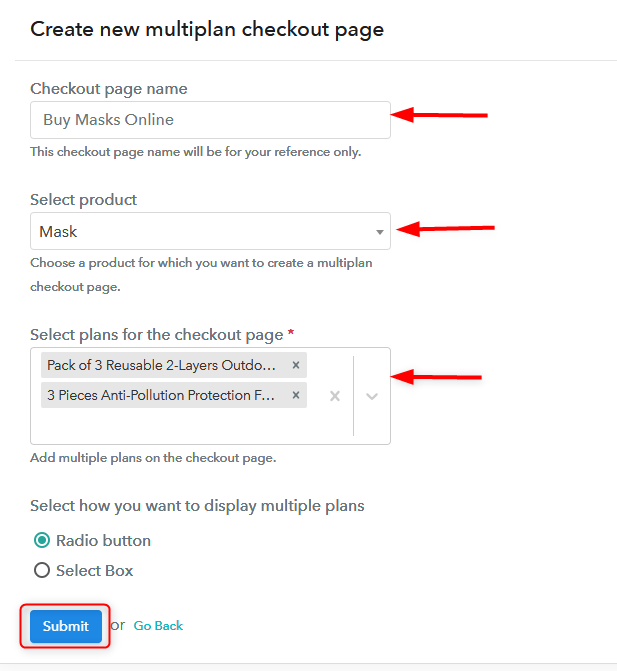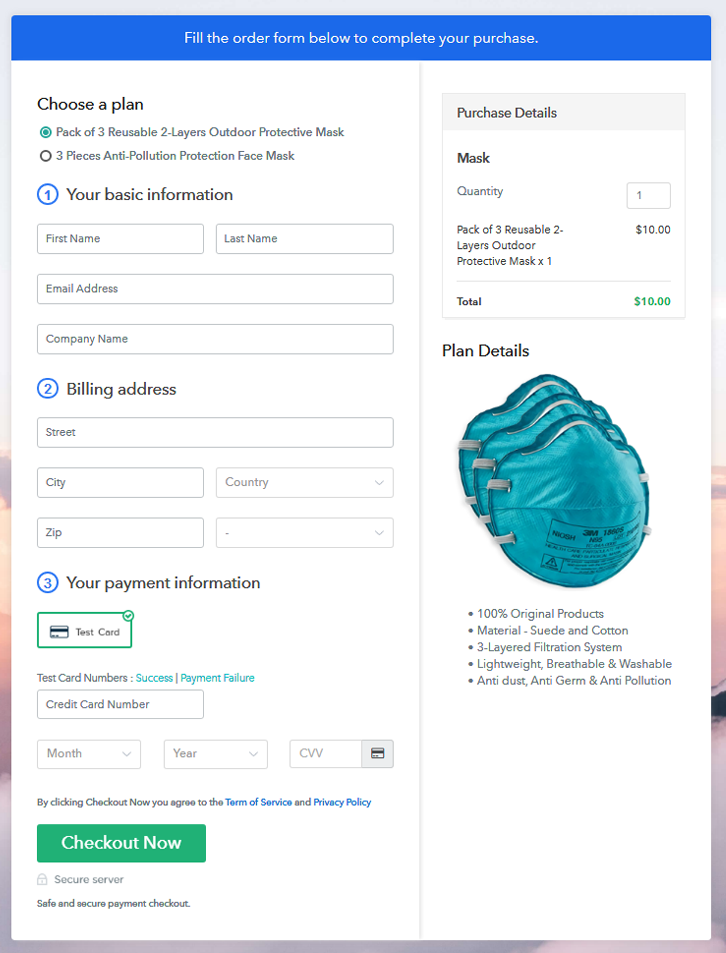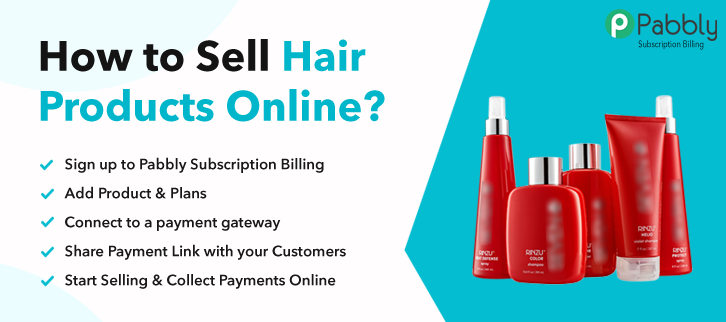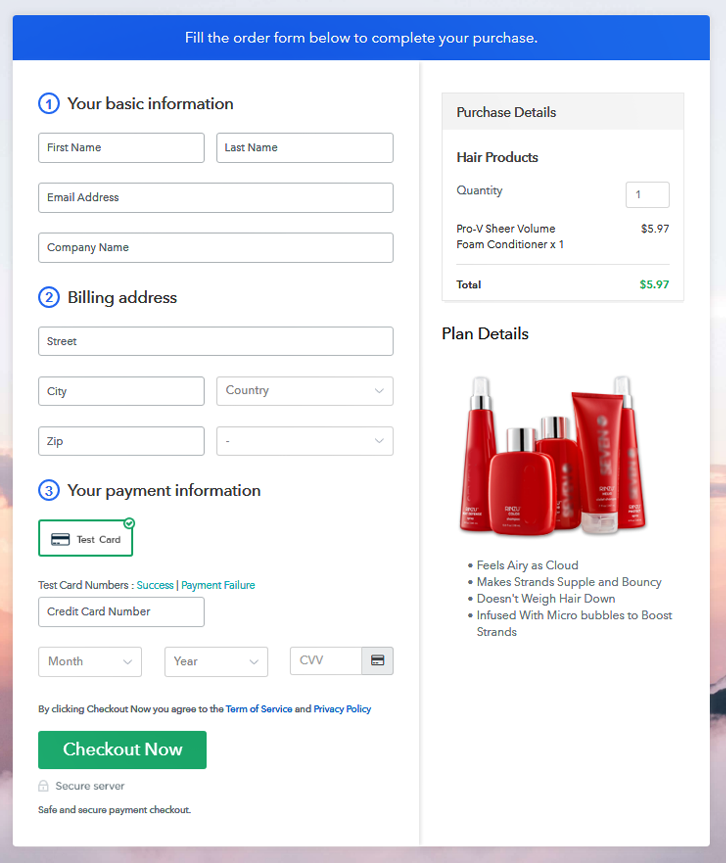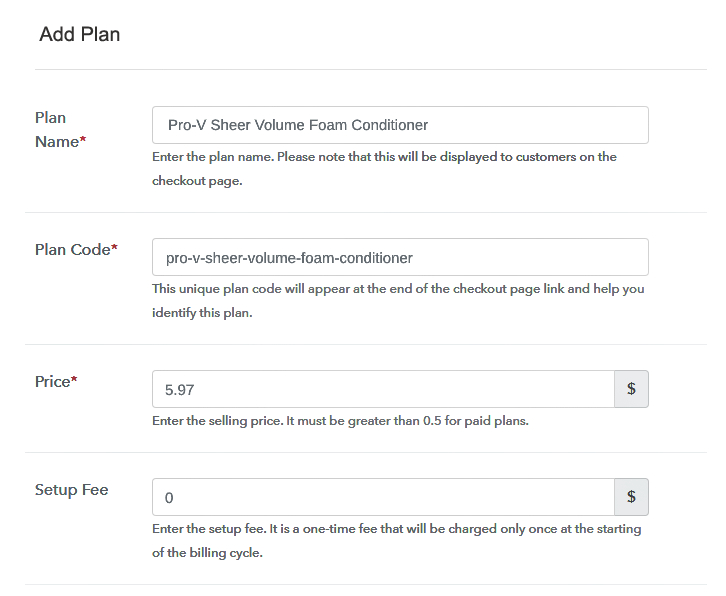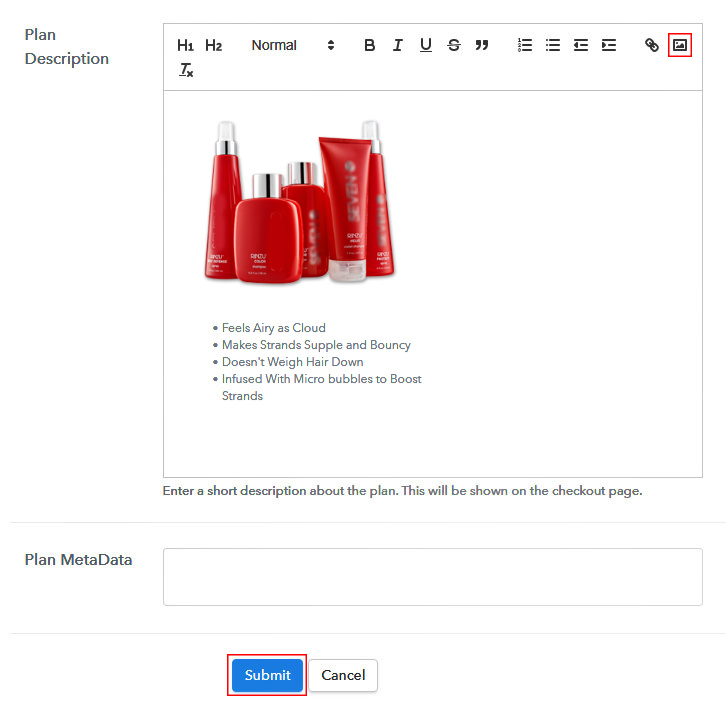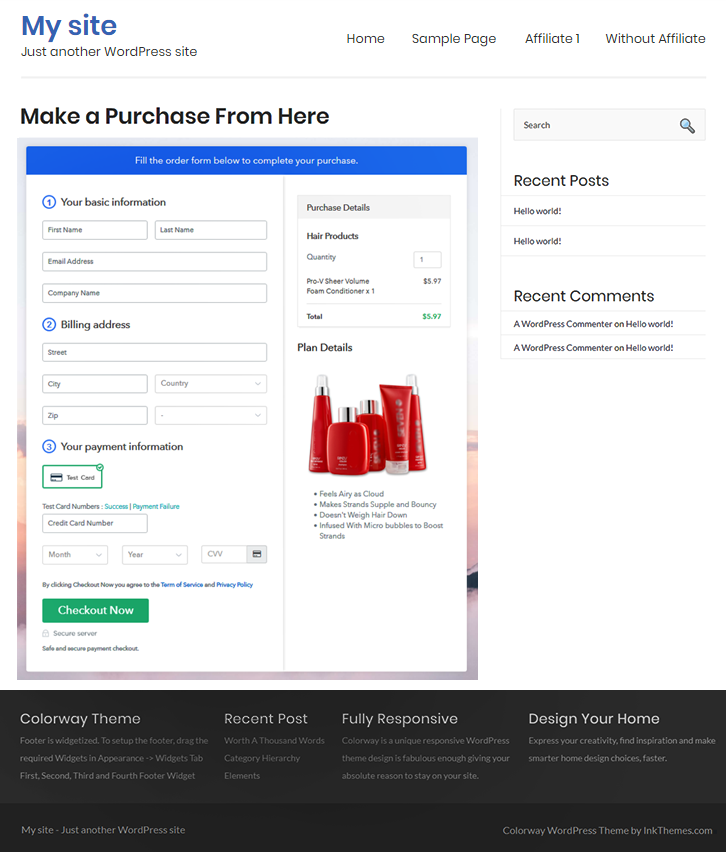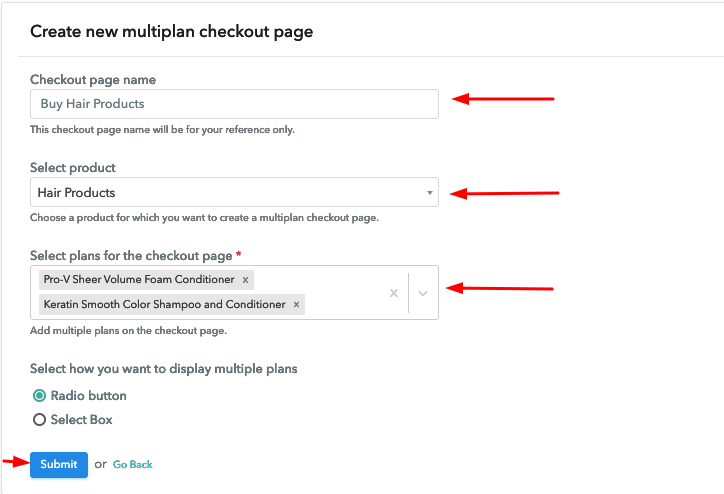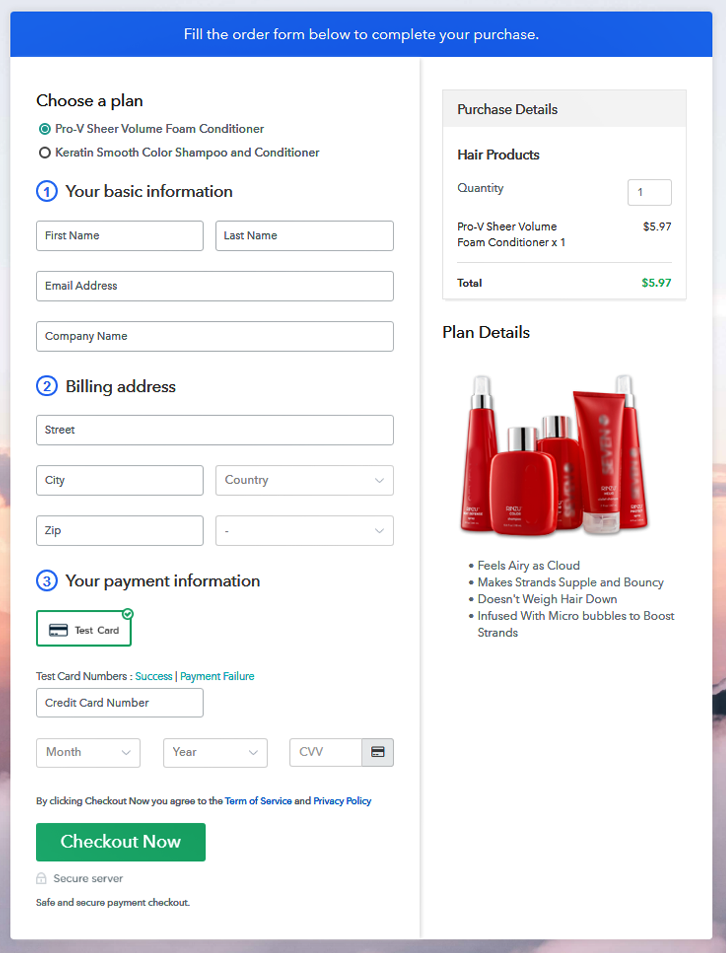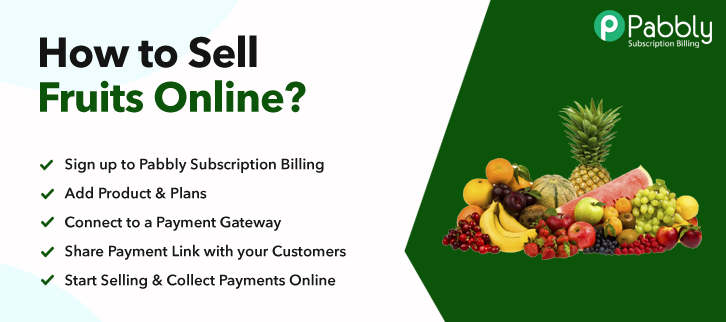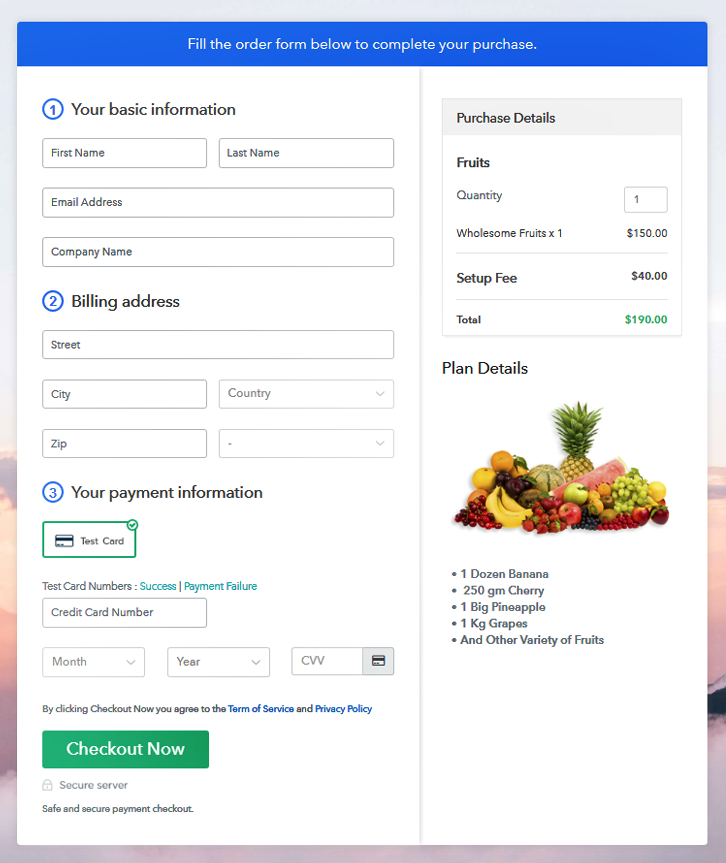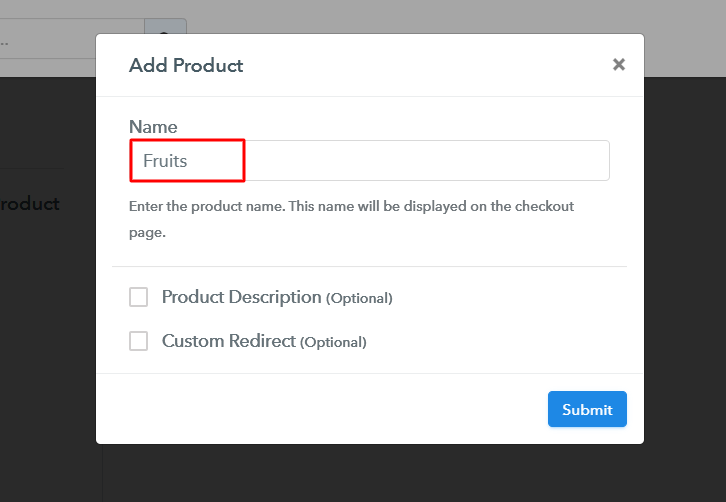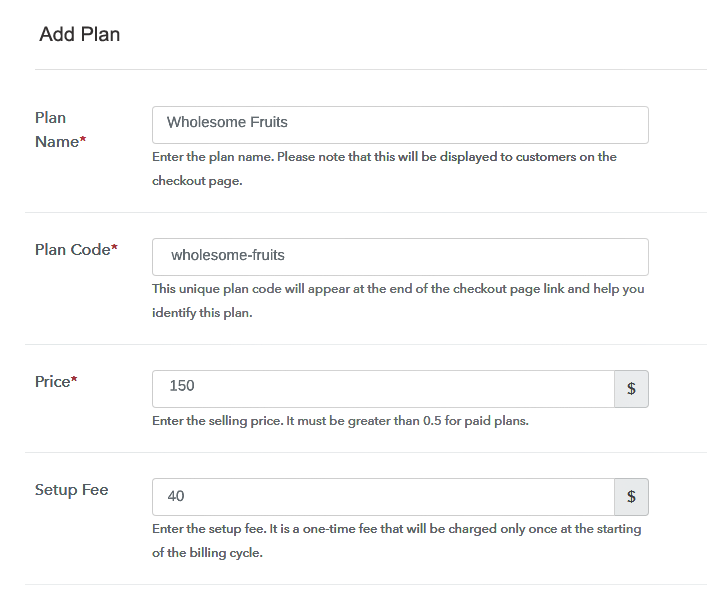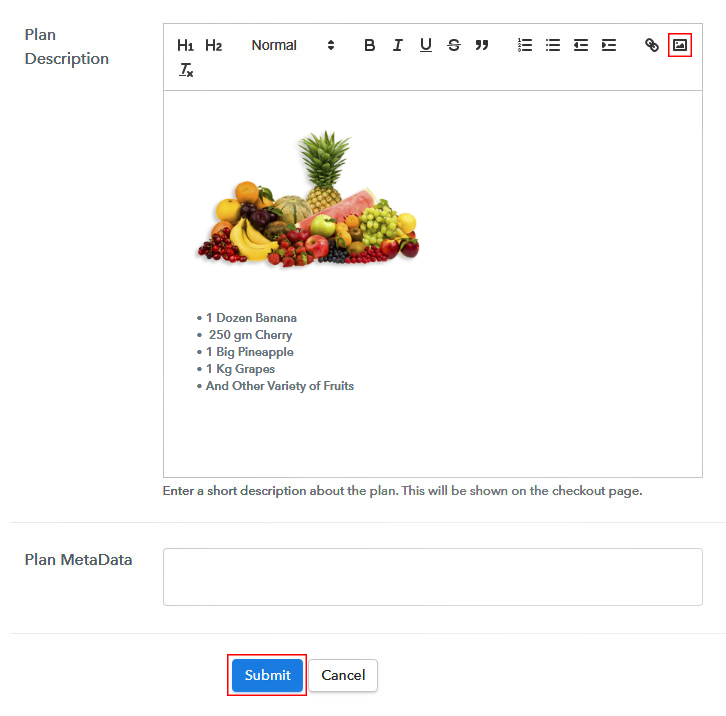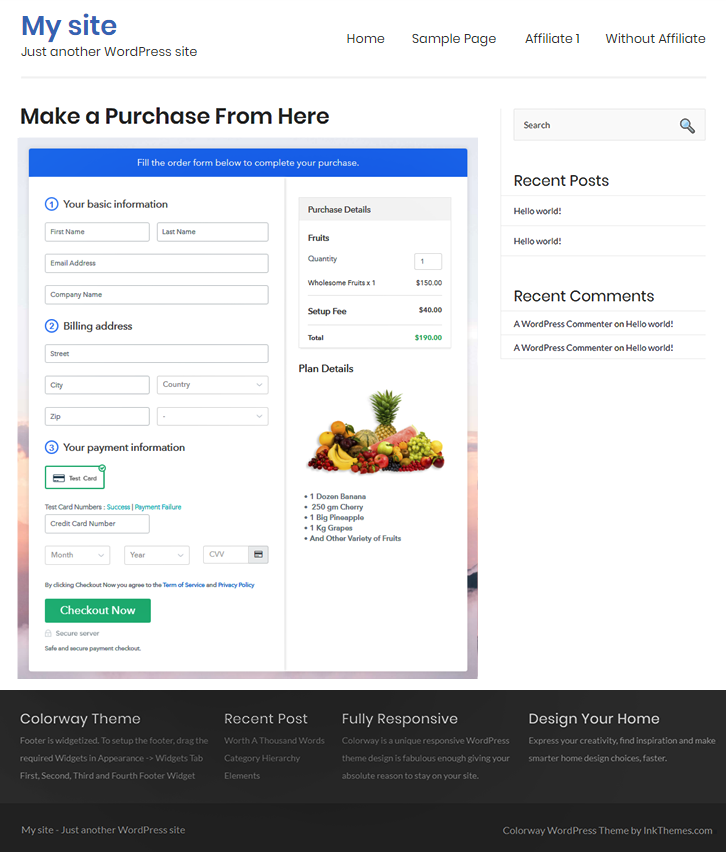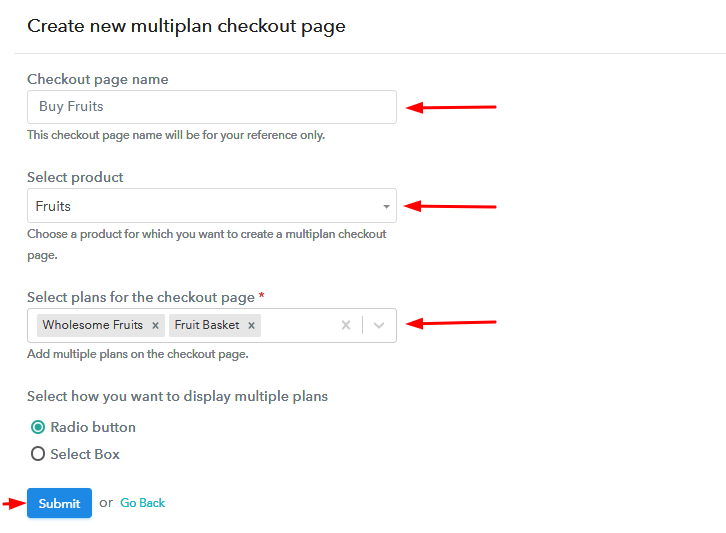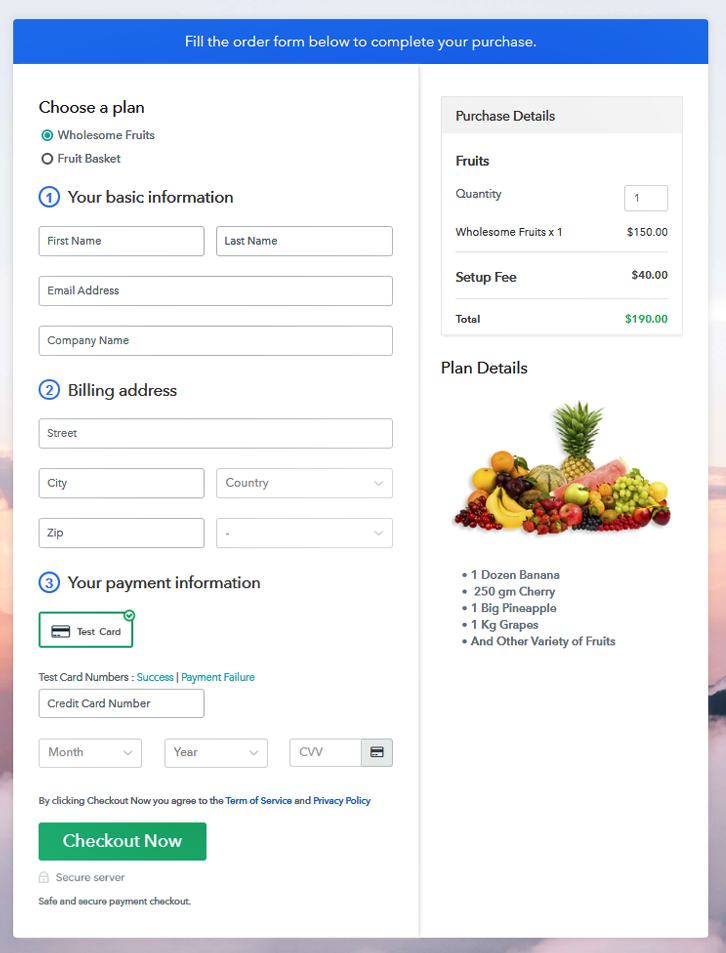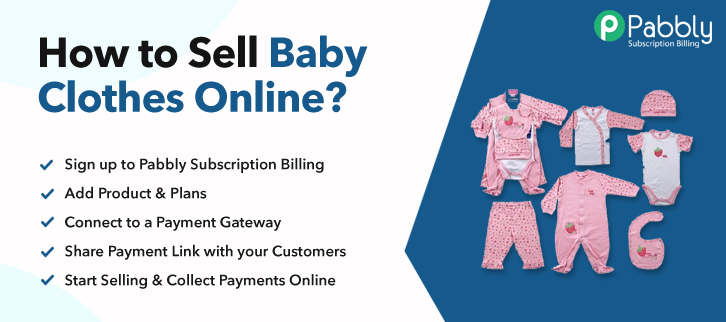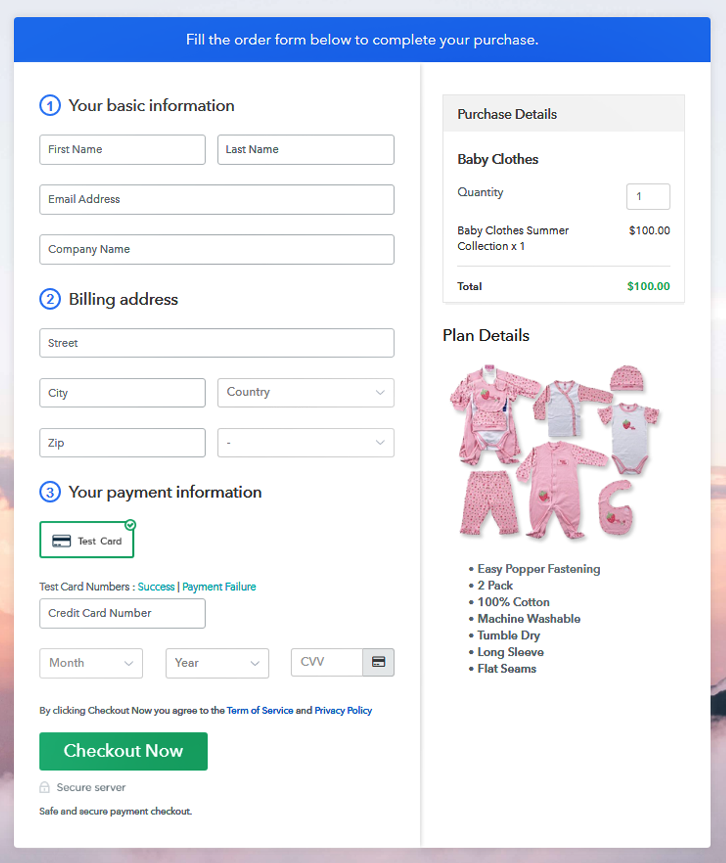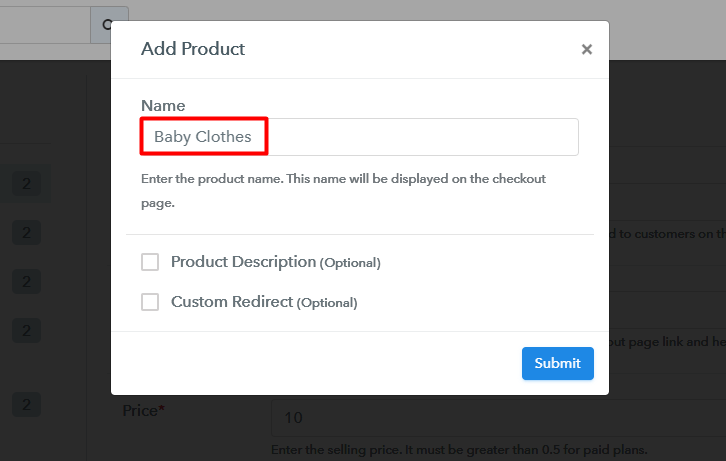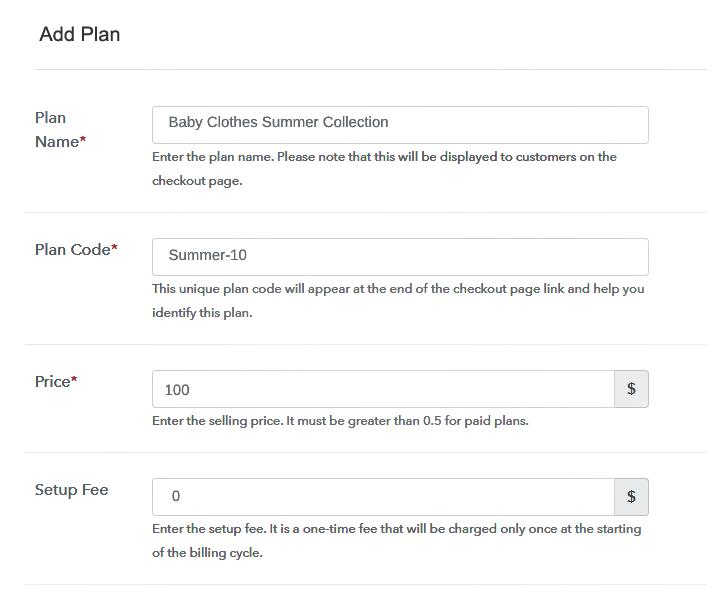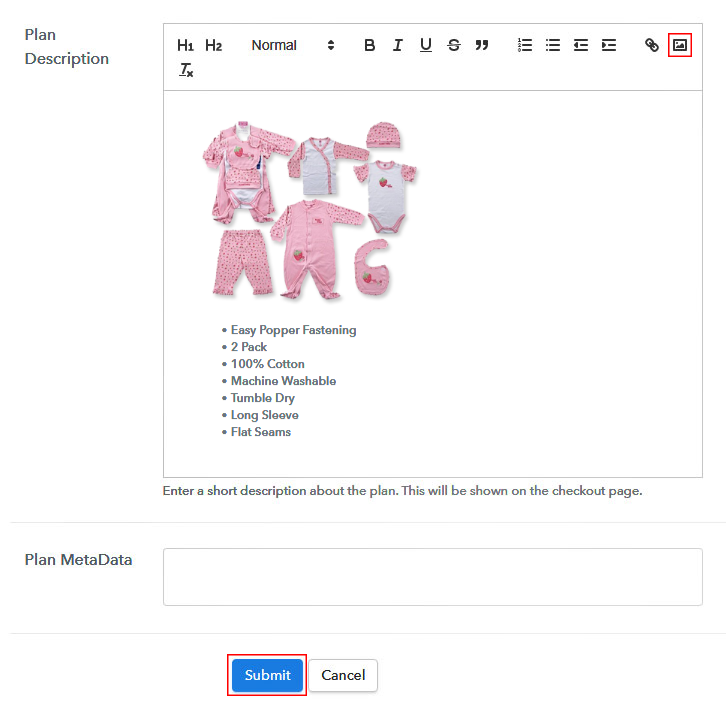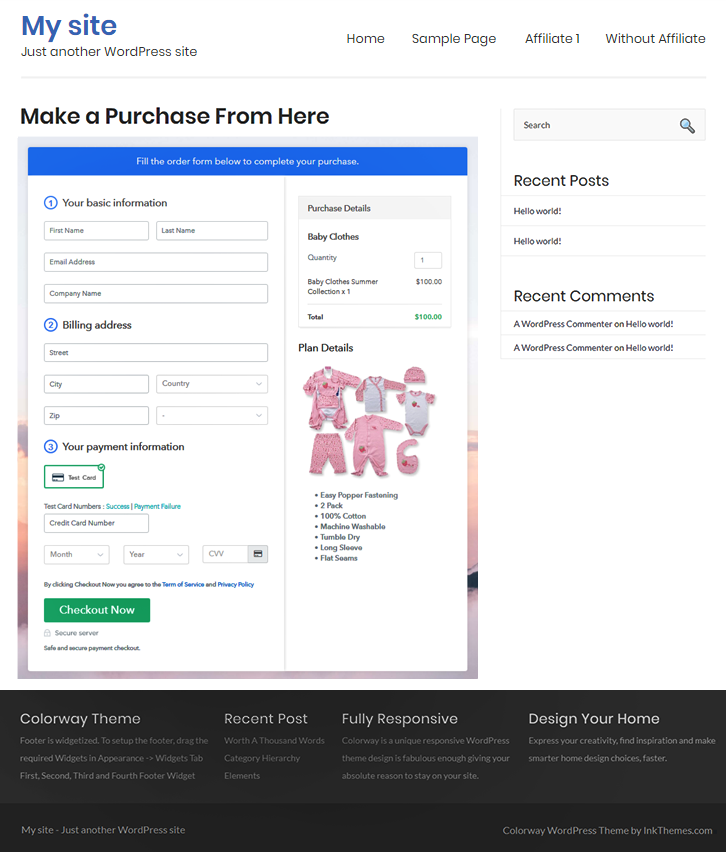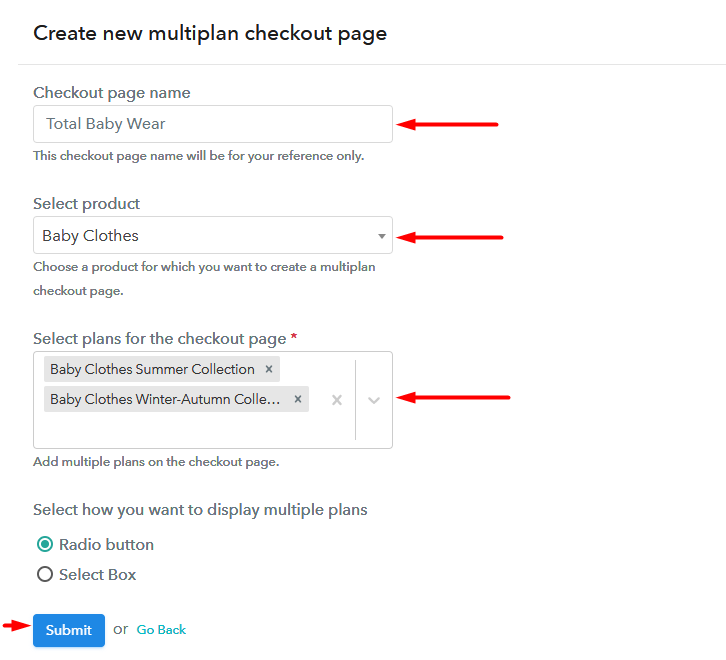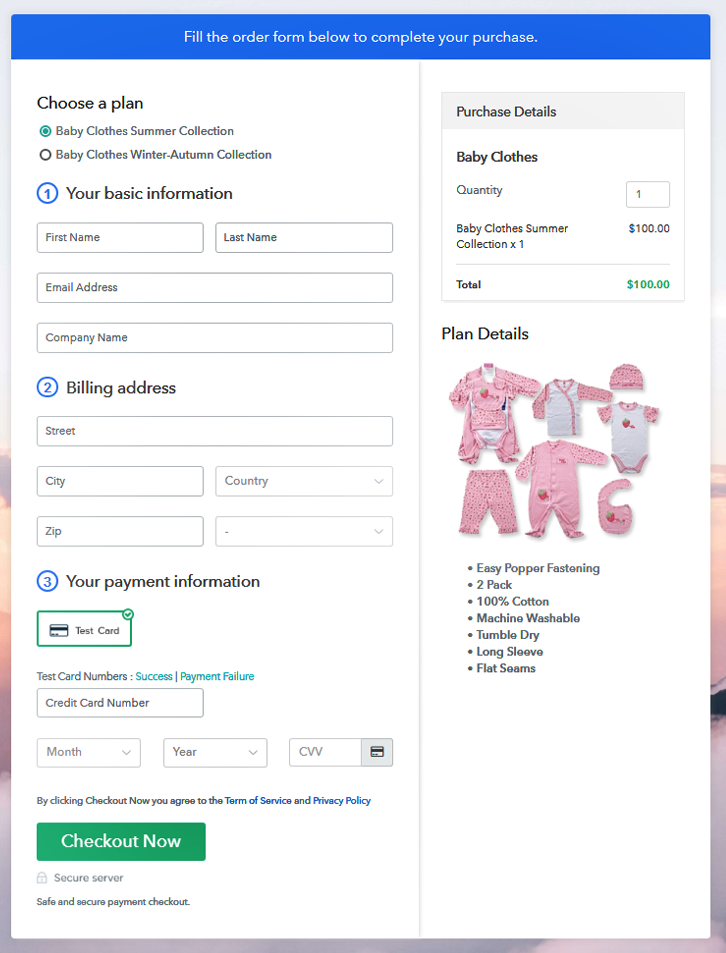Ideal For: All the Tupperware manufacturer, Tupperware sellers, wholesale Tupperware suppliers, retail Tupperware traders and other merchants can use this method to sell Tupperware online.
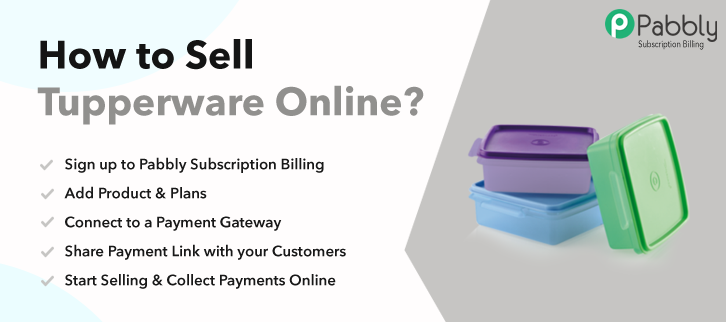
Why Choose this Method for Selling Over any Other Solution?
Unlike any other solution, this method allows you to:
- List and sell your Tupperware for FREE. Absolutely no payment required.
- No commission deducted on sales.
- Collect payment through multiple payment modes from a single checkout page.
- Sell one time or recurring subscriptions of your Tupperware.
- Sell and collect payment in any currency as per your requirement.
- Give discounts on your products by offering special coupon codes.
- Add sales commission agents to help you in selling your Tupperware.
In our daily life, Tupperware is one of the basic product that we use. From storing food in kitchen to packing lunch for your loved ones, Tupperware always comes in handy. Thus, you might be looking out for ways to start selling Tupperware online.
Why would you like to sell Tupperware online?
Household products are something that never goes out of business. And providing such products on their doorstep is like taking your business to the next level. Therefore, a tool is required so that you can sell Tupperware online without any hassle. Hence, we would like to recommend Pabbly Subscription Billing as the most versatile online tool which helps you to create checkout pages easily. Want to know why we are suggesting it? Then, let me tell you some of the outstanding features that it offers.
- Online and offline payment collection
- Create unlimited plans and products
- Offer limitless coupons and discounts
- Add tax as well as delivery charges
- Share checkout page on social media platforms or website
Now, let me take you through the 10 easy steps to create a checkout page.
This is How your Checkout Page will Look Like After Creation
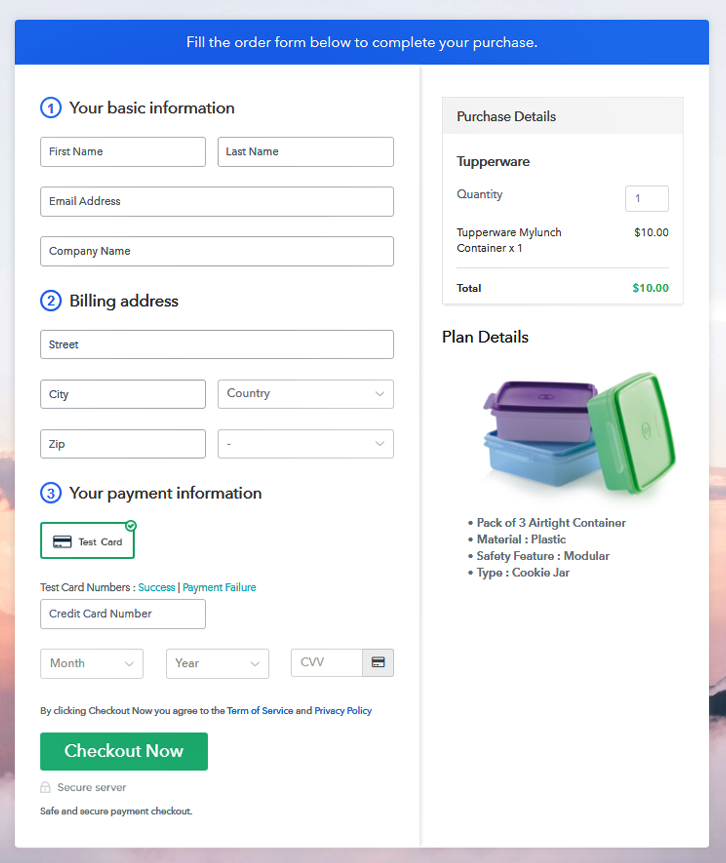
Step 1: Log in to Pabbly Subscription Billing

Your former step is to go to Pabbly Subscription Billing and click on the button “Sign up Free“. Then, on their sign-up page, you need to fill up the fields either by entering details manually or sign in via Gmail account.
Sign Up For Free!
Thereafter, fill out the company details like name, currency, and phone number. Next, just tap on the button named “Continue” so that you can complete the entire process. Another subsequent step is to check the process of payment with the help of test payment gateway. Apart from that, Pabbly Subscription Billing also provide you various payment gateways such as PayPal, Stripe, Razorpay, and many more. For instance, I am elaborating the payment process using test payment gateway. Once you embed the payment gateway, your next step is to add products. Just tap on the button named “Add New Product” through which a dialog box will open up. Following that enter the details of the Tupperware. Fill out the entire details and your product is created. Note: Here you can add all the products related to the similar category by creating plans for each of them. Now, create plans for Tupperware that you want to sell online. Now, you need to specify the plan by entering details such as name, code, price, setup fees, billing cycle, etc. Then, simply paste the image of the Tupperware that you want to sell online. Moreover, give your product information in bullet points like quantity, quality, etc. After filling the entire details all you need to do is click on the “Submit” button. Follow up these steps to preview checkout page: Just copy the embed link to insert the checkout page on your WordPress website. Then, copy the link and paste it to the text area of the editor. Next, just click on the button entitled ‘Publish’ after pasting the code and your checkout page is embedded. Note: In case you want to sell multiple products via a single checkout page, you can create a multi-plan checkout page otherwise skip this step. Voila! Your checkout page is ready to share online on multiple social media platforms or websites. We hope this article has helped you to solve your query on “How to Sell Tupperware Online?”. All you need to do is follow each and every step as mentioned above and you are good to go. So, what are you waiting for? Start your Tupperware business online and increase your sales in no time.Step 2: Select Subscription Billing

Step 3: Account Setup

Step 4: Connect Payment Gateways To Sell Tupperware Online

Step 5: Add Your Product

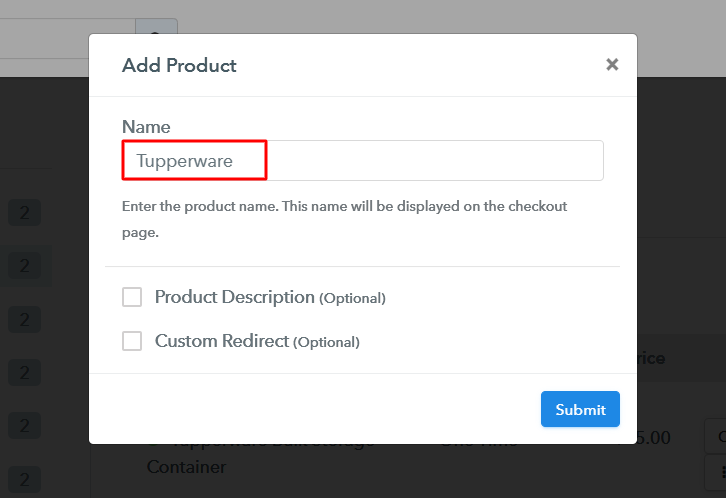
Step 6: Add Plans
(a) Select Add New Plan

(b) Specify the Plan & Pricing Details
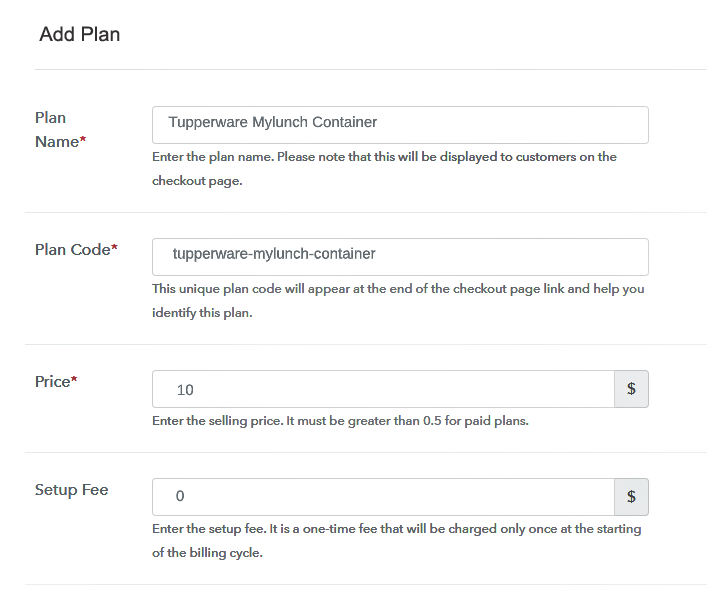
(c) Add Image & Description
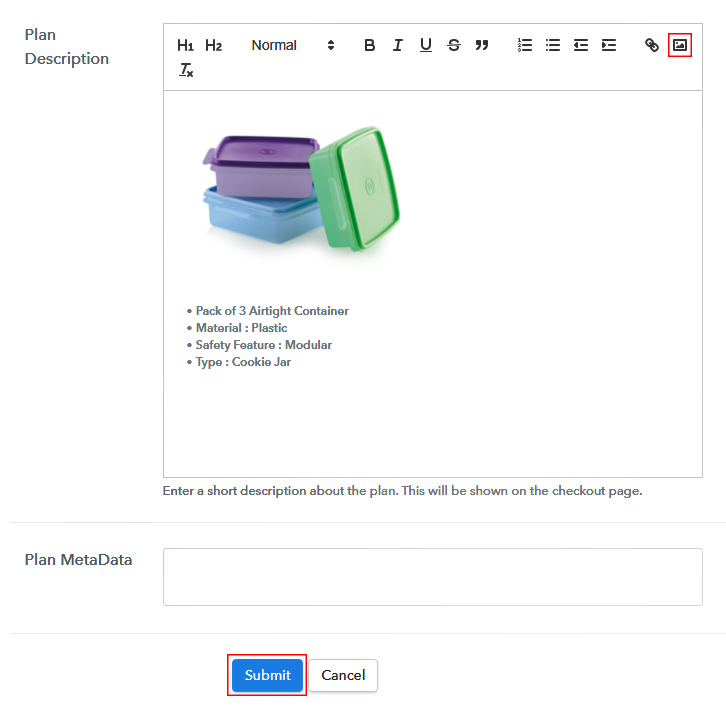
Step 7: Share your Checkout Page

Step 8: Preview Checkout Page
(a) Click on the View Button

(b) Take a Look at the Checkout Page
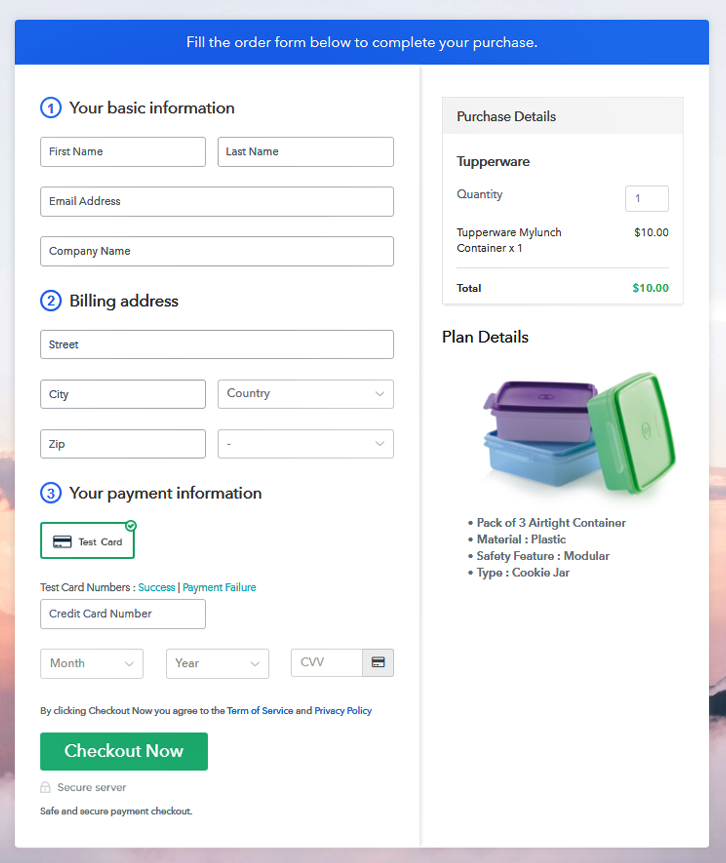
Step 9: Embed Checkout Page in Site & Sell Tupperware Online

(a) Edit the Page & Paste the Copied Link

(b) Save & Publish the Checkout Page

(c) Check out the Final Look of your Checkout Page on WordPress Site
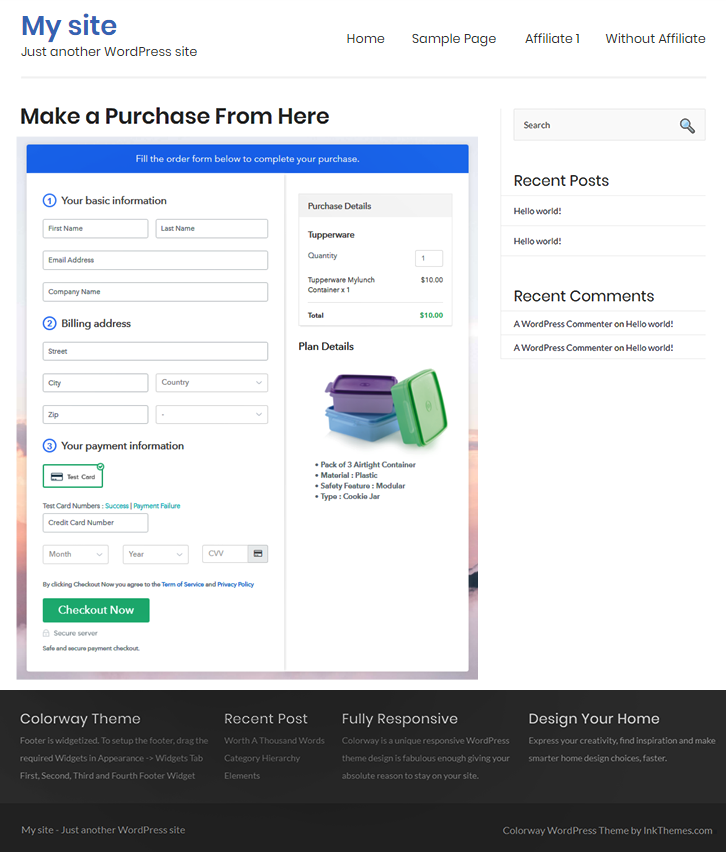
Step 10: Multiplan Checkout Page
(a) Click on Add Mutiplan Checkout

(b) Add Plans to Sell Tupperware from Single Checkout Page
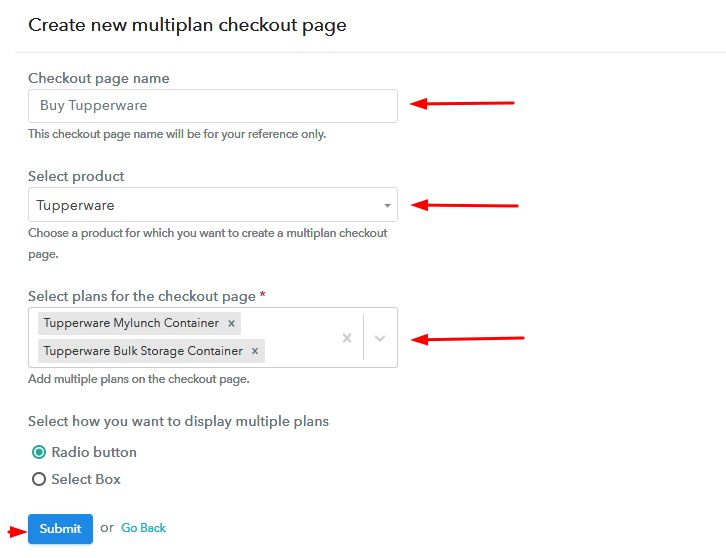
(c) Take a Look at the Checkout Page
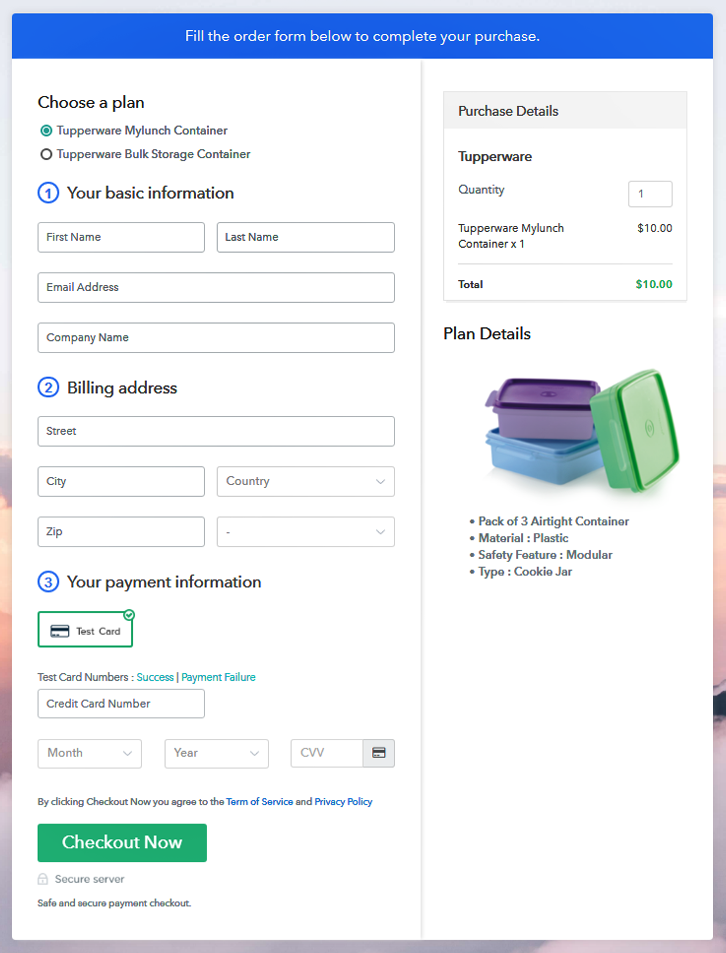
Wrapping Up
You May Also Like To Read –