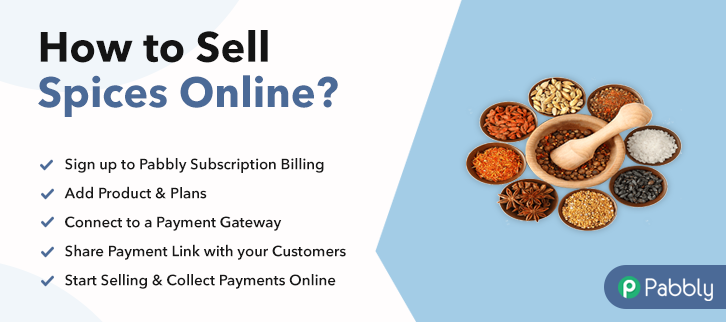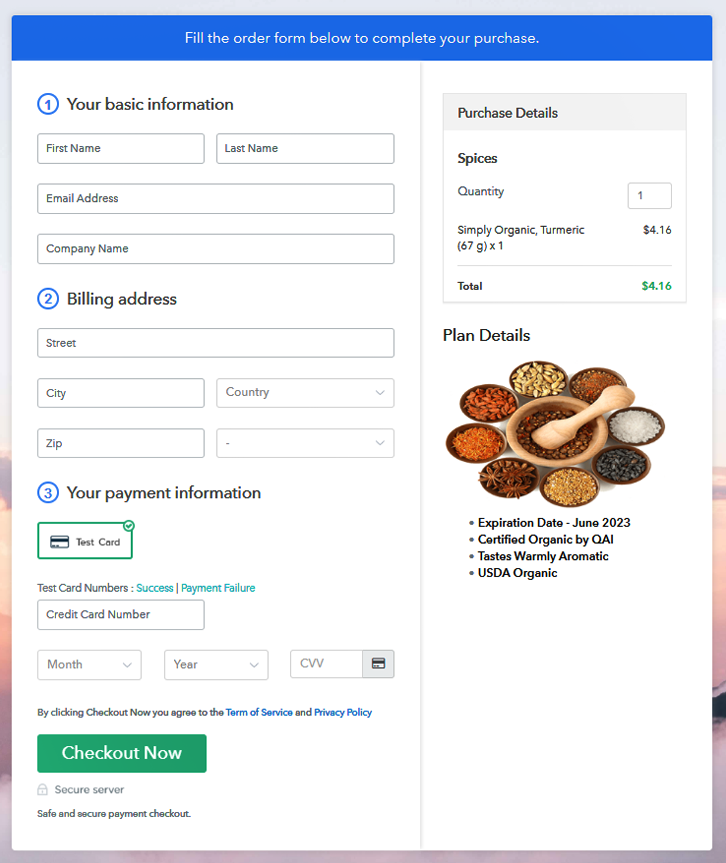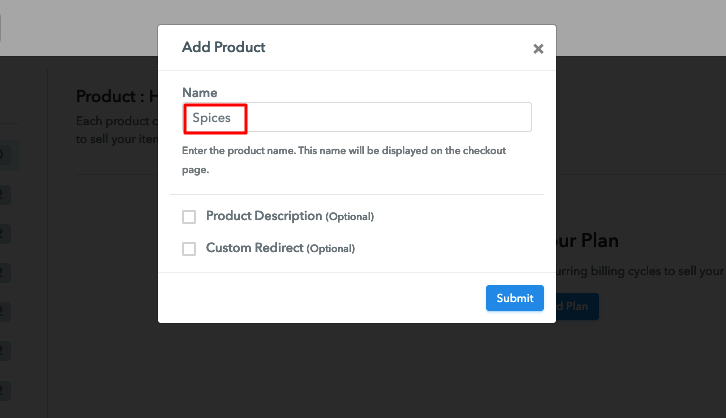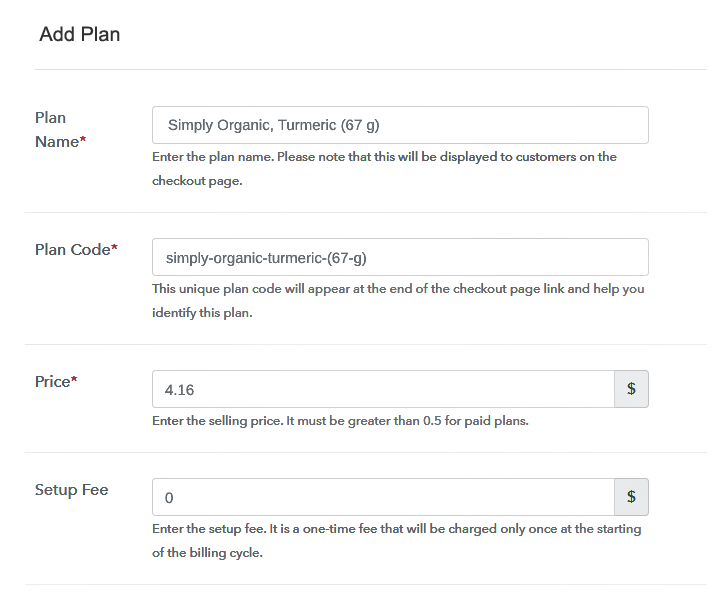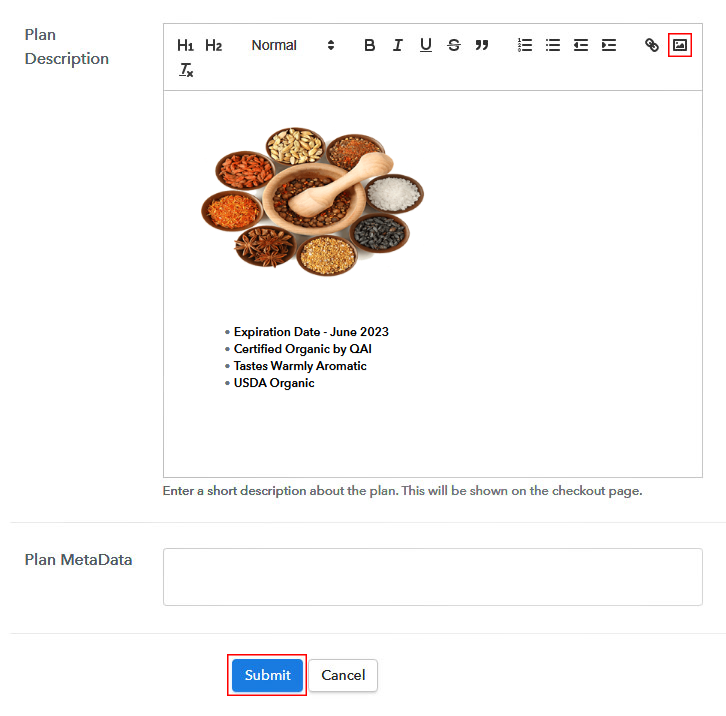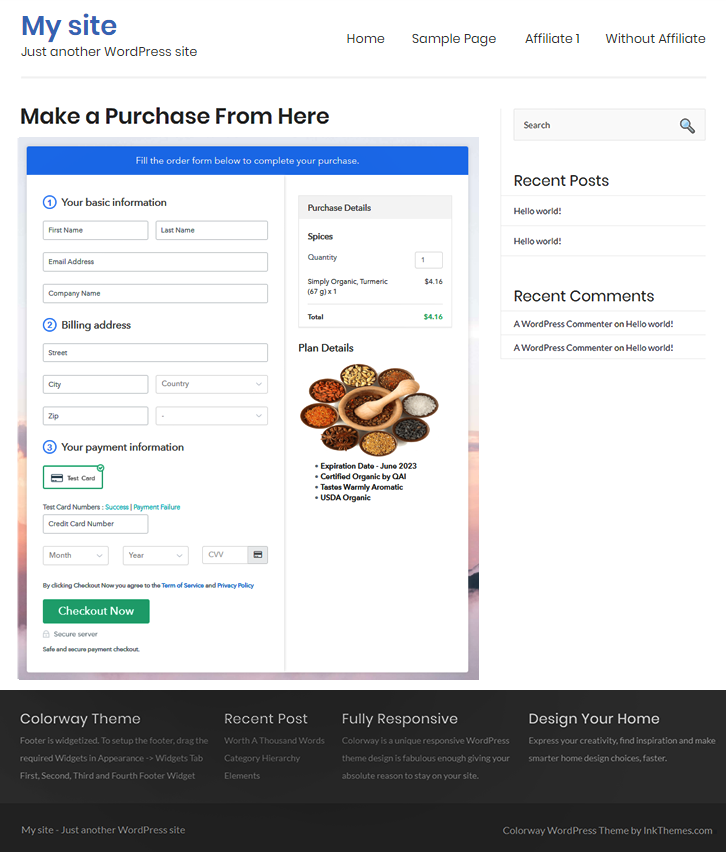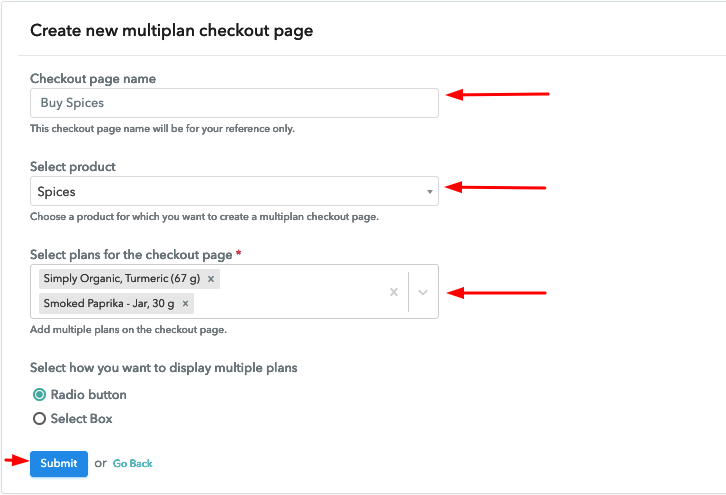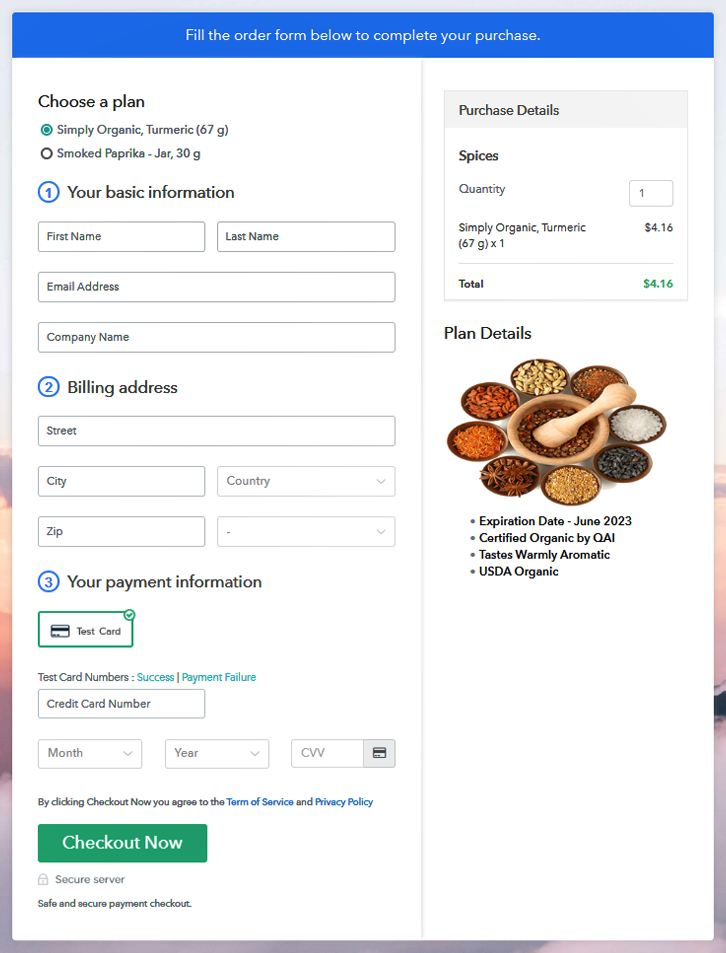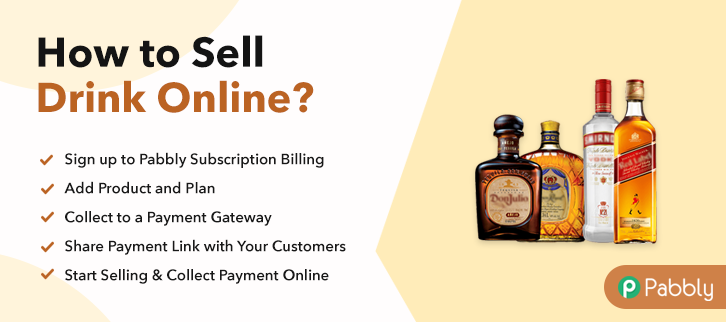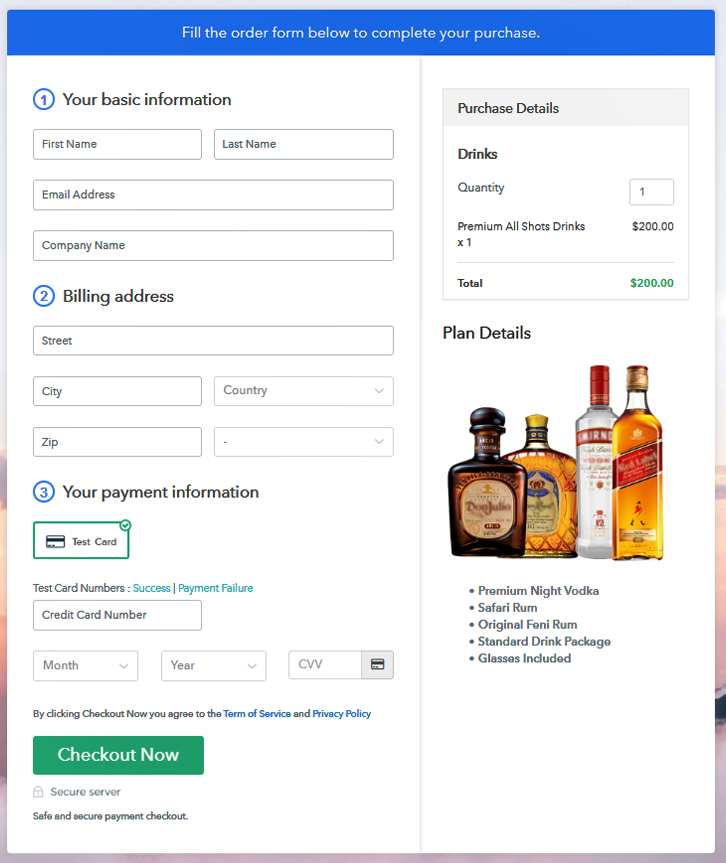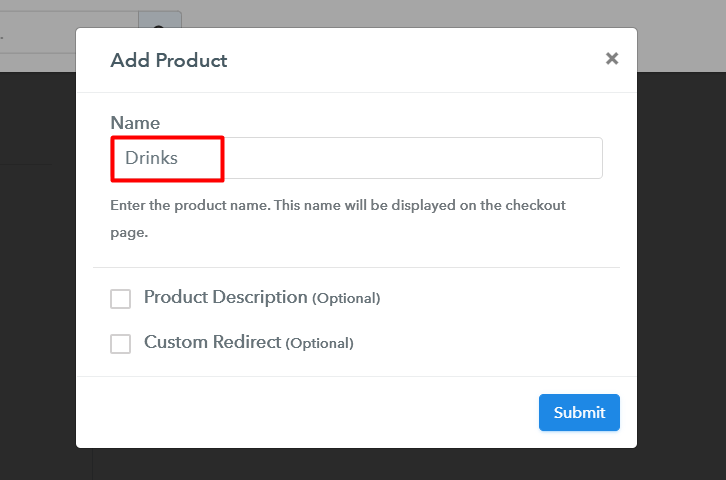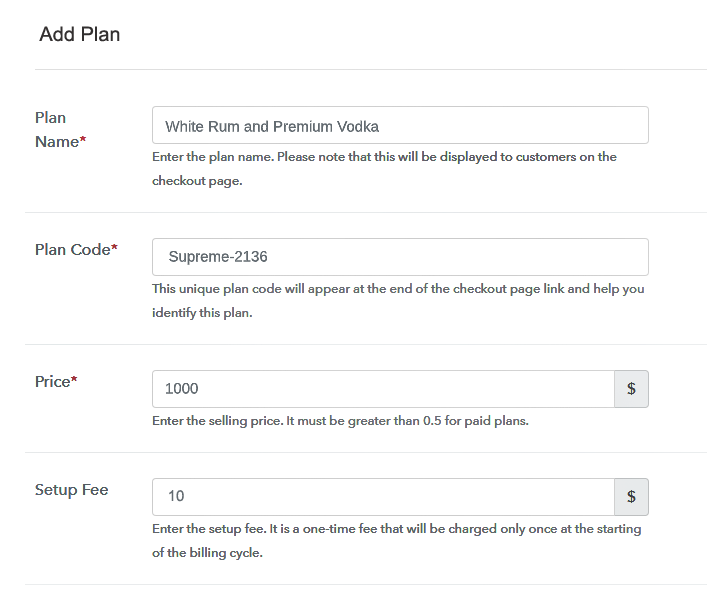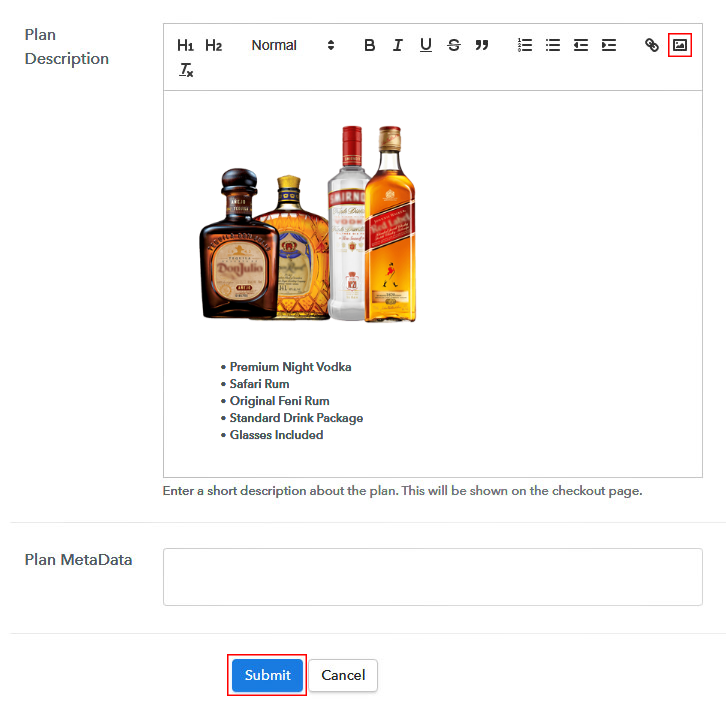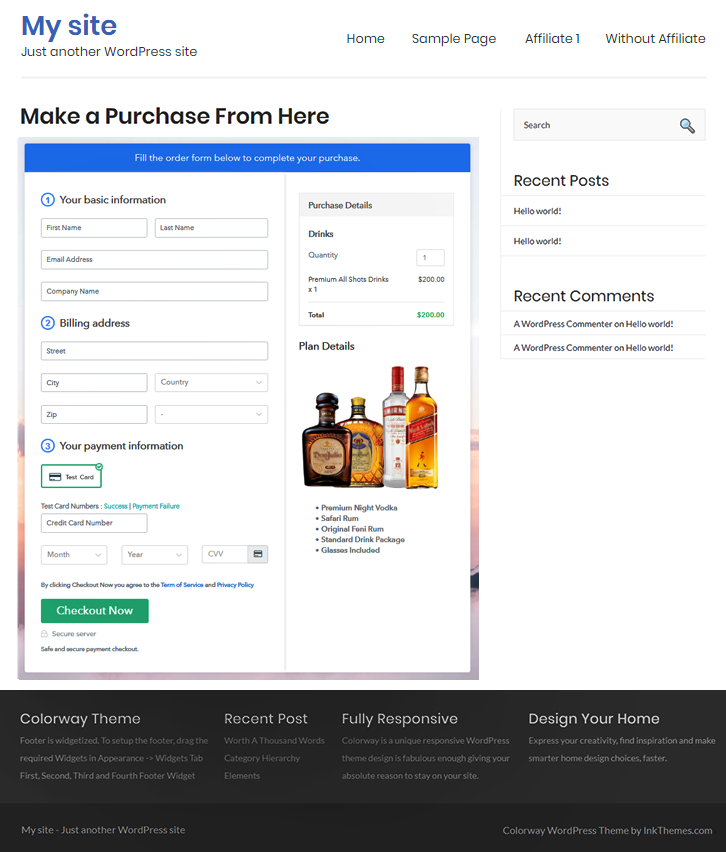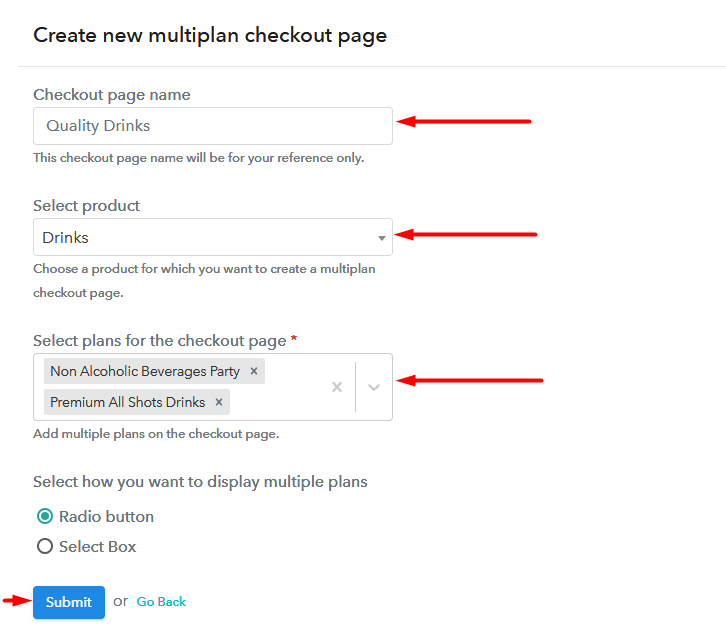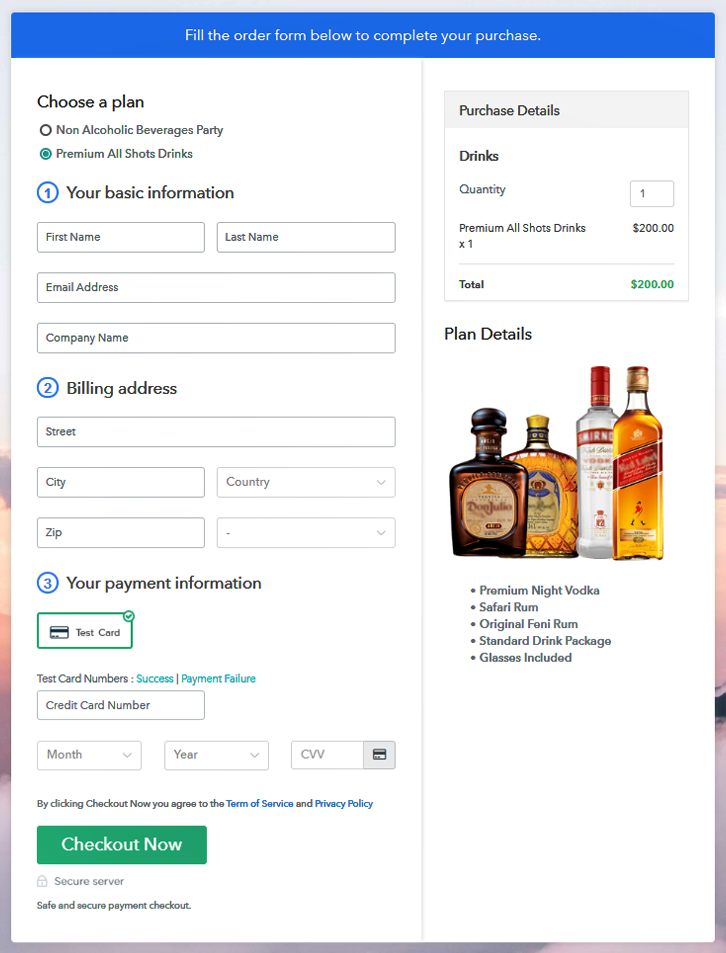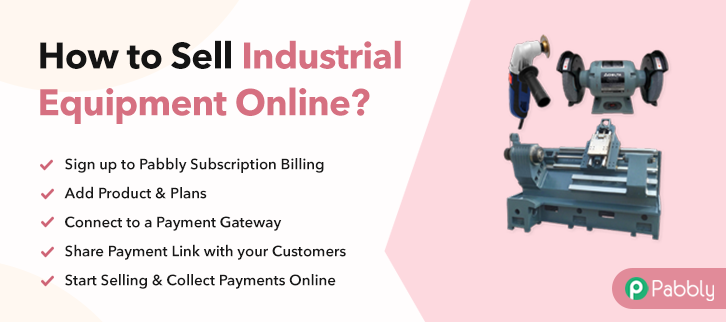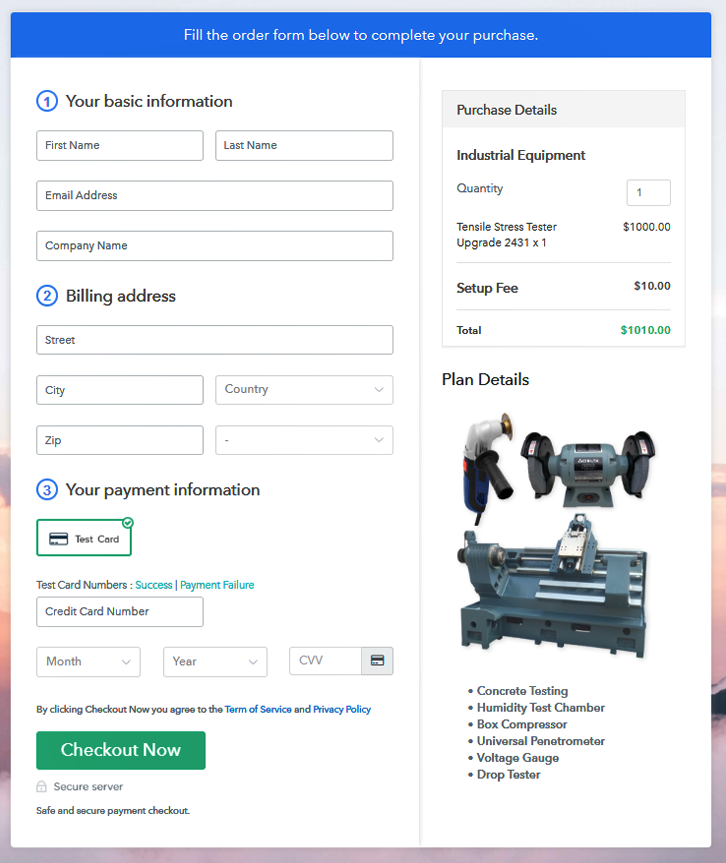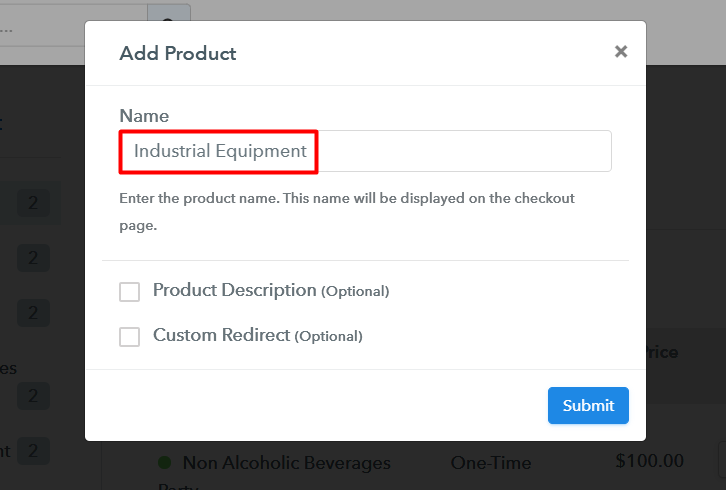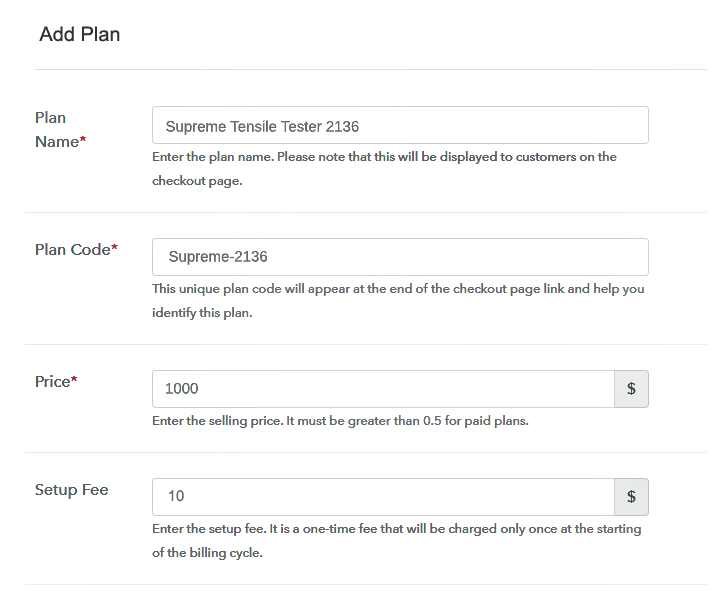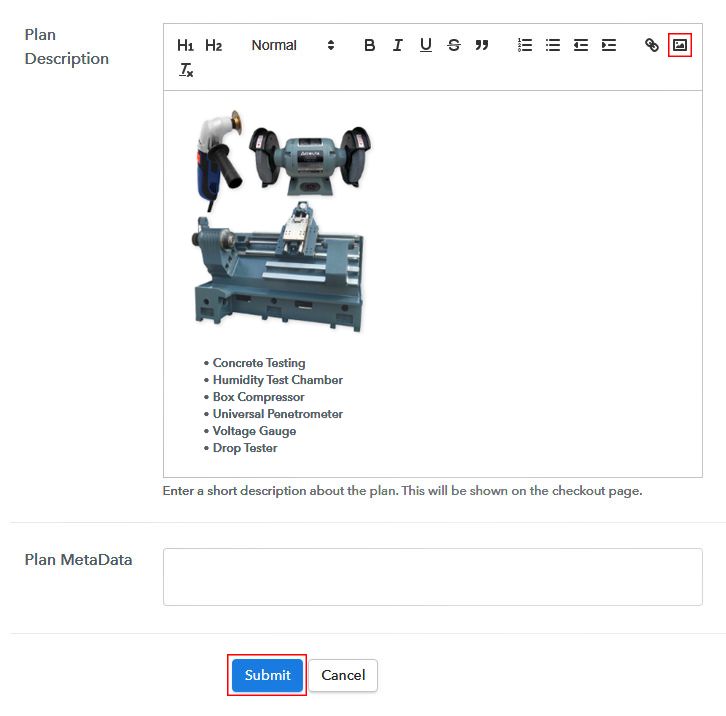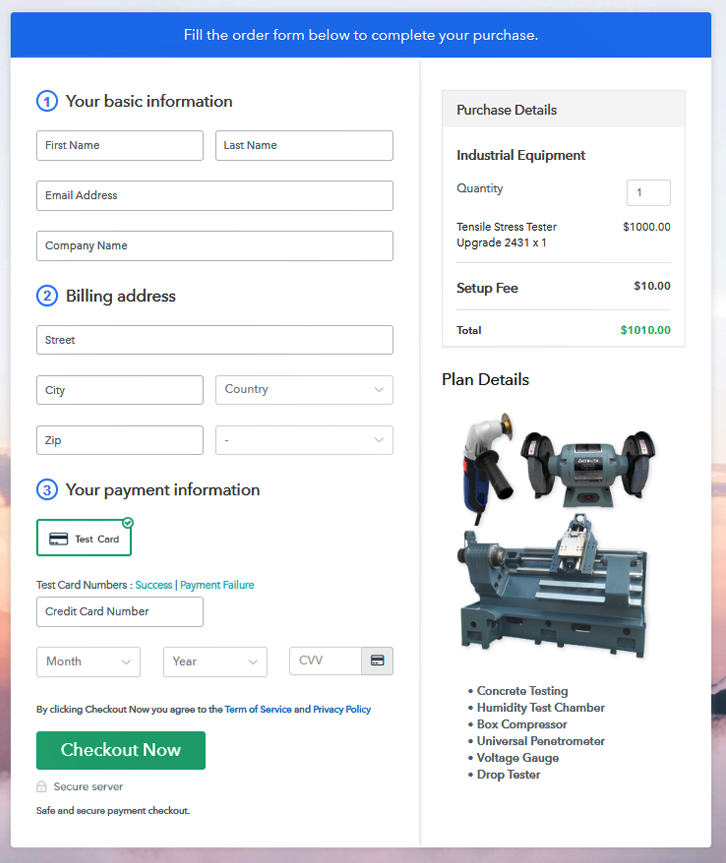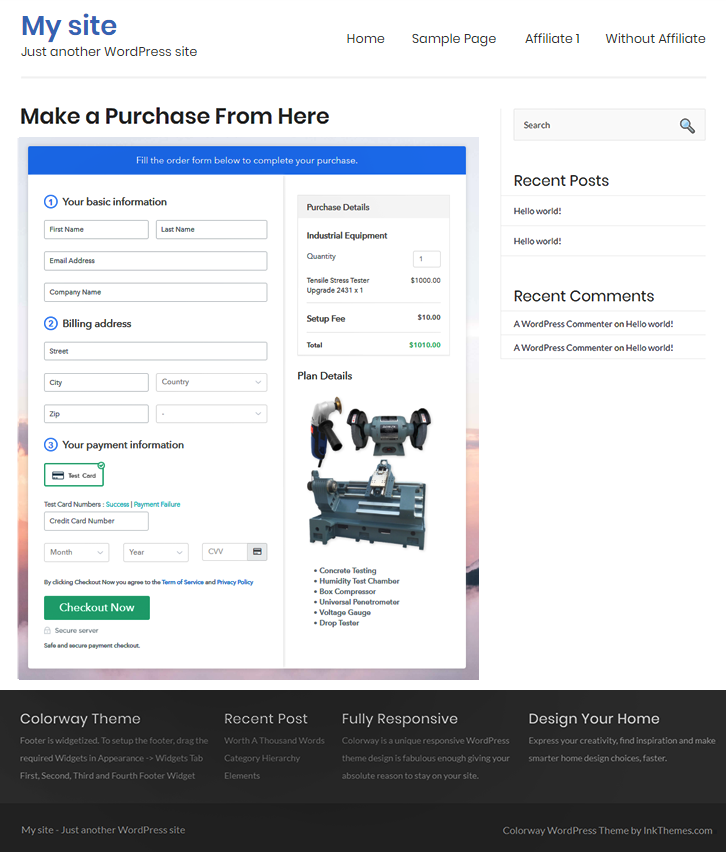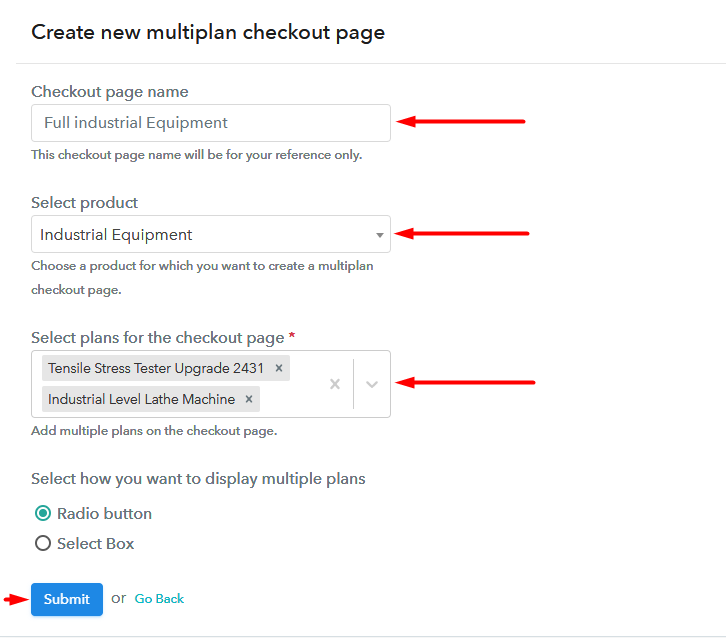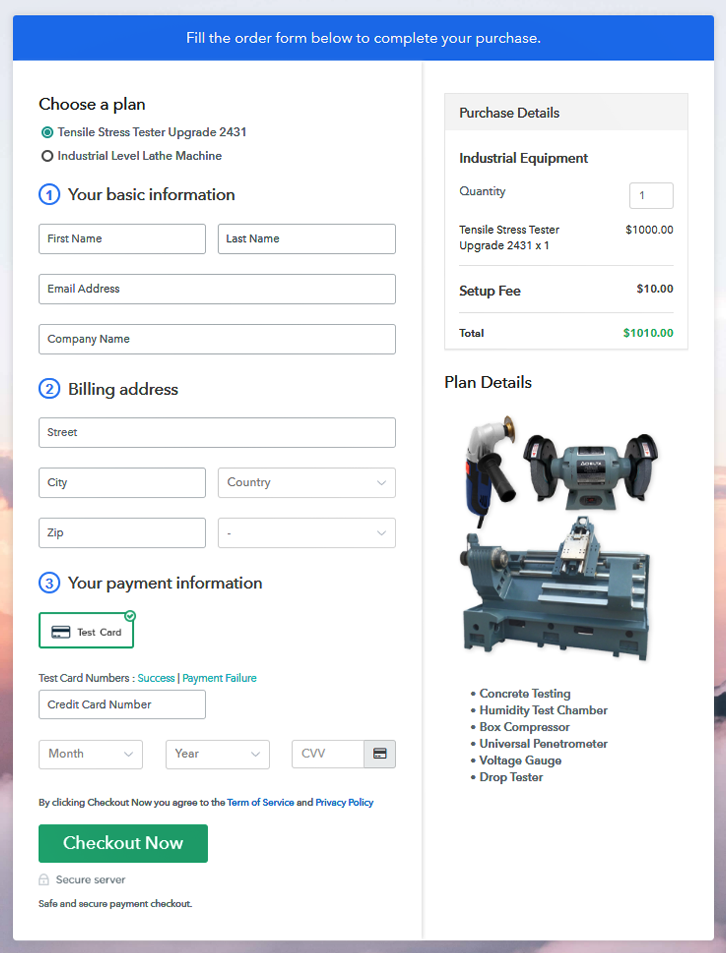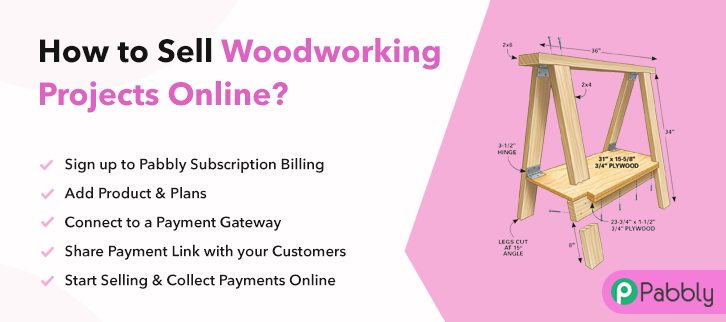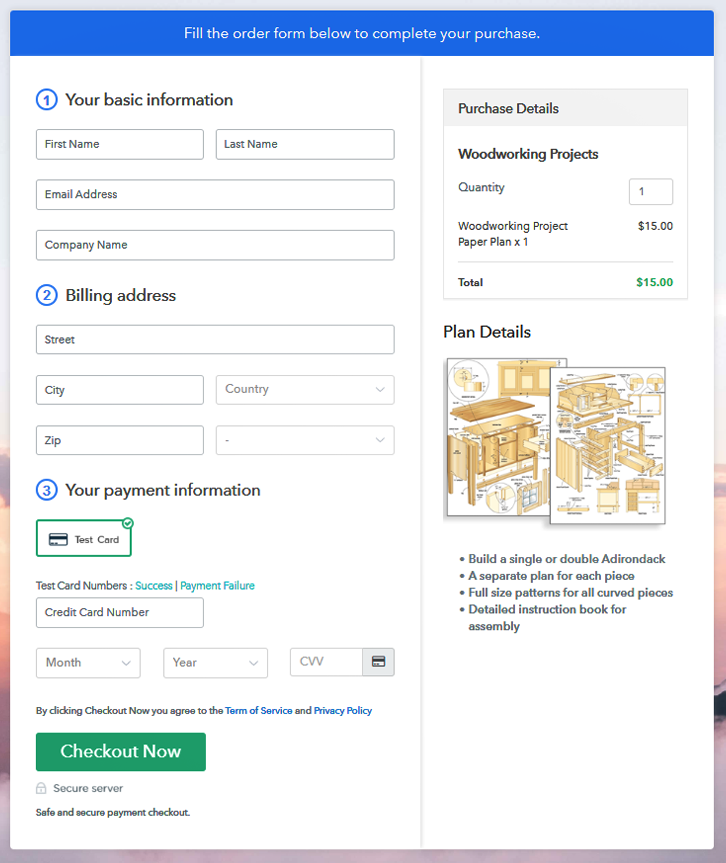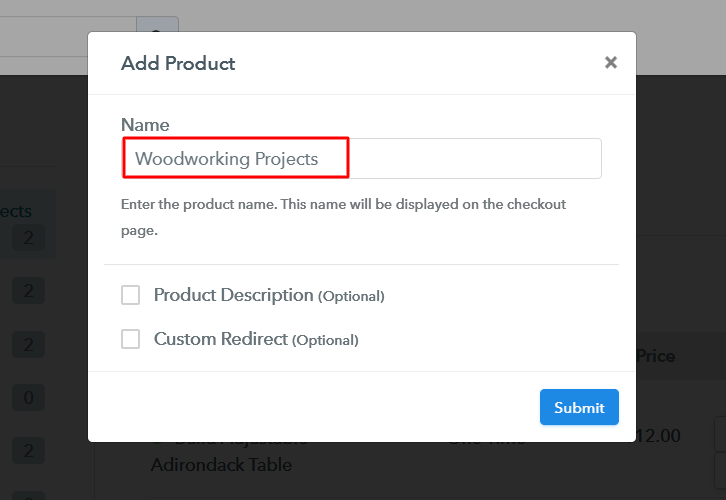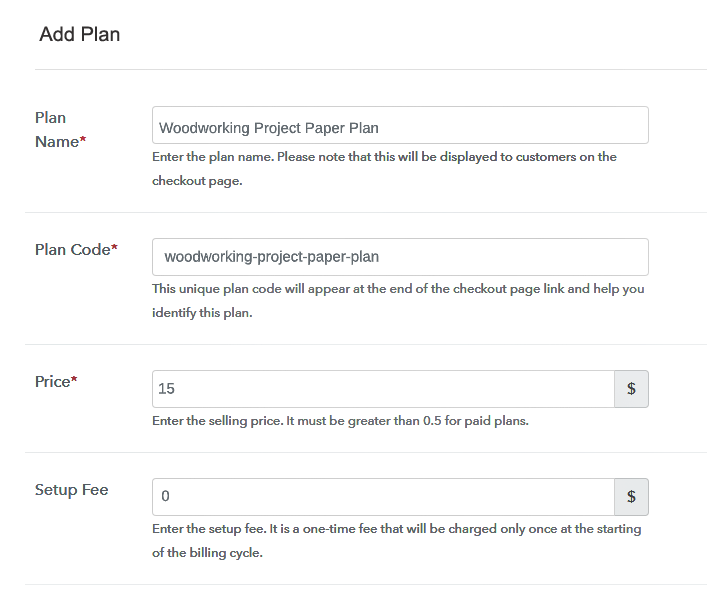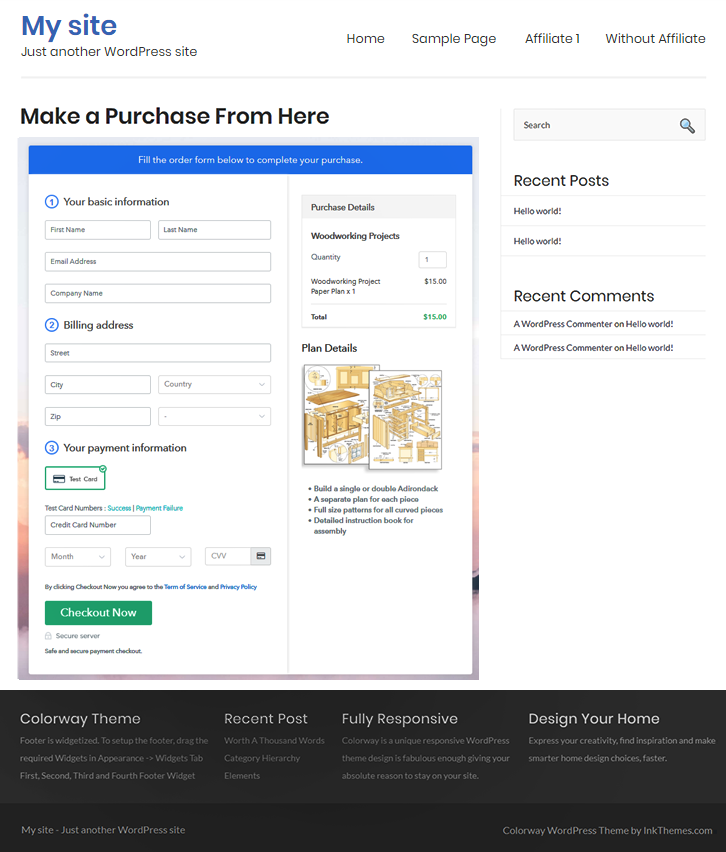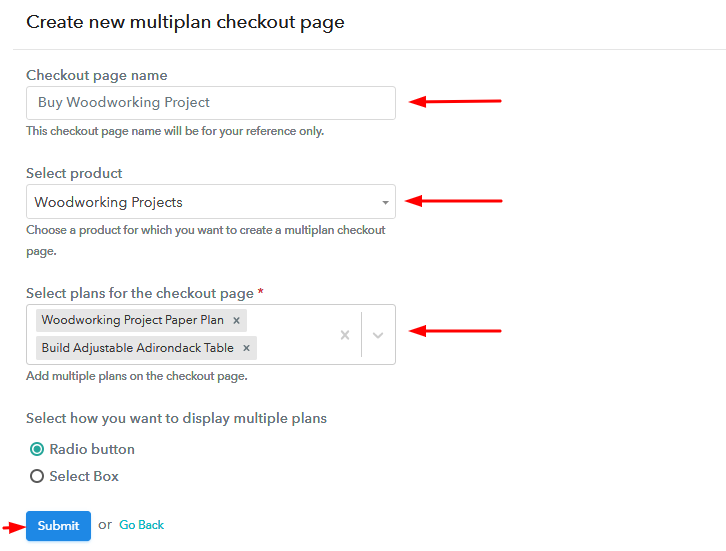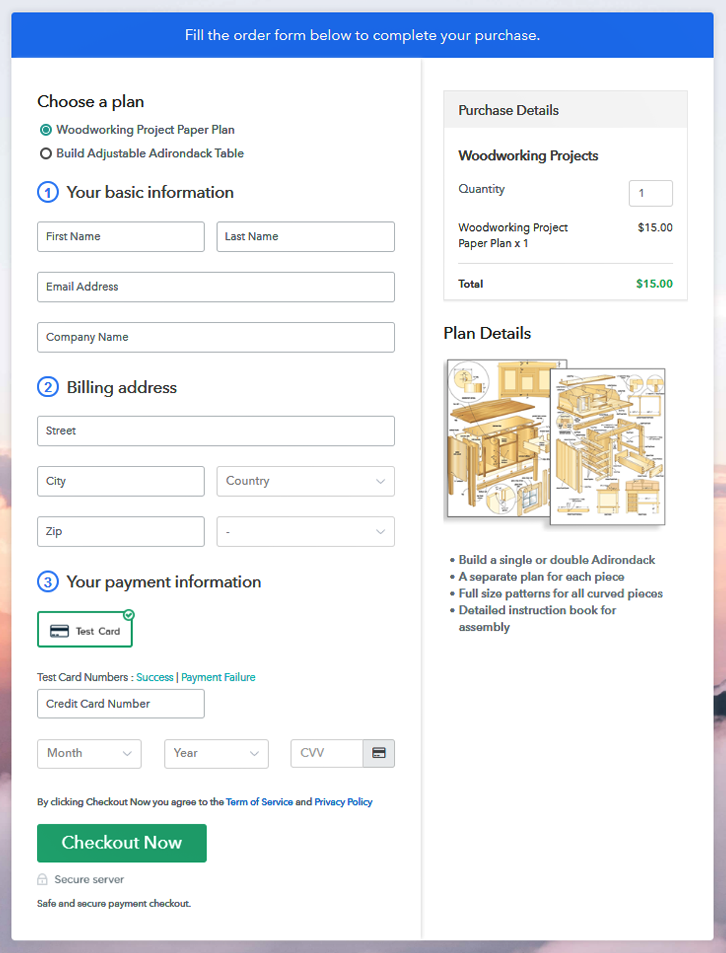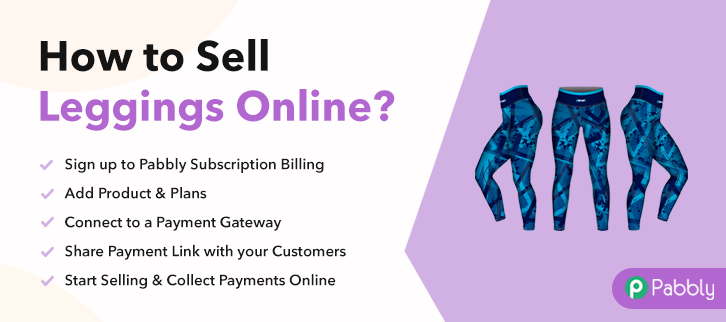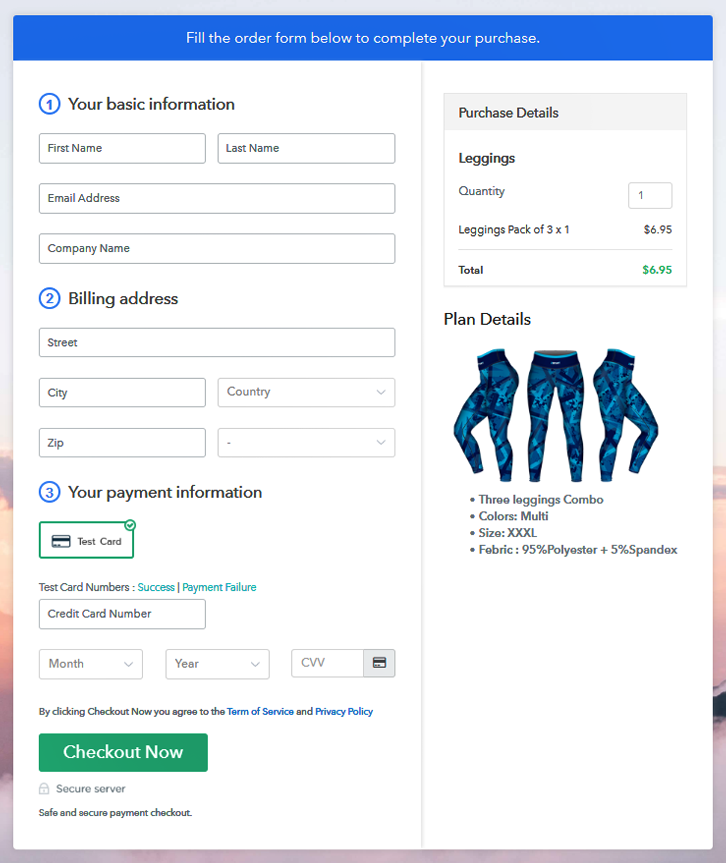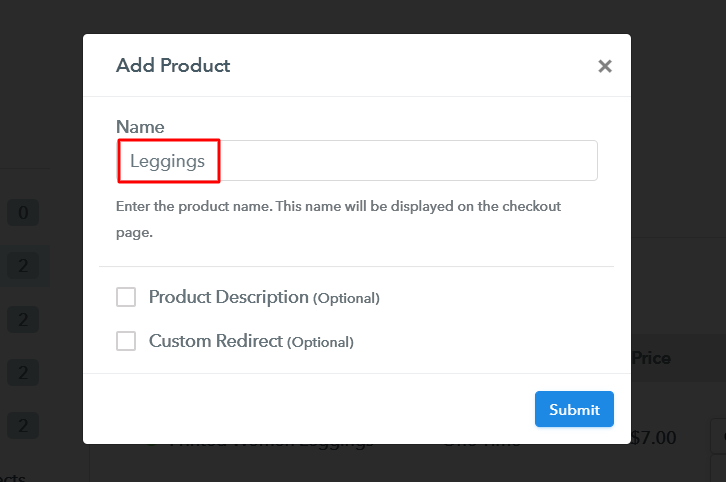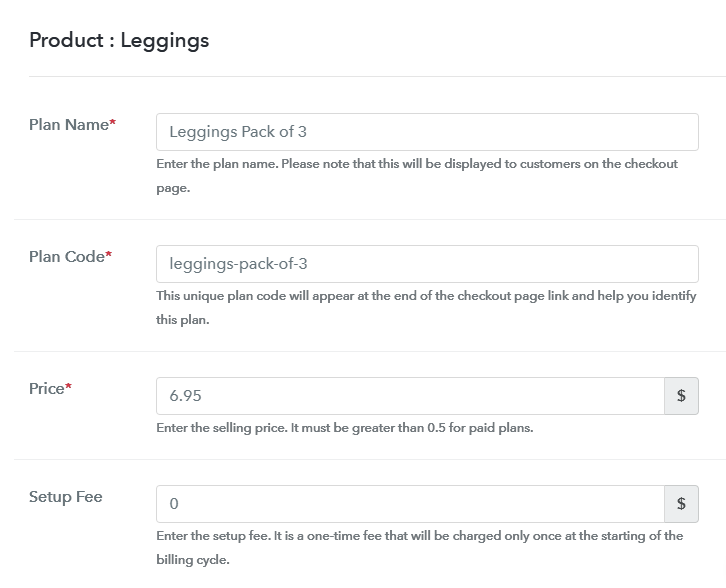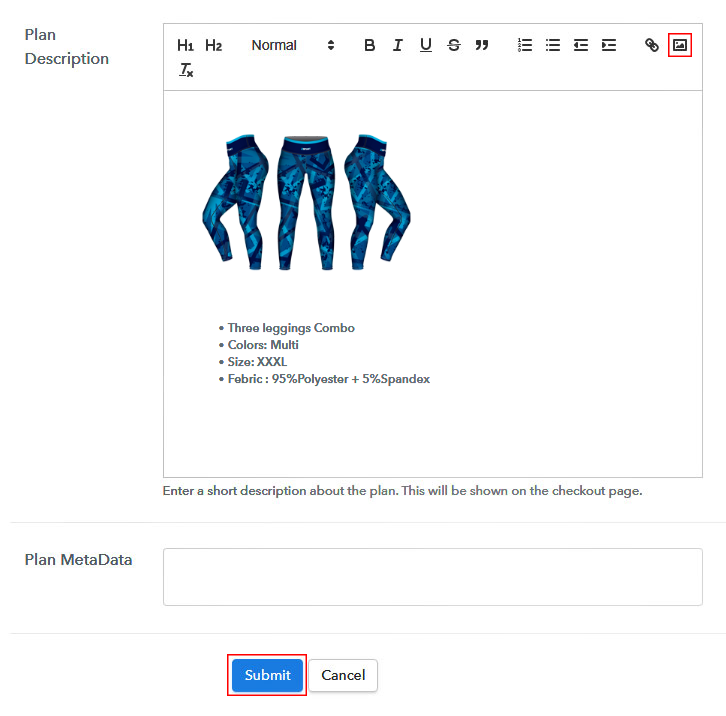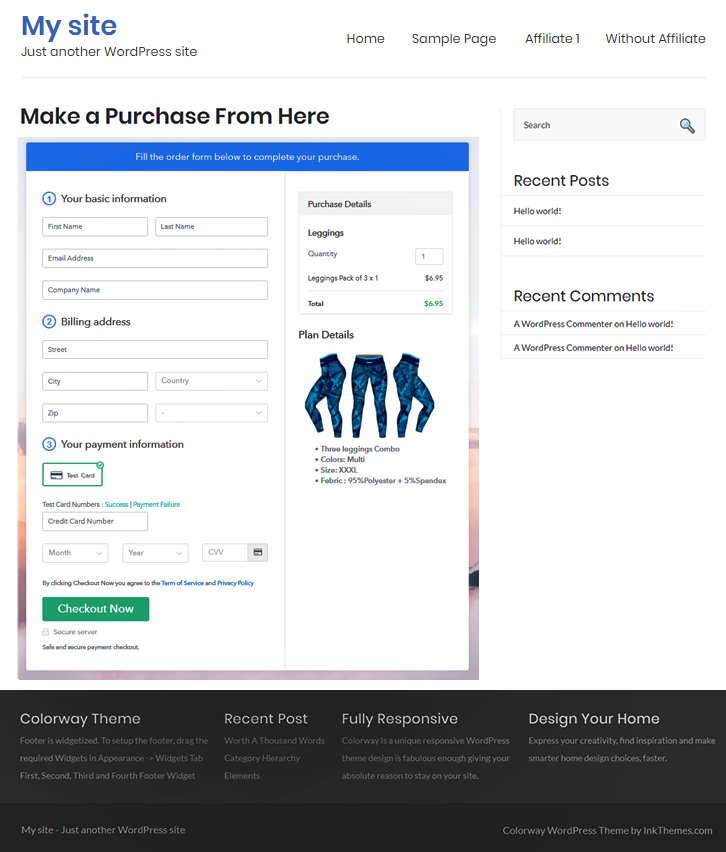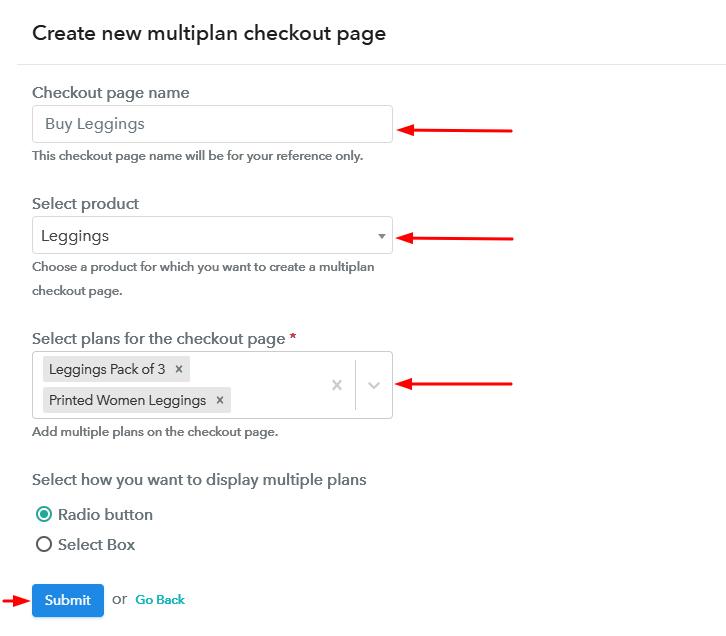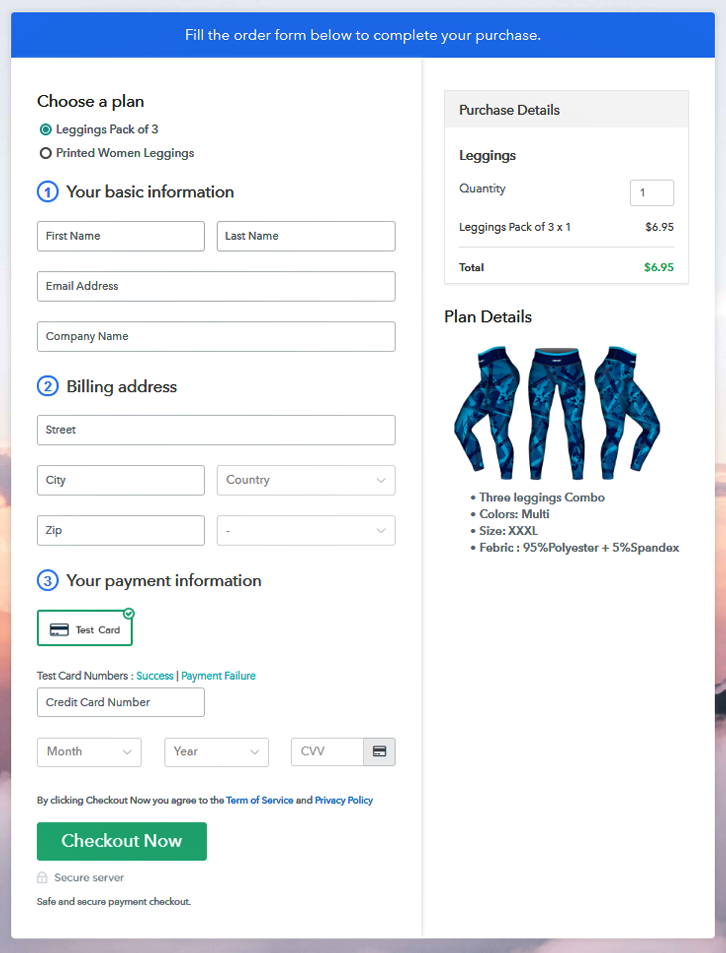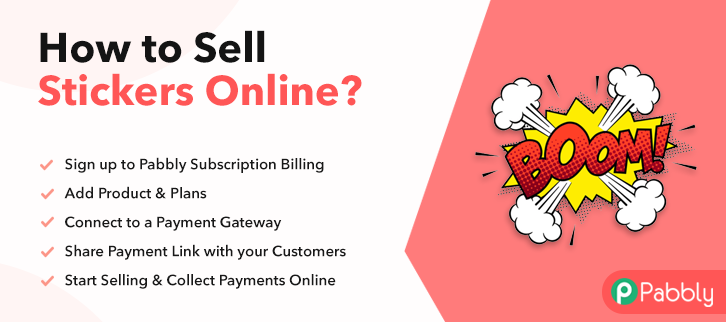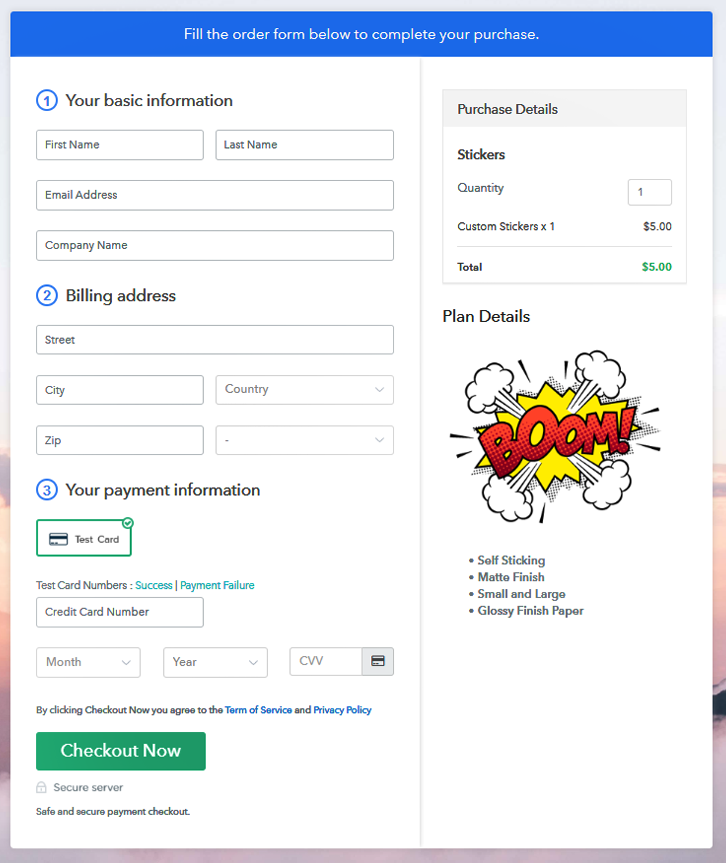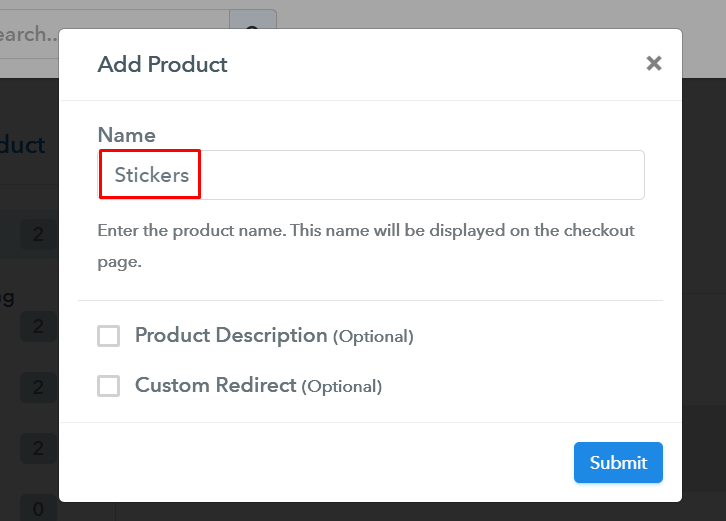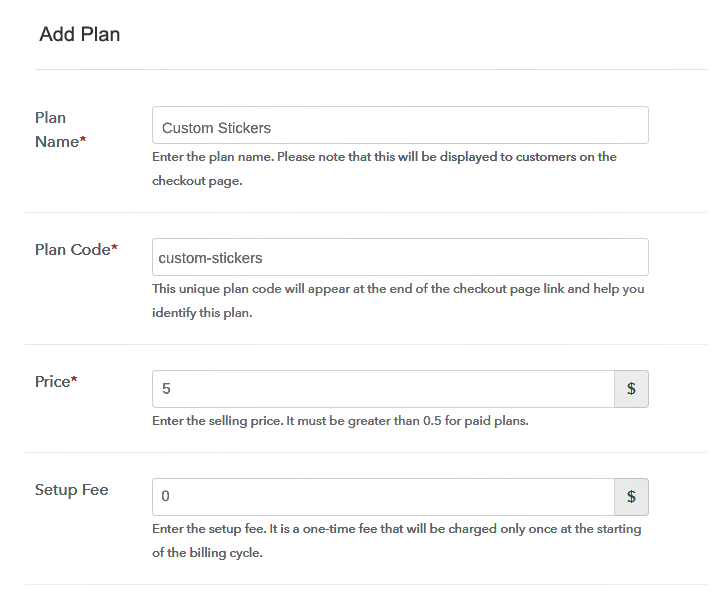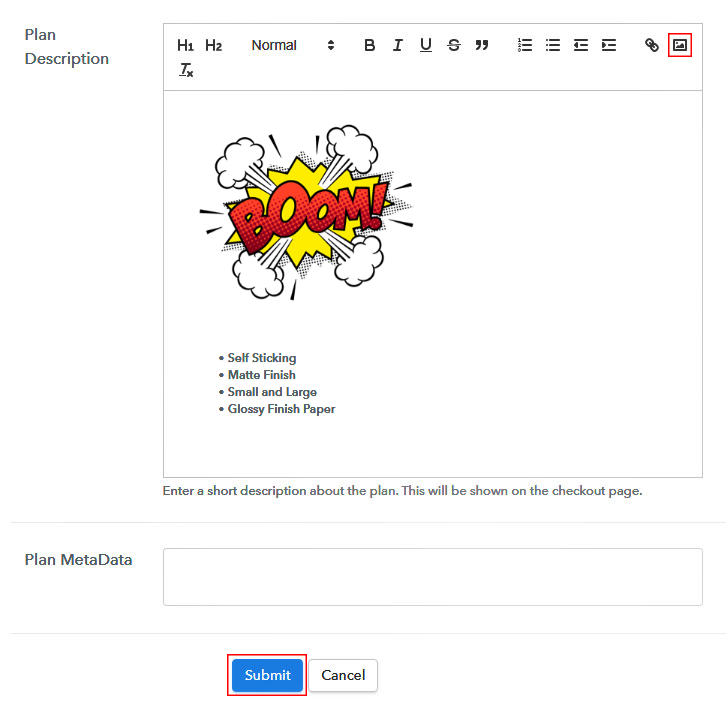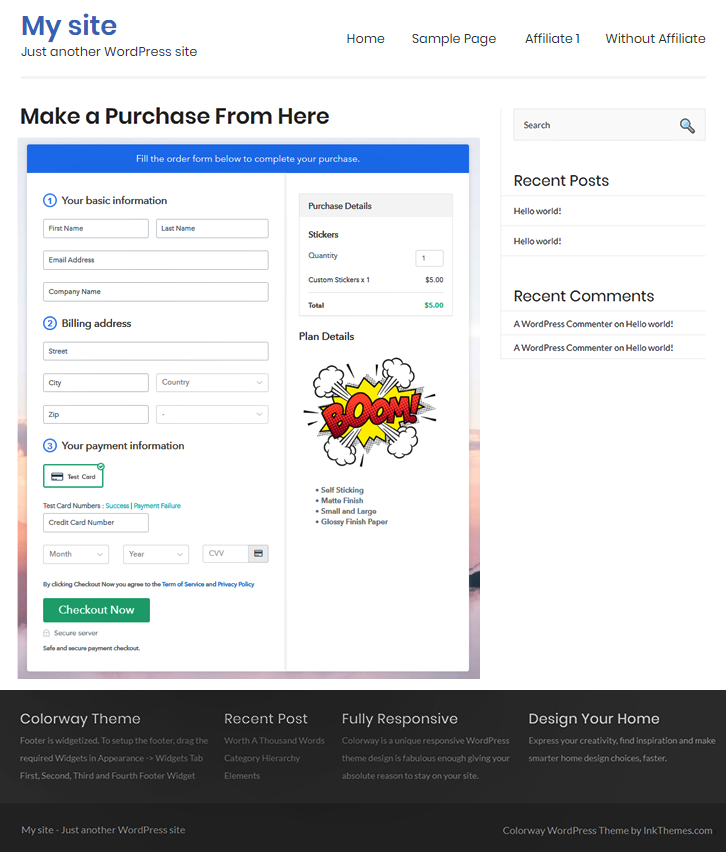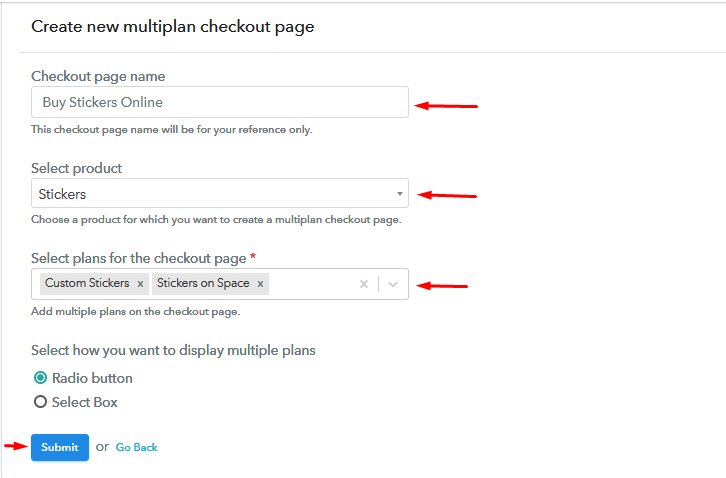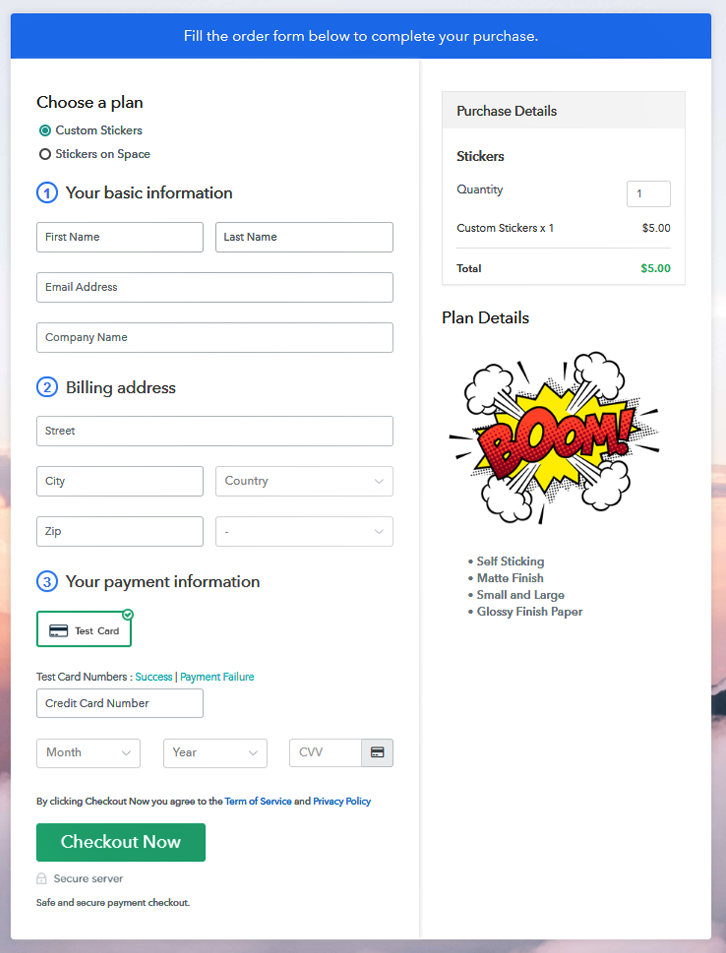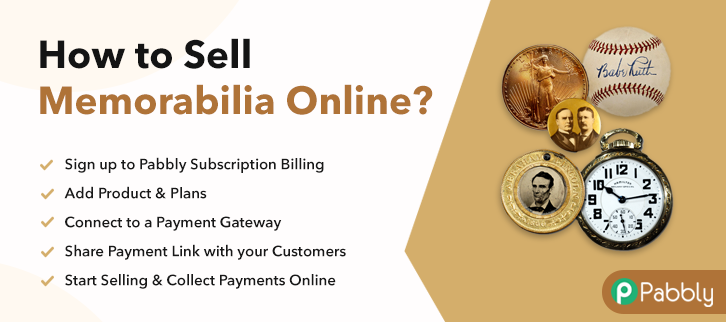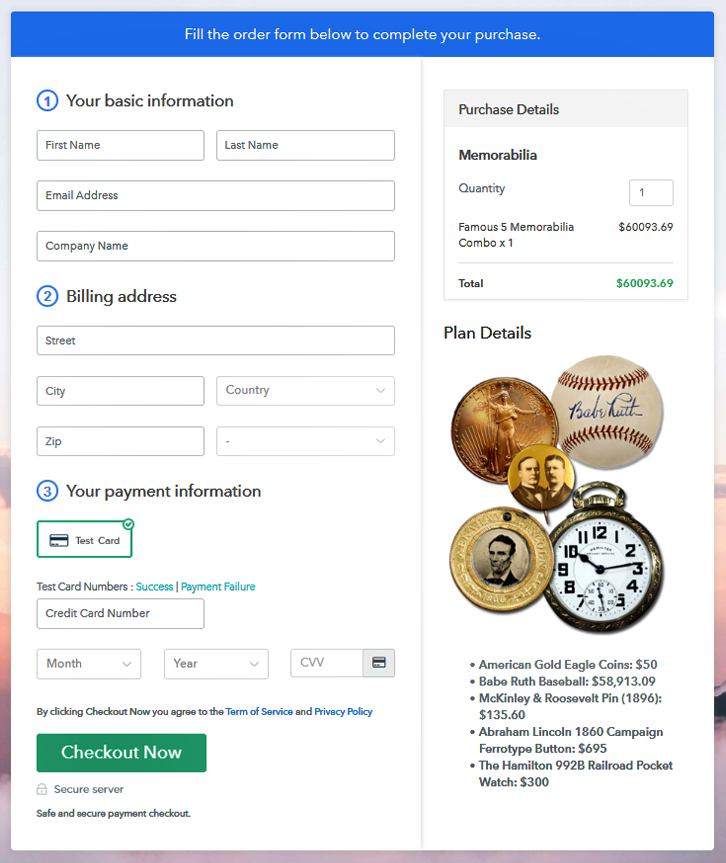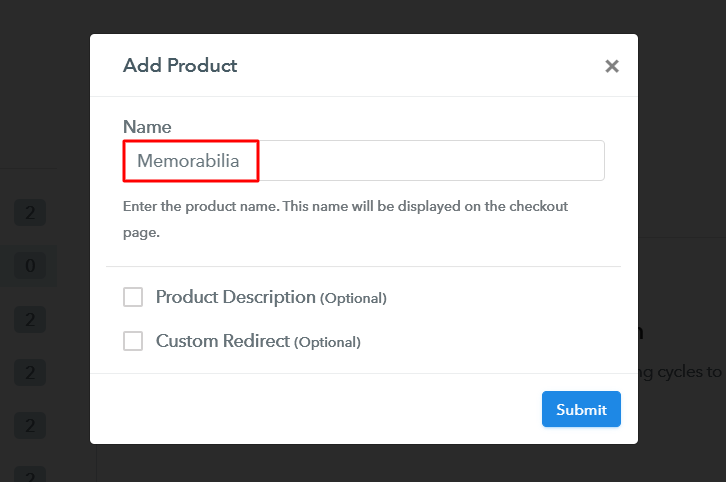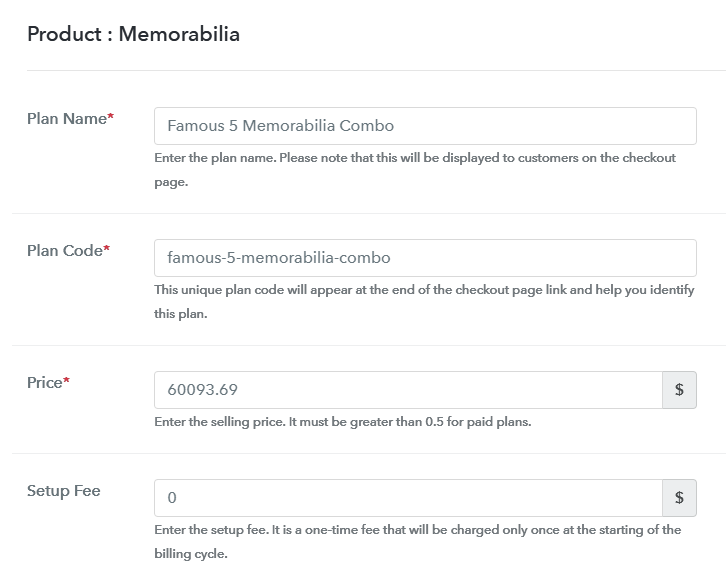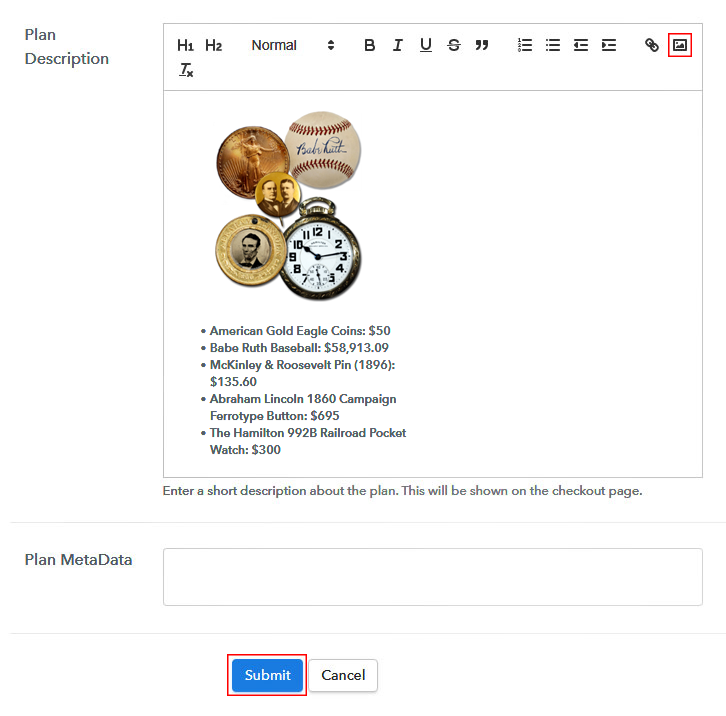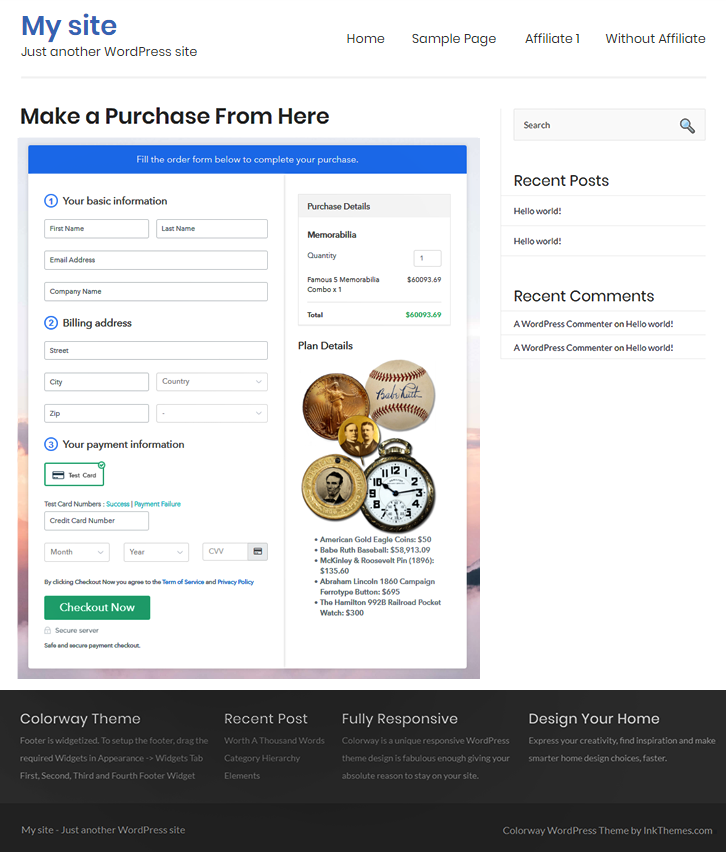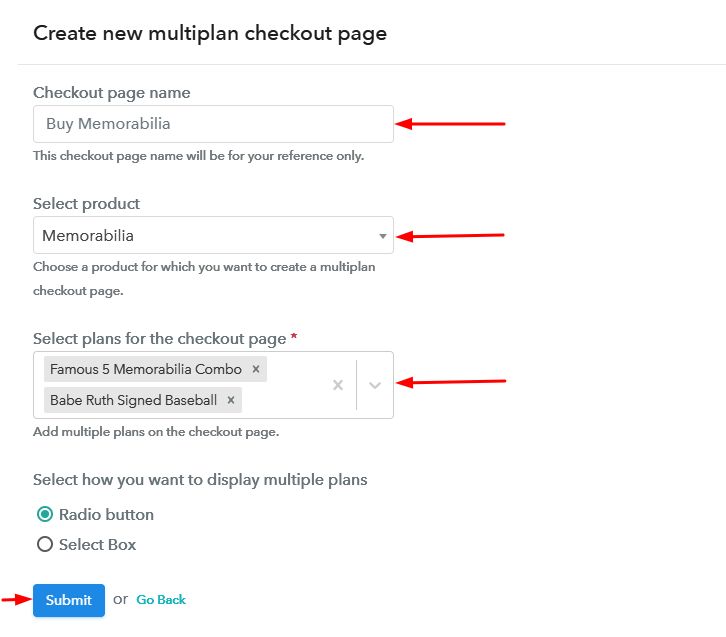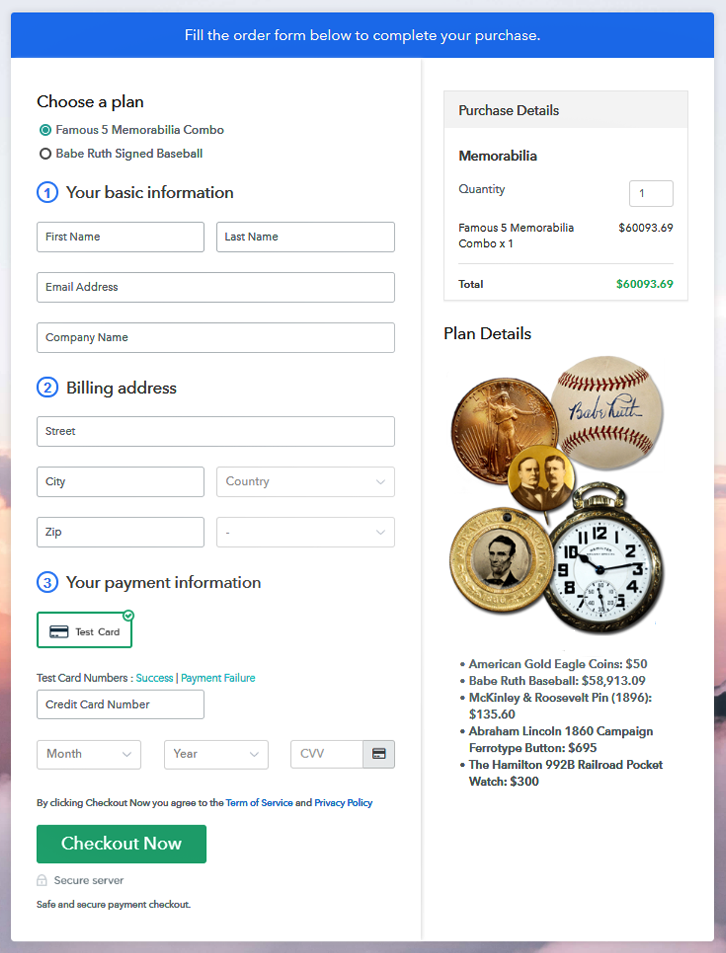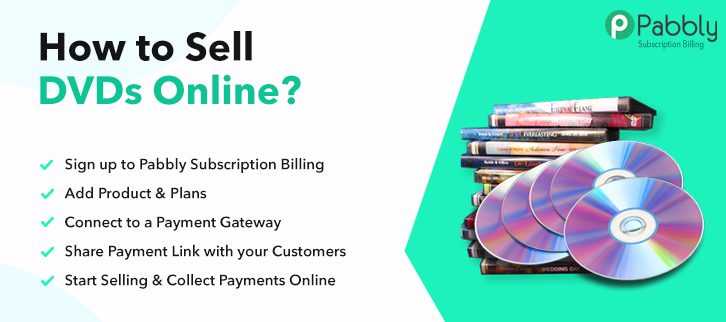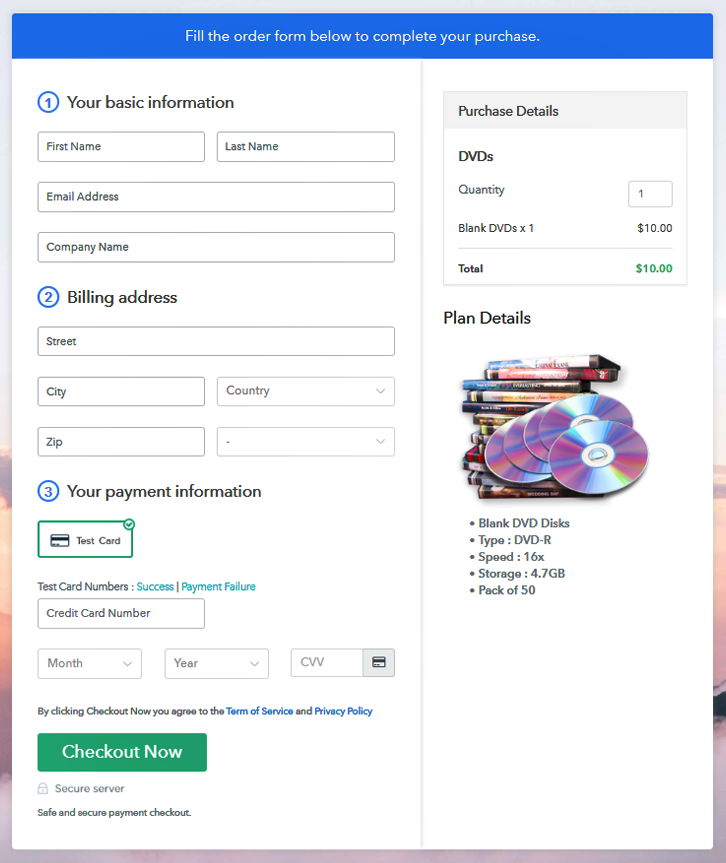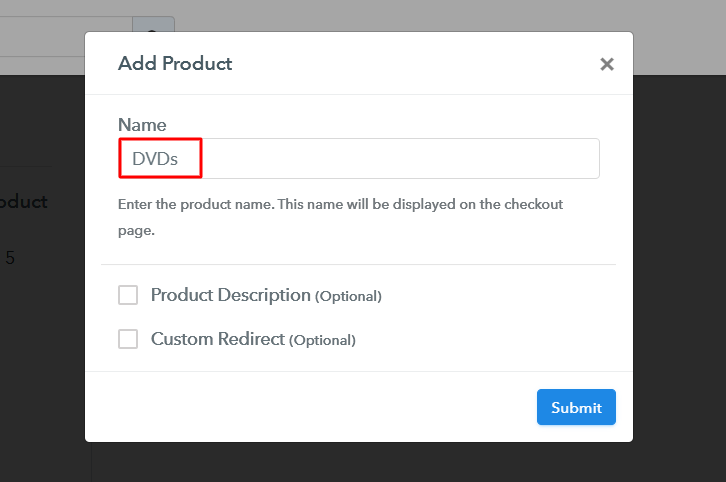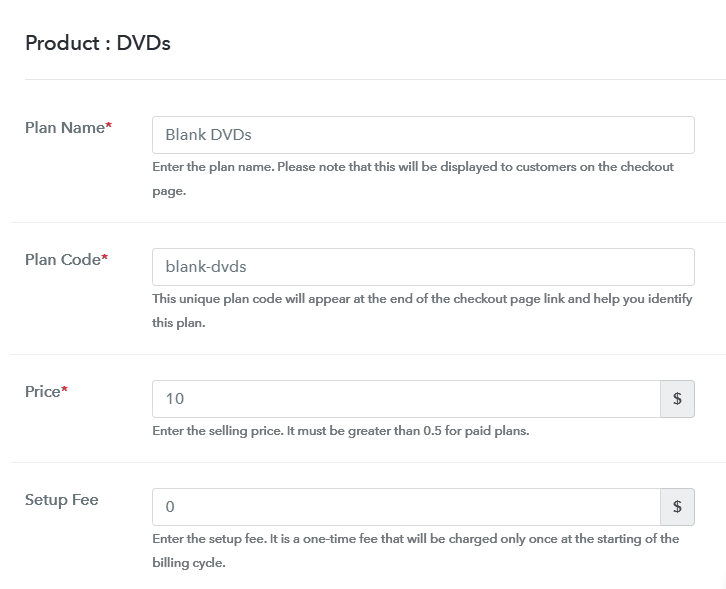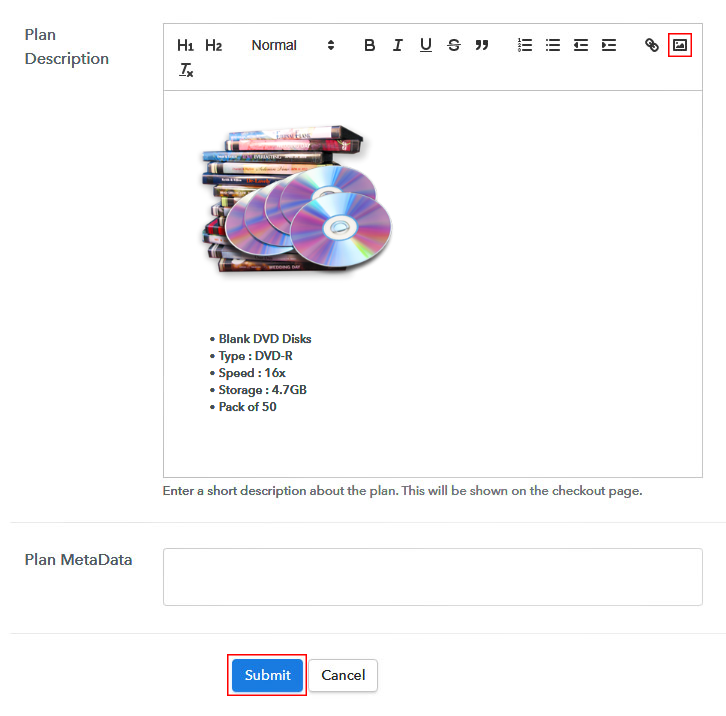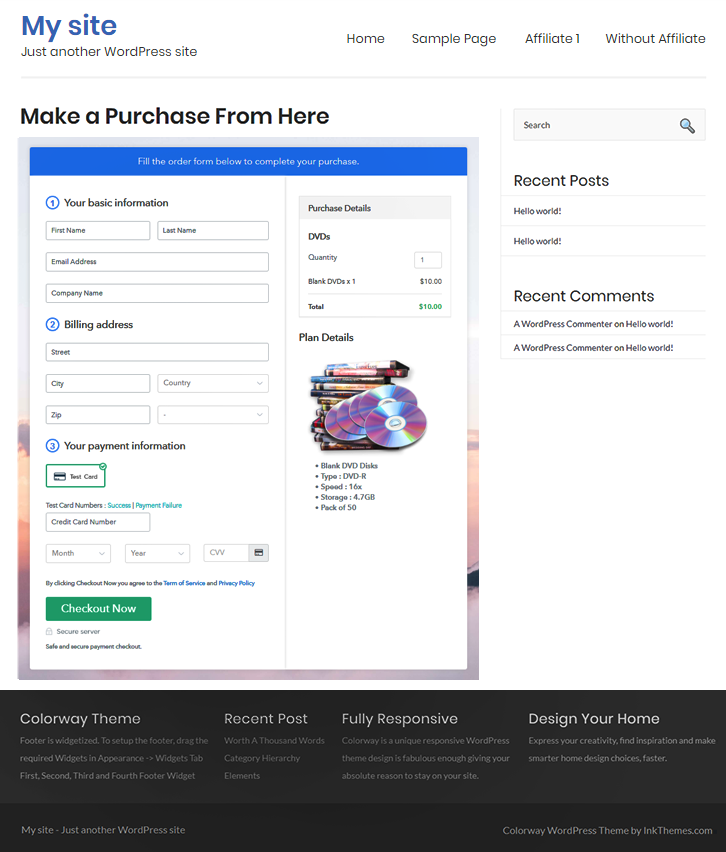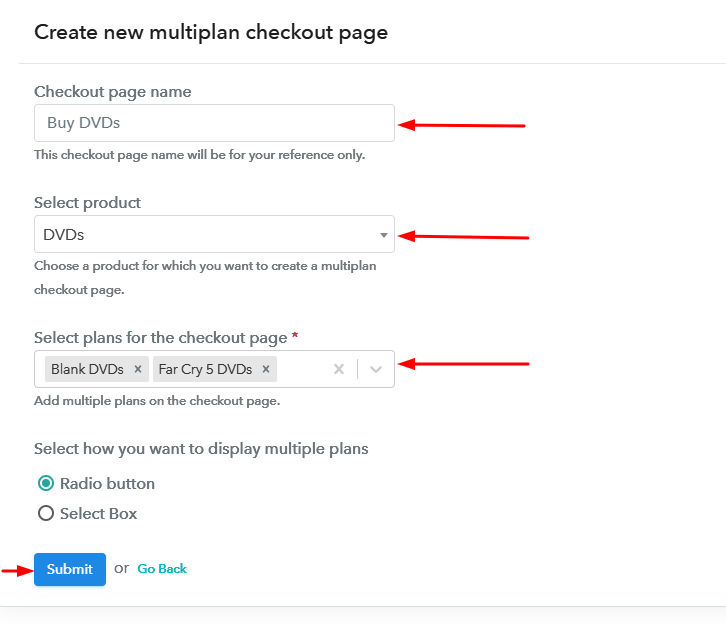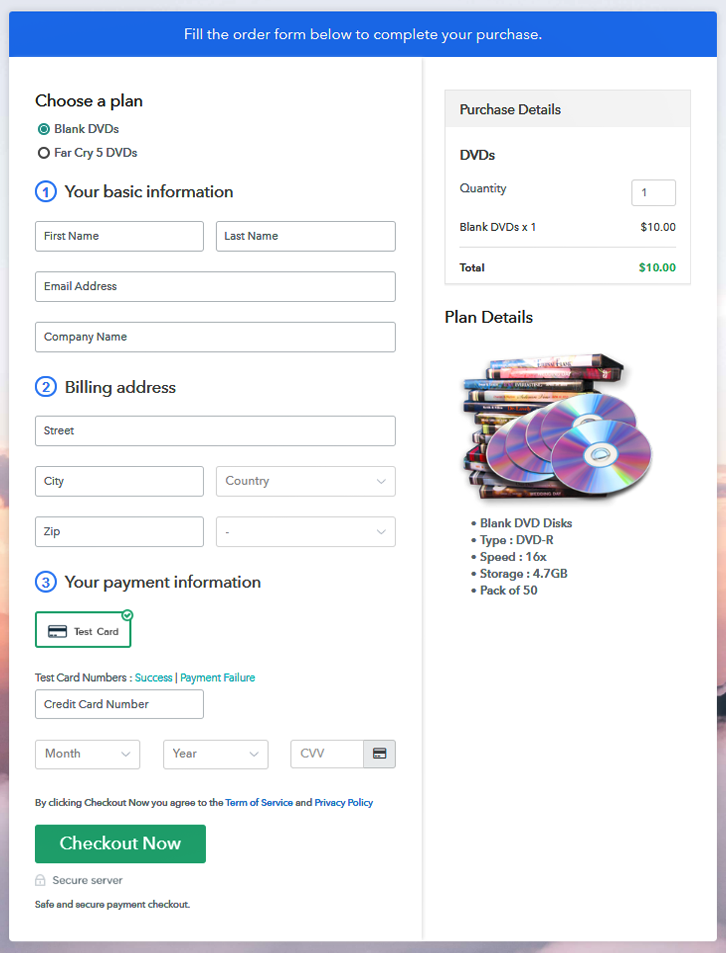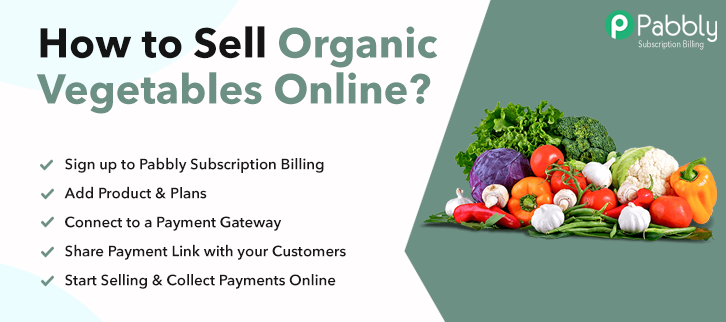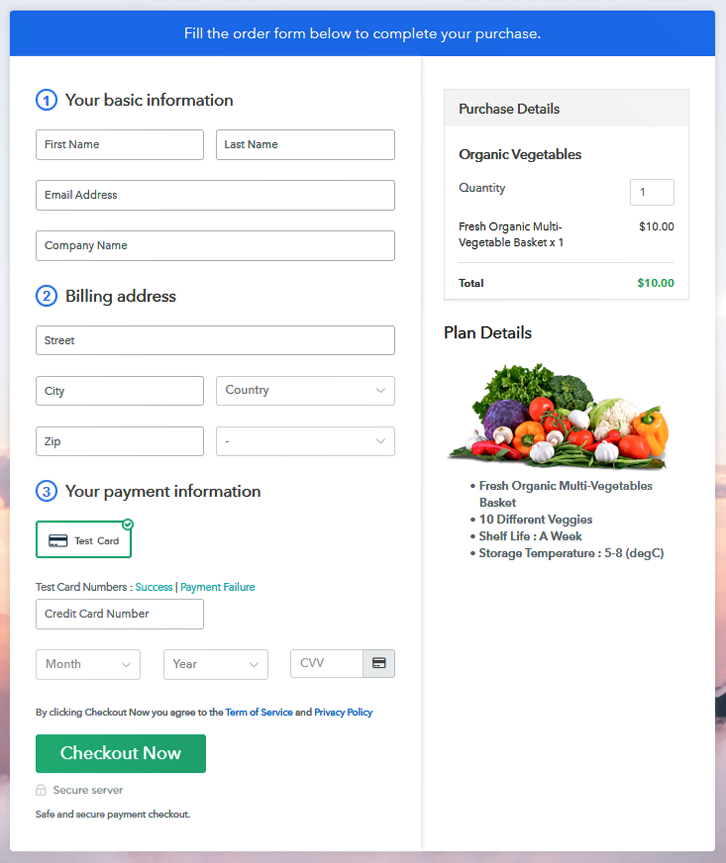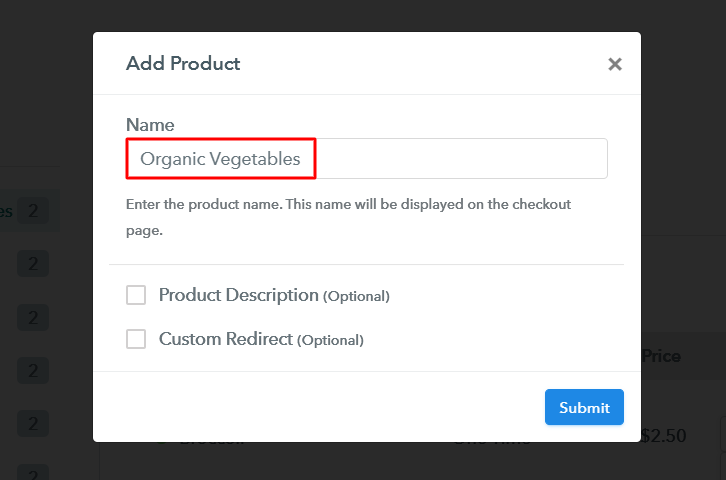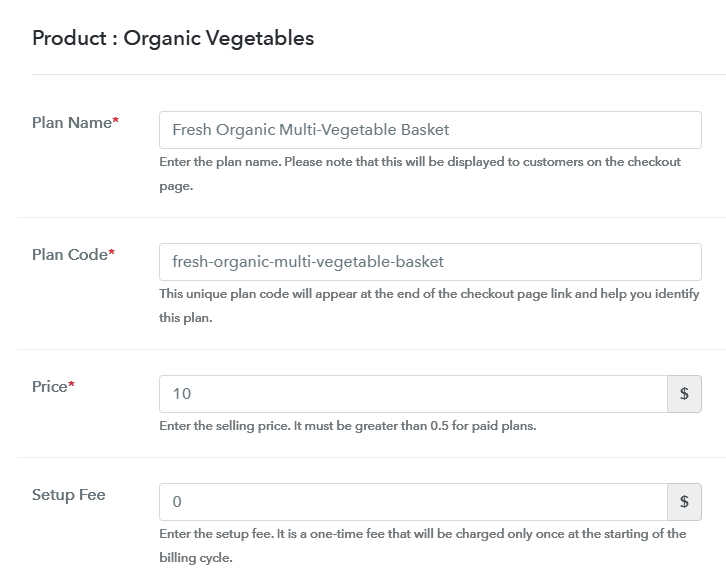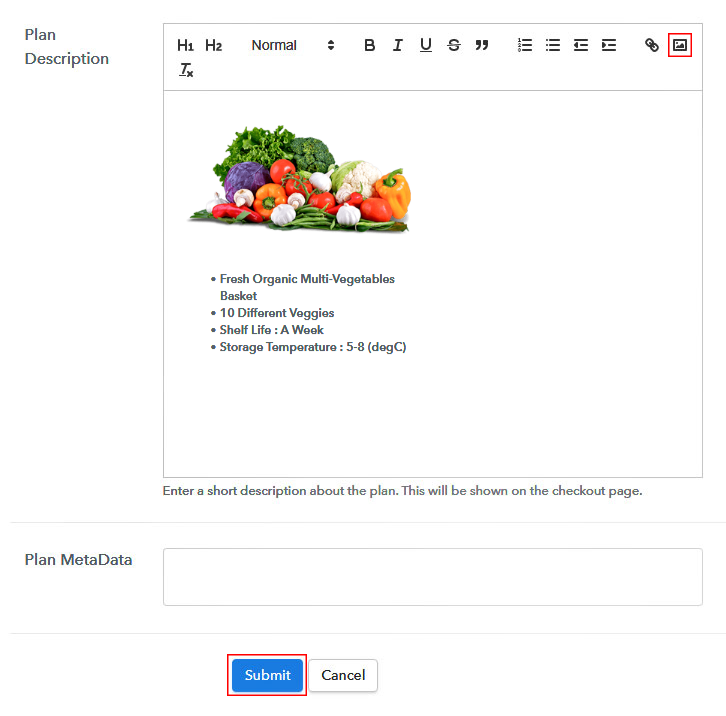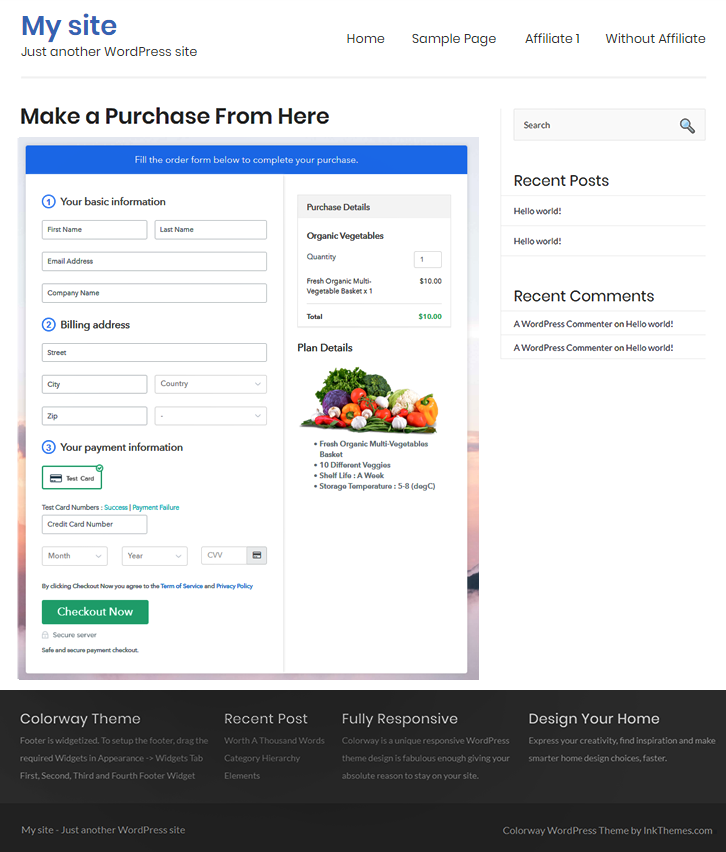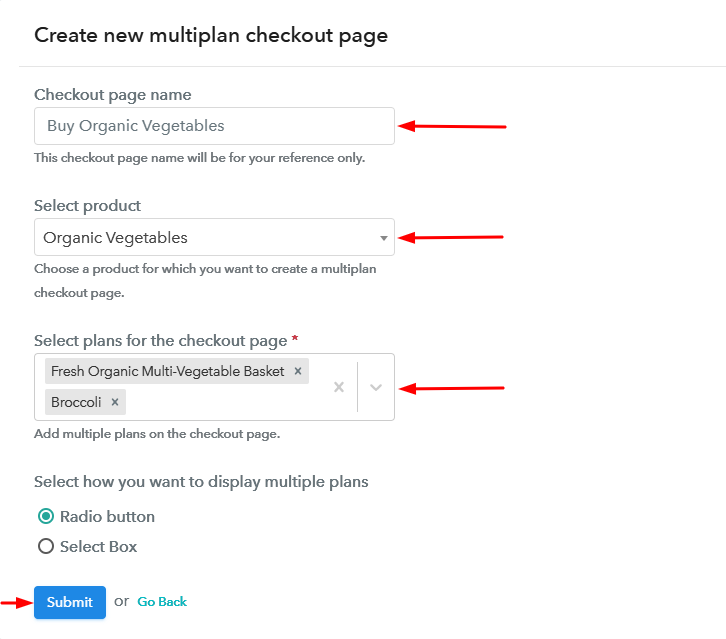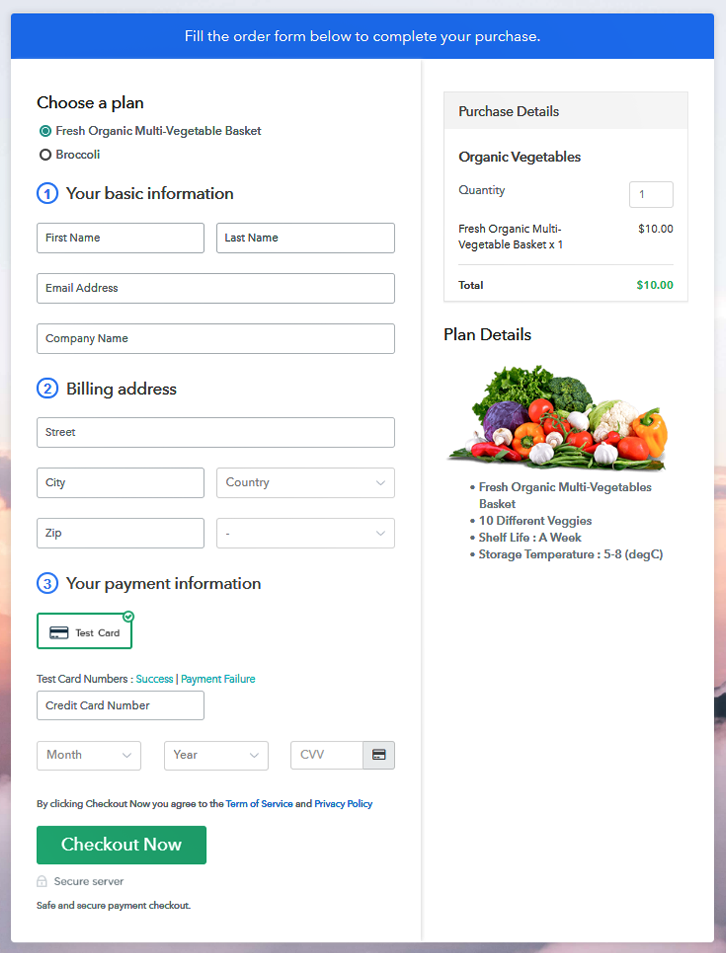Ideal For: All the furniture stores, home decor stores, wholesale furniture suppliers, furniture manufacturers, and other merchants can use this method to take their sofa selling business online.
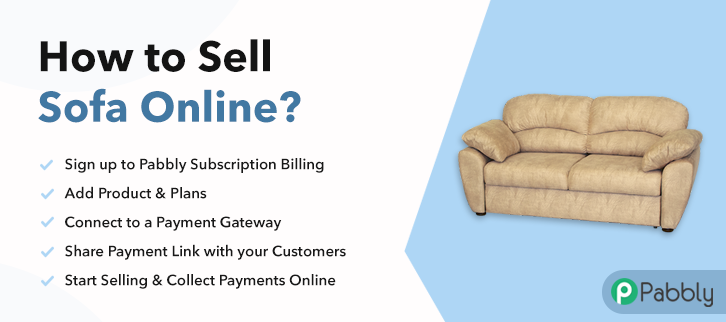
Why Choose this Method for Selling Over any Other Solution?
Unlike any other solution, this method allows you to:
- List and sell sofa for FREE. Absolutely no payment required.
- No commission on sales.
- Collect payment through multiple payment modes from a single checkout page.
- Sell one time or recurring subscriptions of the sofa.
- Sell and collect payment in any currency as per your requirement.
- Give discounts on your products by offering special coupon codes.
- Add sales commission agents to help you in selling the sofa.
Let’s face it, everybody is crazy about the new and in-trend furniture for their homes and offices and if you sell new and modern sofa then how about taking your business to the next level to earn more profit. Every business is already online and if you are not then obviously you are way behind than your competitors. Therefore, now its high time to take your sofa selling business online.
Why would you like to sell sofa online?
Because who doesn’t like to earn extra money! Everybody does. You can easily increase your revenue by taking your sofa selling business online and expanding your customer reach, as from the comfort of their homes the users can finalize & buy the sofas they want to. Making the process smoother and reaching out to customers globally. You just have to create checkout pages for your sofas and share their links on social media, so that people can easily buy your product through them. To start your sofa selling business online, we have brought a fantastic and free service for you which is Pabbly Subscription Billing. You can start your online sofa selling business with zero investment on Pabbly Subscription Billing.
Not only you can create checkout pages but you can also access other amazing features for your business:
- Add and sell unlimited sofas
- Zero transaction fees
- Collect one-time or recurring payments of your sofas
- Integrate with your website
This is How your Checkout Page will Look Like After Creation
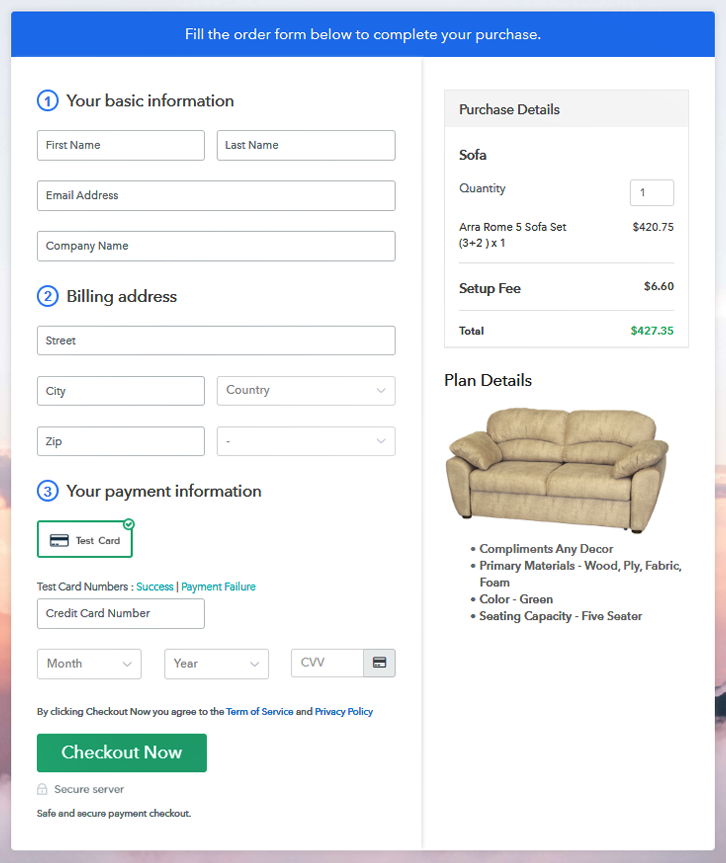
Step 1: Log in to Pabbly Subscription Billing

Let’s start with visiting Pabbly Subscription Billing website and then click on the “Sign Up Free” button. After clicking the button, you will reach to the signup page, where you can create your account within a few seconds with your Gmail or manually enter your details.
Sign Up For Free!
After you have completed the signup process, now fill up your company details i.e. company name, select currency, and contact number in the shown dialogue box. In step number four, the payment collection process is described by enabling the ‘Test Payment’ mode. Further, you can connect with other payment gateways that you prefer. The complete integration guide for payment gateways is provided below. Moving on to this step, now you have to add your first product. You can add sofa of different categories for example armchairs, modular sofa, etc, and add all other types of sofas in the same product by creating different plans. Fill all this information to add your product. Note: Here you can add all the products related to the similar category by creating plans for each of them. Let’s get started and create plans for different categories of sofa that you want to sell Once you click “Add New Plan” button, you will land on the plan page, here you will have to fill the plan details such as plan name, code, billing cycle, price, etc. Furthermore, write a description of the sofa that you want to sell along with the product links, images, etc, and click on the submit button to add your plan. To view checkout page, you have to follow these steps Just copy the provided plan embedding link and embed the checkout page to your WordPress site. Copy and paste the link in the text area of the editor After the code is pasted, click on the publish button to embed your checkout page. Note: In case you want to sell multiple products through a single checkout page, create a multi-plan checkout plan, otherwise skip this step. At the completion, we hope that this blog was helpful for you making your decisions for your online business. With Pabbly Subscription Billing you can do so much and that too for free, like collect payments, share invoices, sell unlimited sofa and the list goes on. Therefore, get up, register now, and start selling. For further queries or suggestions, please contact us.Step 2: Select Subscription Billing

Step 3: Account Setup

Step 4: Connect Payment Gateway to Sell Sofa Online

Step 5: Add Your Product

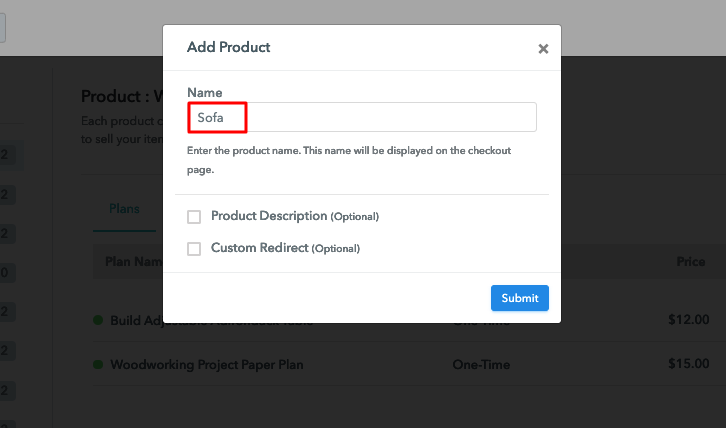
Step 6: Add Plans
(a) Select Add New Plan

(b) Specify the Plan and Pricing Details
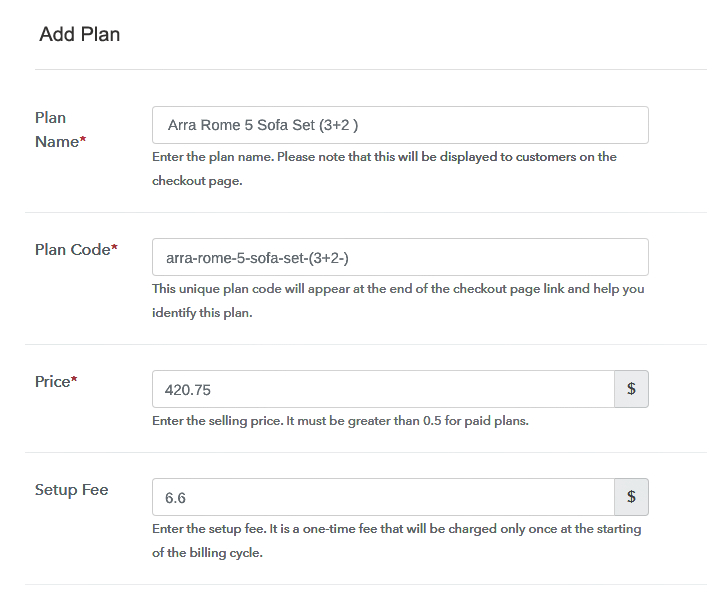
(c) Add Image & Description
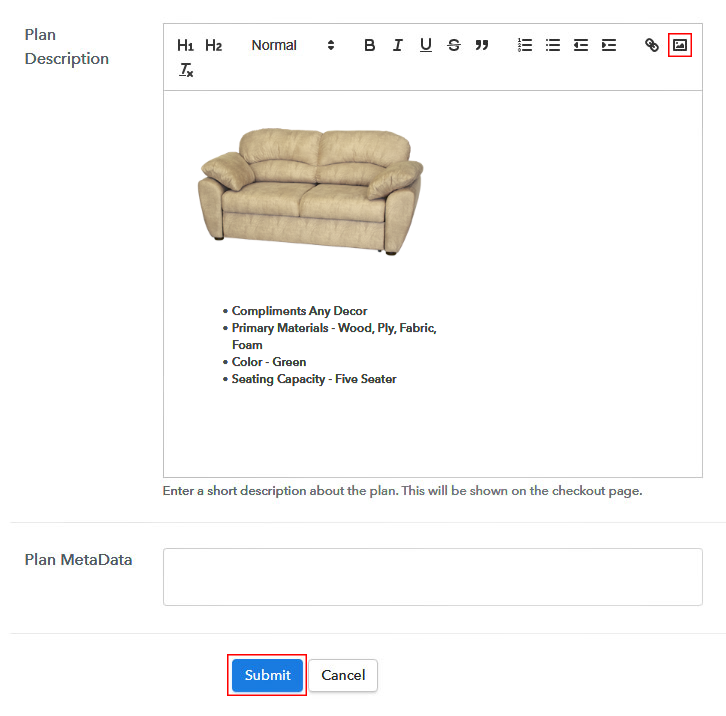
You can create more plans for all the sofas similarly.Step 7: Share Your Checkout Page

Step 8: Preview Checkout Page
(a) Click on the View Button

(b) Take a Look at the Checkout Page
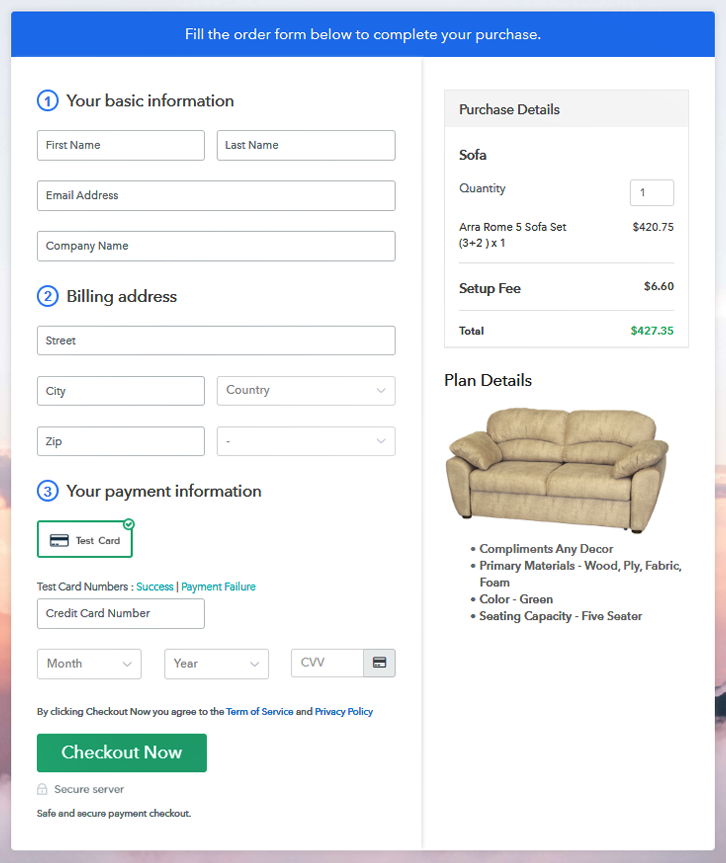
Step 9: Embed Checkout Page in Site & Sell Sofa Online

(a) Edit the Page & Paste the Copied Link

(b) Save & Publish the Checkout Page

(c) Check Out the Final Look of your Checkout Page on WordPress Site
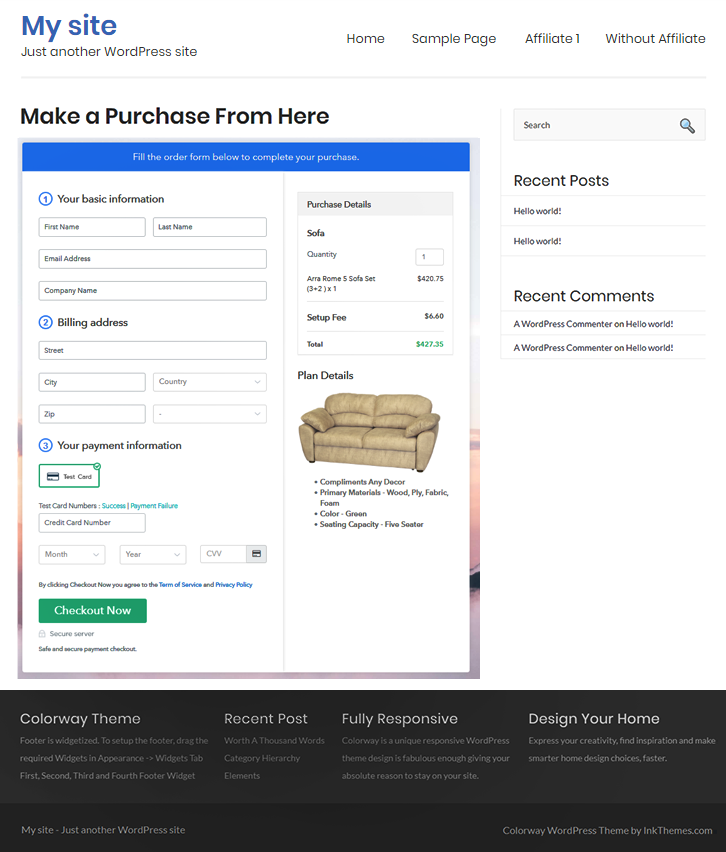
Step 10: Multiplan Checkout Page
(a) Click on Add Multiplan Checkout

(b) Add Plans to Sell Multiple Sofa from Single Checkout Page
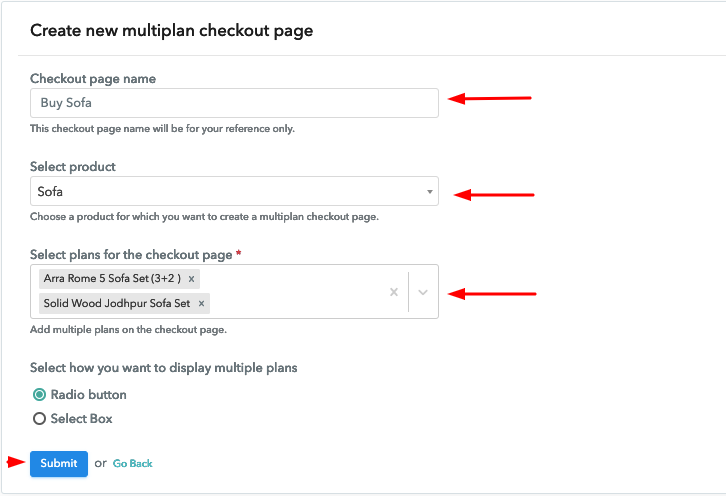
(c) Take a Look at the Checkout Page
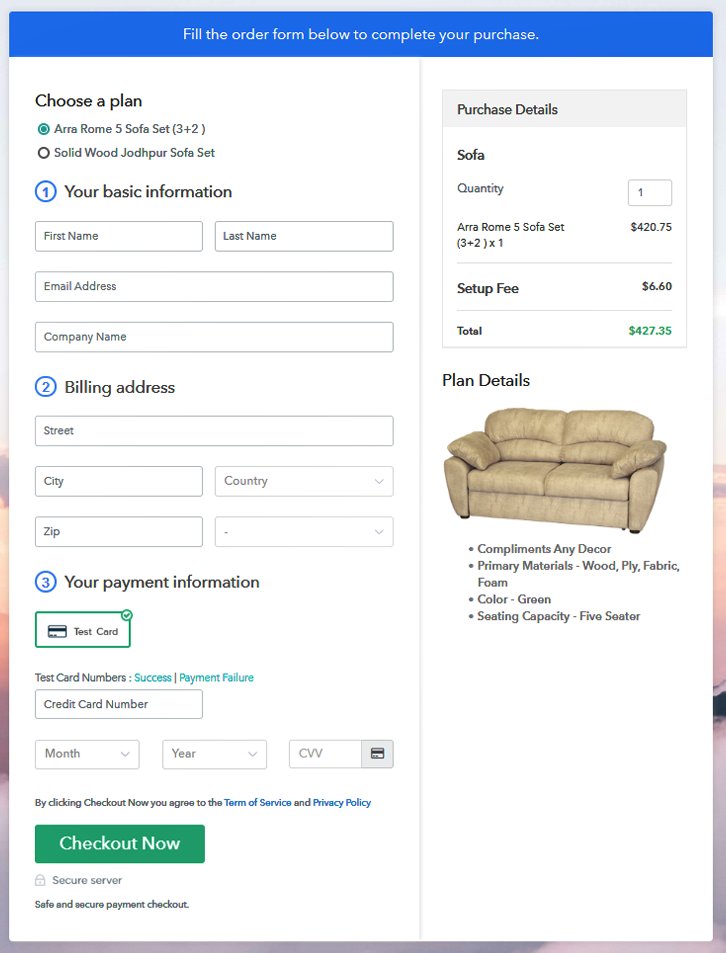
Wrapping Up
You May Also Like To Read –