Ideal For: All the book sellers, book publishers, book writers, book makers, retail book selling business owners, and other book merchants can use this method to take their books selling business online.
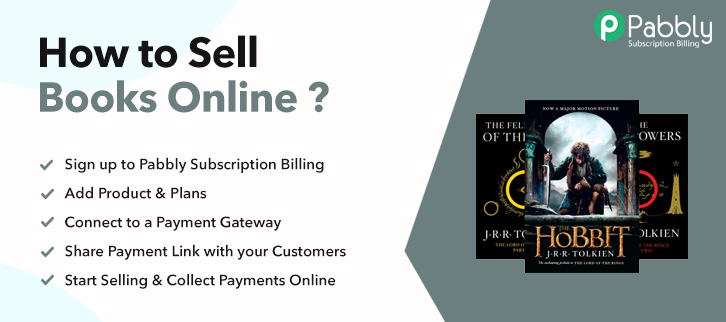
Why Choose this Method for Selling Over any Other Solution?
Unlike any other solution, this method allows you to:
- List and sell your books for FREE. Absolutely no payment required.
- No commission on sales.
- Collect payment through multiple payment modes from a single checkout page.
- Sell one time or recurring subscriptions of your books.
- Sell and collect payment in any currency as per your requirement.
- Give discounts on your products by offering special coupon codes.
- Add sales commission agents to help you in selling your books online.
In today’s internet-prone world, almost nobody wants to go out and buy books from a locale. And if you are having books then we can help you with the latter part i.e, selling books online.
Why would you like to sell books online?
Well, if you are planning to start books business online, it could take almost nothing and will let you find more genuine readers for your books.
Although there is a service that can help you with the management of all your books as well as the payments for free. Yes! it that easy nowadays.
In this article, I am telling you the 10 simple steps that will let you sell books online with no coding knowledge. Moreover, there are other benefits attached such as the record-keeping dashboard, beautiful checkout pages, online/offline payments, multiple payment gateway options, taxes, coupons, discounts and many many more…
More importantly, you can share these checkout pages (as shown below) over social media platforms like Facebook, Twitter, WhatsApp and emails as well as SMS. Yes! no need to design a big website for selling books online that the biggest advantage of it.
This is How your Checkout Page will Look Like After Creation
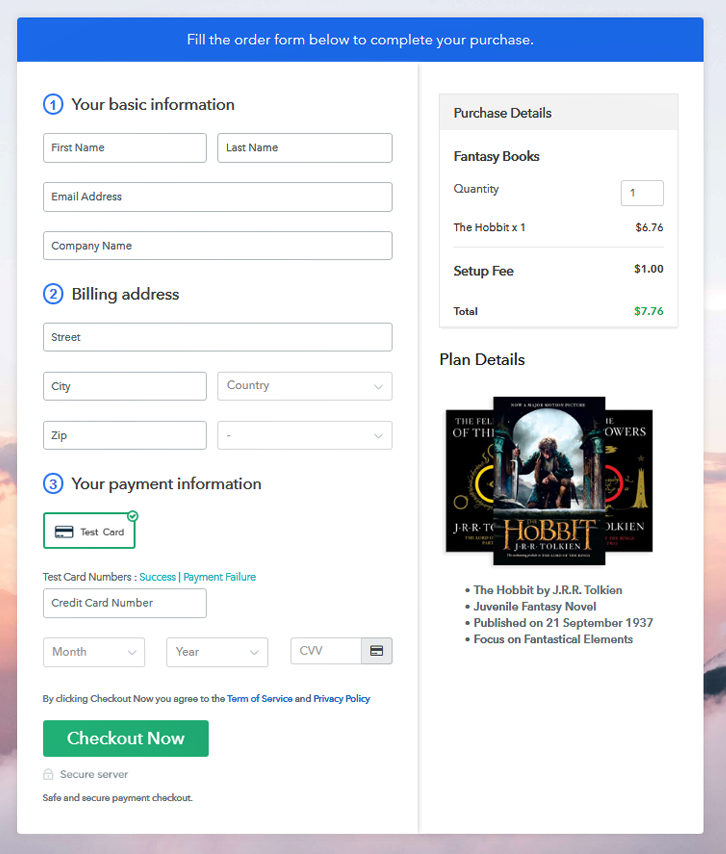
Step 1: Login to Pabbly Subscription Billing

To get started first, you’ll need to visit the Pabbly Subscription Billing website. Then click on the “Sign Up Free” button. Now, either fill out the sign-up form and get registered on the platform or hit “Sign up with Google” and get into the system using your Gmail account.
Step 2: Select Subscription Billing

Step 3: Account Setup

Next is filling out the details on the pop-up that appears after a successful sign-in. It will ask you for three information i.e, the company name, currency & a phone number. Quickly fill out the details and click on “Contnue” to proceed forward.
Step 4: Connect Payment Gateway to Sell Books Online

After filling out the basic details, now is the time to connect a payment gateway. You can pick any options from the multiple payment methods that it provides. Also, check out the below-mentioned links for the integration guides. I am enabling the test payment option here that Pabbly Subscription Billing provides for testing.
Step 5: Add Your Product

Once you integrate a payment gateway, you can create products. Just click on the “Add New Product” button & name a category of books as a product name.
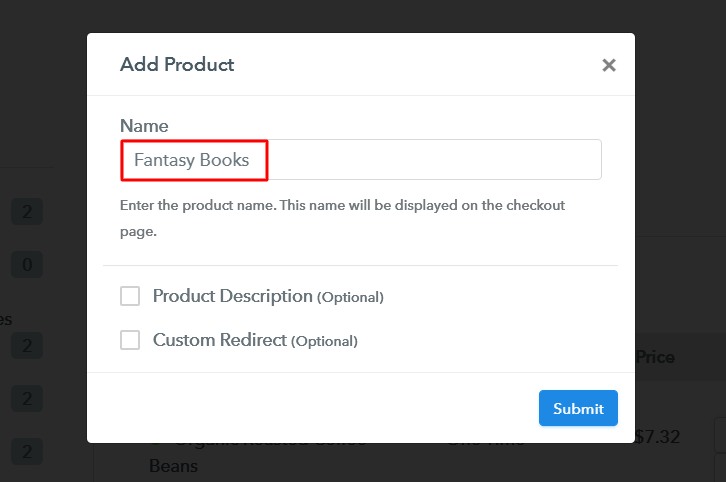
Hit the “Submit” button after filling out the details about the product & a product will get created. Remember that product doesn’t mean an item it is much like a border category of items.
Note: Here you can add all the products related to the similar category by creating plans for each of them.
Step 6: Add Plans
Now, is the stage which will let you add your books to sell and for this you’ll need to add the book to be sold as a plan. Click on the “Add New Plan” button and fill out the details to show on the checkout page.
(a) Select Add New Plan

(b) Specify the Plan & Pricing Details
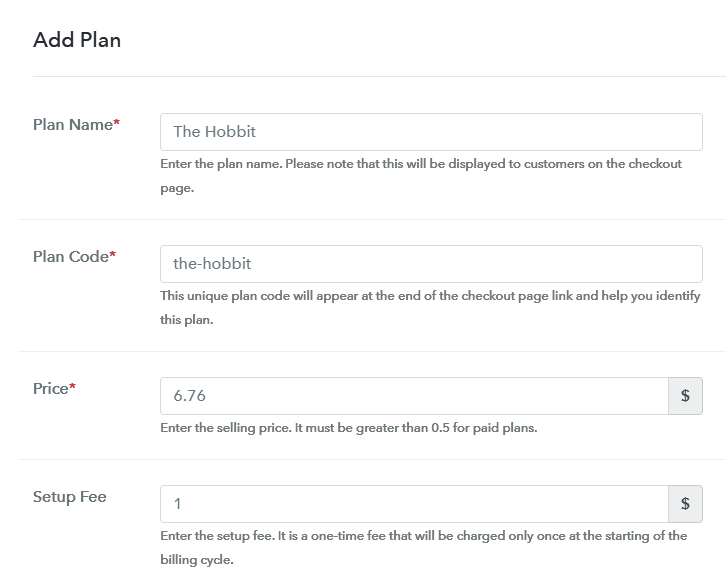
Plan name goes as by the name of the book that you want to sell and all the other details similarly as price by the cost of the book that you want to sell and code as the code that you want to give to the book that you want to sell etc.
(c) Add Image & Description
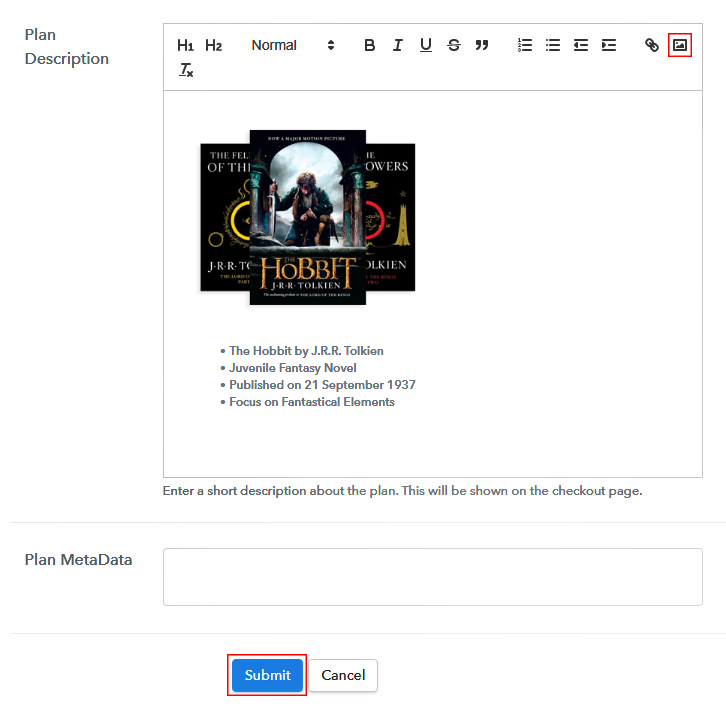
Next, you’ll find a field named “Add Description” in the process of creating a plan. Here to mention, you can use this field to add an image and description regarding the book/books that you want to sell.
Further, you can make use of the multiple text formatting tools available as lists, quotes, links, headings etc to excellently showcase a description.
Strike the “Submit” button and an item will get appended to sell books online.
Remember, follow this step(6) to add as many books as you want to sell.
Step 7: Share your Checkout Page

After creating a plan, you will encounter a window as shown above. This window contains links and code to share what you just created (i.e, a plan).
- Copy the checkout page URL given under “Plan Link” window and share it anywhere on social media, SMS, emails etc. to sell books online.
- Also, you can use this same checkout page URL in your website’s buttons & anchor texts.
- You’ll see two direct sharing options to share the created checkout page over Facebook & Twitter.
Step 8: Preview Checkout Page
Follow these steps to preview a checkout page:
(a) Click on the View Button

(b) Take a Look at the Checkout Page
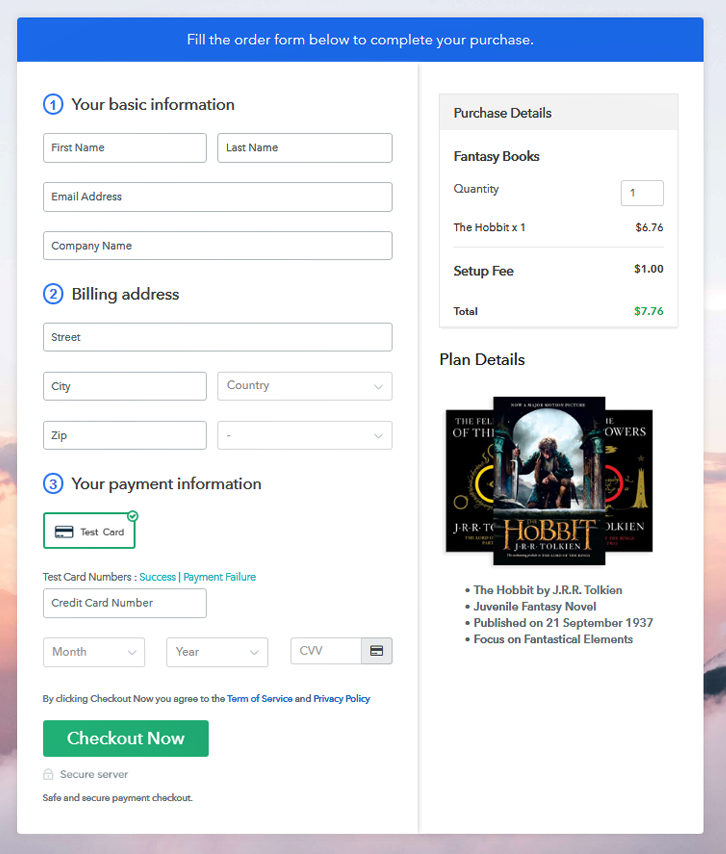
Step 9: Embed Checkout Page in Site & Sell Tea Online

To embed the created checkout page on WordPress copy the code given under “Embed Plan Link” pane.
(a) Edit the Page & Paste the Copied Link

Paste the copied code on the text area of the post or page.
(b) Save & Publish the Checkout Page

Click on the ‘Publish’ button of the page/post. The checkout page will get embedded on your website’s page/post. You can visit this page by going onto its assigned URL.
(c) Check out the Final Look of your Checkout Page on WordPress Site
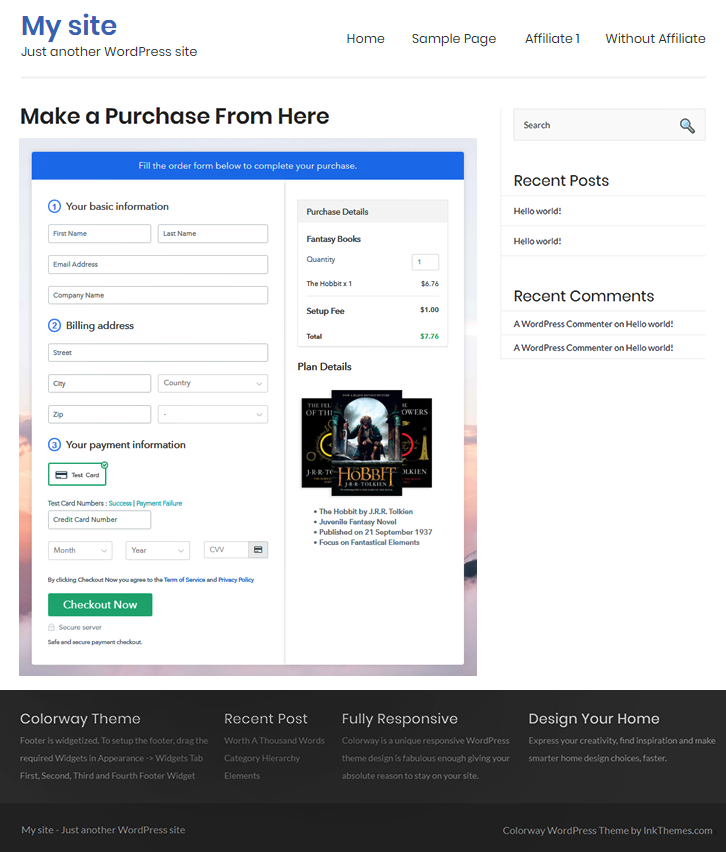
Step 10: Multiplan Checkout Page
Note: In case you want to sell multiple products via a single checkout page, you create a multi-plan checkout page otherwise skip this step.
(a) Click on Add Mutiplan Checkout

(b) Add Plans to Sell Multiple Book Products from Single Checkout Page
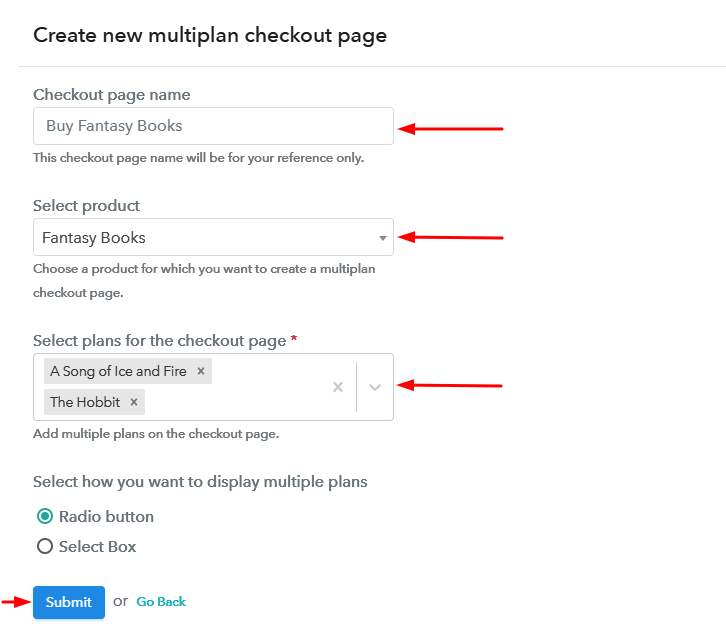
(c) Take a Look at the Checkout Page:
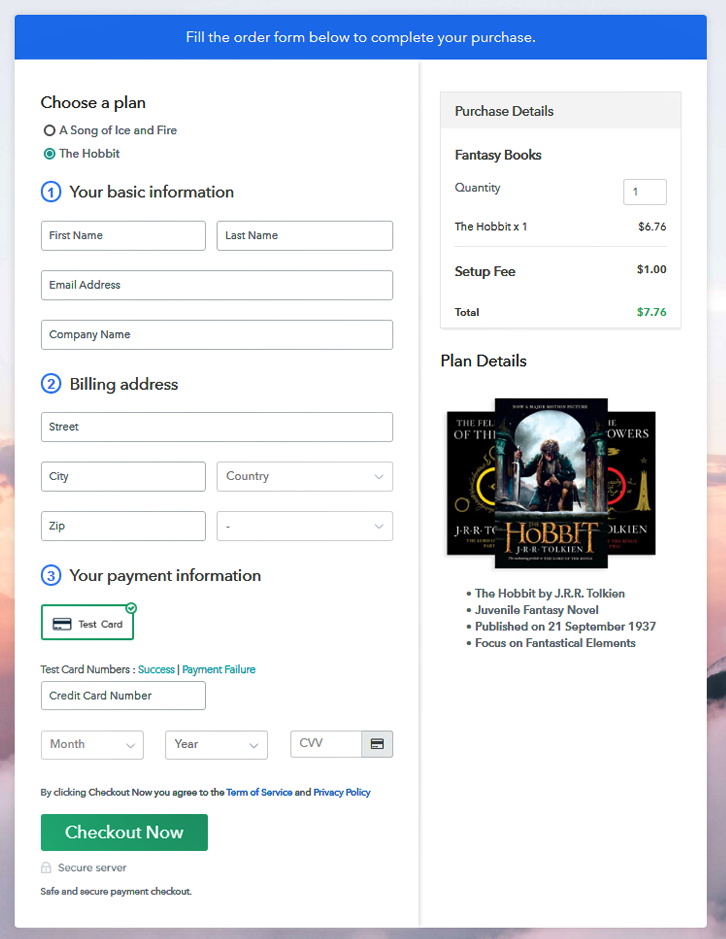
Wrapping Up
Starting a books business online is an affordable way to break into the books industry. This service can help you join the ranks of books business owners in mere weeks. It not only takes care of the management but also let you accept payments securely with multiple gateways such as PayPal, Stripe, Razorpay, Authorize.net etc.
Hope this was helpful. Good Luck! with your business and drop a comment below as your feedback over this.













