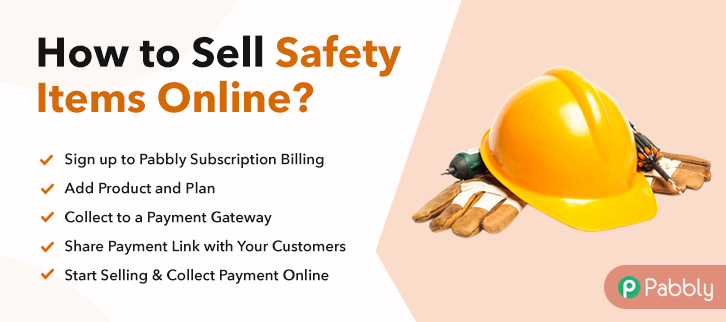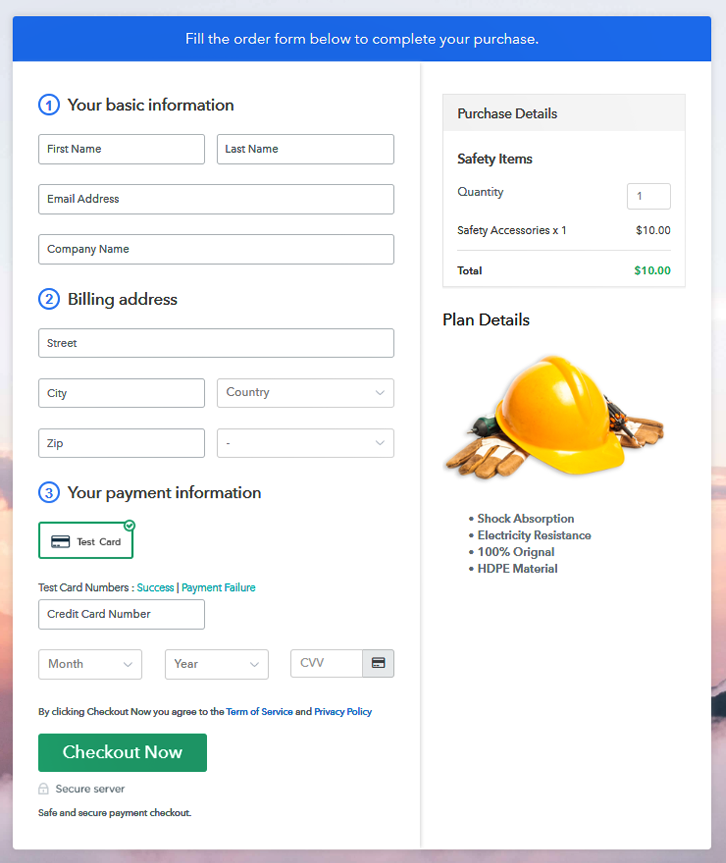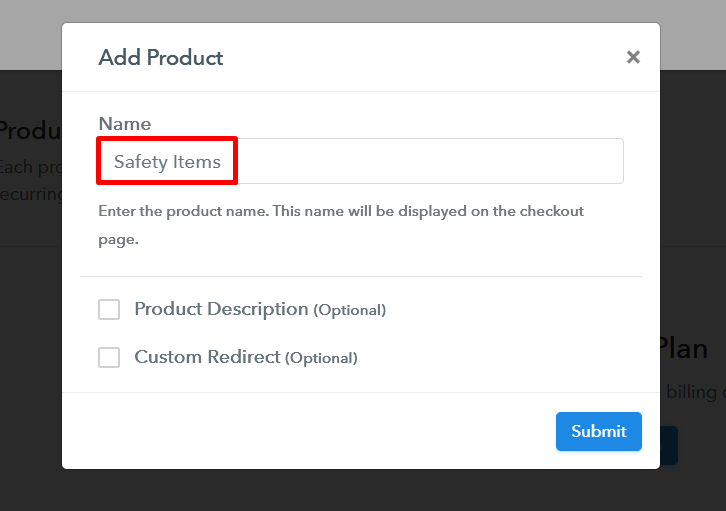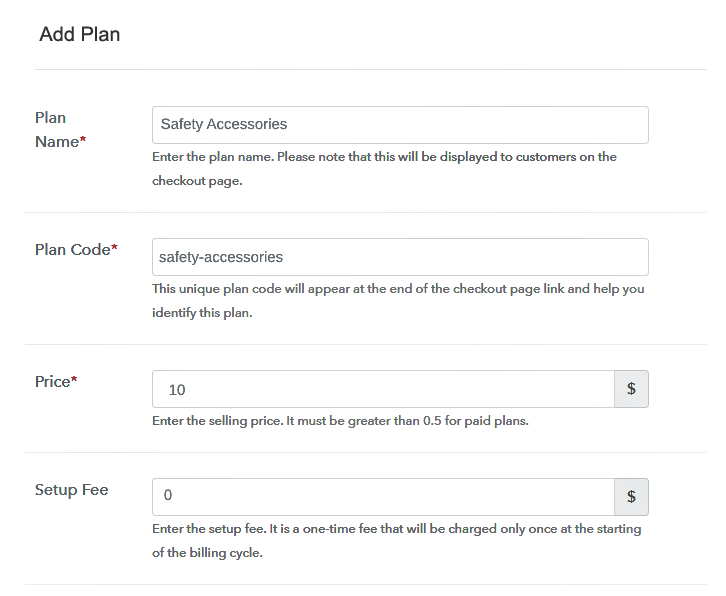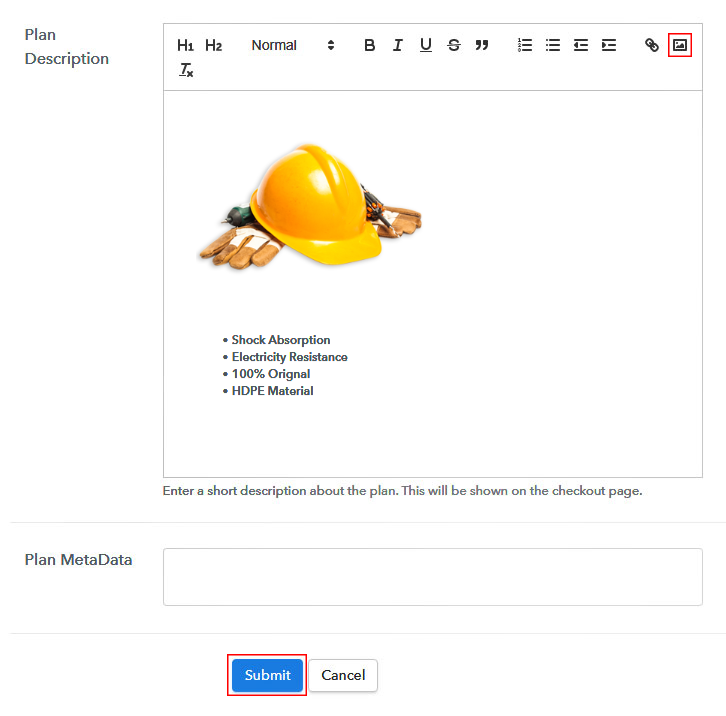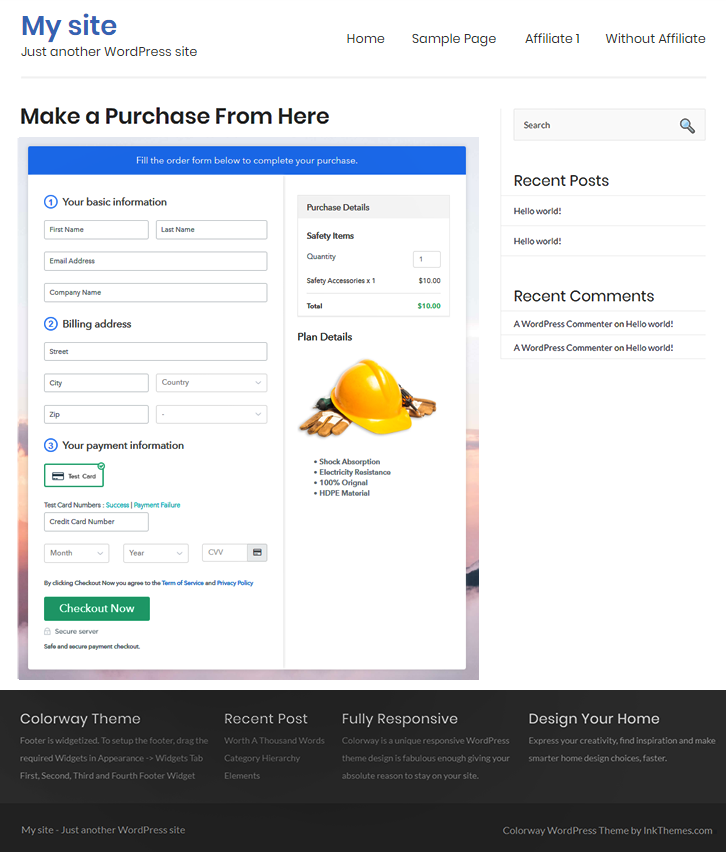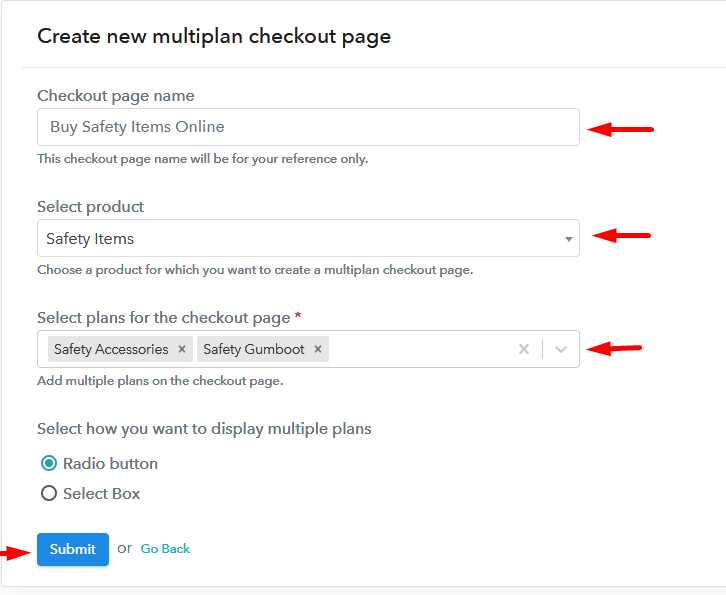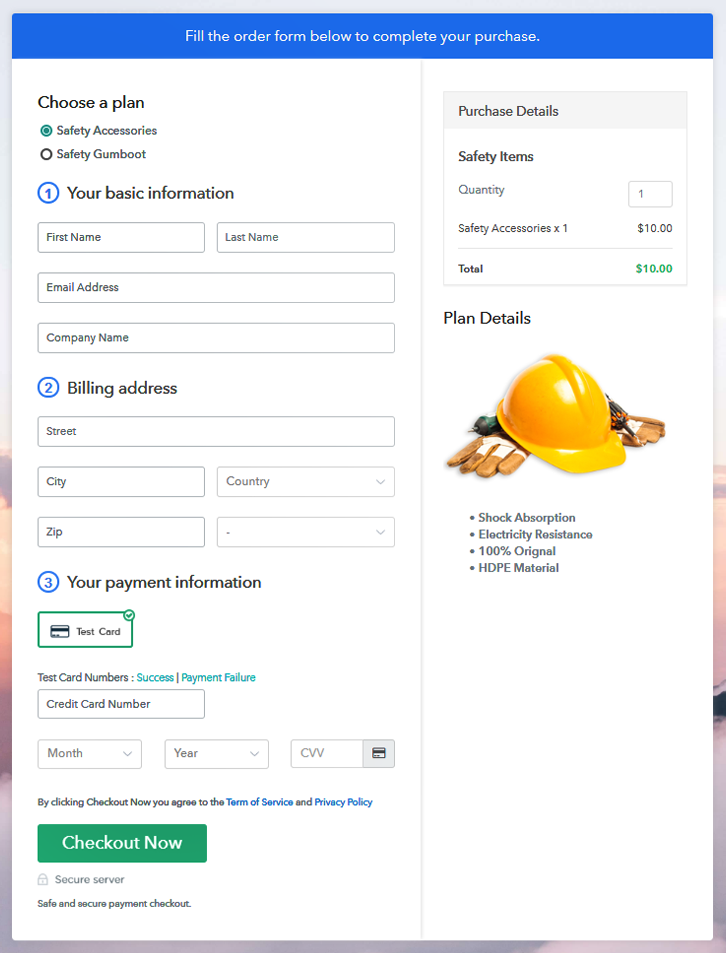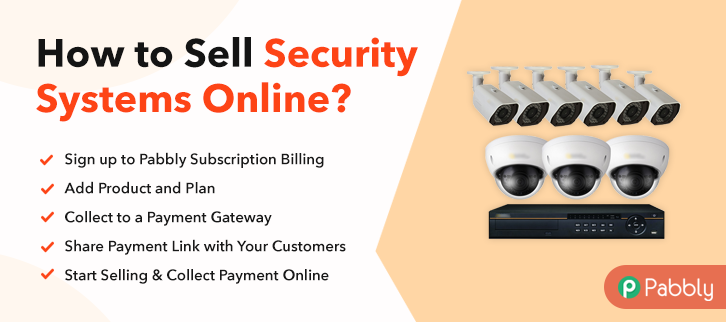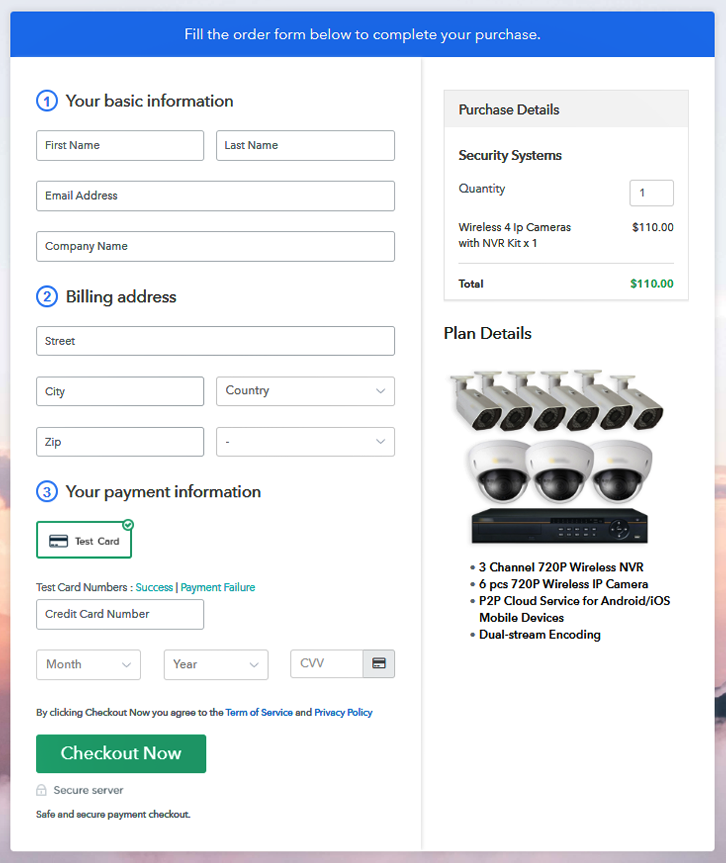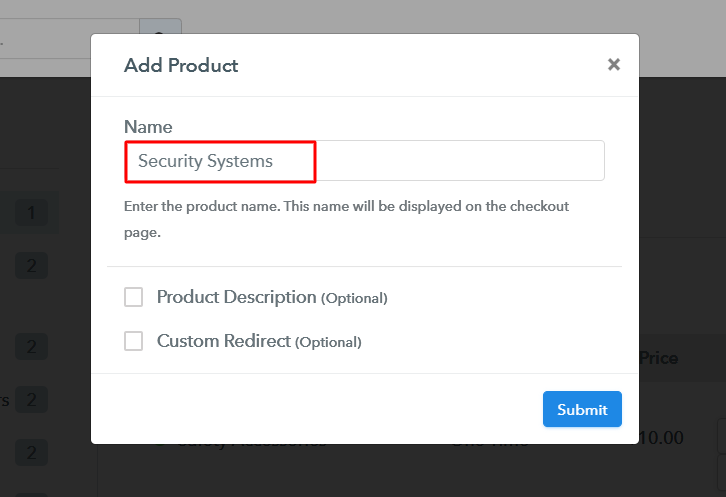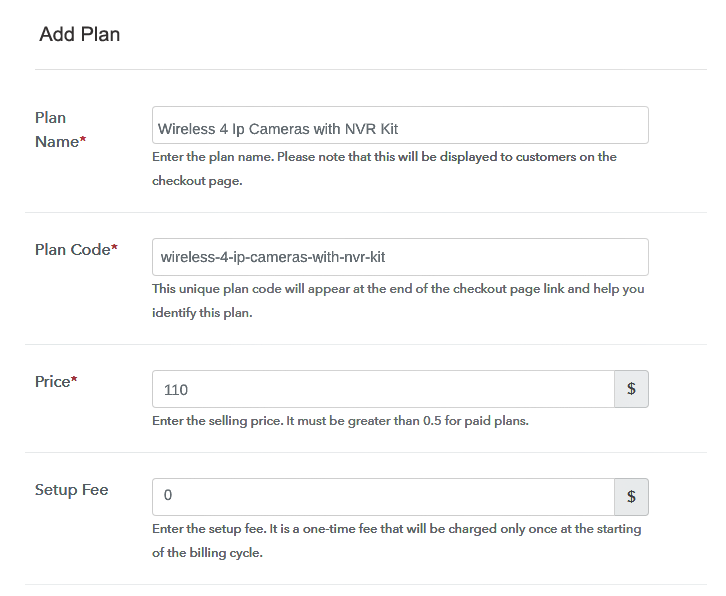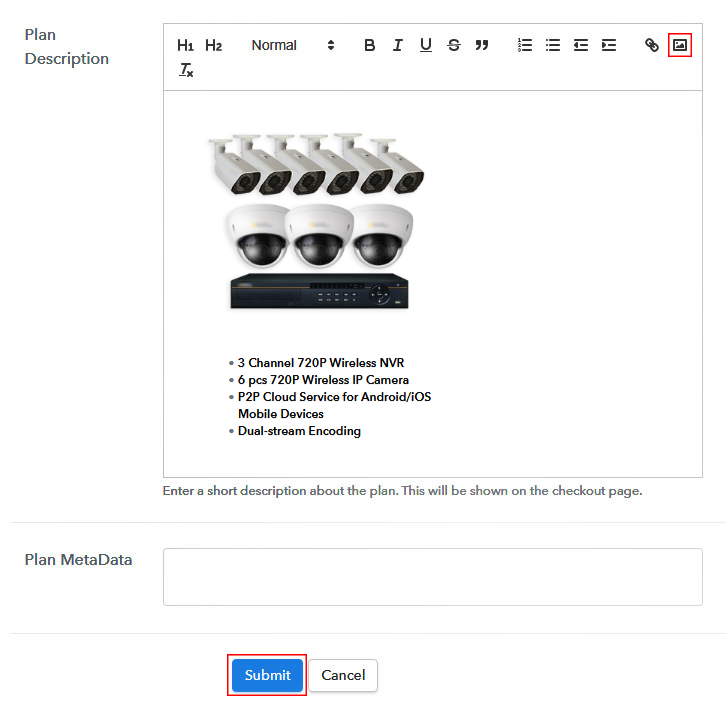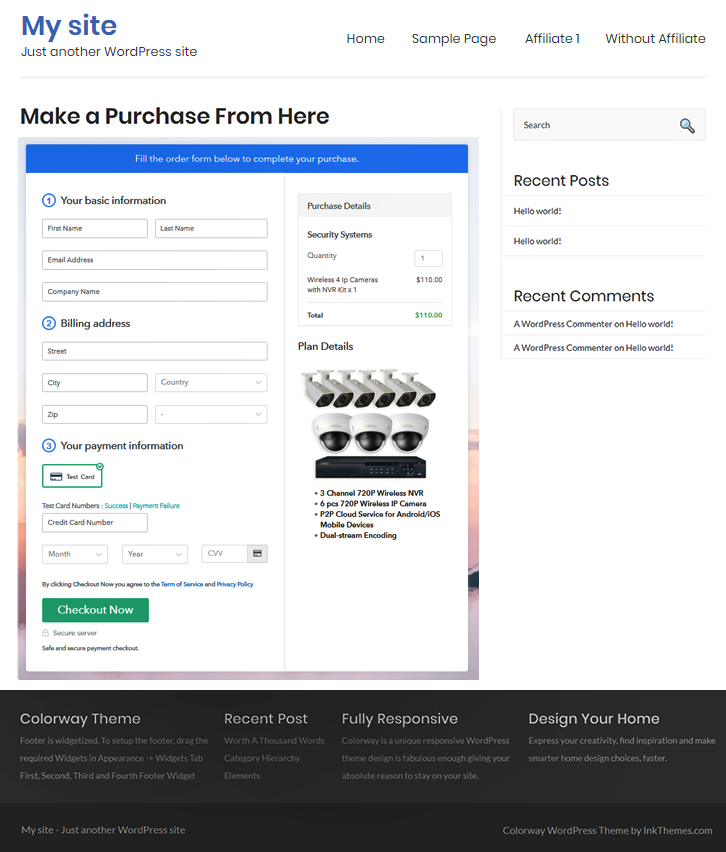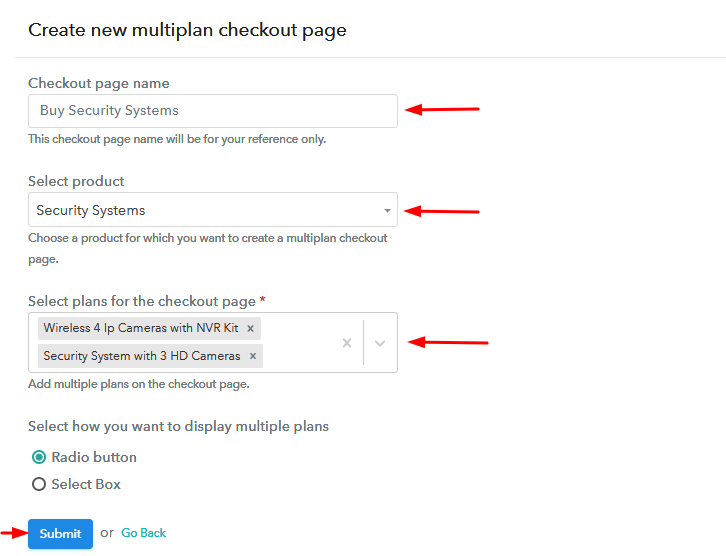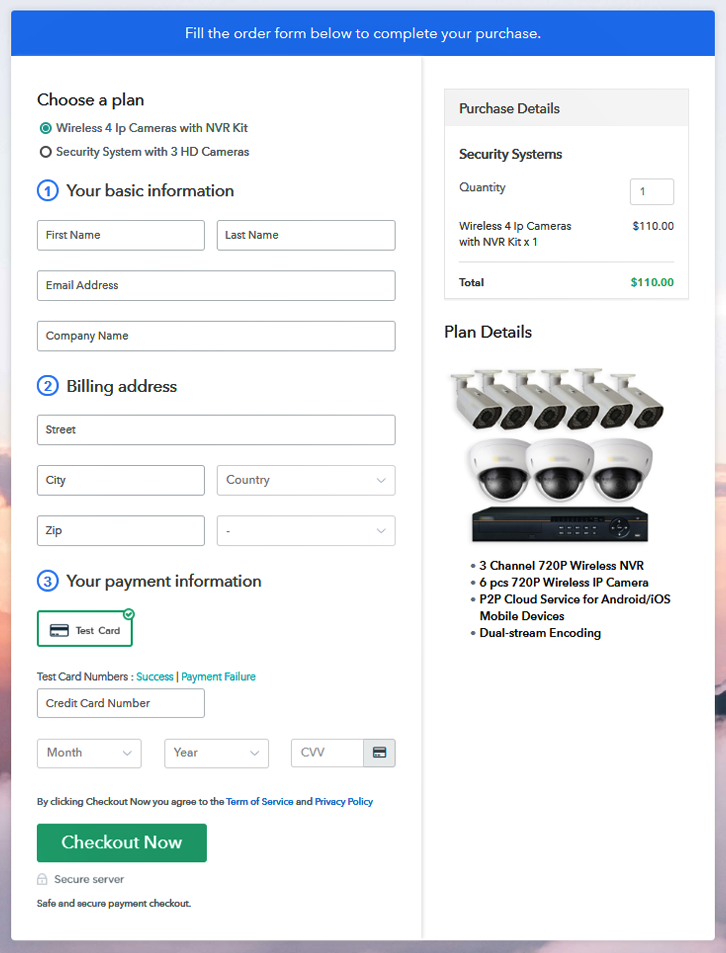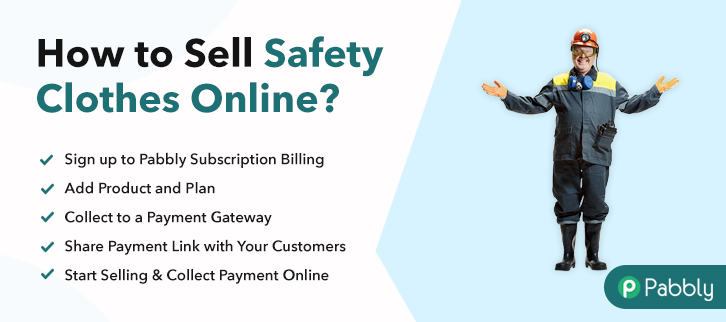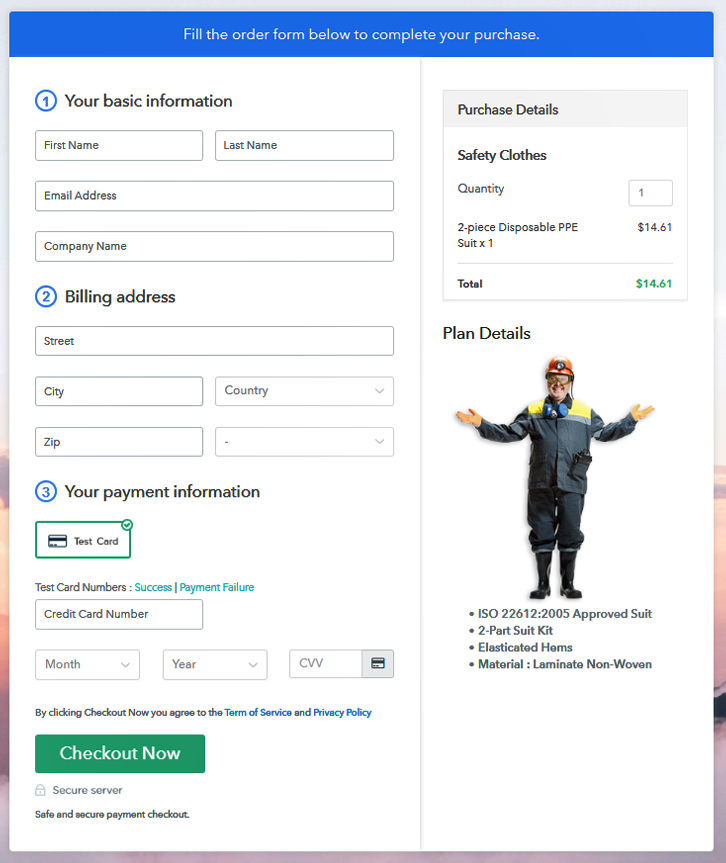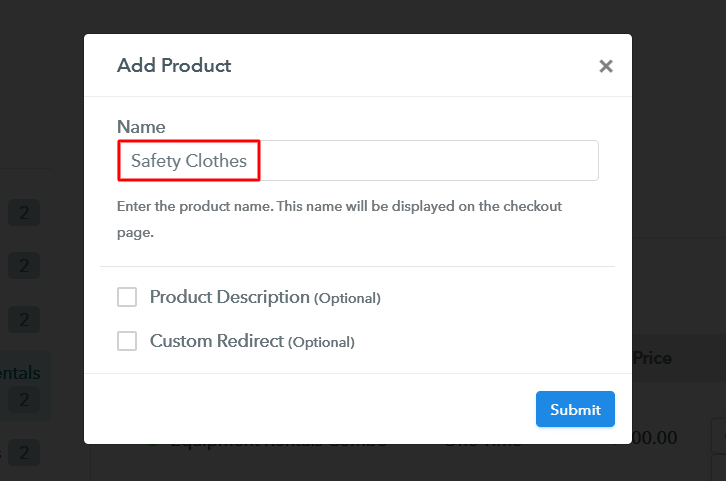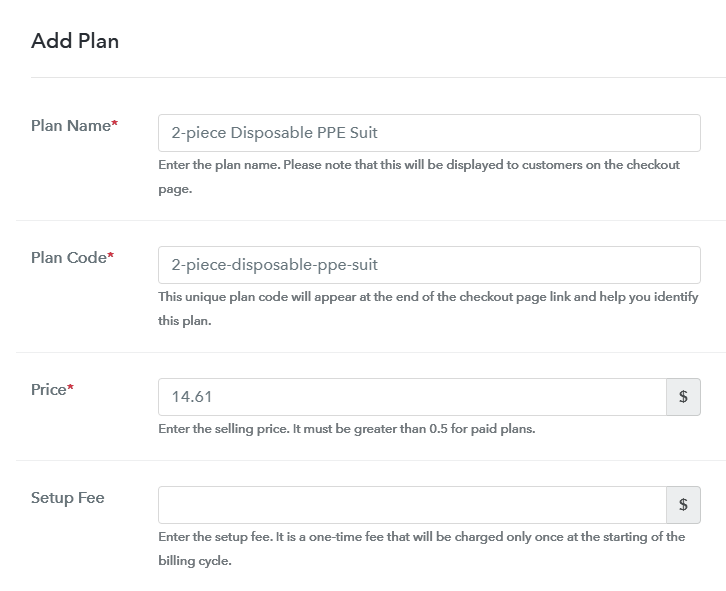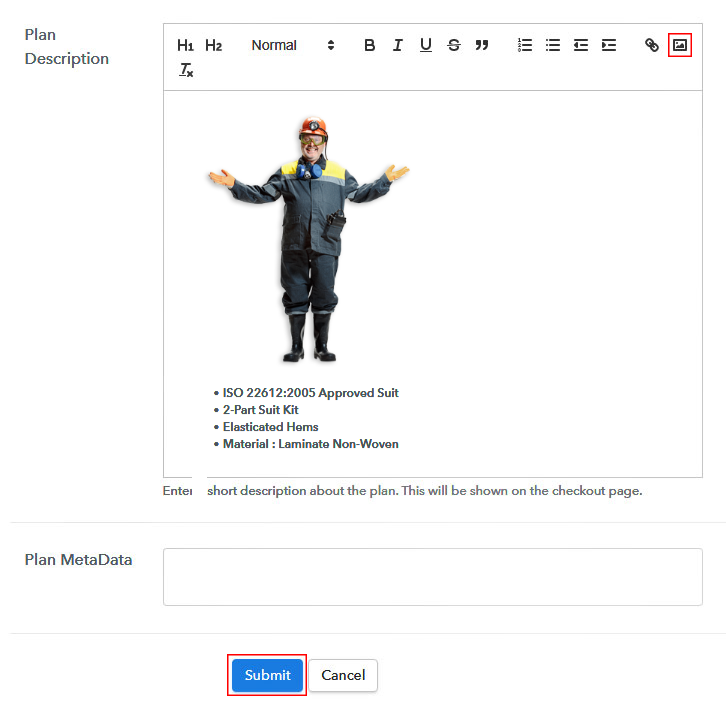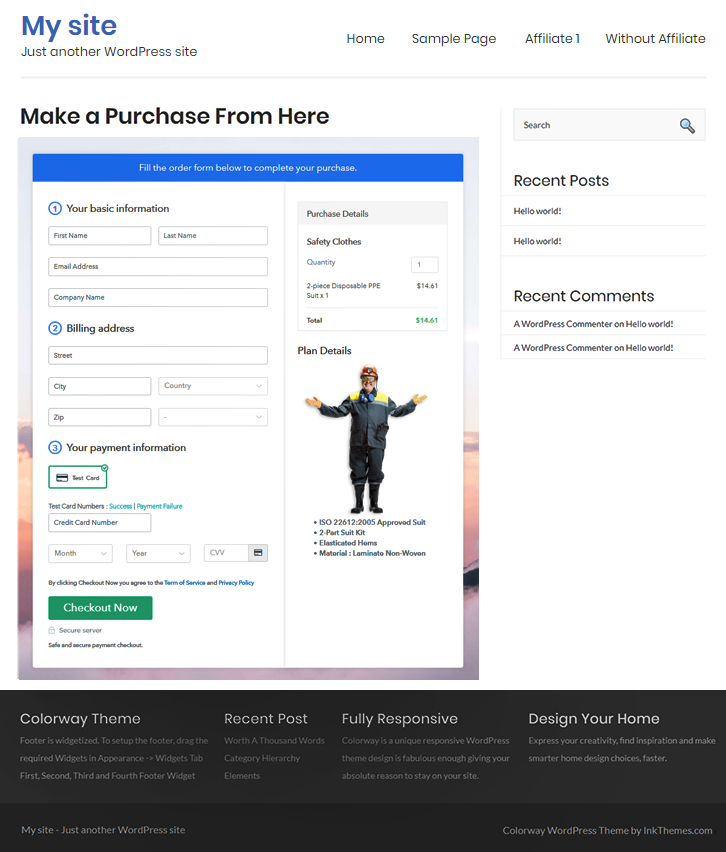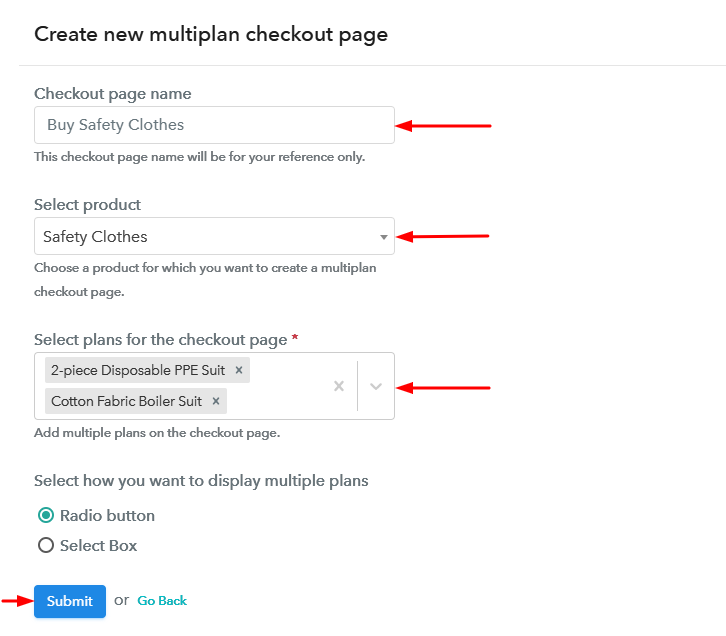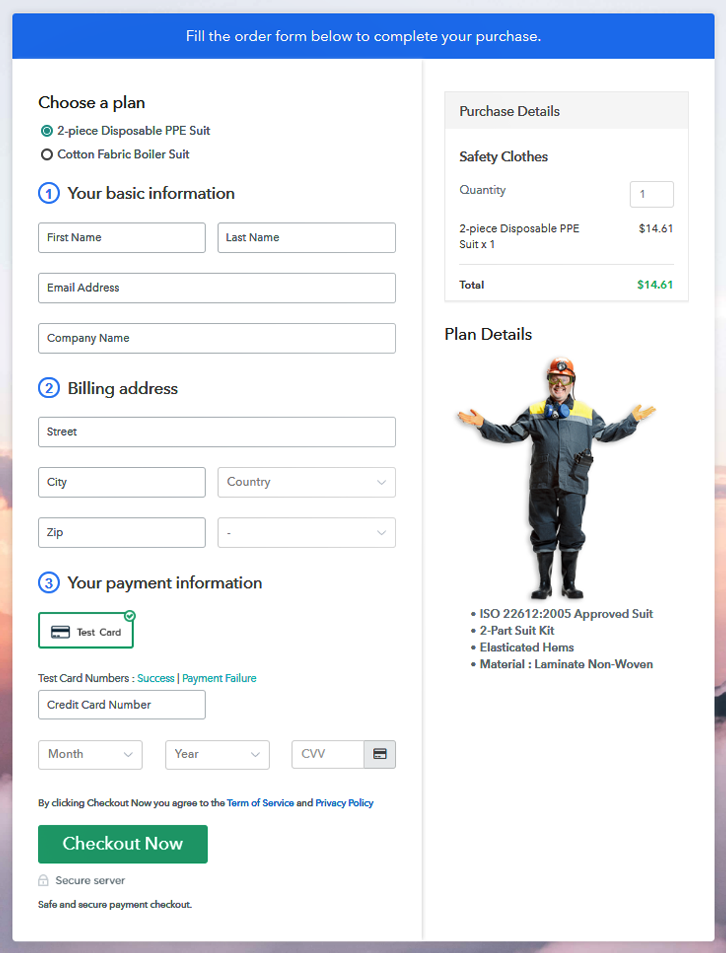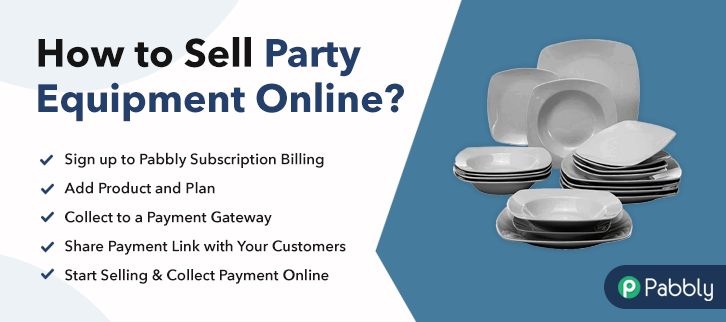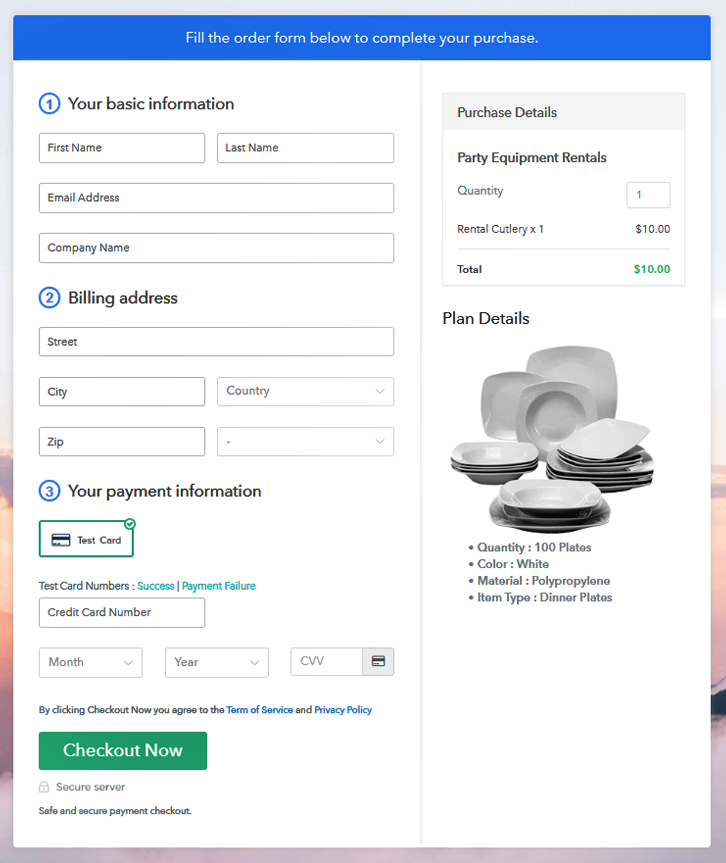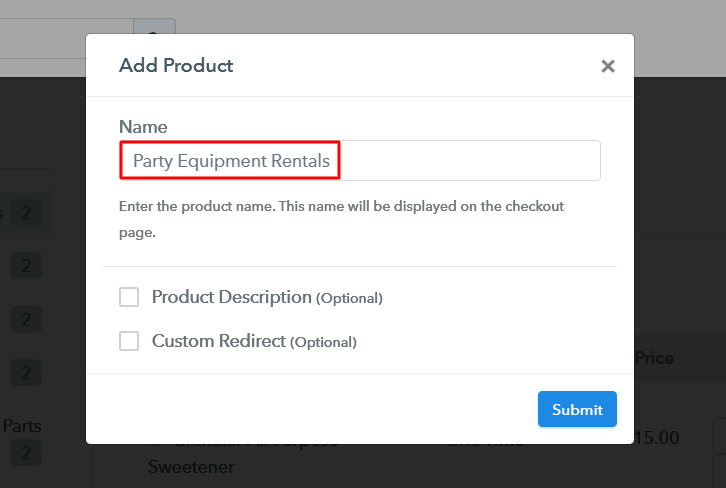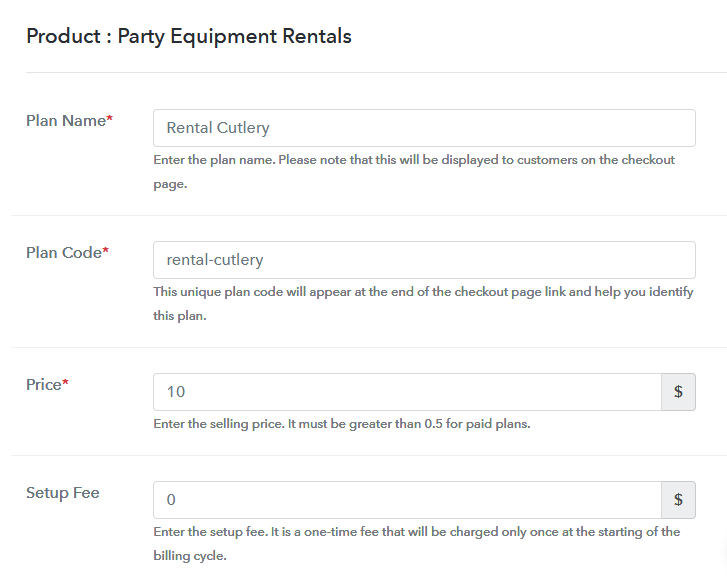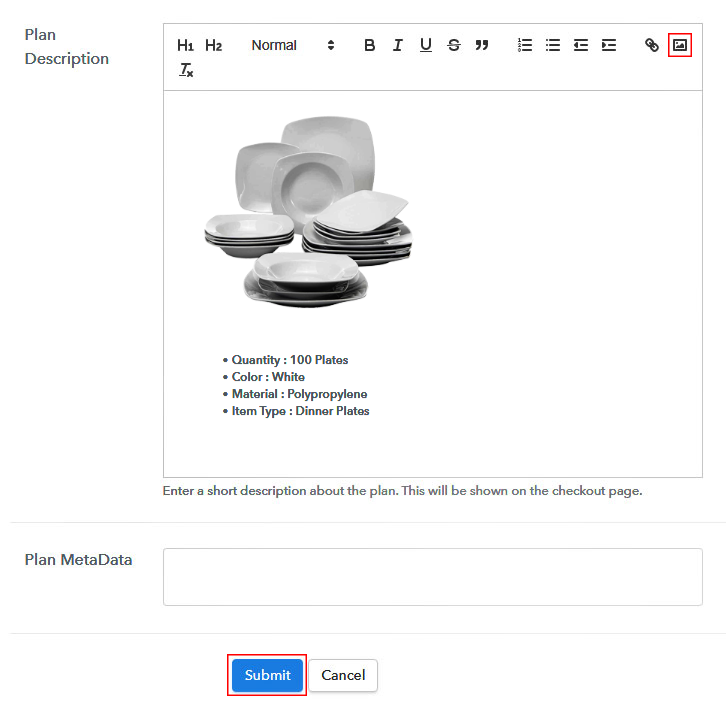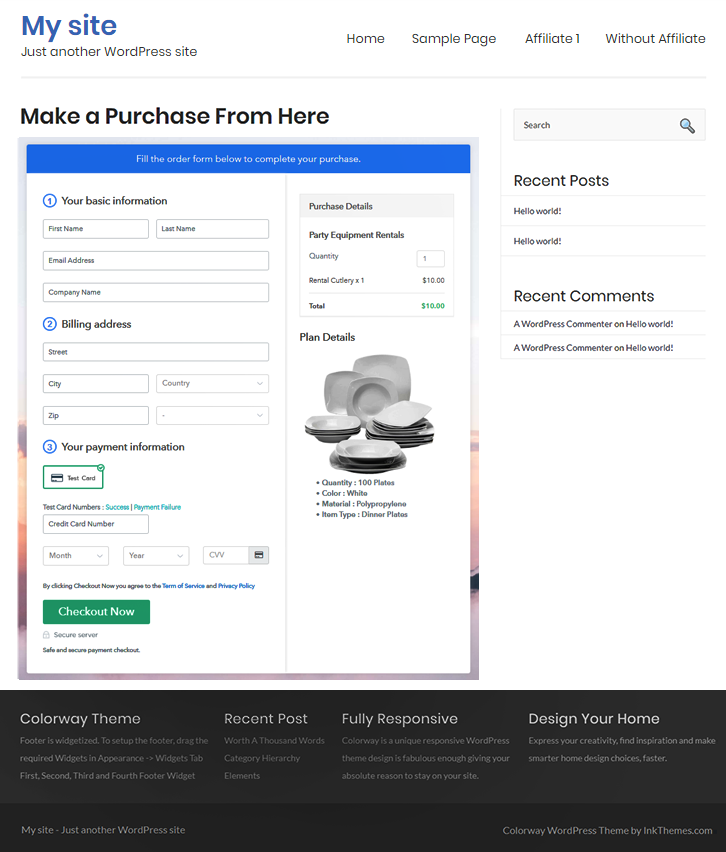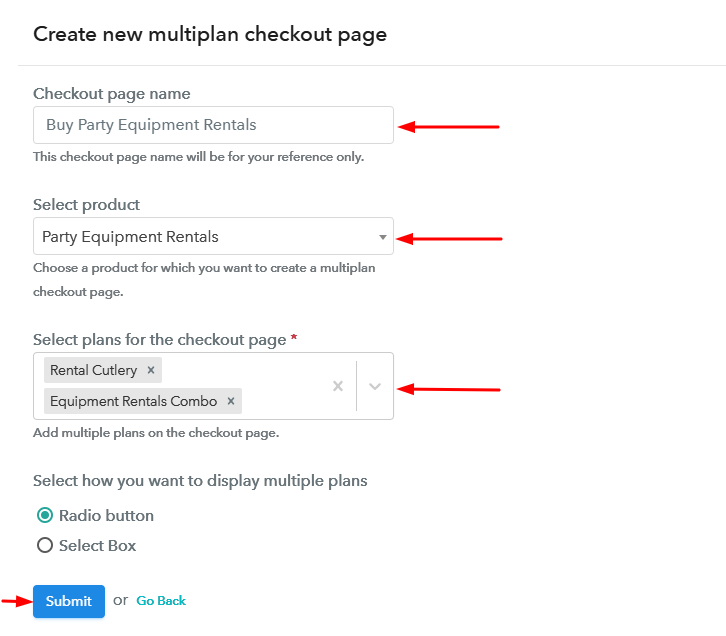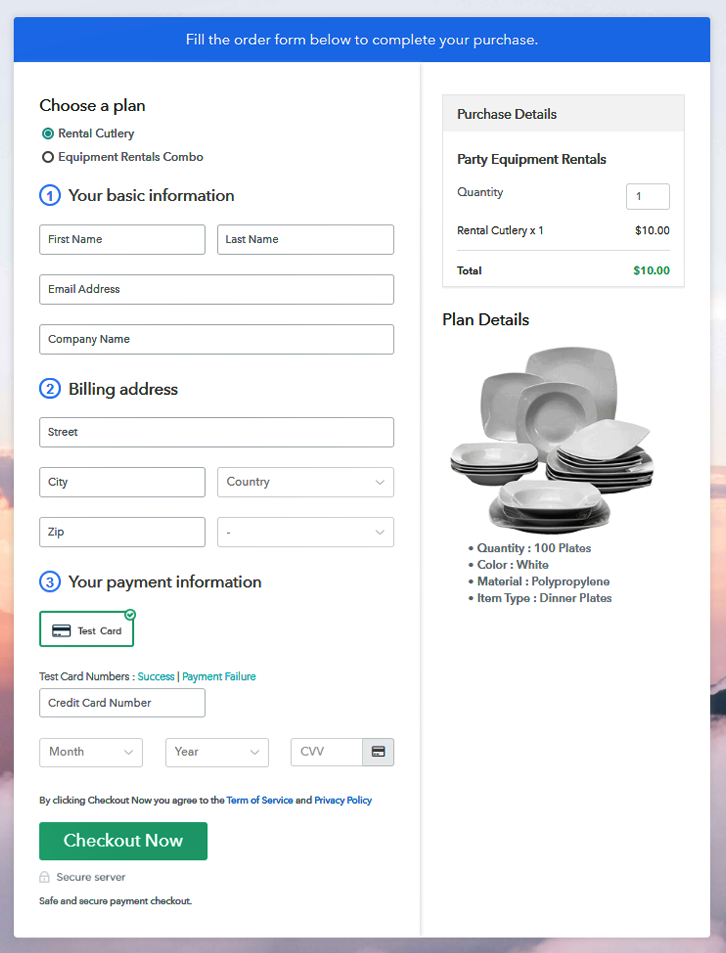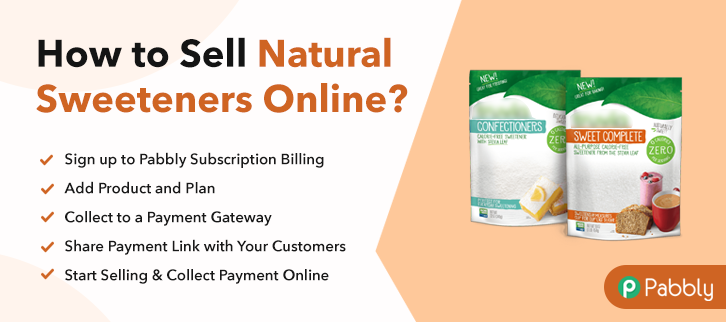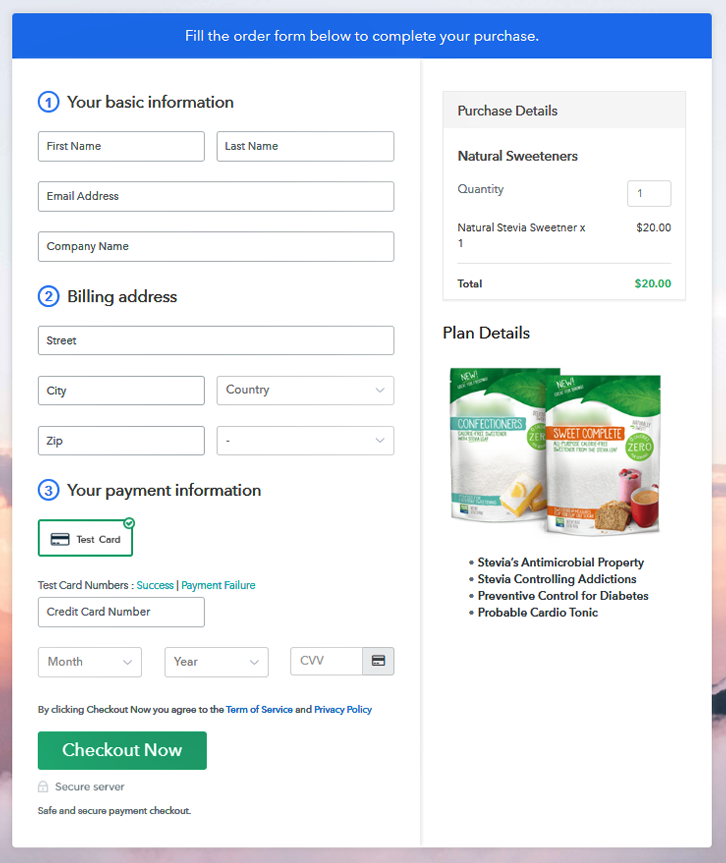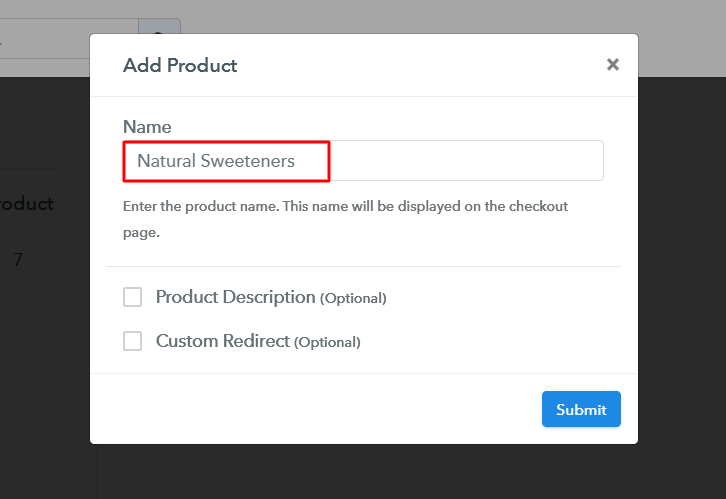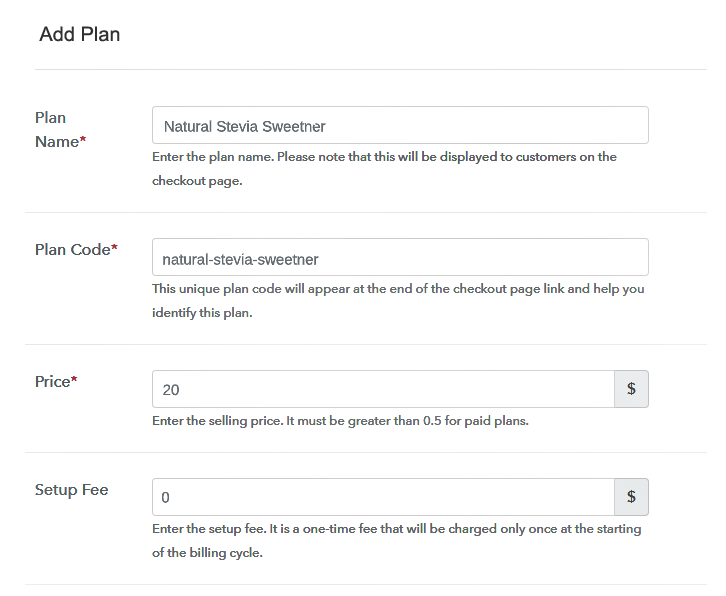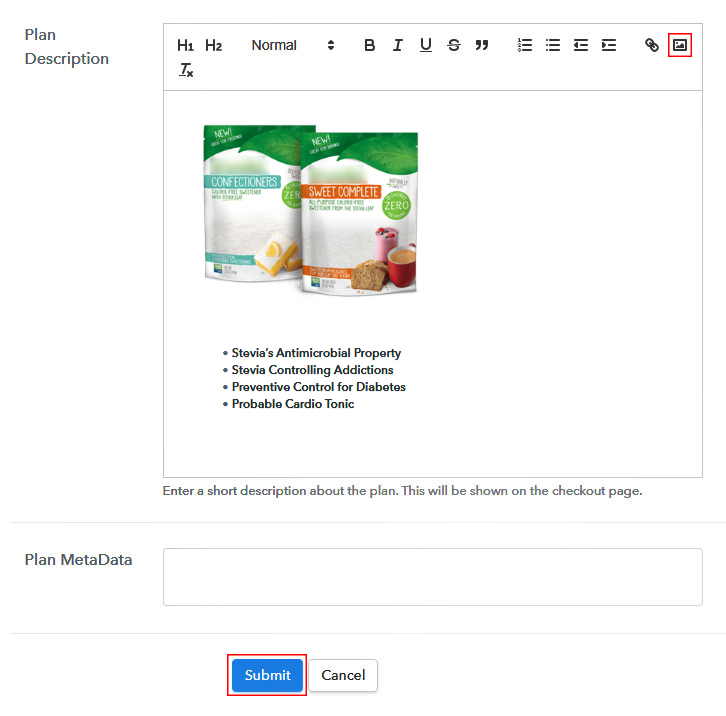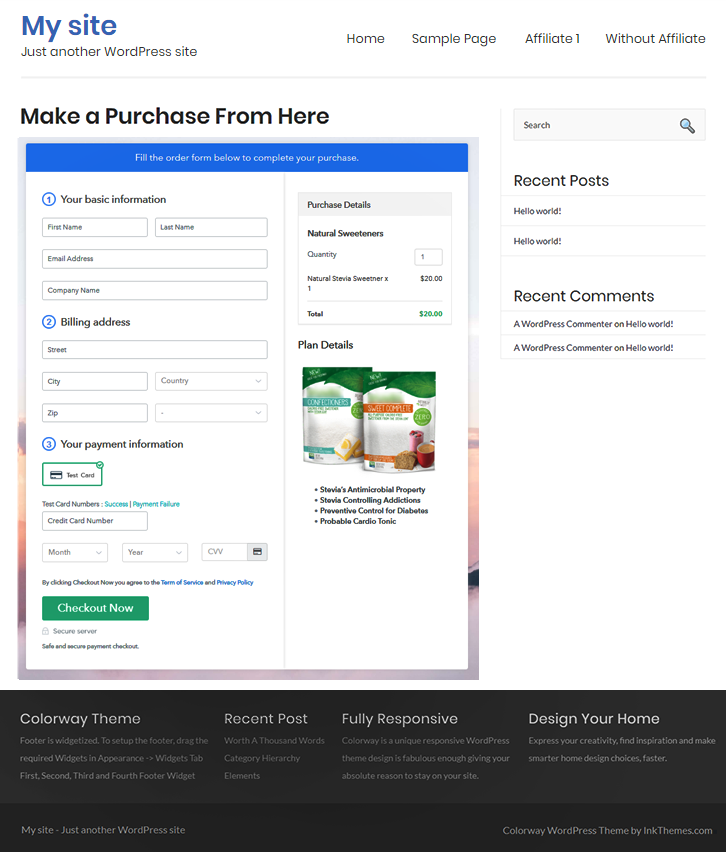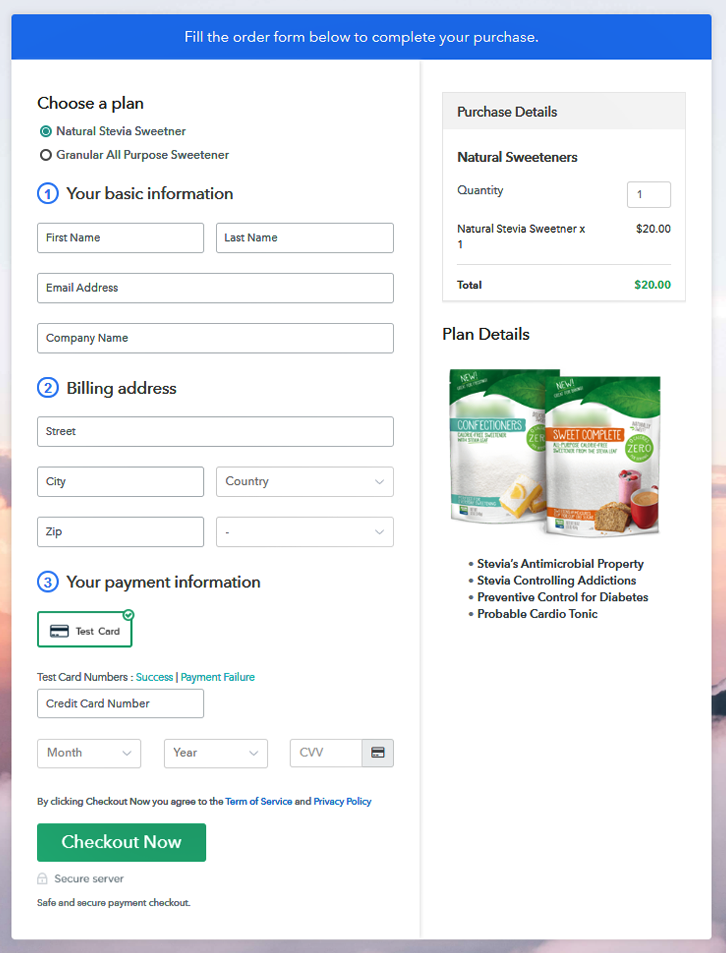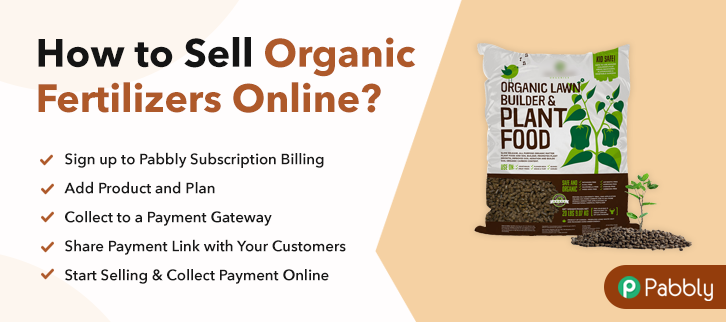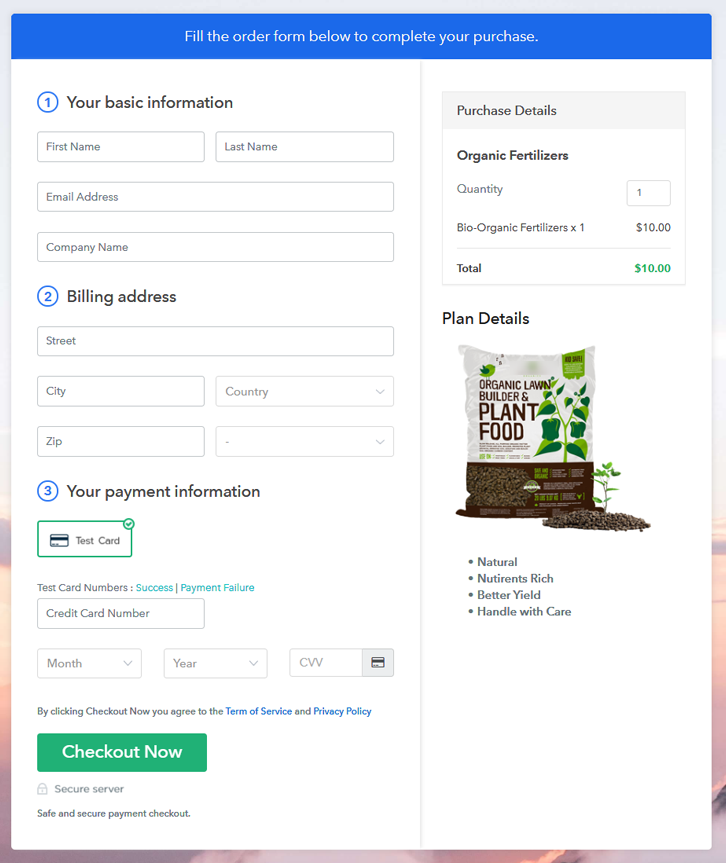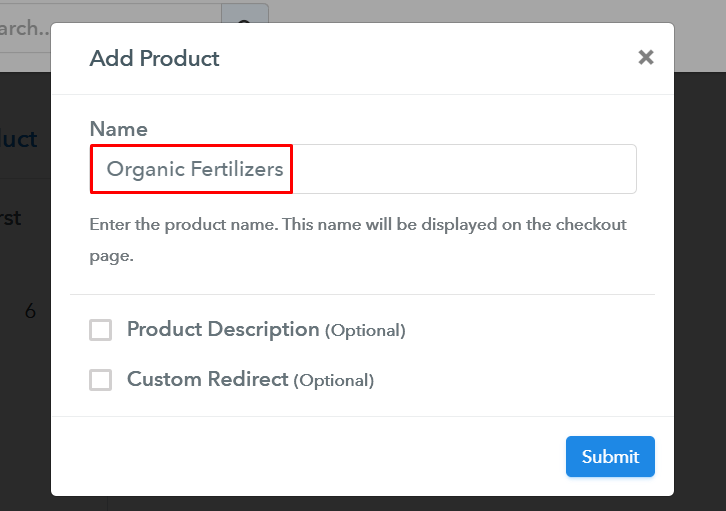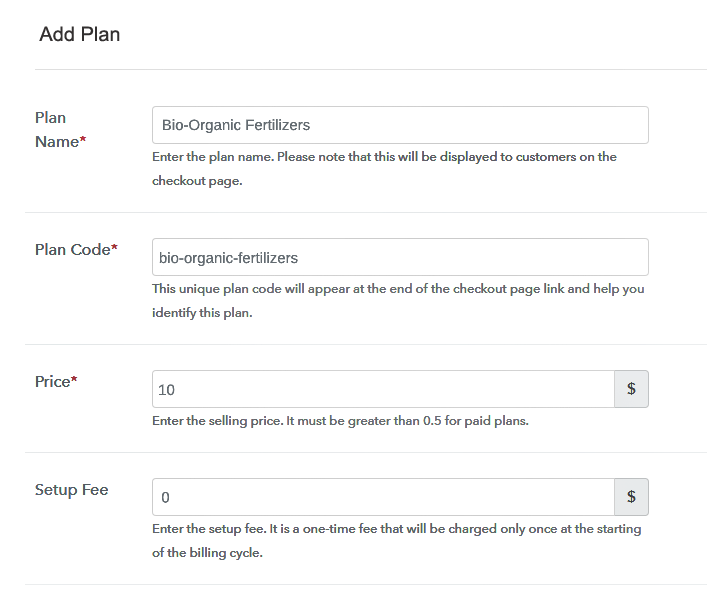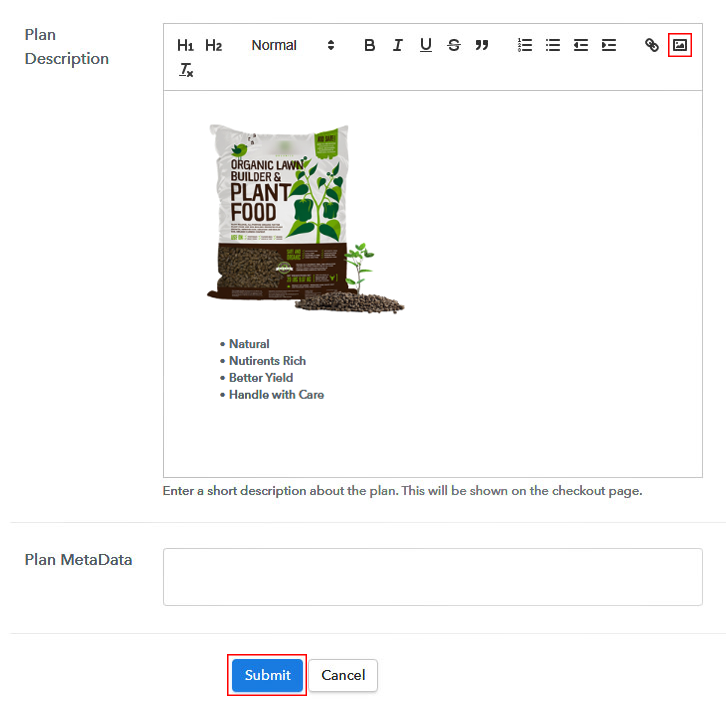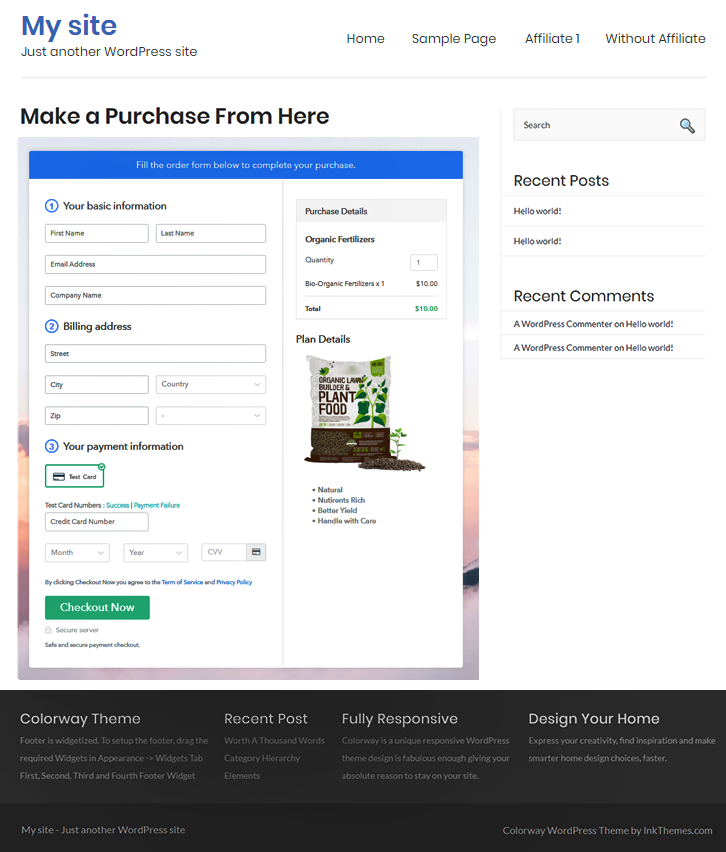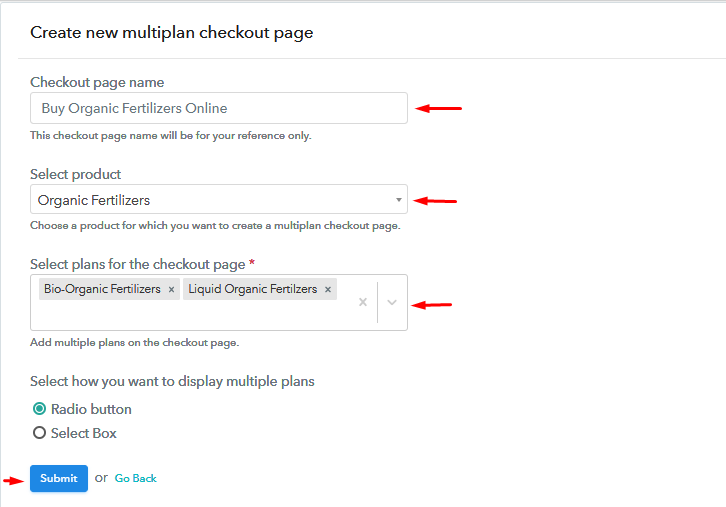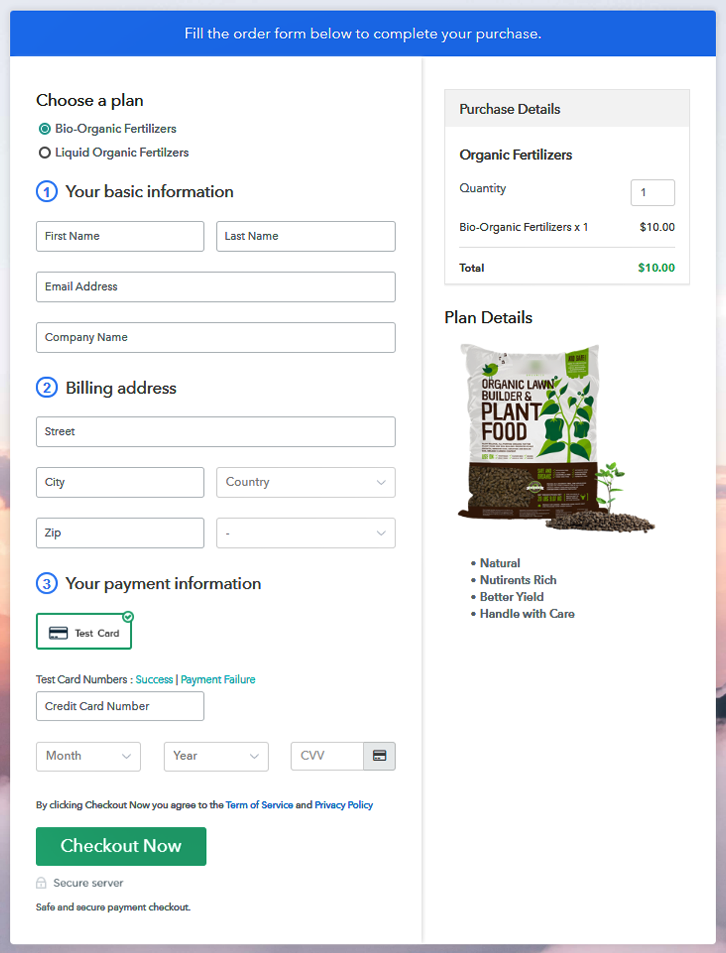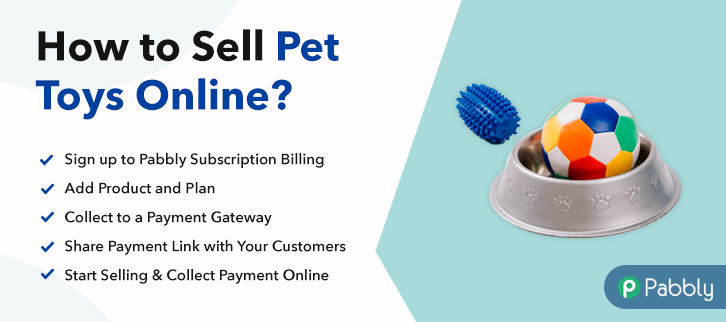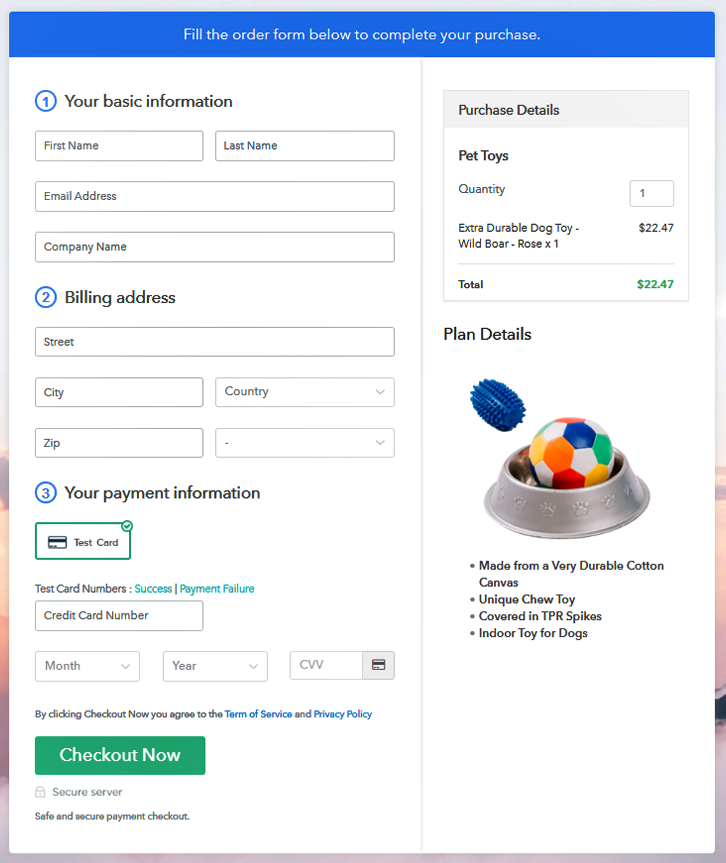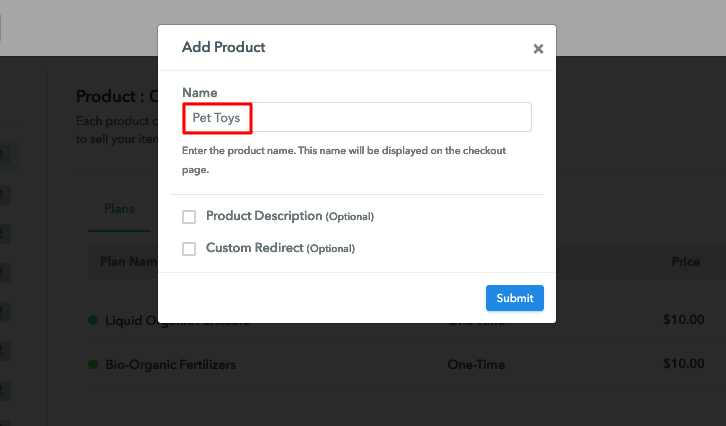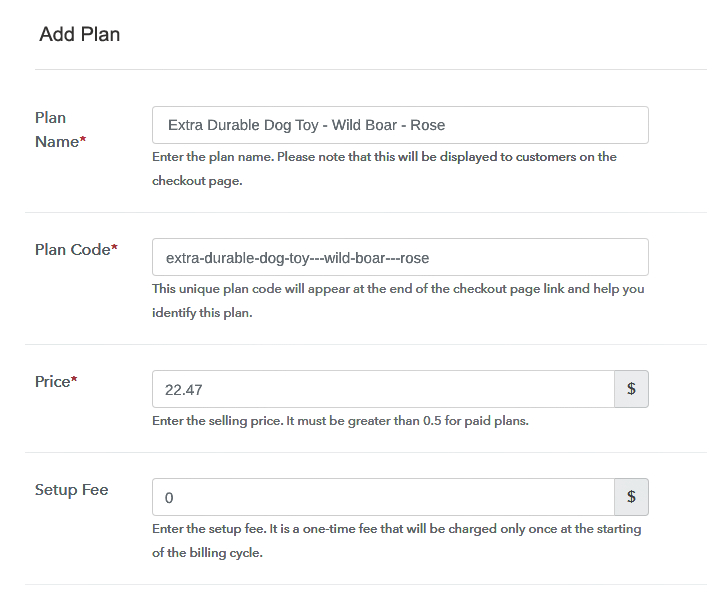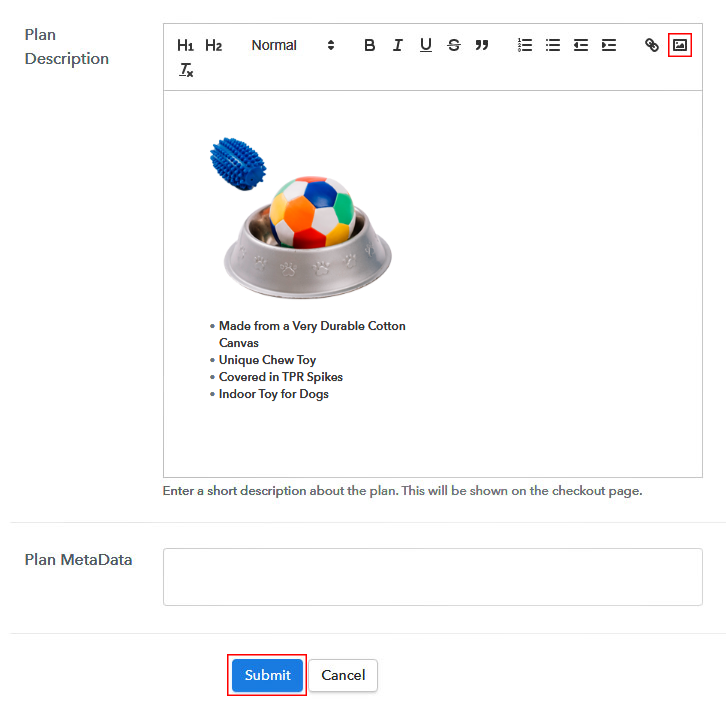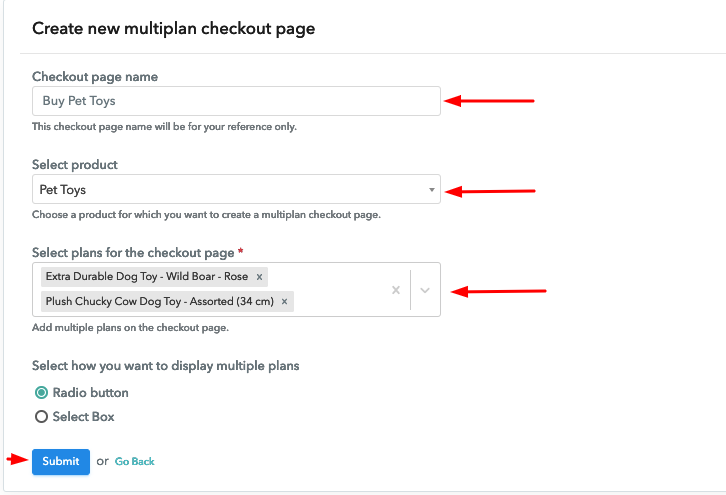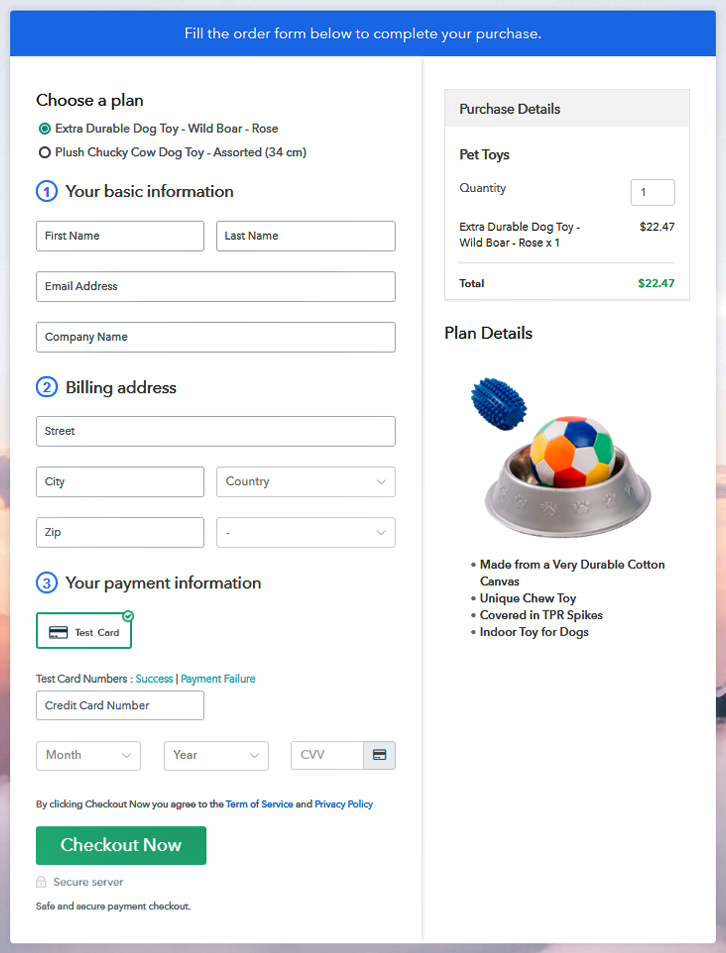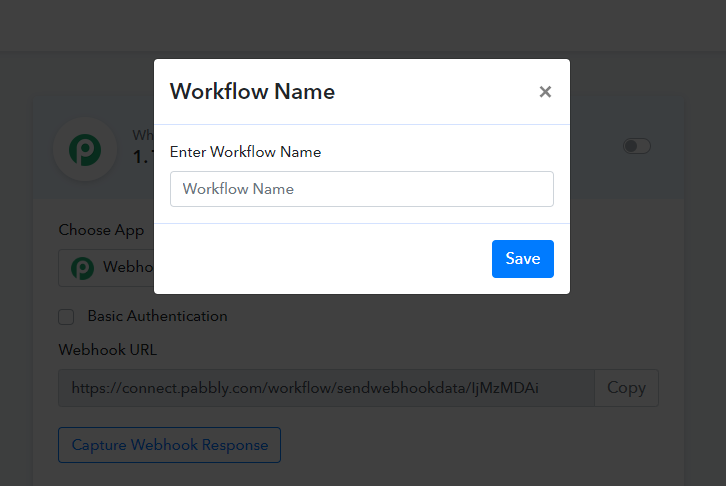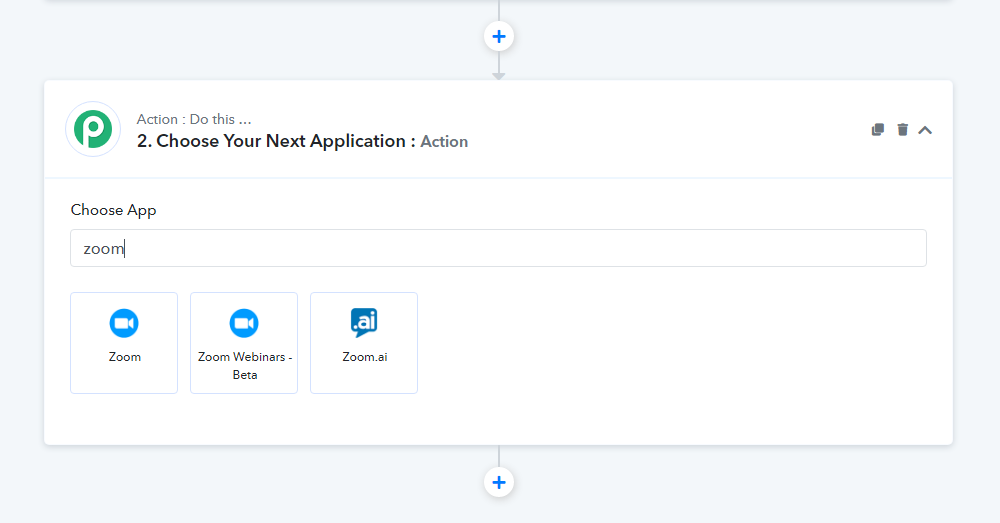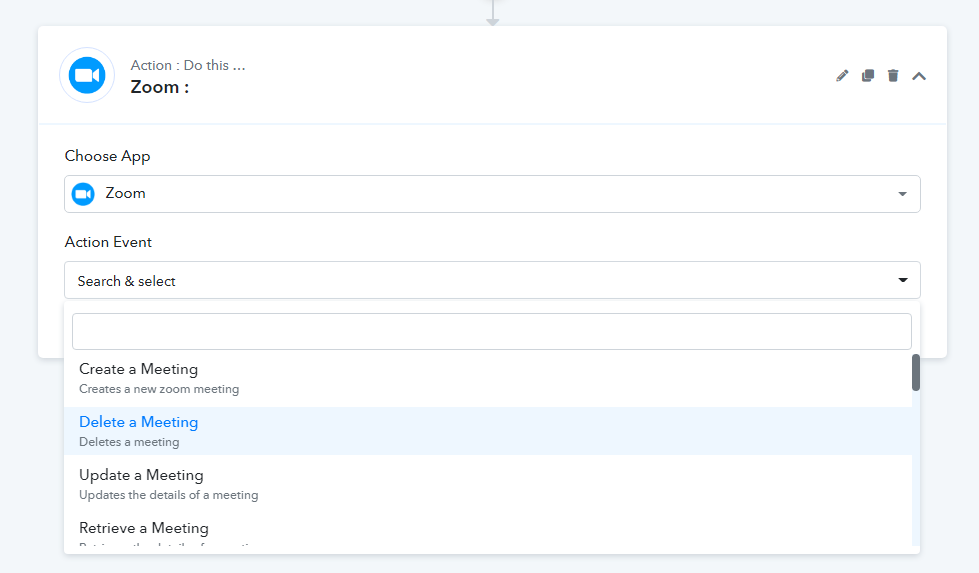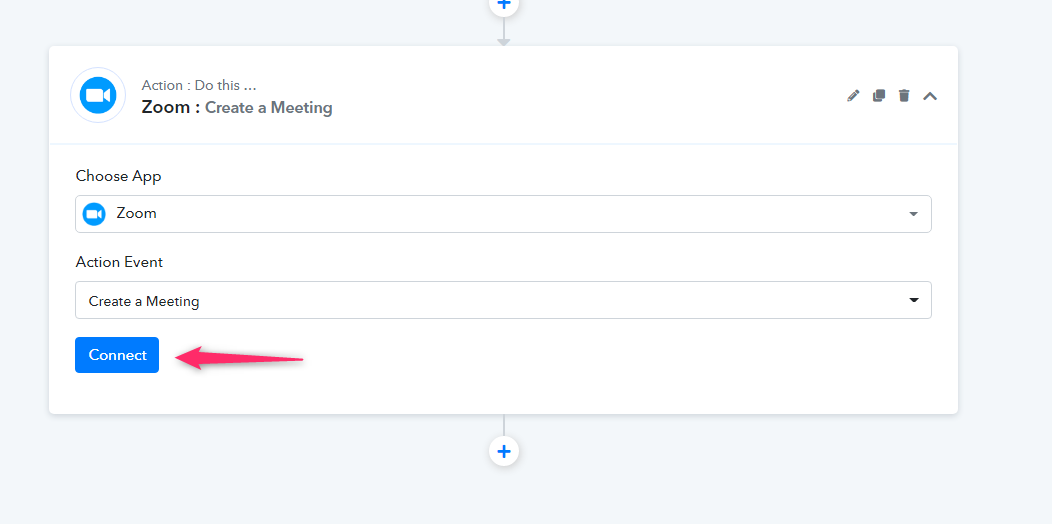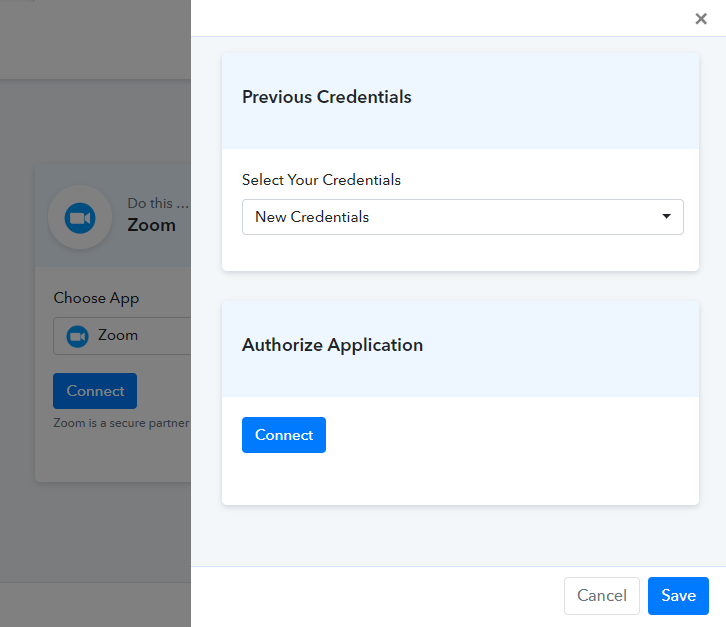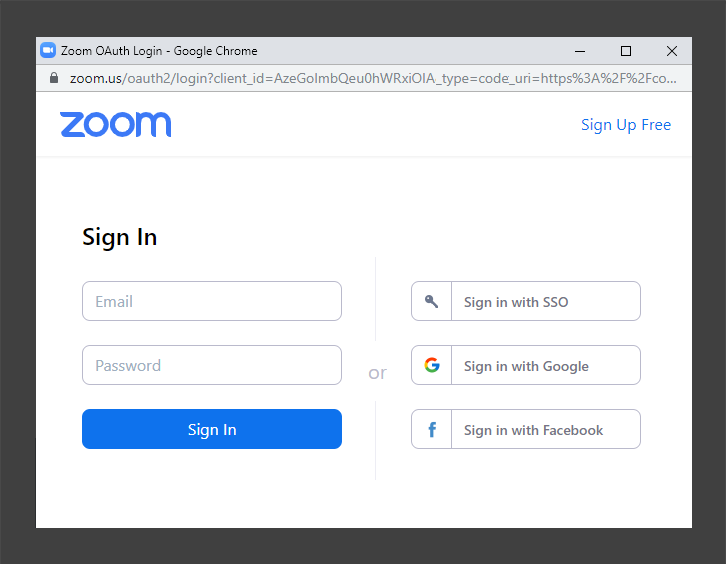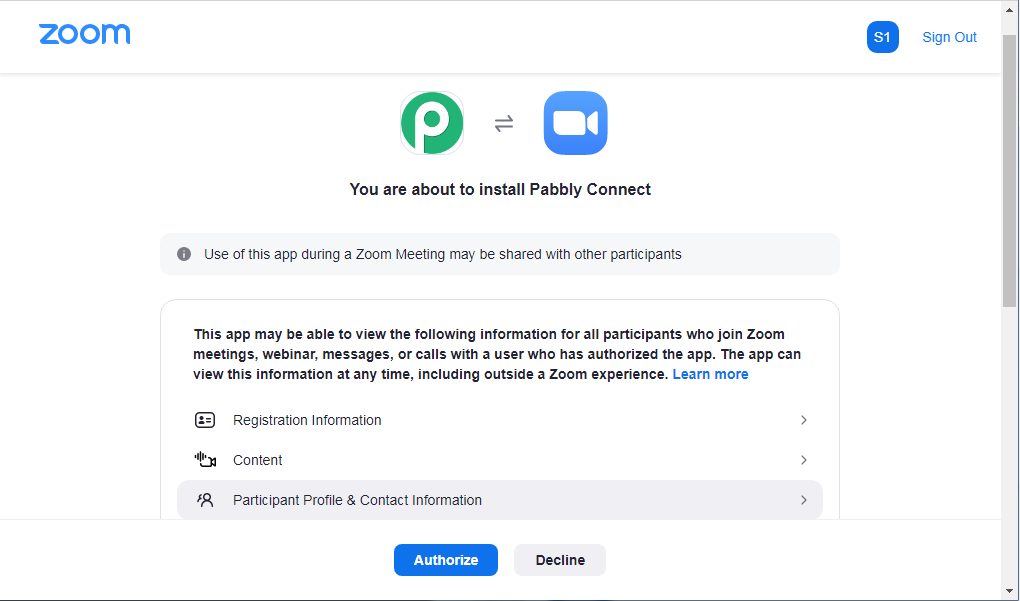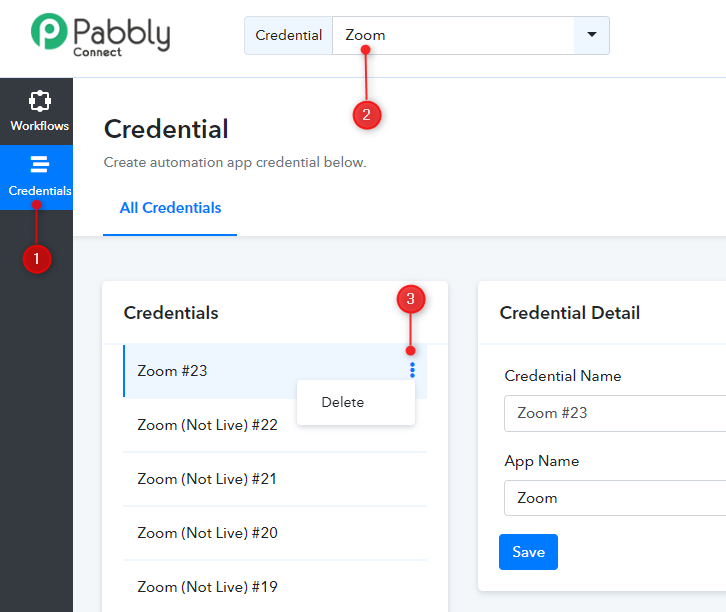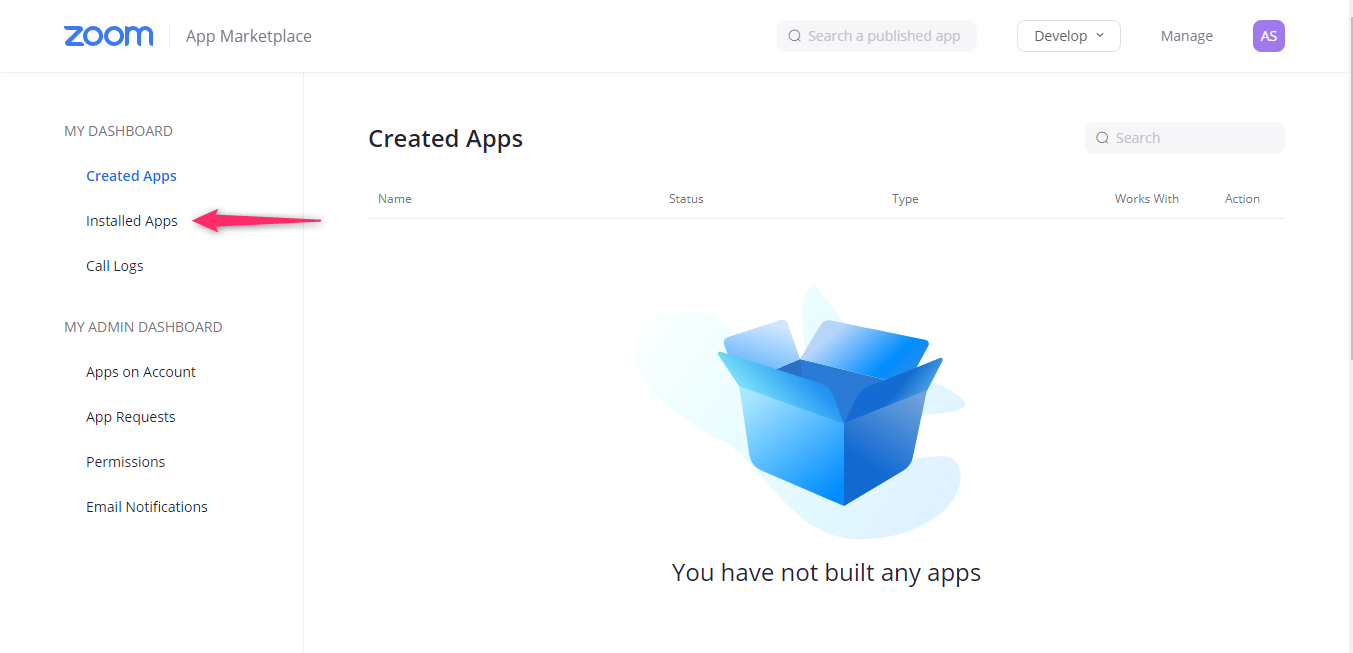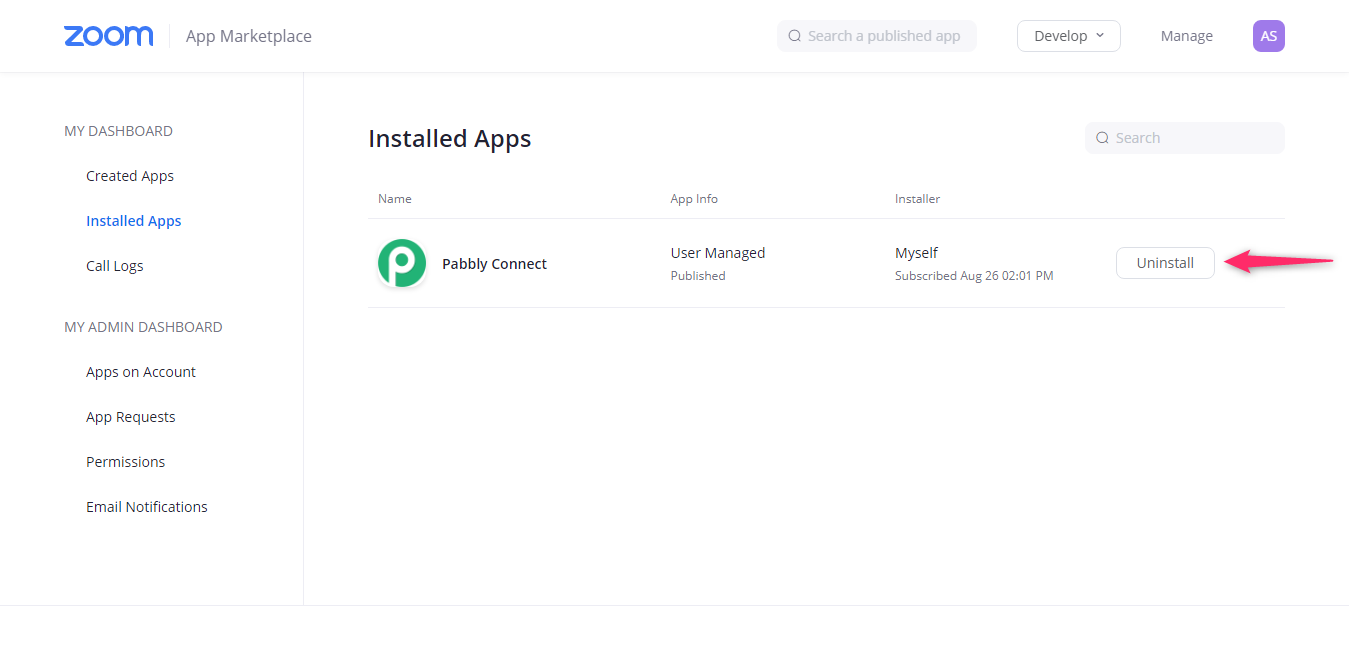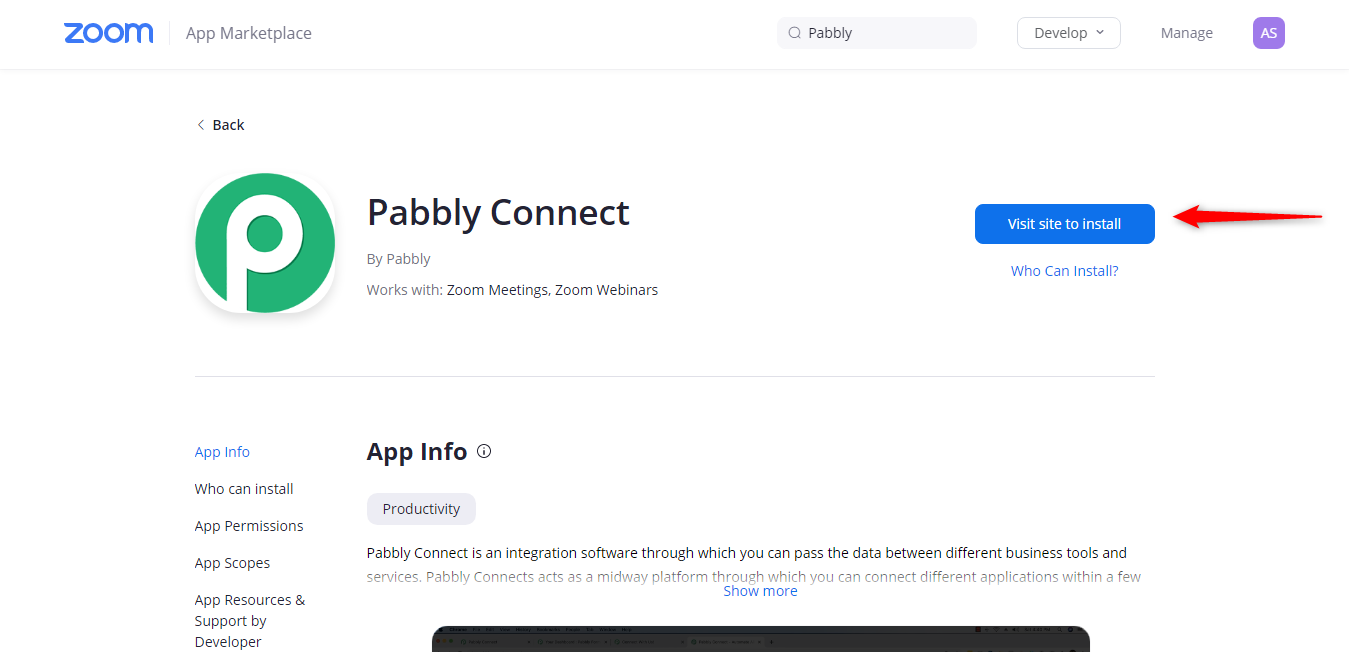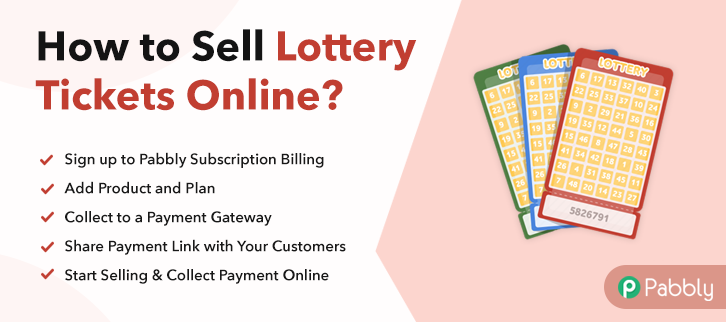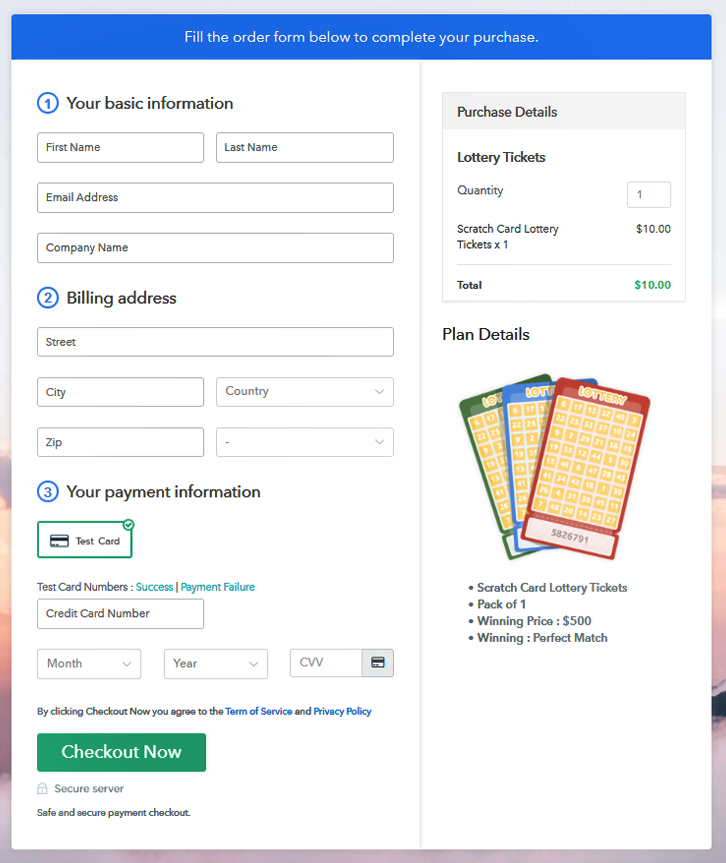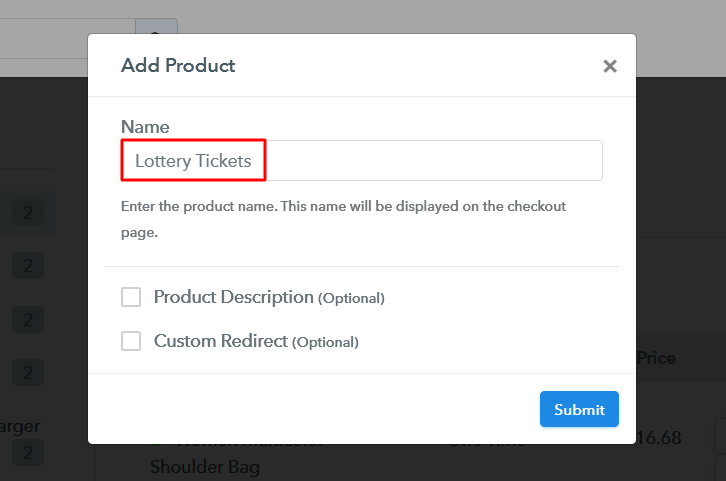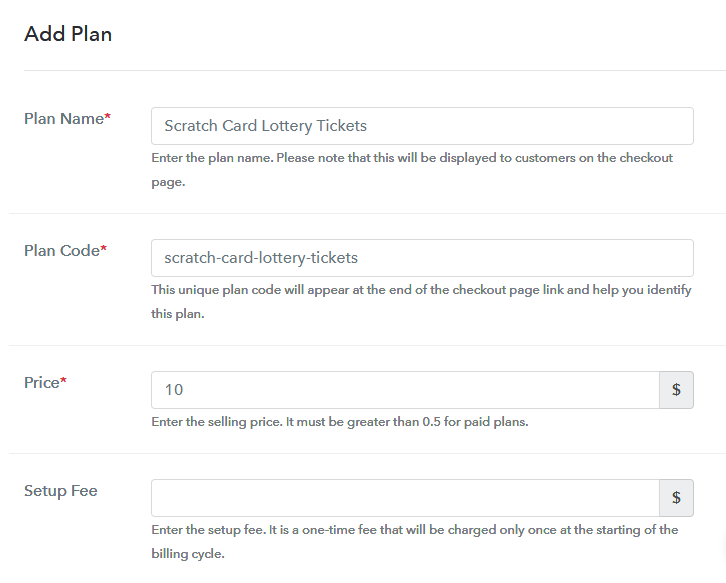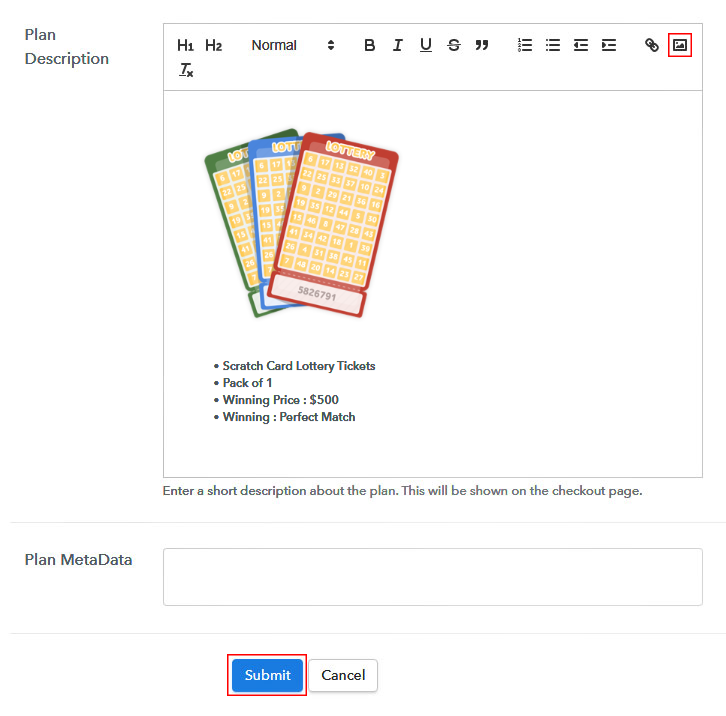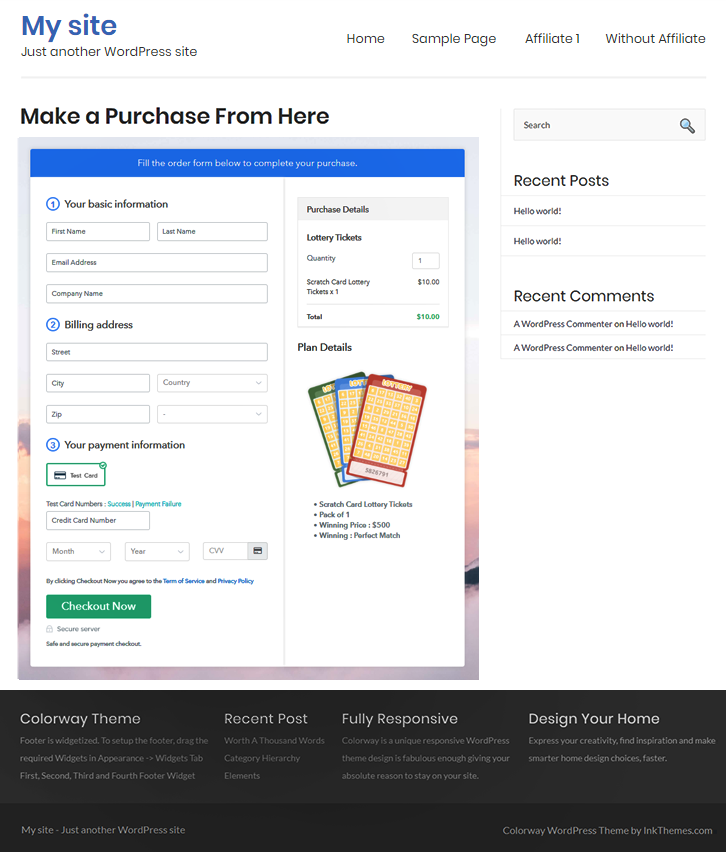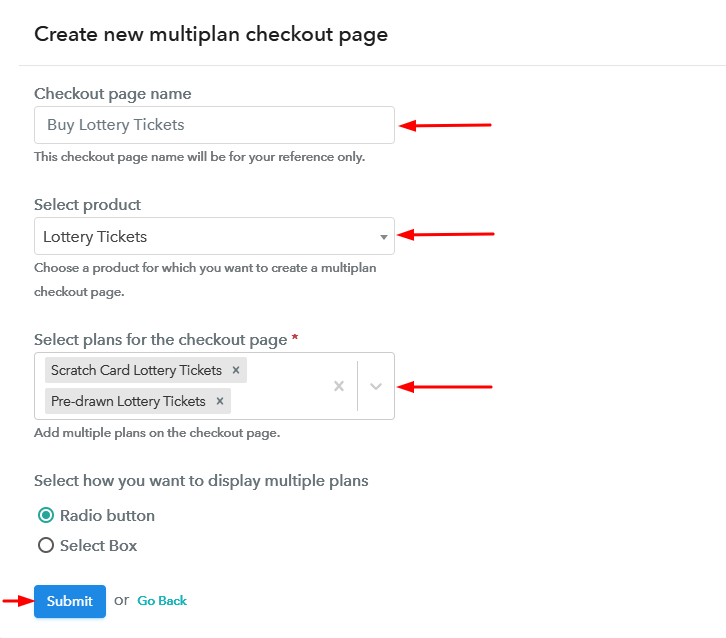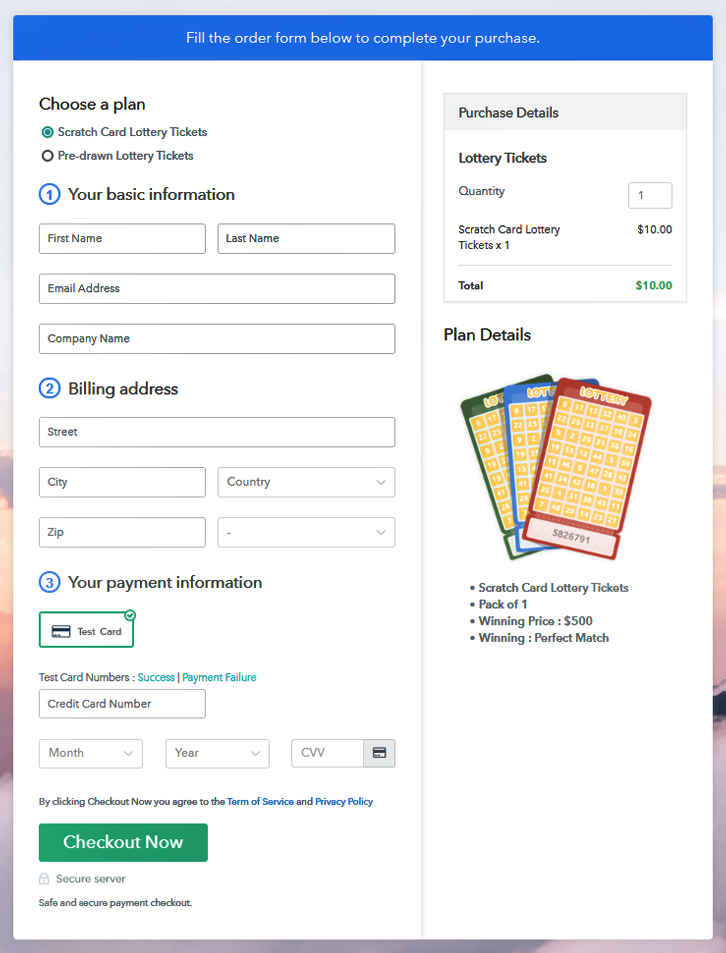Ideal For: All the scooters manufacturers, vehicle sellers, retail scooter shop owners, vehicle showroom owners, and other merchants can use this method to take their scooters selling business online.
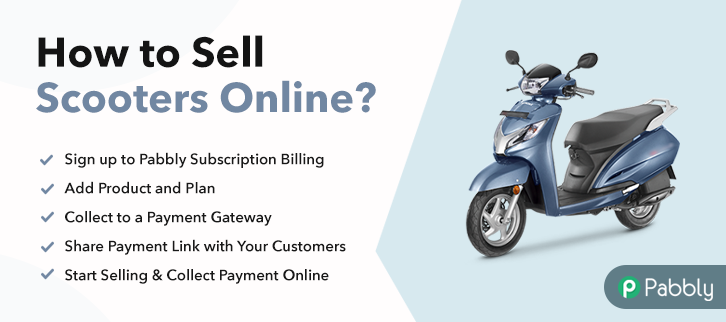
Why Choose this Method for Selling Over any Other Solution?
Unlike any other solution, this method allows you to:
- List and sell your scooters for FREE. Absolutely no payment required.
- No commission on sales.
- Collect payment through multiple payment modes from a single checkout page.
- Sell one time or recurring subscriptions of your scooters.
- Sell and collect payment in any currency as per your requirement.
- Give discounts on your products by offering special coupon codes.
- Add sales commission agents to help you in selling your scooters.
One of the best memory of childhood was sat in front of the scooter and holding the steering as if we are the one driving it, almost everybody did it at some point in their life. Scooters become one of the essentials of household and because of this, scooters selling business is promising.
Why would you like to sell scooters online?
Well! One of the most prominent reasons to start scooter selling business online is the ease of driving in a dense area, plus the scooters are less bulky compared to other vehicles. According to the Business Wire report, the global scooter market expected to grow with a CAGR of 6.5% in 2020-2025.
Not just this, now electric scooters are also in trend because of last-mile transportation as compared to on-demand transportation. Considering all this, it won’t be cliche to start scooter selling business online. Luckily, we recently came across software named Pabbly Subscription Billing that can help you to build your online business.
The software allows you to build amazing checkout pages for selling scooters online. Further, it is packed with amazing features, some of them are mention below:
- List different scooters in a single checkout page
- Offer unlimited coupon codes and discounts to customers
- Add taxation charges
The aforesaid are some of the bonuses of software and now let’s focus on creating a checkout page for selling scooters online using this tool.
This is How your Checkout Page will Look Like After Creation
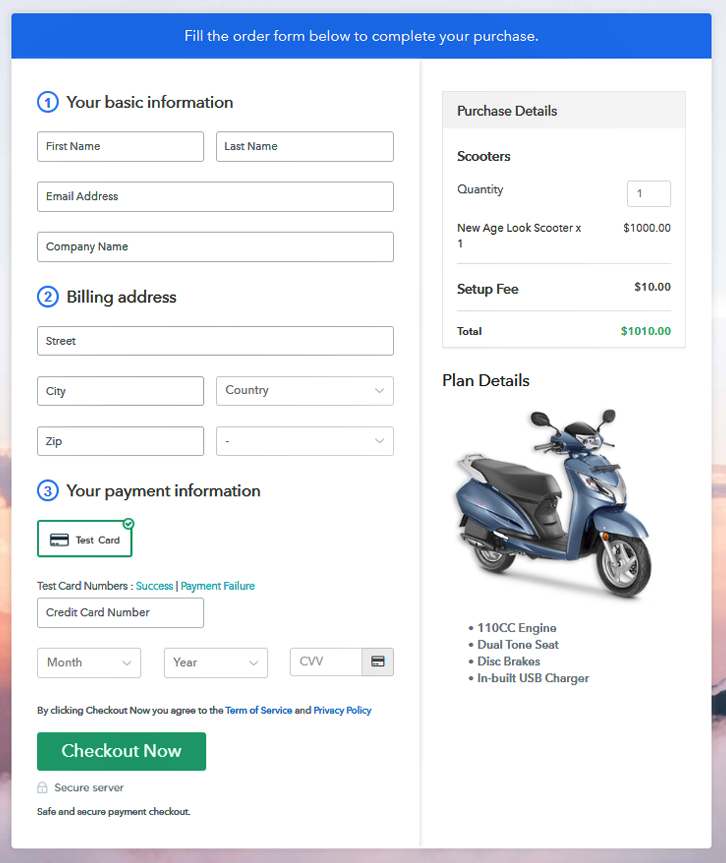
Step 1: Log in to Pabbly Subscription Billing

Start the process of creating a checkout page for selling scooters online by visiting the Pabbly Subscription Billing in your browser and then click on “Sign up Free“. Further, either manually filled out the details or sign in using your Gmail account.
Sign Up For Free!
Moreover, after tapping on the “Access Now” button of the software, a page will redirect with fields like company name, select currency, and phone number. Just fill out those details to continue creating a checkout page for scooters. The next step is to gain knowledge of software payment procedure using “Test payment Gateway”. Here, we are proceeding the checkout page process for scooters using a test payment gateway. Moreover, it is packed with various payment gateways like PayPal, Stripe, etc. Besides, here we are mentioning the payment integration guides to help you out. Moreover, add the name, which in our case is “Scooters”. Here you can specify the type like an electric scooter, kick scooter, moped, etc. Also, write a short description of the scooters to catch the customer’s attention. Consequently, click on the “Submit” button after filling the details about the scooters. Note: Here you can add all the products related to the similar category by creating plans for each of them. Let’s rollout plans for different kinds of scooters available in your store. Subsequently, fill all the details of the scooters like plan name, code, price, set-up fee, and much more to proceed. Furthermore, it is necessary to write a brief description of scooters using bullets, images, etc, to bring genuine buyers to the checkout page. Also, click the “Submit” button to add the scooters on the checkout page. Subsequently, you can add multiple plans and kinds of scooters in your product list which you want to market online. Follow up the recommended steps to preview the checkout page for scooters: Moreover, copy the link and add the checkout page to sell scooters online at any proper place on your WordPress site. Additionally, paste the plan link of the scooters checkout page on a text editor of the WordPress dashboard. Subsequently, after doing all the changes, make sure to hit the “Publish” button. Note: In case you want to sell multiple products via a single checkout page, you can create a multi-plan checkout page otherwise skip this step. Irrespective of gender, scooters are the things loved by everyone. Every household owns at least one scooter which is a reason why scooter selling business never slows down. And, using Pabbly Subscription Billing, one can start its own scooter selling business online without any trouble. Just follow all the mentioned steps and nothing else. So, go and try out this software. Let us know about your views in the comments section.Step 2: Select Subscription Billing

Step 3: Account Setup

Step 4: Connect Payment Gateways To Sell Scooters Online

Step 5: Add Your Product

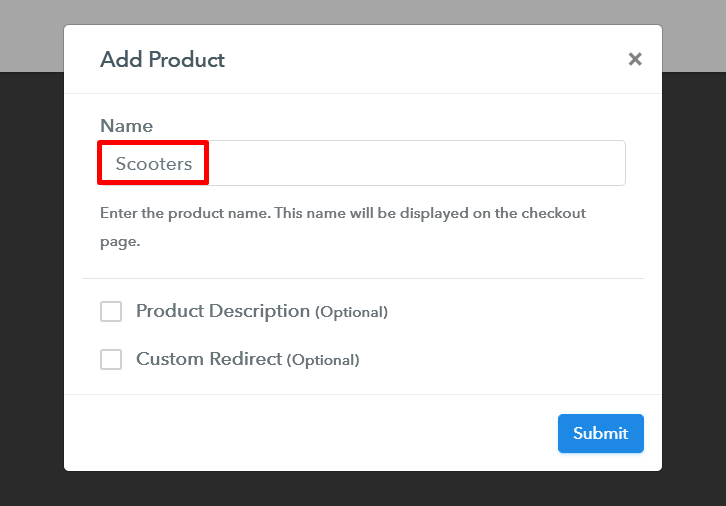
Step 6: Add Plans
(a) Select Add New Plan

(b) Specify the Plan & Pricing Details
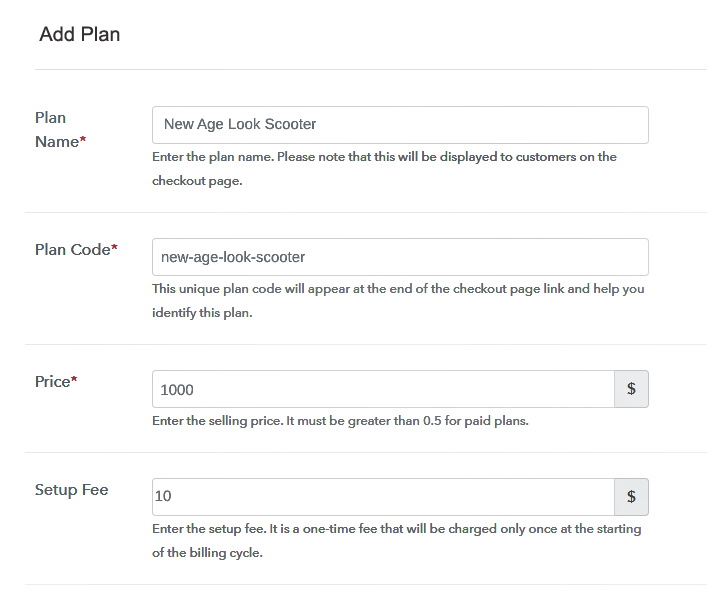
(c) Add Image & Description
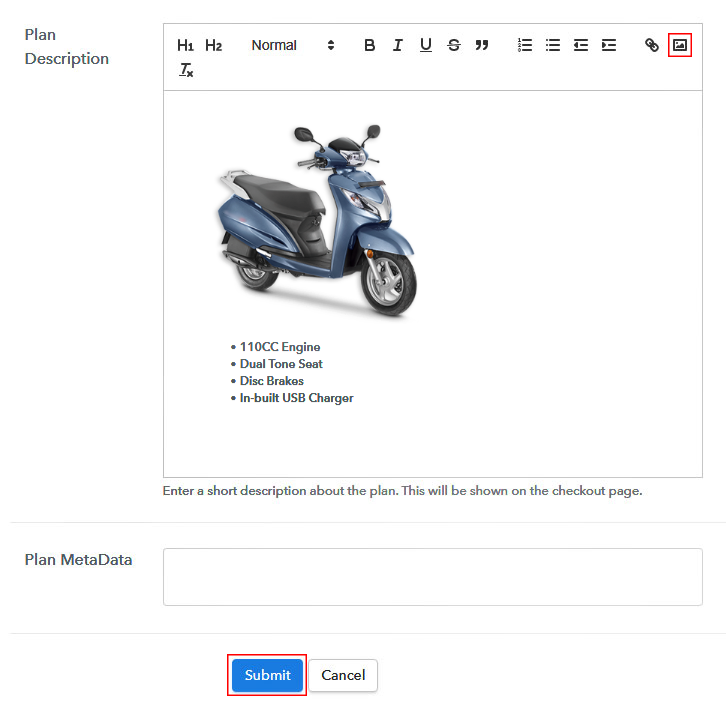
Step 7: Share your Checkout Page

Step 8: Preview Checkout Page
(a) Click on the View Button

(b) Take a Look at the Checkout Page
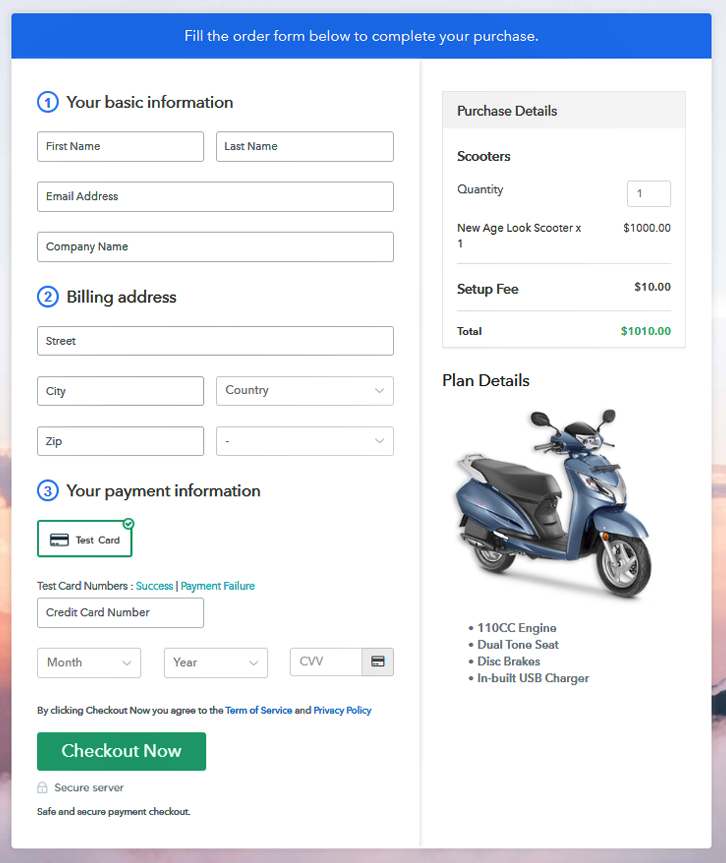
Step 9: Embed Checkout Page in Site & Sell Scooters Online

(a) Edit the Page & Paste the Copied Link

(b) Save & Publish the Checkout Page

(c) Check out the Final Look of your Checkout Page on WordPress Site
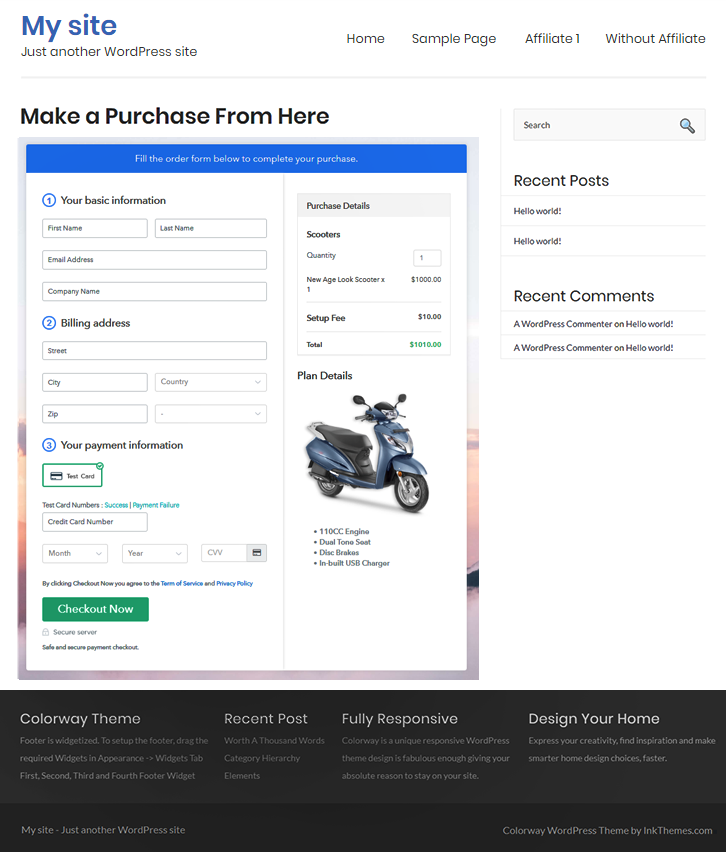
Step 10: Multiplan Checkout Page
(a) Click on Add Mutiplan Checkout

(b) Add Plans to Sell Multiple Scooters from Single Checkout Page
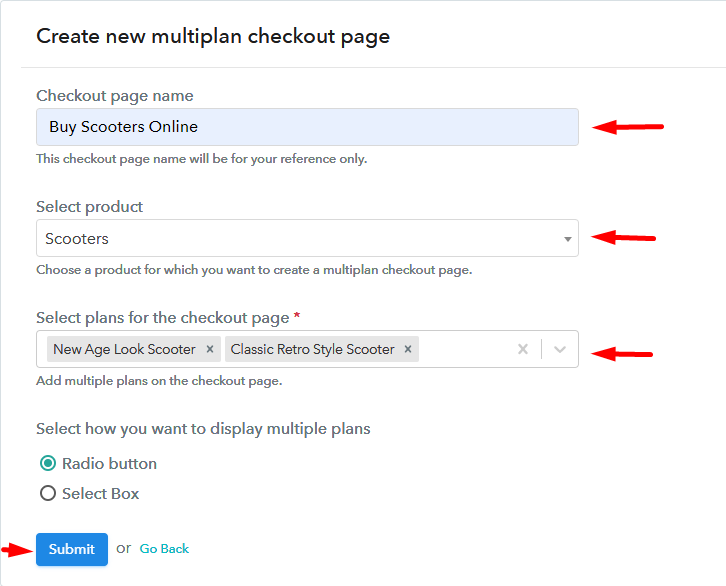
(c) Take a Look at the Checkout Page
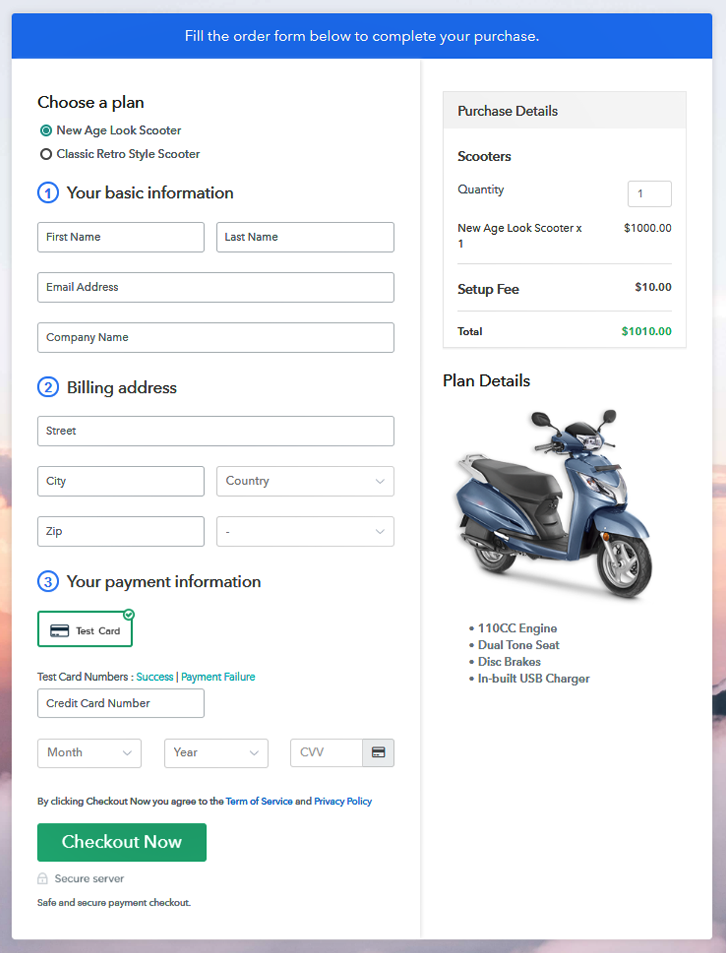
Wrapping Up
You May Also Like To Read –