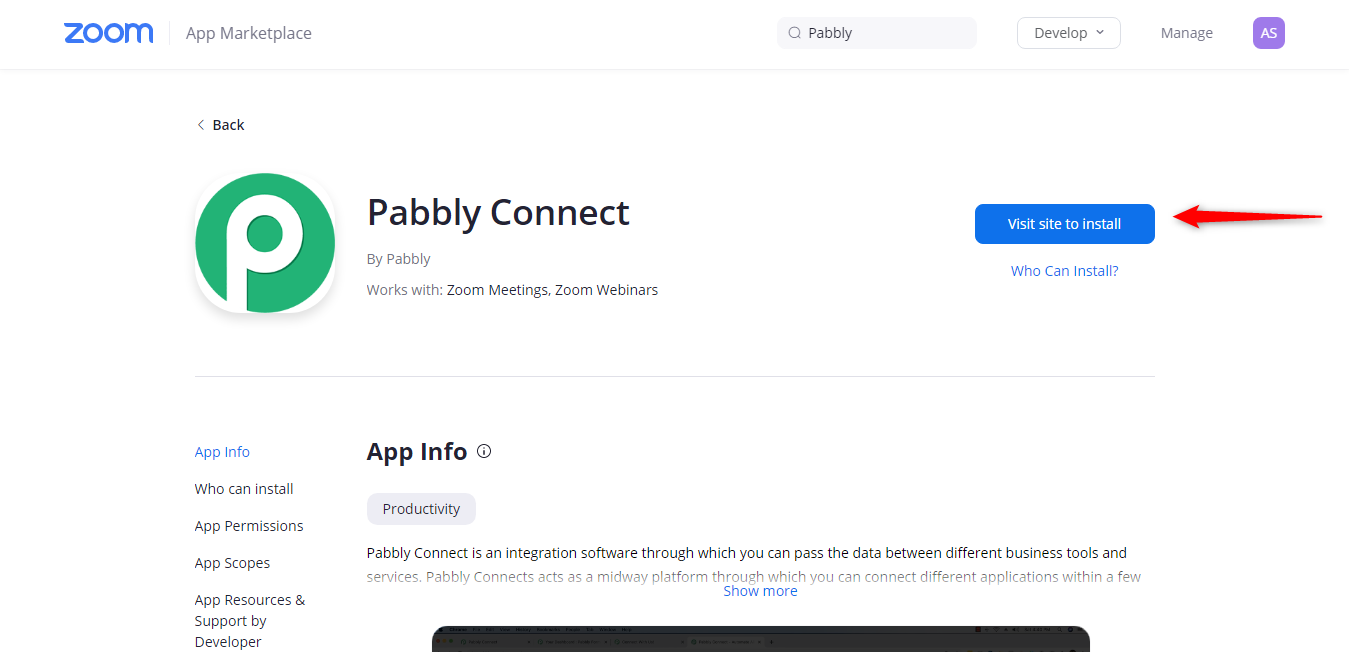Overview
Pabbly Connect is an integration tool that provides you the ability to integrate multiple applications by managing the data flow smoothly. You can create automated workflows and transfer the data between your favorite apps and services without any manual efforts.
The best part of Pabbly Connect is it doesn’t put any limitation on workflows. One can create unlimited workflows and get the repetitive task done through automation without depending on developers and any coding work.
Prerequisite
- Free or paid Zoom account.
- A Pabbly Connect account.
Release note/updates for existing app users
You need to reauthorize the Pabbly Connect app since we’ve added new scopes that will allow you to use Zoom application more broadly. We have added two new scopes namely “View your webinars /webinar:read” and “View and manage your webinars /webinar:write”.
With the helps these scopes, you can now easily view list of webinars and can add new registrant to a webinar also.
Installing Pabbly Connect from the Zoom Marketplace
- Login to your Zoom account and navigate to the Zoom Marketplace.
- Search for Pabbly Connect and click the app.
- If the app is not pre-approved, contact your Zoom admin to approve this app for your account.
- Click “Visit site to install”. You will be redirected to Pabbly Connect.
- Login or signup up for a new account of Pabbly Connect.
Using the Pabbly Connect Integration
Actions with Zoom
Actions mean that when something occurs in another app, Pabbly Connect causes an action in Zoom.
Available Actions with Zoom are:
- Create a meeting
- Delete a meeting
- Update a meeting
- Retrieve a meeting
- Add meeting registrant
- Add a webinar registrant
- List Webinar Absentees
- List Meeting Registrant
- Get Past Meeting Registrant
- Update Meeting Registrant’s Status
- Update Webinar Registrant’s Status
- Retrieve a Webinar
Creating a Workflow in Pabbly Connect
In Pabbly Connect, a Workflow is a bundle of triggers, actions, and scheduler, which will perform a complete action to connect your applications.
A workflow can be simply created by adding any text (application name, the purpose for the integration, etc) according to your needs
Steps to create a workflow in Pabbly Connect:
Step 1: Sign in to your Pabbly Connect account, click on “Create a Workflow” & enter your workflow name.
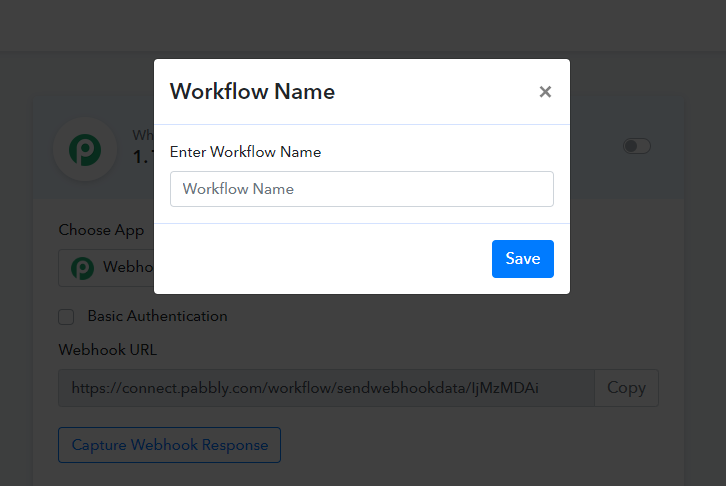
Step 2: Go to choose Your Application: Action Module & choose Zoom App.
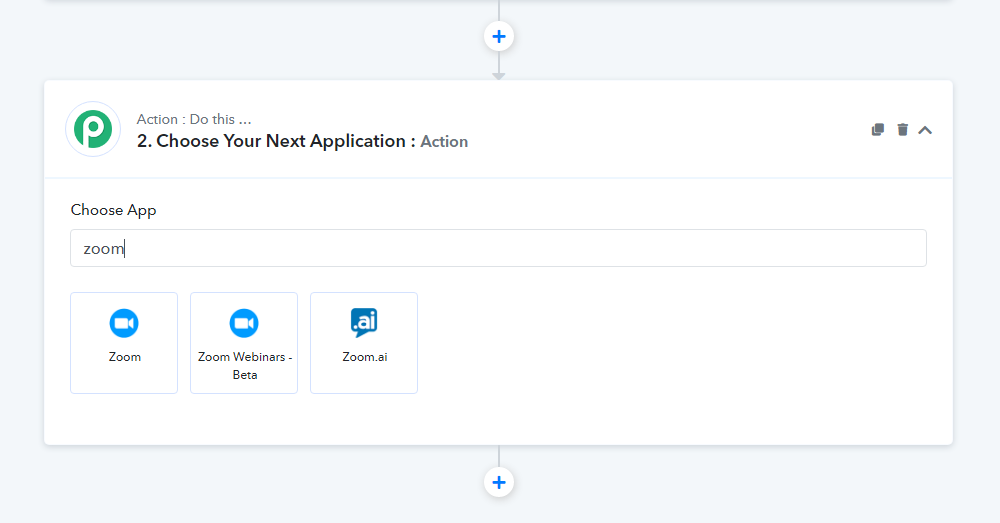
Step 3: Select an action event that you want to create from the dropdown menu.
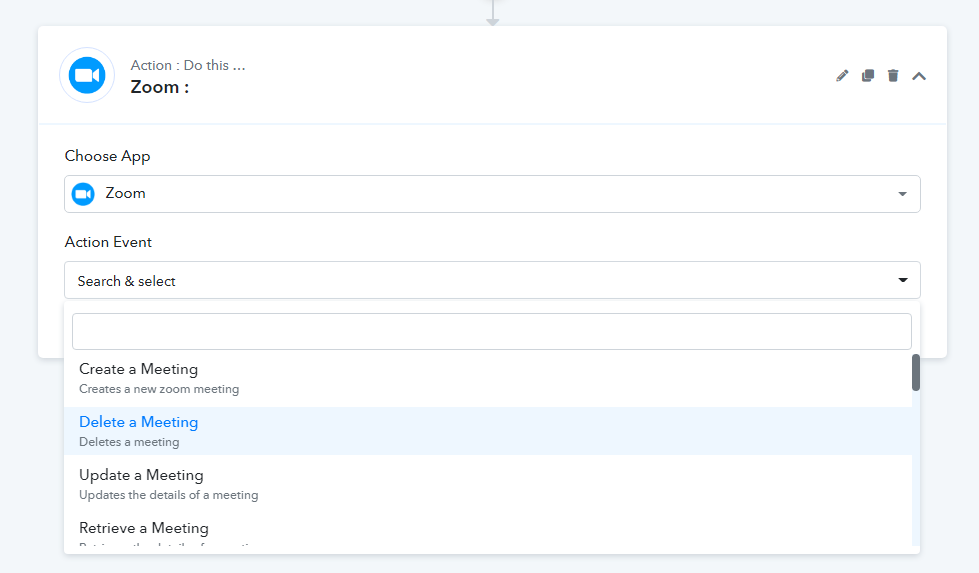
Step 4: Click on Connect button
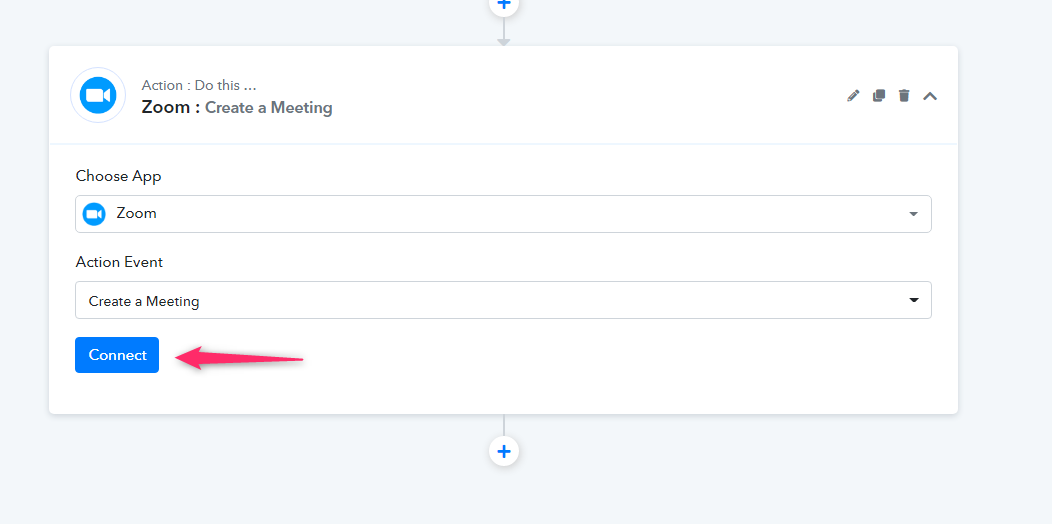
Step 4: Connect your Zoom account by clicking on the Connect Button.
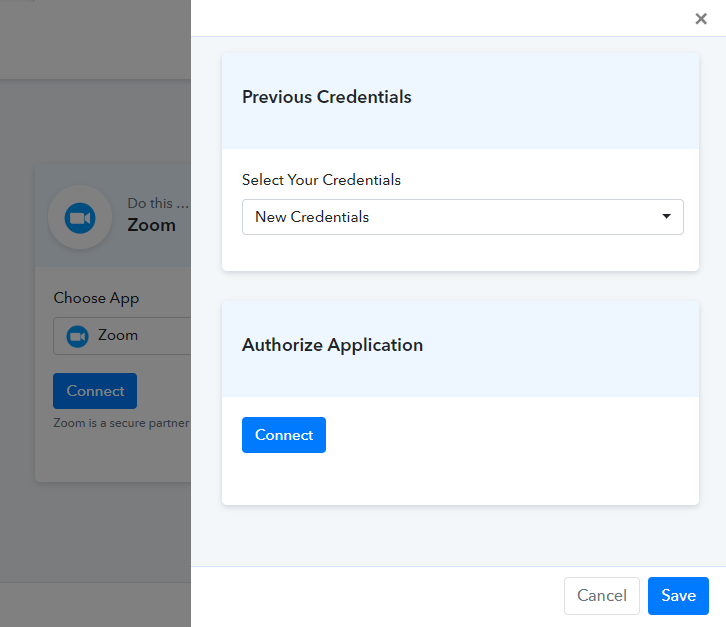
Step 5: After selecting the app, you will be redirected to the Zoom App Login page where you’ve to login using your credentials.
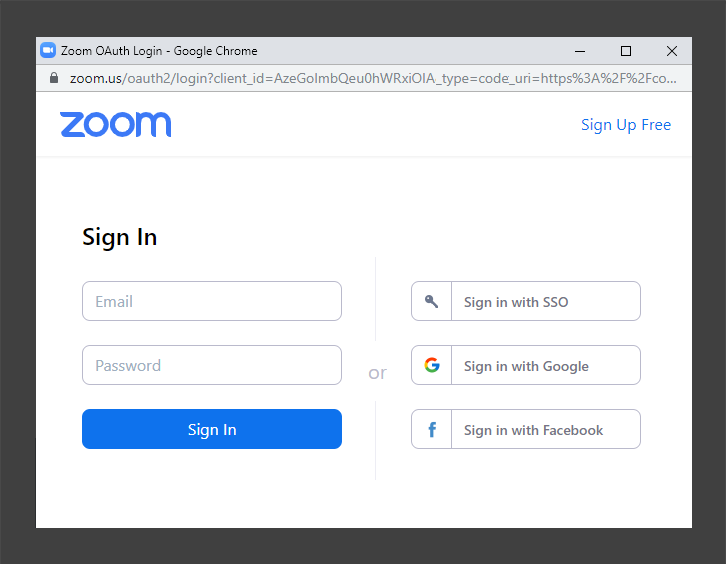
Step 6: Click on the authorize button to provide access of your Zoom Account to Pabbly Connect.
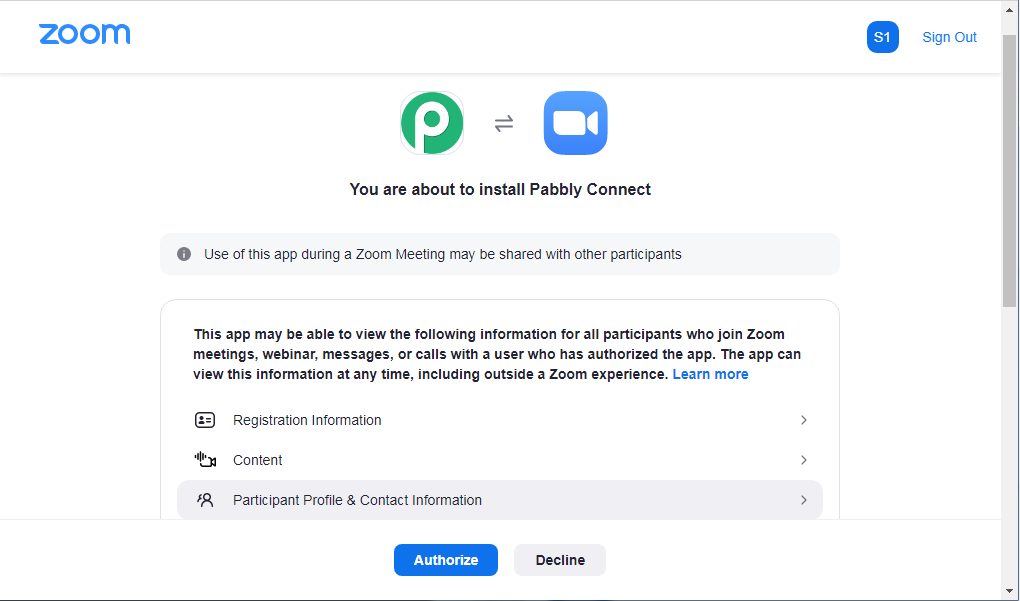
Once the integration has been created, you can perform the actions as per your requirement.
Uninstall
1. Login to your Pabbly Connect account.
2. Click on the Credential -> Search the Zoom App from the search bar -> Click on the delete option.
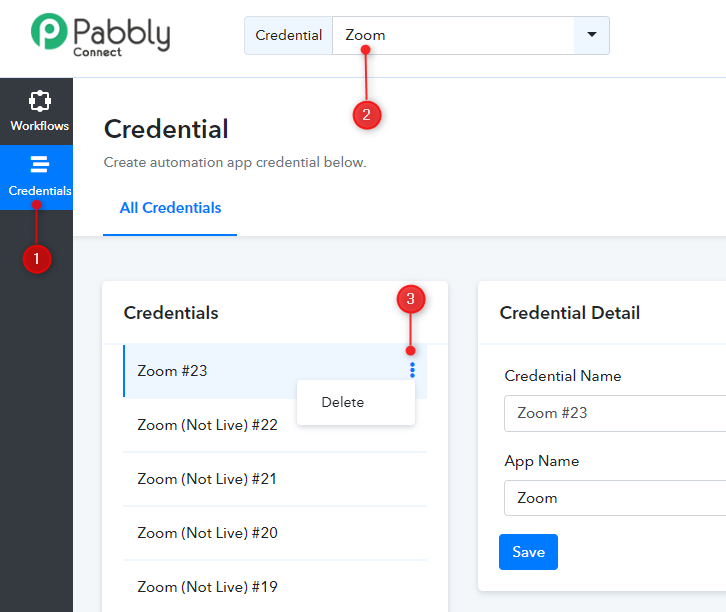
3. Now, login to your Zoom account and navigate to the Zoom App Marketplace.
4. Click Manage > Installed Apps or search for the Pabbly Connect app.
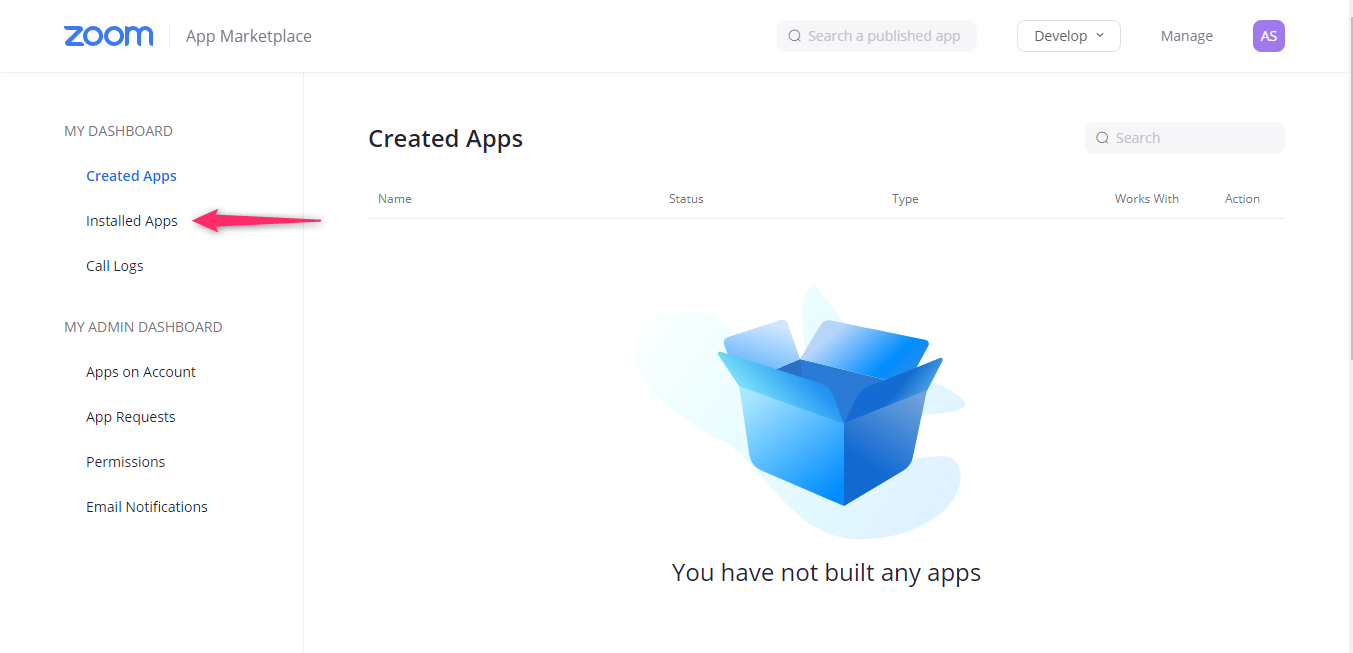
5. Click the Pabbly Connect app.
6. Click uninstall.
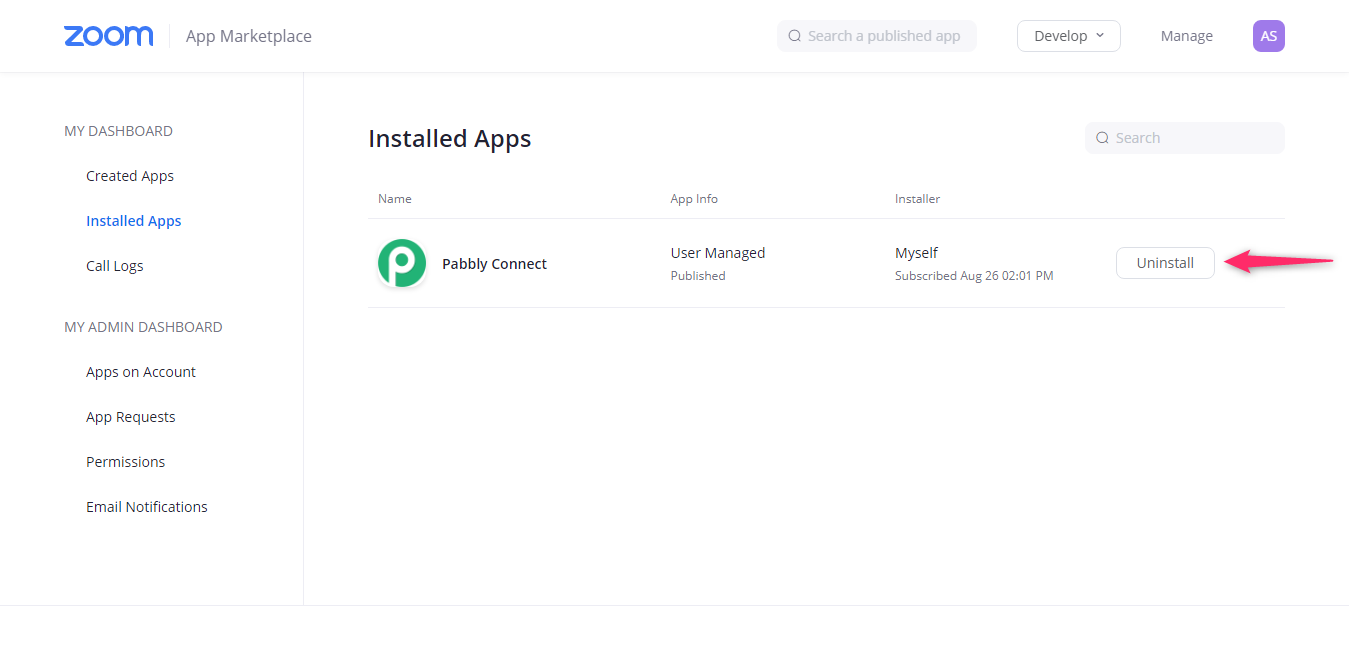
Install
1. Login to your Zoom account and navigate to the Zoom App Marketplace.
2. Click Manage > Installed Apps or search for the Pabbly Connect app.
3. Click Visit site to Install button and follow the instructions.