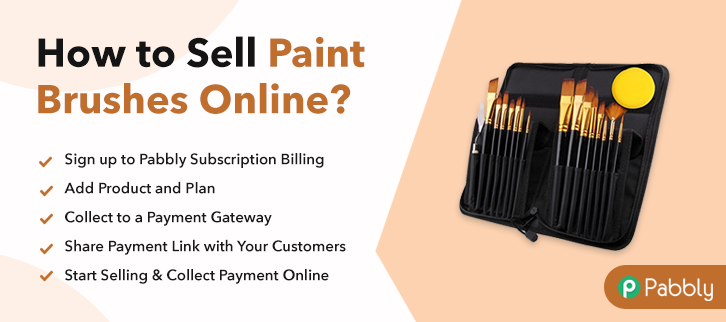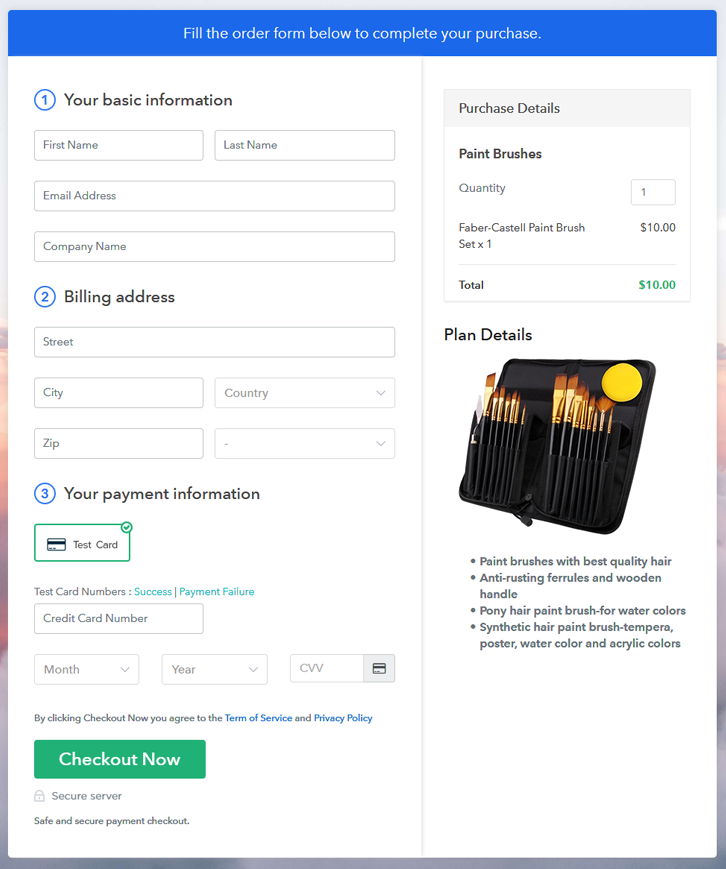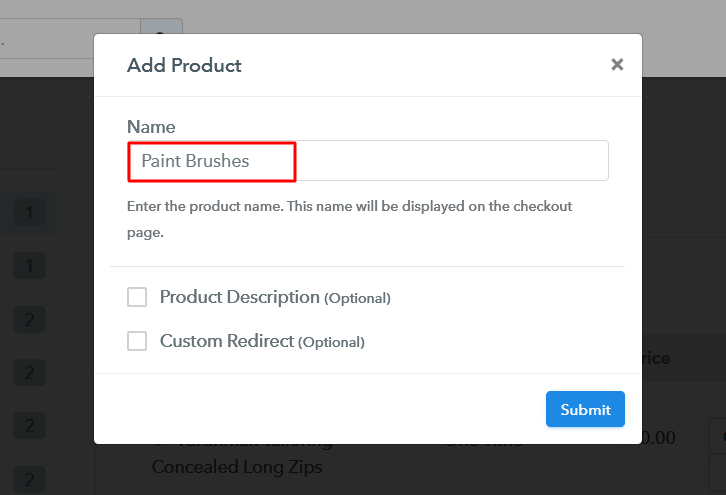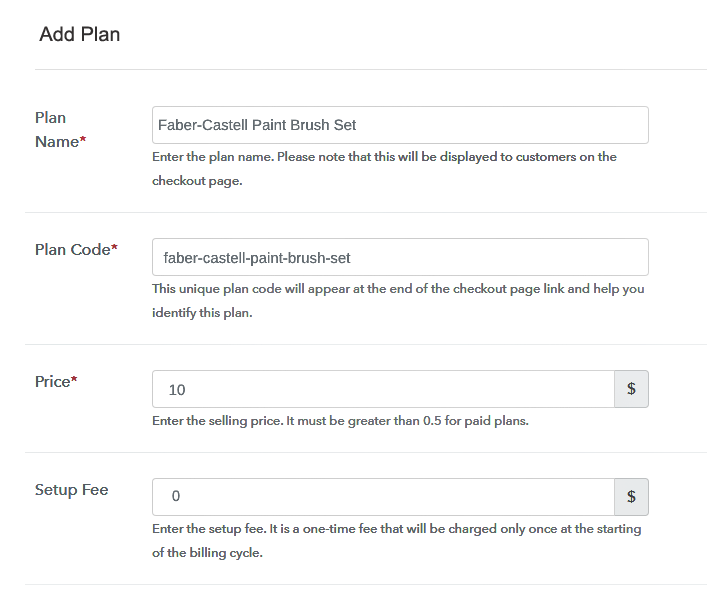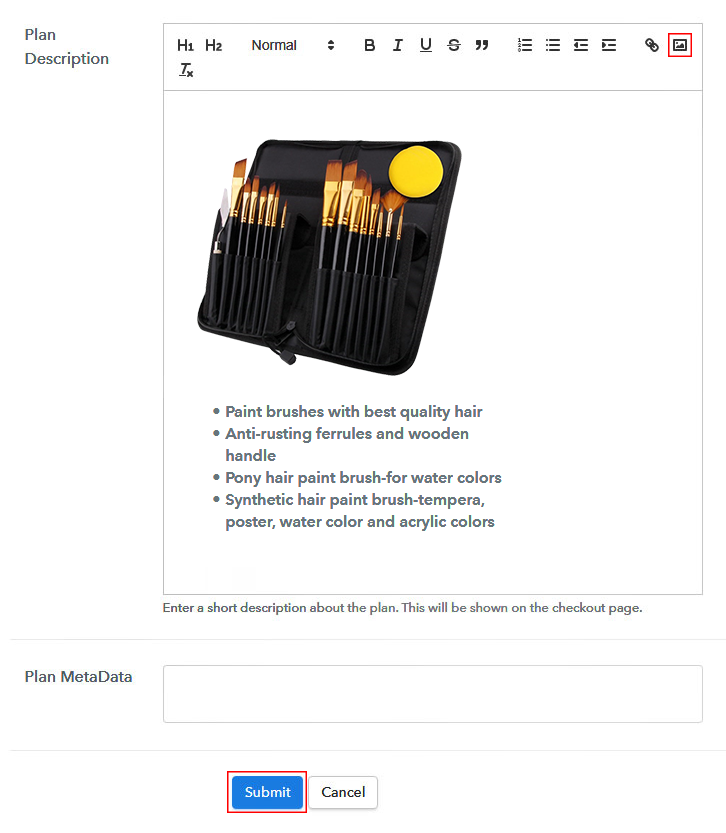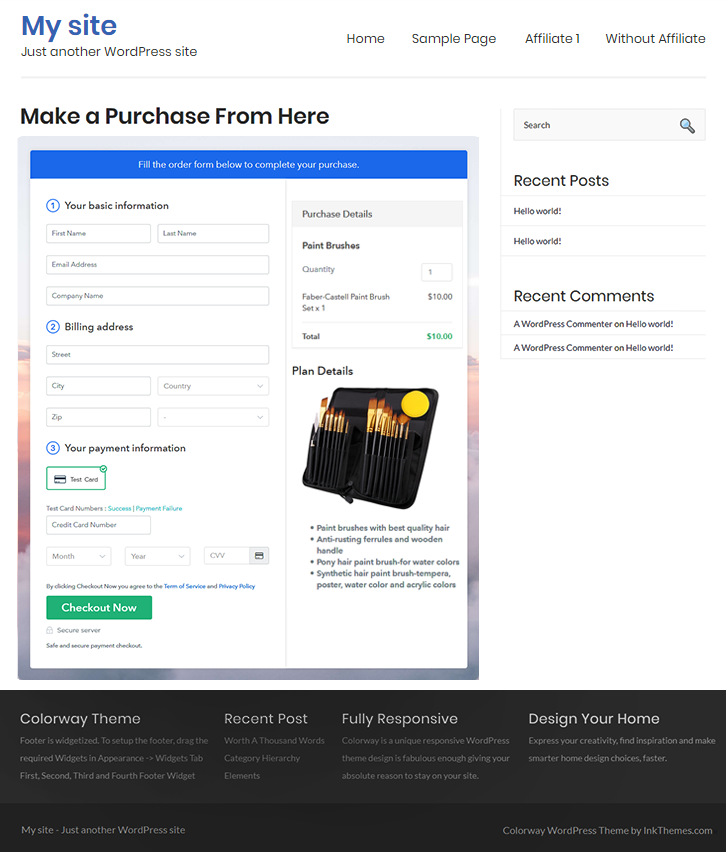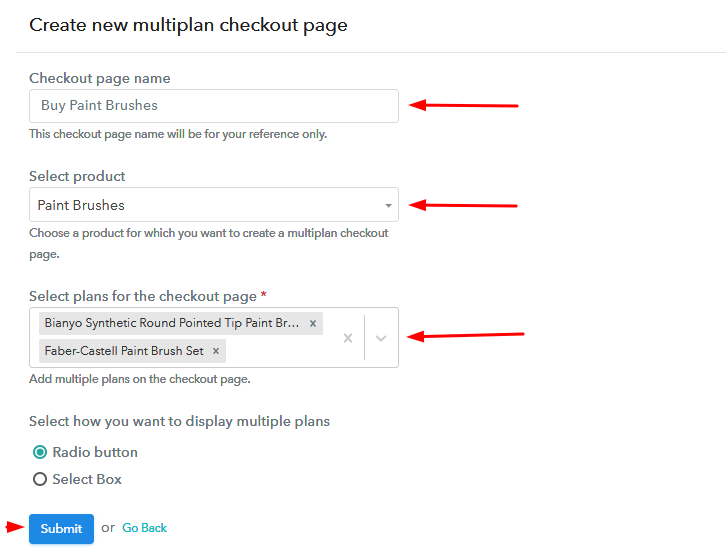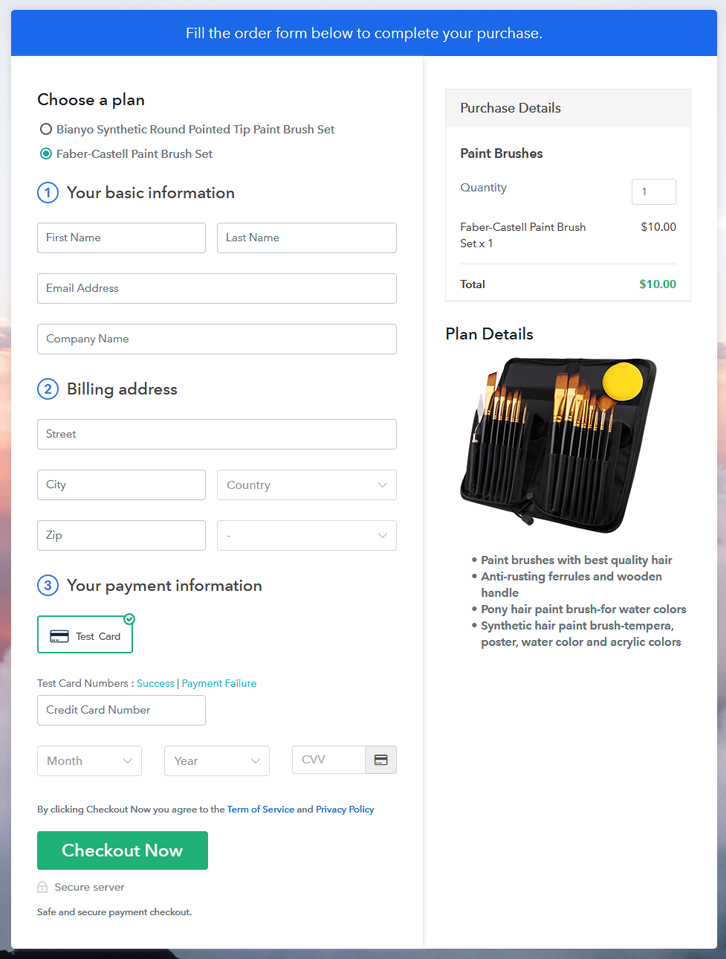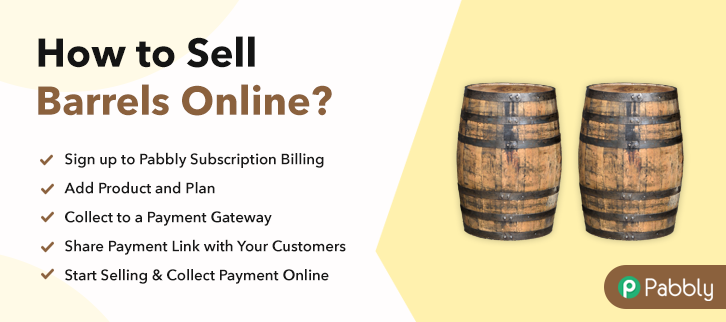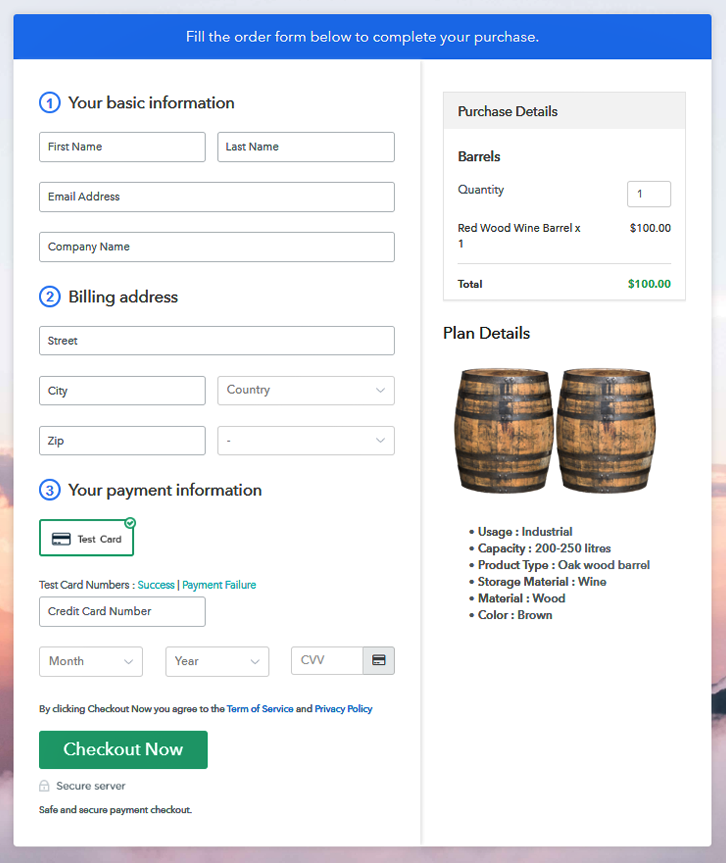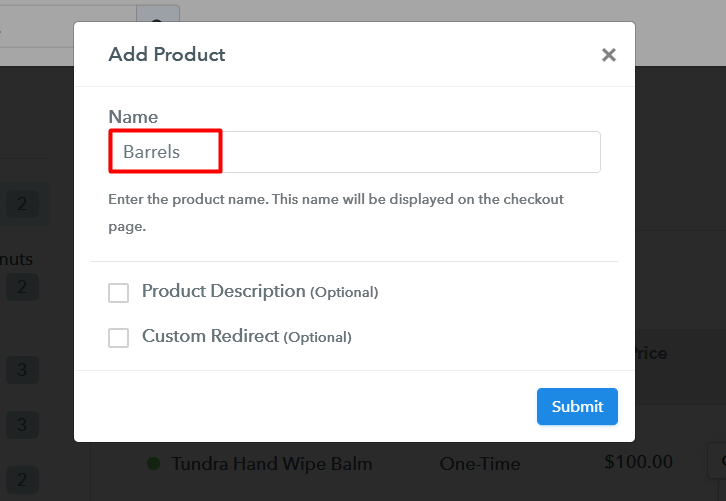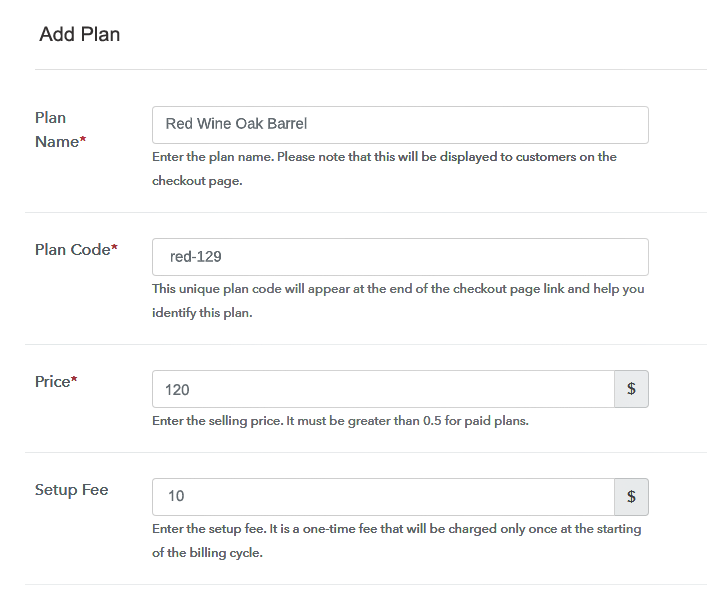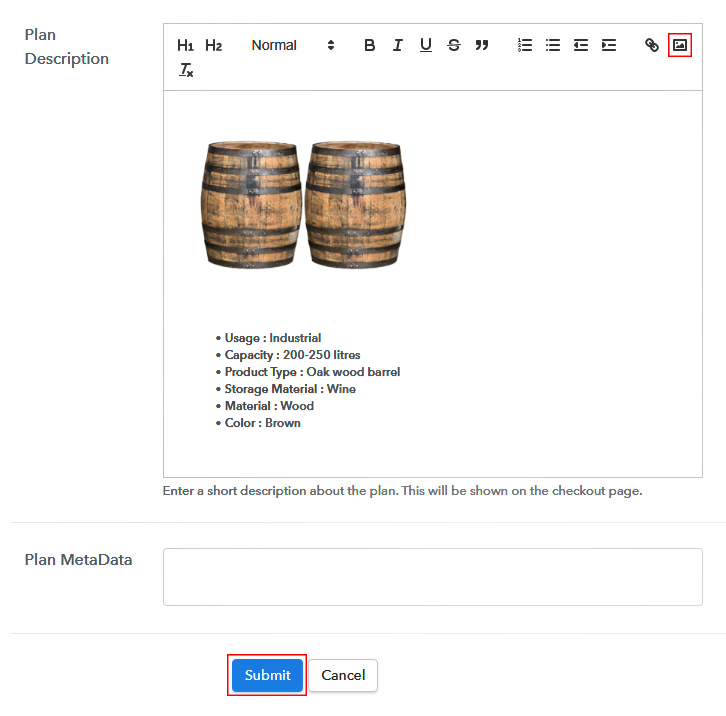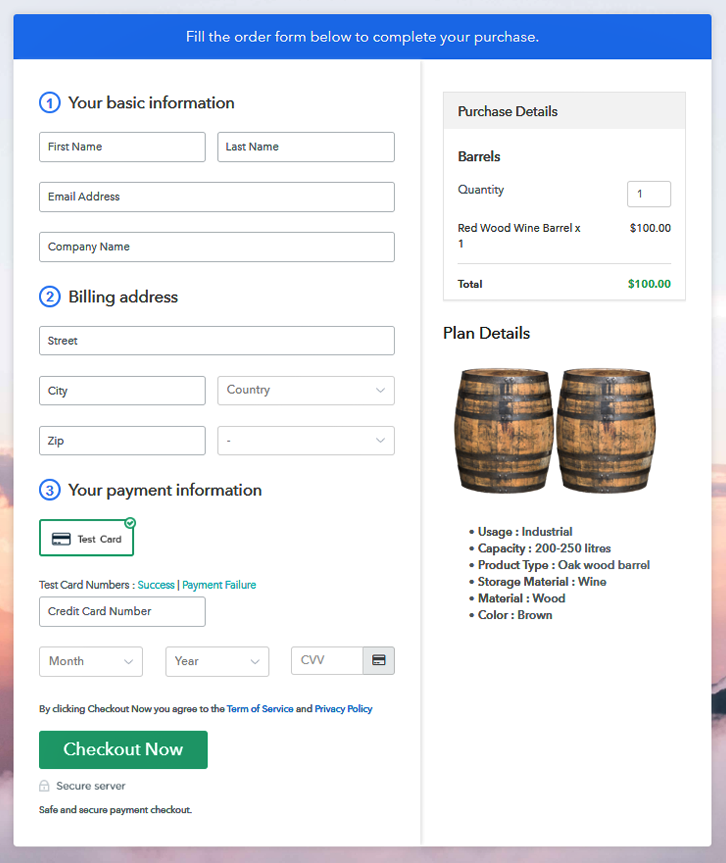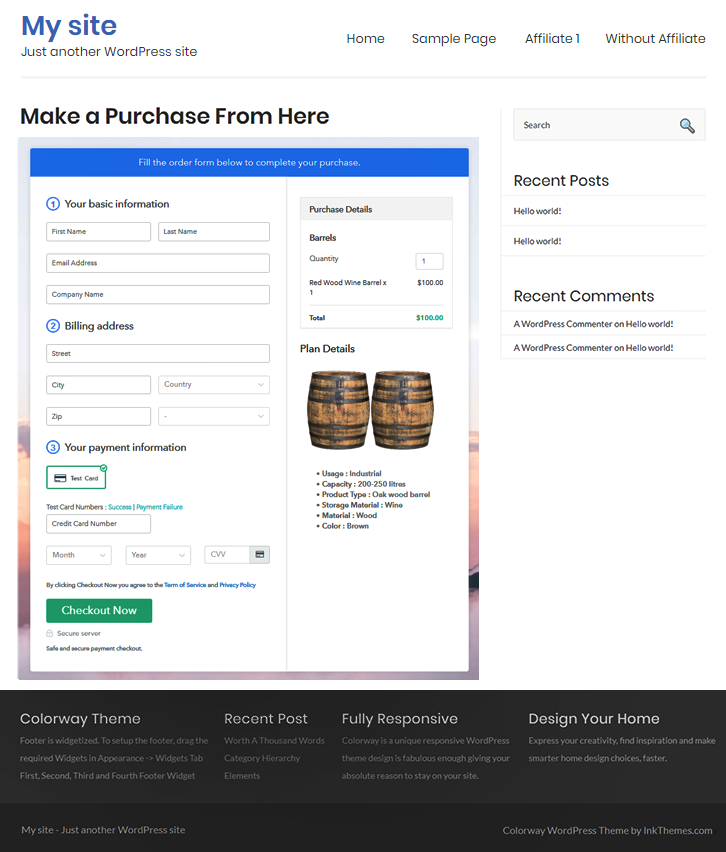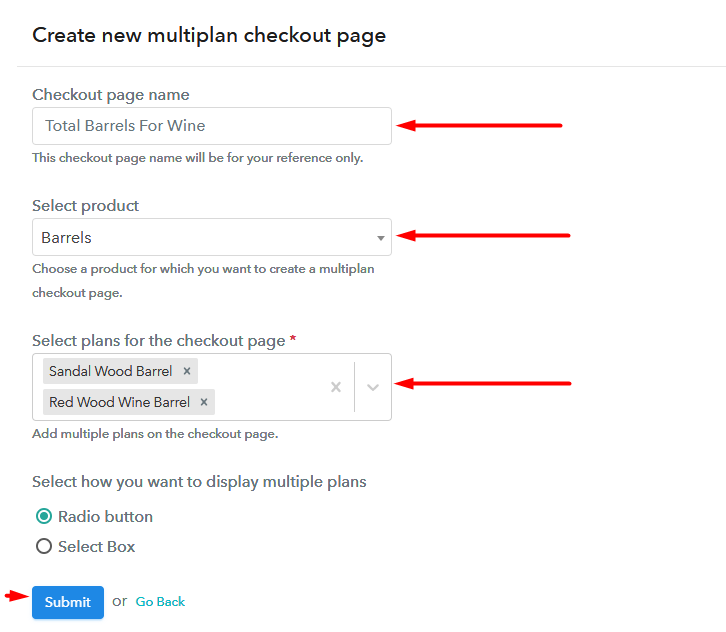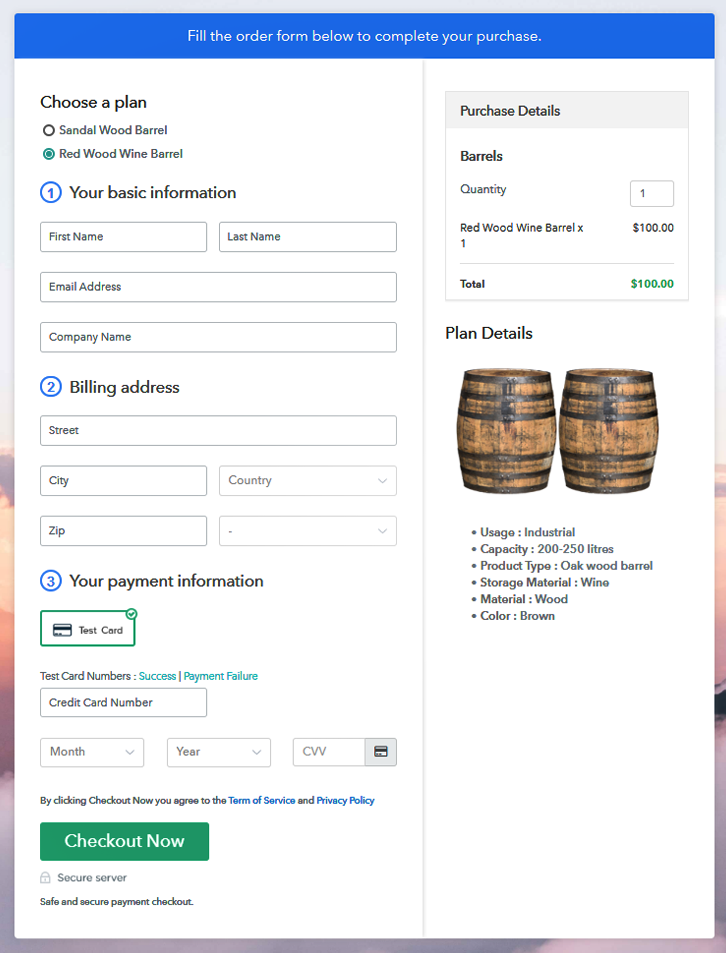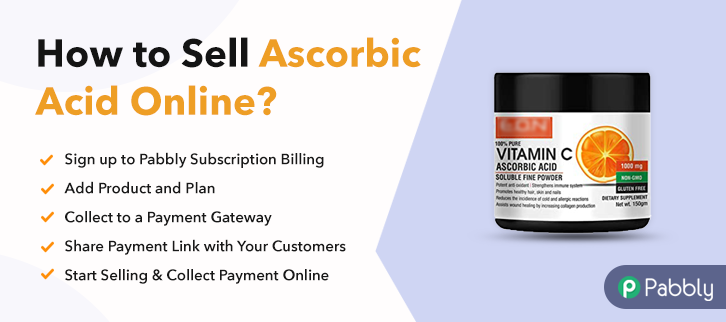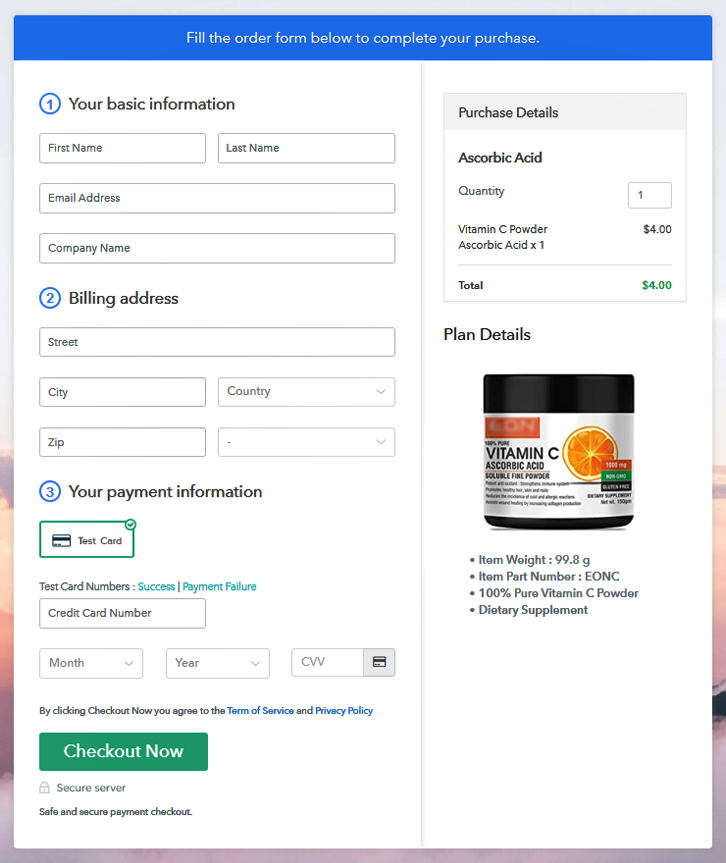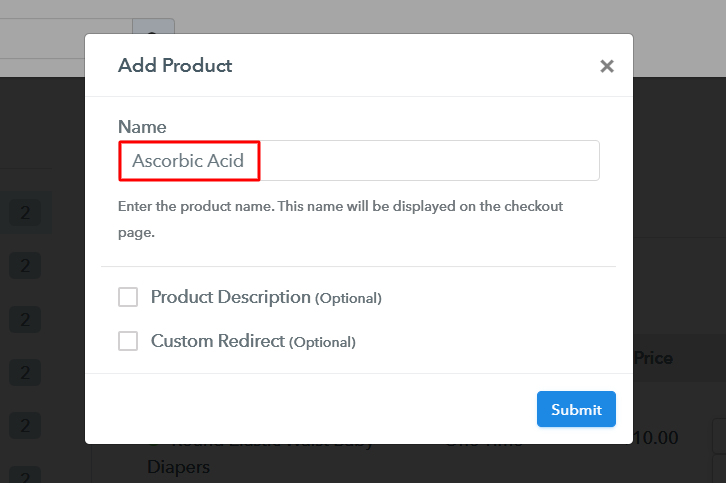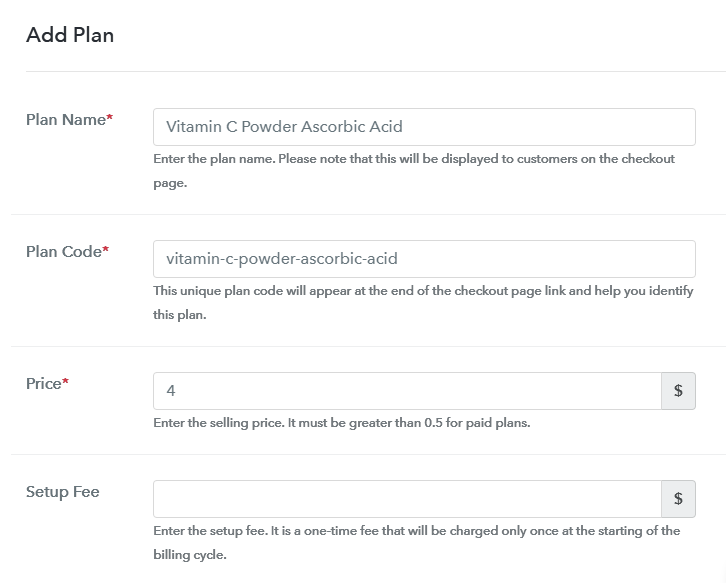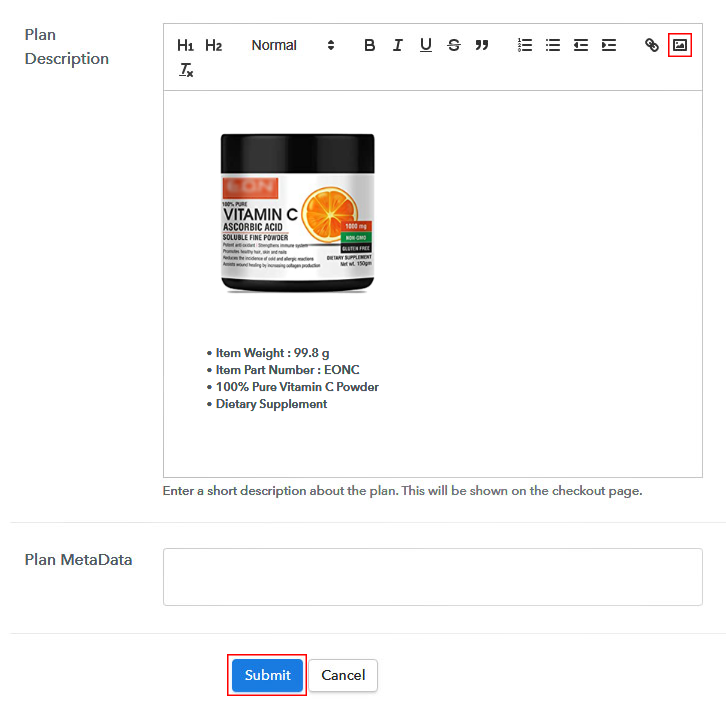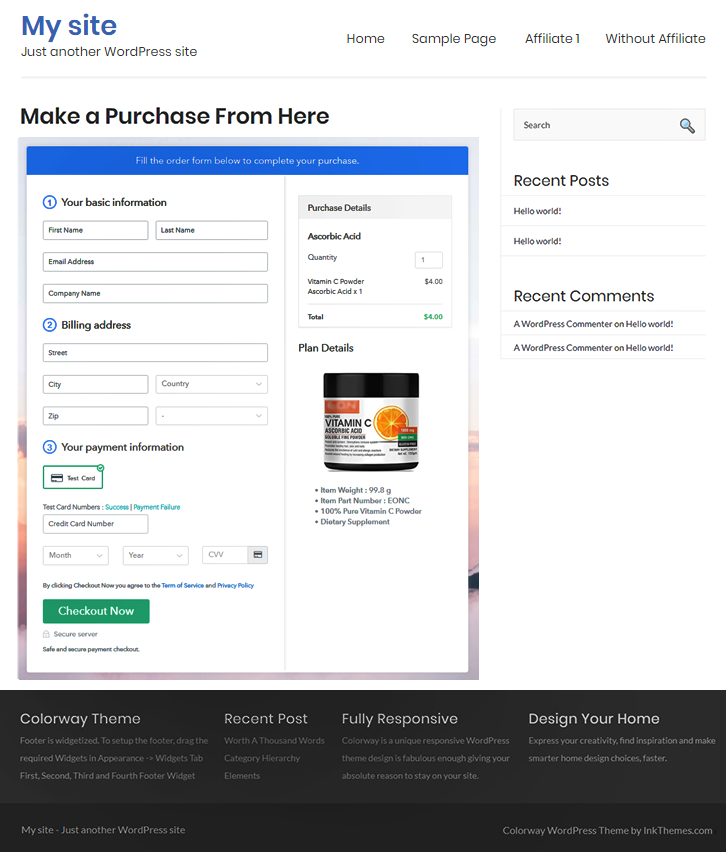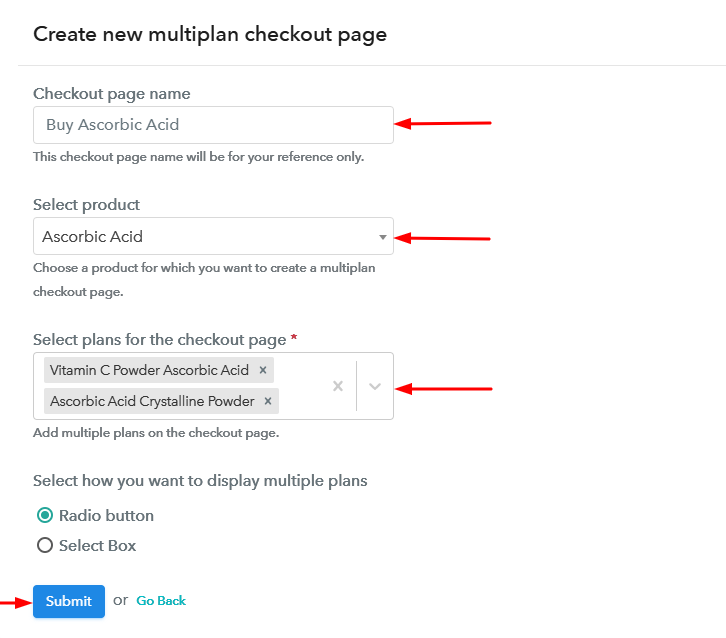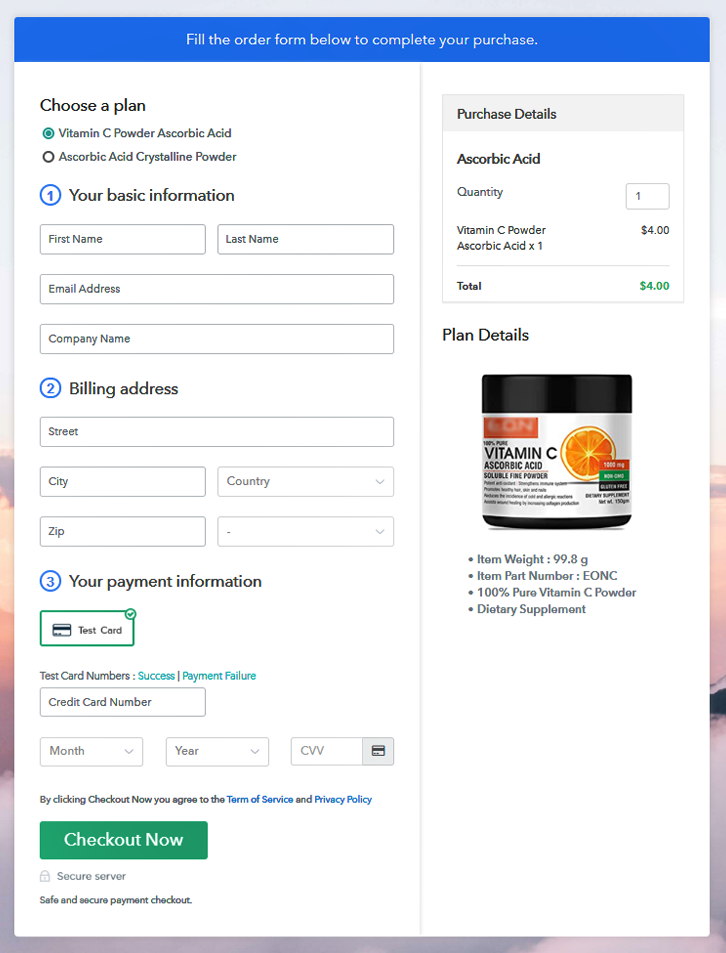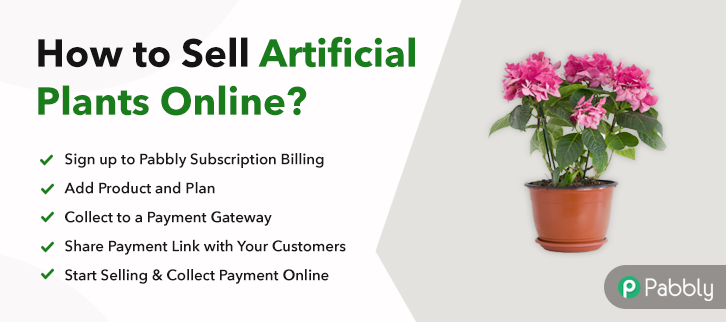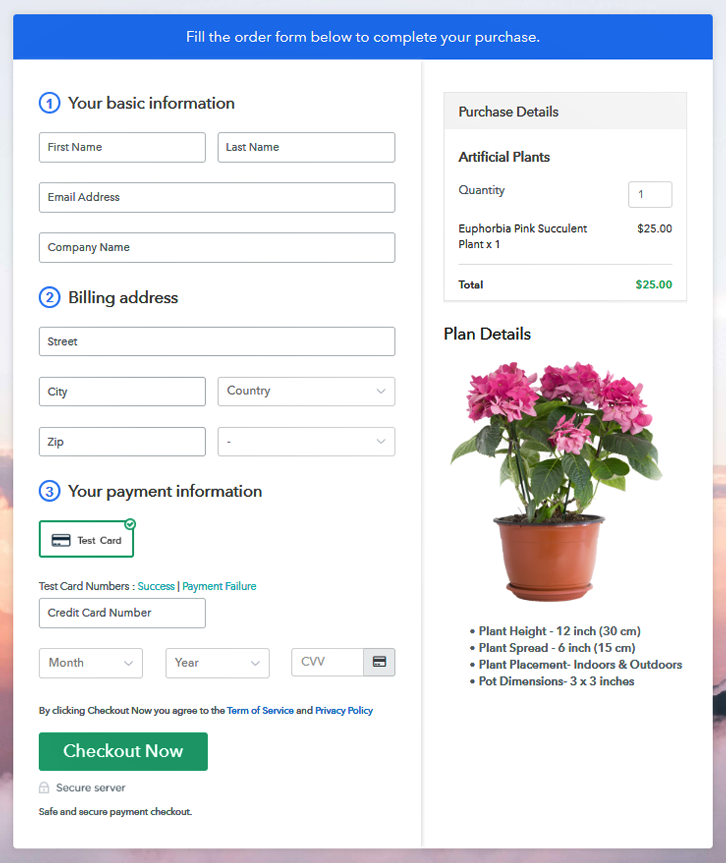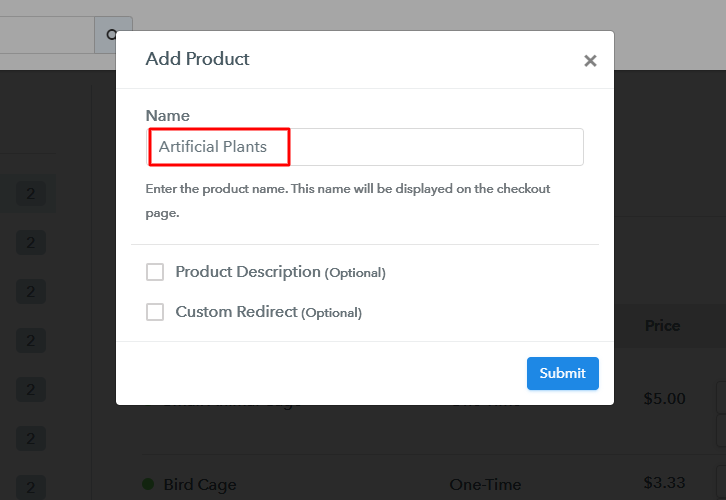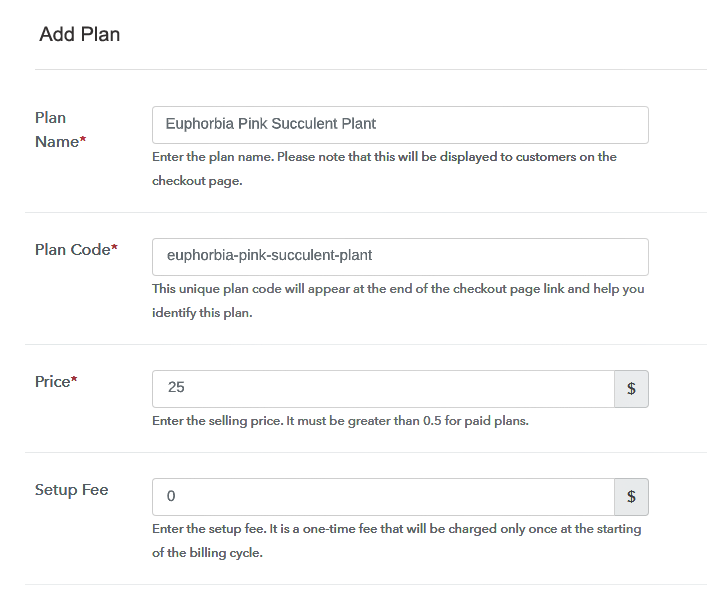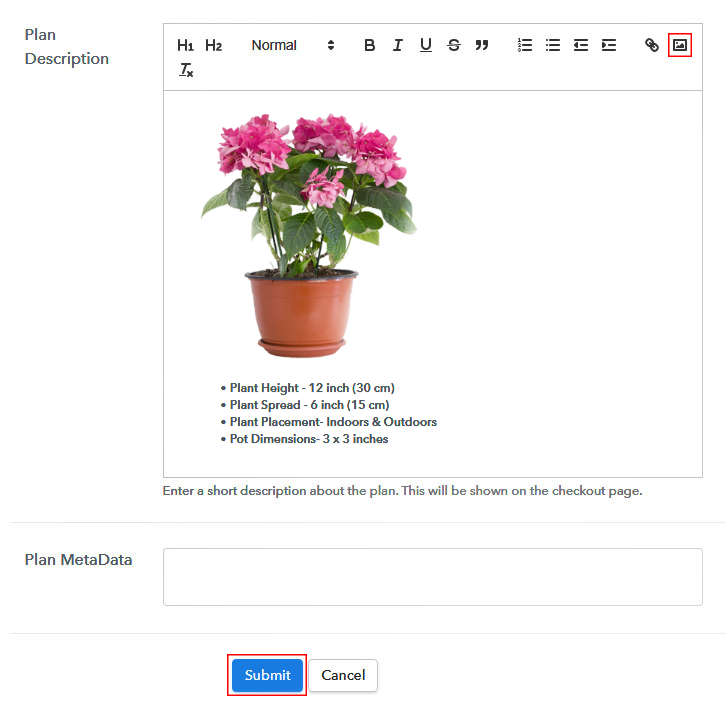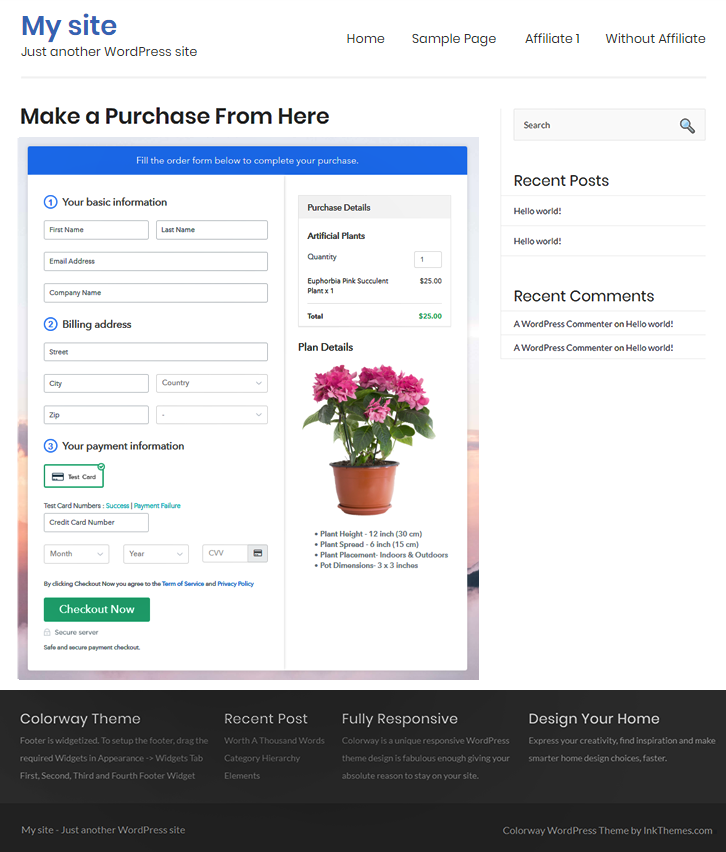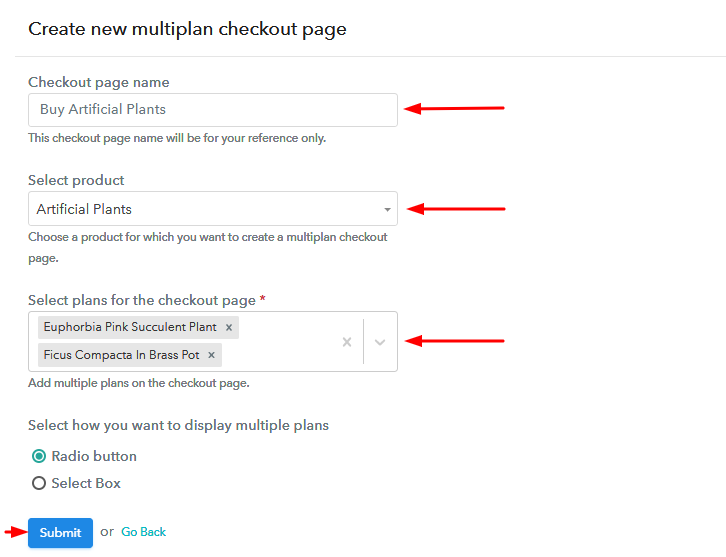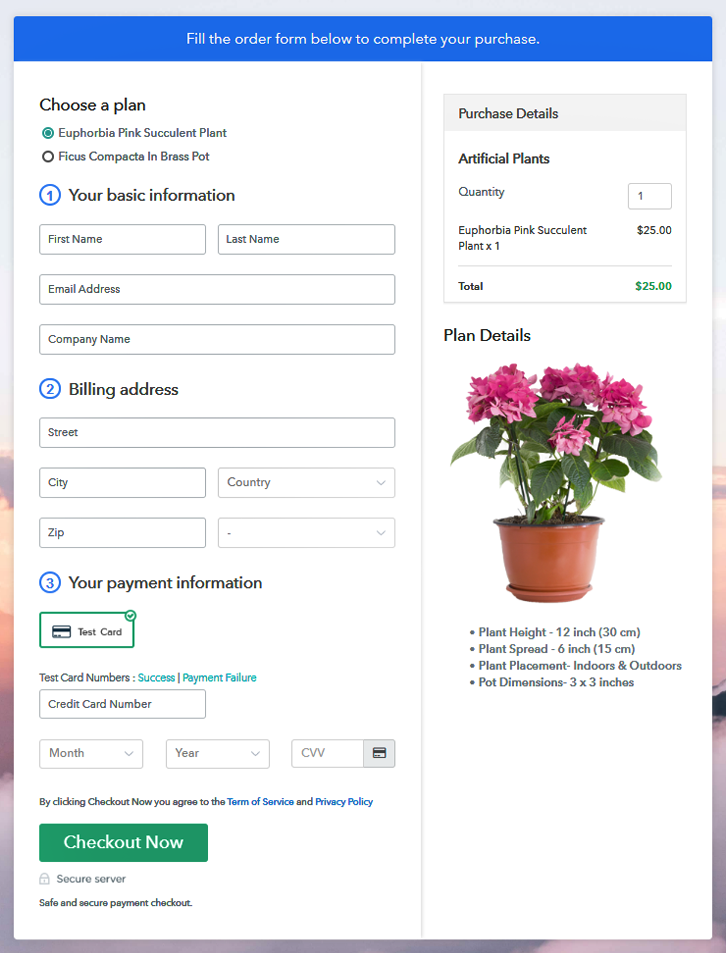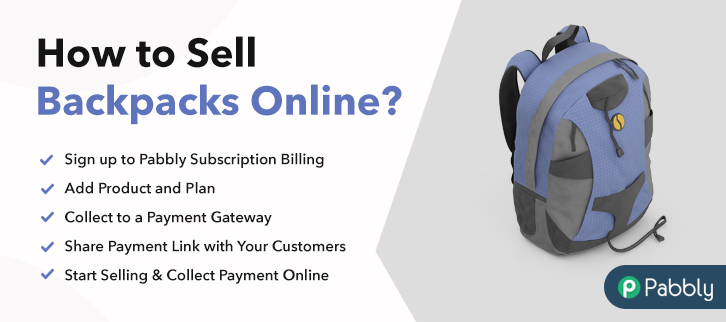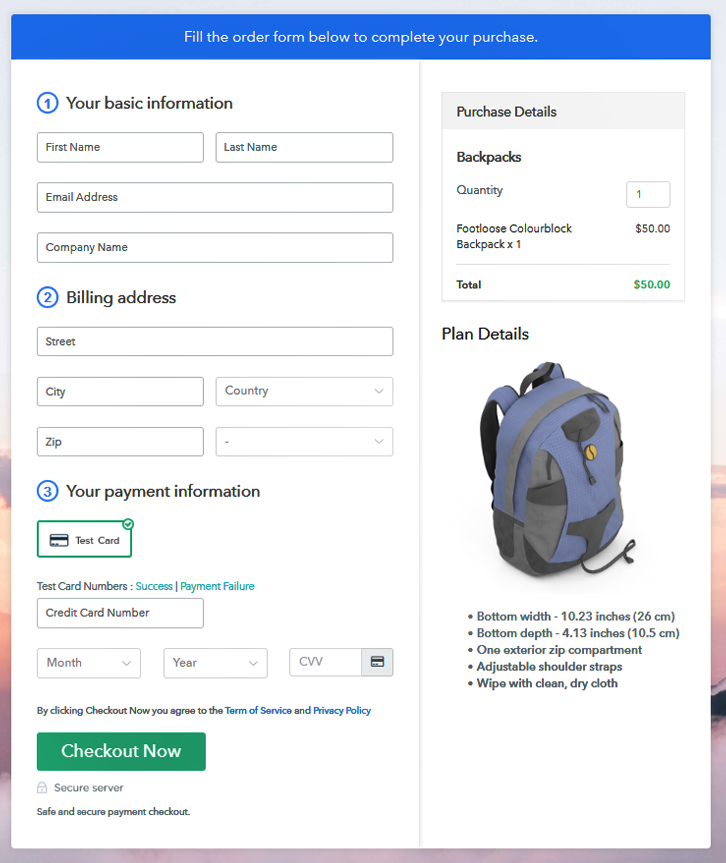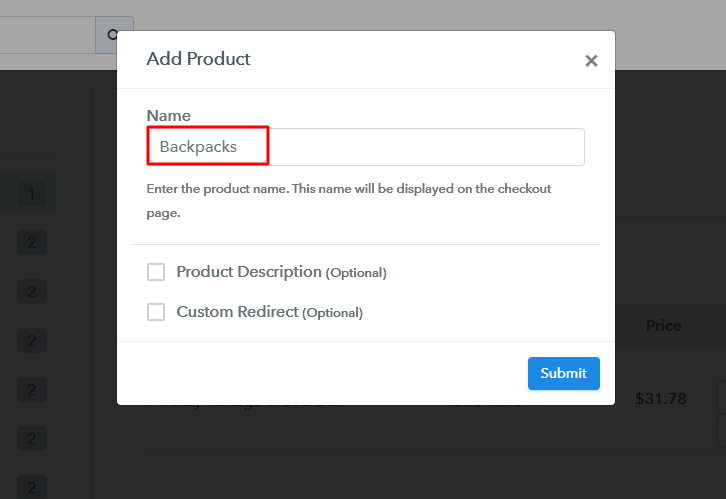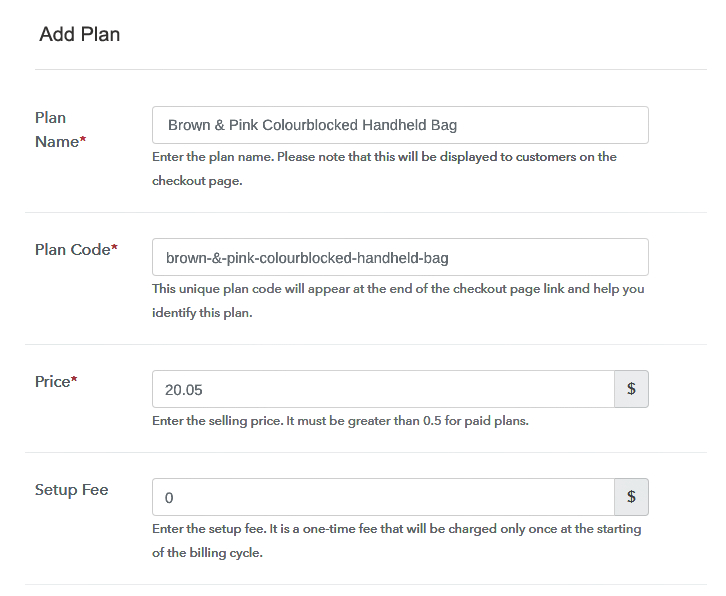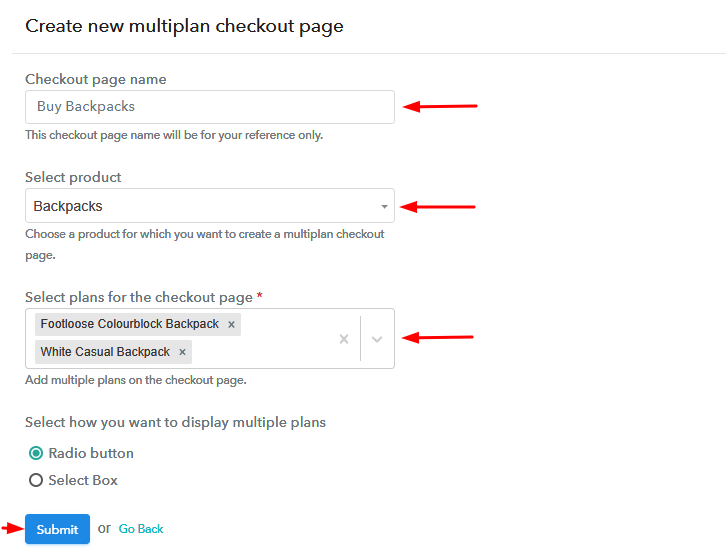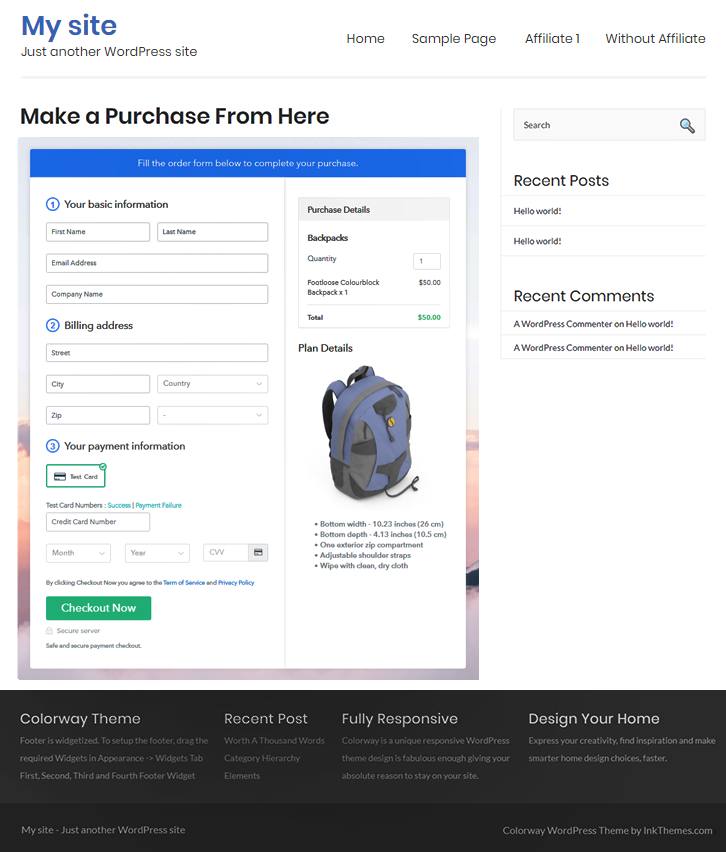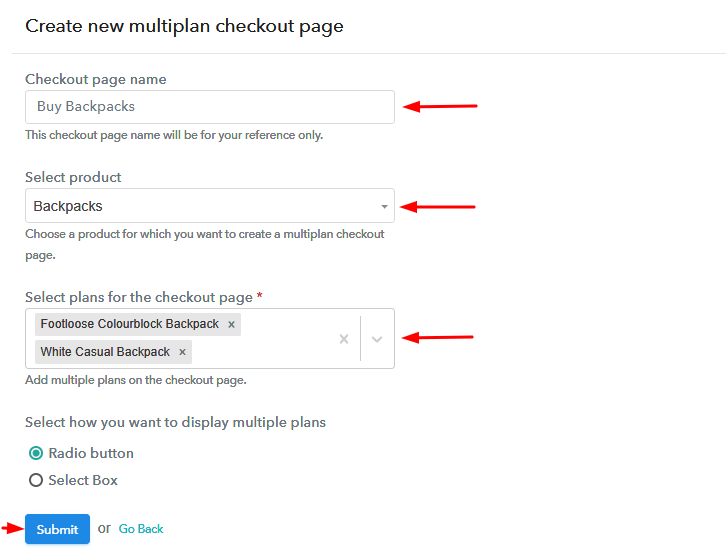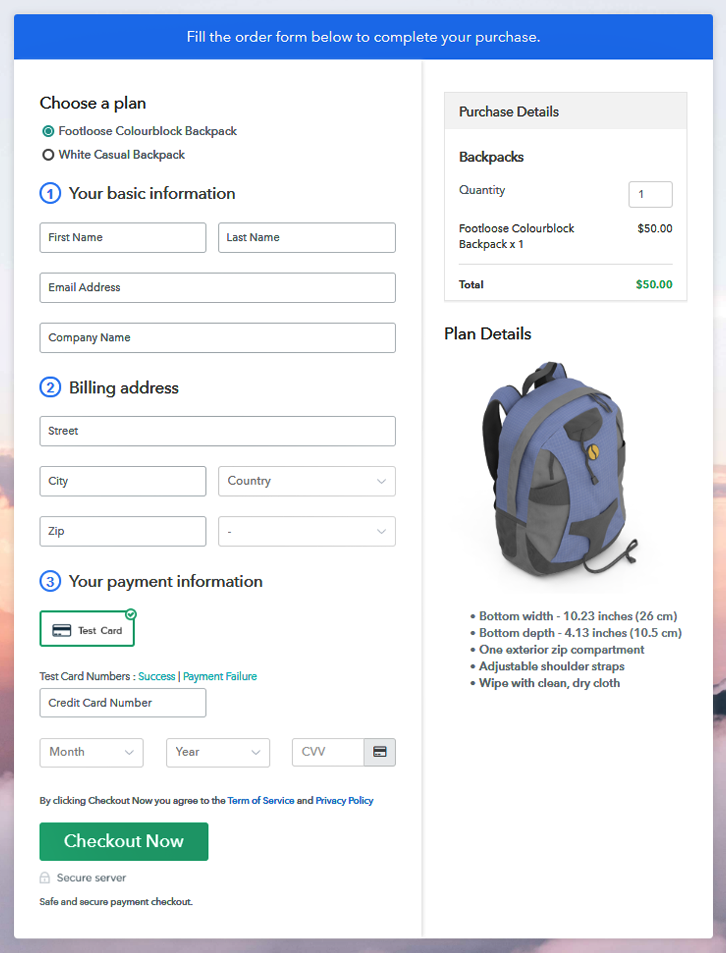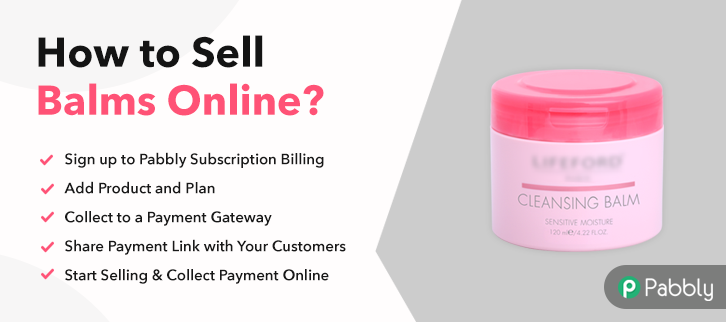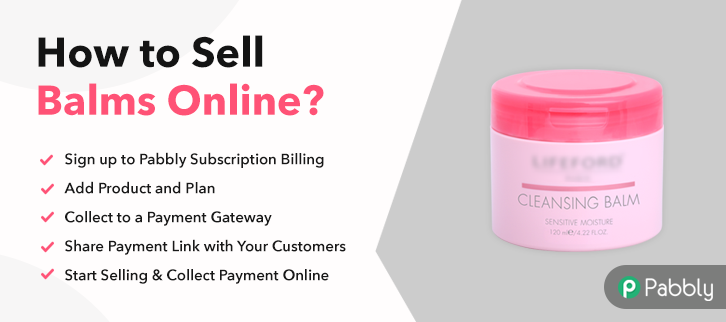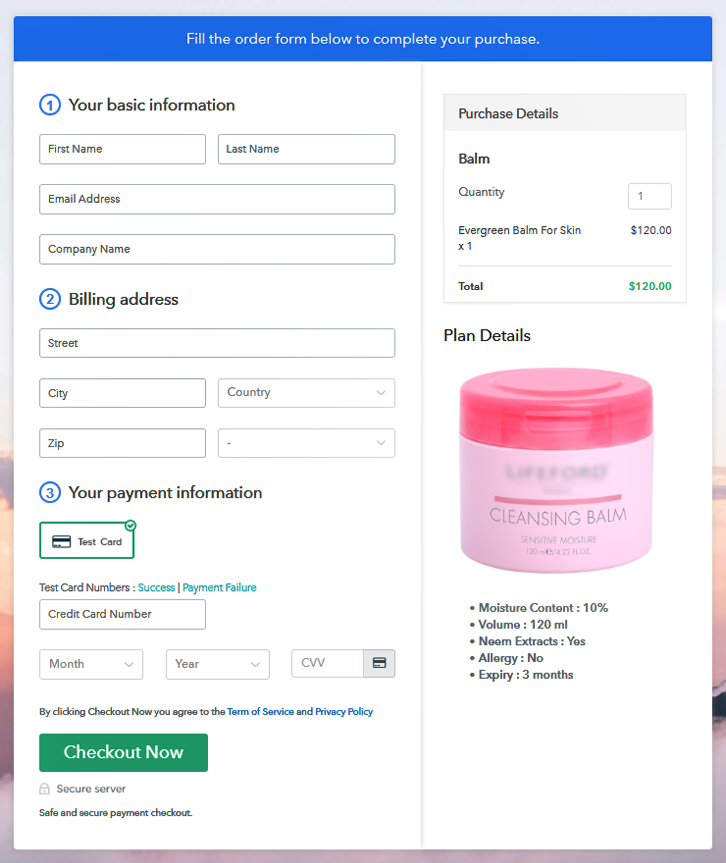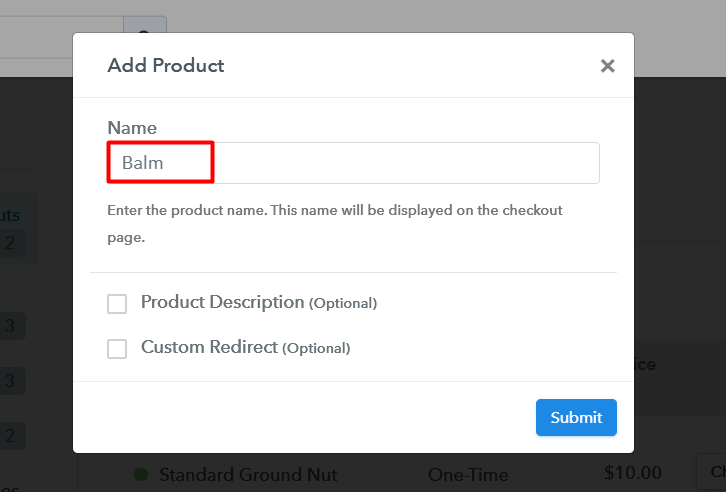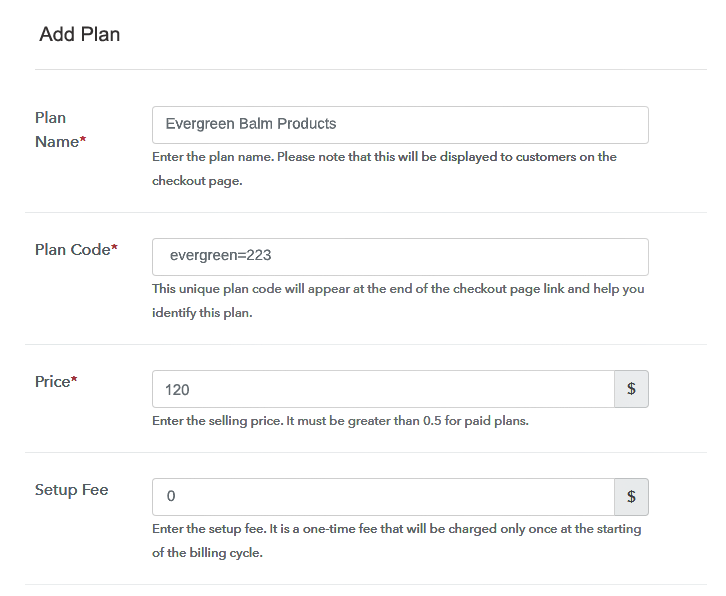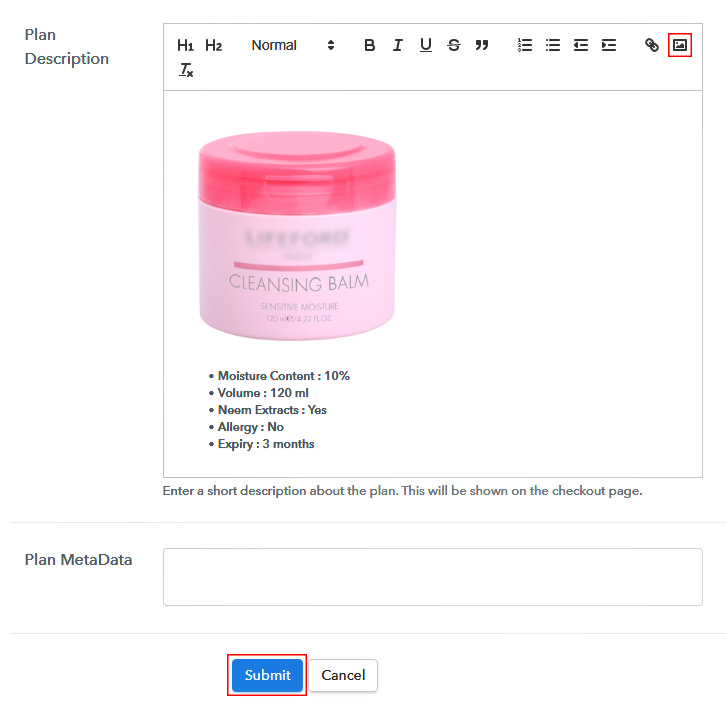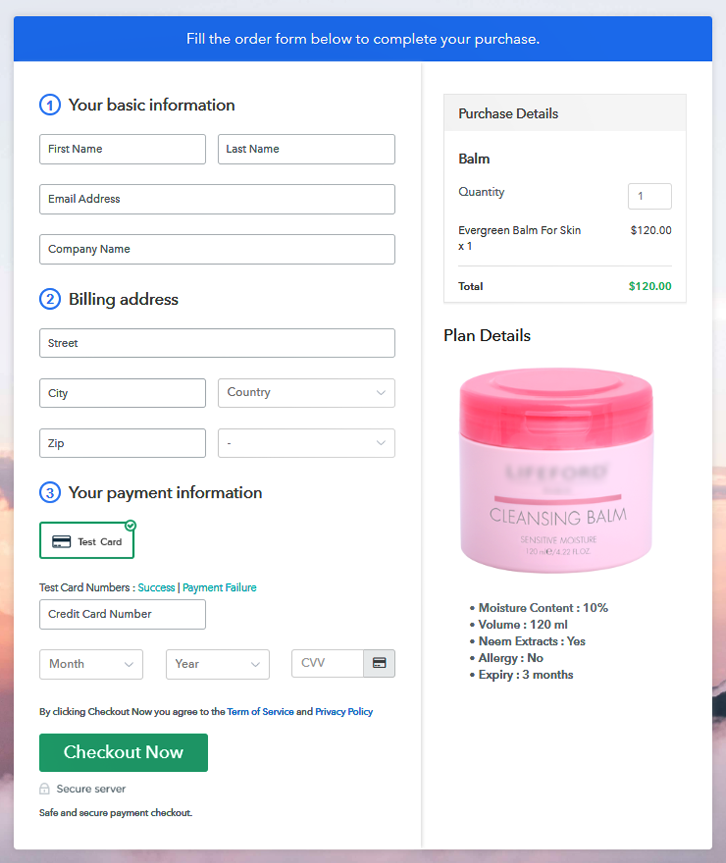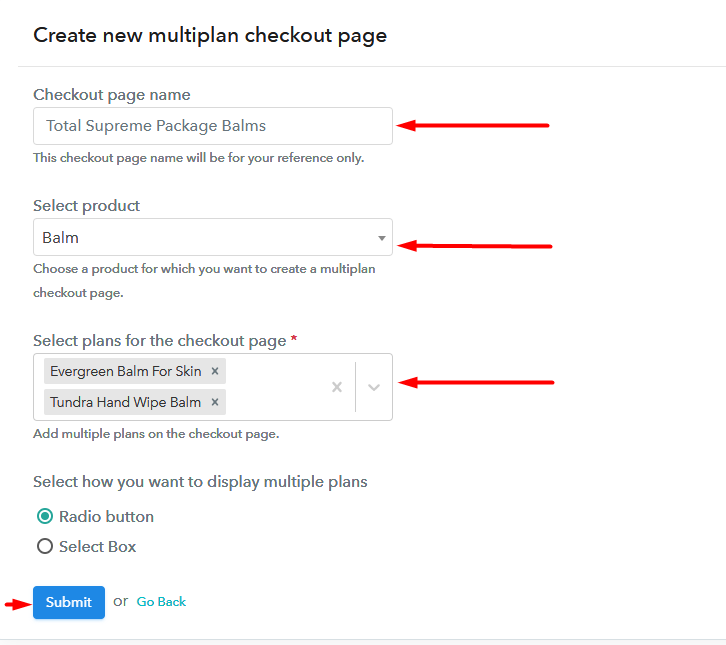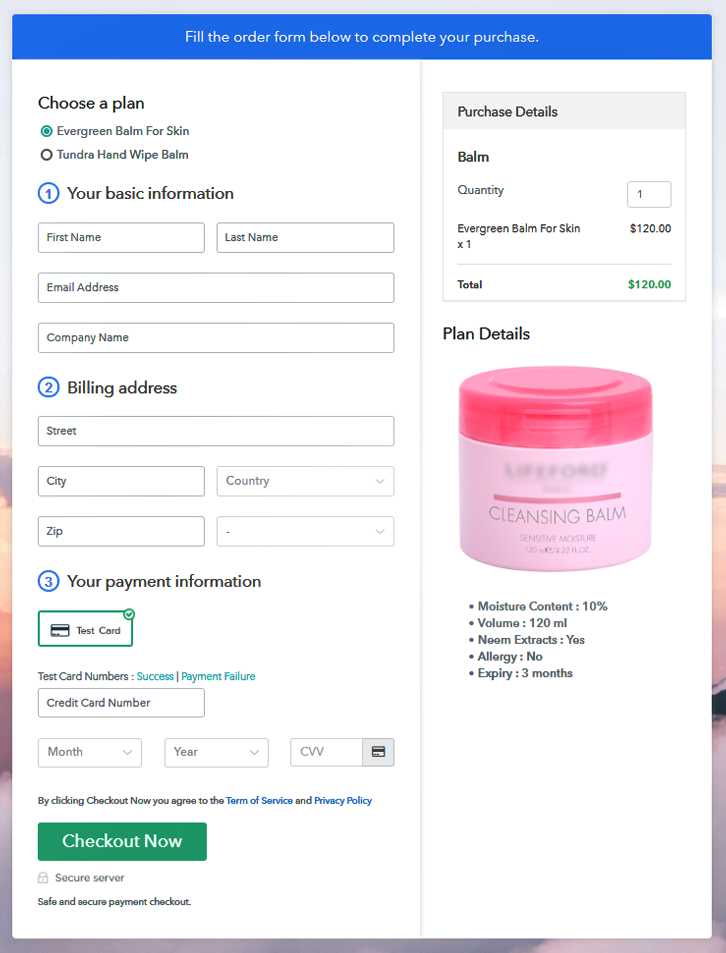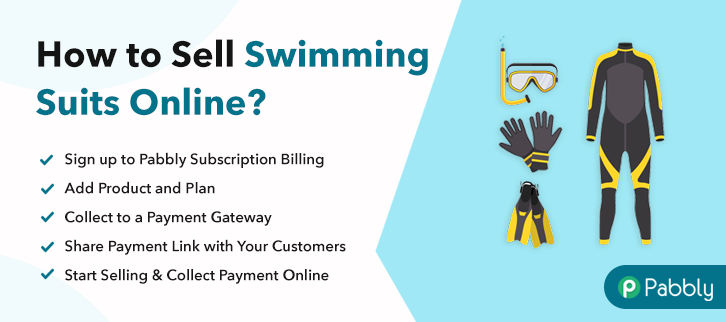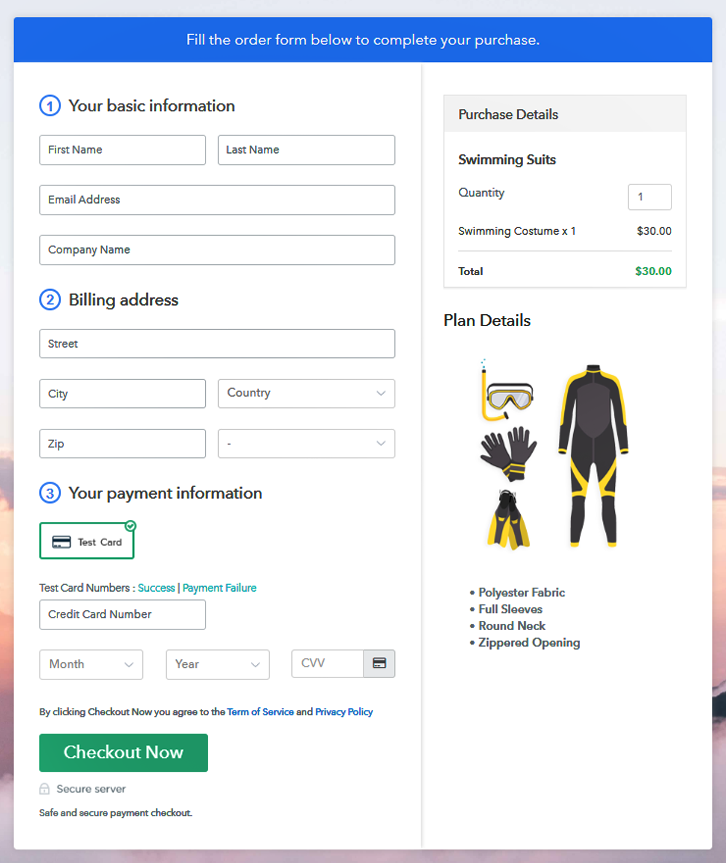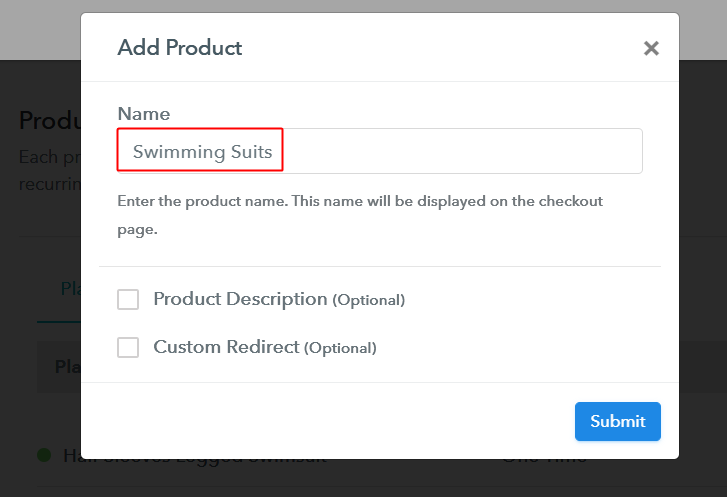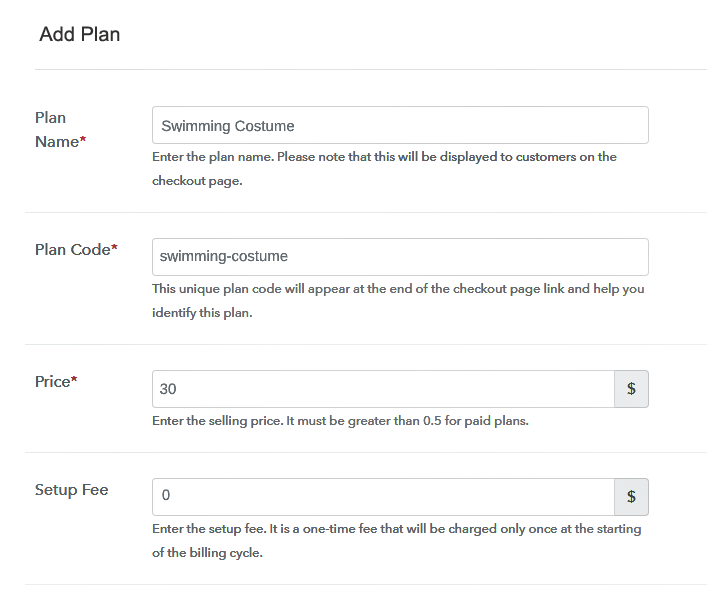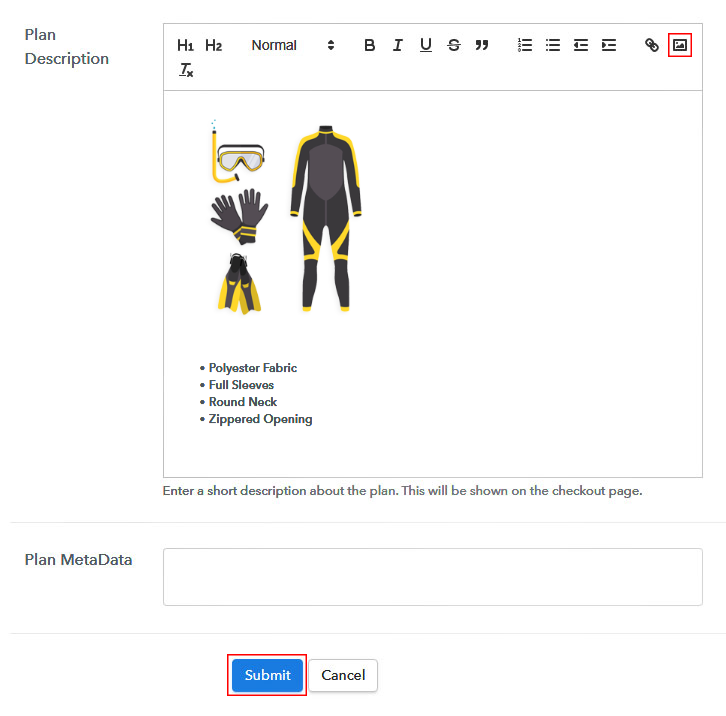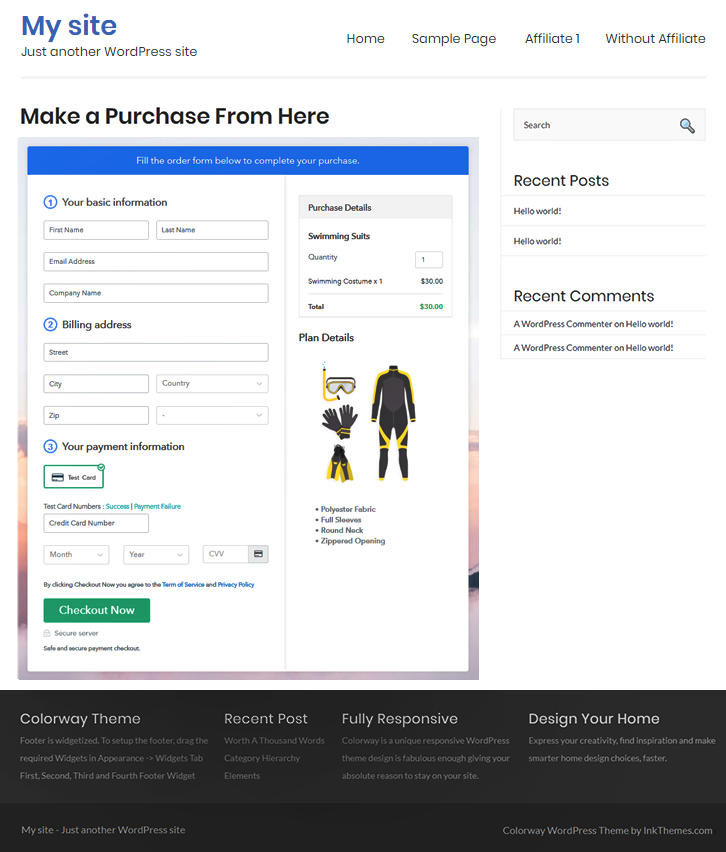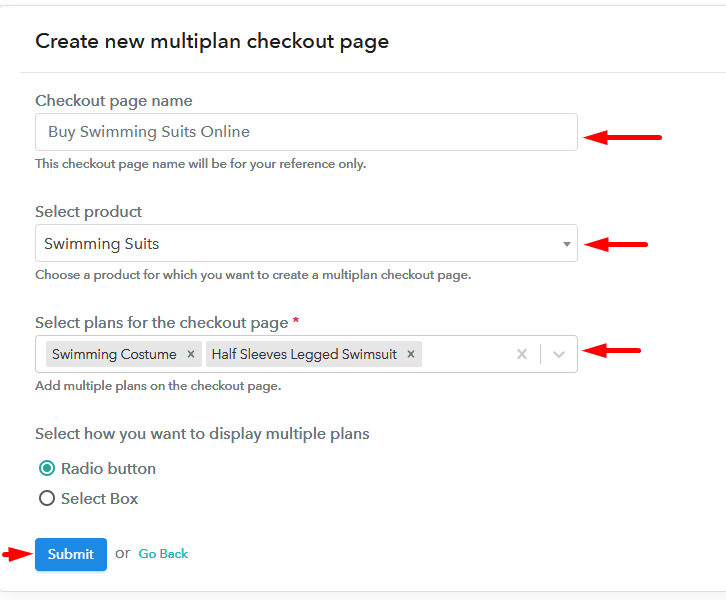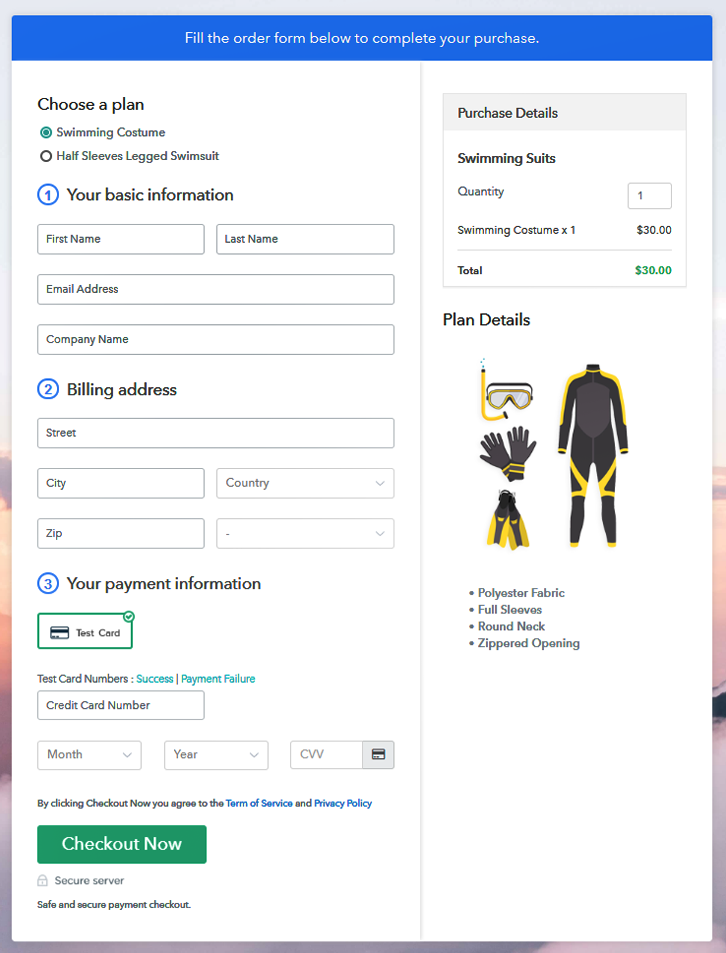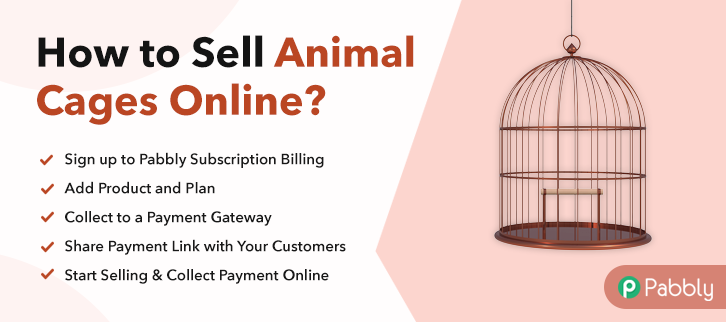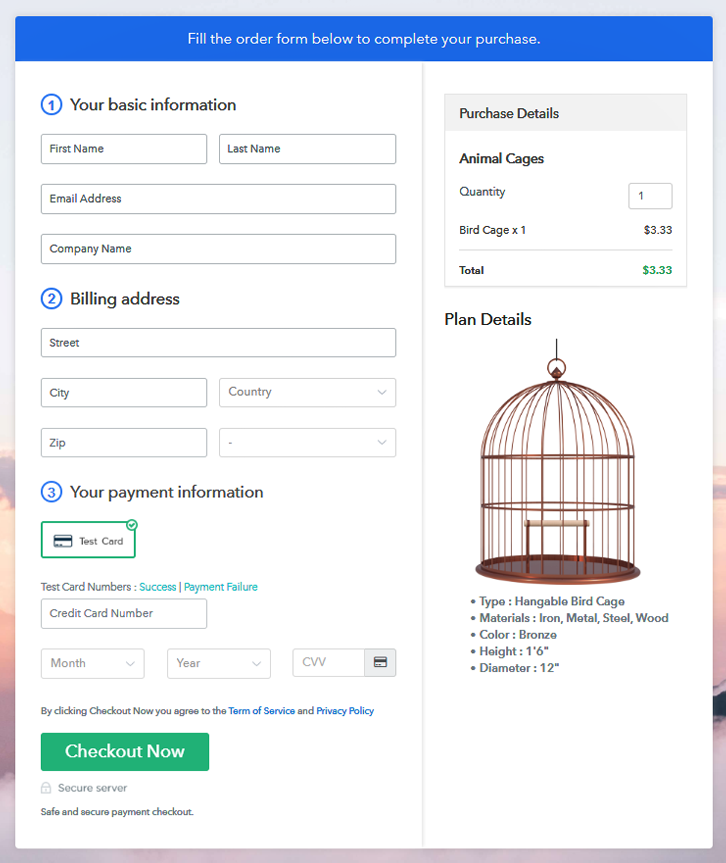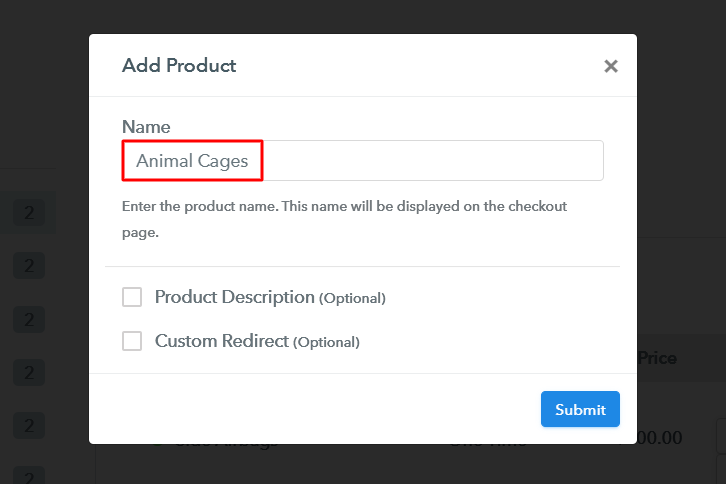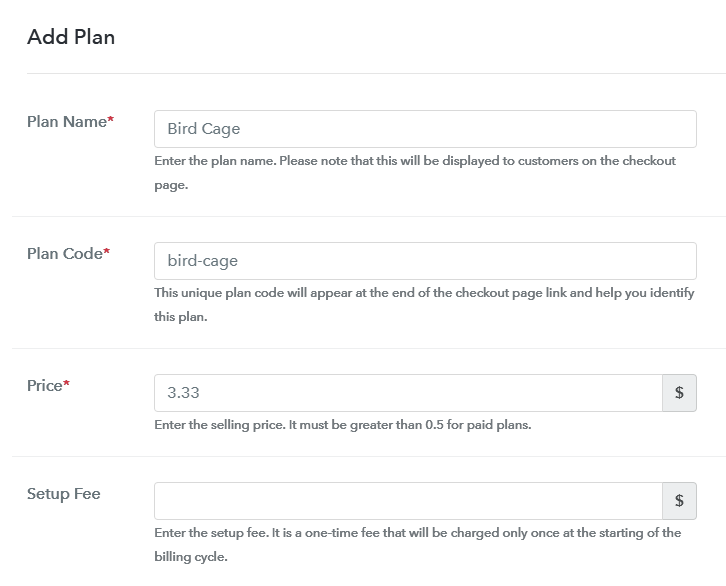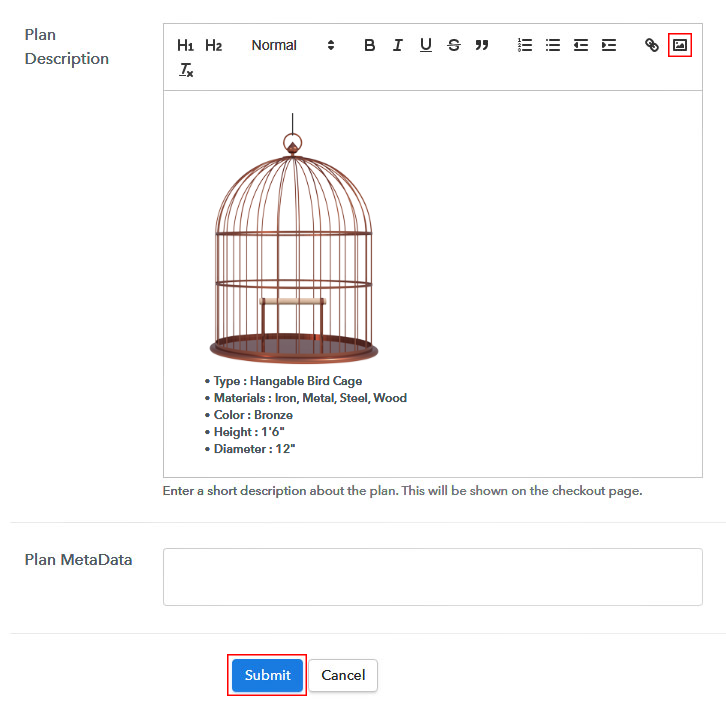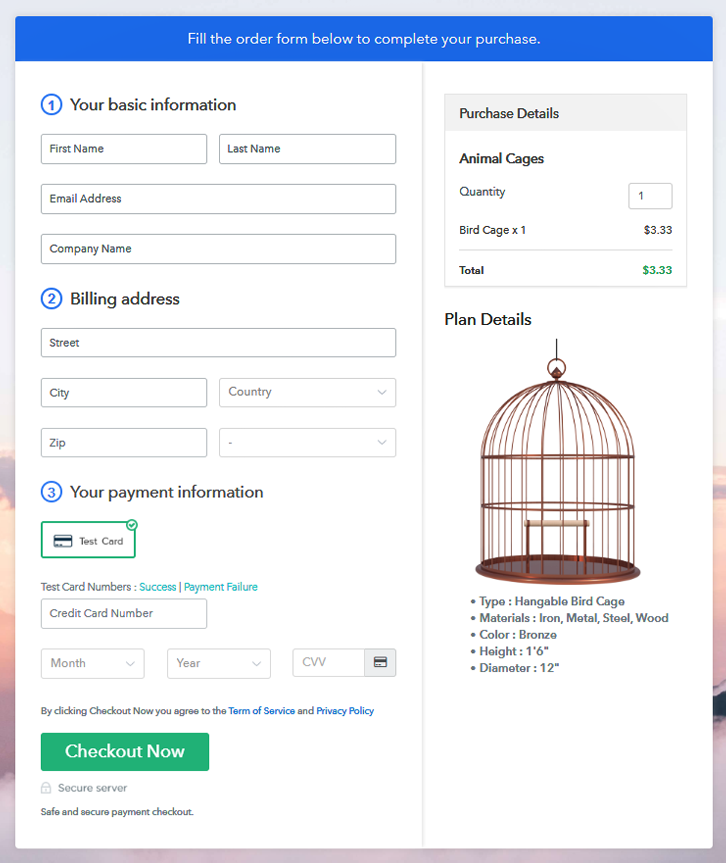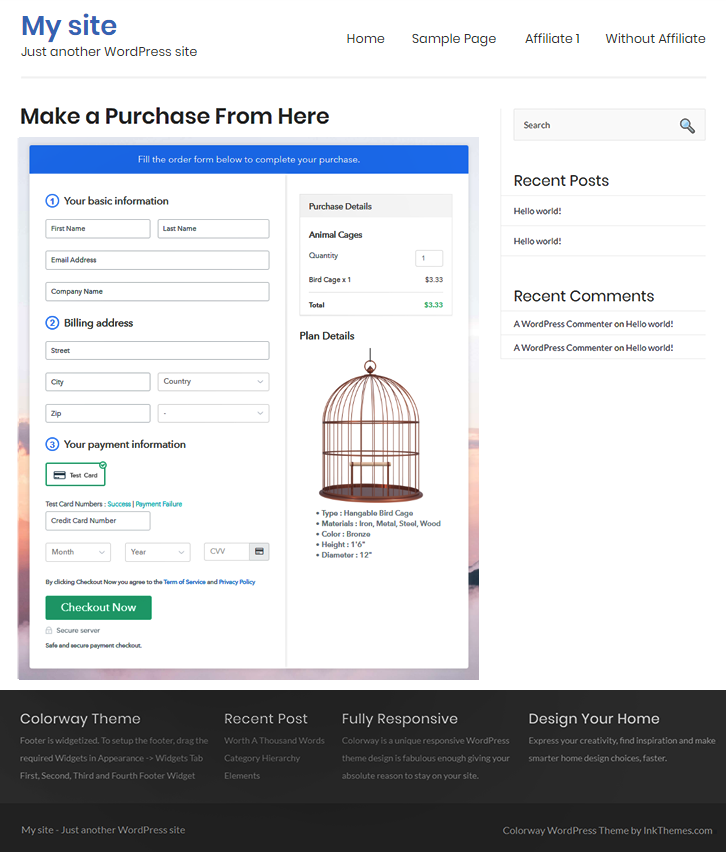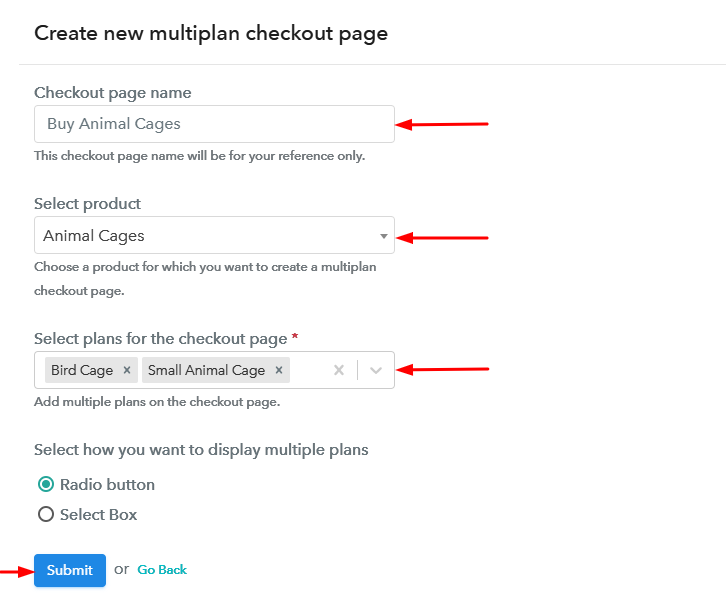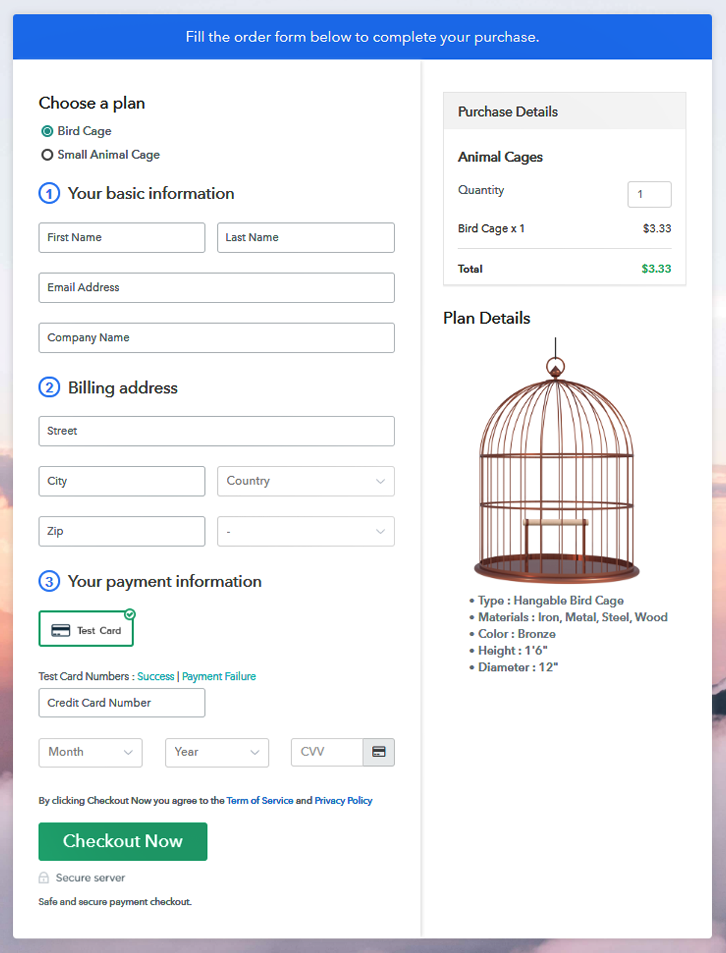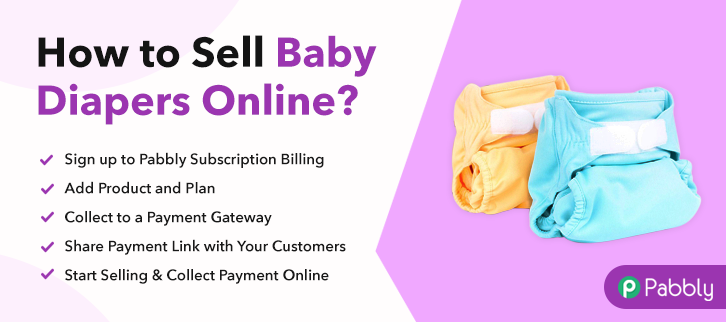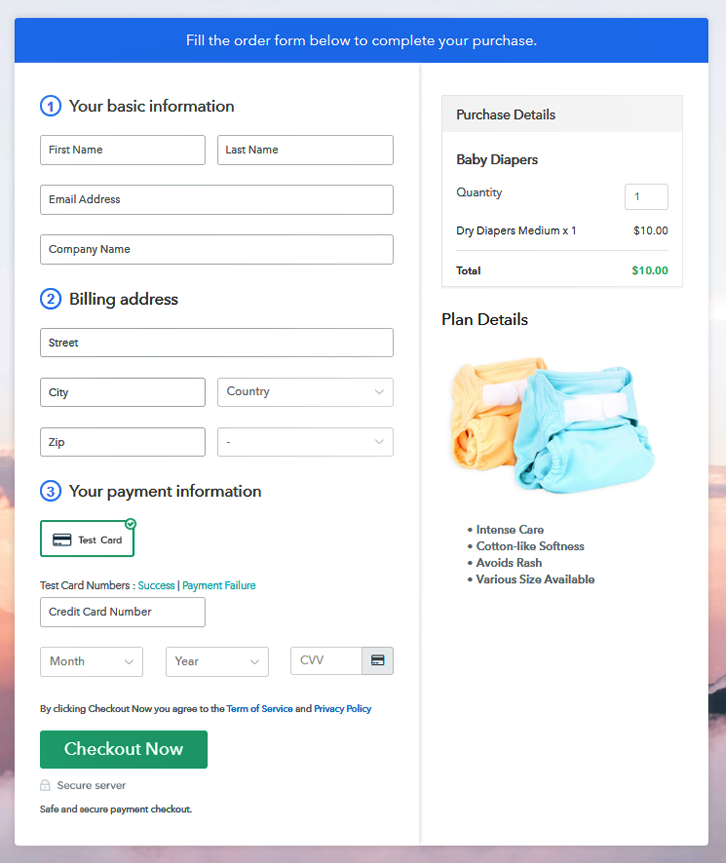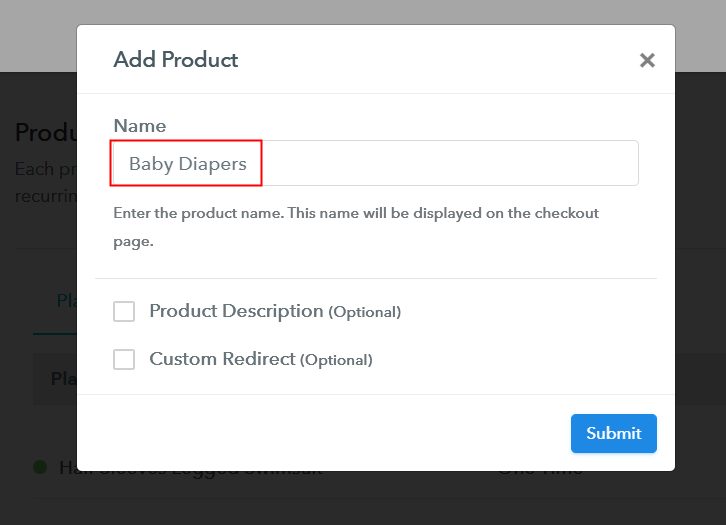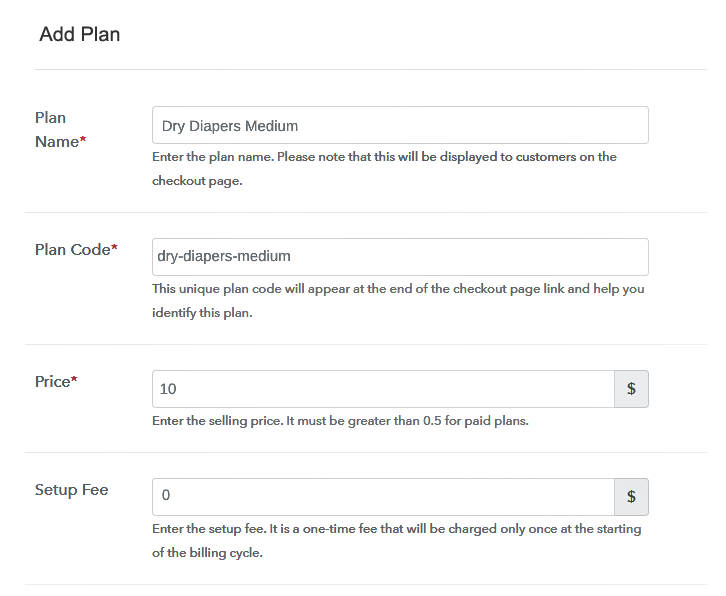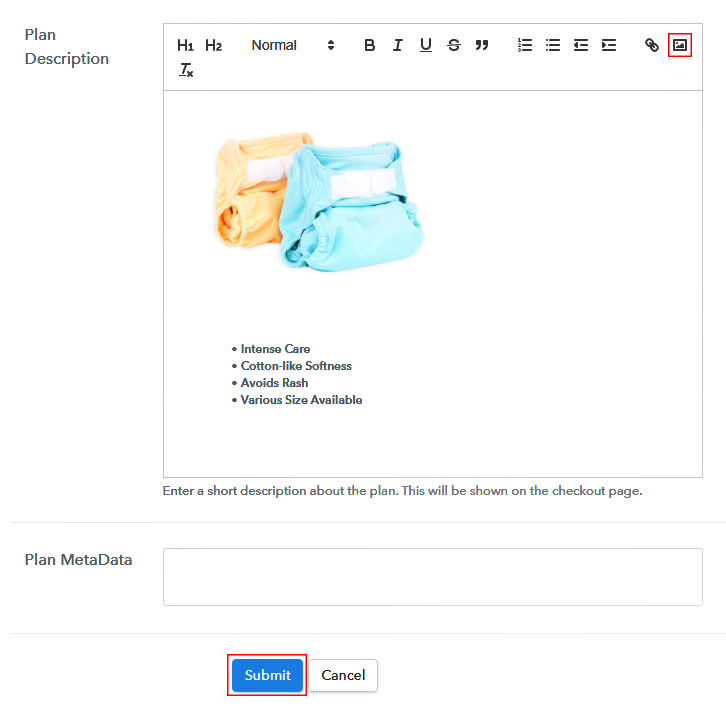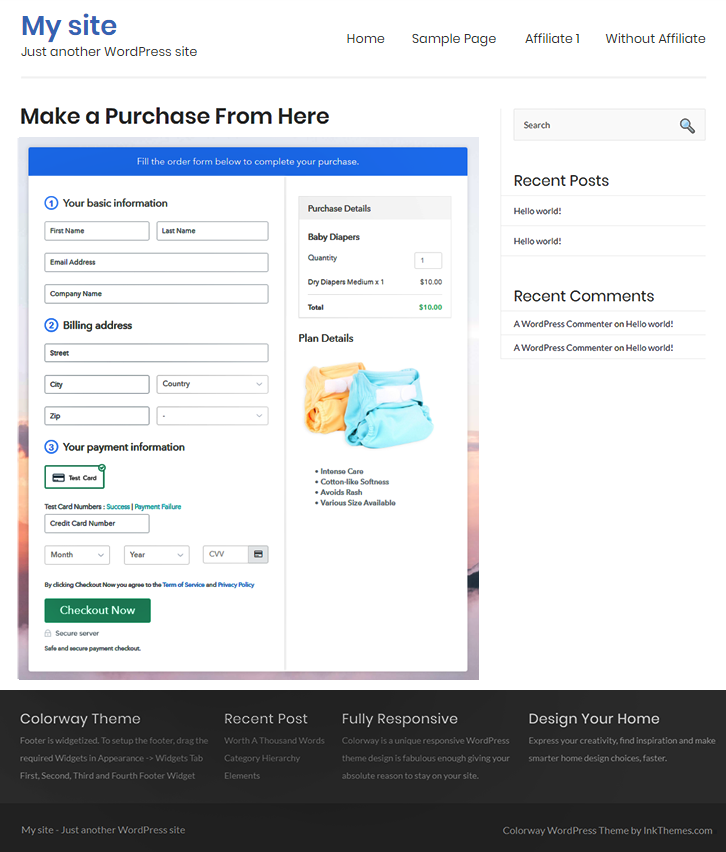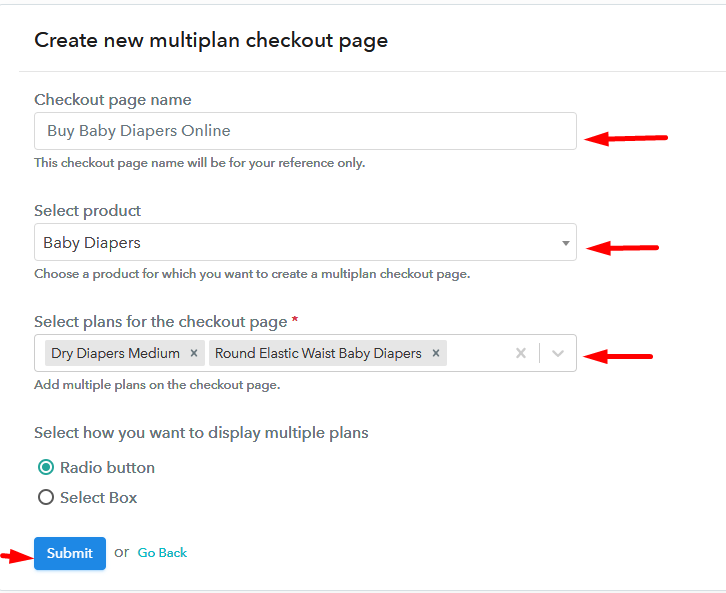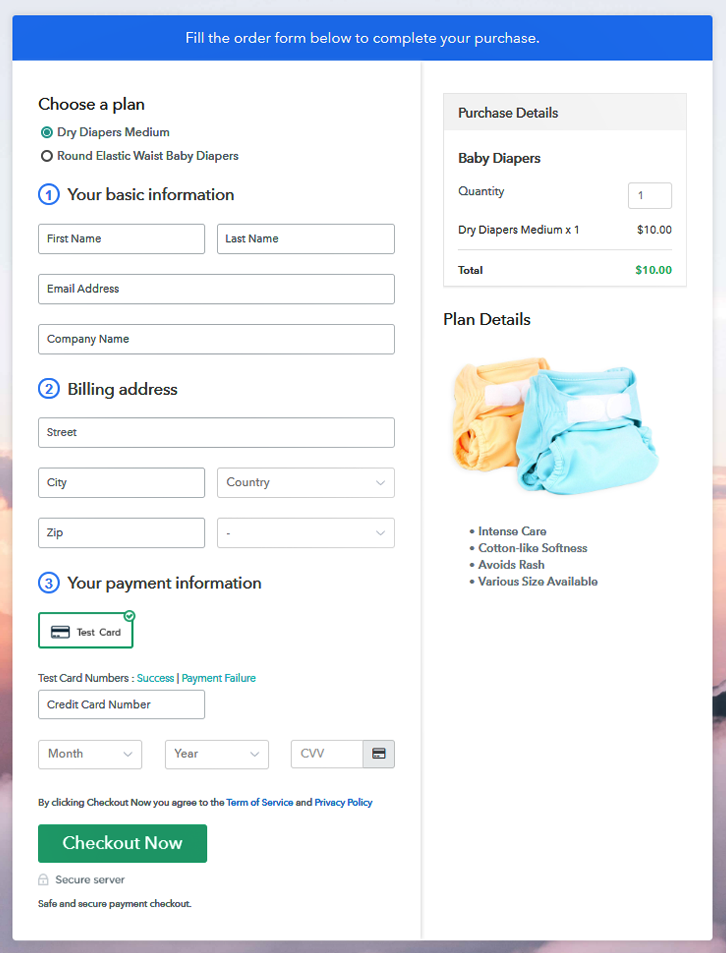Ideal For: All the cosmetic stores, cosmetic shops, independent beauty brands, makeup shops, and other makeup artists with their own makeup line can use this method to take their cosmetics selling business online.
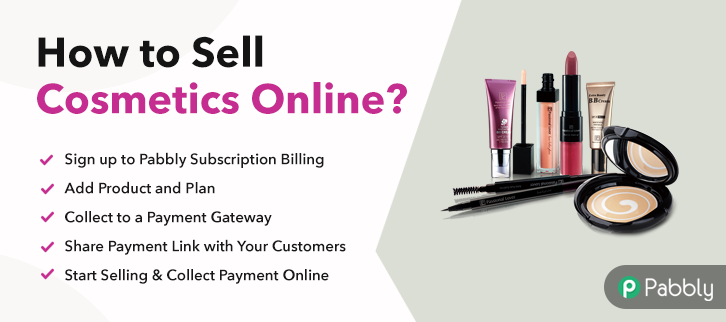
Why Choose this Method To Sell Cosmetics Online?
Unlike any other solution, this method allows you to:
- List and sell your cosmetics for FREE. Absolutely no payment required.
- No need to pay commission on any of your sale.
- Multiple payment options like PayPal, Credit Card, etc to collect payment from a single place.
- Sell one time or recurring subscriptions of your cosmetics.
- Collect payments & sell products in any currency as per your requirement.
- Give discounts on your products by offering special coupon codes.
- Add sales commission agents to help you in selling cosmetics online.
There are over 200+ cosmetic brands available in the market but if you have some different and unique cosmetics to offer and if you are wondering how to build a cosmetic business, then you have landed at the right place. You can turn your passion for beauty into a professional online business.
If you start selling cosmetics online there will be better chances for the profit as people can access your cosmetics from all over the world and your customer reach will increase. To start your cosmetics selling online business you only need Pabbly Subscription Billing, which is a completely free platform. With this service, you can create checkout pages for your cosmetics and share them on social media or your website and people can start purchasing your cosmetics through them.
Other than the checkout pages, it also offers many other helpful features for your online business:
- Add and sell unlimited cosmetics
- Share invoices of cosmetics automatically with users
- Integrate it with your website
- Collect one-time or recurring payments for your cosmetics
Final View of Checkout Page For Your Cosmetics Selling Business
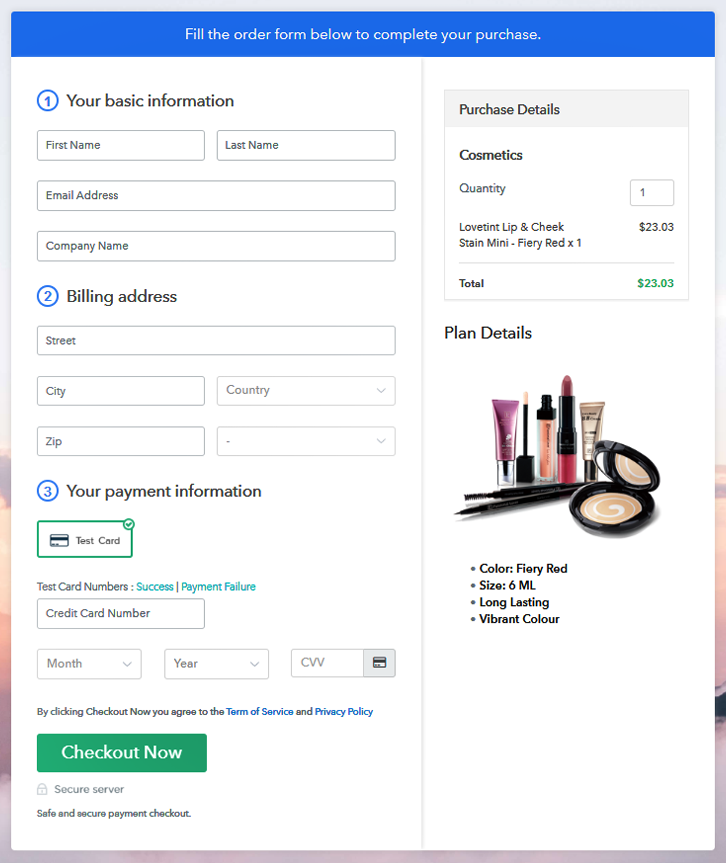
Step 1: Log in to Pabbly Subscription Billing

In the first step, you have to visit Pabbly Subscription Billing website and then click on the “Signup Free” button. Once you click the button, the signup page will appear, where you can sign up for free in a few seconds via your Gmail or you can also enter your details manually.
Sign Up For Free!
Once you have completed the signup process, here you have to fill up your company details like company name, currency, & phone number in the given dialogue box. Here, the payment collection process is described by enabling the “Test Payment” mode. You can also check the test payment mode before moving forward. However, you can connect with other payment gateways such as PayPal, Stripe, etc of your choice. The whole payment gateways integration guide is given below. Moving forward to this step, here you have to add your first product. You can add cosmetics of different types such as bronzers, highlighters, etc. Add all the other cosmetics in the same product section by creating different plans for them. Note: Here you can add all the products related to the similar category by creating plans for each of them. Let’s rollout plans for different kinds of cosmetics available in your store. On clicking the “Add New Plan” button, the plan page will open, here you have to add details like plan name, billing cycle, code, price, etc. Also, describe the cosmetics that you want to sell along with the product images, links, etc, and click on the submit button to add your plan. You can create more plans for all the other cosmetics likewise. Follow up the recommended steps to preview the checkout page: Just copy the link and add the checkout page to sell cosmetics online at any preferable place on your WordPress site. Further, paste the plan link on a text editor of the WordPress dashboard. Next, click the “Publish” button, after making changes. Note: In case you want to sell multiple products via a single checkout page, you can create a multi-plan checkout page otherwise skip this step. Lastly, now you can easily start selling cosmetics online for free all thanks to Pabbly Subscription Billing. This software makes it a lot easier to sell cosmetics online through its amazing features. Now you can sell unlimited cosmetics, create discount coupons, share invoices, and whatnot. We are sure you won’t find any other service like it. Therefore, signup and start selling your cosmetics now. For further queries or suggestions, please write to us.Step 2: Select Subscription Billing

Step 3: Account Setup

Step 4: Connect Payment Gateways & Start Cosmetics Selling Busines Online

Step 5: Add Product For Your Cosmetics

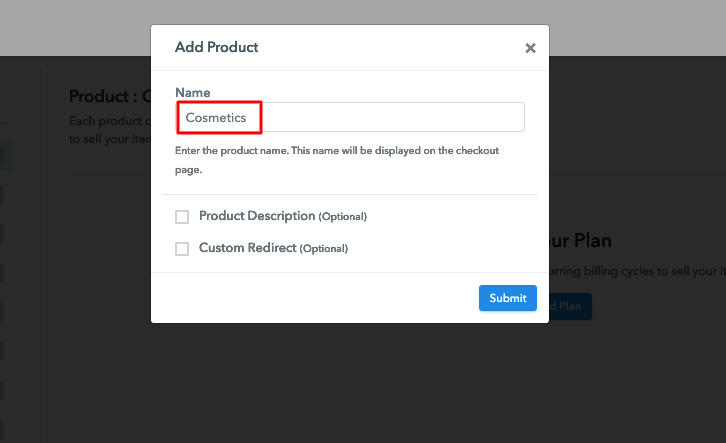
Step 6: Add Plans
(a) Select Add New Plan

(b) Specify the Plan & Pricing Details
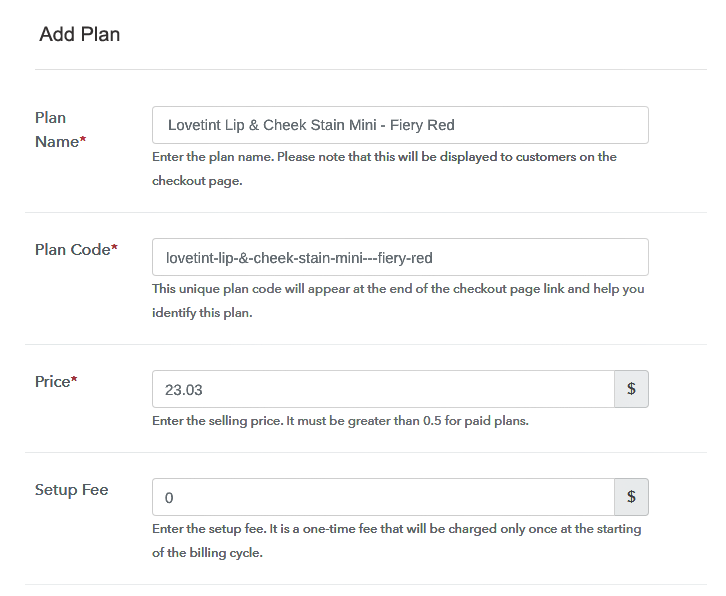
(c) Add Image & Description of Cosmetics
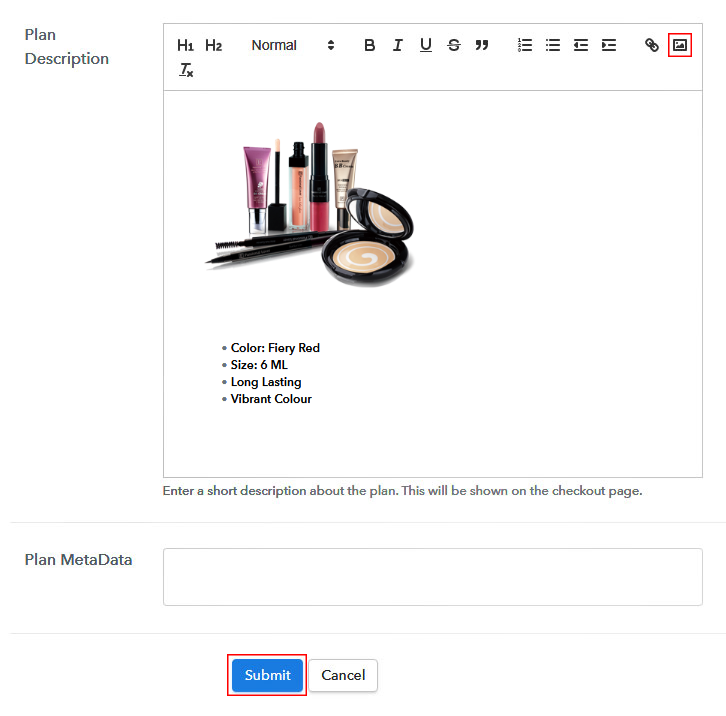
Step 7: Share your Checkout Page

Step 8: Preview Checkout Page
(a) Click on the View Button

(b) Take a Look at the Checkout Page
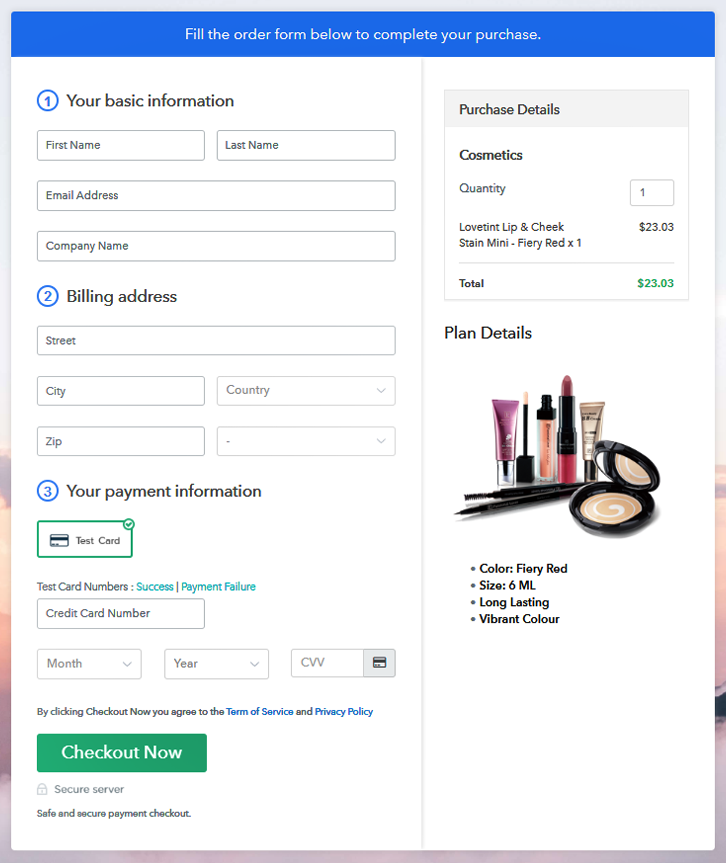
Step 9: Embed Checkout Page in Site & Sell Cosmetics Online

(a) Edit the Page & Paste the Copied Link

(b) Save & Publish the Checkout Page

(c) Check out the Final Look of your Checkout Page on WordPress Site
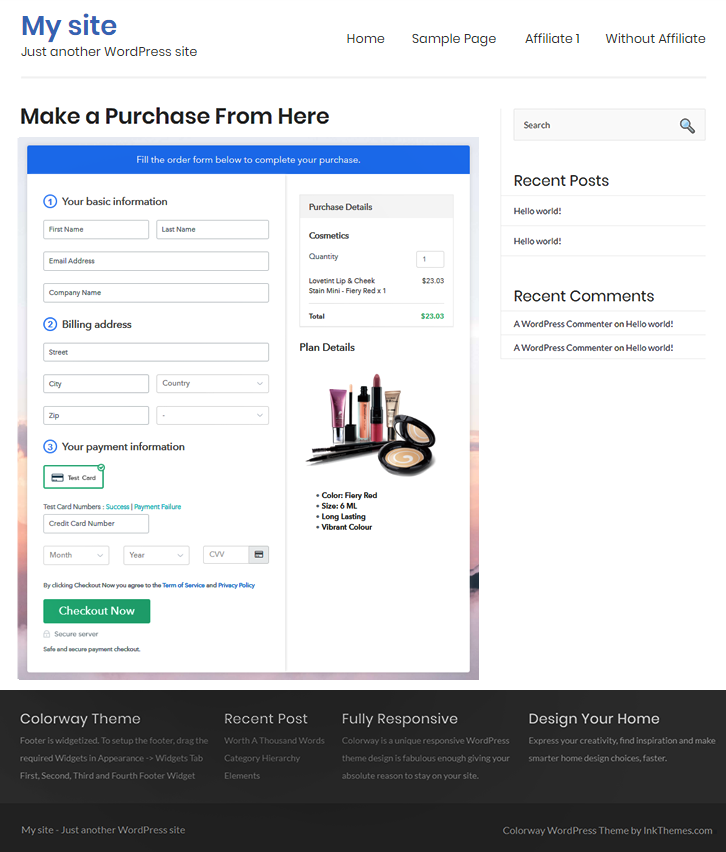
Step 10: Multiplan Checkout Page
(a) Click on Add Mutiplan Checkout

(b) Add Plans to Sell Multiple Cosmetics from Single Checkout Page
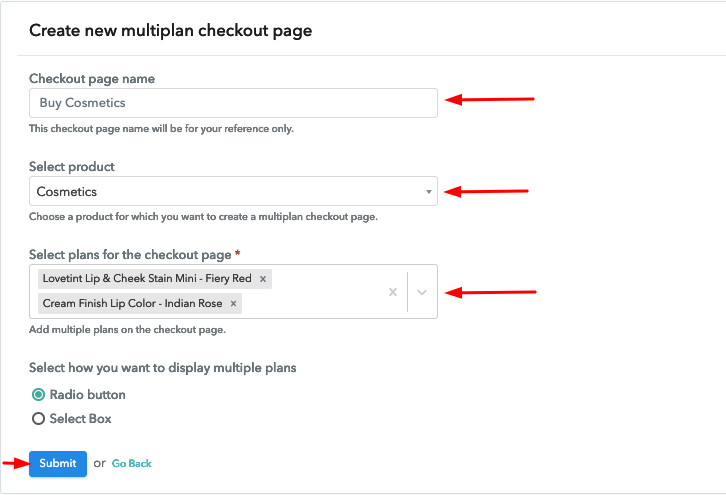
(c) Take a Look at the Checkout Page
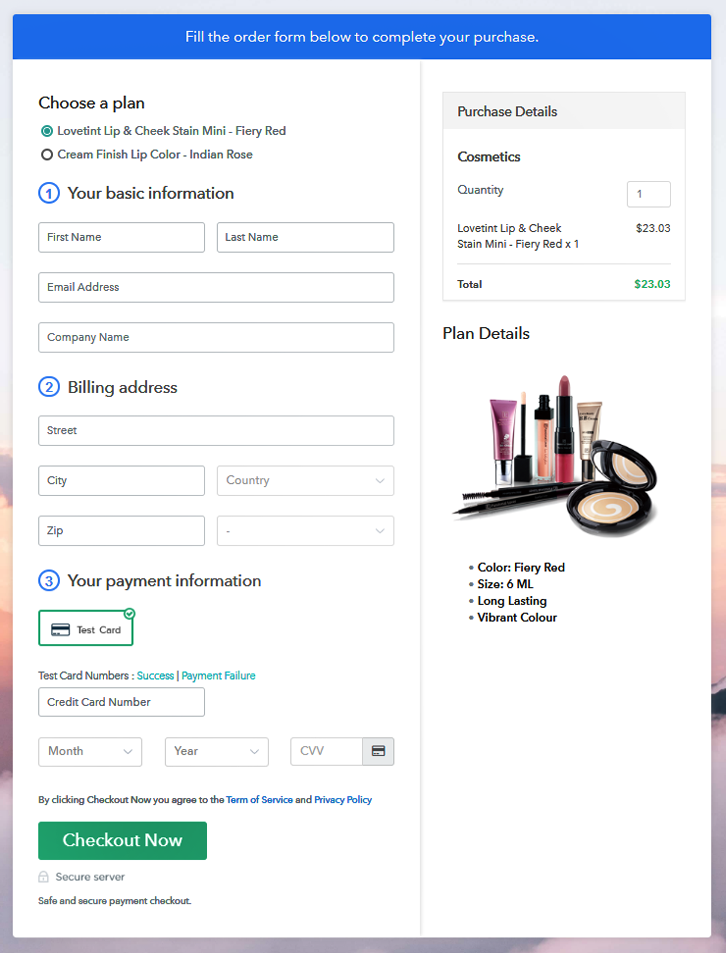
Wrapping Up
You May Also Like To Read –