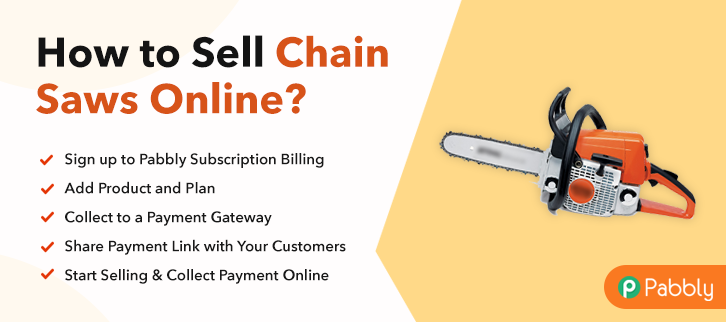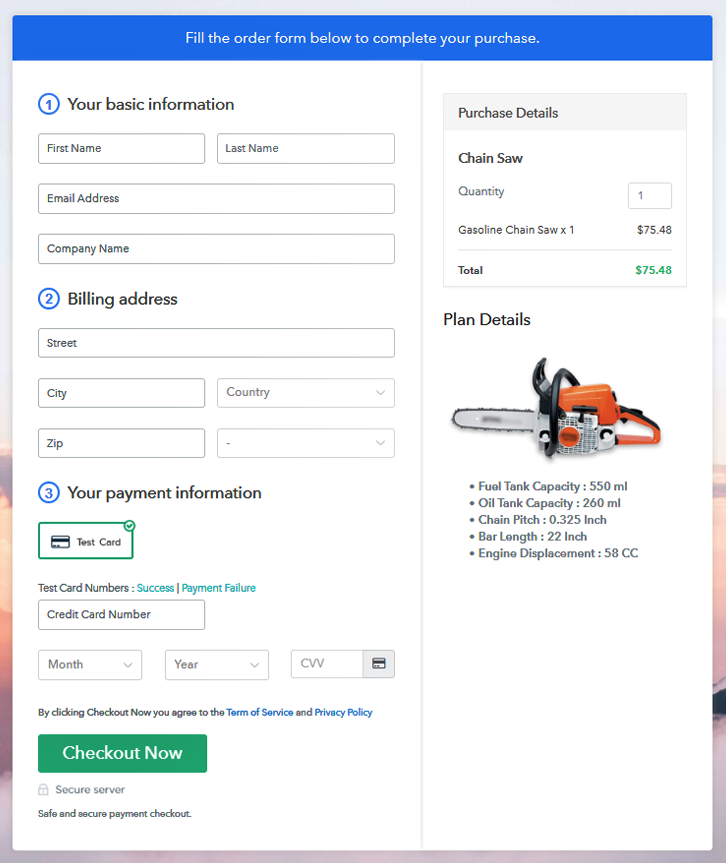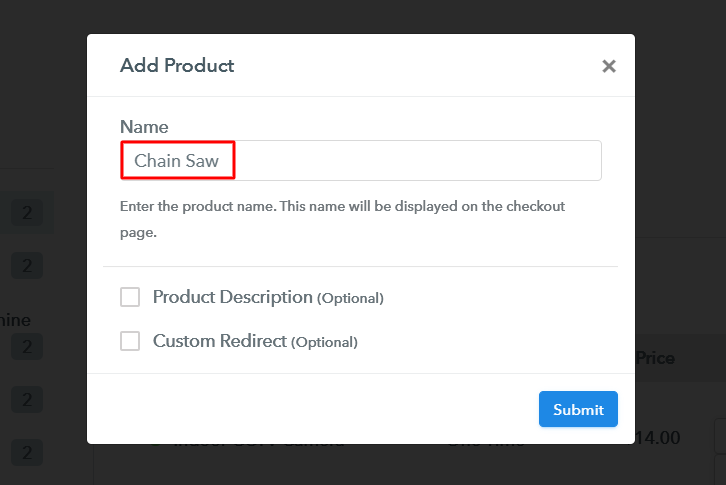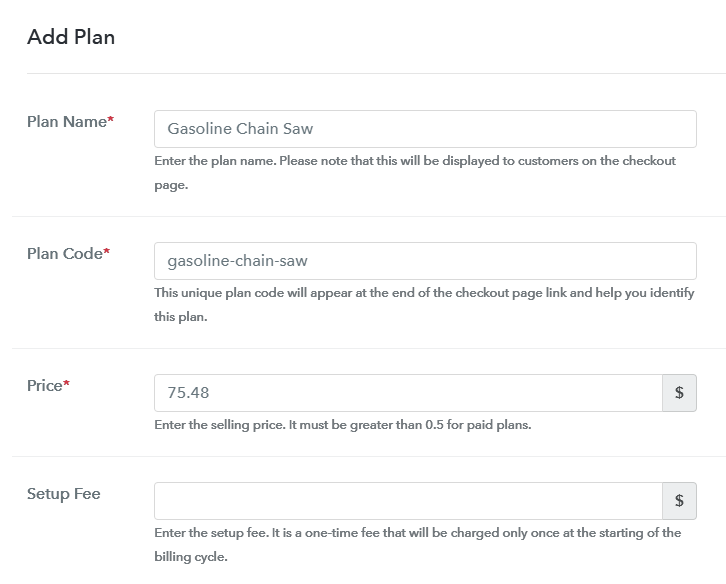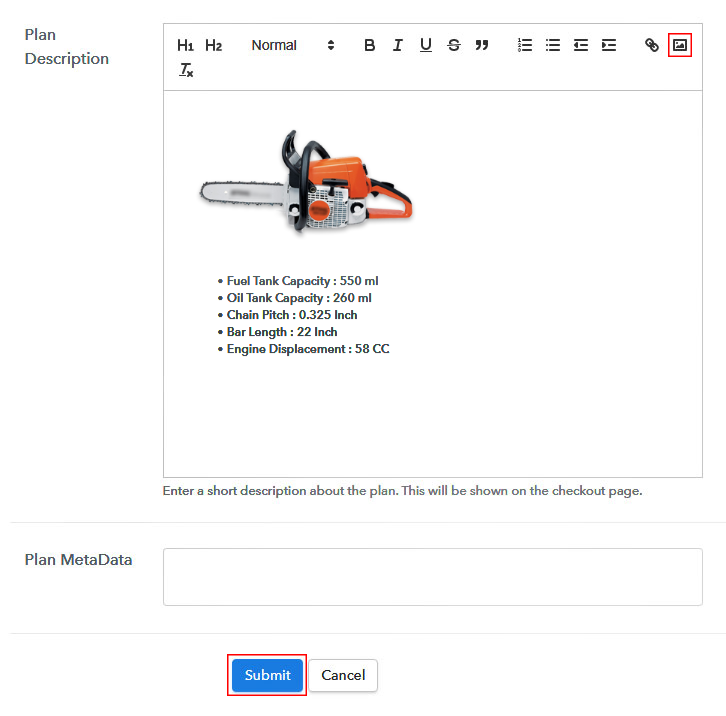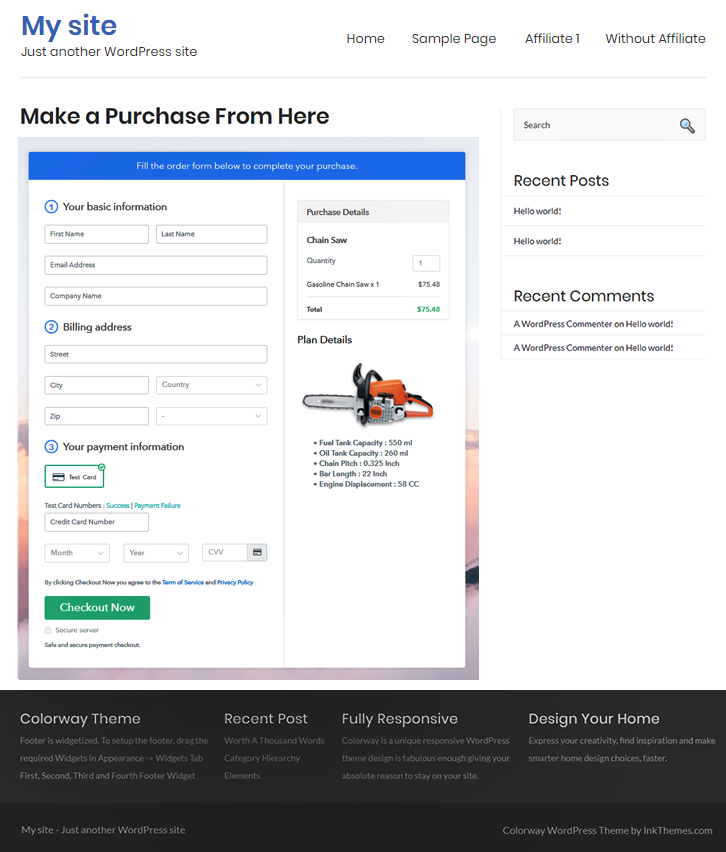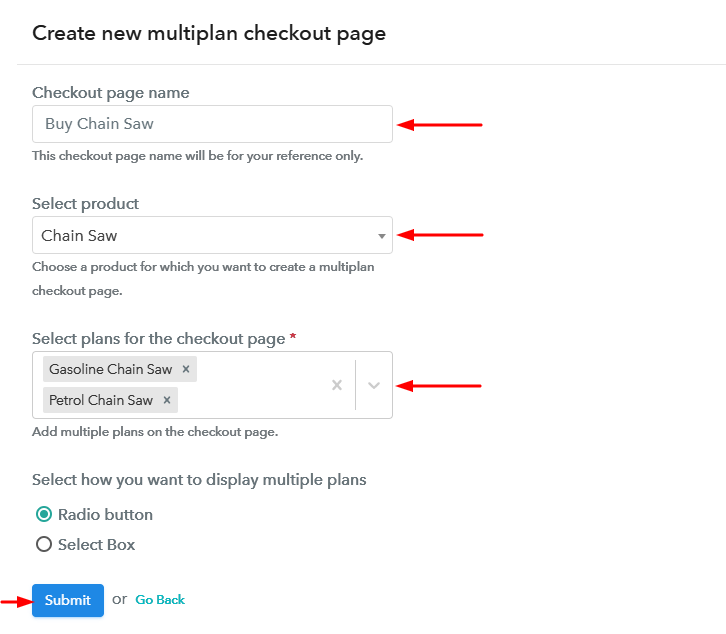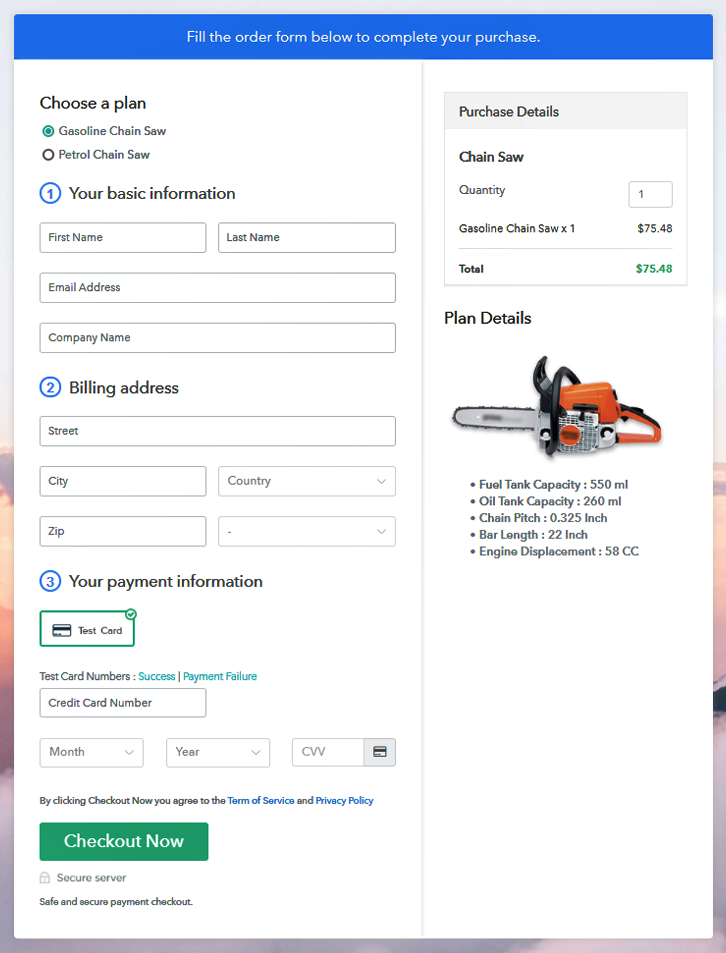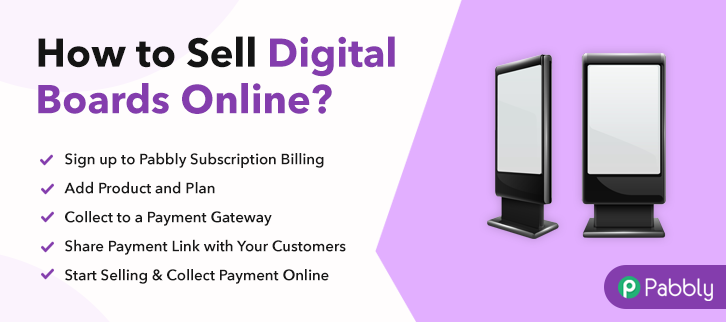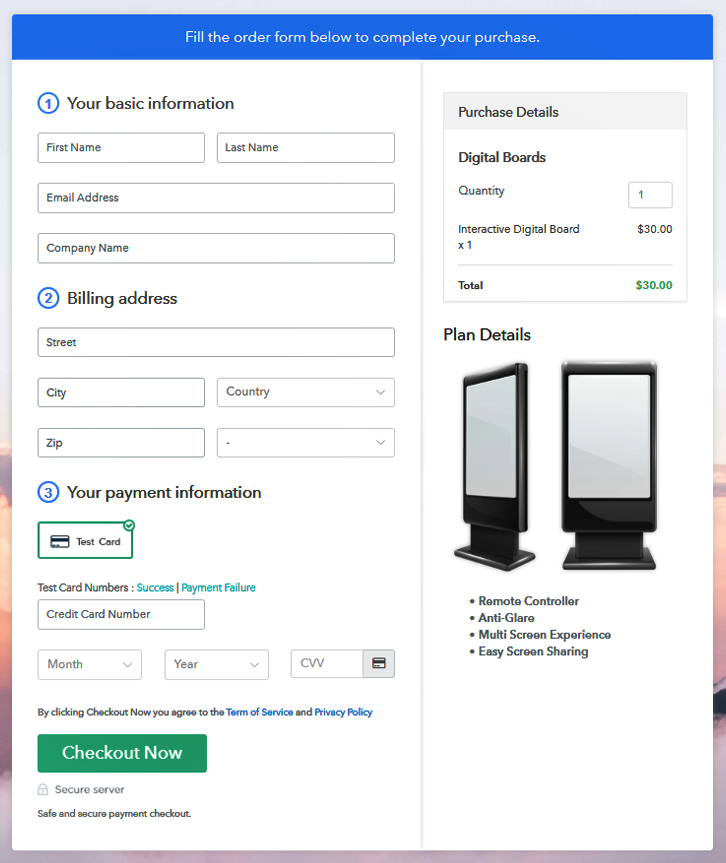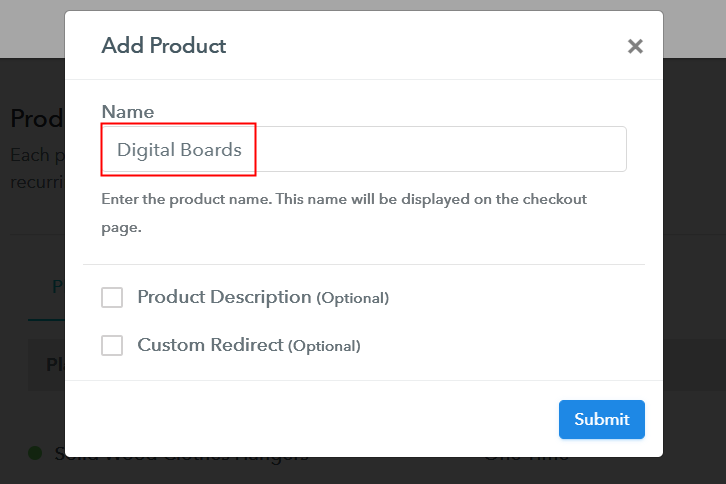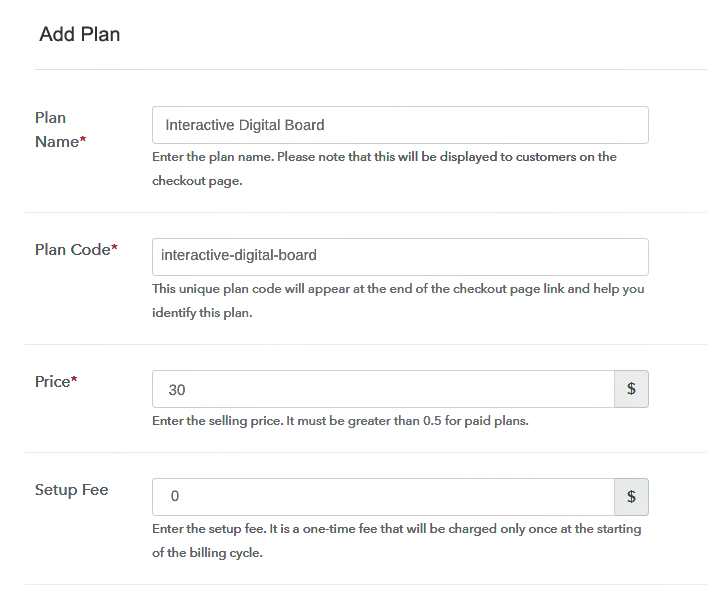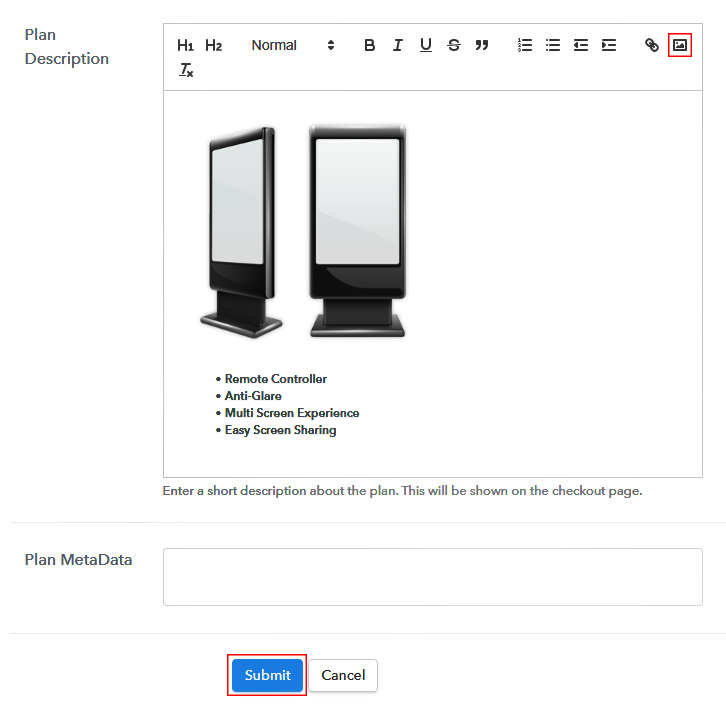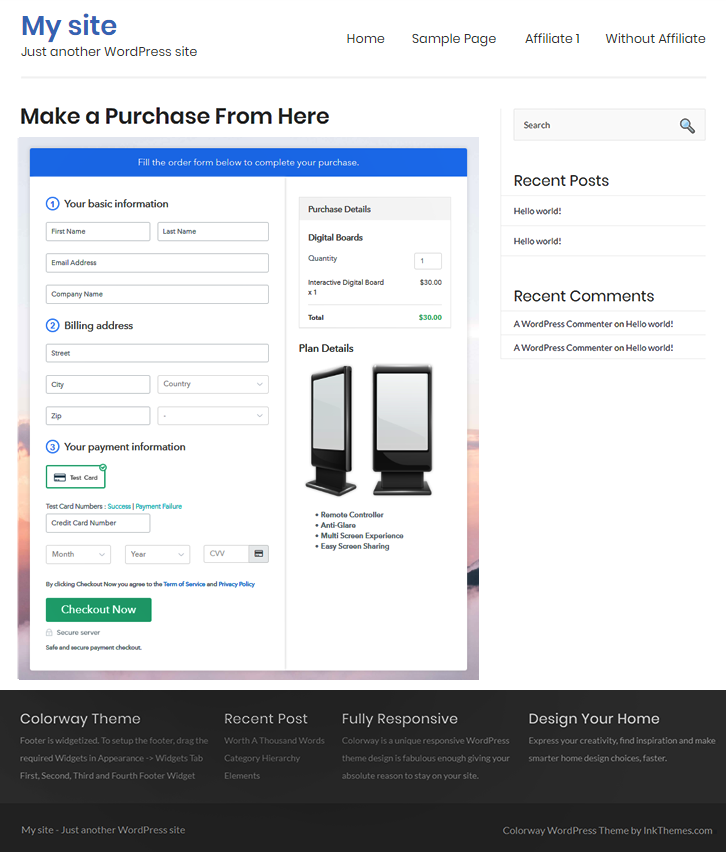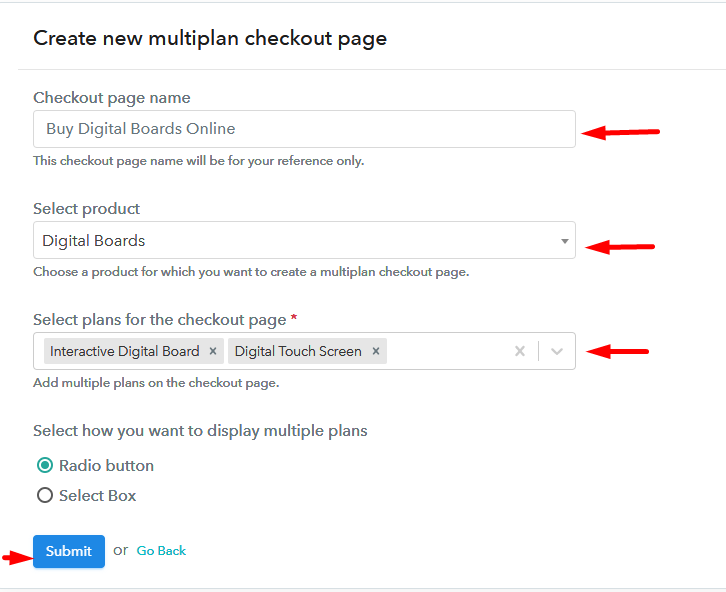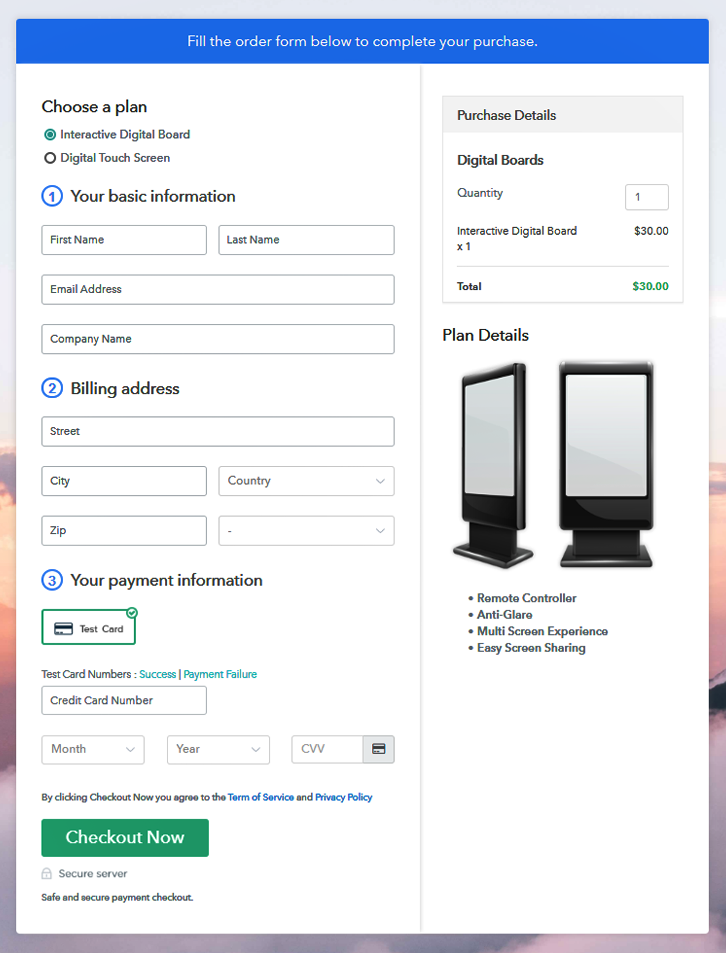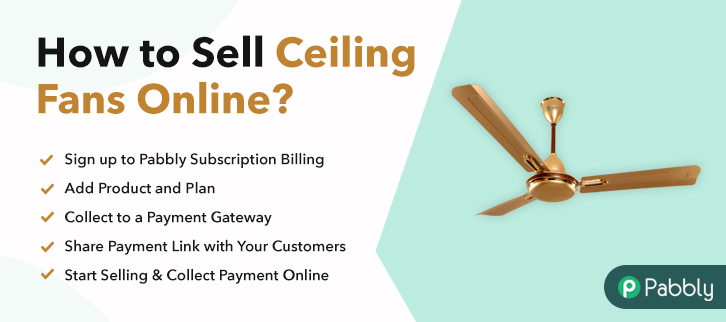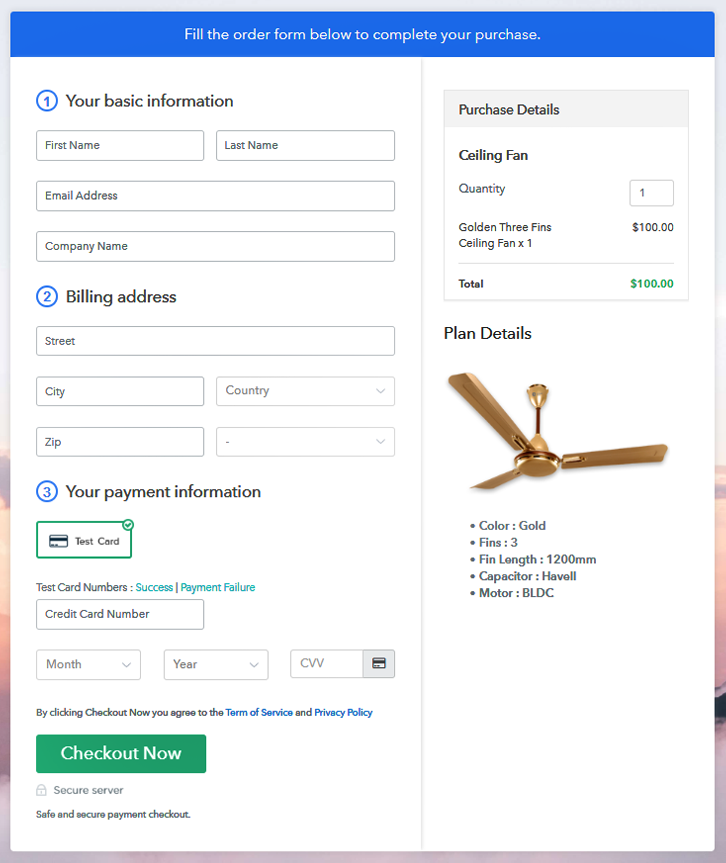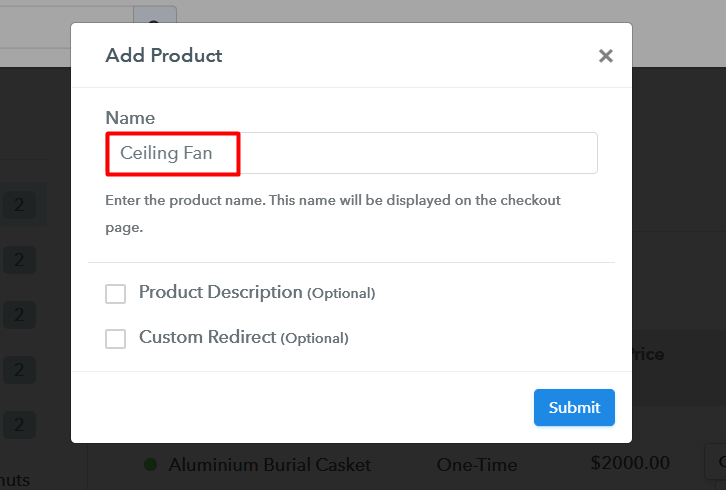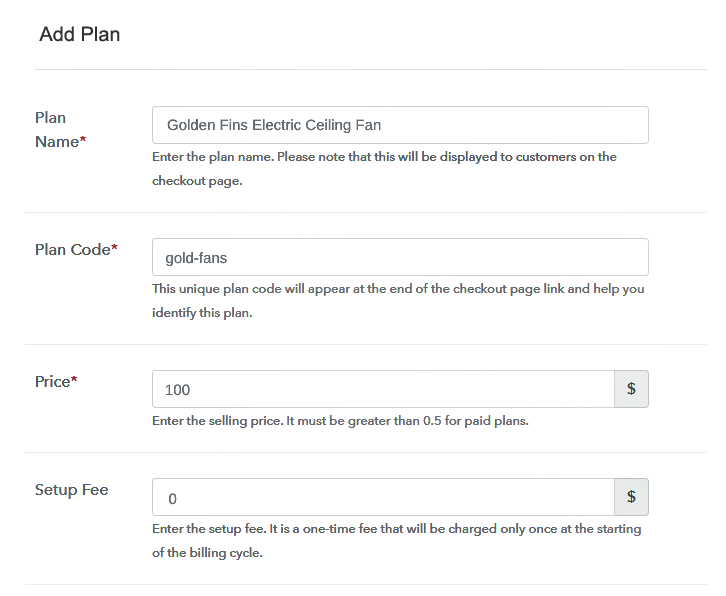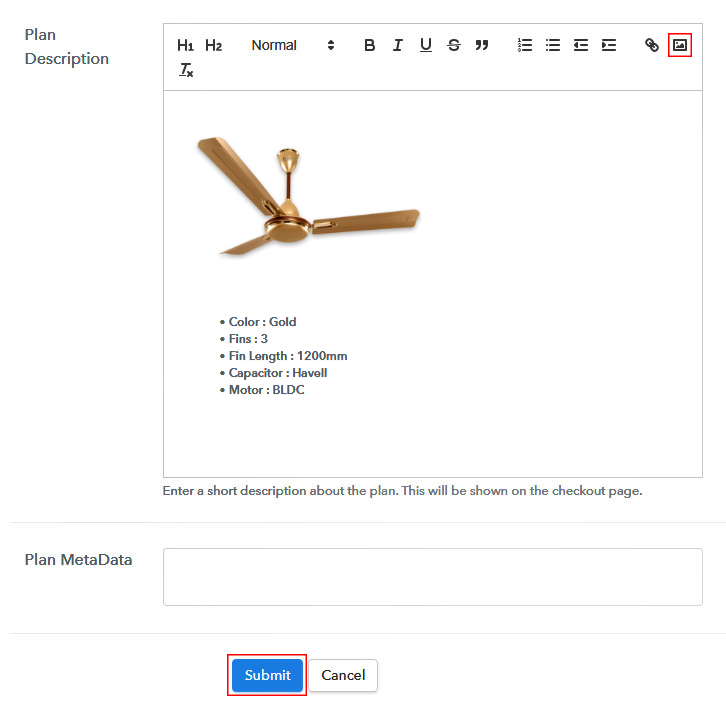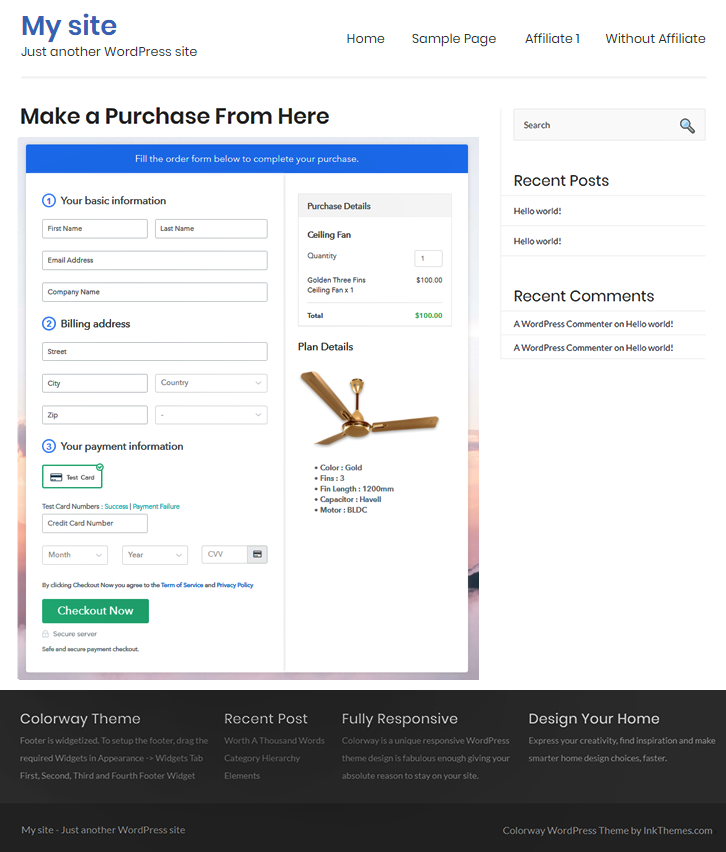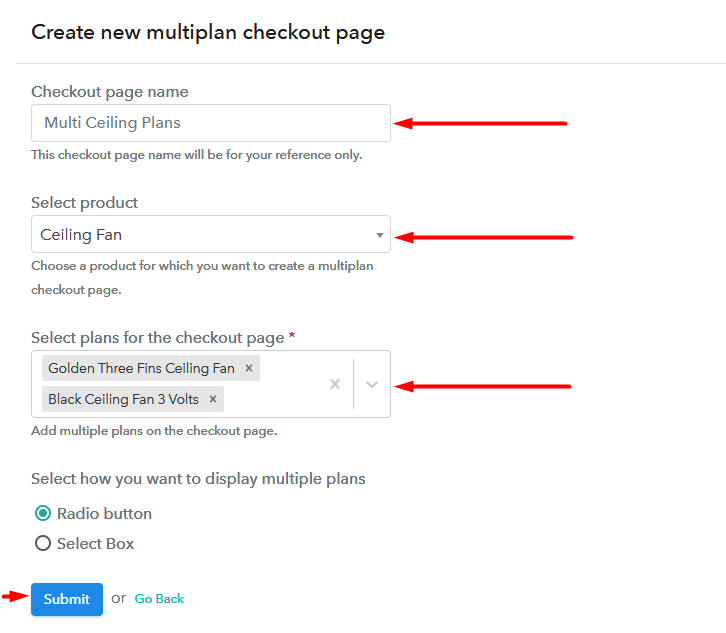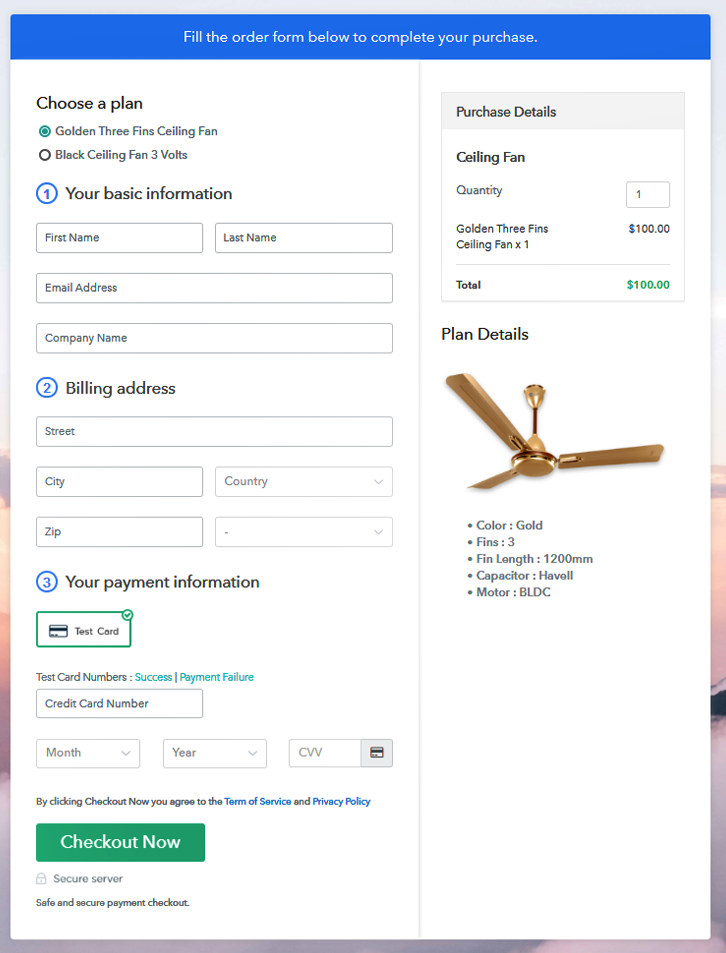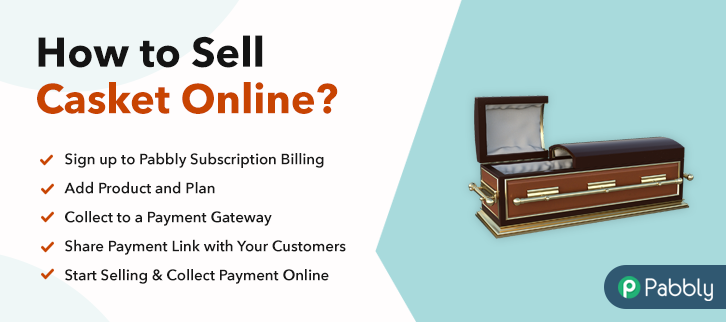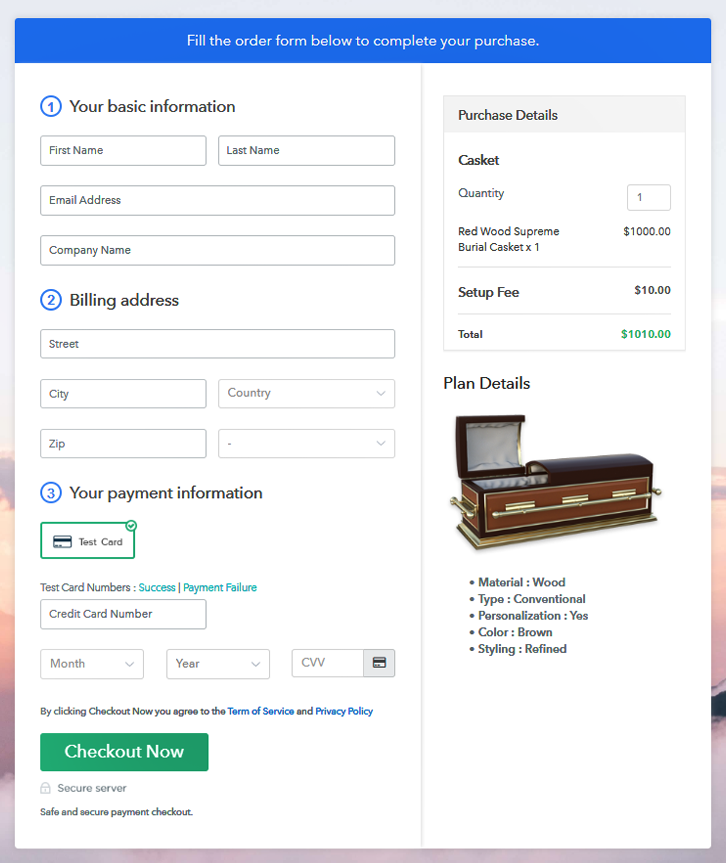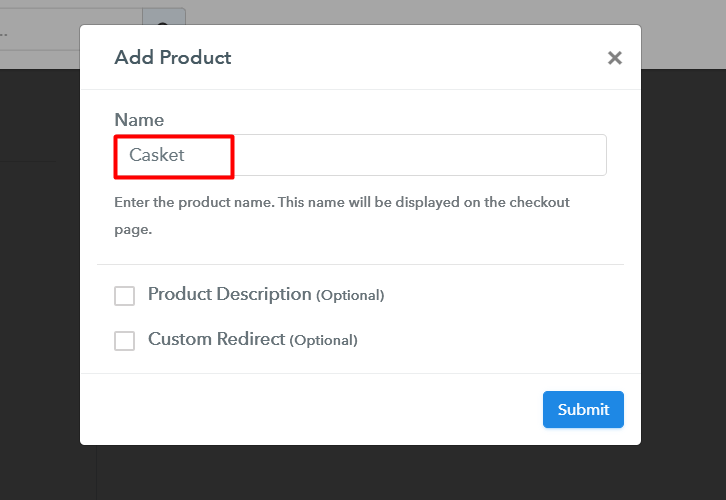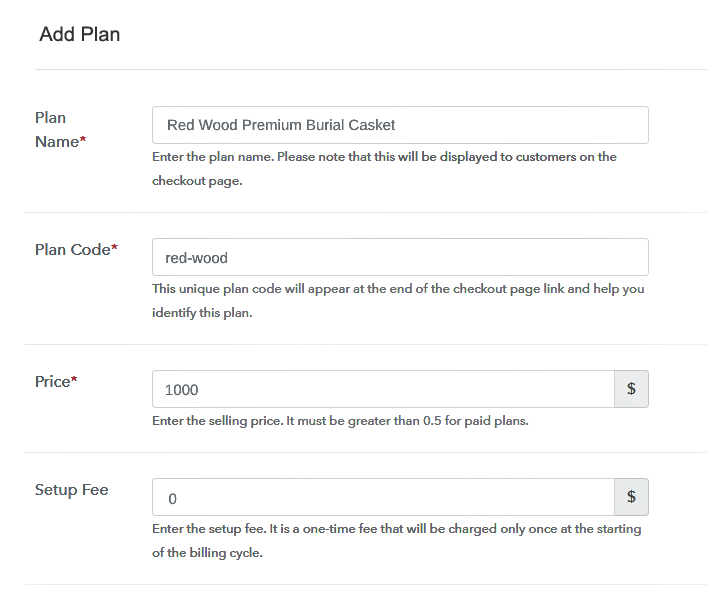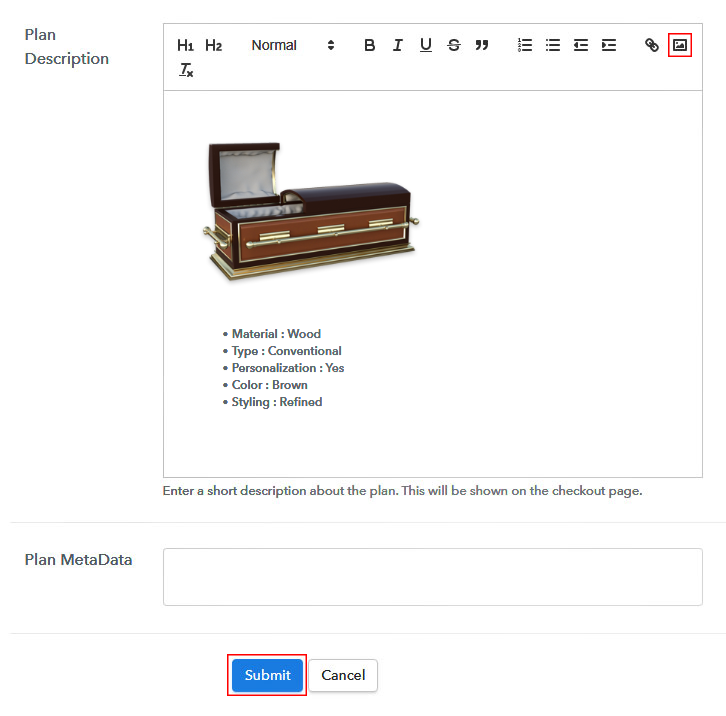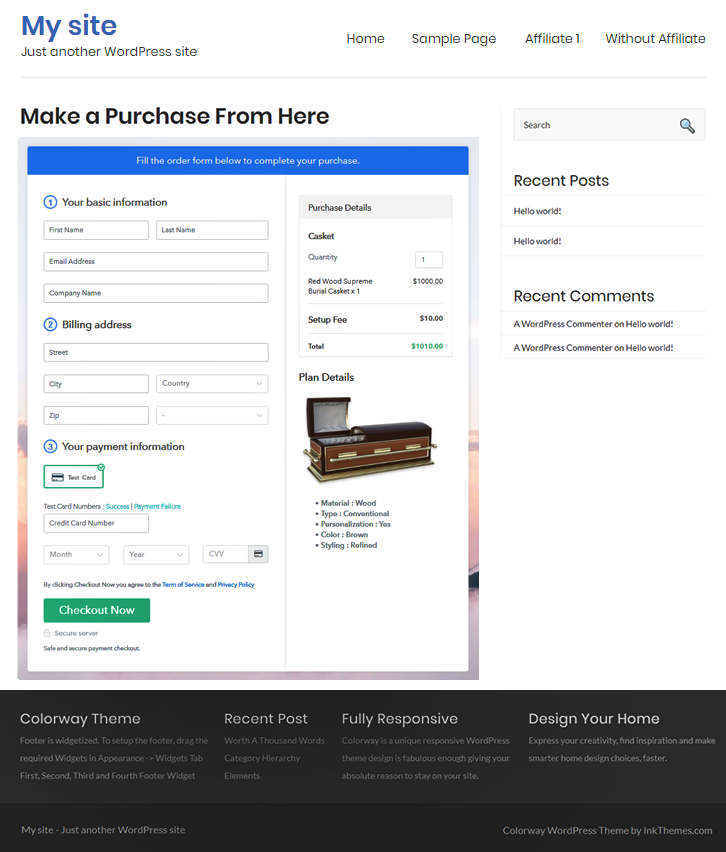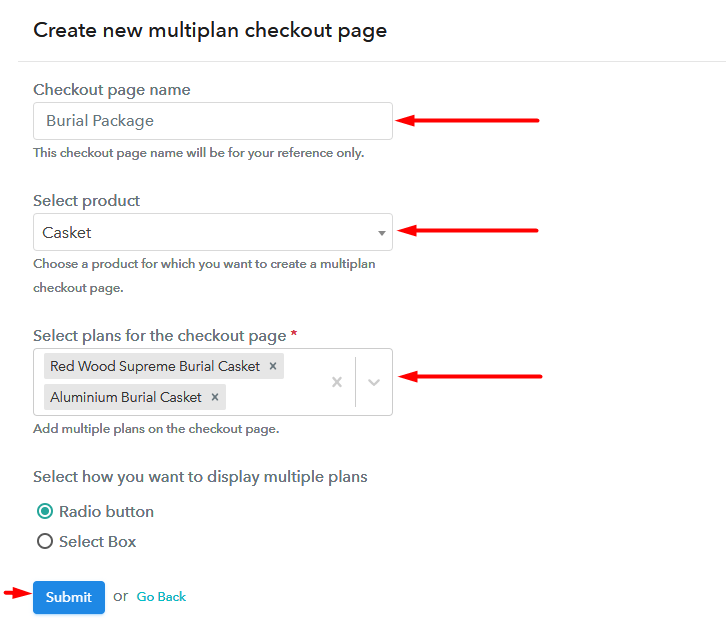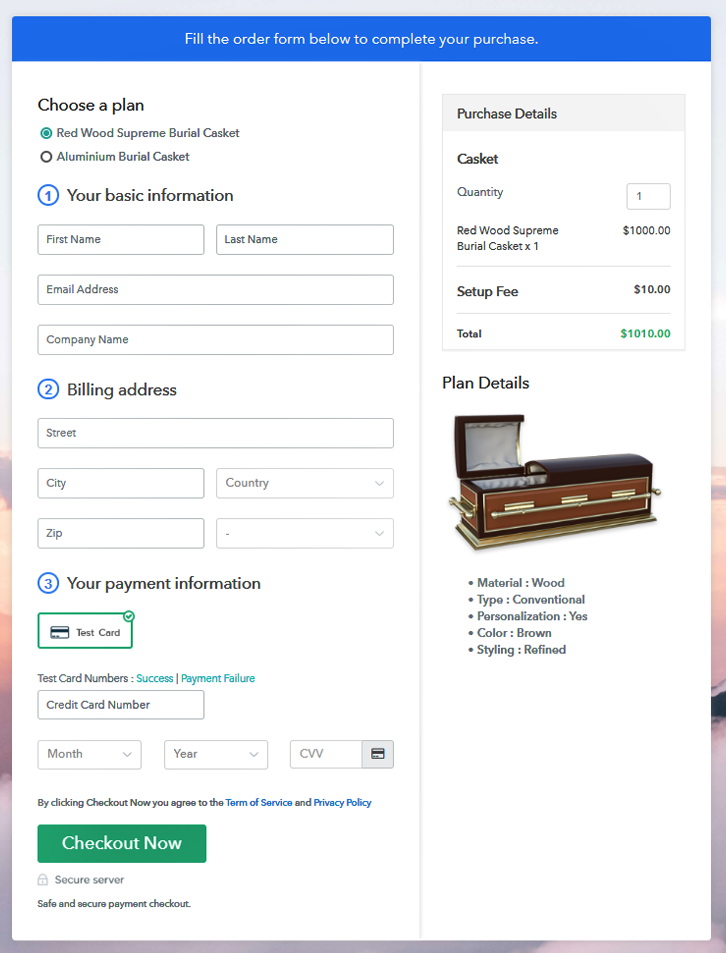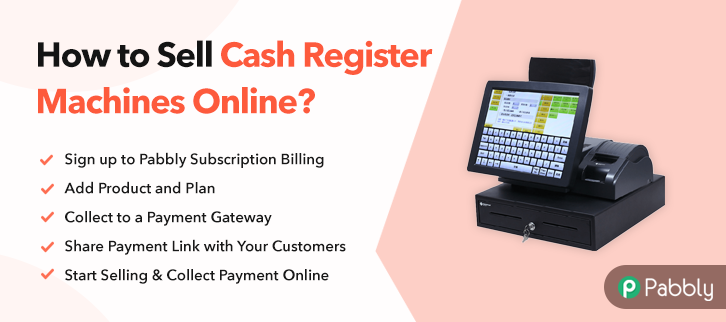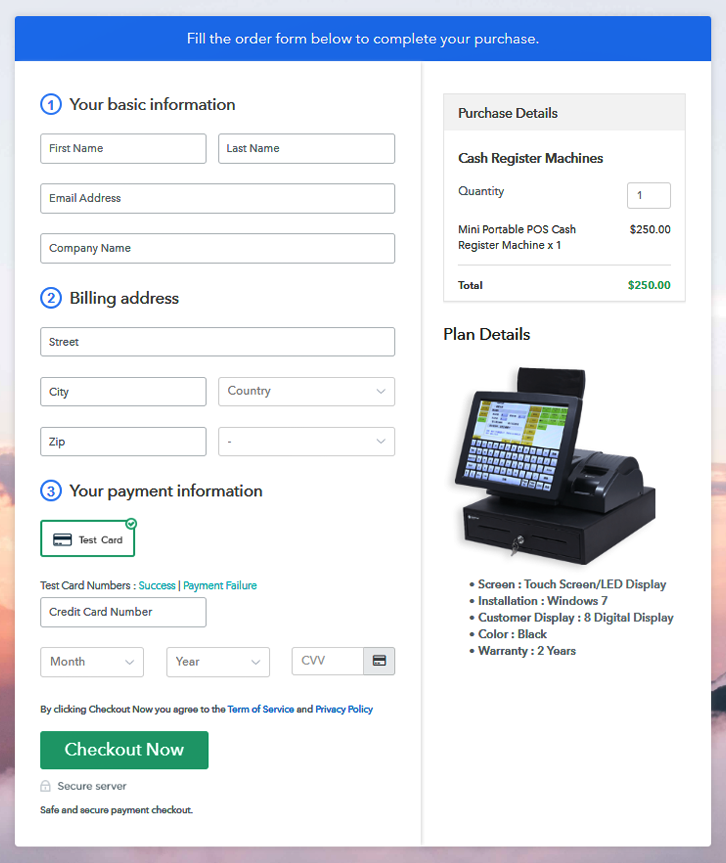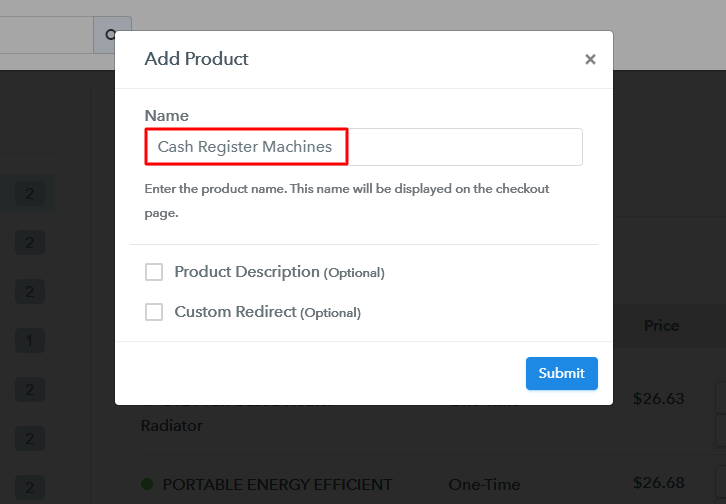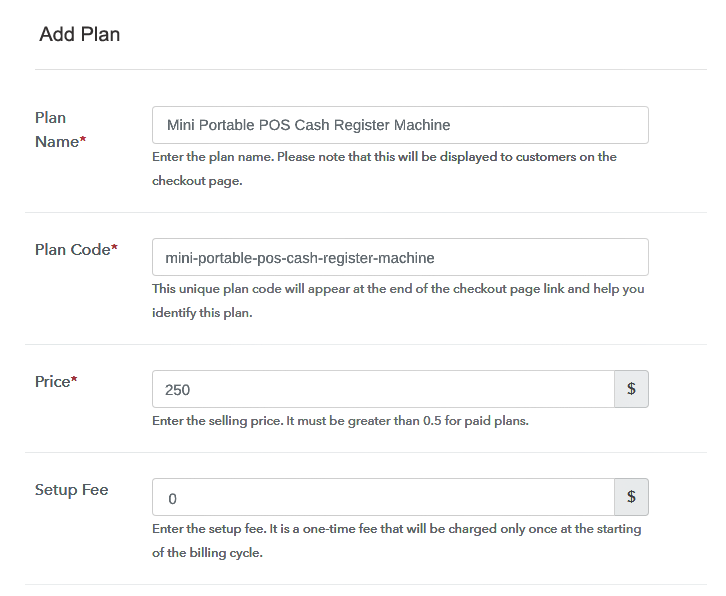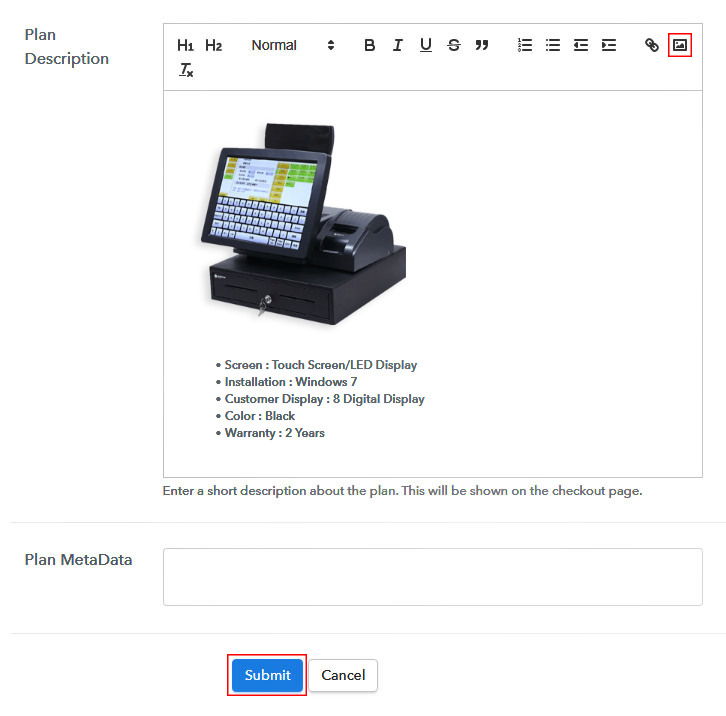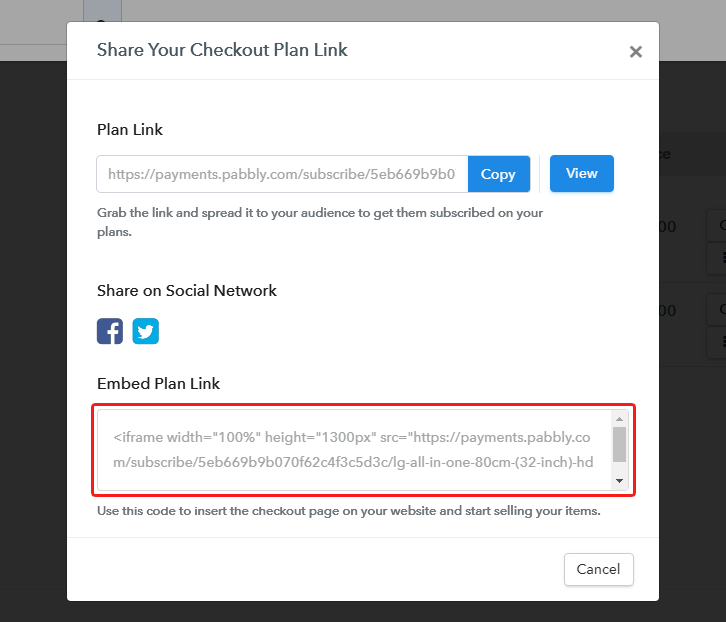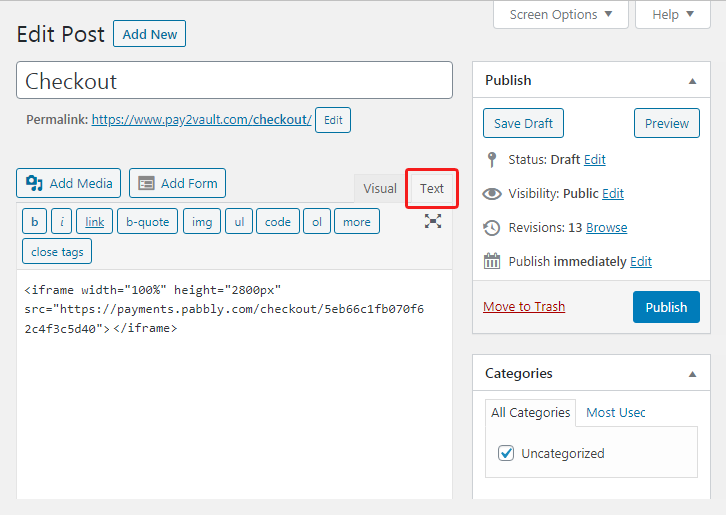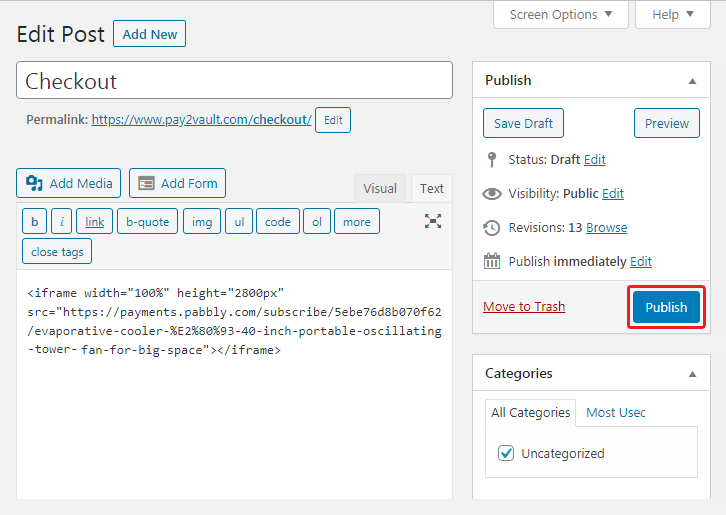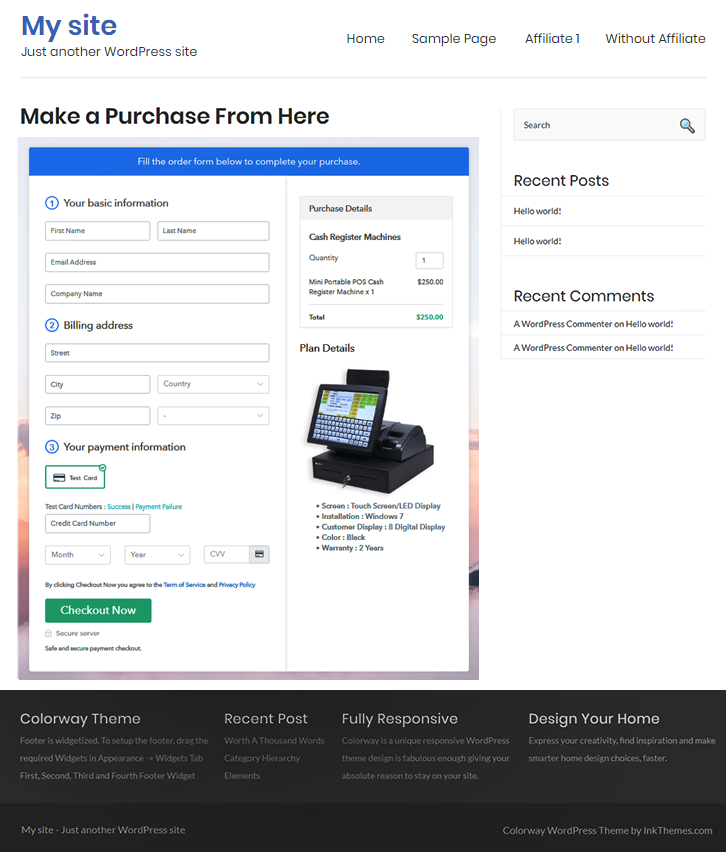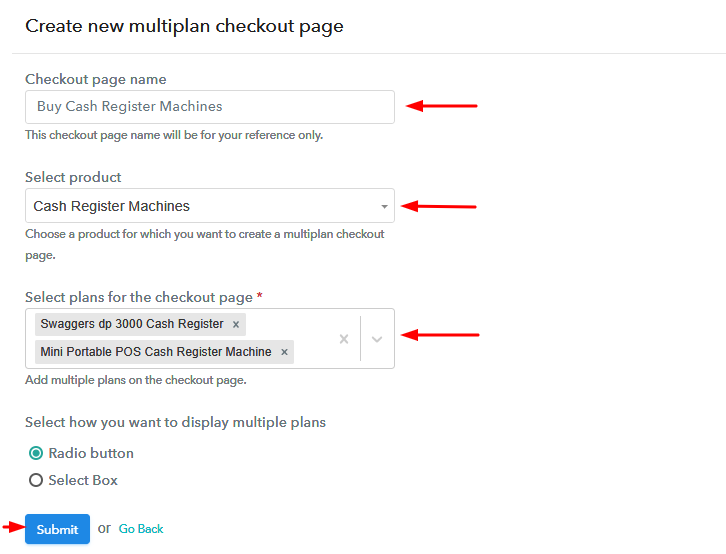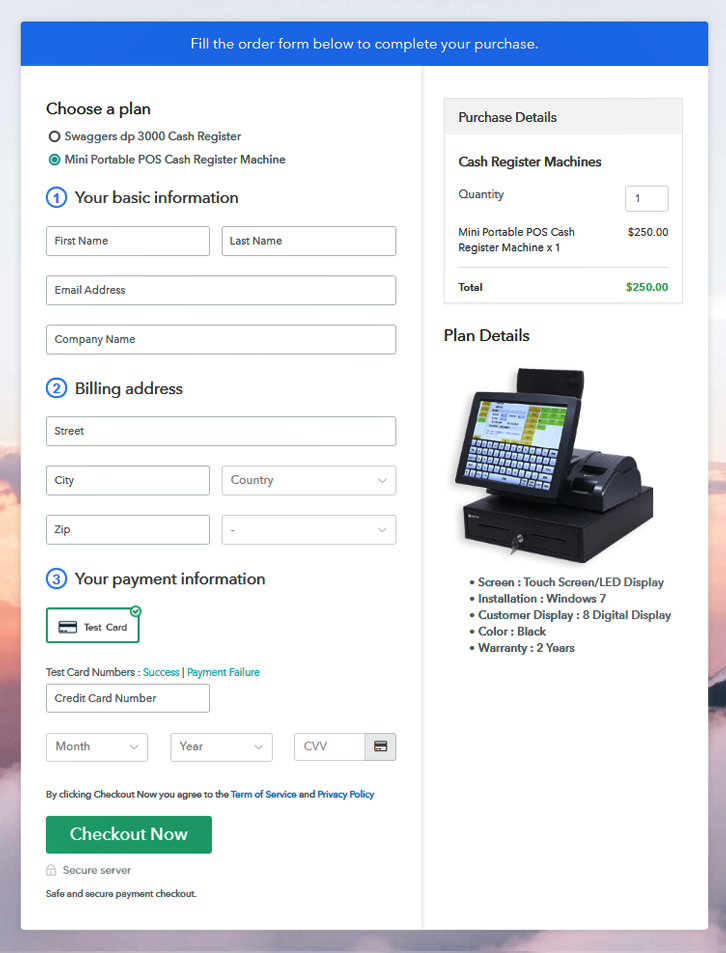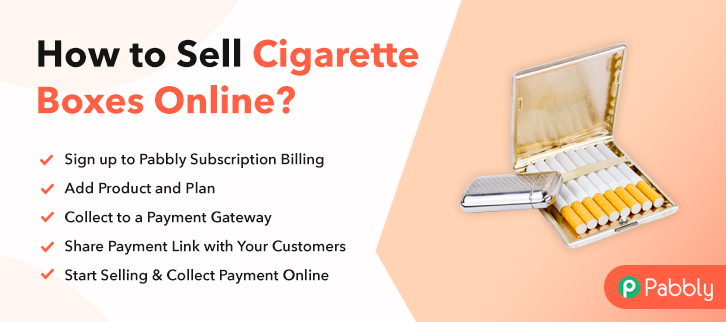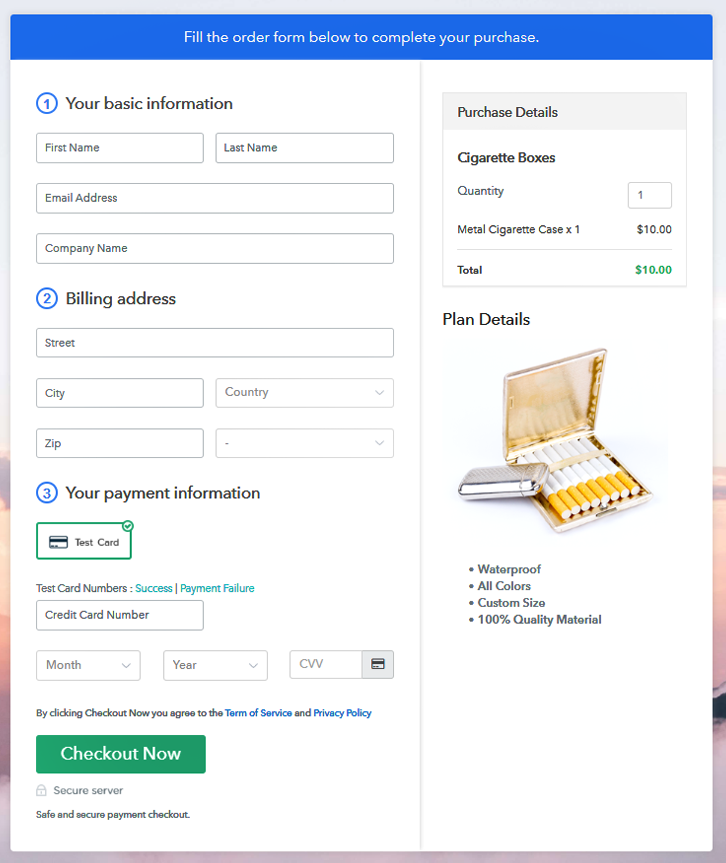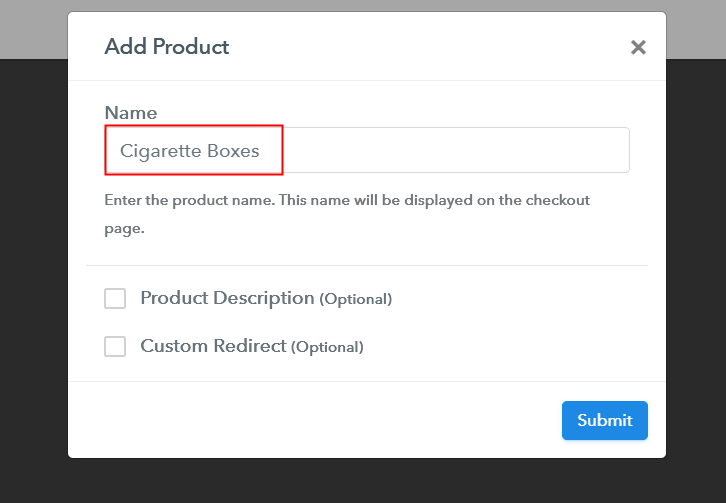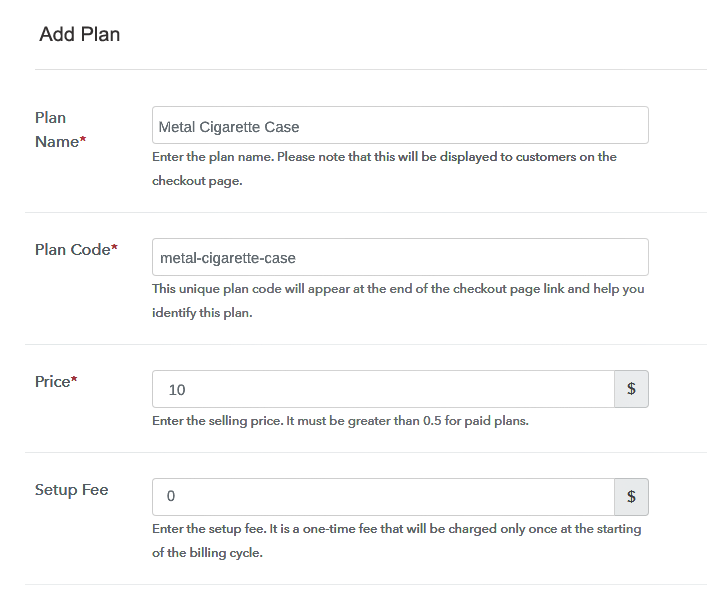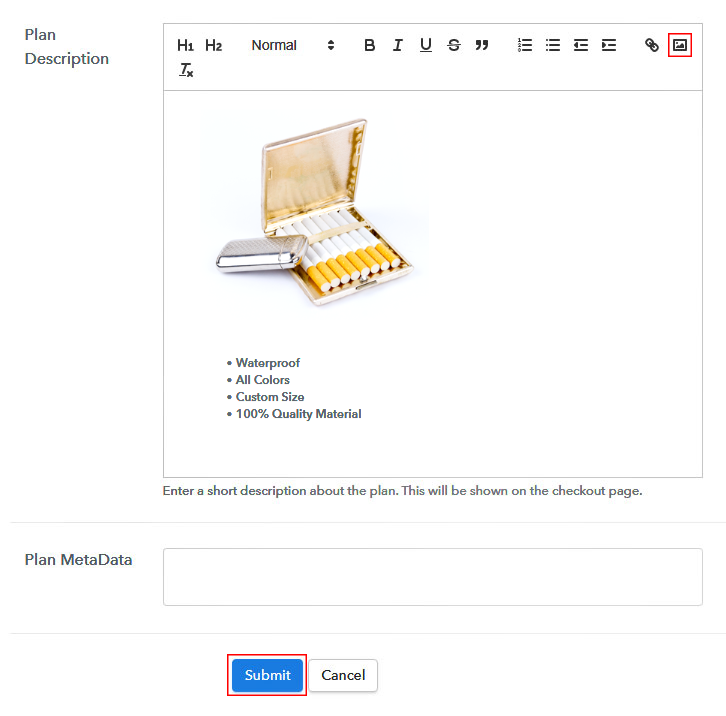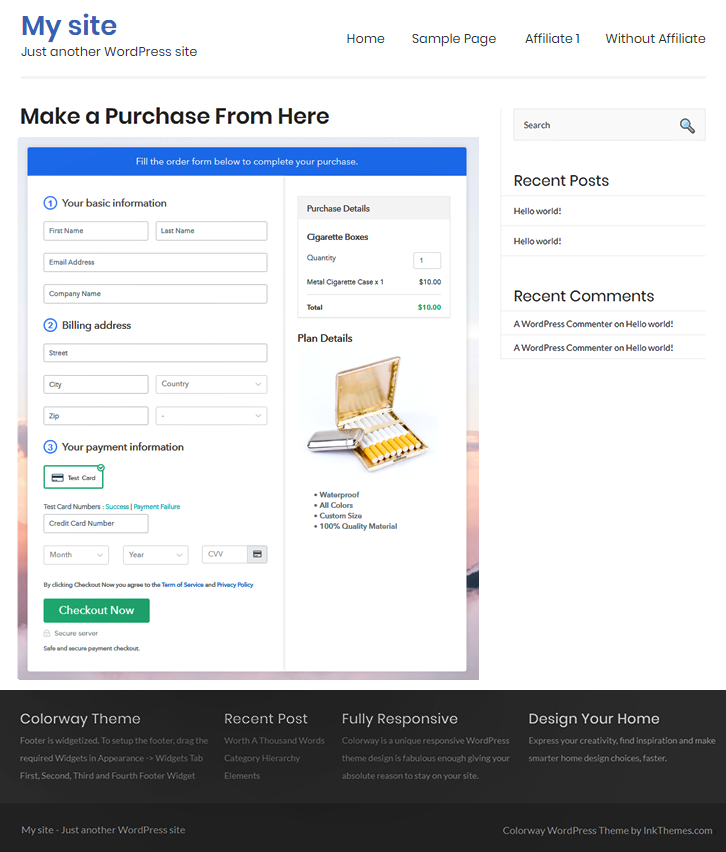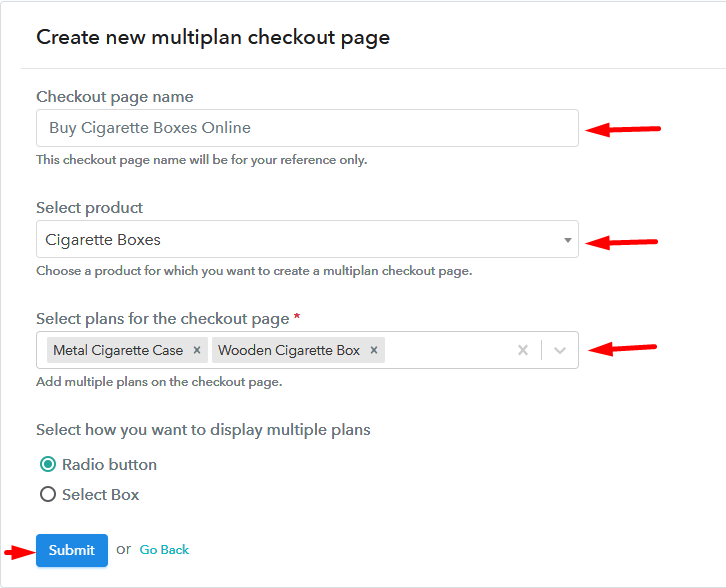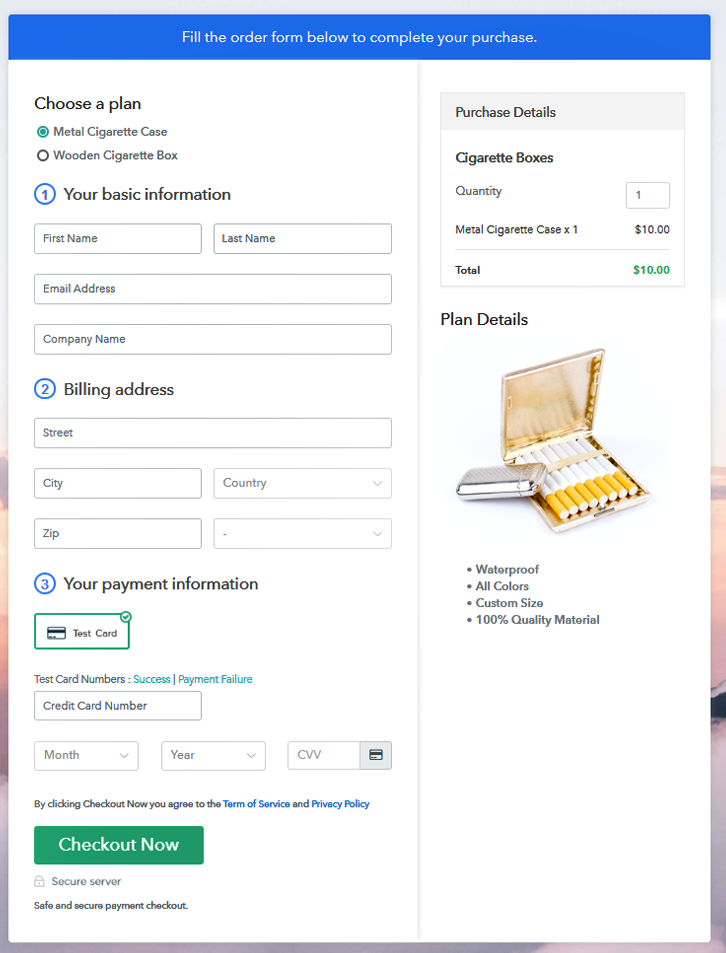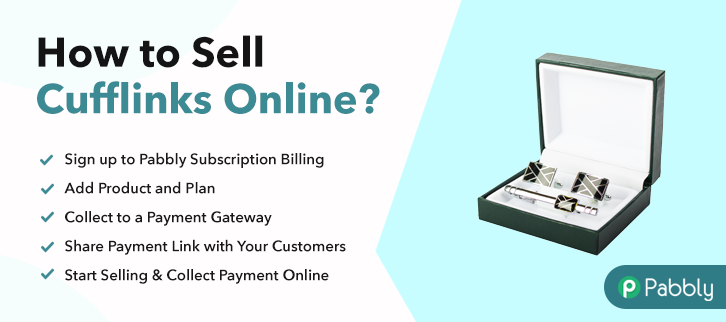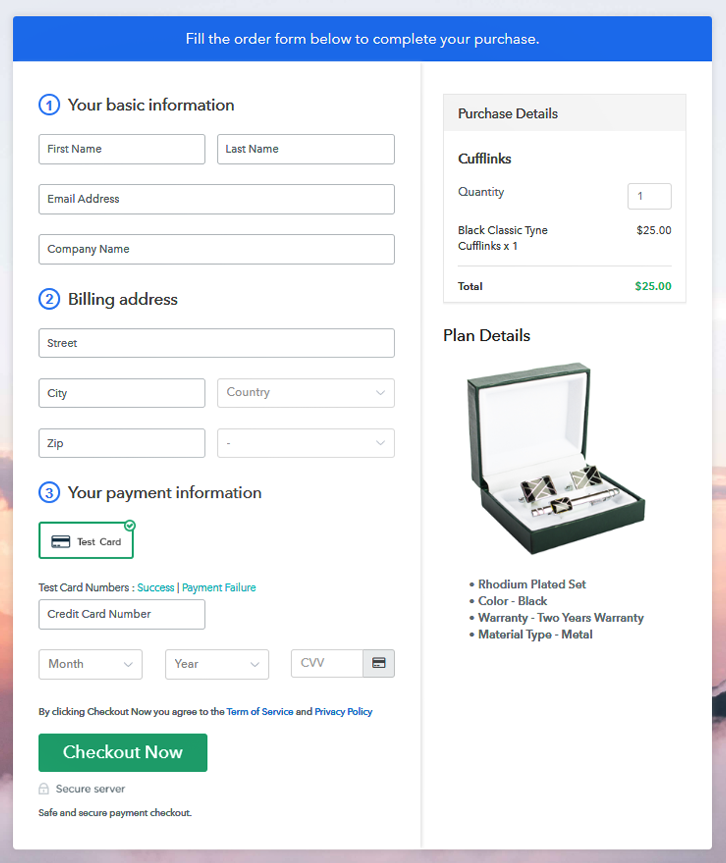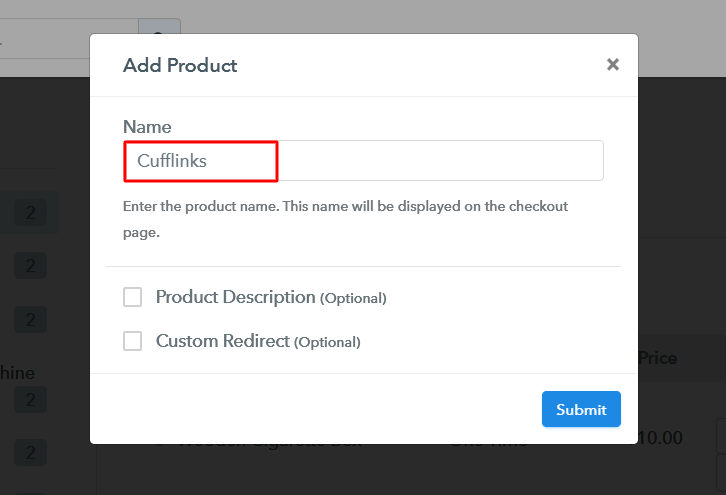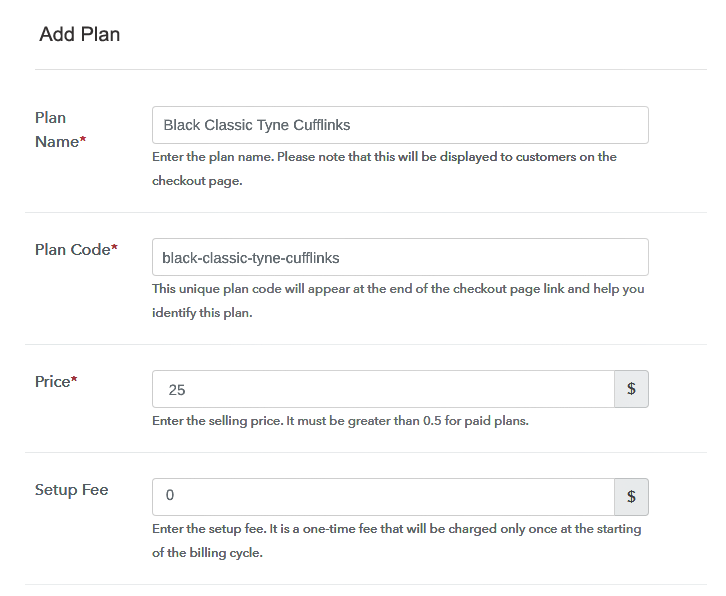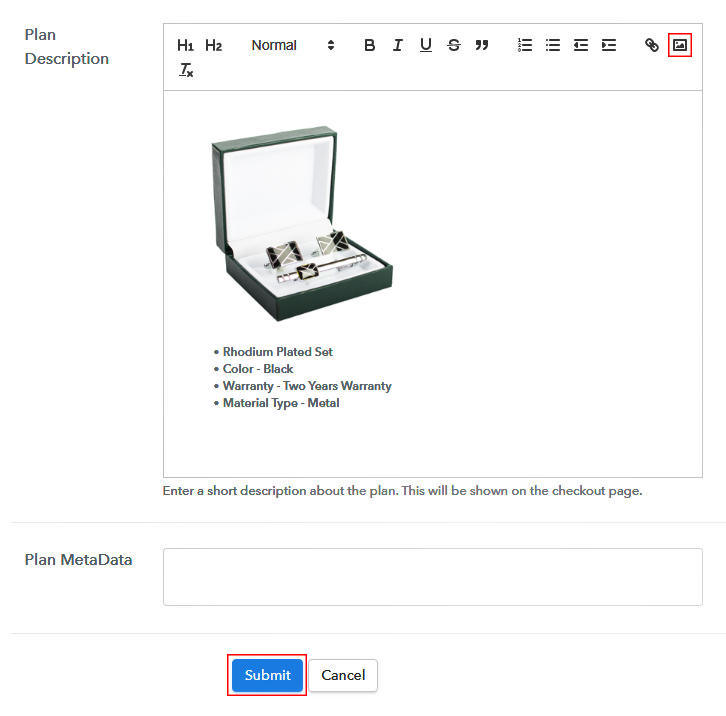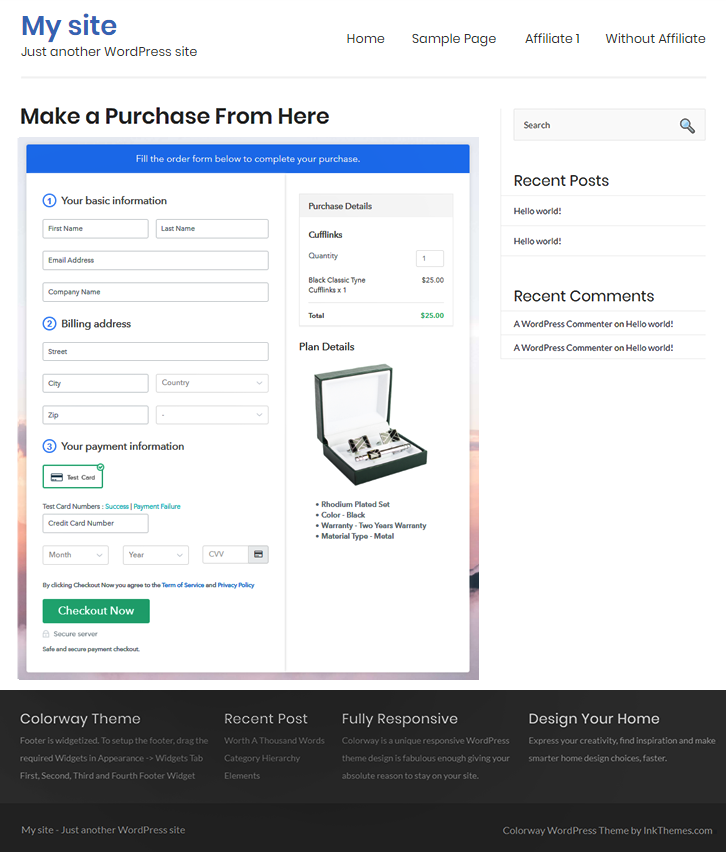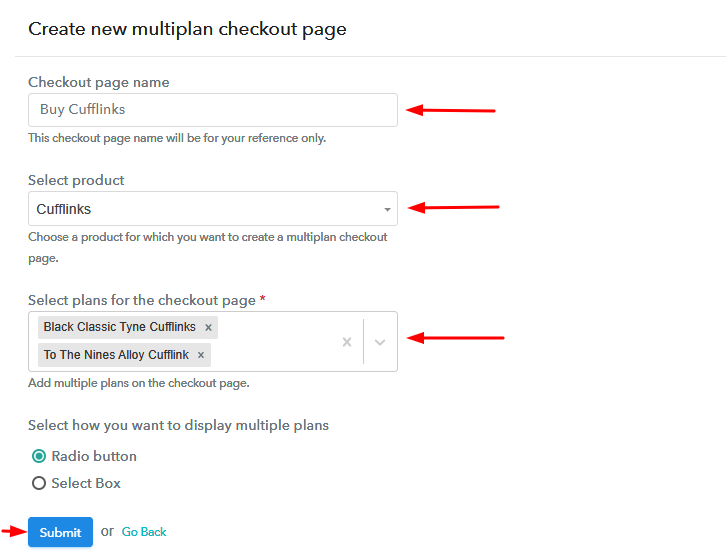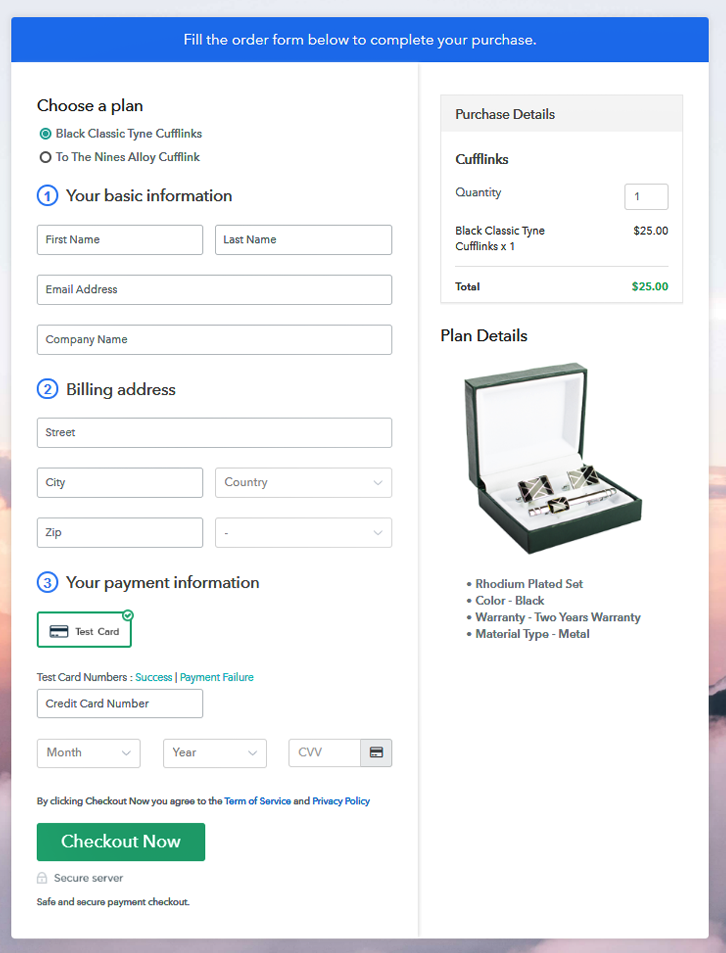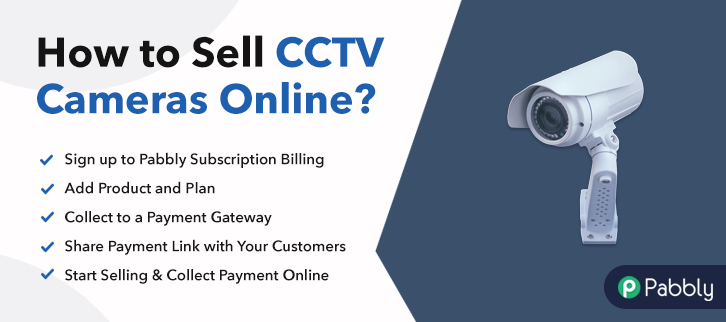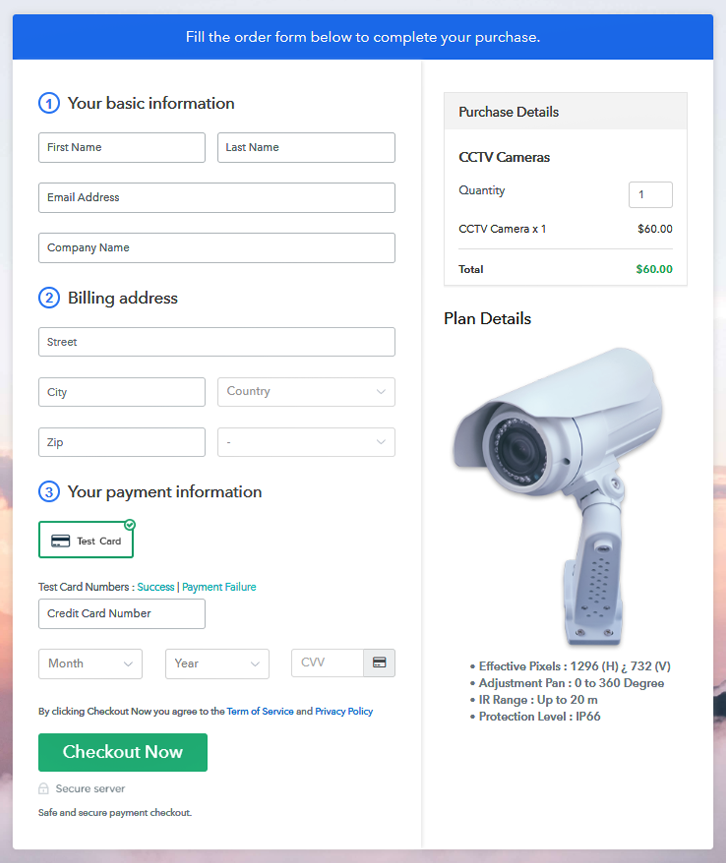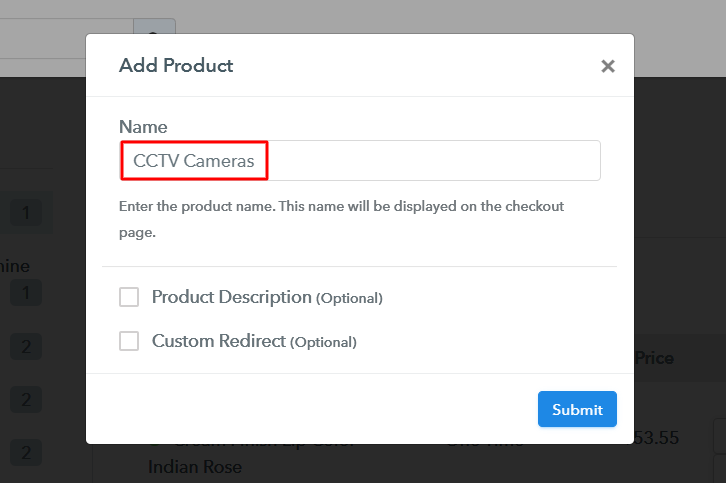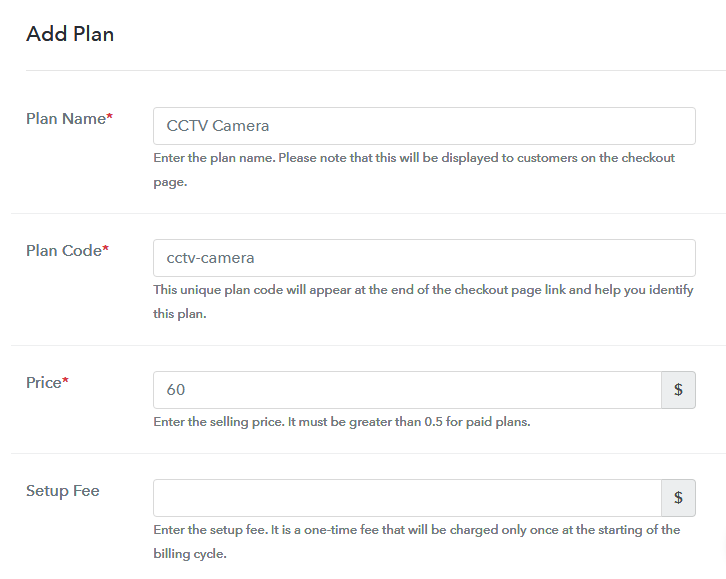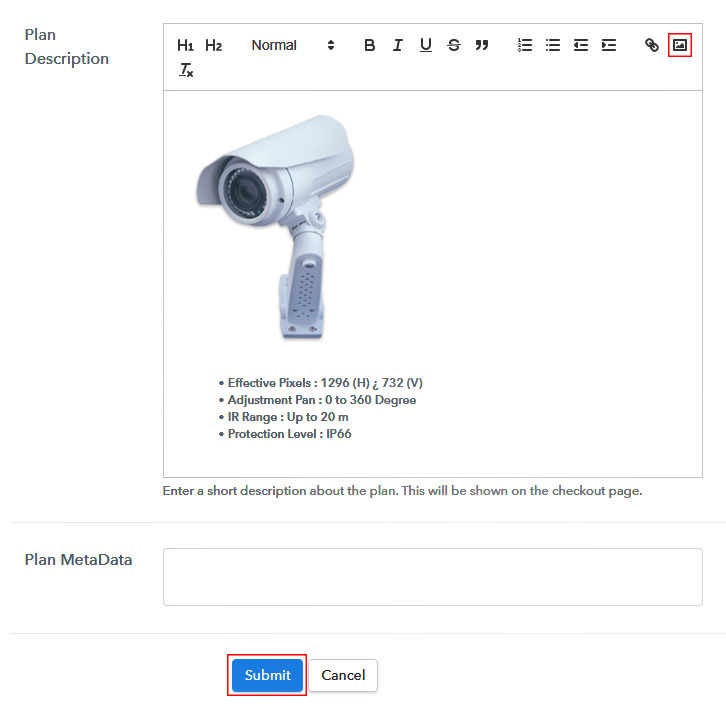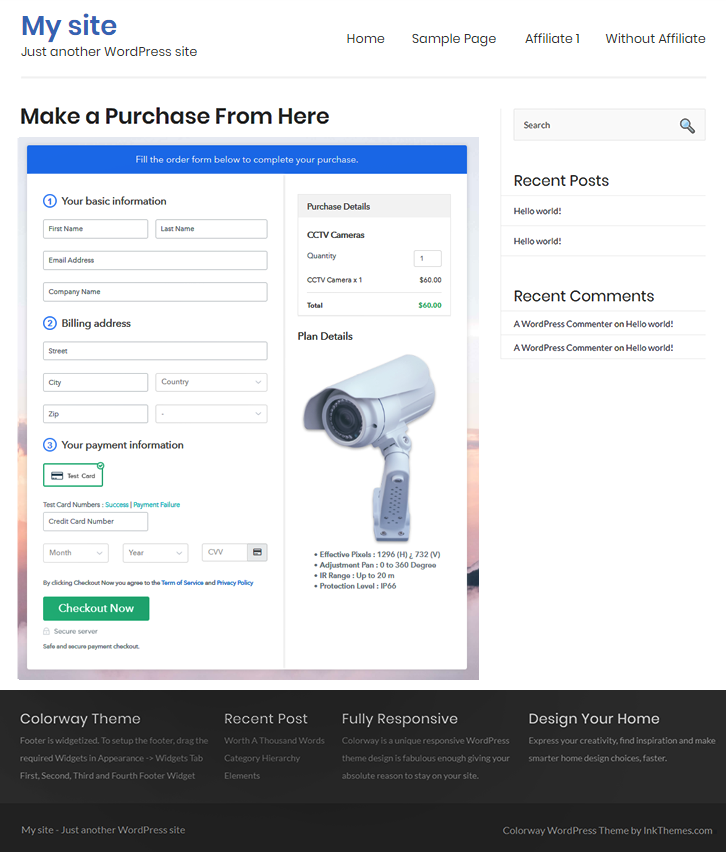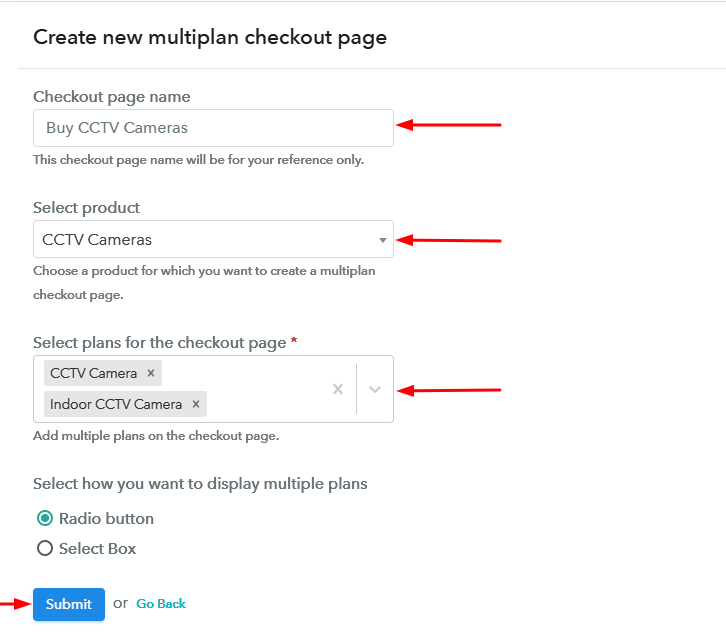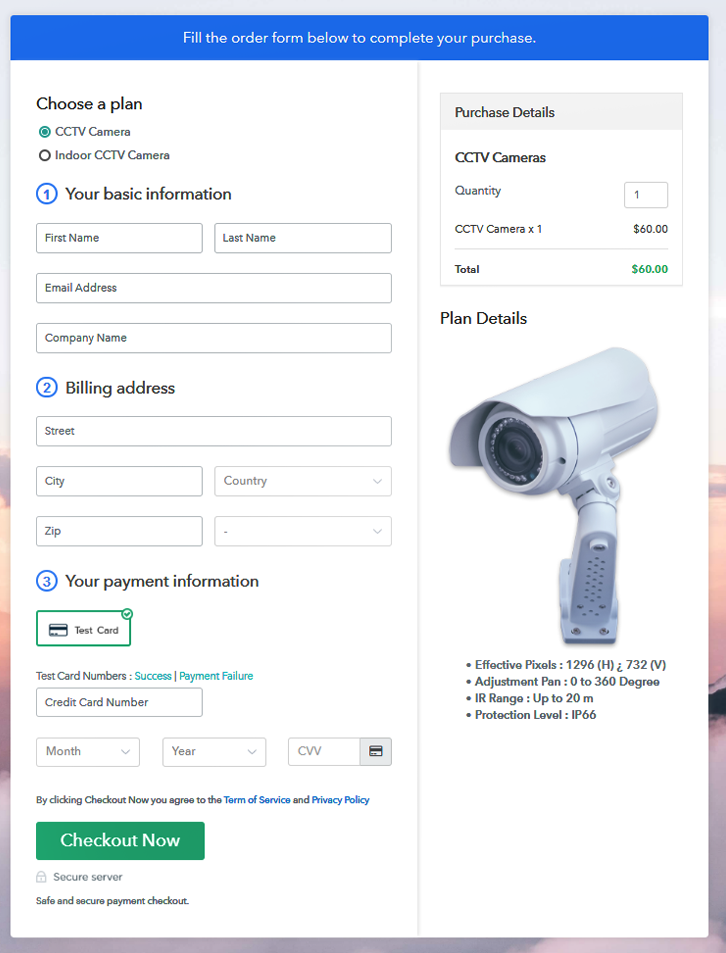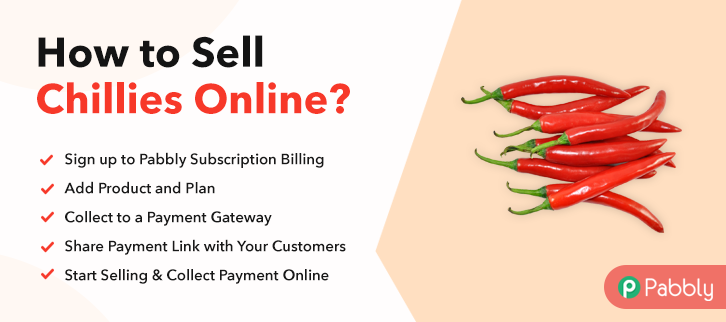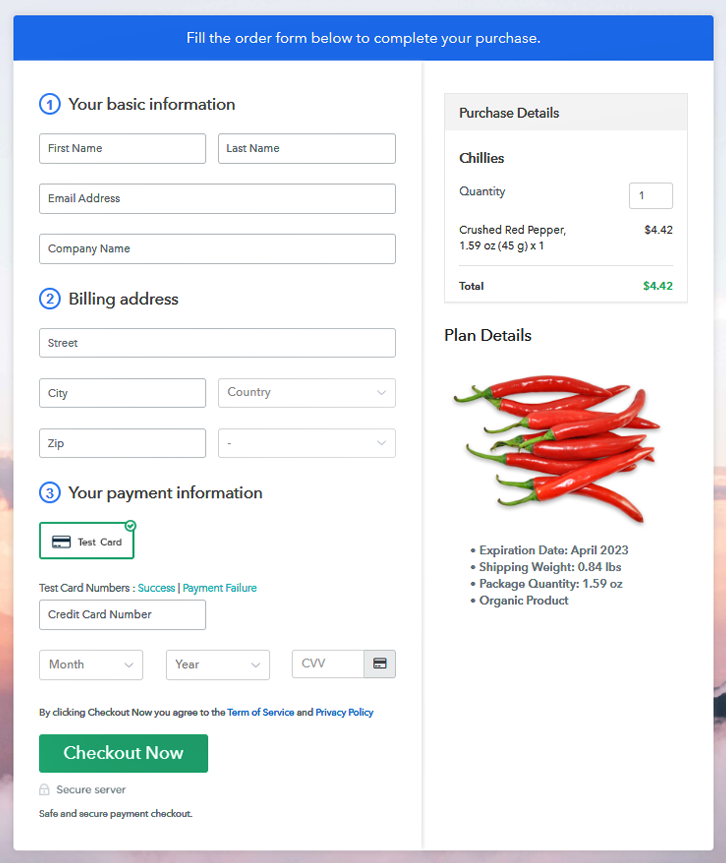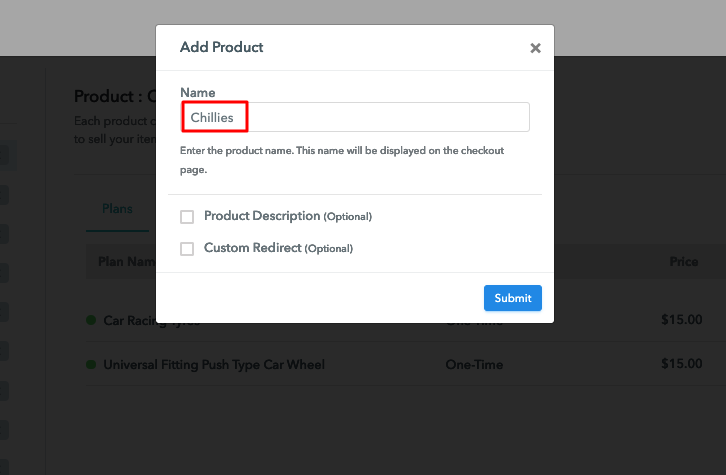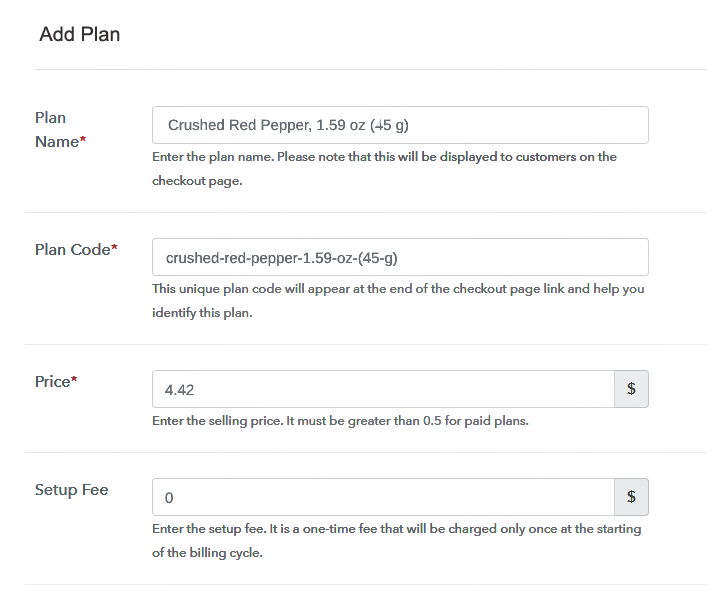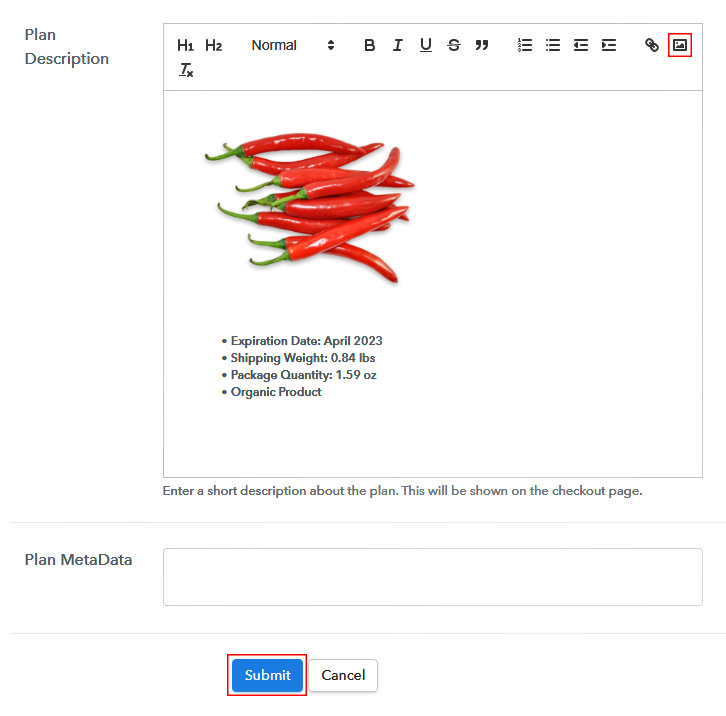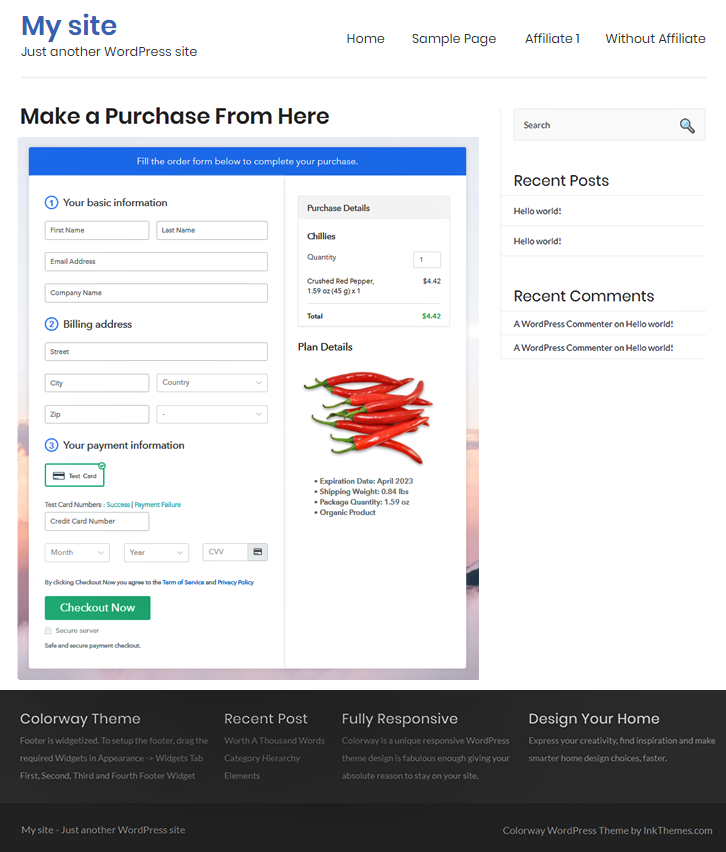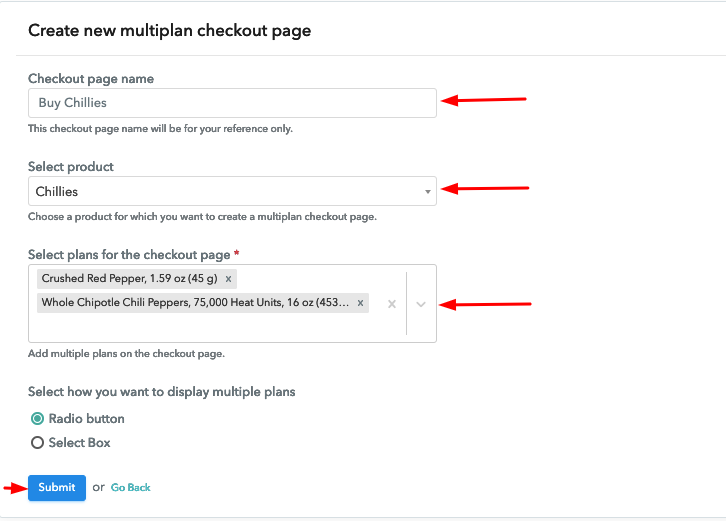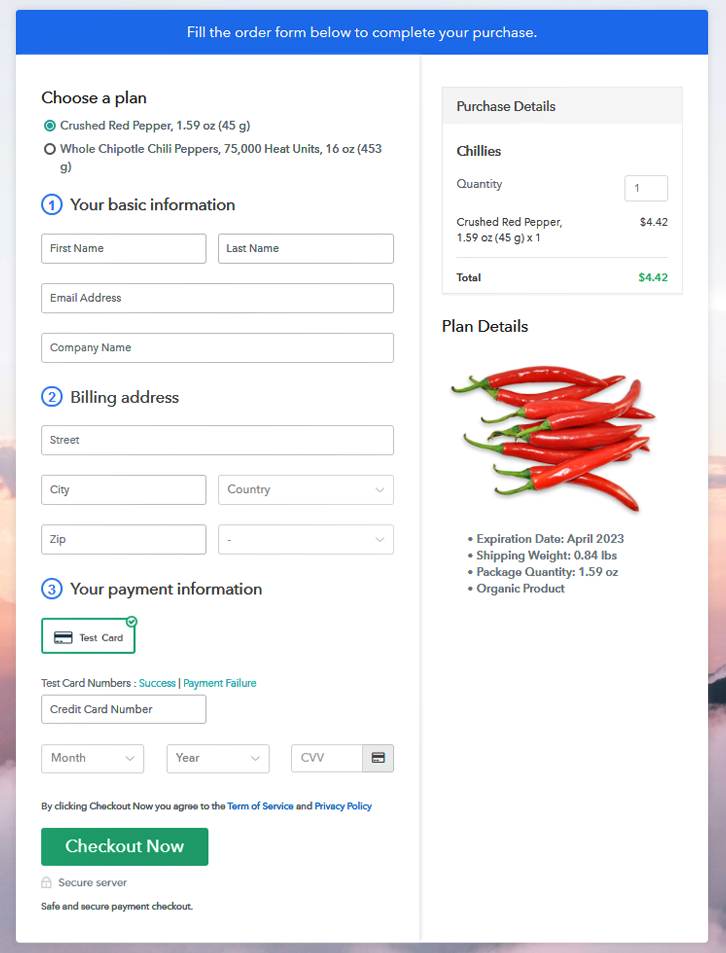Ideal For: All the clothes hanger manufacturers, clothes hanger sellers, retail clothes hanger shop owners, and other merchants can use this method to take their clothes hangers selling business online.
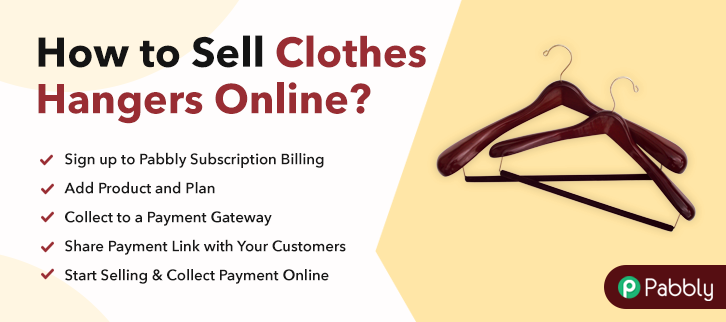
Why Choose this Method To Sell Clothes Hangers Online?
Unlike any other solution, this method allows you to:
- List and sell your clothes hangers for FREE. Absolutely no payment required.
- No need to pay commission on any of your sale.
- Multiple payment options like PayPal, Credit Card, etc to collect payment from a single place.
- Sell one time or recurring subscriptions of your clothes hangers.
- Collect payments & sell products in any currency as per your requirement.
- Give discounts on your products by offering special coupon codes.
- Add sales commission agents to help you in selling clothes hangers online.
If you are searching for a way to sell clothes hangers online then you have landed over the easiest as well as the fastest solution for it.
In this blog, we’ll be making checkout pages in 10 simple steps for selling clothes hangers online and accept payments through these checkout pages. The procedure is super easy and you will start clothes hangers business online in minutes.
Moreover, in the same process, you’ll be managing the following concurrently.
- Keeping a record of all the clothes hanger in stock
- Collect offline or online payments
- Sell unlimited clothes hangers by making unlimited products & plans
- Offer coupons & discounts
- Accept one-time and recurring payments
And much more…
Well, you can also share the checkout page on Facebook, Twitter, emails, SMS, WhatsApp and other platforms and embed them in the buttons, texts, posts & pages of websites.
Final View of Checkout Page For Your Clothes Hangers Selling Business
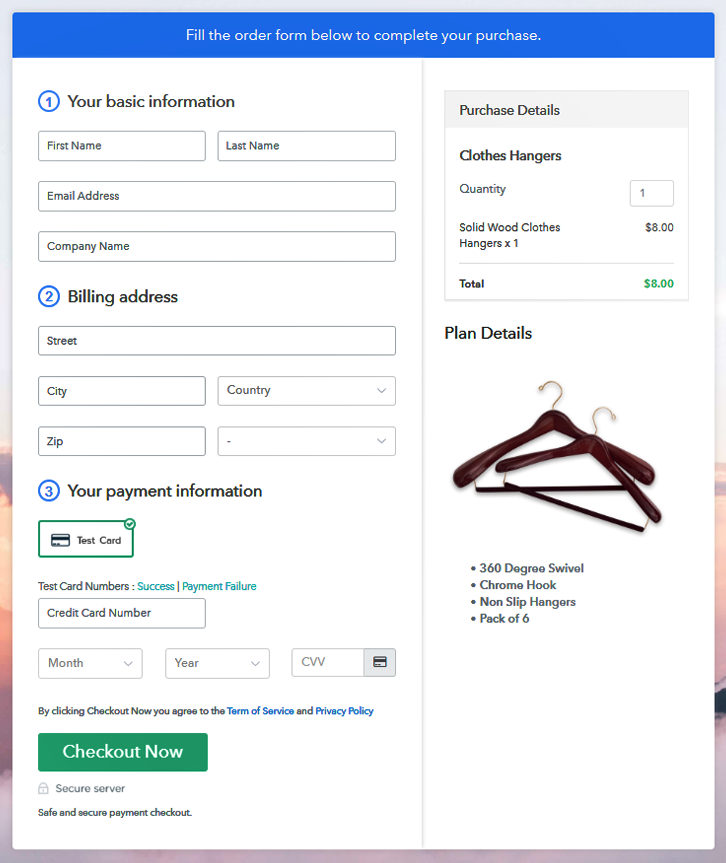
Step 1: Log in to Pabbly Subscription Billing

Visiting Pabbly Subscription Billing will be the very first step towards selling clothes hangers online. On the website locate the button named ‘Sign Up Free‘ click it. You can use an existing Google account or you can manually fill out the details to sign-up on the website.
Sign Up For Free!
Introduce a company name, currency and phone number in the pop-up shown. To accept payment for selling clothes hangers online, integrate a payment gateway. There are multiple reliable options available to choose from and the integration guides are also linked below. Here I’m using the test payment option to go further in the procedure. Add a product, its name could be a category of clothes hangers such as wooden, plastic, multi-purpose etc. Note: Here you can add all the products related to the similar category by creating plans for each of them. Let’s rollout plans for different kinds of clothes hangers available in your store. Add a clothes hanger’s name, plan code, pricing, billing cycle etc in the plan details page. Also, insert an image and description of the clothes hanger that you want to sell. Hit ‘Submit’ & a plan will be added instantly. Repeat this step to add other clothes hangers to sell.
Follow up the recommended steps to preview the checkout page: Just copy the link and add the checkout page to sell clothes hangers online at any preferable place on your WordPress site. Further, paste the plan link on a text editor of the WordPress dashboard. Next, click the “Publish” button, after making changes. Note: In case you want to sell multiple products via a single checkout page, you can create a multi-plan checkout page otherwise skip this step. This is how to sell clothes hangers online in minutes. Moreover, you can see all the management is also excellently taken care of in the same process. Similarly, the billing and invoicing is also automatic and carried out instantly after every purchase. Hope this was helpful & Good Luck for your business! Also, if you have a query comment us below. We’ll respond ASAP.Step 2: Select Subscription Billing

Step 3: Account Setup

Step 4: Connect Payment Gateways & Start Clothes Hangers Selling Busines Online

Step 5: Add Product For Your Clothes Hangers

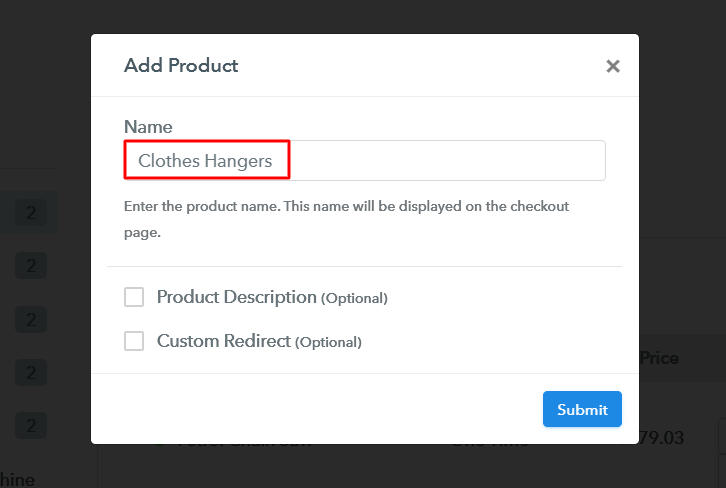
Step 6: Add Plans
(a) Select Add New Plan

(b) Specify the Plan & Pricing Details
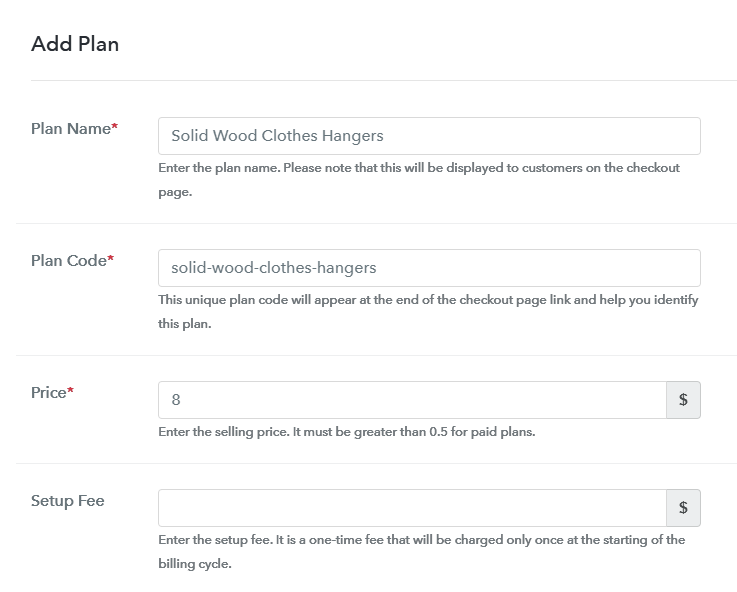
(c) Add Image & Description of Clothes Hanger
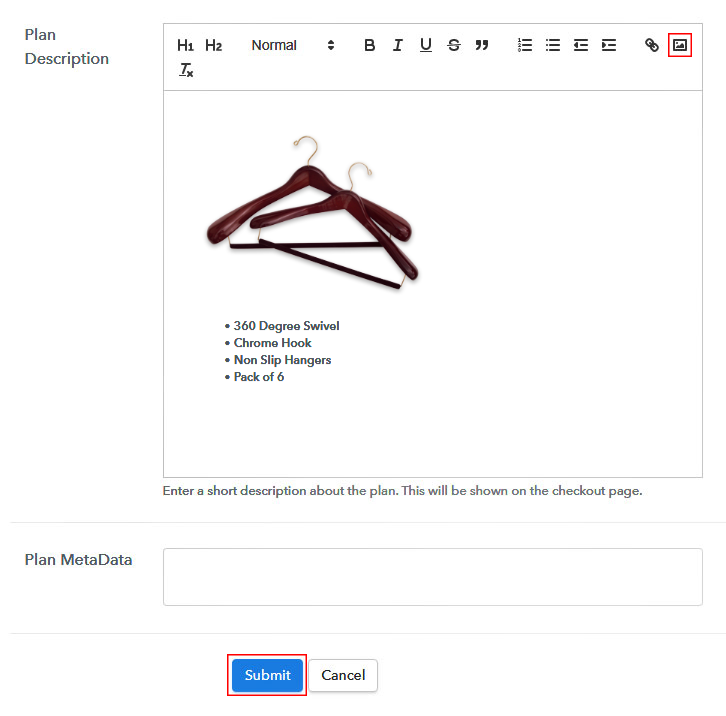
Step 7: Share your Checkout Page
Step 8: Preview Checkout Page
(a) Click on the View Button

(b) Take a Look at the Checkout Page
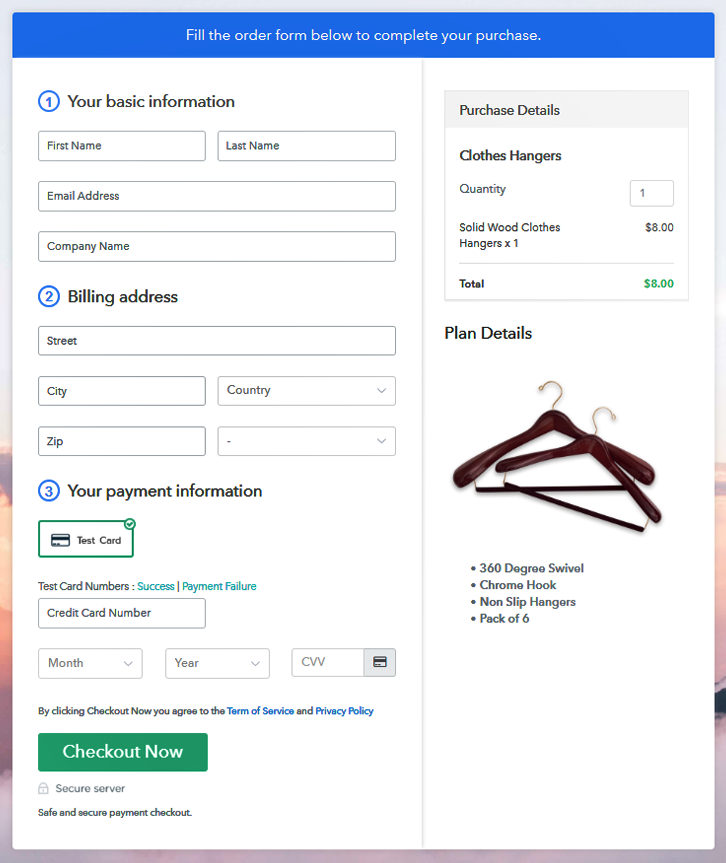
Step 9: Embed Checkout Page in Site & Sell Clothes Hangers Online

(a) Edit the Page & Paste the Copied Link

(b) Save & Publish the Checkout Page

(c) Check out the Final Look of your Checkout Page on WordPress Site
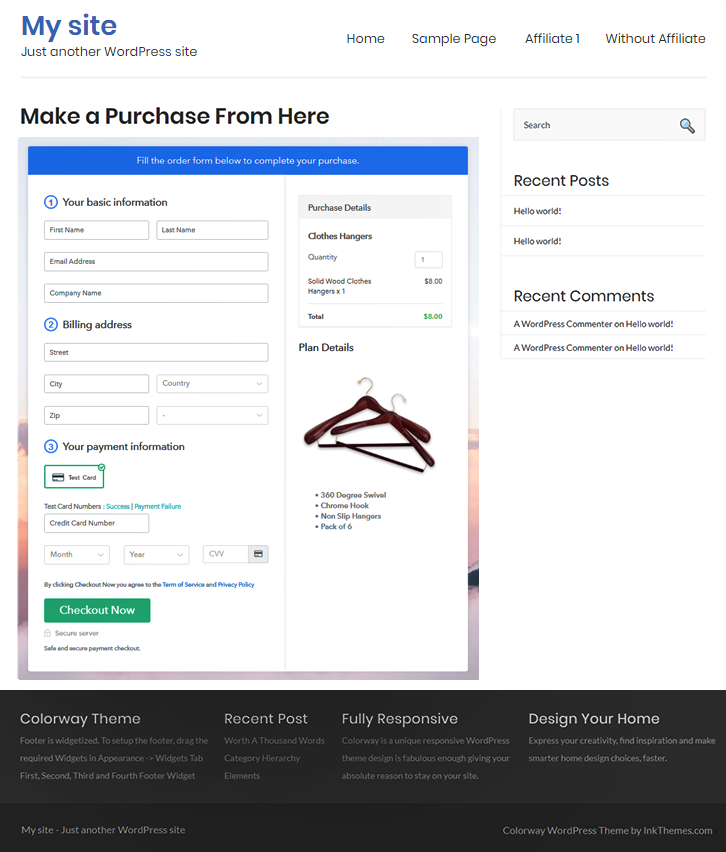
Step 10: Multiplan Checkout Page
(a) Click on Add Mutiplan Checkout

(b) Add Plans to Sell Multiple Clothes Hangers from Single Checkout Page
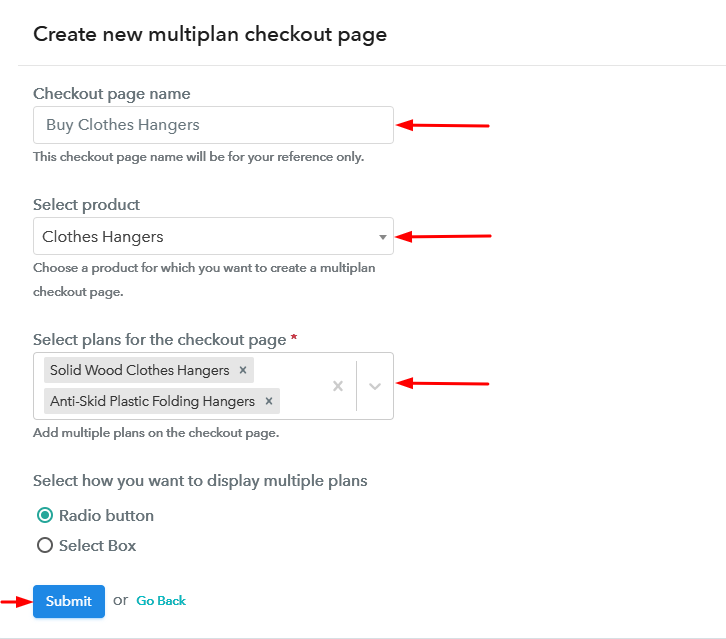
(c) Take a Look at the Checkout Page
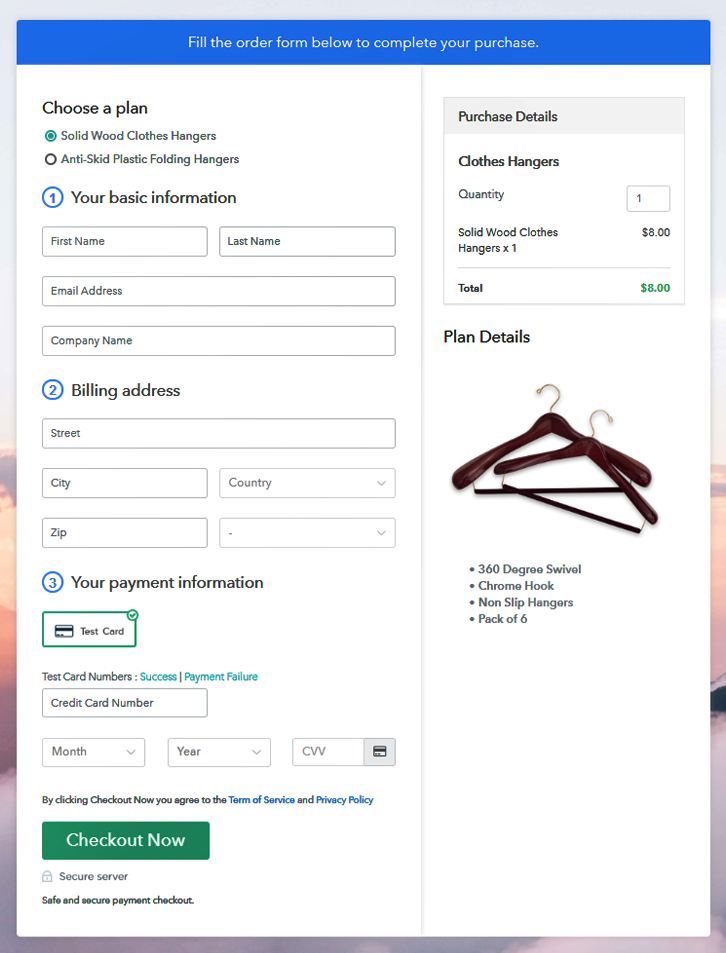
Wrapping Up
You May Also Like To Read –