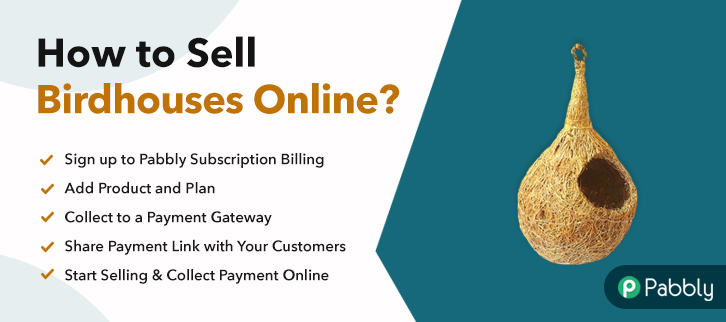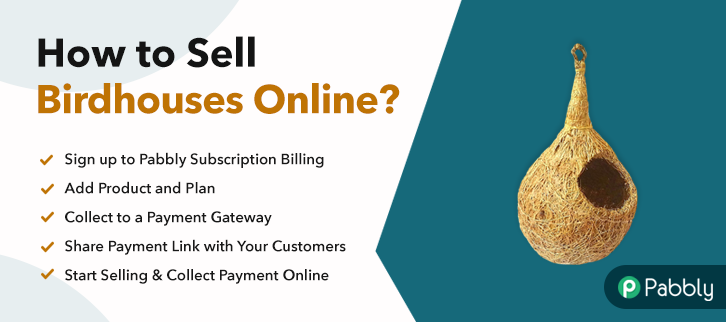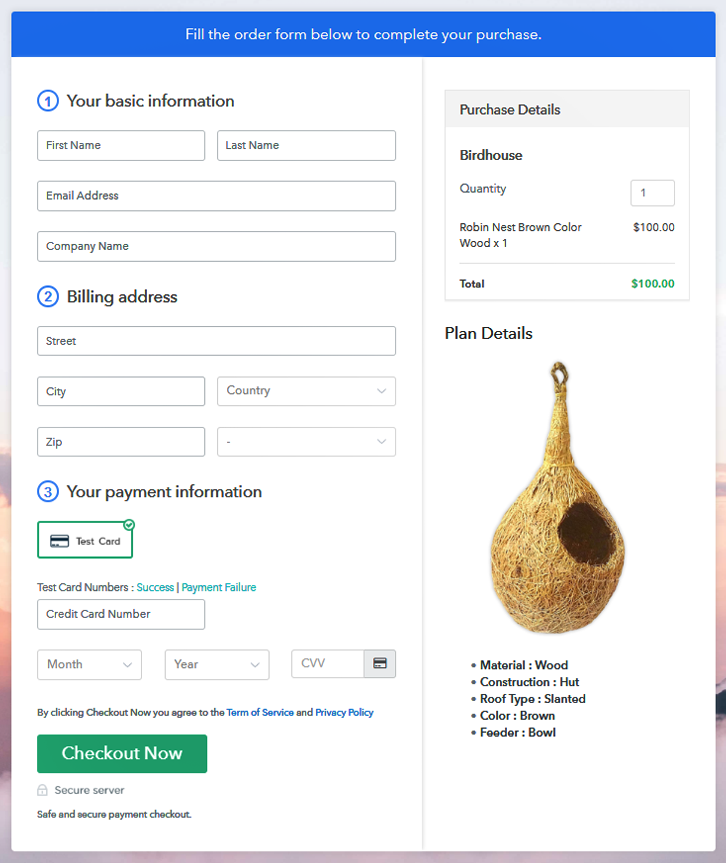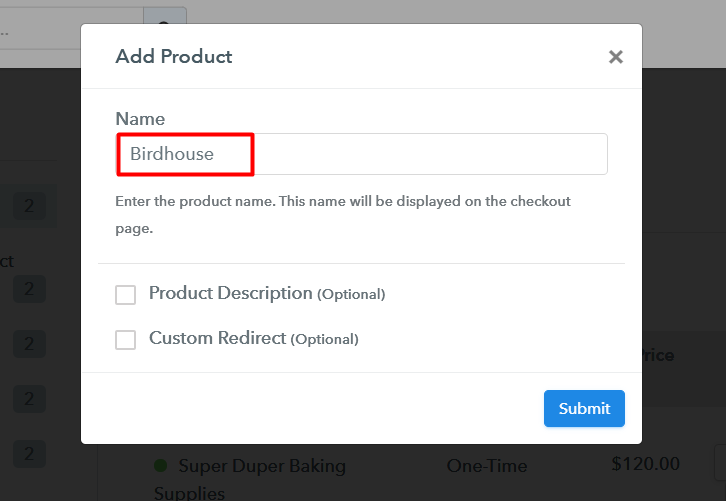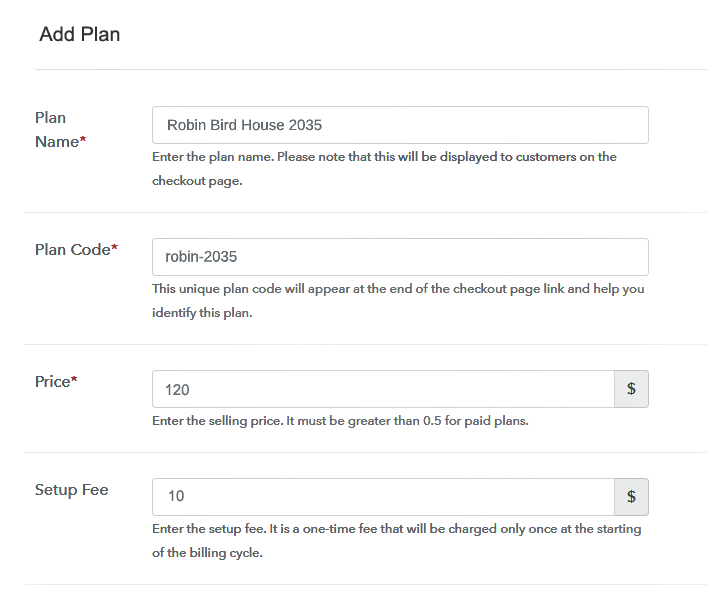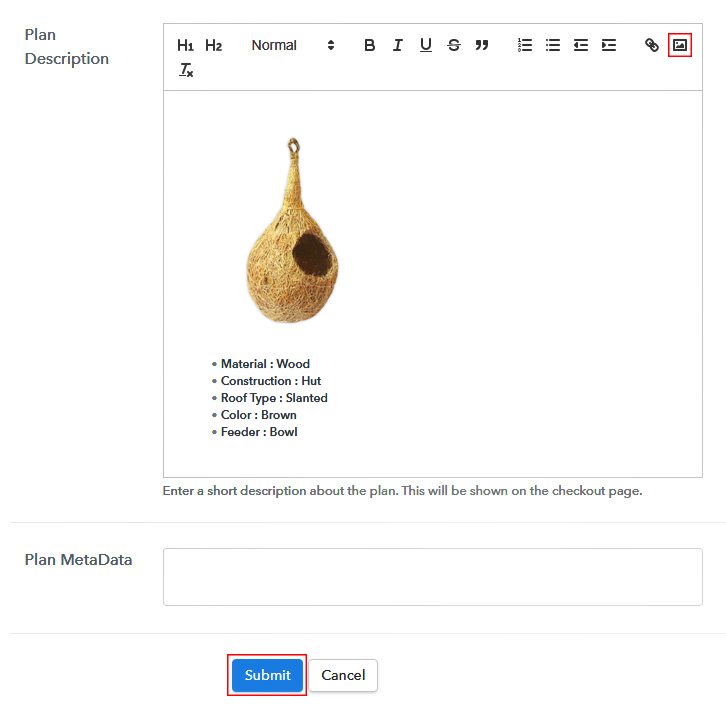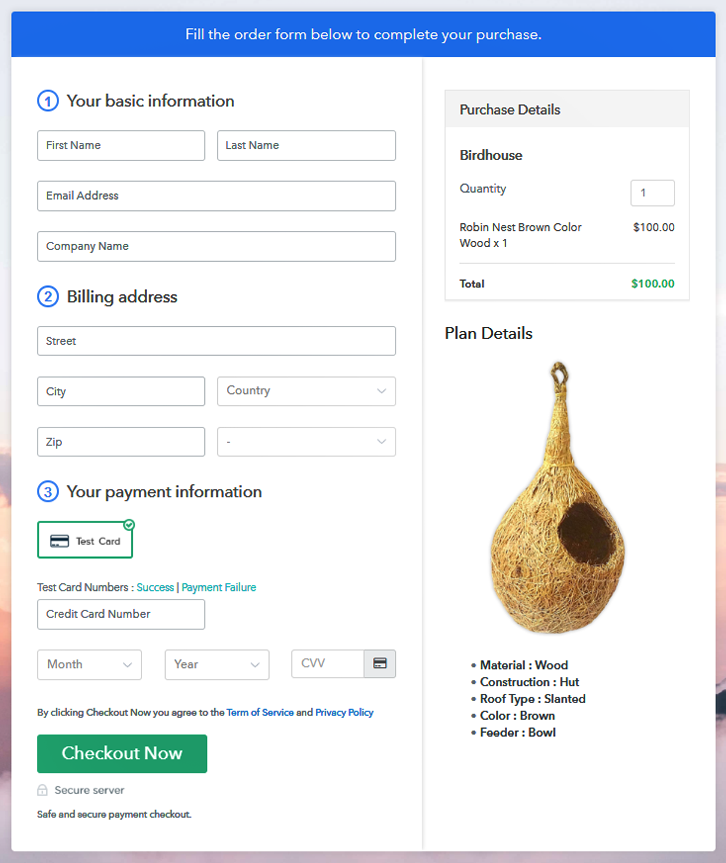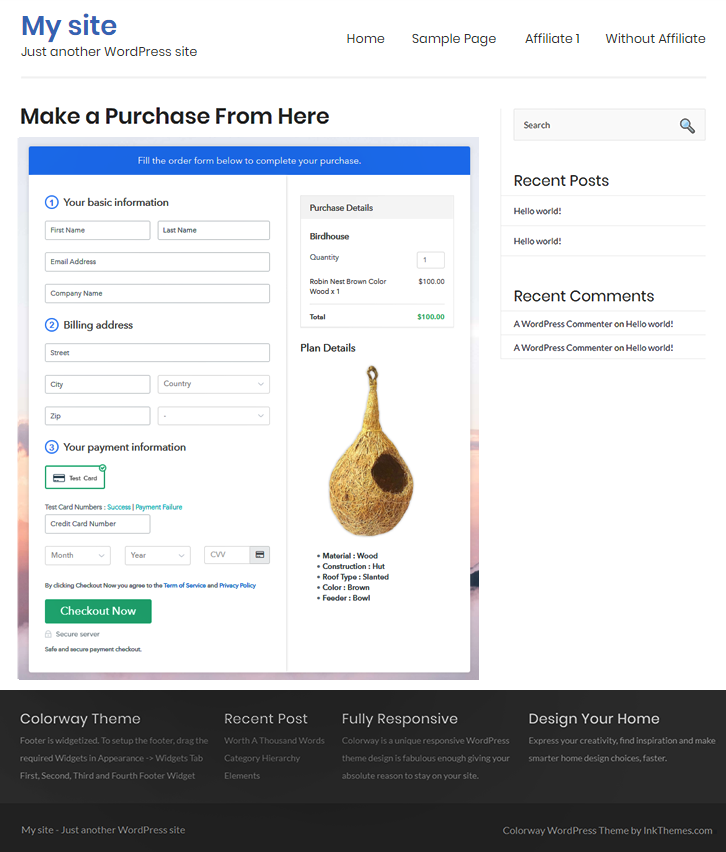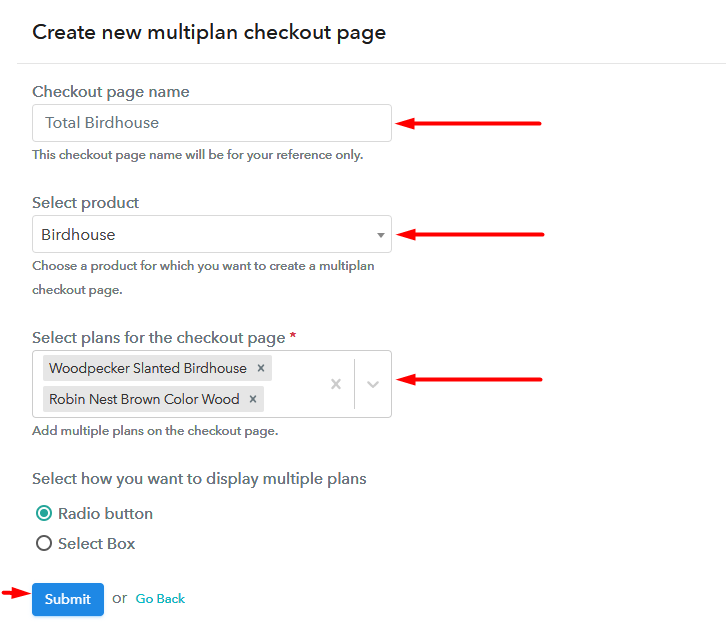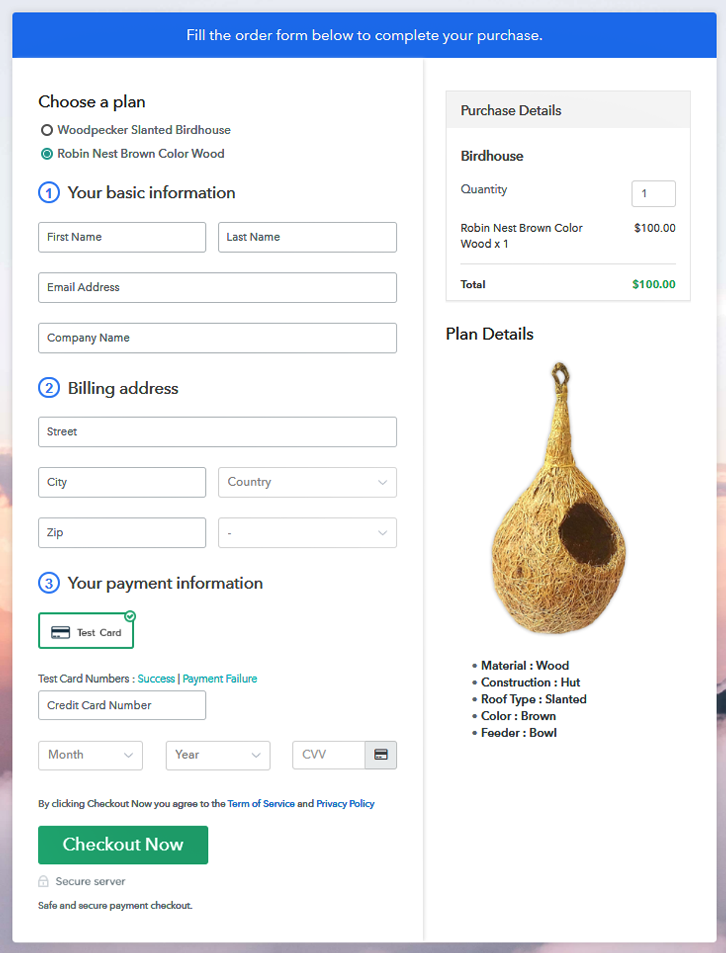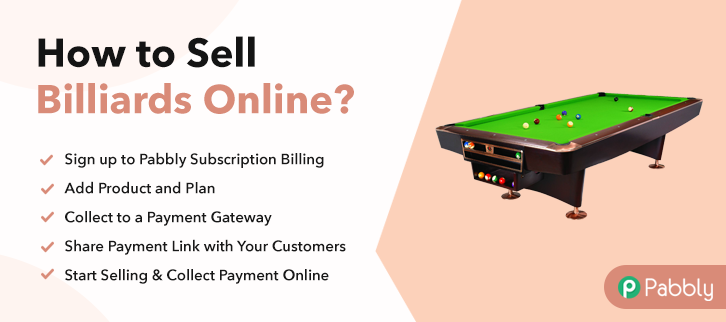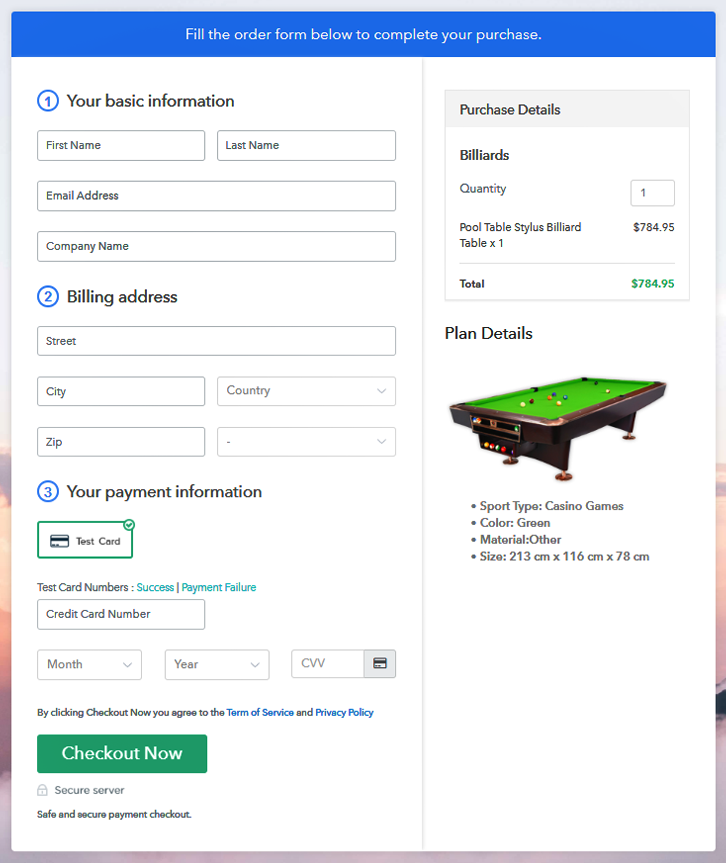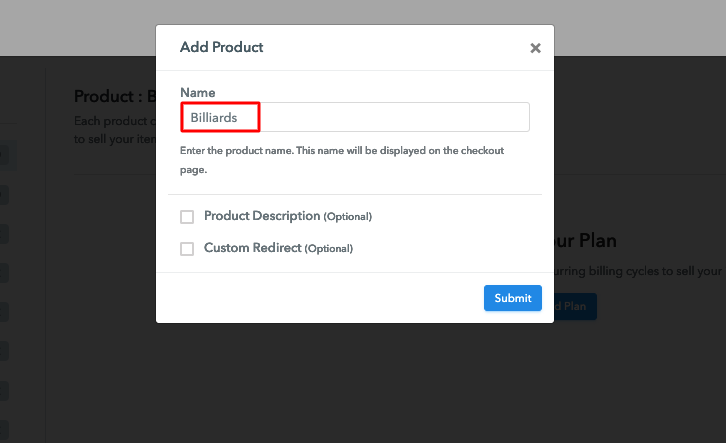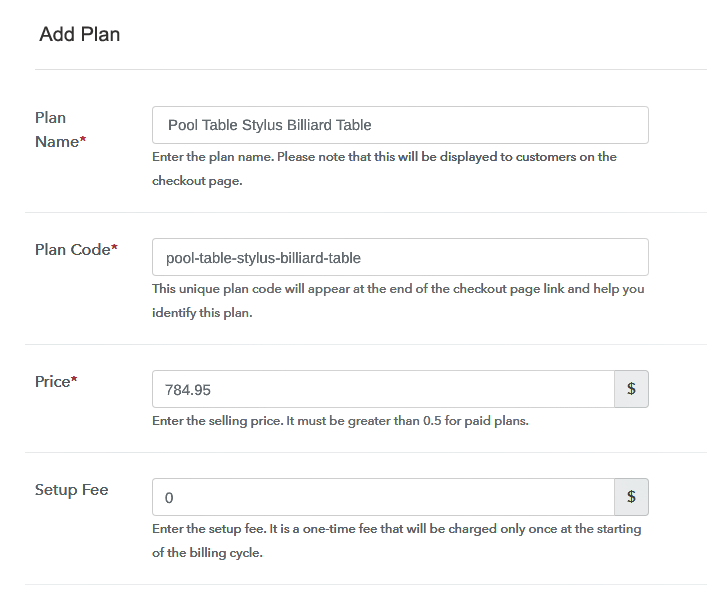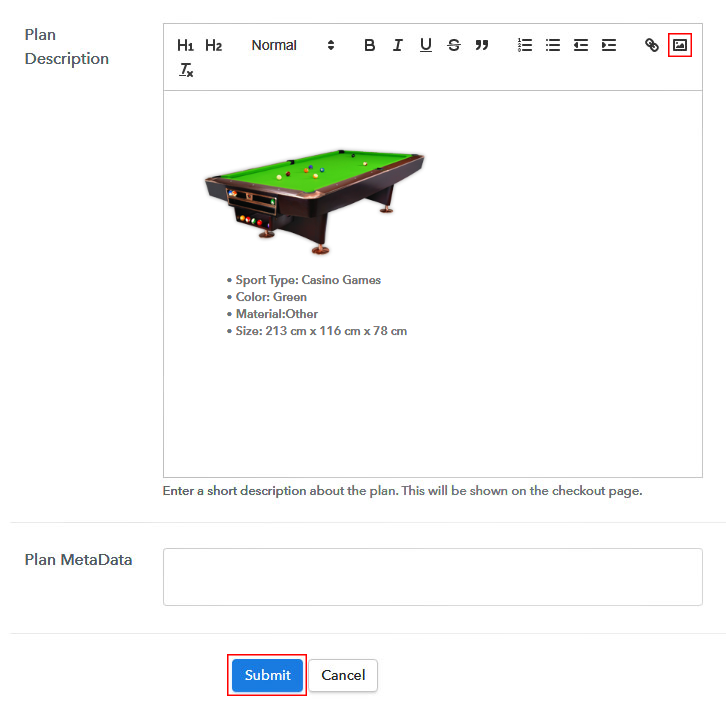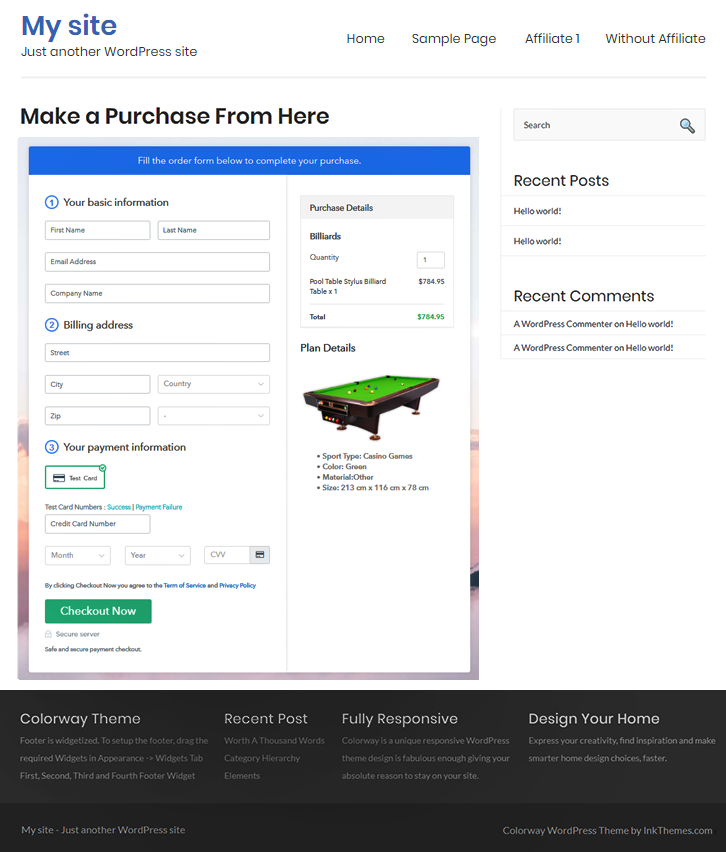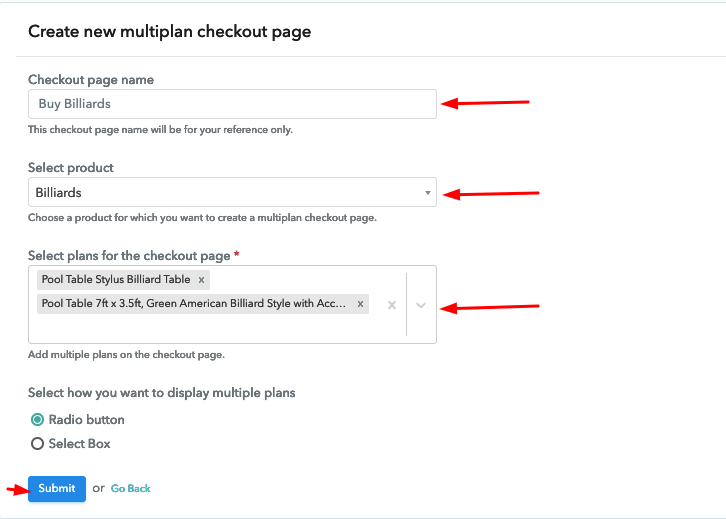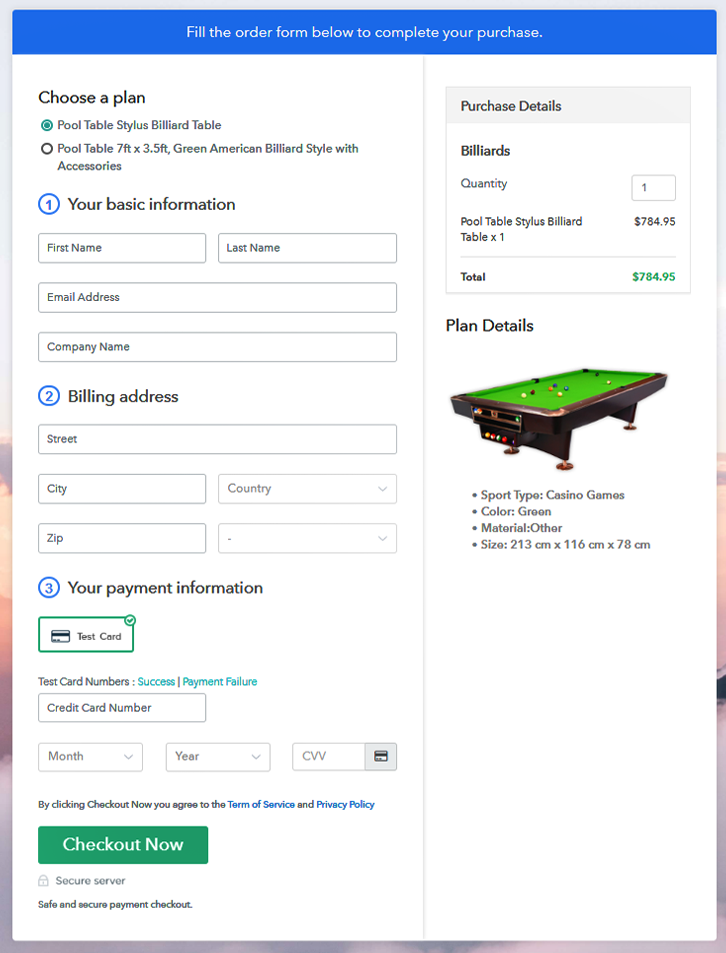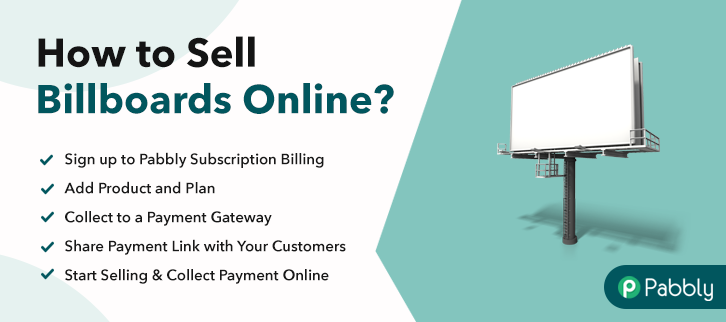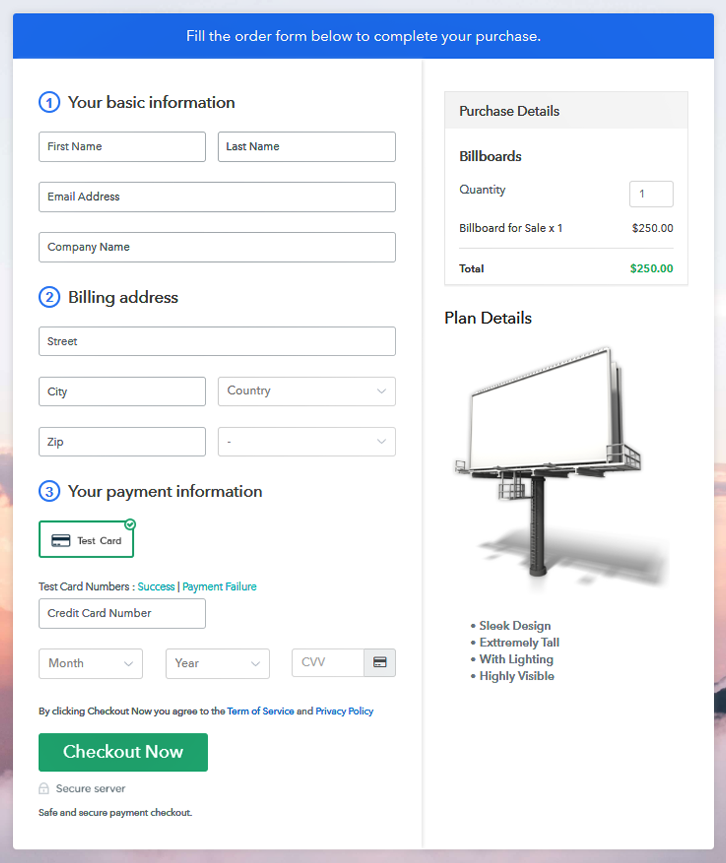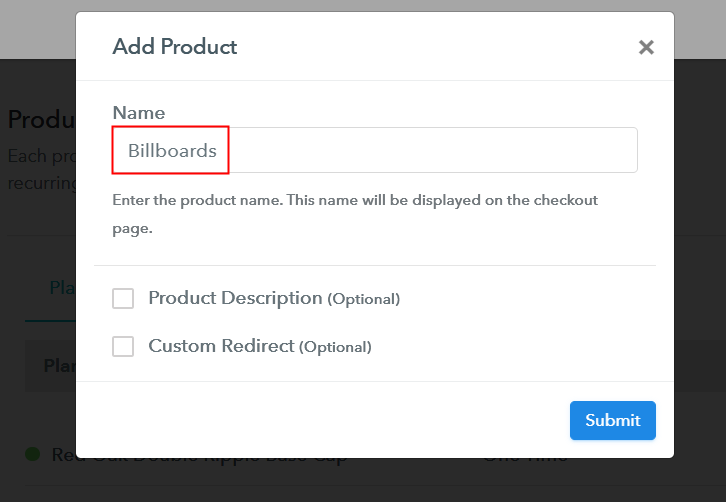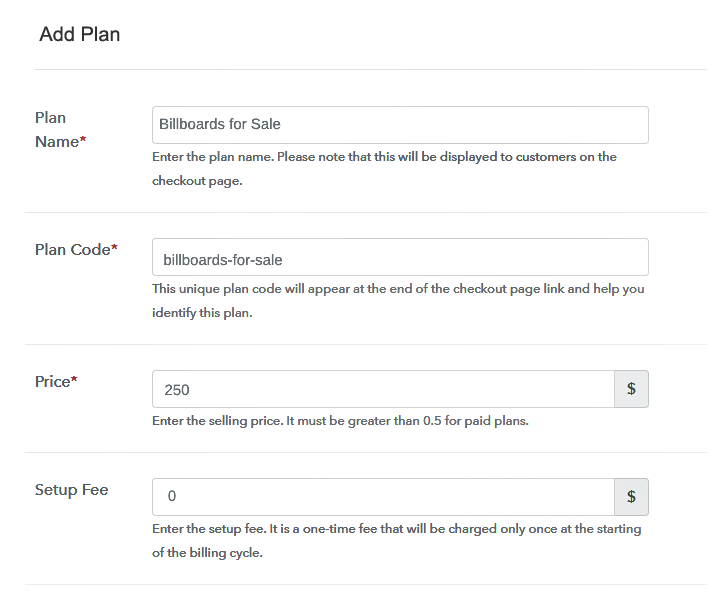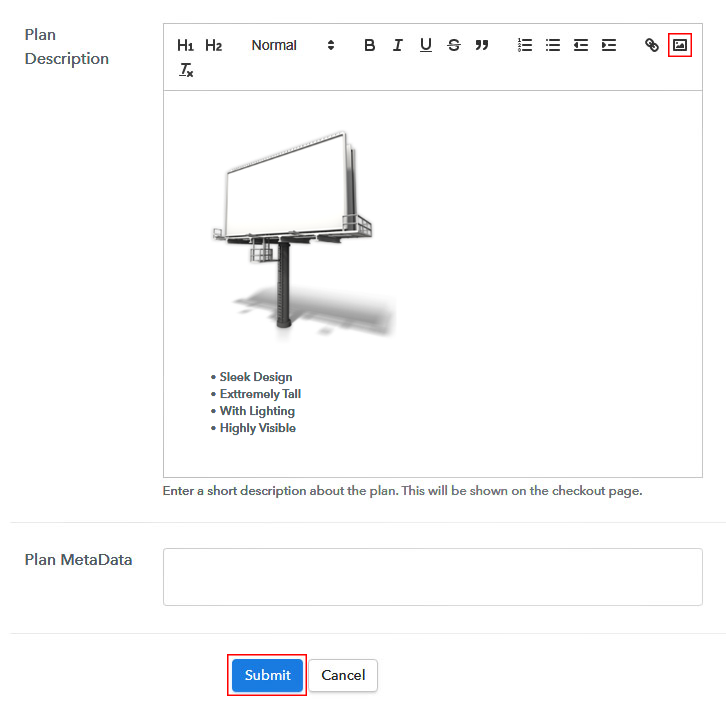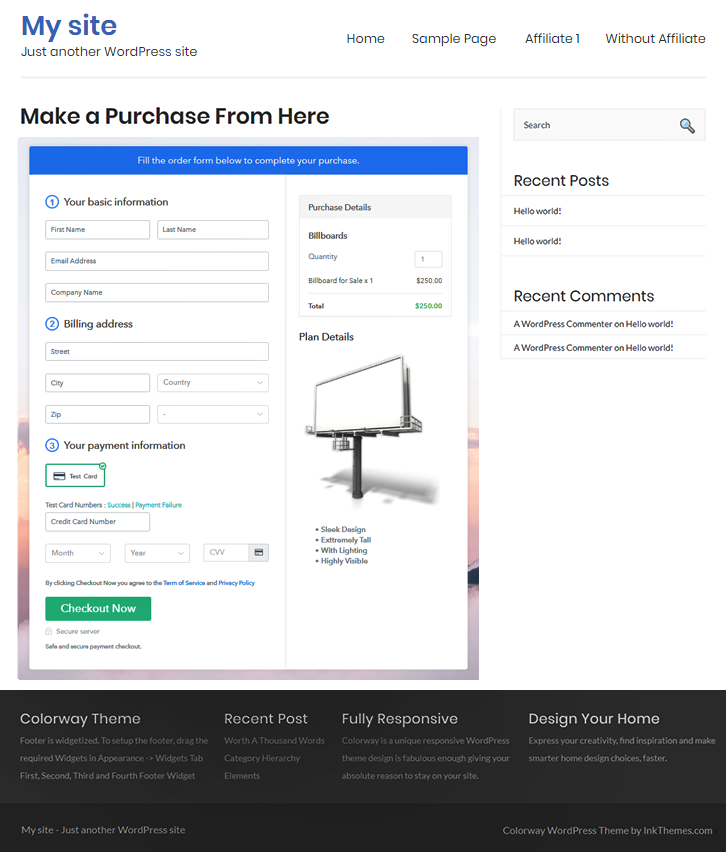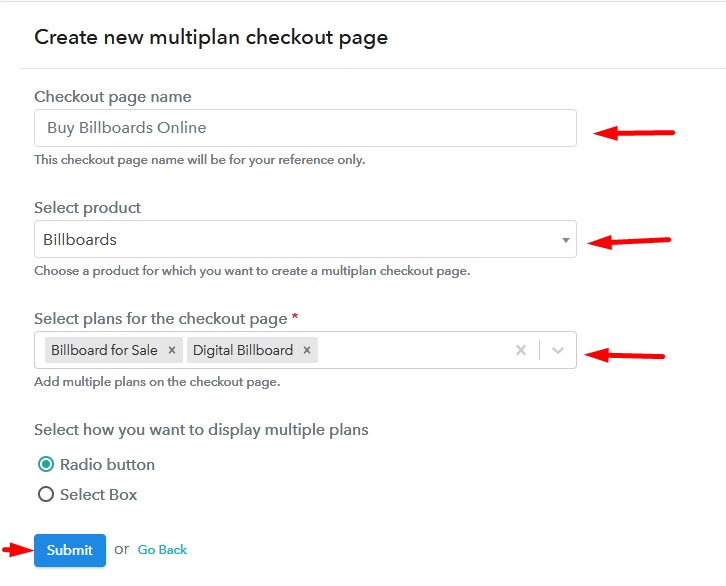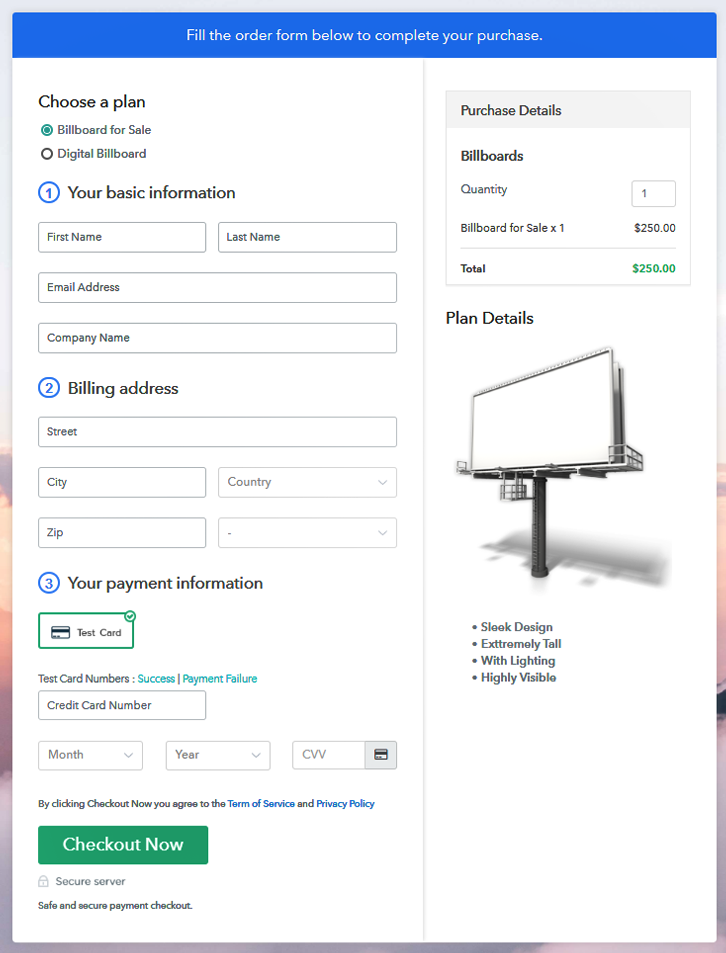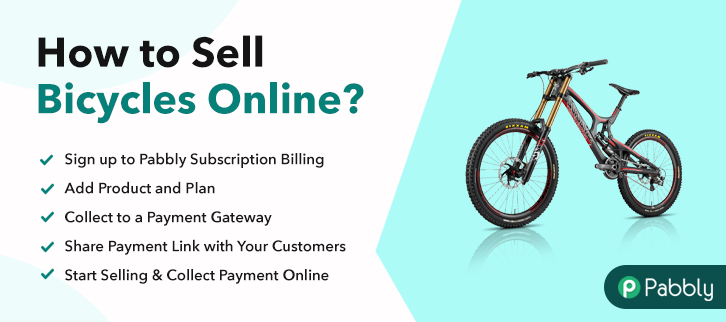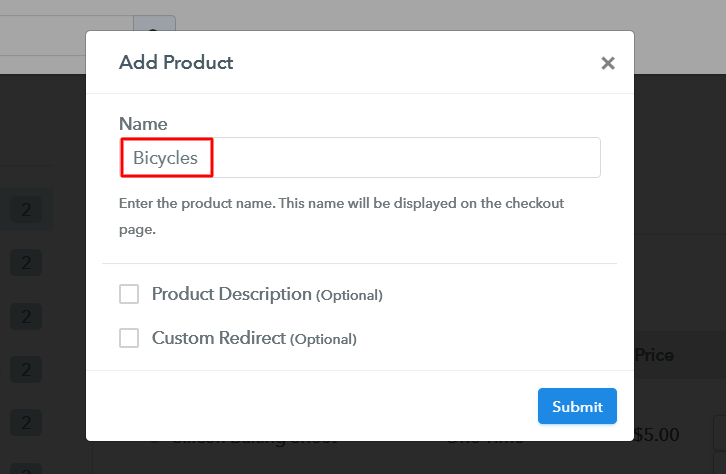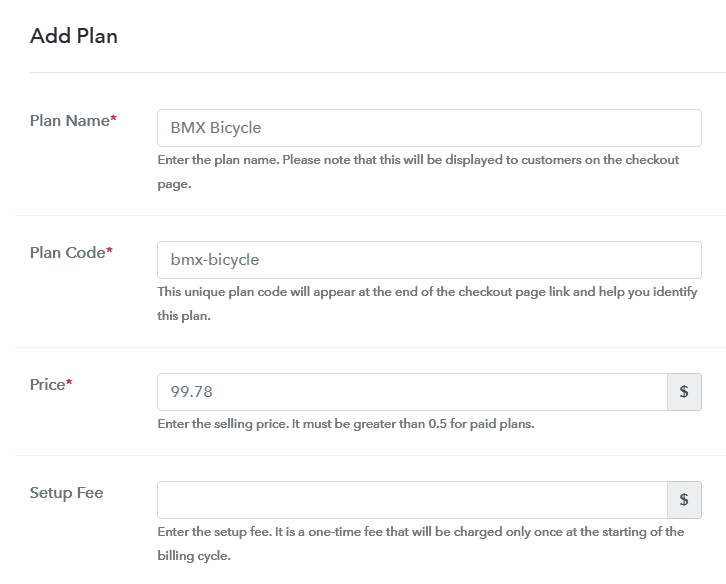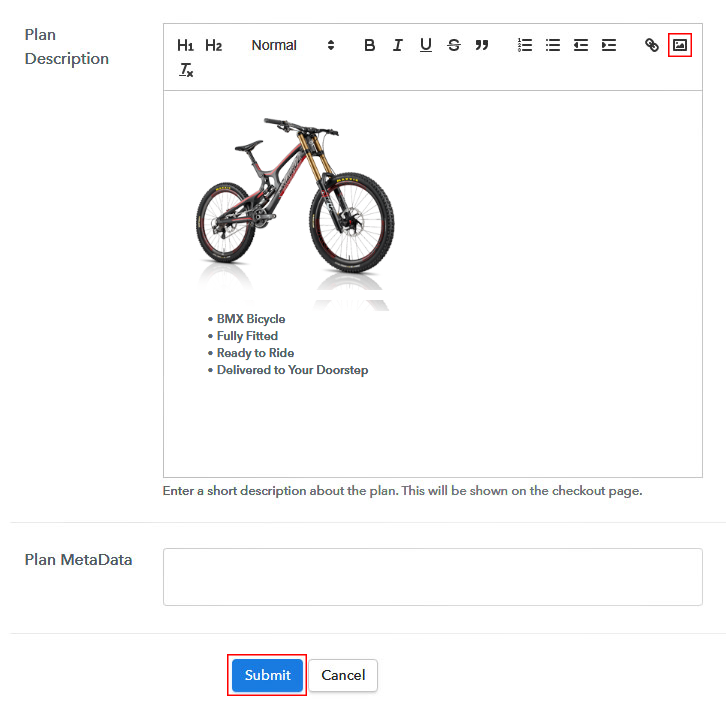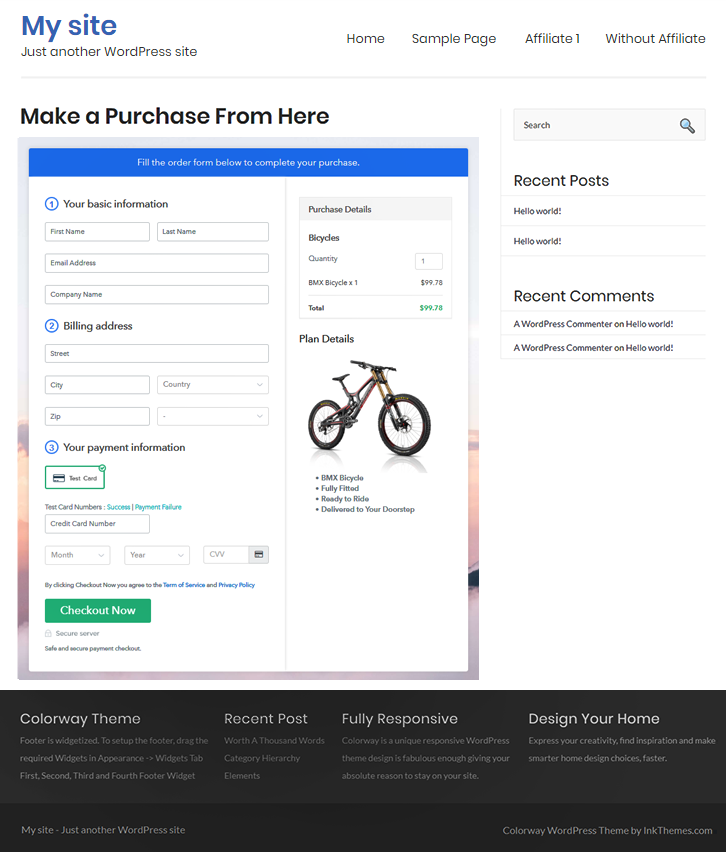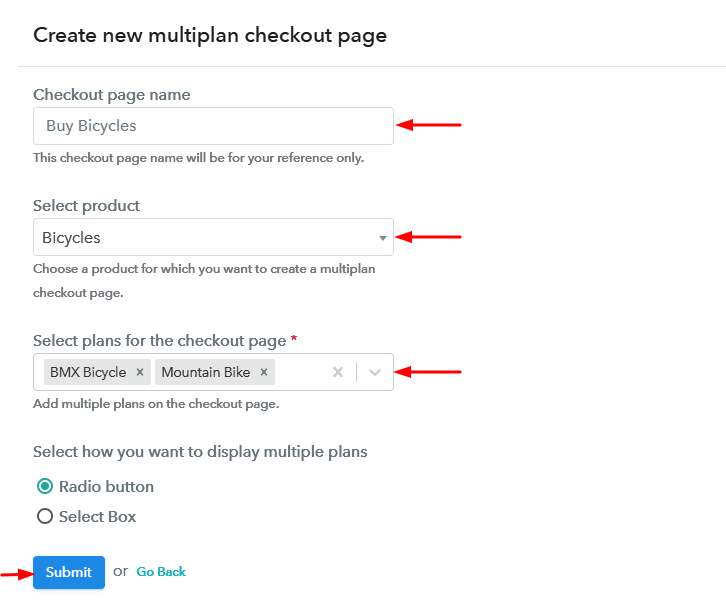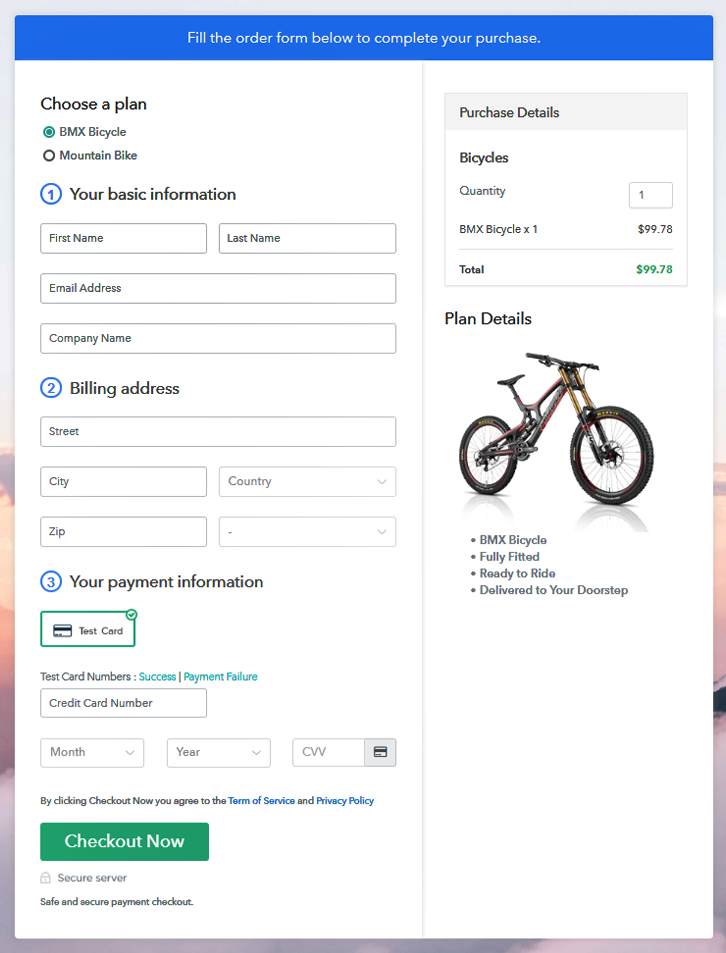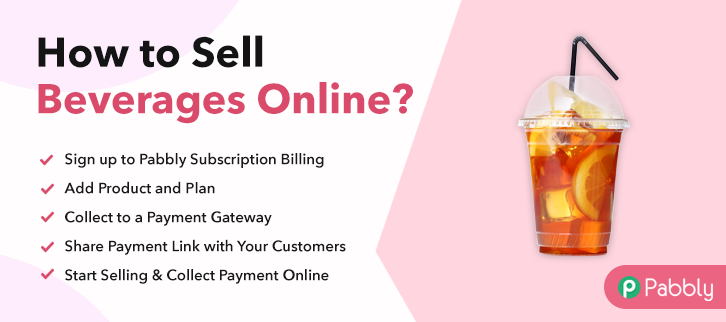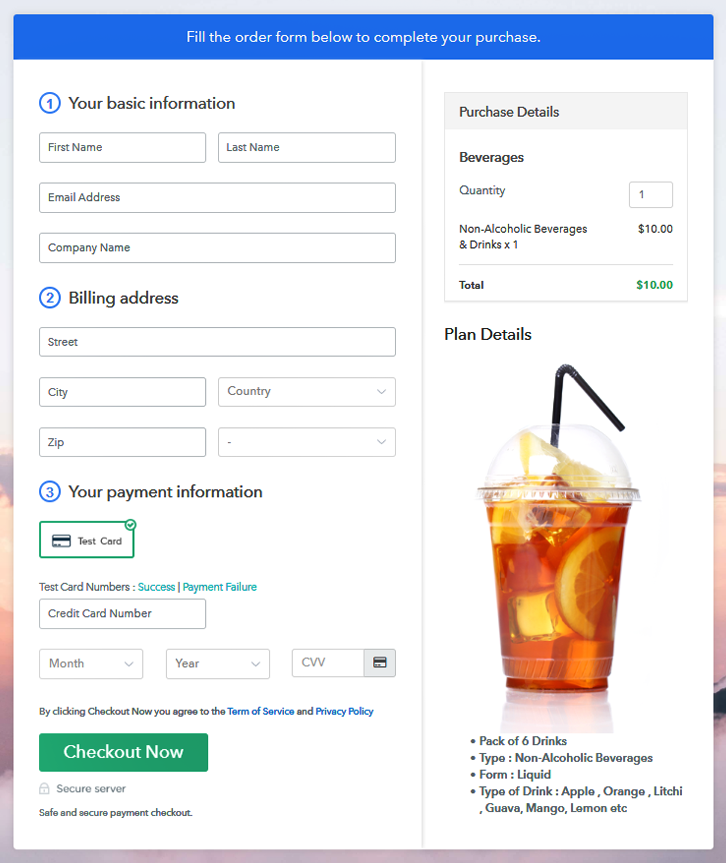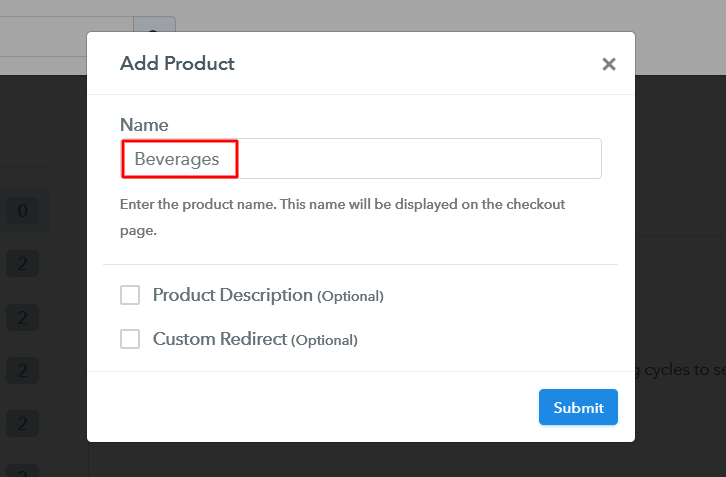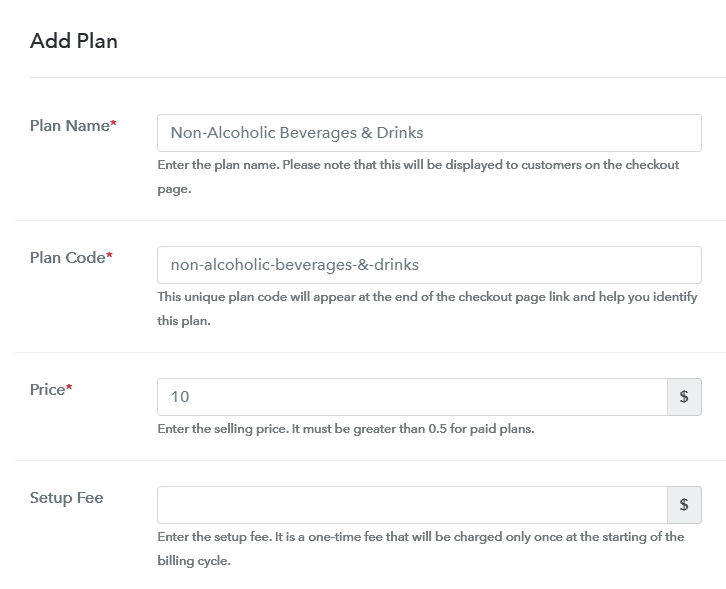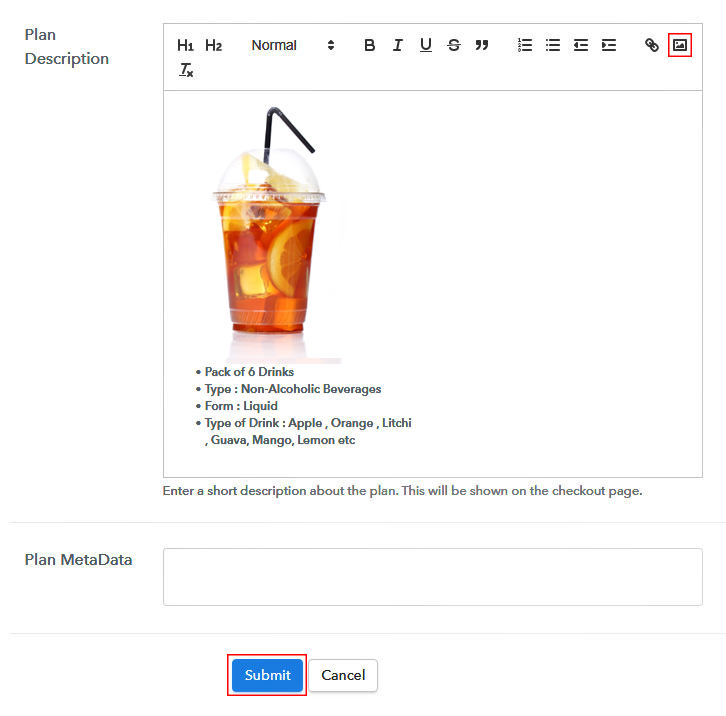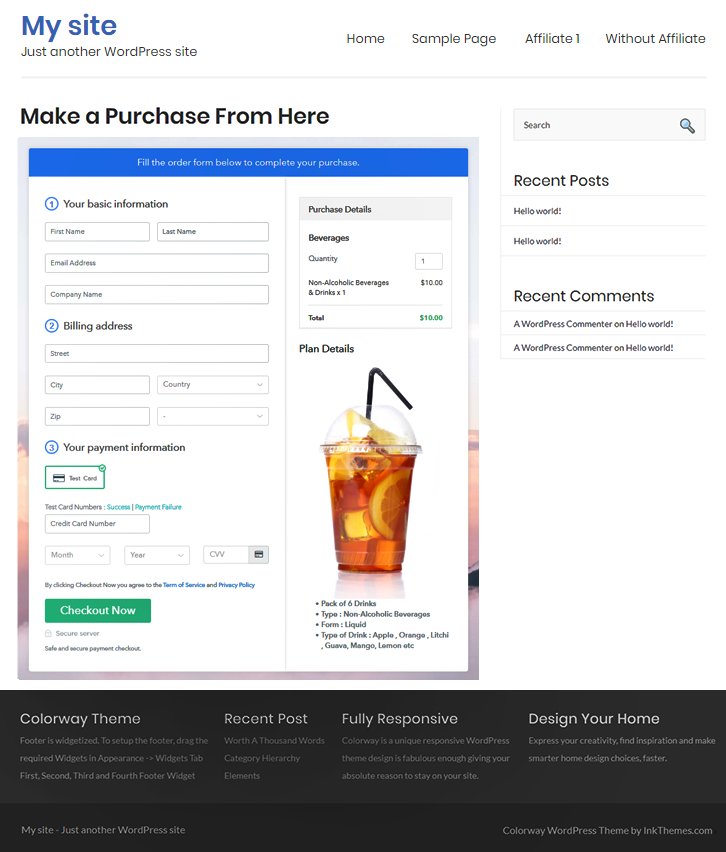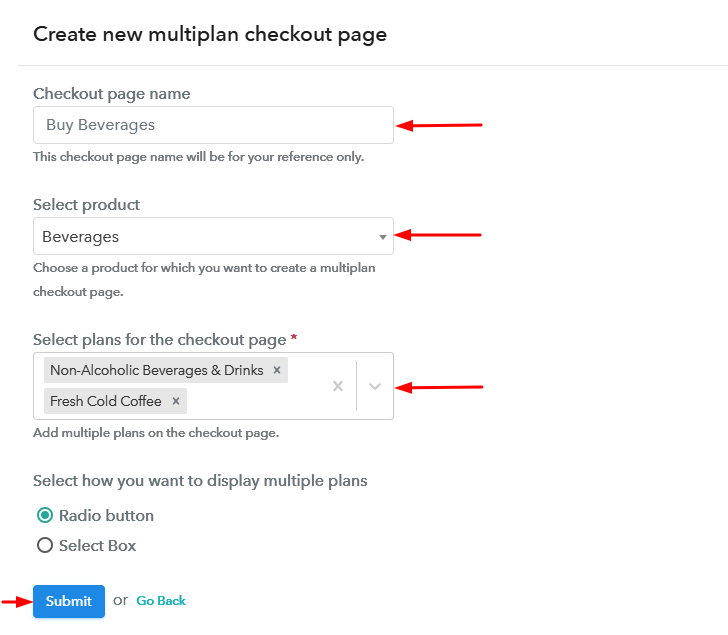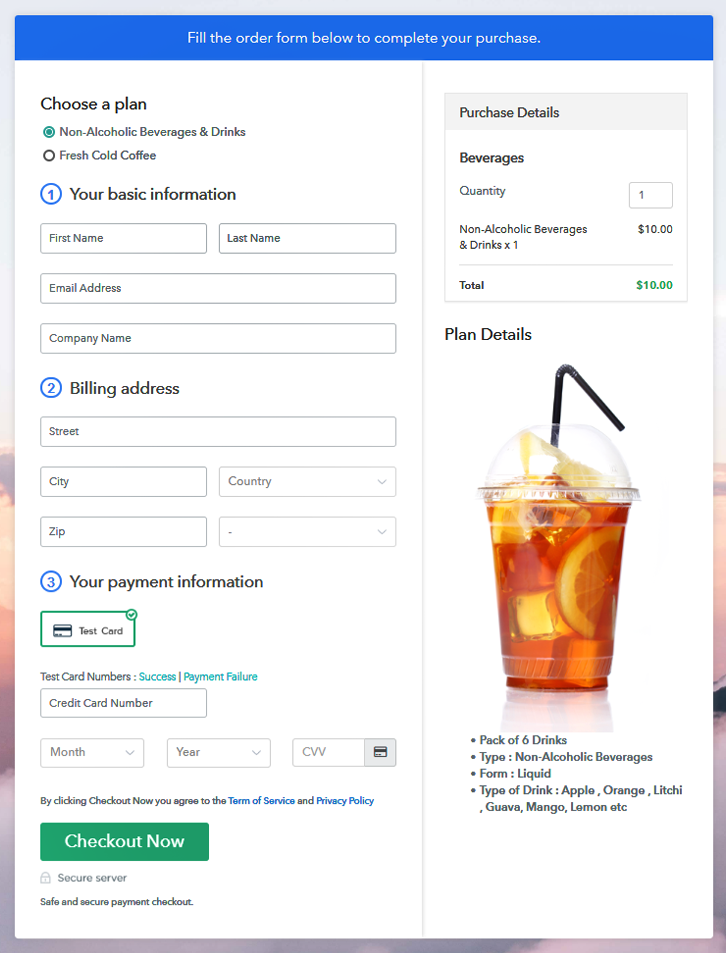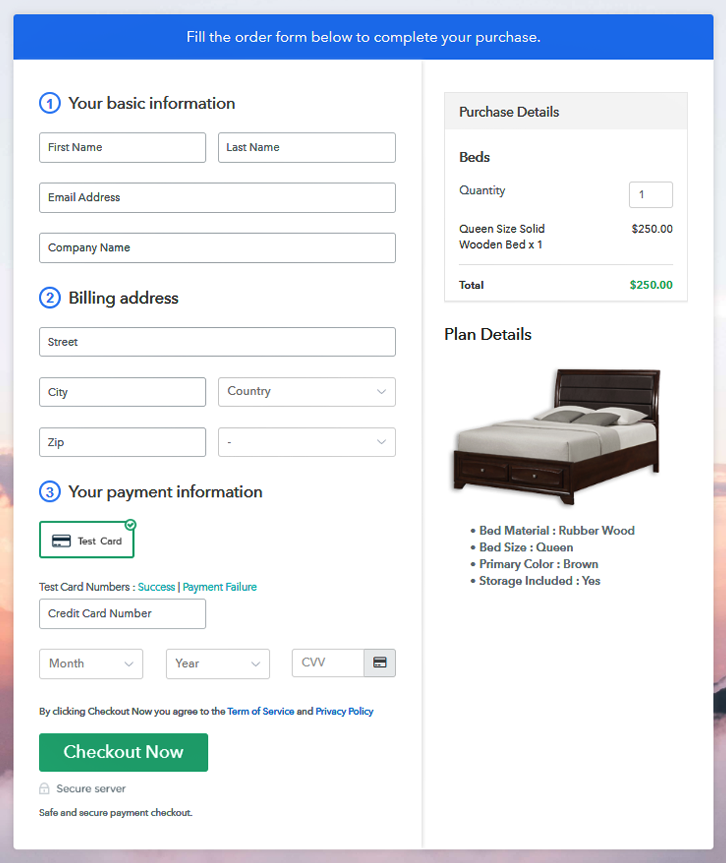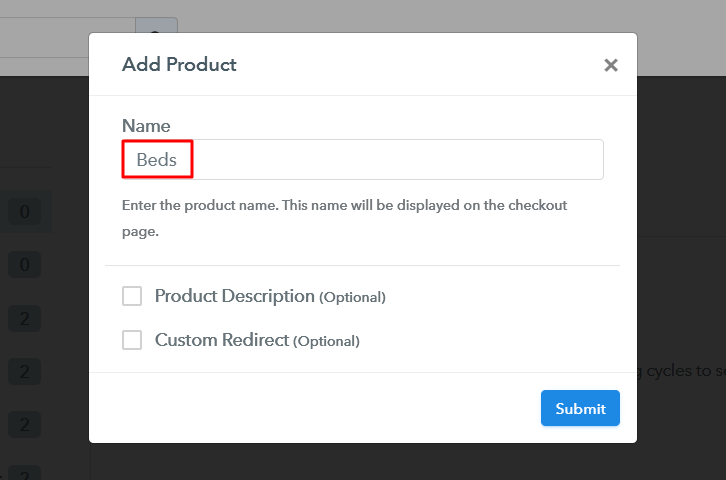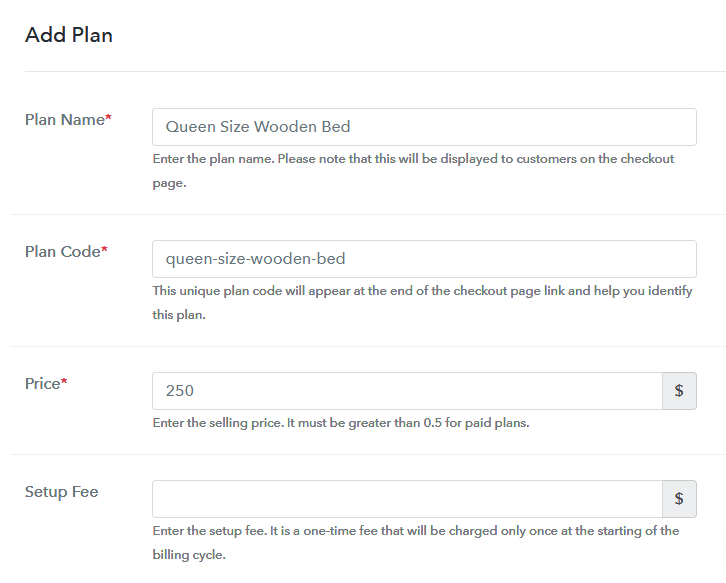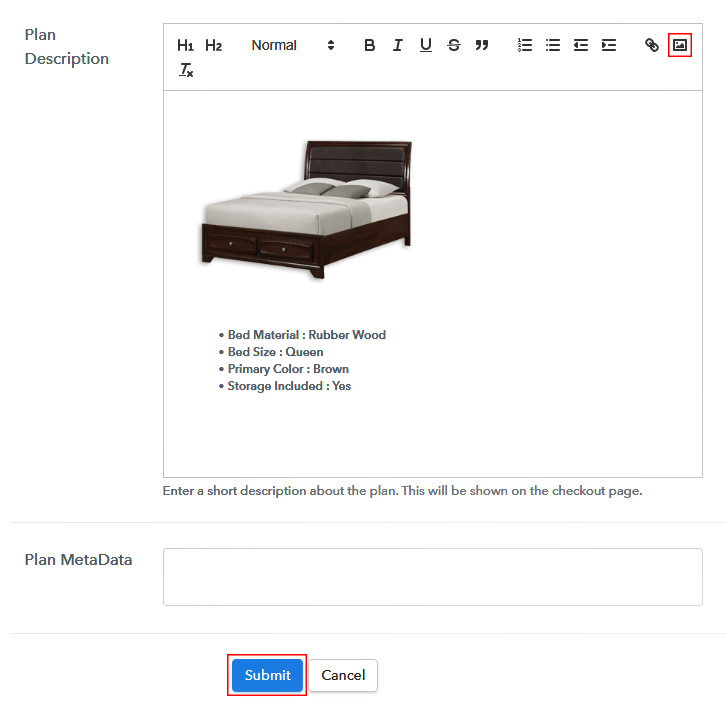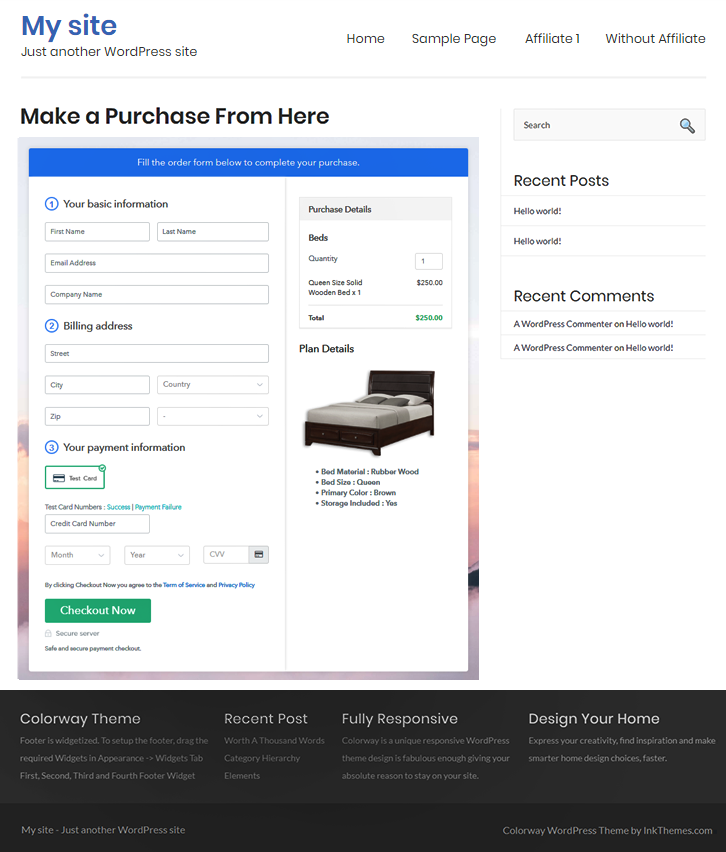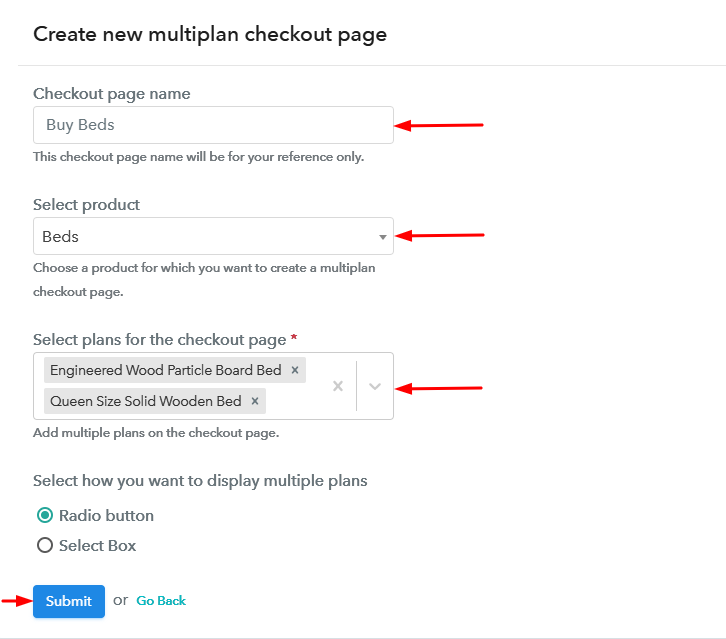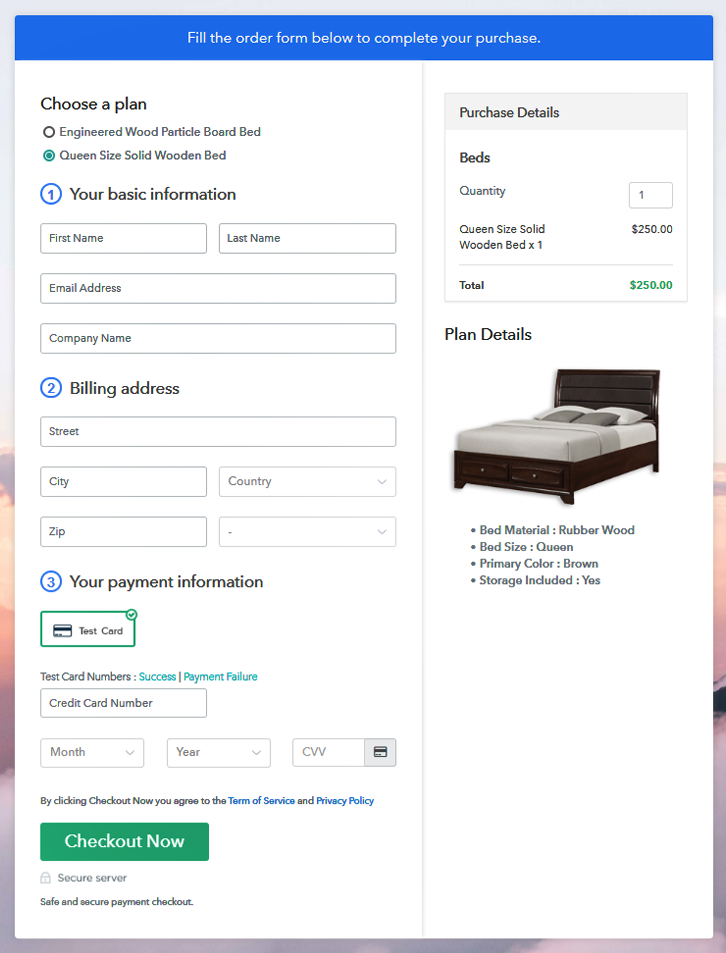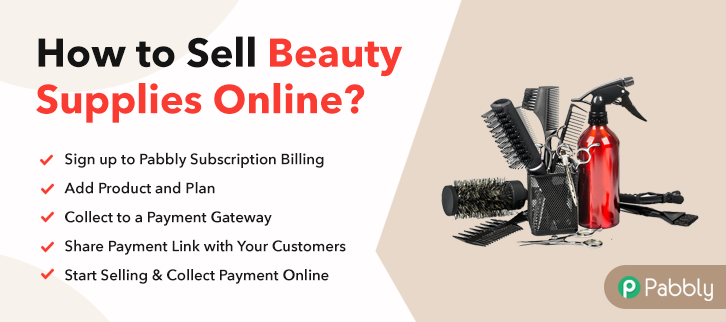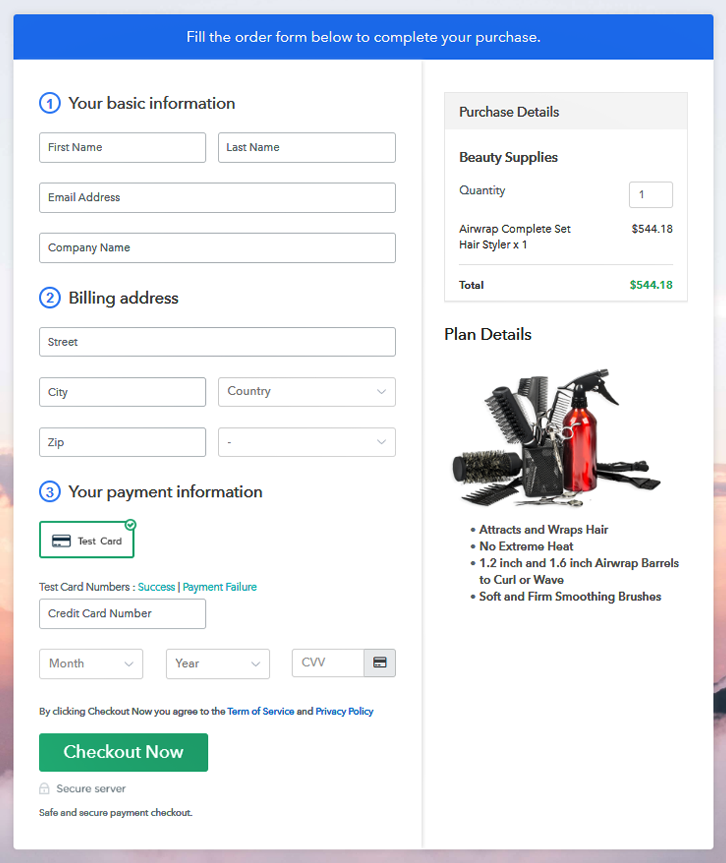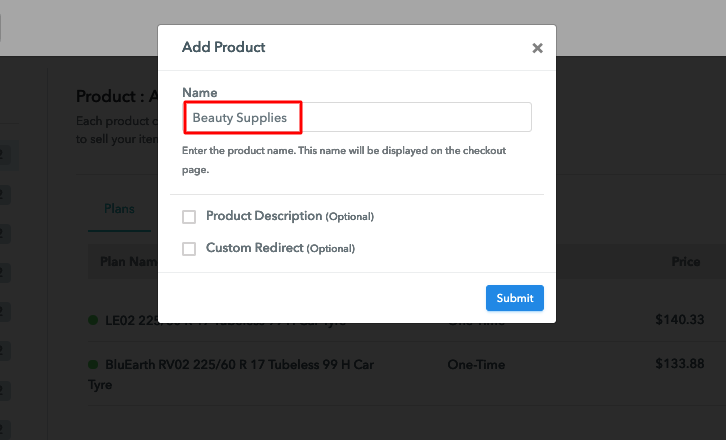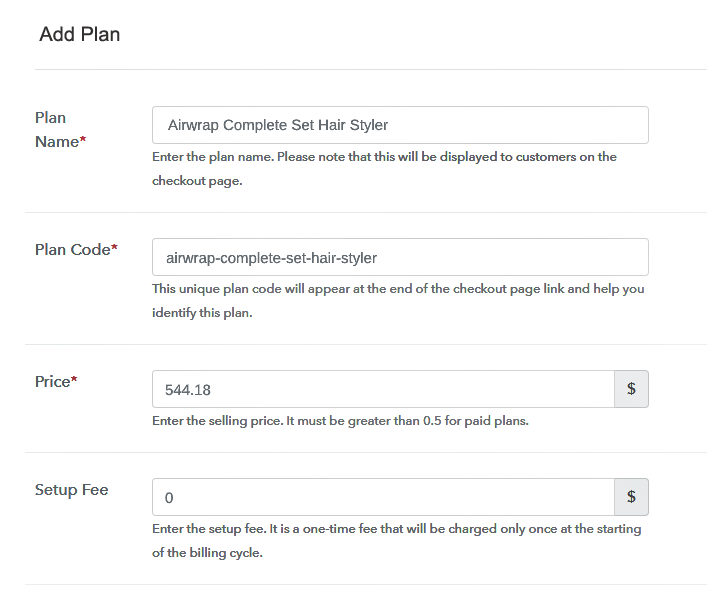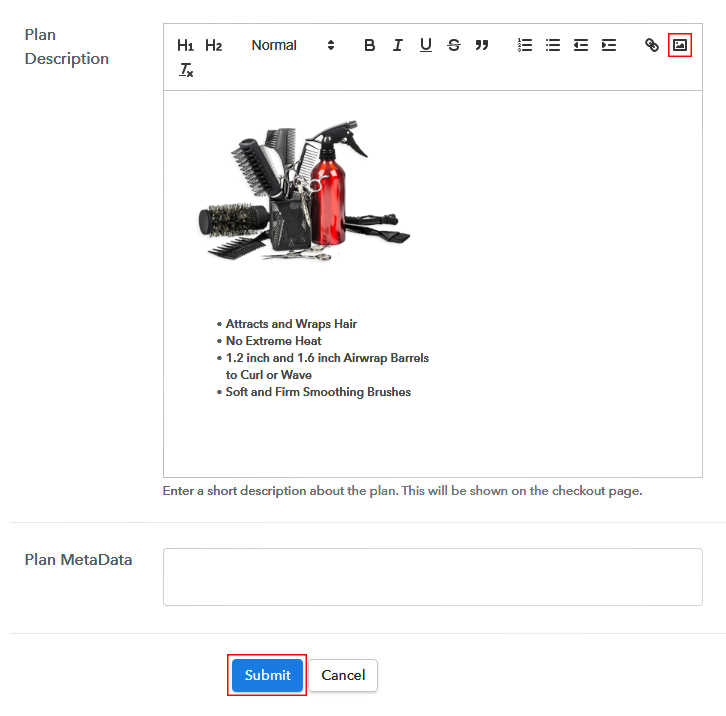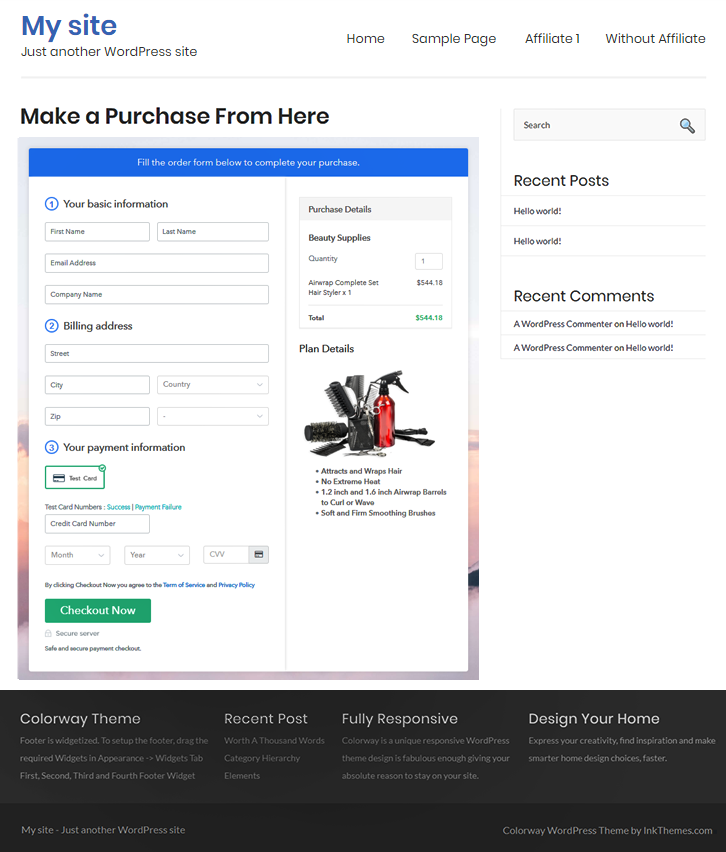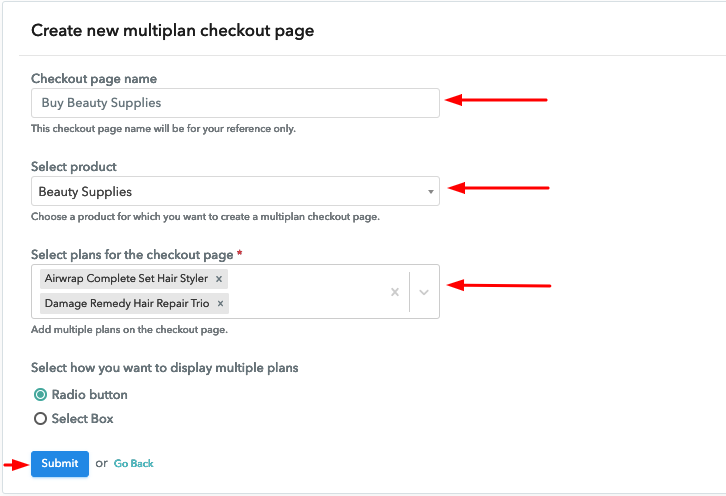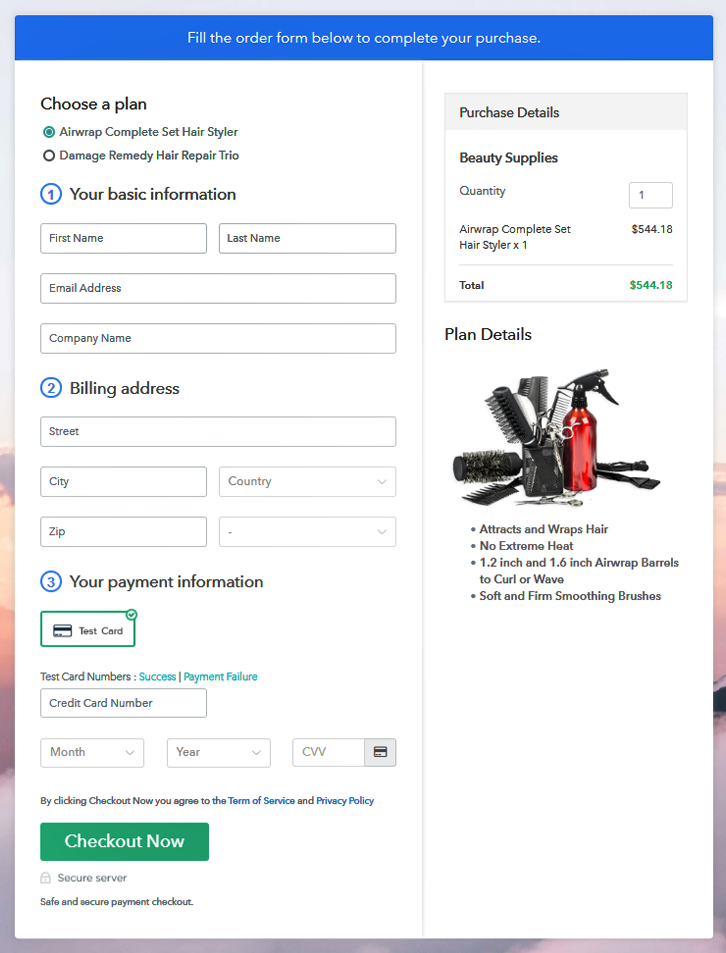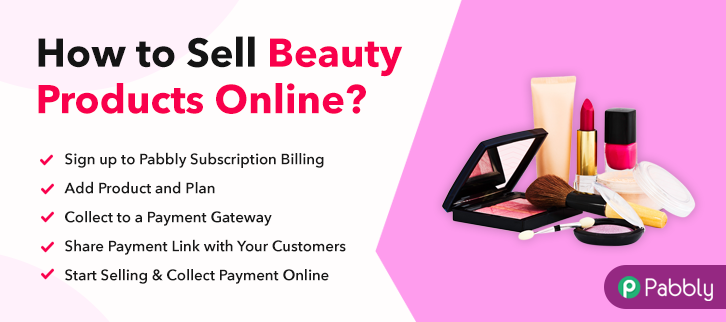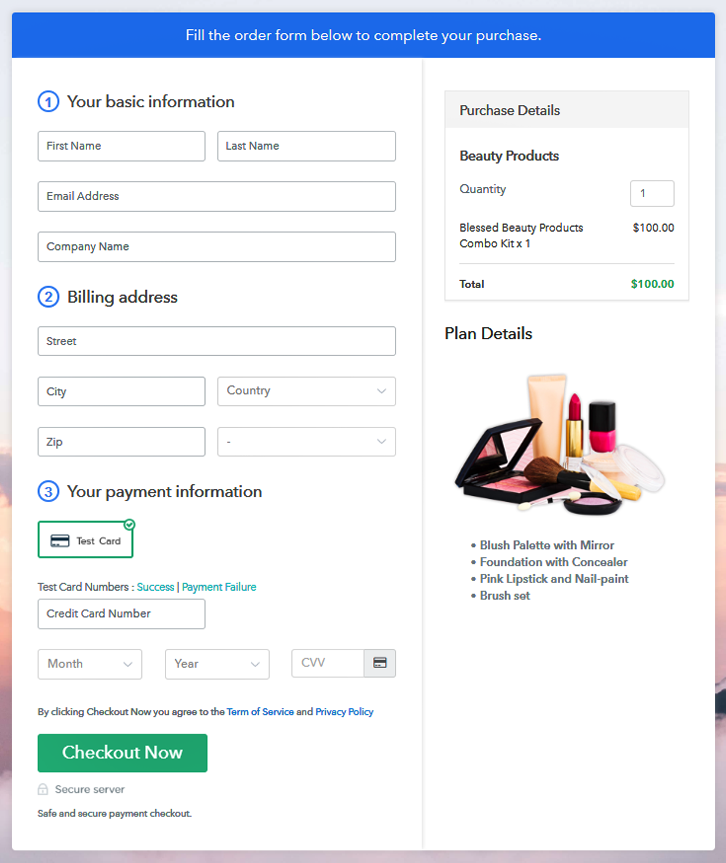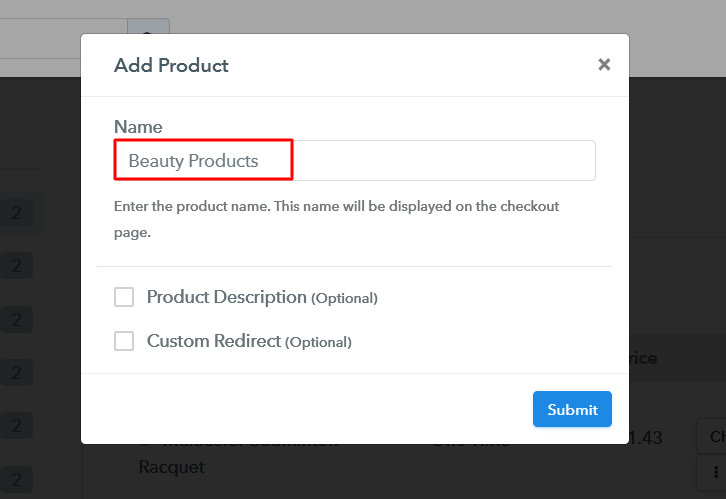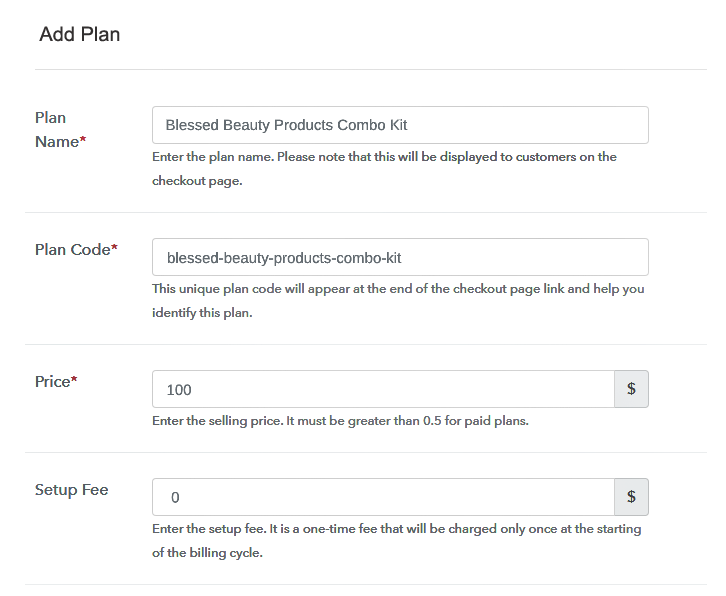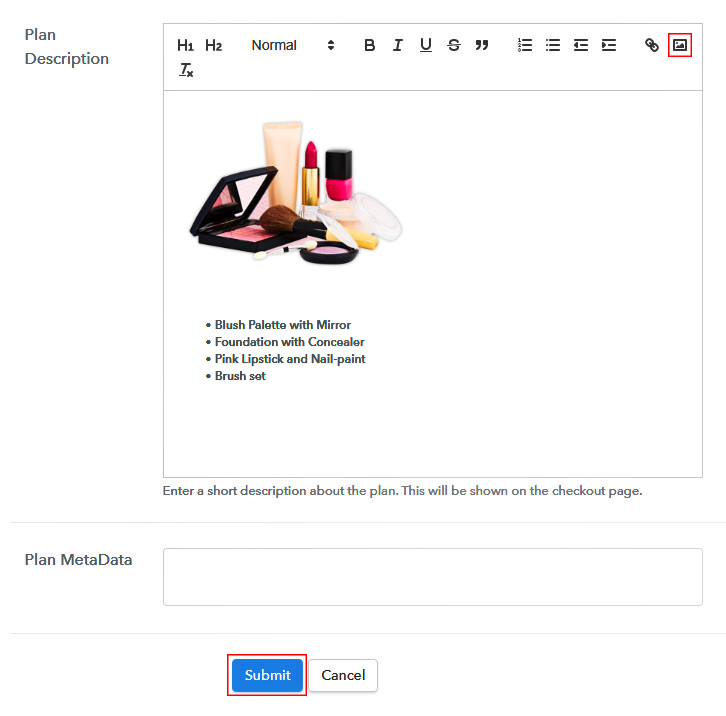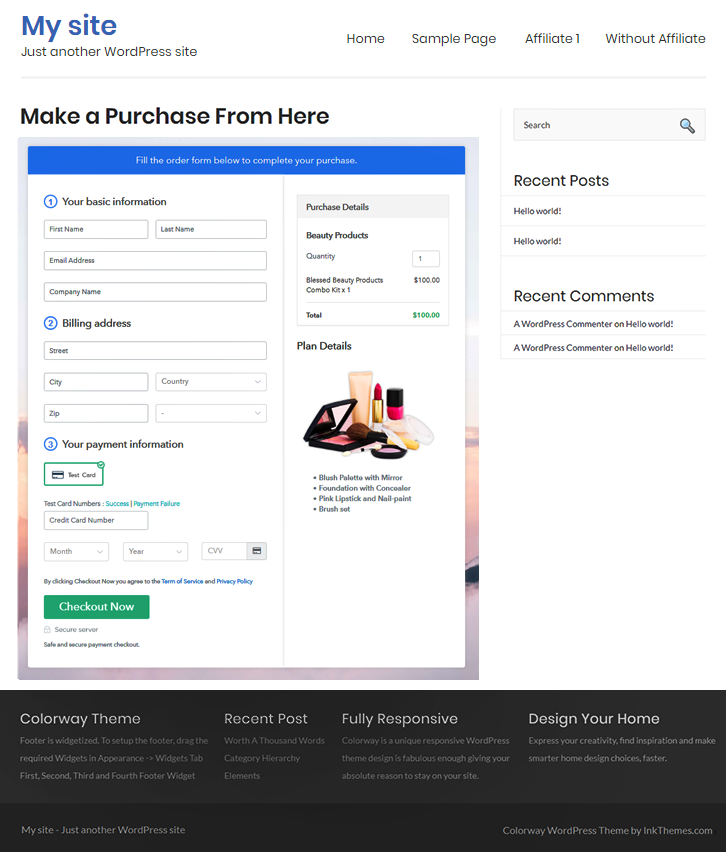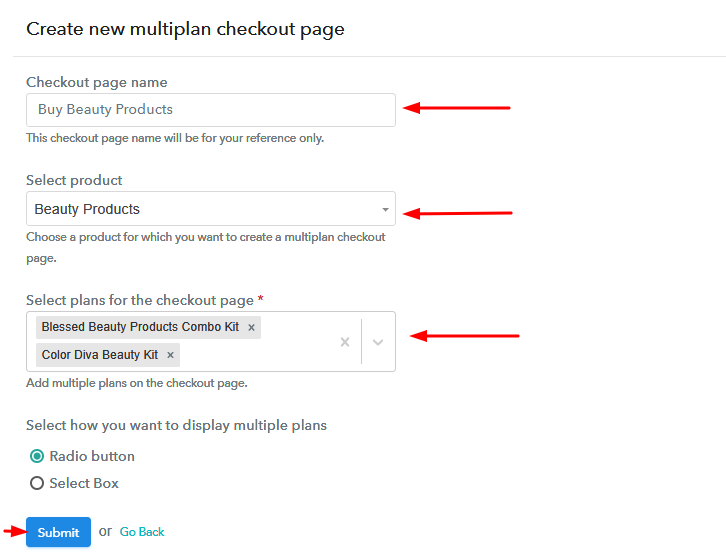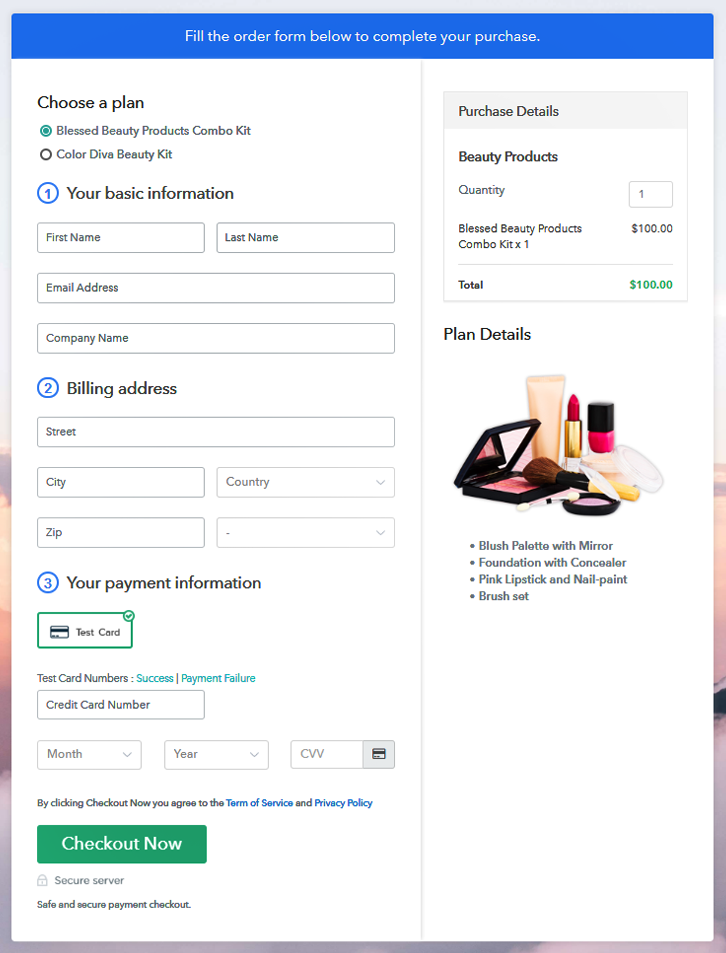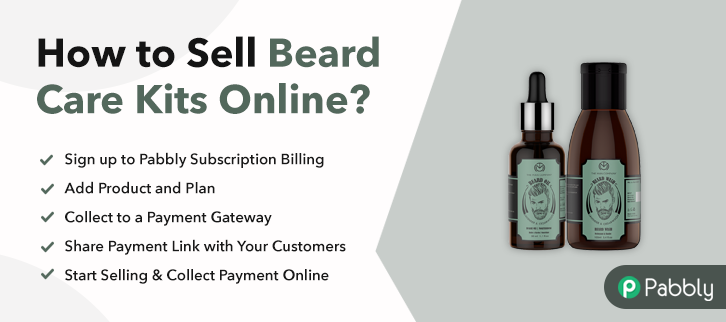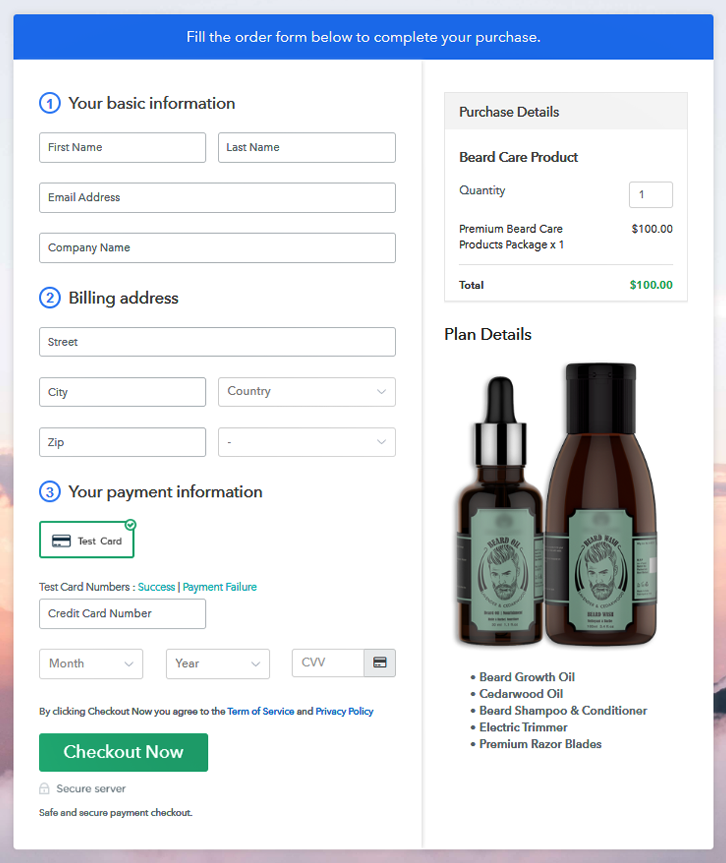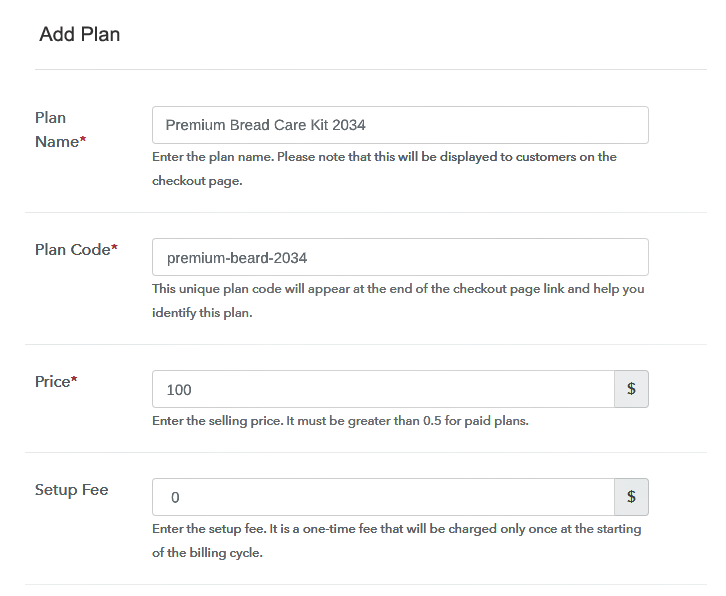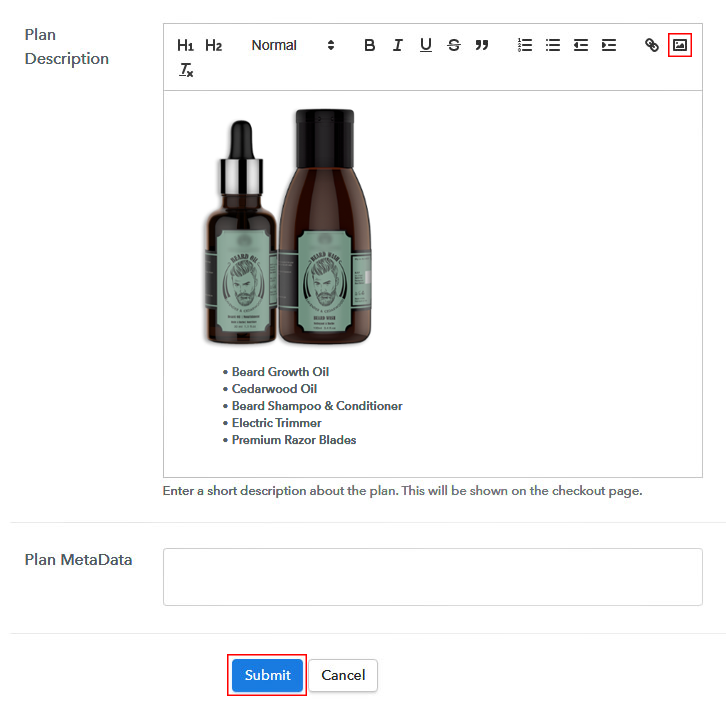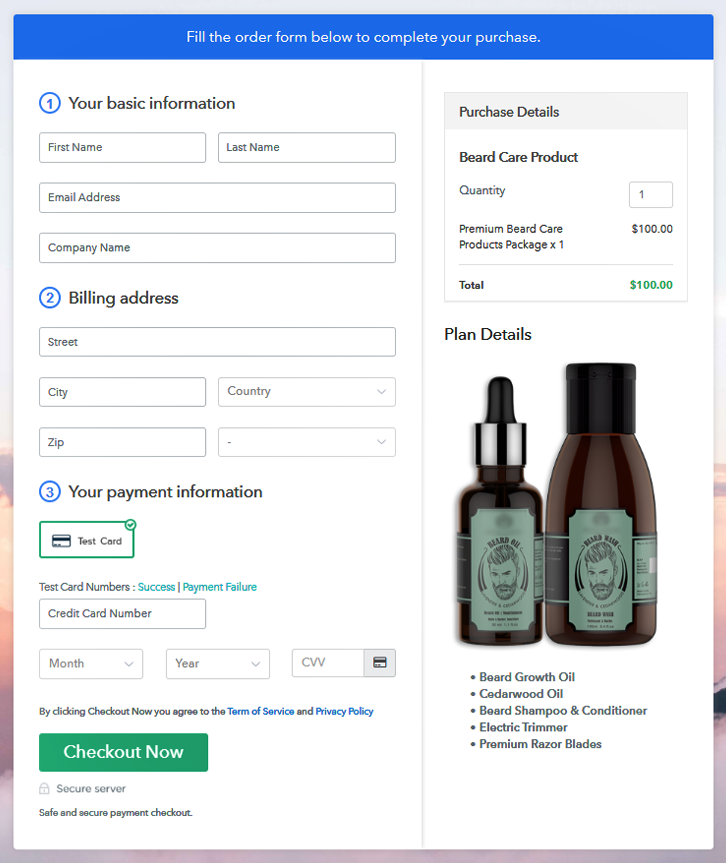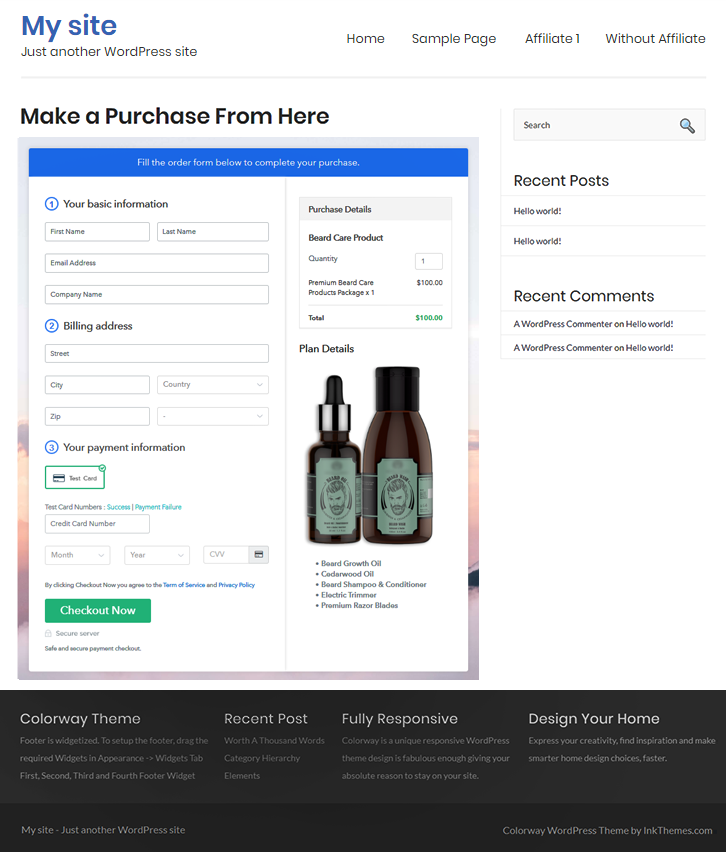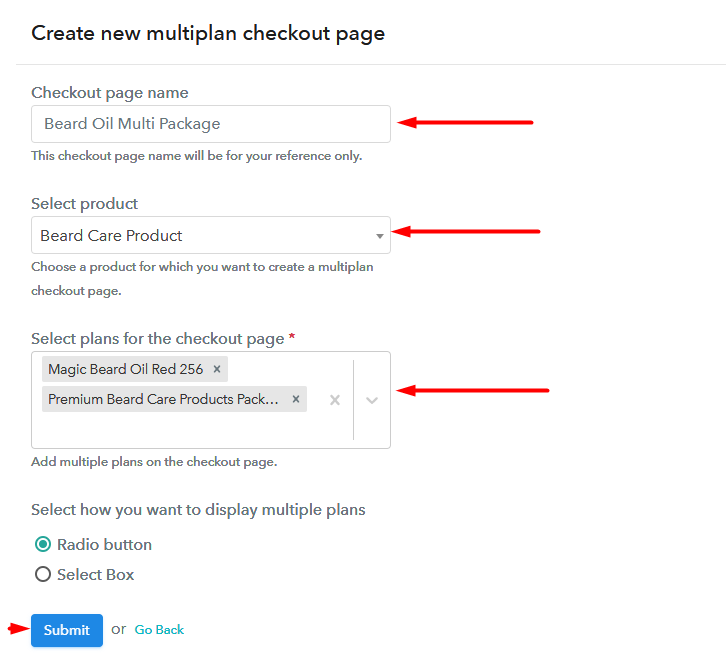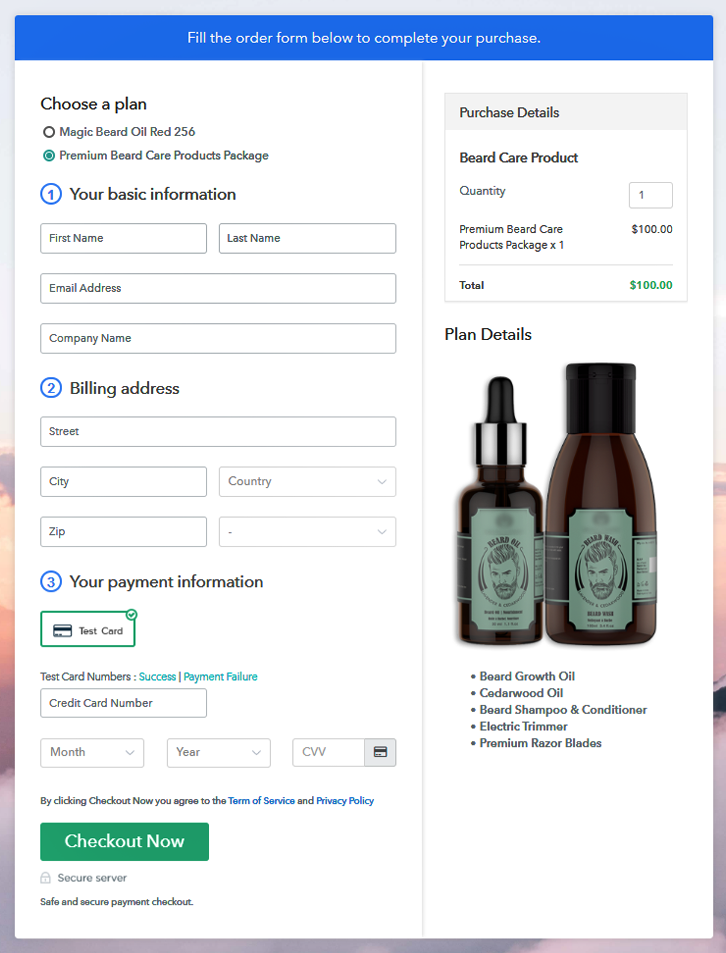Ideal For: All the blood sugar monitor manufacturers, blood sugar monitor sellers, blood sugar monitor dealers, blood sugar monitor suppliers, medical shop owners, and other merchants can use this method to sell blood sugar monitors online.
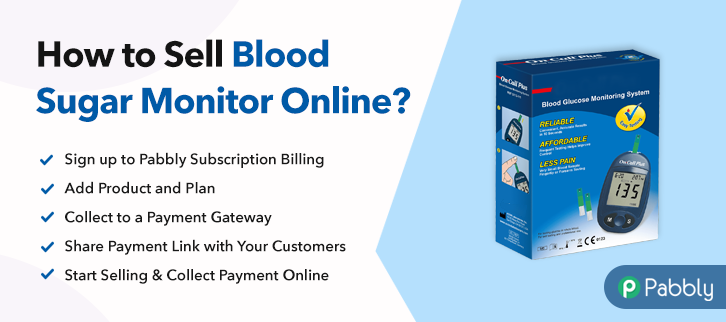
Why Choose this Method To Sell Blood Sugar Monitors Online?
Unlike any other solution, this method allows you to:
- List and sell your blood sugar monitors for FREE. Absolutely no payment required.
- No need to pay commission on any of your sales.
- Multiple payment options like PayPal, Credit Card, etc to collect payment from a single place.
- Sell one time or recurring subscriptions of your blood sugar monitors.
- Collect payments & sell products in any currency as per your requirement.
- Give discounts on your products by offering special coupon codes.
- Add sales commission agents to help you in selling blood sugar monitors online.
Blood sugar monitors are widely used by people to do regular testing of their blood sugar levels. They are portable and come under the category of health essentials. That is the reason why most people prefer to keep it at home for health emergencies.
Therefore, this must be the right time for you to take your blood sugar monitor business online. As, they are always in huge demand and can help you increase your sales by providing it to the people doorstep. Thus, in order to set up an online business, advanced software is required. And, here we have a perfect suggestion for you that is Pabbly Subscription Billing. This tool will assist you to start blood sugar monitor business online easily.
Using this, you can create wonderful checkout pages to sell blood sugar monitors online. Besides, you can also share them on your websites and social media accounts to get audience globally. So, let’s focus on the 10 easy steps you need to follow to create a checkout page for selling blood sugar monitors online.
Final View of Checkout Page for Your Blood Sugar Monitors Selling Business
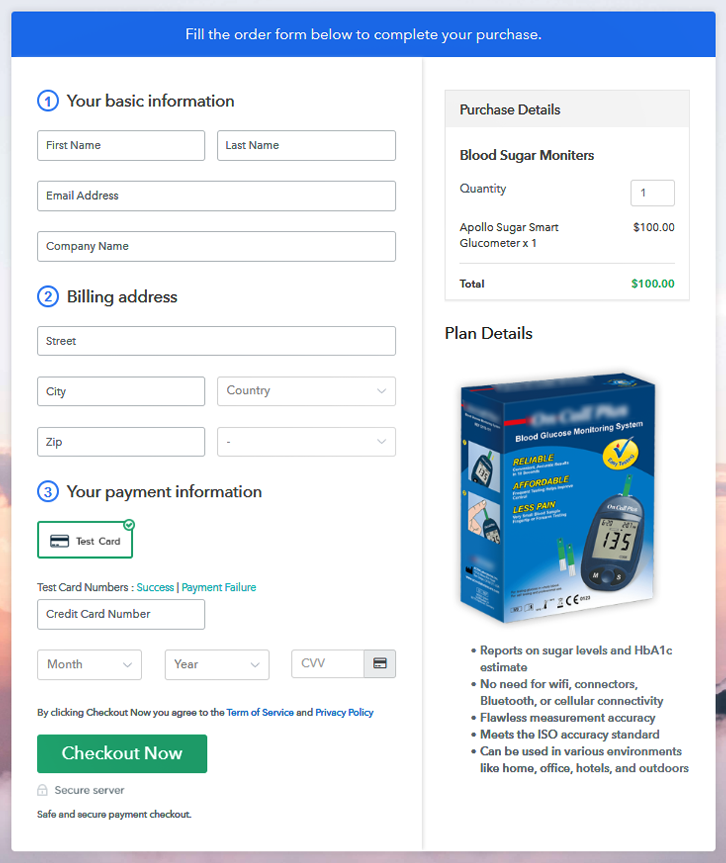
Step 1: Log in to Pabbly Subscription Billing

Let’s begin by visiting the Pabbly Subscription Billing in your browser. After that, hit on the “Sign up Free“ button. Furthermore, either manually filled out the details or sign in using your Gmail account.
Sign Up For Free!
Also, once pressing on the “Access Now” button of the software, a page will open with fields like company name, select currency, and phone number. All you need to do is fill out those details to continue creating a checkout page for blood sugar monitors. The subsequent step is to understand the payment procedures using a “Test Payment Gateway”. Here, we are going to elaborate on the checkout page process for the blood sugar monitors using a test payment gateway. Apart from this, the tool offers several payment gateways such as PayPal, Stripe, etc. Additionally, below are the payment integration guides to help you out. Now, add the name, that is “Blood Sugar Monitors”. Here you can specify the type along with a short description of the blood sugar monitors to grab the customer’s attention. Moreover, just fill out all those details and your product is created. Note: Here you can add all the products related to the similar category by creating plans for each of them. Let’s rollout plans for different kinds of blood sugar monitors available in your store. The next thing to do is fill all the details of the blood sugar monitors like plan name, code, price, set-up fee, and much more to continue. Furthermore, its time to provide a brief description of blood sugar monitors using bullets, images, etc, to the checkout page. Following that, hit the “Submit” button to add the blood sugar monitors on the checkout page. Ultimately, just add multiple plans and kinds of blood sugar monitors in your product list that you want to sell online. Follow up the recommended steps to preview the checkout page: Just copy the link and add the checkout page to sell blood sugar monitors online at any proper place on your WordPress site. Further, paste the plan link of blood sugar monitors on a text editor of the WordPress dashboard. Next, click the “Publish” button, after making changes. Note: In case you want to sell multiple products via a single checkout page, you can create a multi-plan checkout page otherwise skip this step. Alright! Now you know how to start your blood sugar monitors business online. So, why wait anymore, just log into Pabbly Subscription Billing and start blood sugar monitors selling business online. All you have to do is follow all the above-mentioned steps and your business is set in no time. Go ahead and try this software and don’t forget to give us your feedback in the comments section.Step 2: Select Subscription Billing

Step 3: Account Setup

Step 4: Connect Payment Gateways & Start Blood Sugar Monitors Selling Business Online

Step 5: Add Product For Your Blood Sugar Monitors

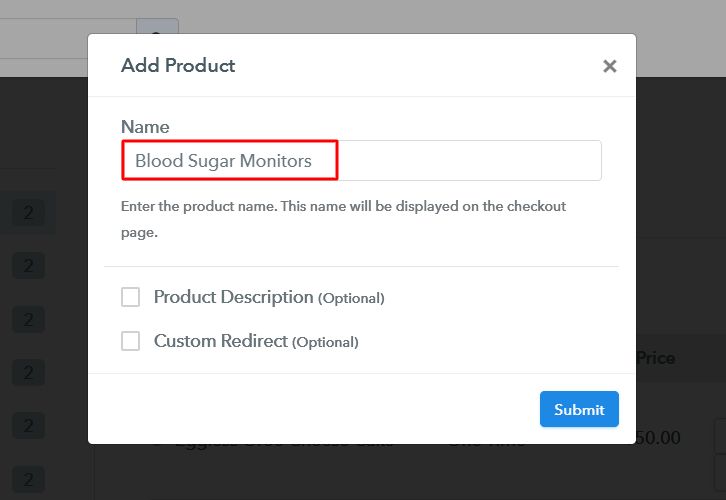
Step 6: Add Plans
(a) Select Add New Plan

(b) Specify the Plan & Pricing Details
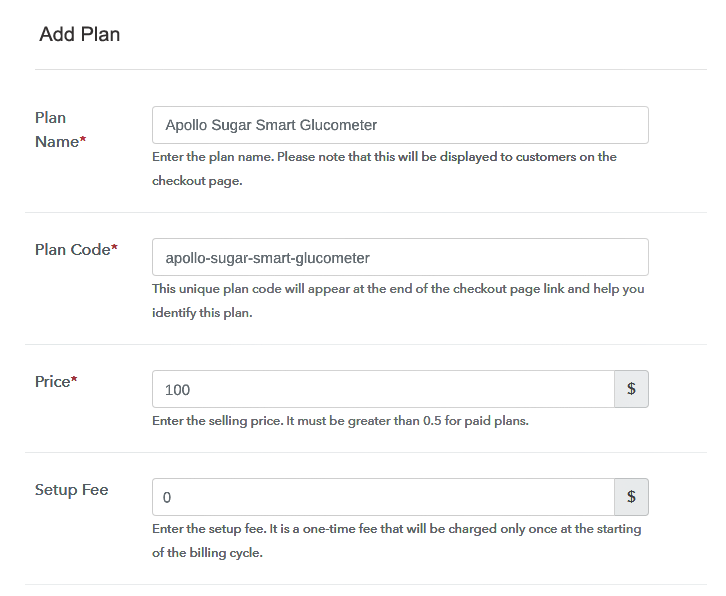
(c) Add Image & Description of Blood Sugar Monitors
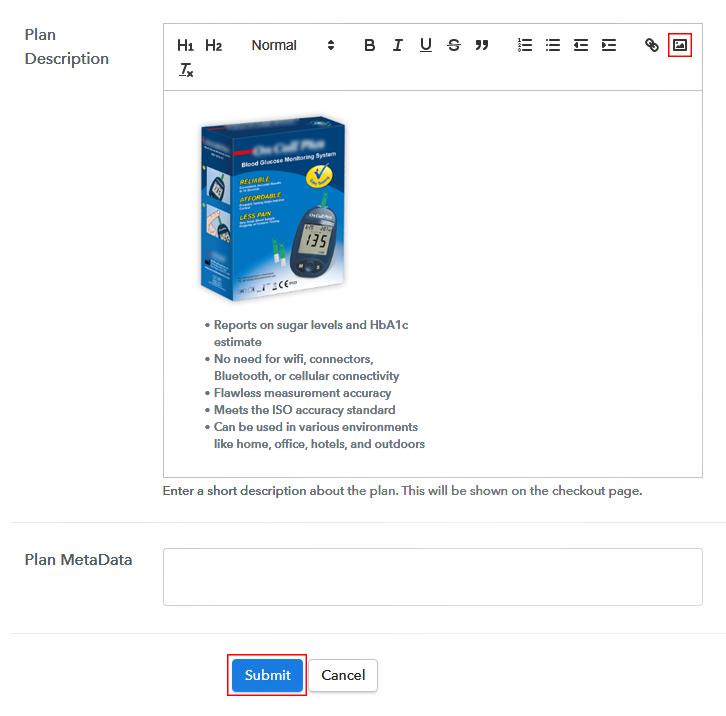
Step 7: Share your Checkout Page

Step 8: Preview Checkout Page
(a) Click on the View Button

(b) Take a Look at the Checkout Page
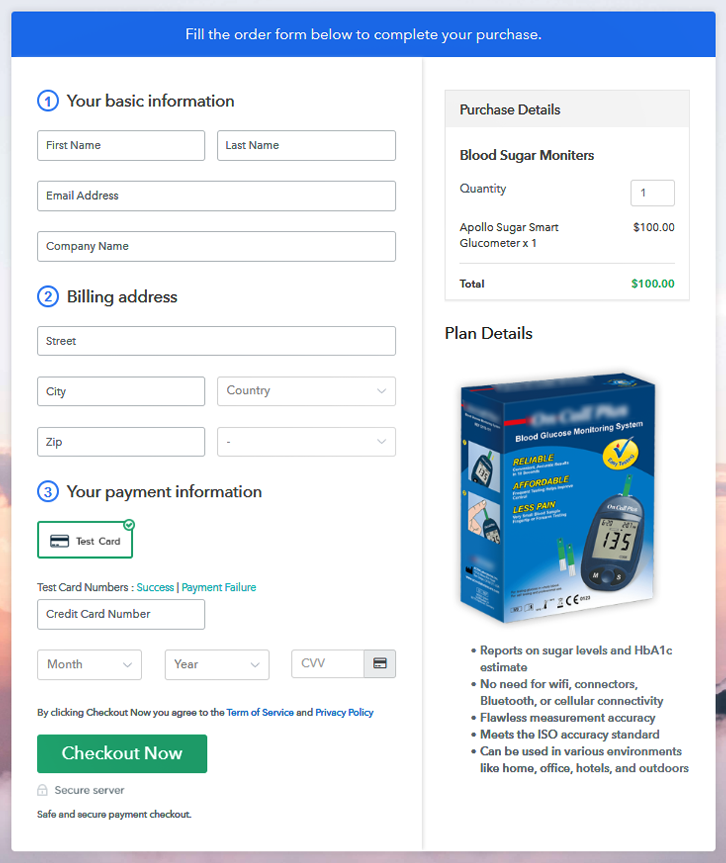
Step 9: Embed Checkout Page in Site & Sell Blood Sugar Monitors Online

(a) Edit the Page & Paste the Copied Link

(b) Save & Publish the Checkout Page

(c) Check out the Final Look of your Checkout Page on WordPress Site
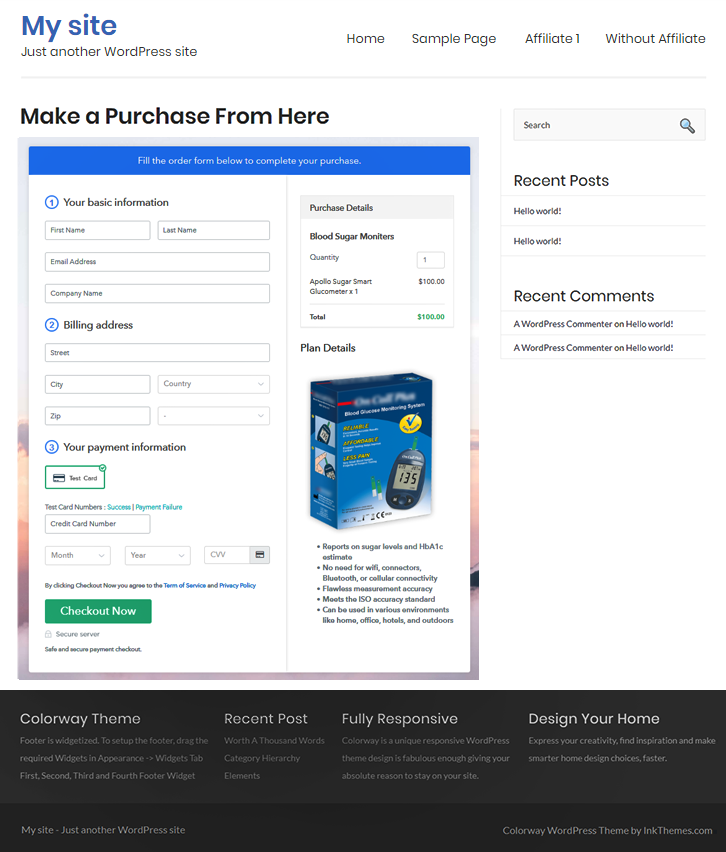
Step 10: Multiplan Checkout Page
(a) Click on Add Mutiplan Checkout

(b) Add Plans to Sell Multiple Blood Sugar Monitors from Single Checkout Page
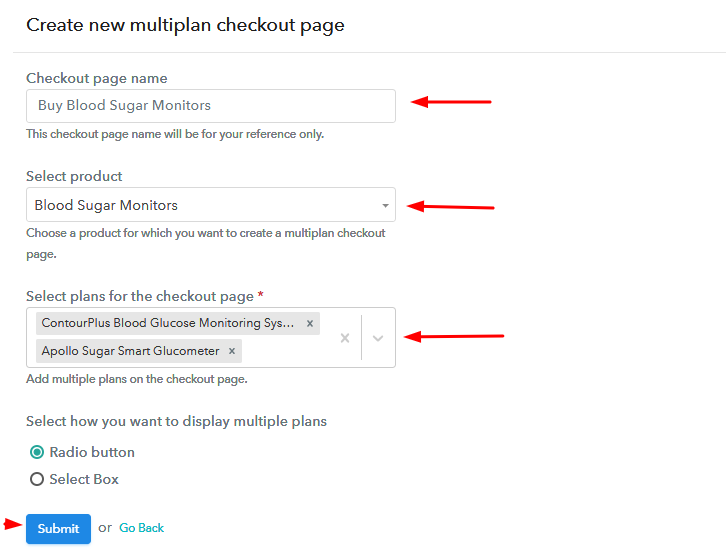
(c) Take a Look at the Checkout Page
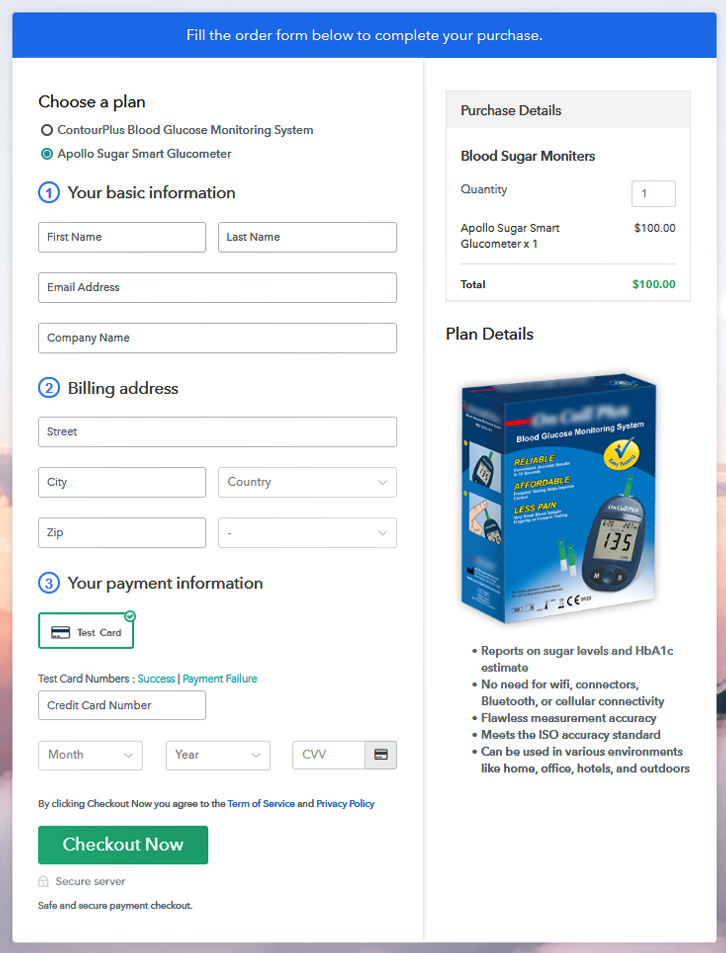
Wrapping Up
You May Also Like To Read –