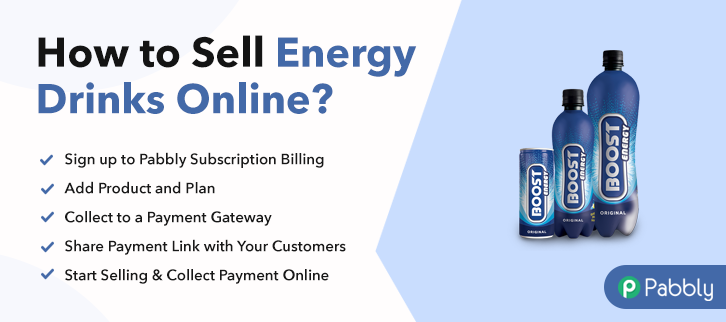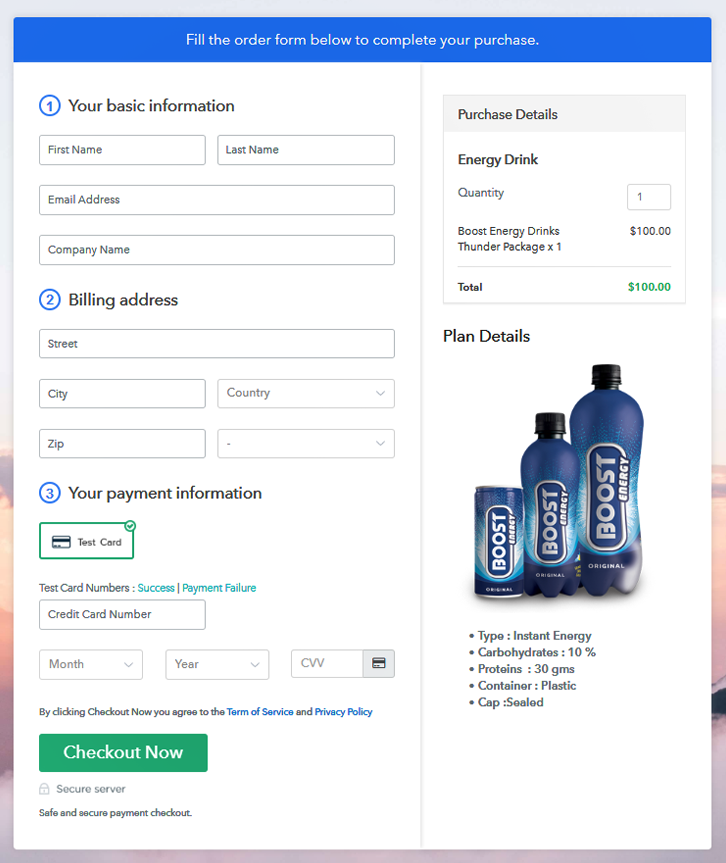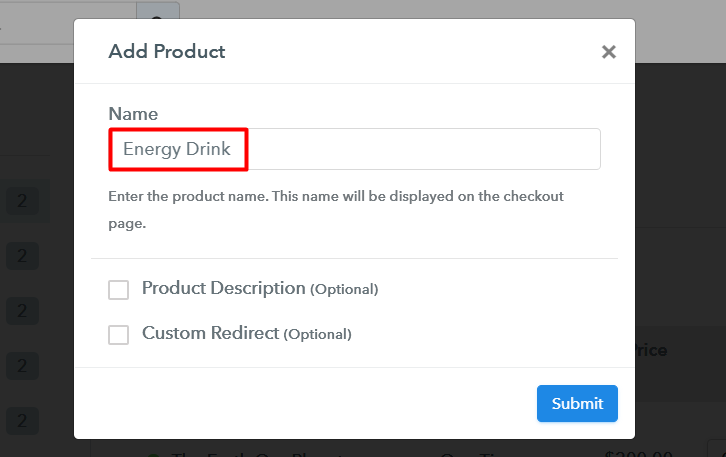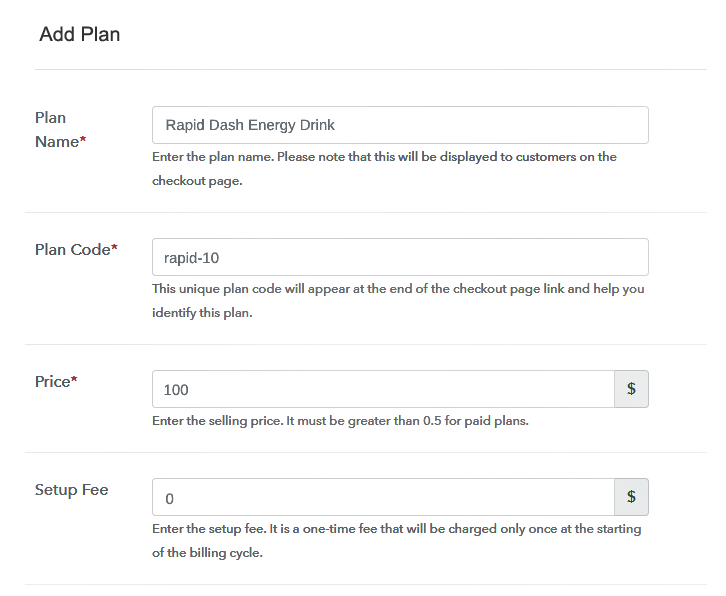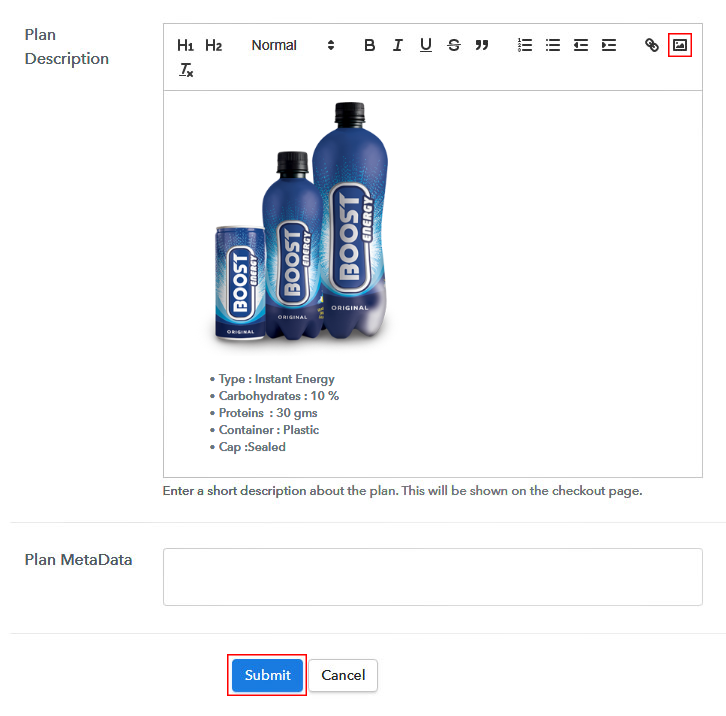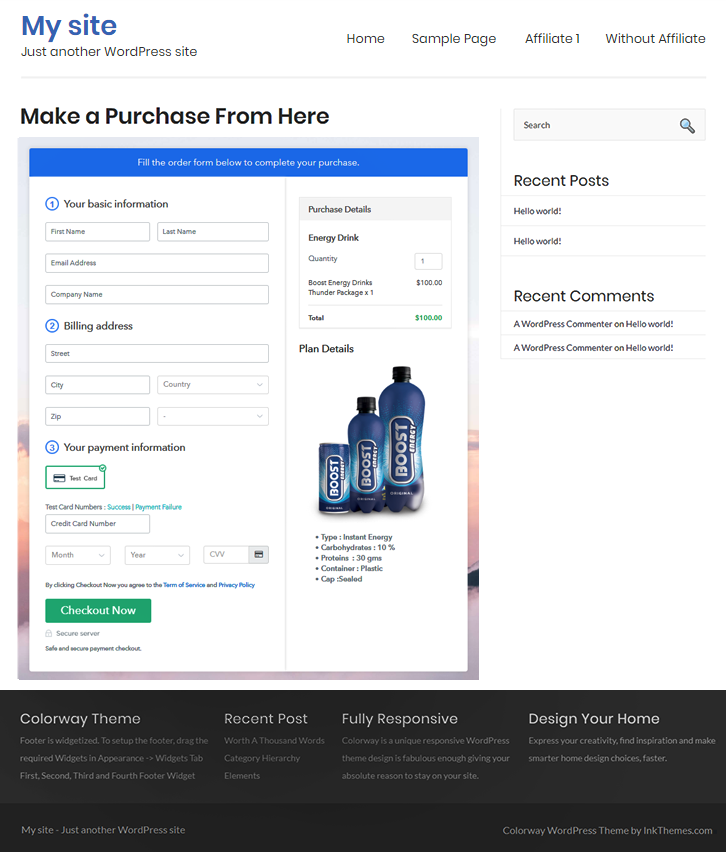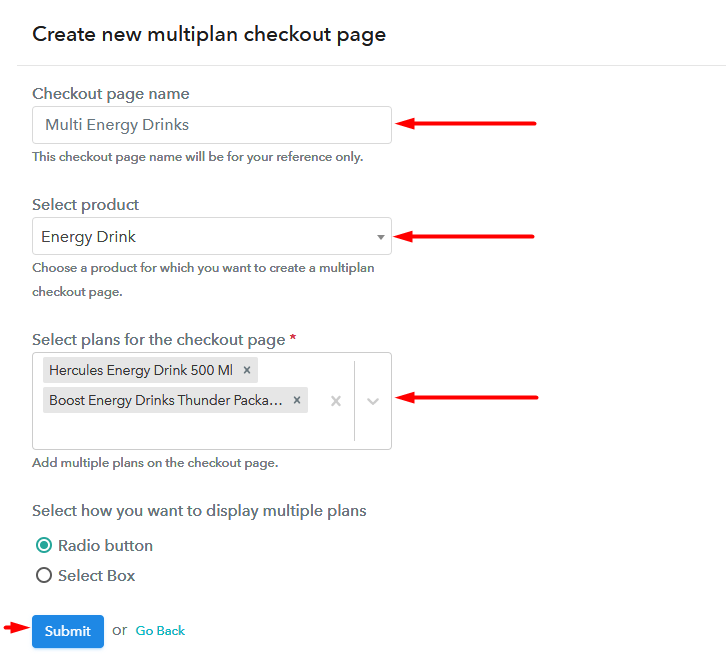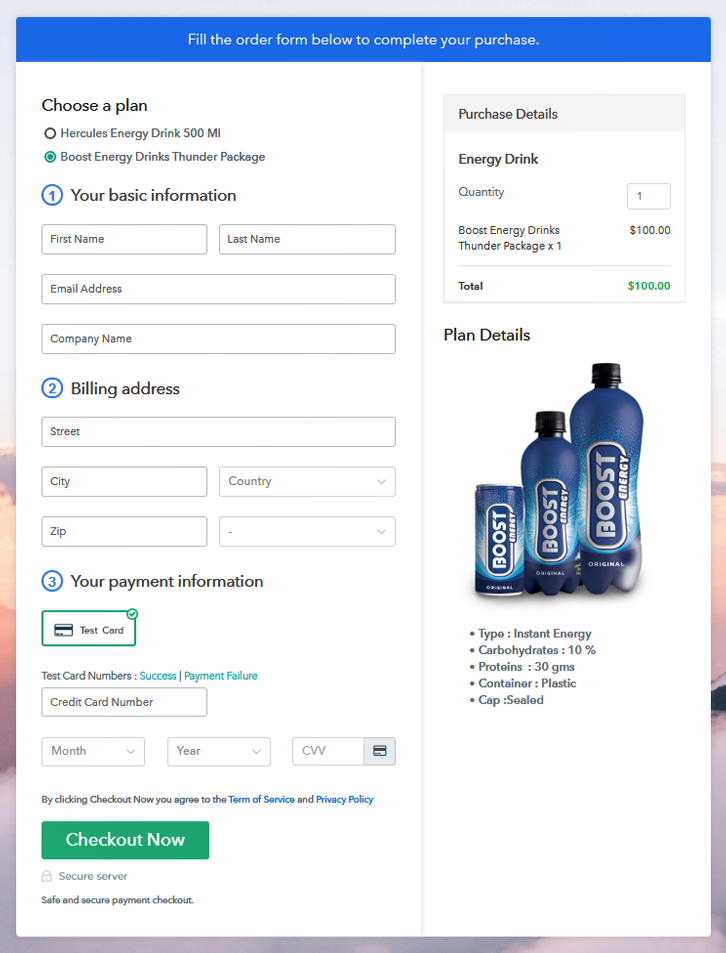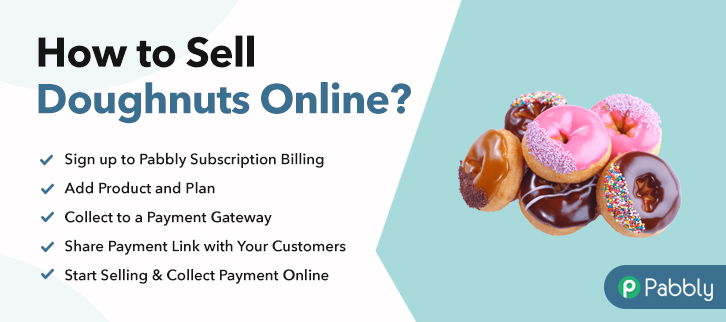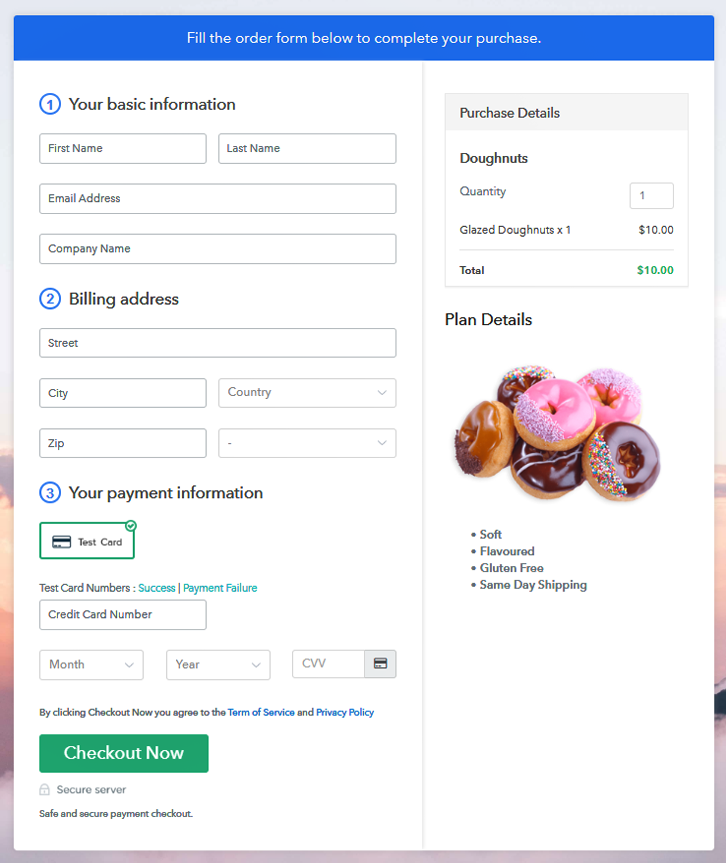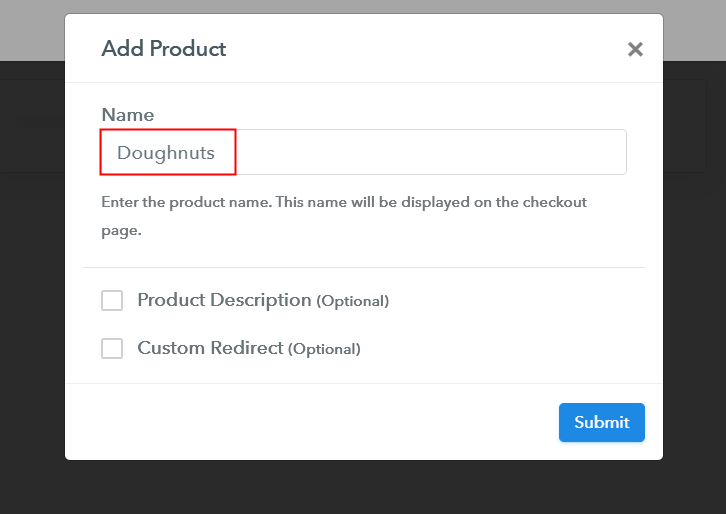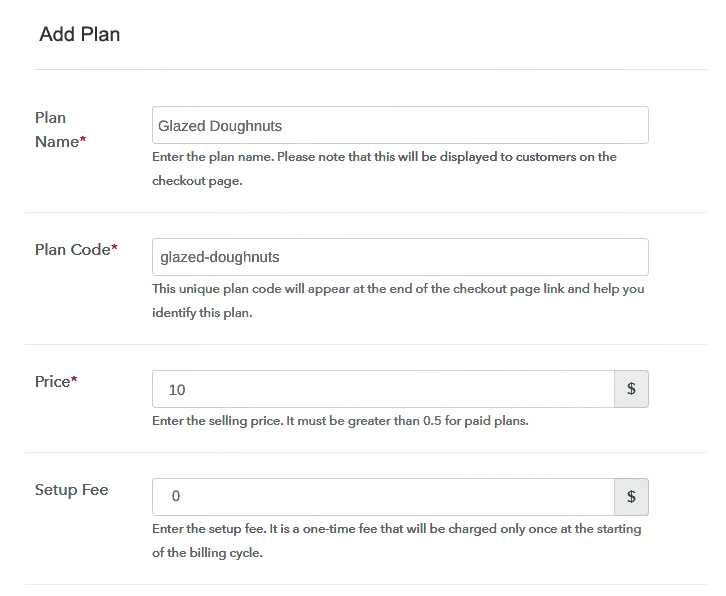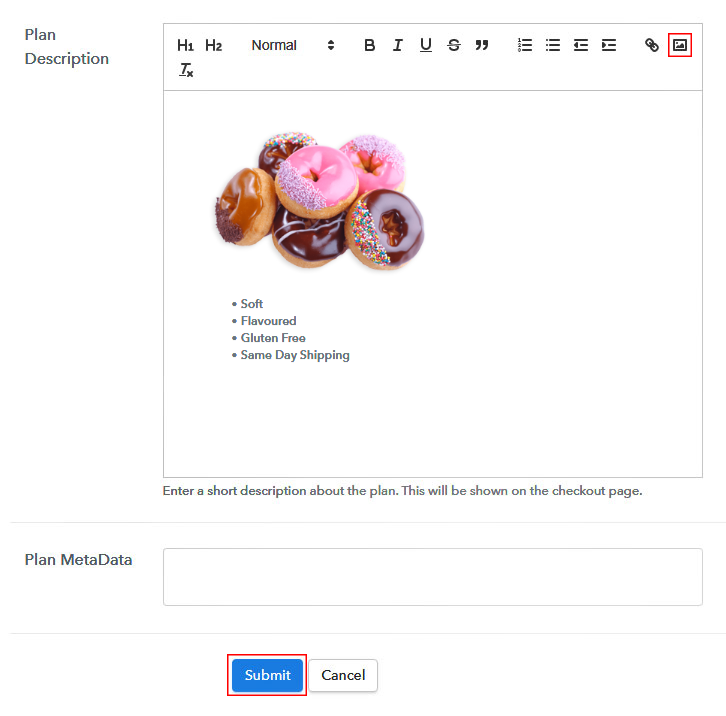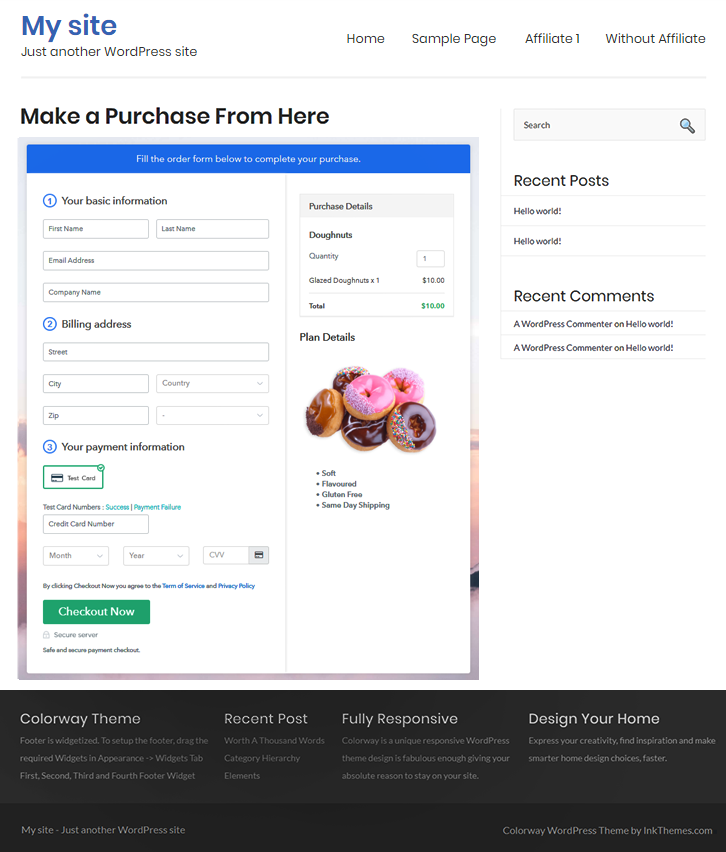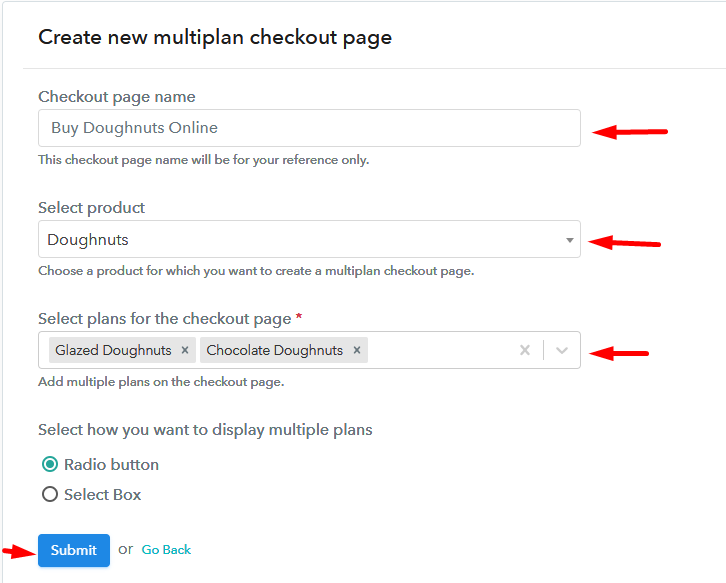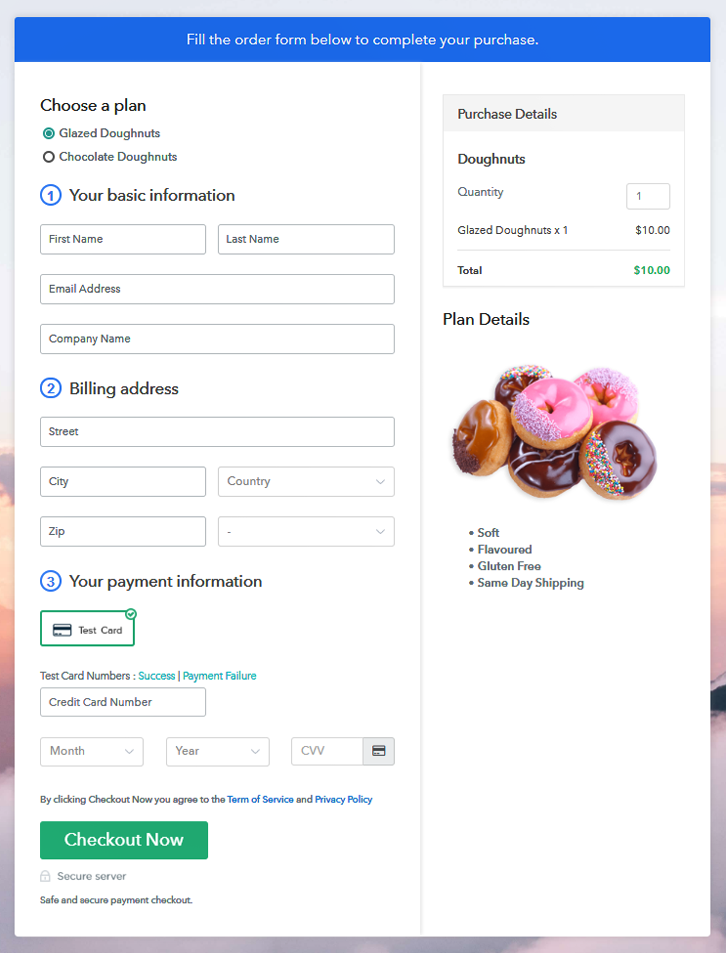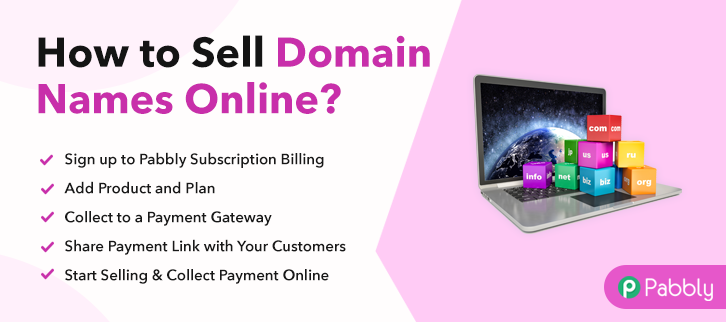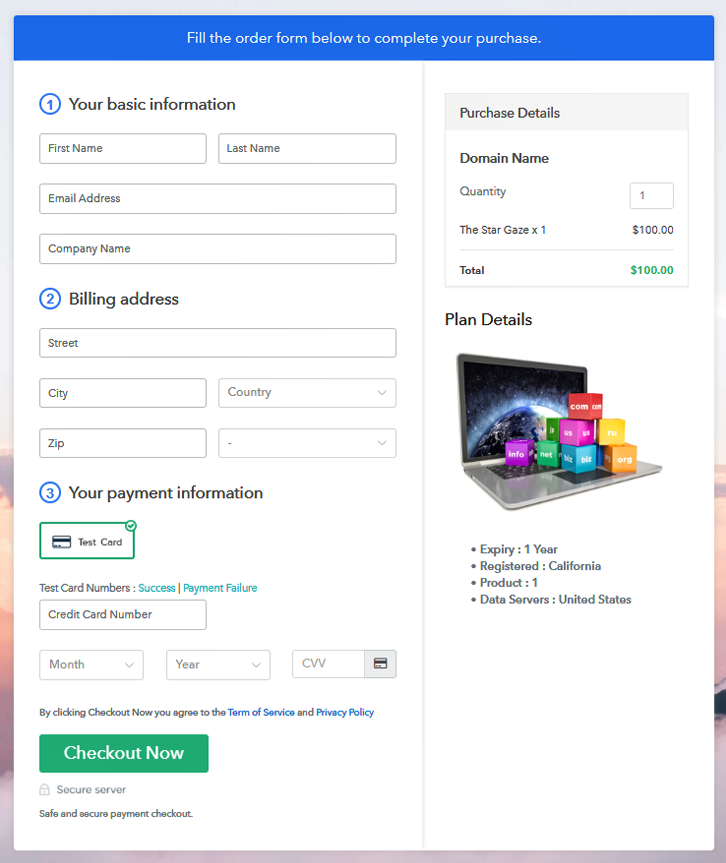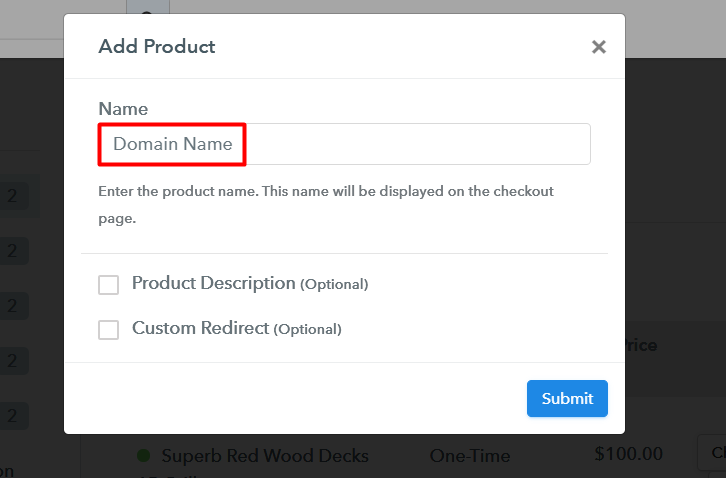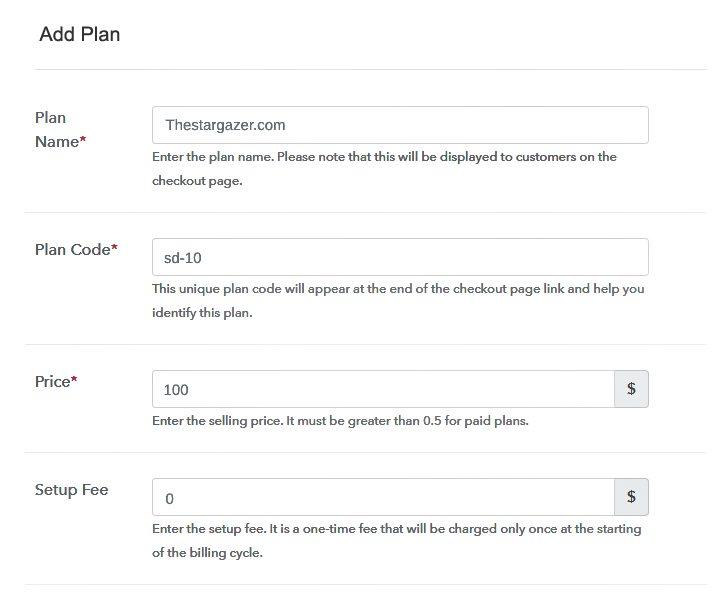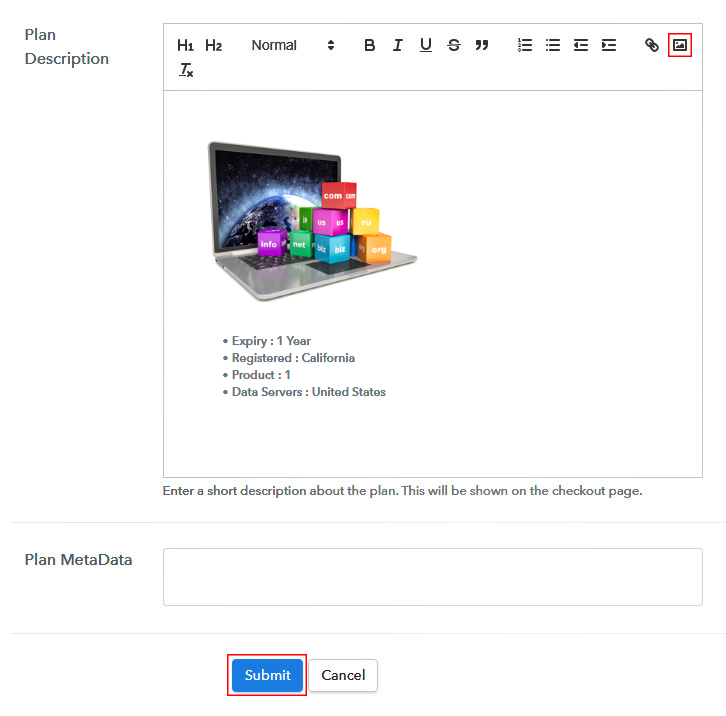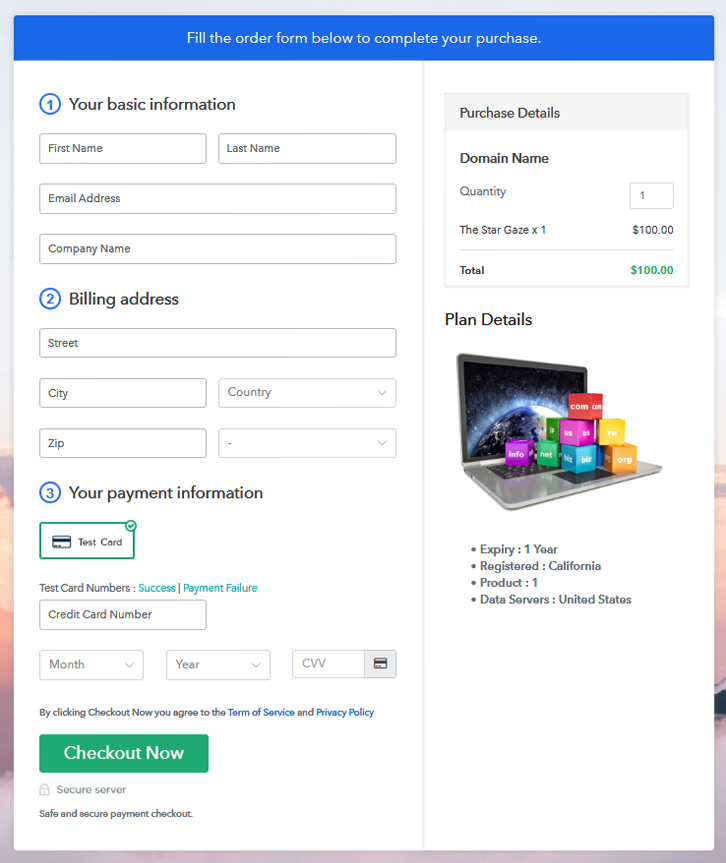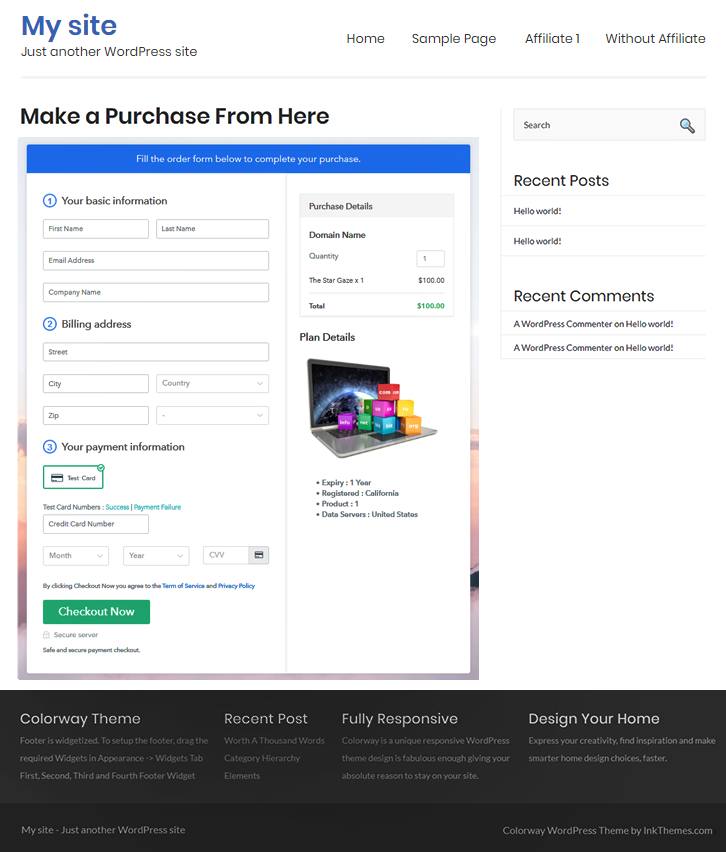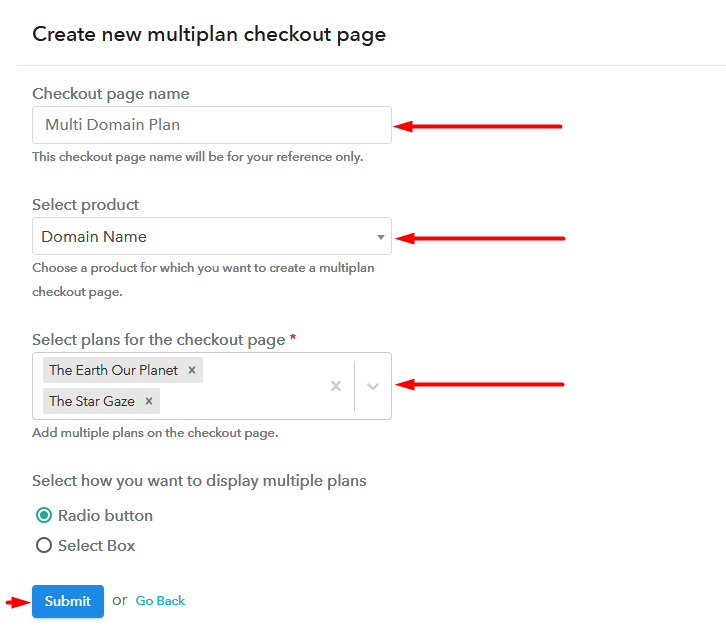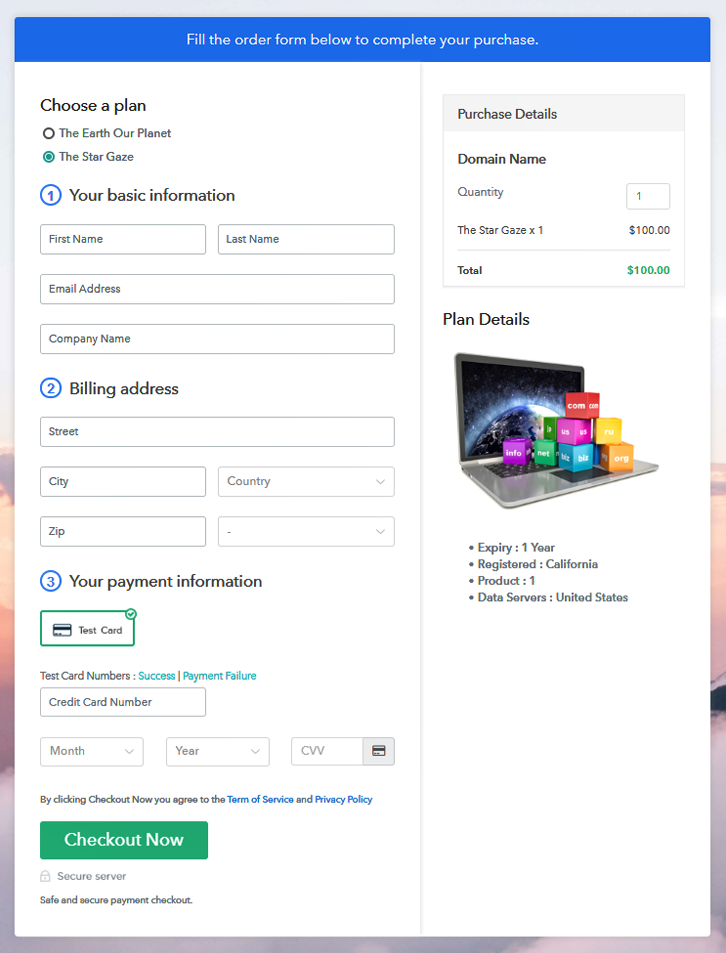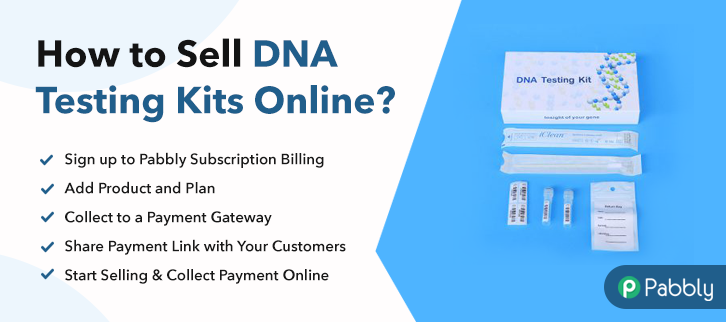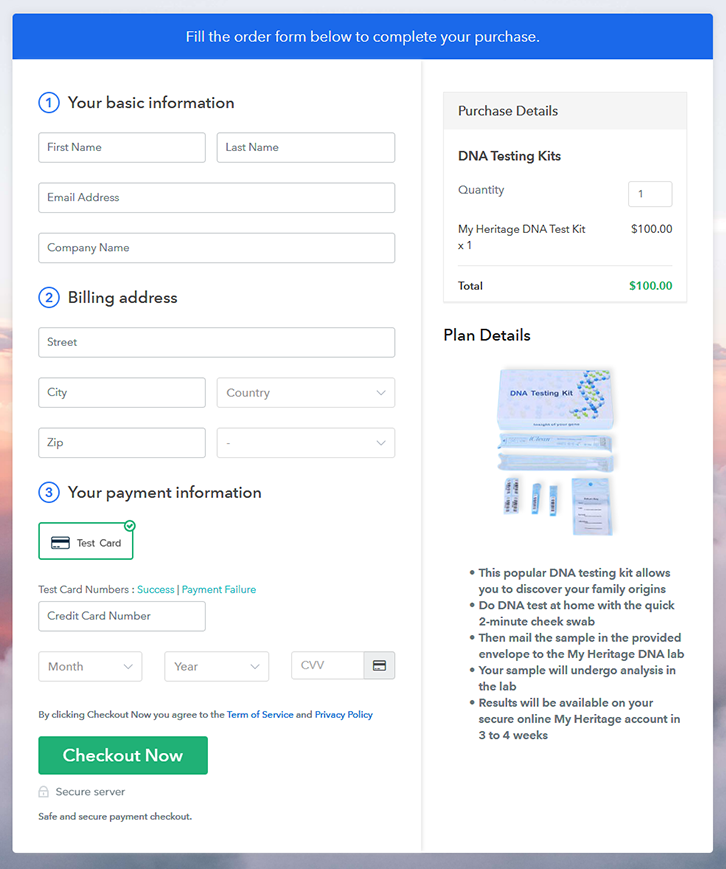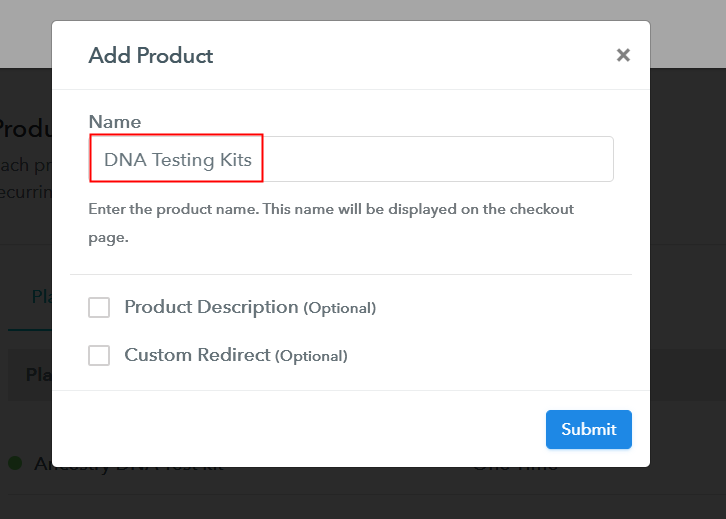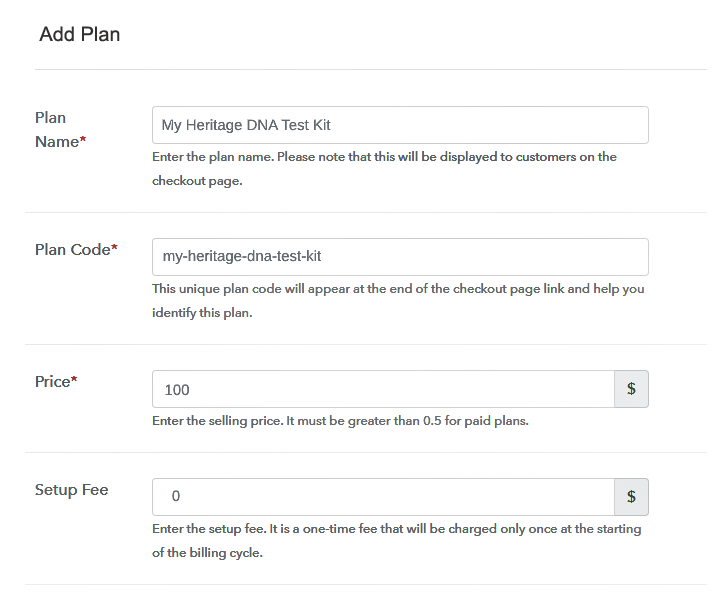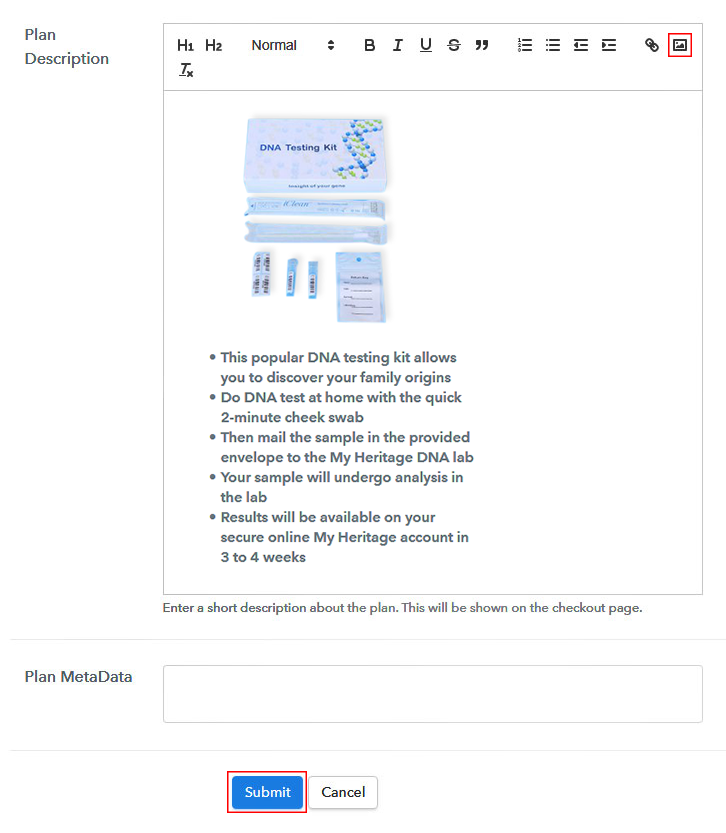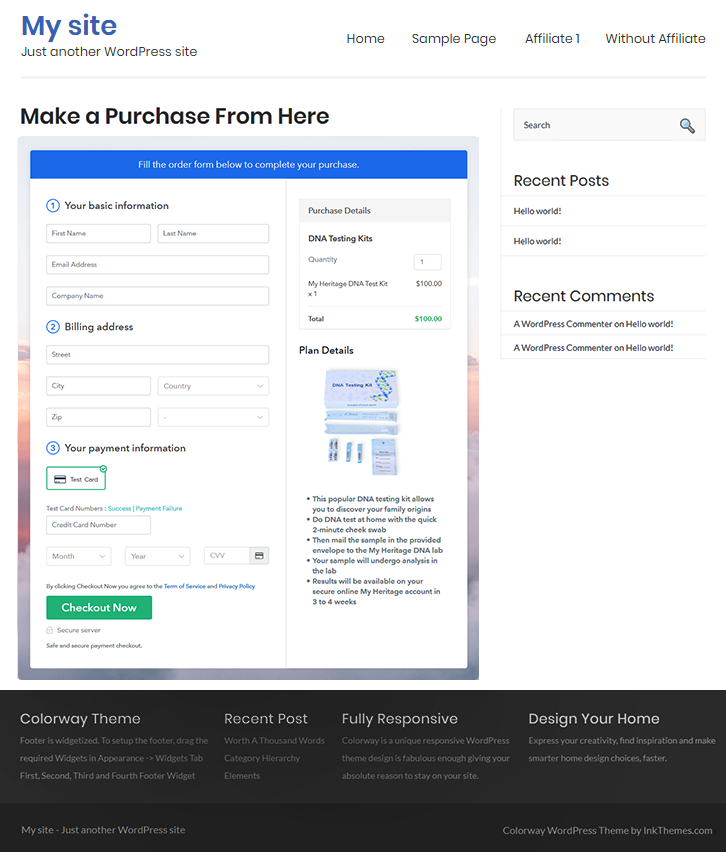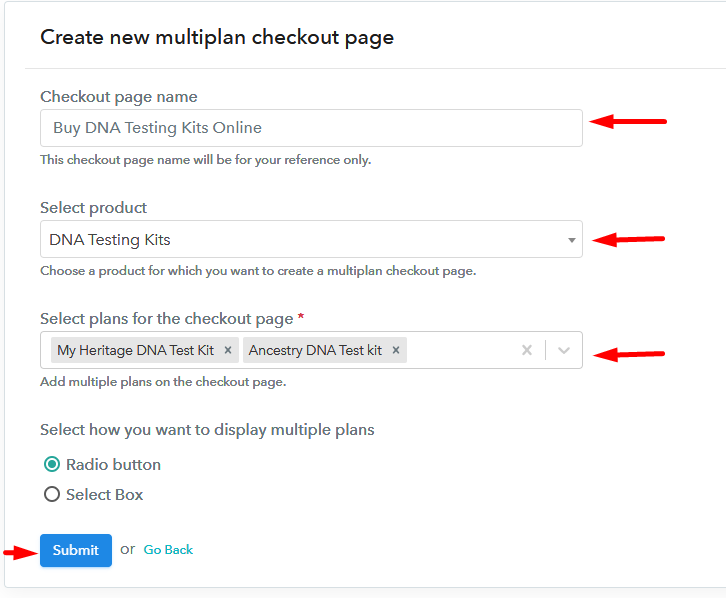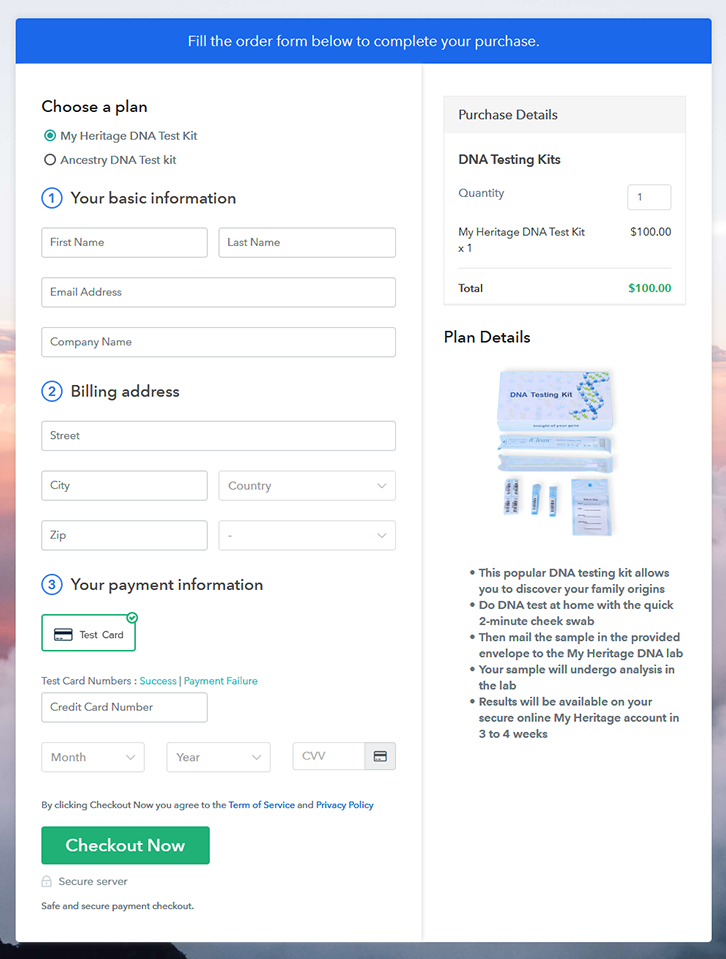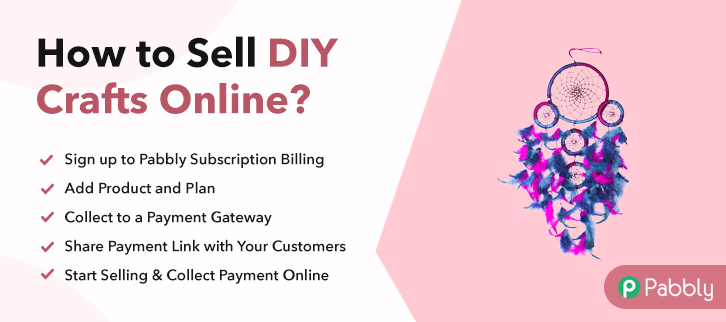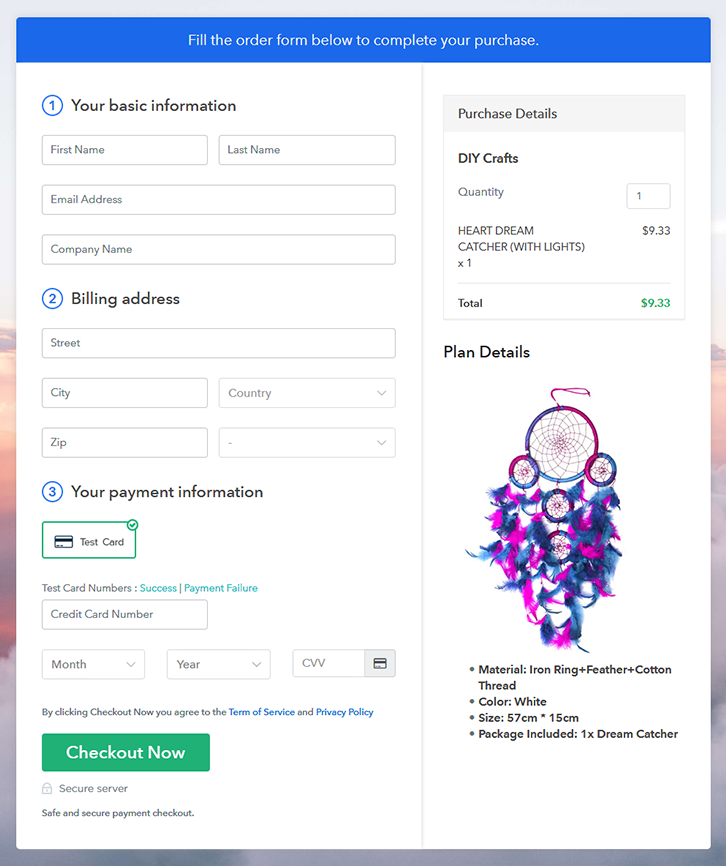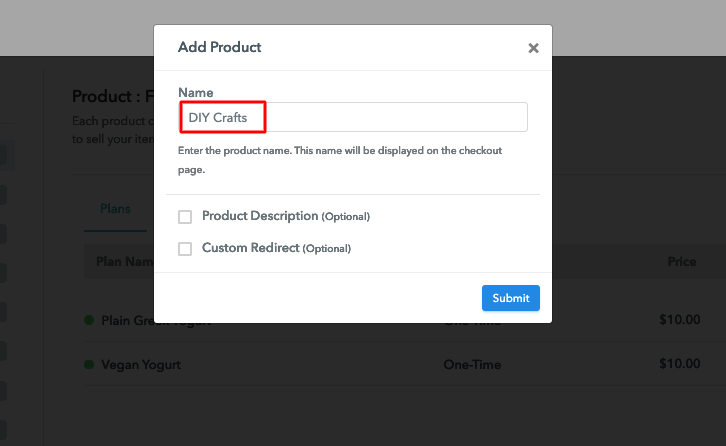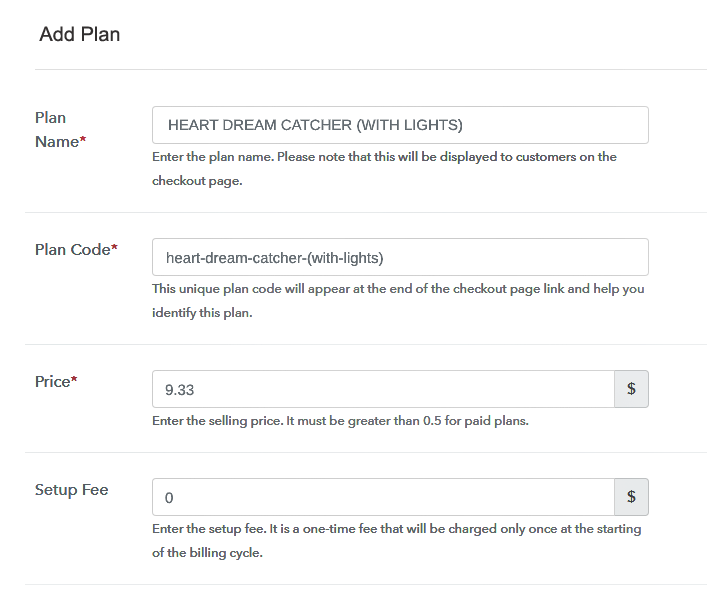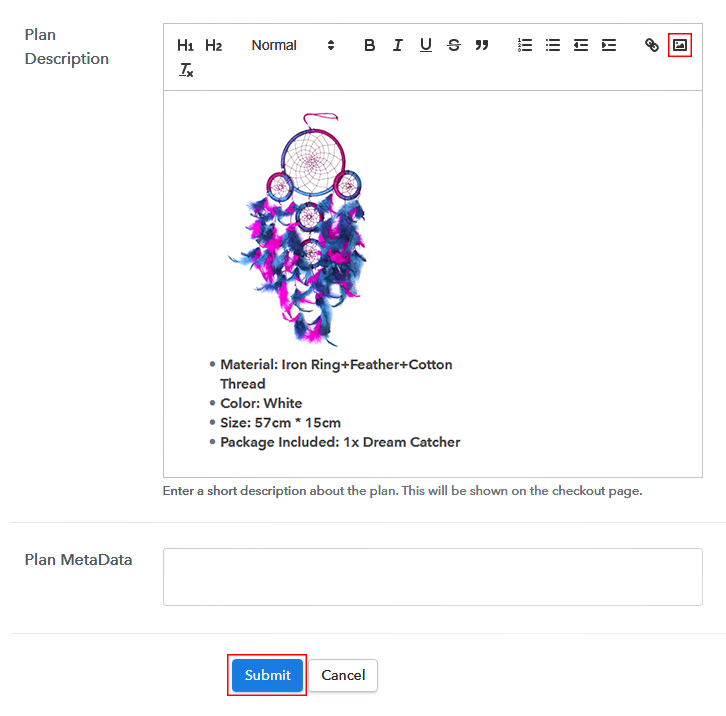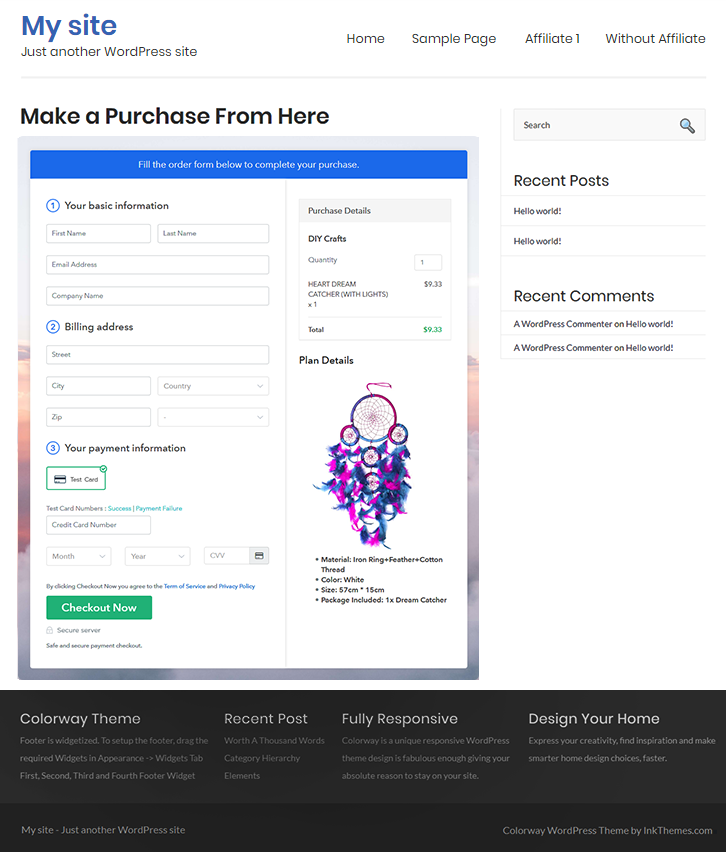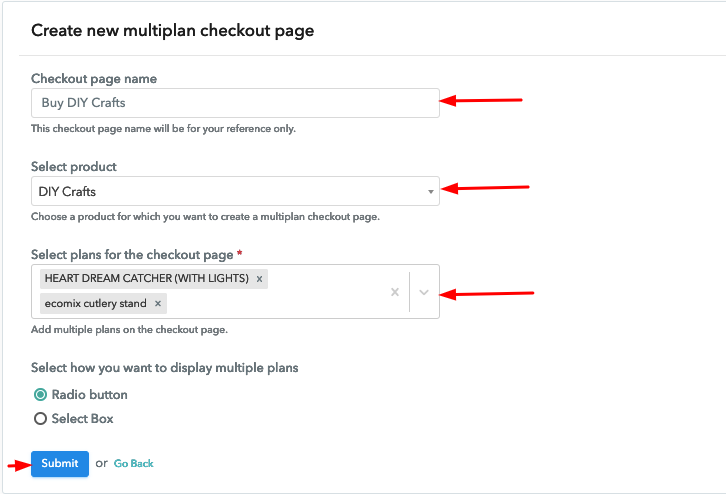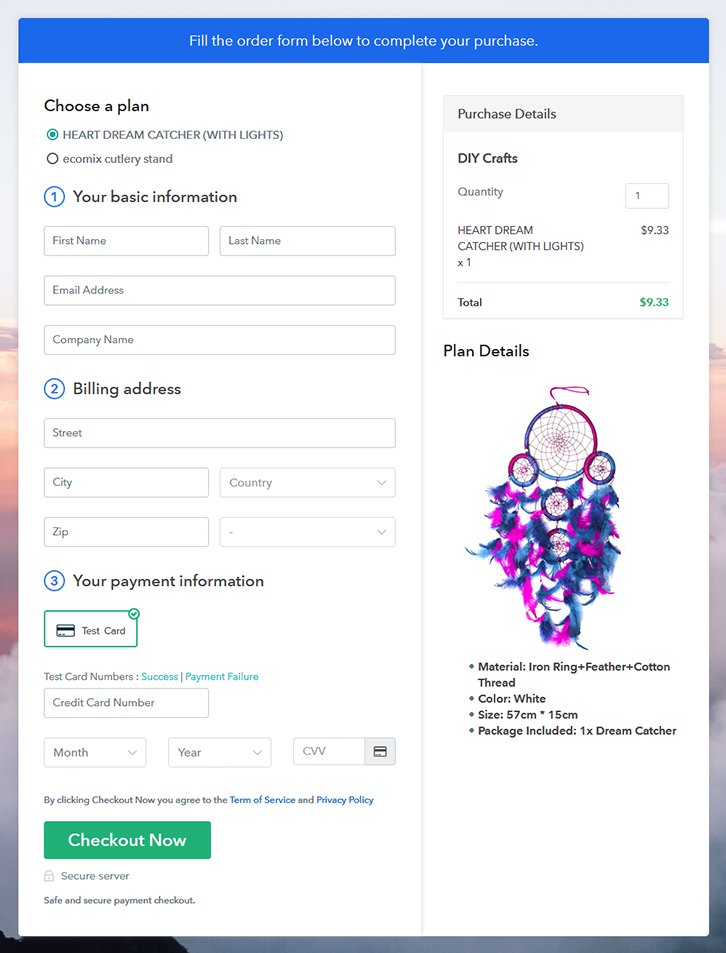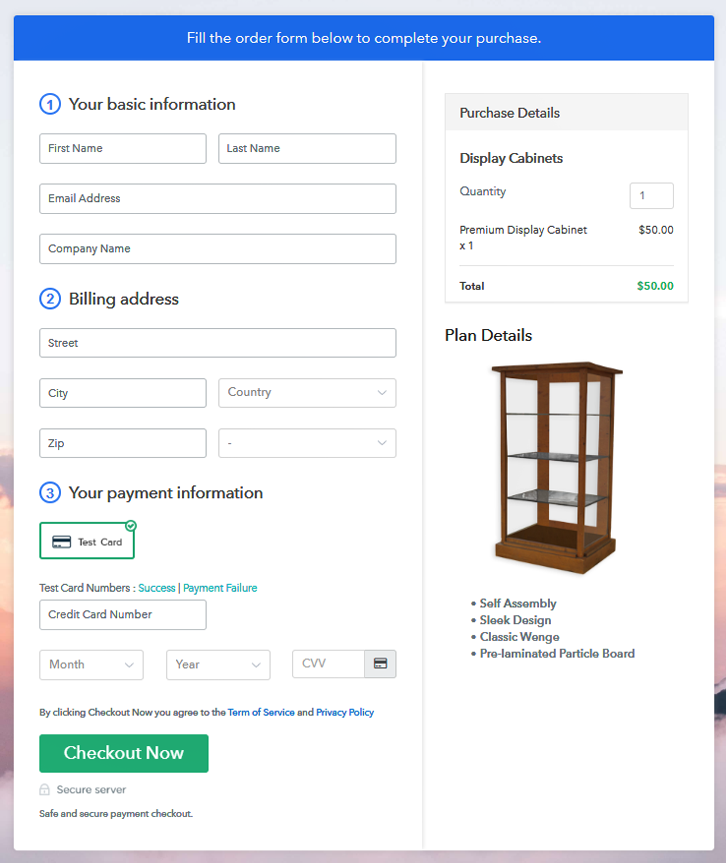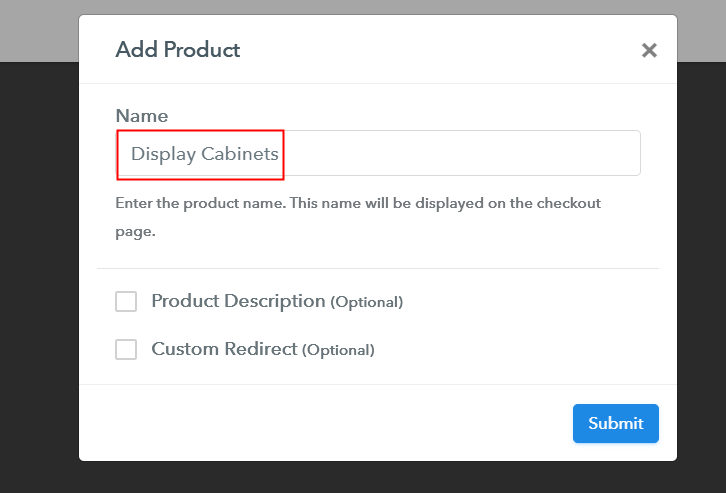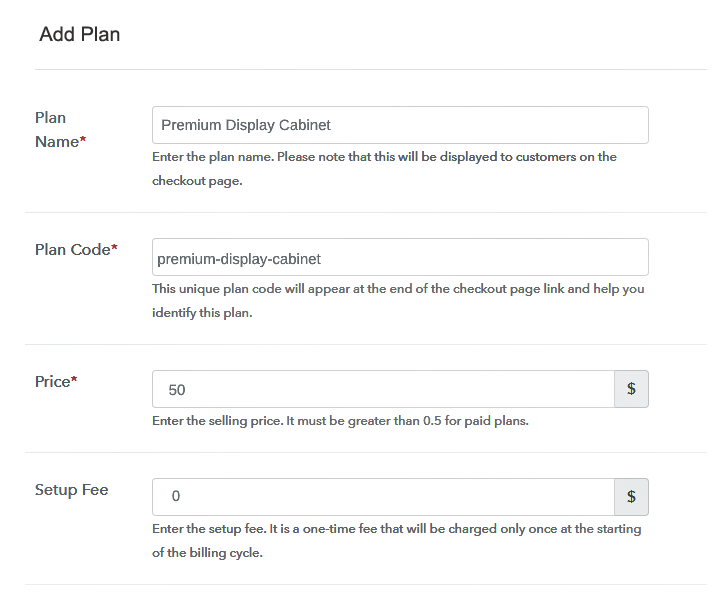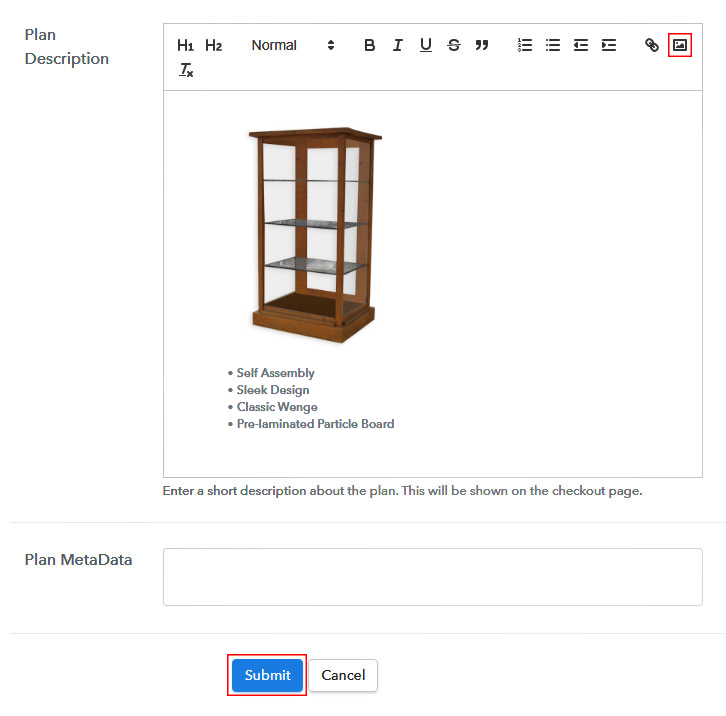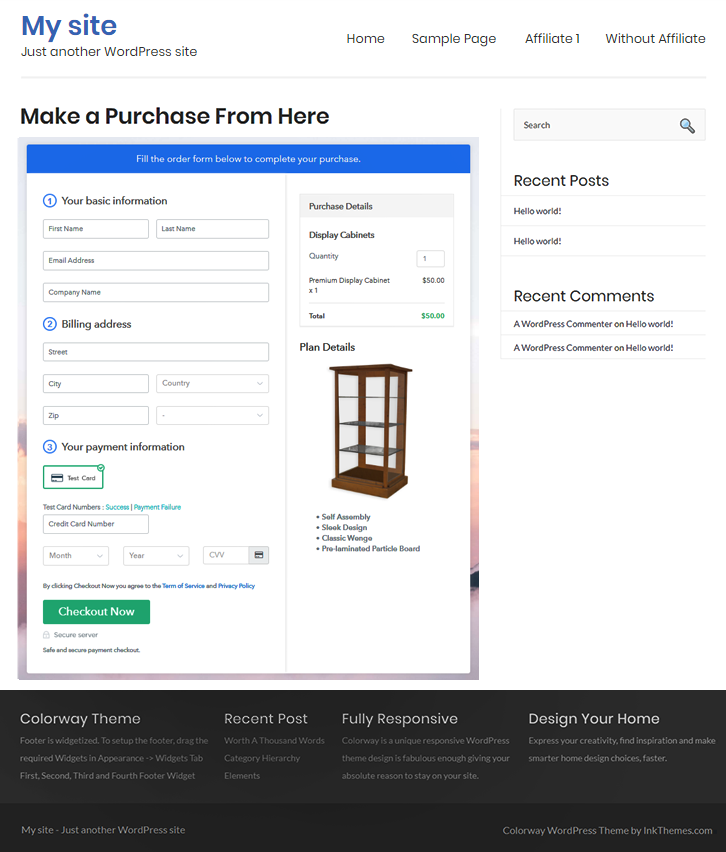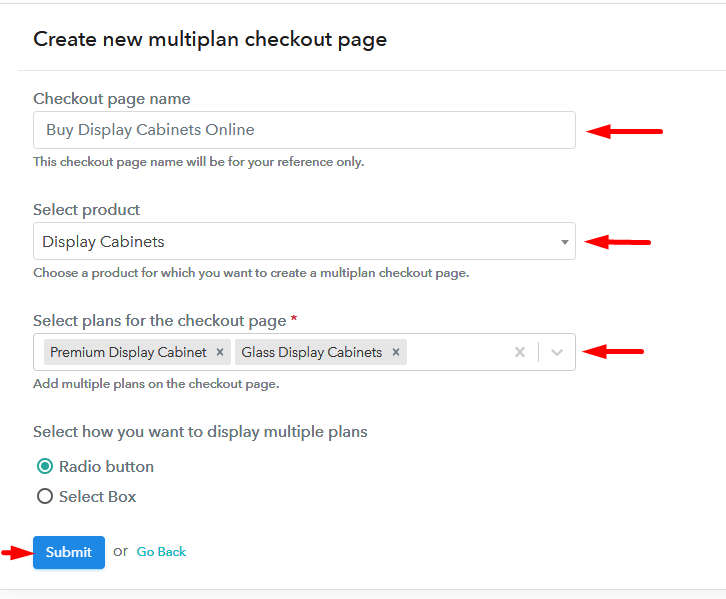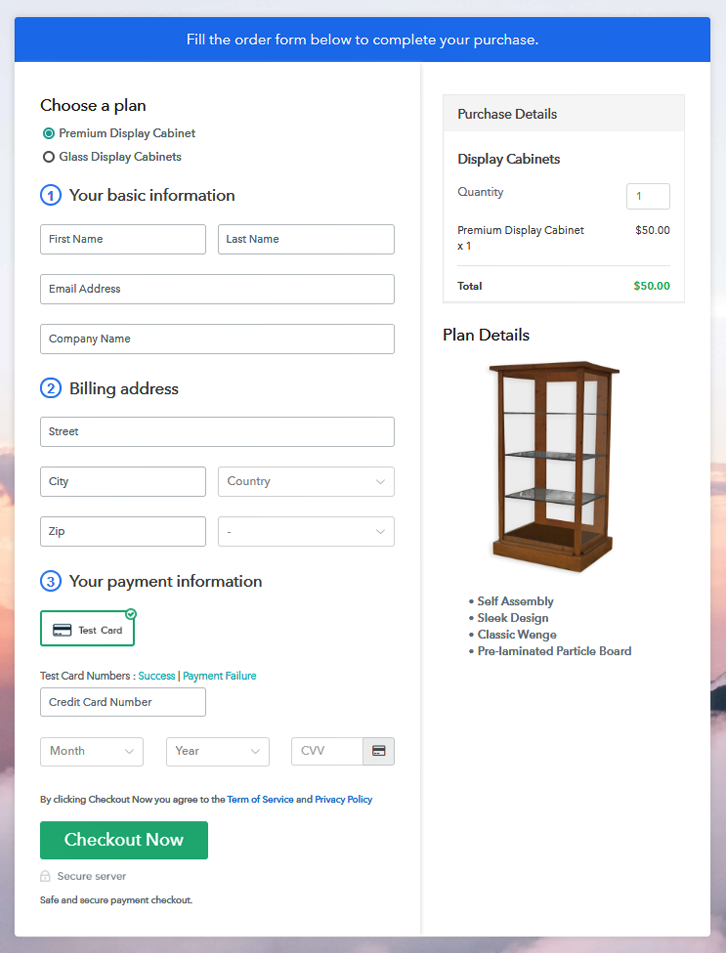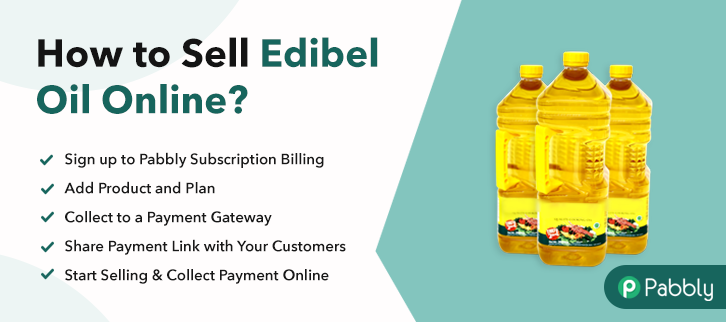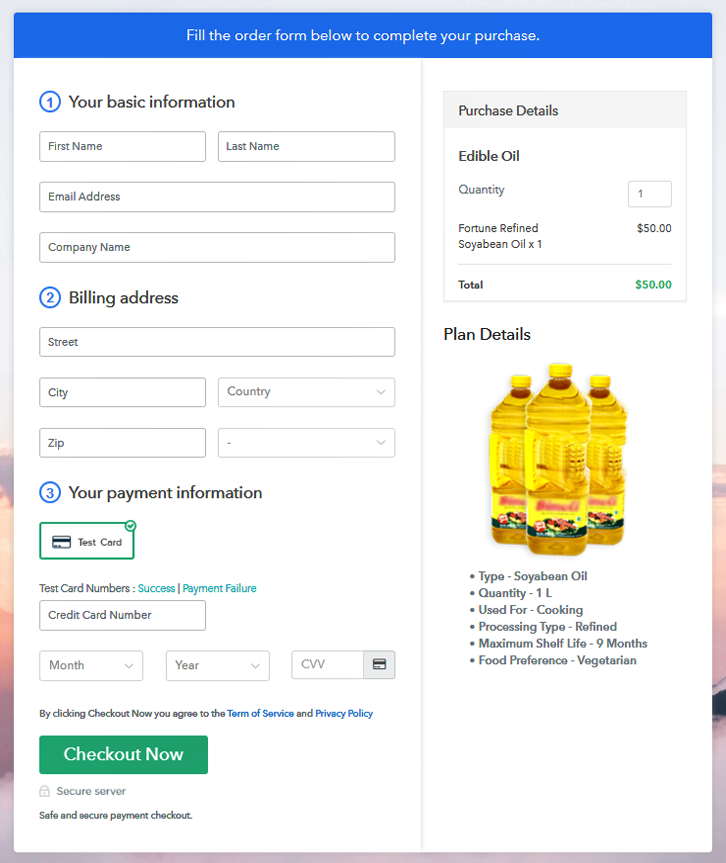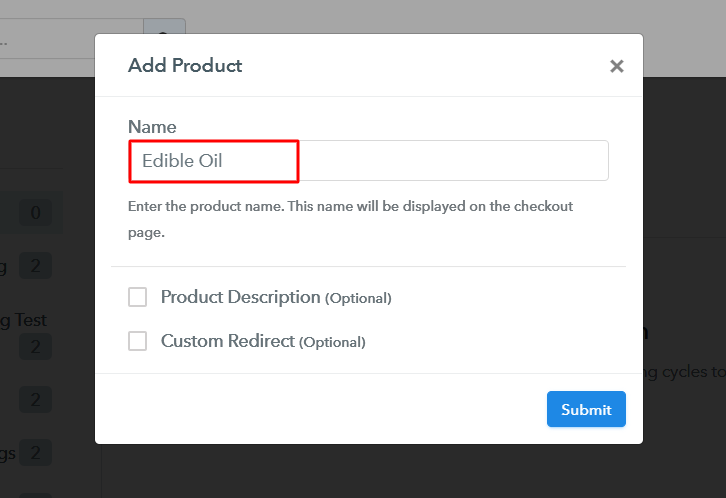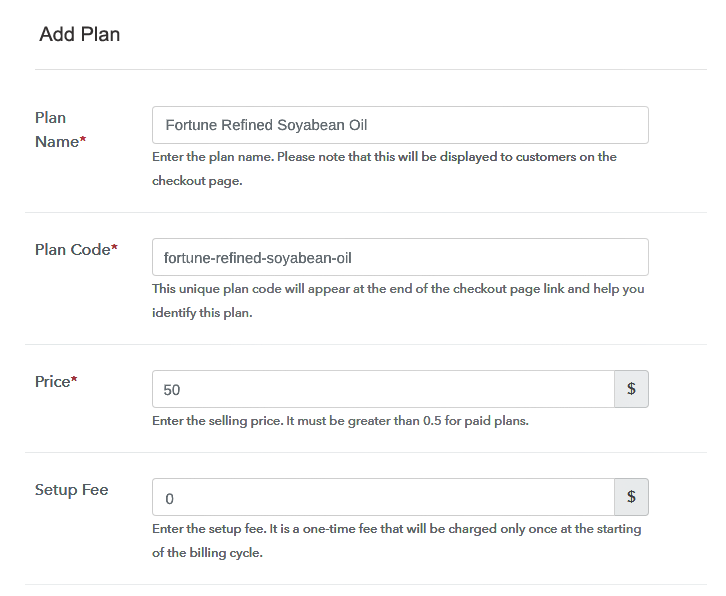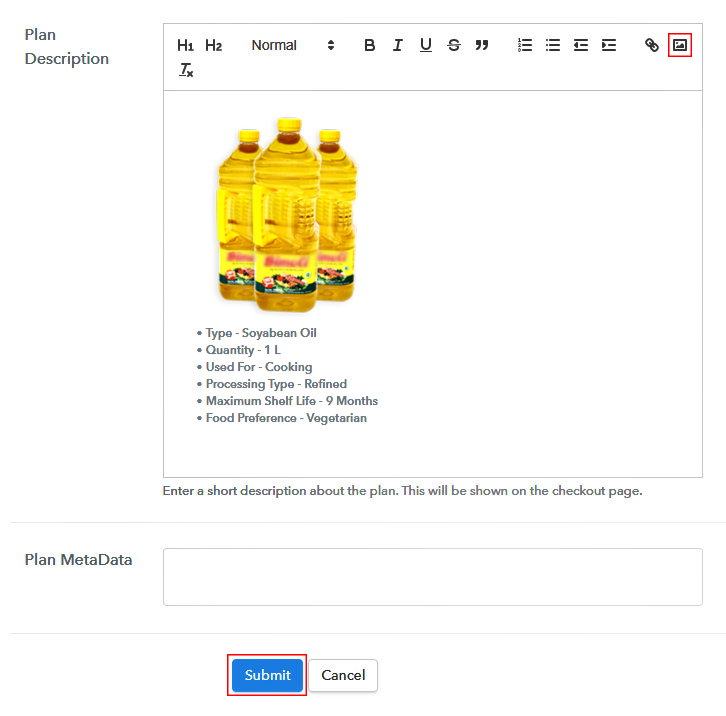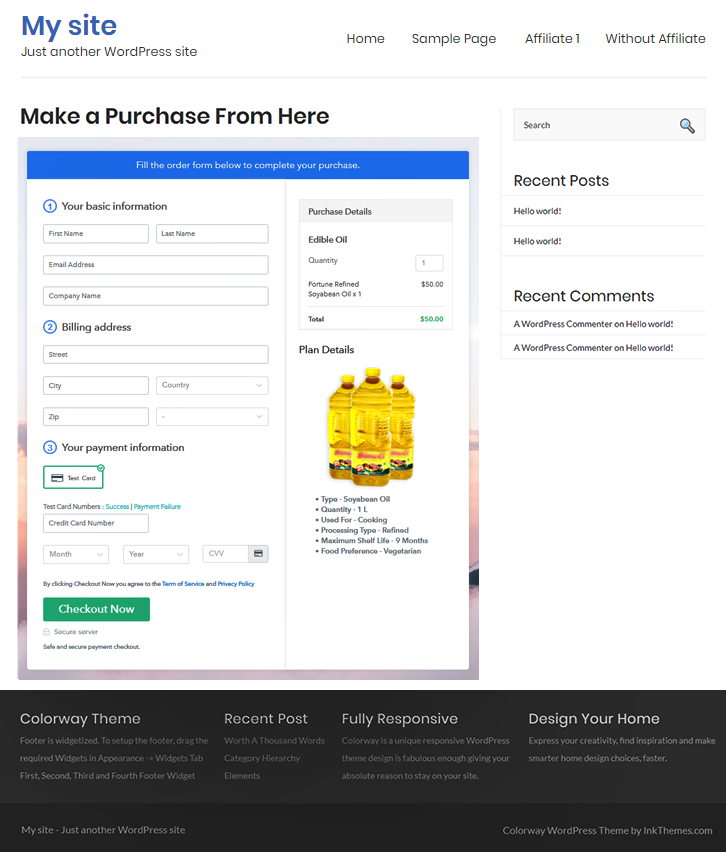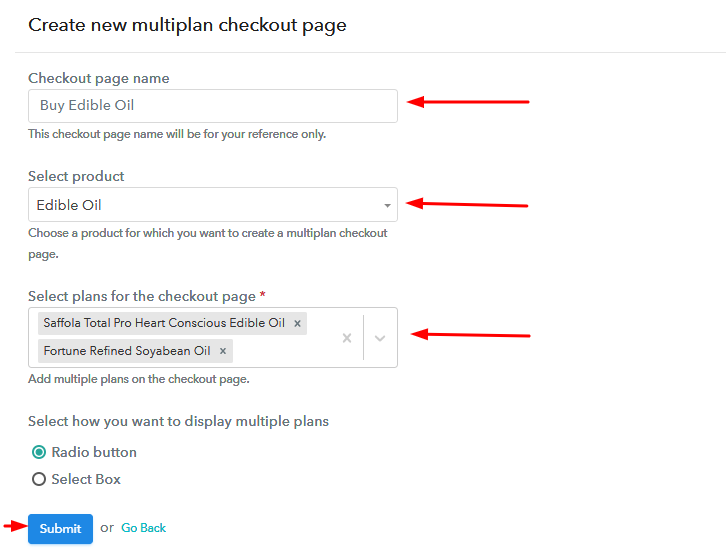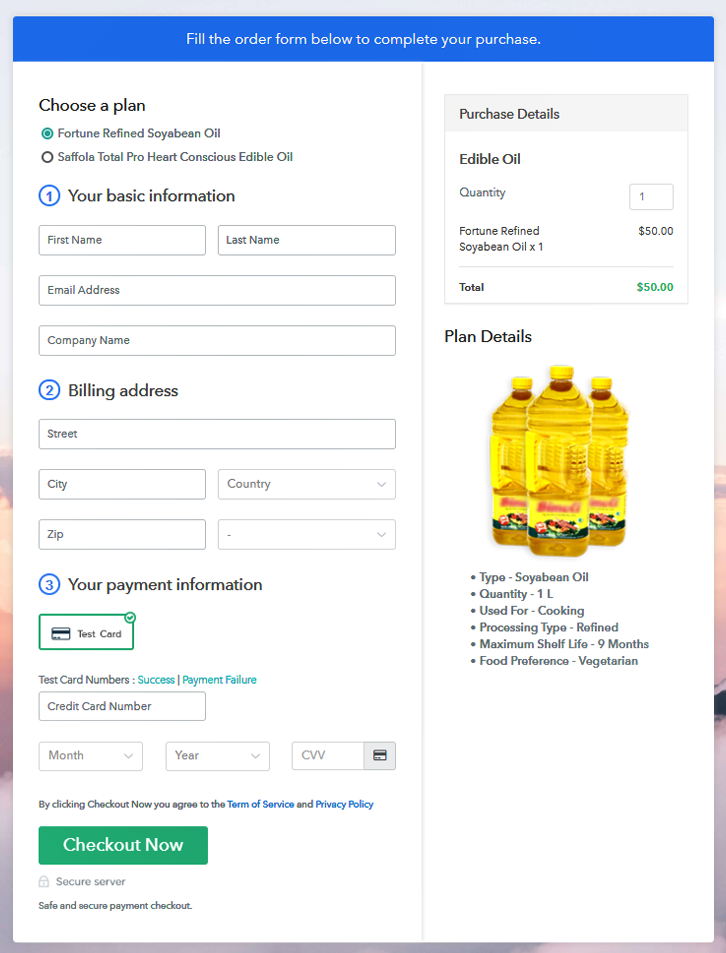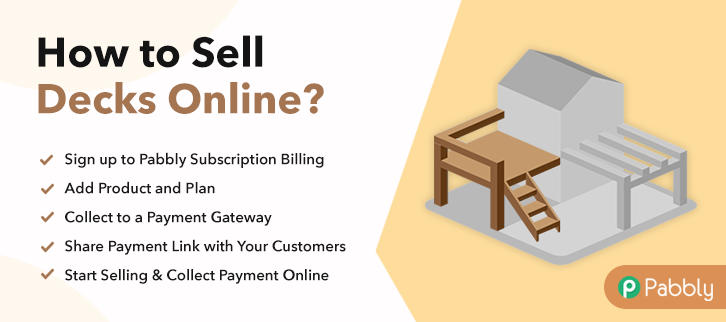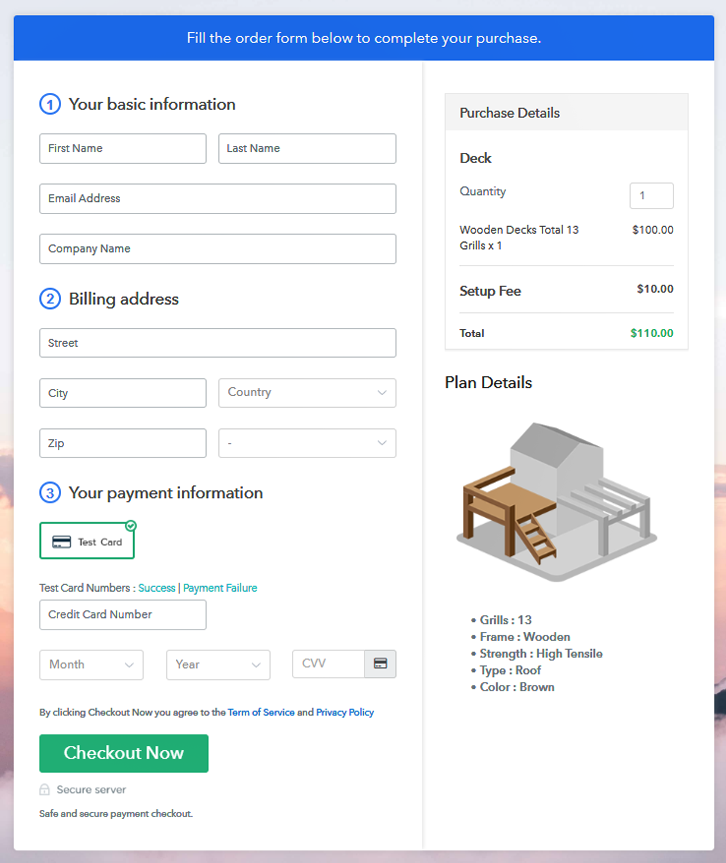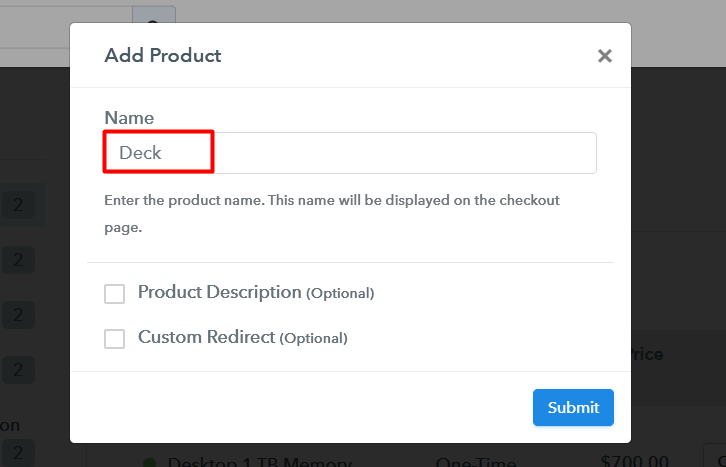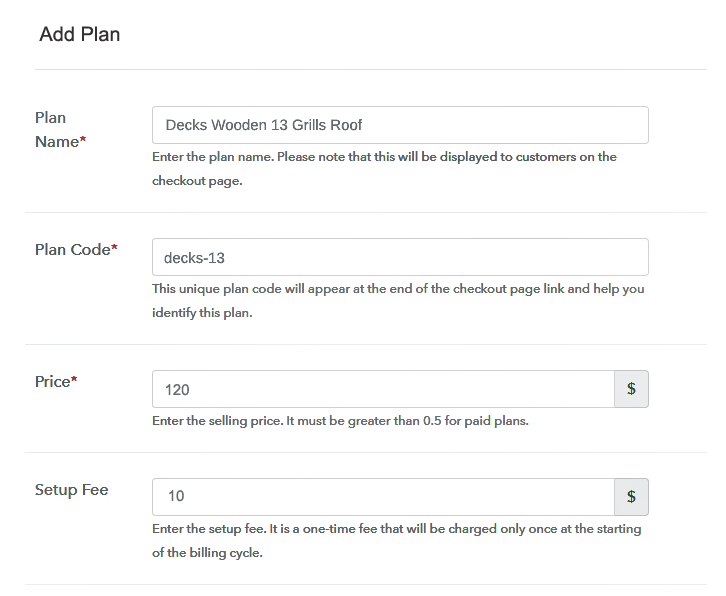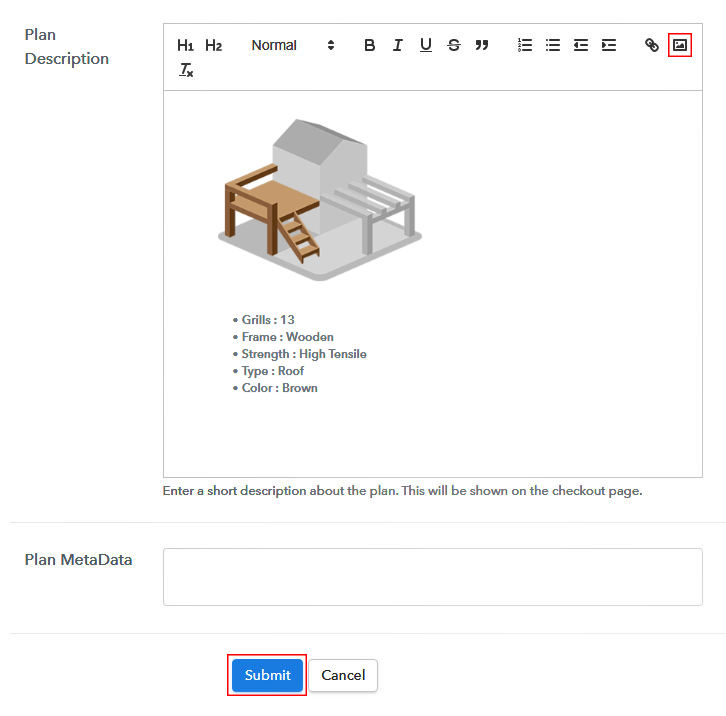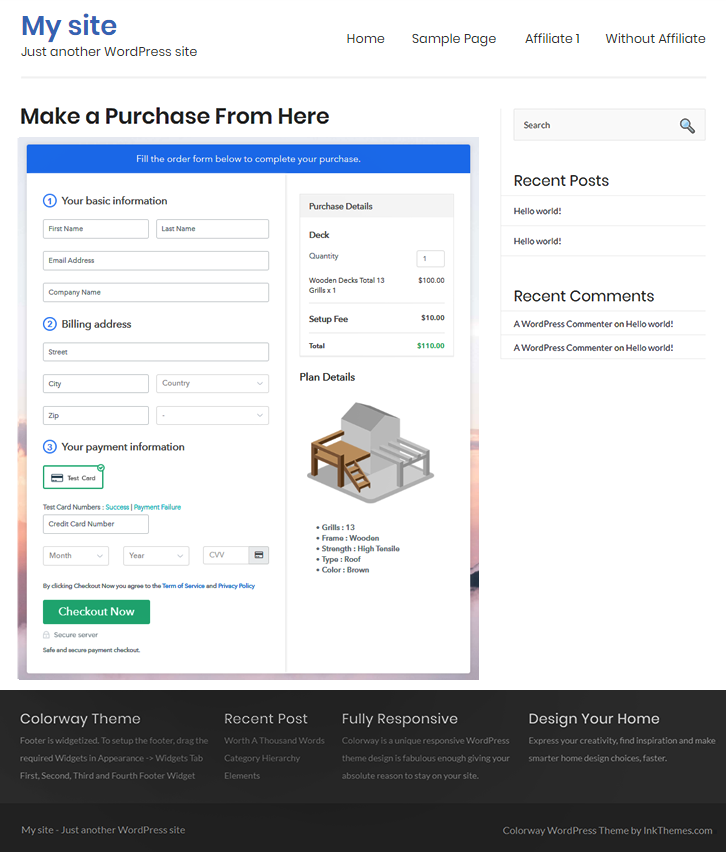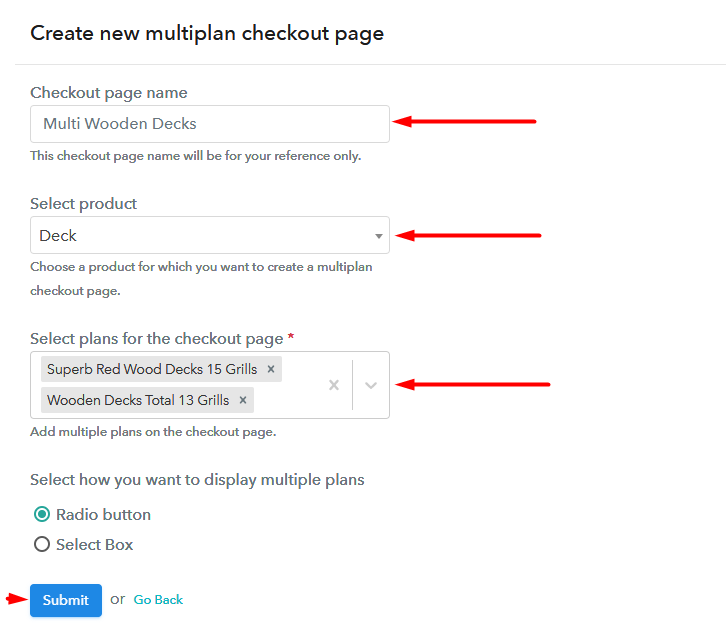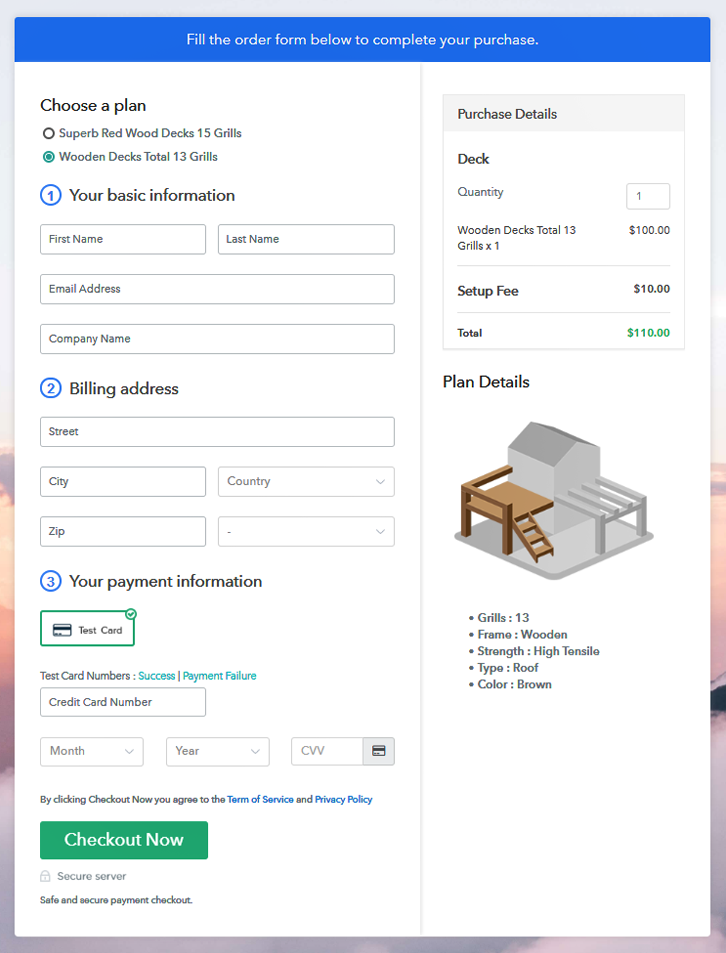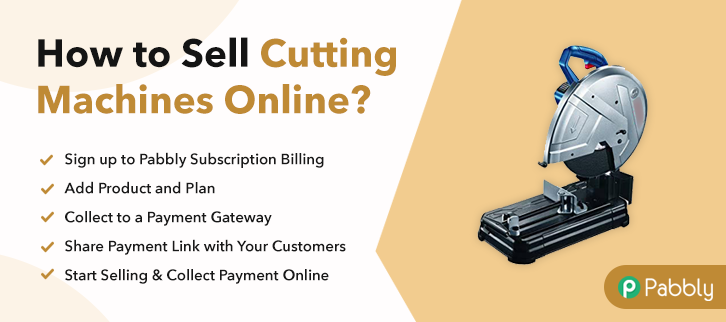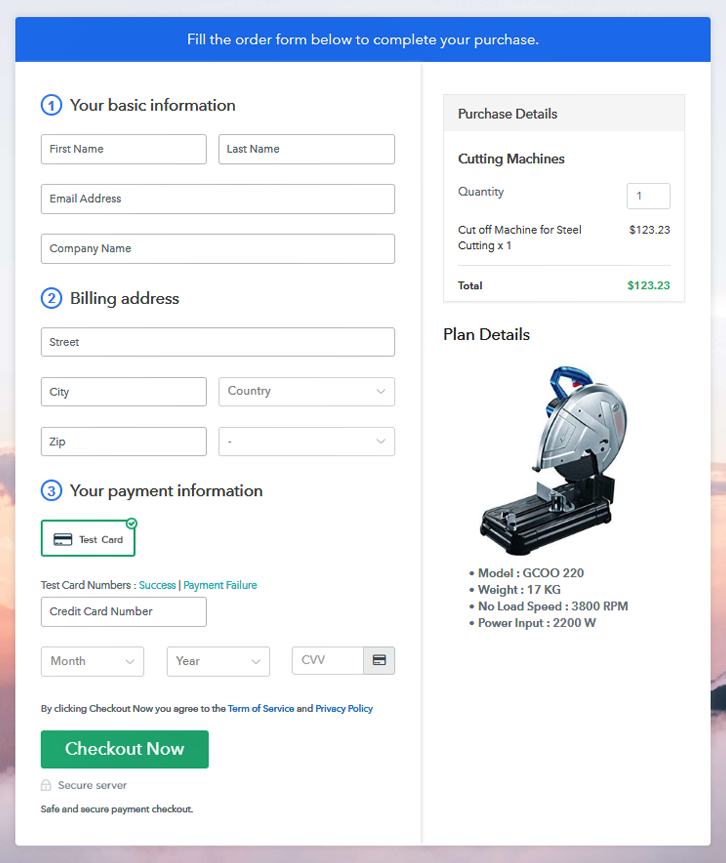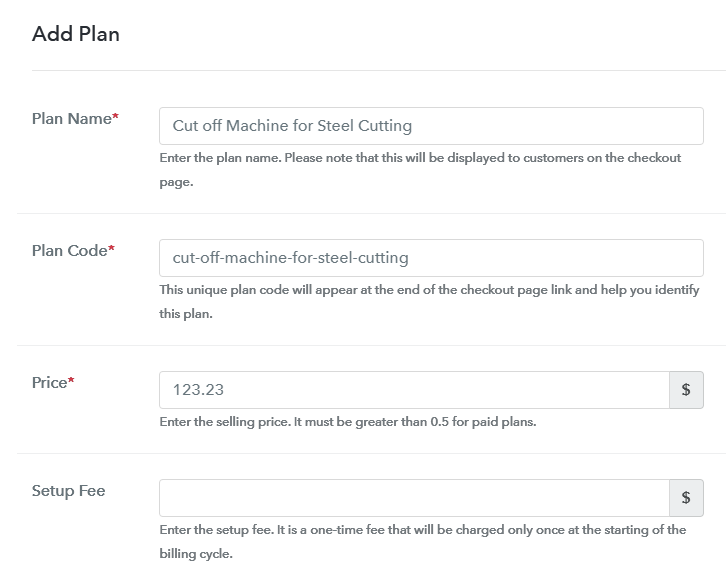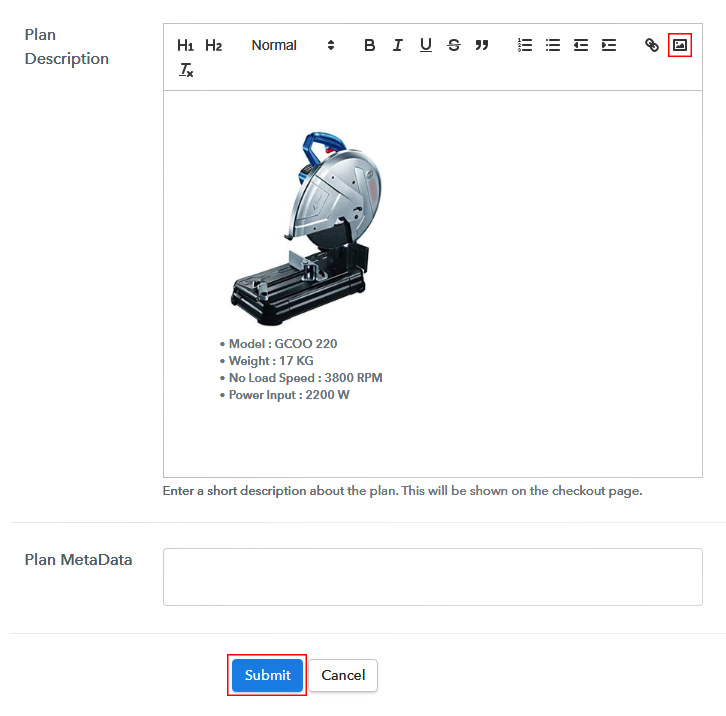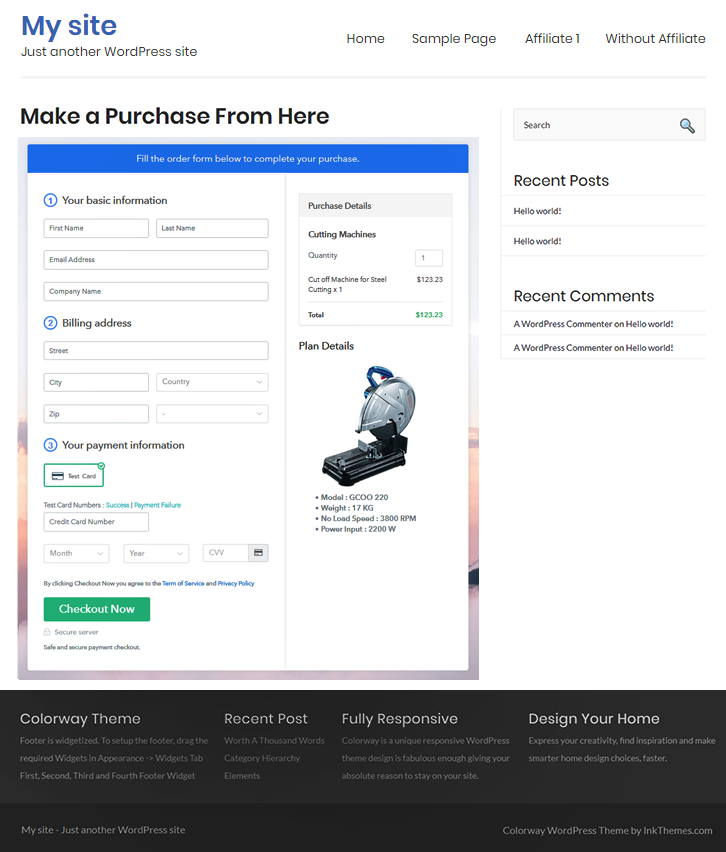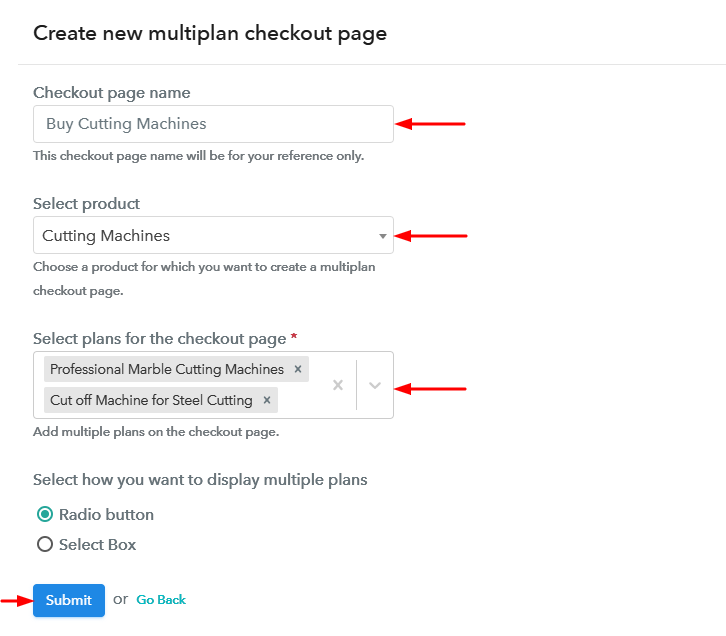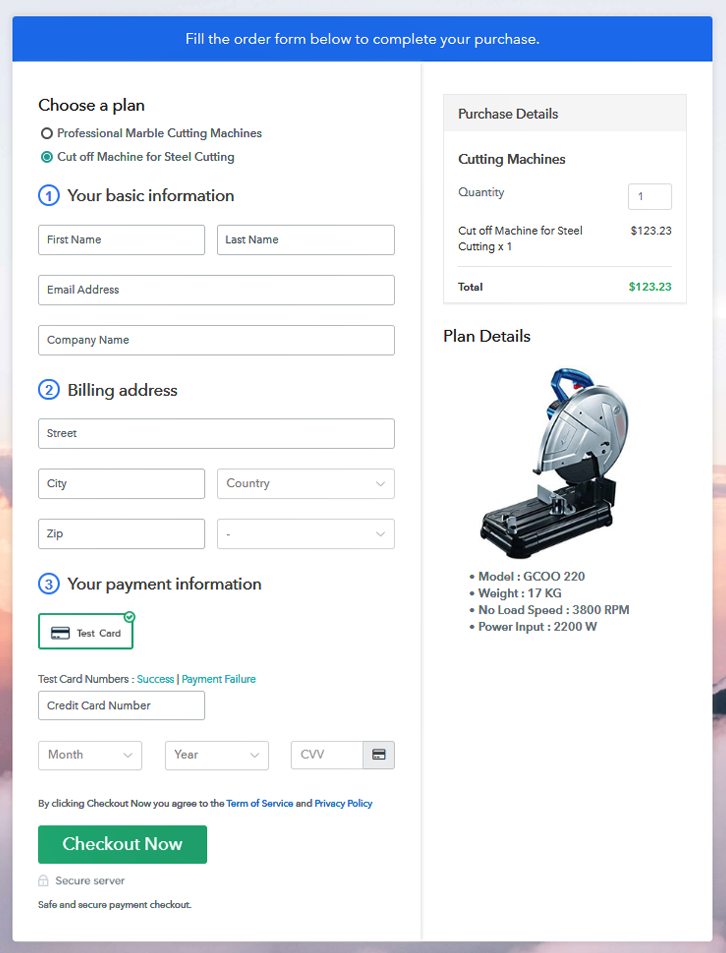Ideal For: All the electrical appliances manufacturers, electrical appliances sellers, electrical appliances dealers, electrical appliances suppliers, electrical appliances shop owners and other merchants can use this method to sell electrical appliances online.
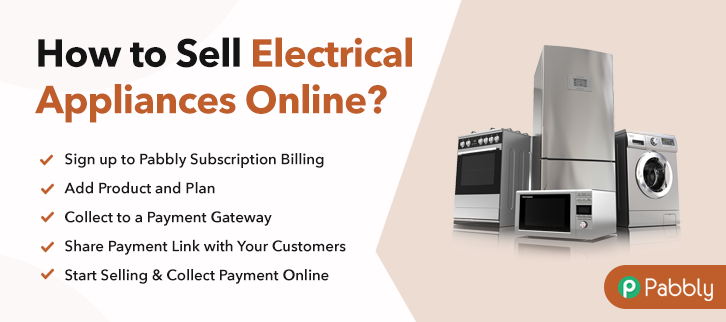
Why Choose this Method to Sell Electrical Appliances Online?
Unlike any other solution, this method allows you to:
- List and sell your electrical appliances for FREE. Absolutely no payment required.
- No need to pay commission on any of your sales.
- Multiple payment options like PayPal, Credit Card, etc to collect payment from a single place.
- Sell one time or recurring subscriptions of your electrical appliances.
- Collect payments & sell products in any currency as per your requirement.
- Give discounts on your products by offering special coupon codes.
- Add sales commission agents to help you in selling electrical appliances online.
Electrical appliances make home elegant and classy. Besides, they are also considered as domestic appliances as they help in household chores such as cleaning, cooking, etc. Many people use electrical appliances at home and that is a reason why they are always in demand in the market. But wouldn’t it be great if you start the electrical appliances business online?
As displaying electrical appliances online will help you bring customers from all around the world. Additionally, this will increase the profit margin of your sales in no time. Indeed, there are plethora of software available in the market but here we have an amazing software suggestion for you i.e, Pabbly Subscription Billing that can help you set up an online store easily.
Moreover, this tool helps you to create checkout pages that bind customer’s attention and you can even collect money through it. Some of its other remarkable features include:
- Multiple Billing Models
- Track Revenue
- Various Payment Gateways
- Unlimited Plans & Products
- Professional Invoices
- Tax Management
So, without wasting any more time lets create our first checkout page with Pabbly Subscription Billing to sell electrical appliances online.
Final View of Checkout Page for your Electrical Appliances Selling Business
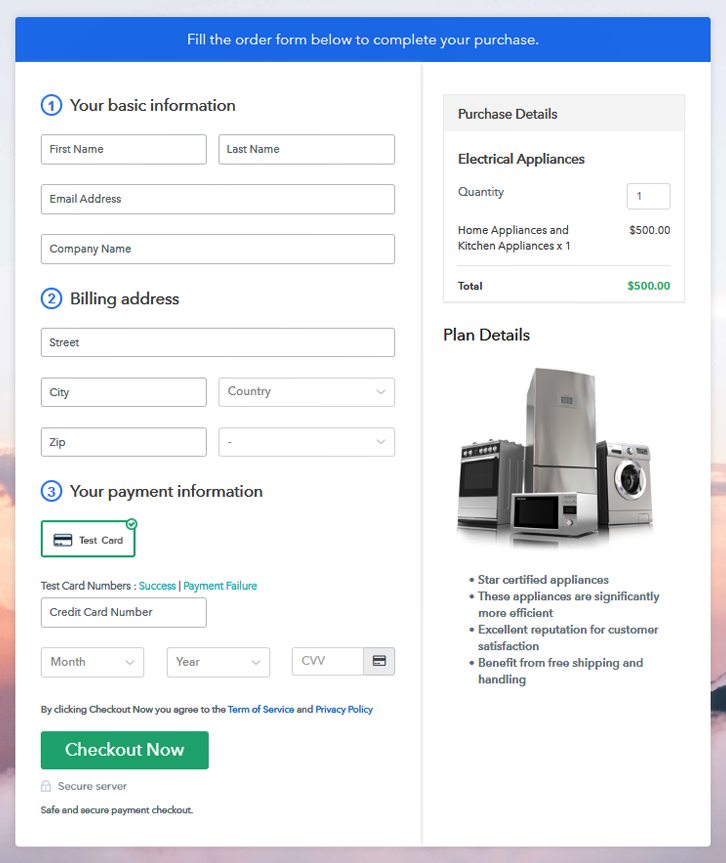
Step 1: Log in to Pabbly Subscription Billing

Begin the process for creating a checkout page for electrical appliances by visiting the Pabbly Subscription Billing in your browser. After that, click on the “Sign up Free“ button. Moreover, either manually filled out the details or sign in using your Gmail account.
Sign Up For Free!
Besides, after clicking on the “Access Now” button of the software, a page will open with fields like company name, select currency, and phone number. Simply fill out those details to continue creating a checkout page for electrical appliances. The subsequent step is to understand the whole payment procedures using a “Test Payment Gateway”. Here, we will describe the checkout page process for the electrical appliances with the help of a test payment gateway. Besides this, the tool offers various payment gateways such as PayPal, Stripe, etc. Further, below are the payment integration guides to help you out further. Additionally, add the name, which in our case is “Electrical Appliances”. Here you can specify the type and write a short description of the electrical appliances to seize the customer’s attention. Moreover, just fill out all those details and your product is created. Note: Here you can add all the products related to the similar category by creating plans for each of them. Let’s reveal plans for different kinds of electrical appliances available in your store. Further, the next thing to do is fill all the details of the electrical appliances like plan name, code, price, set-up fee, and much more to continue. Moreover, now its time to give a brief description of the electrical appliances using bullets, images, etc, to the checkout page. Next, click on the “Submit” button to add the electrical appliances on the checkout page. Conclusively, you can add multiple plans and kinds of electrical appliances in your product list which you want to sell online. Follow up the recommended steps to preview the checkout page: Moreover, just copy the link and add the checkout page to sell electrical appliances online at any proper place on your WordPress site. Further, paste the plan link of electrical appliances on a text editor of the WordPress dashboard. Next, click the “Publish” button, after making changes. Note: In case you want to sell multiple products via a single checkout page, you can create a multi-plan checkout page otherwise skip this step. There you have it! Every household or even the hotel uses electrical appliances. Therefore, starting an electrical appliances business is an amazing approach for your business. Using Pabbly Subscription Billing, you can start an electrical appliances business online without any hassle. Just follow all the above-mentioned steps and you are ready to roll. So, go ahead and try this software out & don’t forget to give us your feedback in the comments section below.Step 2: Select Subscription Billing

Step 3: Account Setup

Step 4: Connect Payment Gateways & Start Electrical Appliances Selling Business Online

Step 5: Add Product for your Electrical Appliances

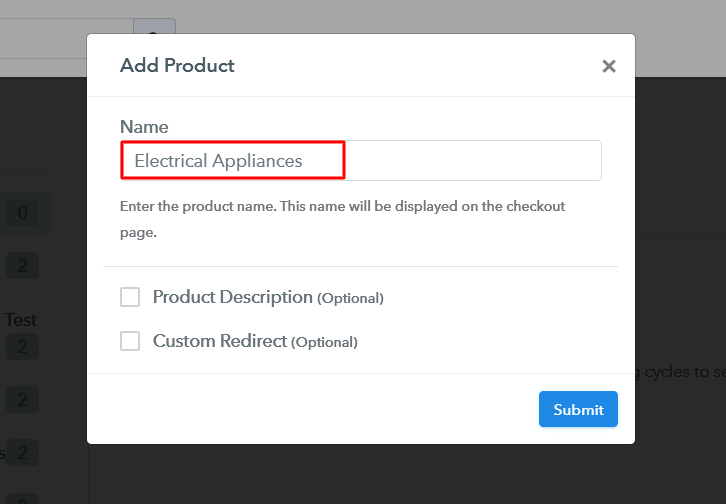
Step 6: Add Plans
(a) Select Add New Plan

(b) Specify the Plan & Pricing Details
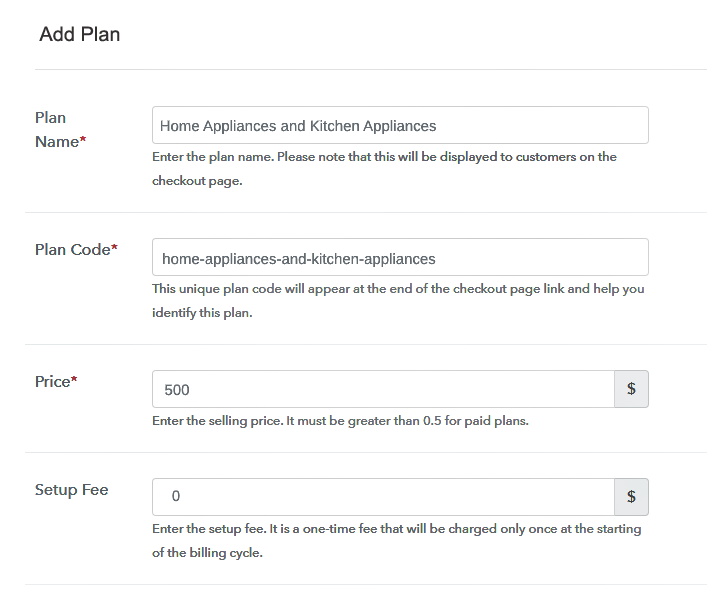
(c) Add Image & Description of Electrical Appliances
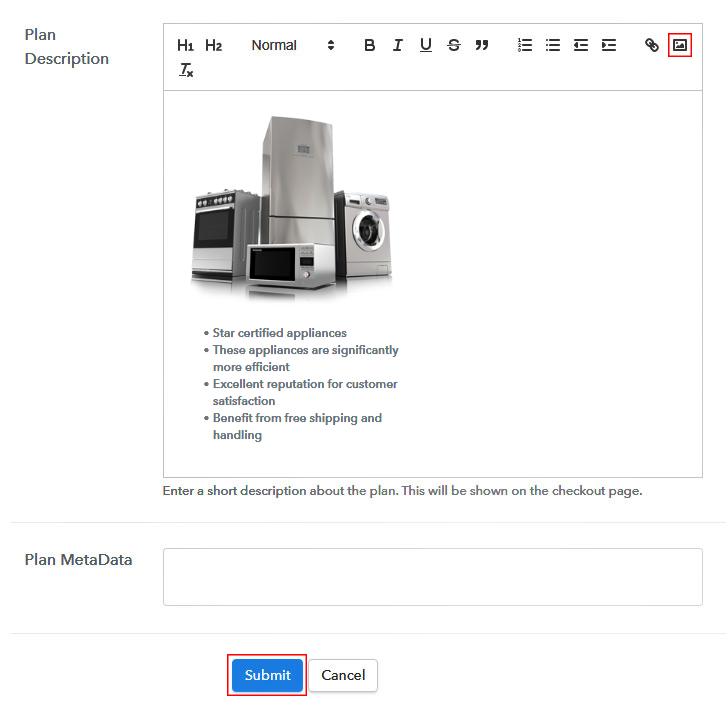
Step 7: Share your Checkout Page

Step 8: Preview Checkout Page
(a) Click on the View Button

(b) Take a Look at the Checkout Page
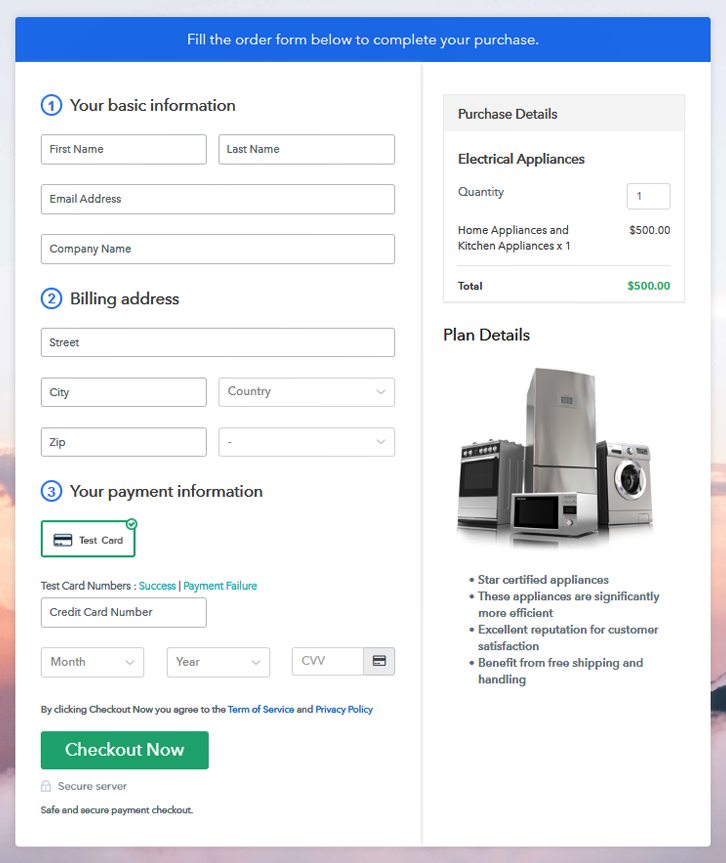
Step 9: Embed Checkout Page in Site & Sell Electrical Appliances Online

(a) Edit the Page & Paste the Copied Link

(b) Save & Publish the Checkout Page

(c) Check out the Final Look of your Checkout Page on WordPress Site
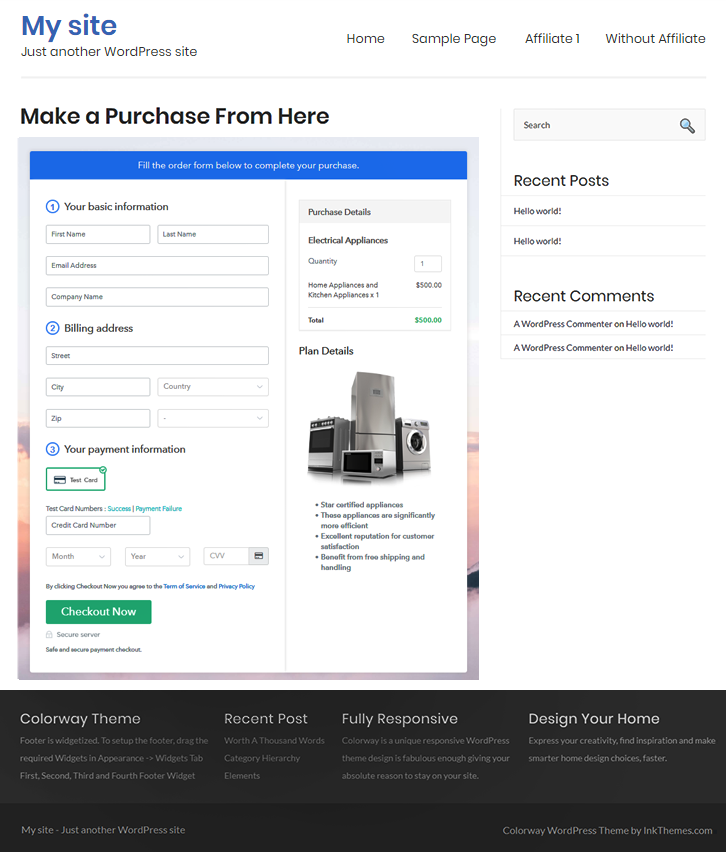
Step 10: Multiplan Checkout Page
(a) Click on Add Mutiplan Checkout

(b) Add Plans to Sell Multiple Electrical Appliances from Single Checkout Page
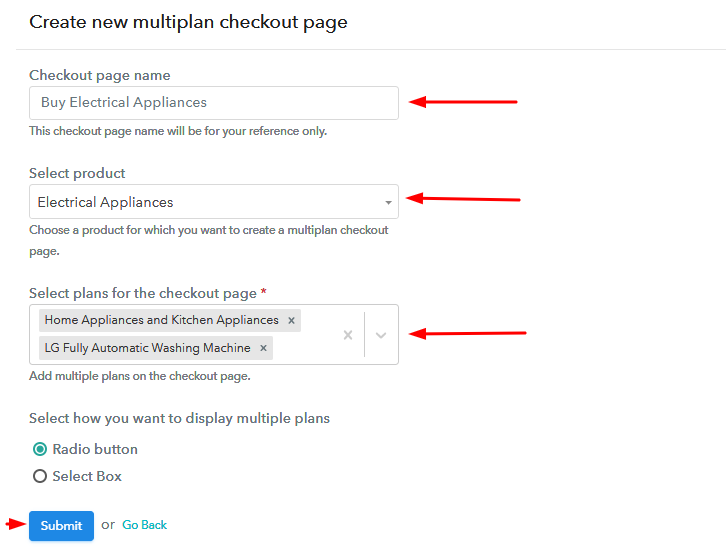
(c) Take a Look at the Checkout Page
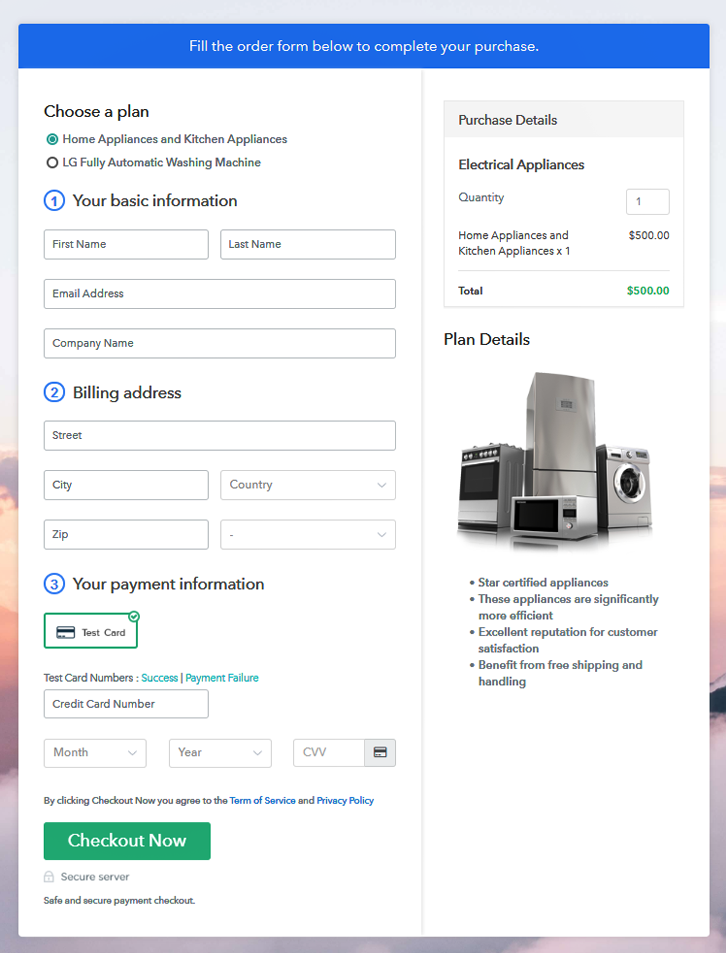
Wrapping Up
You May Also Like To Read –