Ideal For: All the electronic stores, computer shops, computer manufacturers, and other merchants can use this method to sell computers online.
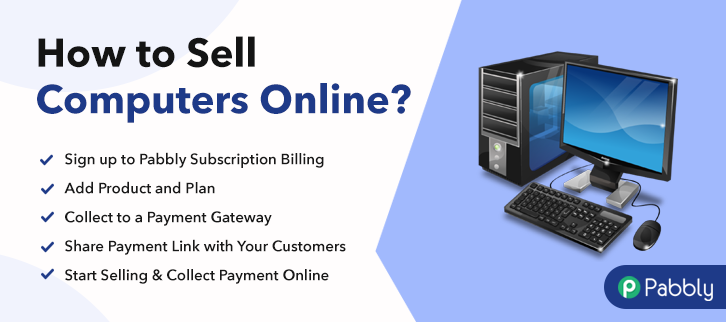
Why Choose this Method to Sell Computers Online?
Unlike any other solution, this method allows you to:
- List and sell your computers for FREE. Absolutely no payment required.
- No need to pay commission on any of your sale.
- Multiple payment options like PayPal, Credit Card, etc to collect payment from a single place.
- Sell one time or recurring subscriptions of your computers.
- Collect payments & sell products in any currency as per your requirement.
- Give discounts on your products by offering special coupon codes.
- Add sales commission agents to help you in selling computers online.
According to IBISWorld, online computer sales worldwide brought a massive $23.1 billion in revenues this fiscal year. And also the market is currently growing at an appreciable rate of 6.3% every year. But as a seller, you might have noticed a certain pattern that annual sales from your region are stagnating due to saturation. Whereas the areas of galloping growth are from Asia- Pacific and Africa. So, that is why you are toying with the idea to sell computers online to get business demands from these areas.
Other benefits of selling computers online include competitive pricing, automated online shop, easy revenue tracking, tax management, etc. Of course, you can sell computers online on platforms like Amazon, eBay, or Alibaba. But the real question is are you will willing to pay their exorbitant commission? Nope
That is why in this article we will work with an online tool called Pabbly Subscription Billing which lets you create incredible checkout pages to sell computers online. Further benefits include:
- List as Many Computers as You Want
- Generate Unlimited Revenues
- Easily Import/Export Customers Data
- Revenue Management
- Auto Email Notifications
Well, with these features, you will definitely have dominance over other computer sellers. So, why wait, let’s build our first checkout page to sell computers online.
Final View of Checkout Page For Your Computers Selling Business
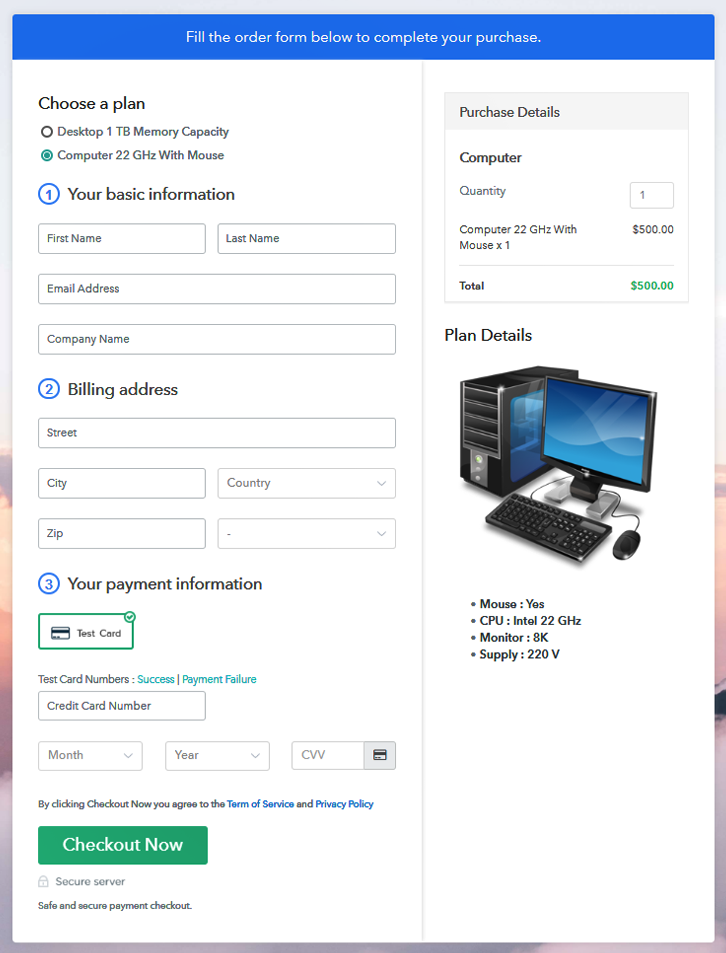
Step 1: Log in to Pabbly Subscription Billing

Type in Pabbly Subscription Billing in your search box and press enter. Landing on their website you need to click “Sign up Free“ button. You can either fill all the information or simply sign in using your Gmail account.
Sign Up For Free!
A dialog box will appear and you will fill in the details like company name, currency, phone number, etc. Now after filing in the information press the blue “Continue” button to complete the process. To ensure a high probability of success during customer’s payment transaction Pabbly Subscription Billing provides a dummy payment gateway. Here, you can beta test the entire payment experience of the customer. Just click on the “Enable Test Payment” option to start testing out this functionality Also, with Pabbly Subscription Billing, you can integrate many payment gateways PayPal, Authorize.net, Stripe, etc. Beneath this paragraph, there are integration guides to embed the payment gateway of your choice. So, I am going to enable the test payment option to continue the process. Click on the “Add New Product” button will generate a dialog box. Here you can enter the name of the computers and provide a product description, also even redirect to a particular website. Fill out all the details like the name of the product and voila your product is created. Note: Here you can add all the products related to the similar category by creating plans for each of them. Now let us create different plans for computers available in your store. In the plan page, fill in information like plan name, code, price, setup fees, etc. Furthermore, while coming down you will find different billing models like one-time payment, recurring, based on cycles, etc. Also, choose the one that interests you the most. Moreover, you can change it any time you want. By clicking the image button, you will be able to upload some good images of your computers. Now, after uploading the image provide some useful information about your computers in bullet points like RAM, ROM, storage, etc. Then press the “Submit” button. Also, following the same process, you can add more products. You can share the checkout page in three different ways with Pabbly Subscription billing for product marketing. Follow up the recommended steps to preview the checkout page: Just copy the link and add the checkout page to sell computers online at any suitable place on your WordPress site. Further, paste the plan link of the computers on a text editor of the WordPress dashboard. Next, click the “Publish” button, after making changes. Note: In case you want to sell multiple products via a single checkout page, you can create a multi-plan checkout page otherwise skip this step. Yipeee!! You build your first checkout page with Pabbly Subscription Billing to sell computers online. Furthermore, with some commitment and effort, you will ace all the features in this software. But for now, if you have any doubts please let us know through the comment section below. Thank you for your time.Step 2: Select Subscription Billing

Step 3: Account Setup

Step 4: Connect Payment Gateways & Start Computers Selling Business Online

Step 5: Add Product For Your Computers

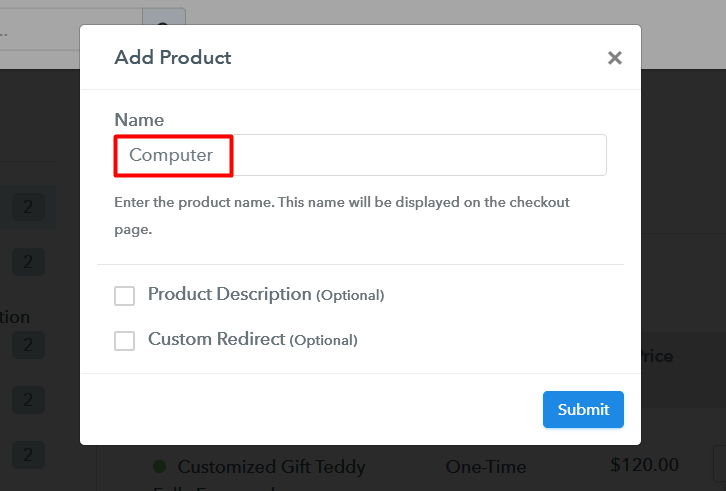
Step 6: Add Plans
(a) Select Add New Plan

(b) Specify the Plan & Pricing Details
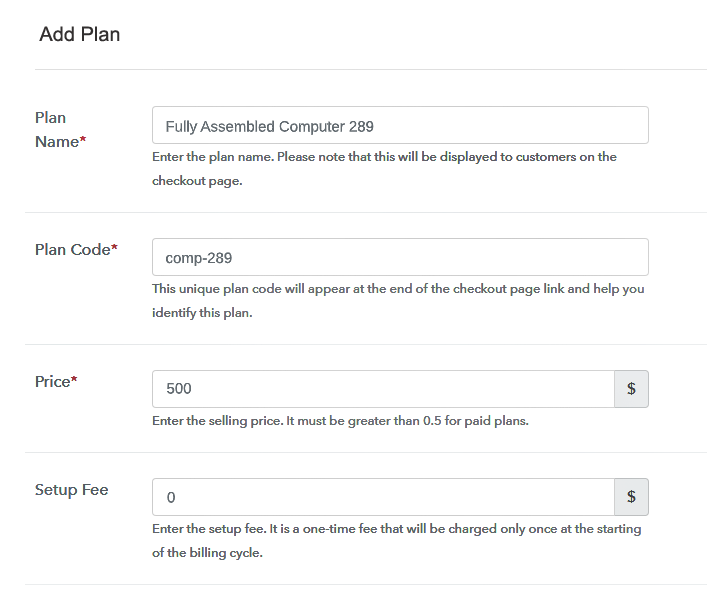
(c) Add Image & Description of Computers
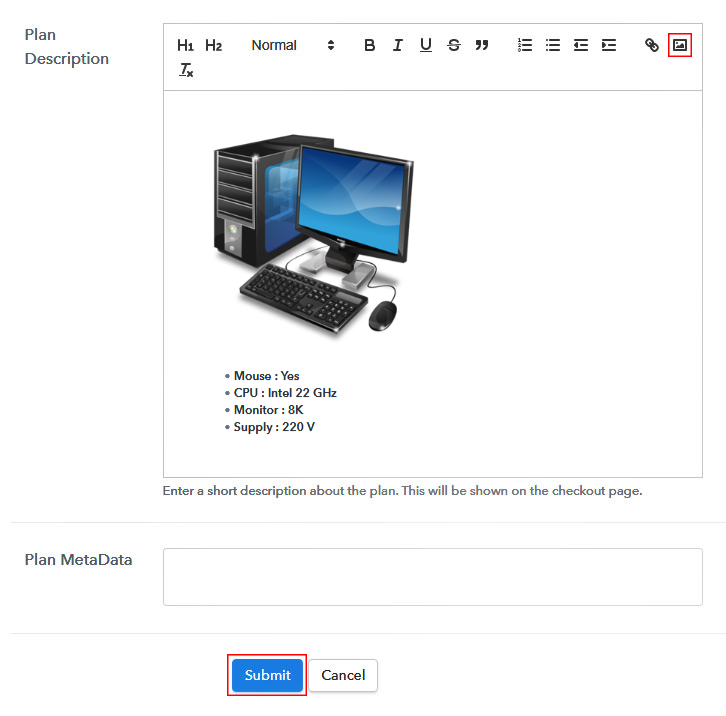
Step 7: Share your Checkout Page

Step 8: Preview Checkout Page
(a) Click on the View Button

(b) Take a Look at the Checkout Page
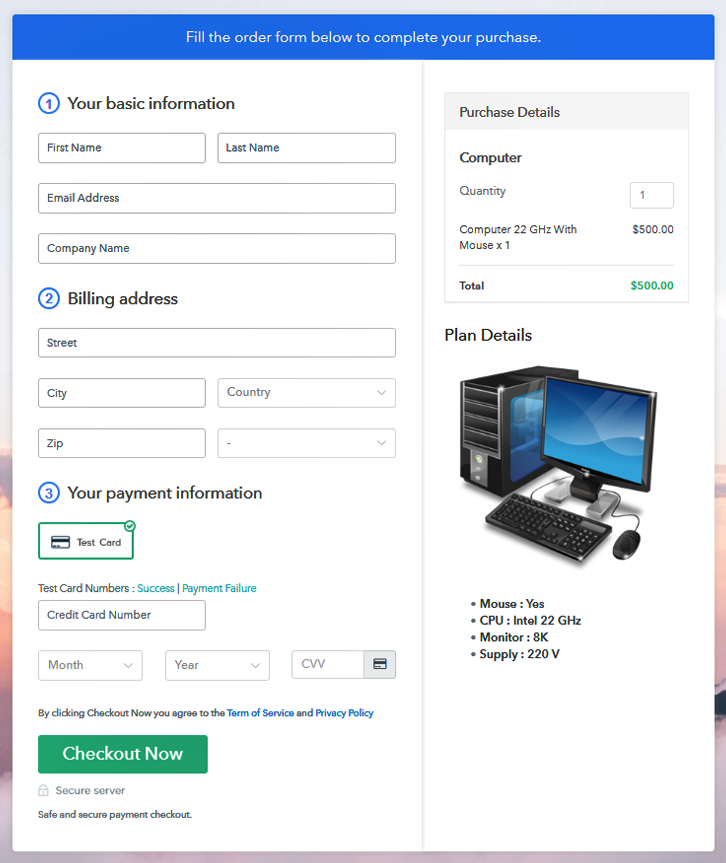
Step 9: Embed Checkout Page in Site & Sell Computers Online

(a) Edit the Page & Paste the Copied Link

(b) Save & Publish the Checkout Page

(c) Check out the Final Look of your Checkout Page on WordPress Site
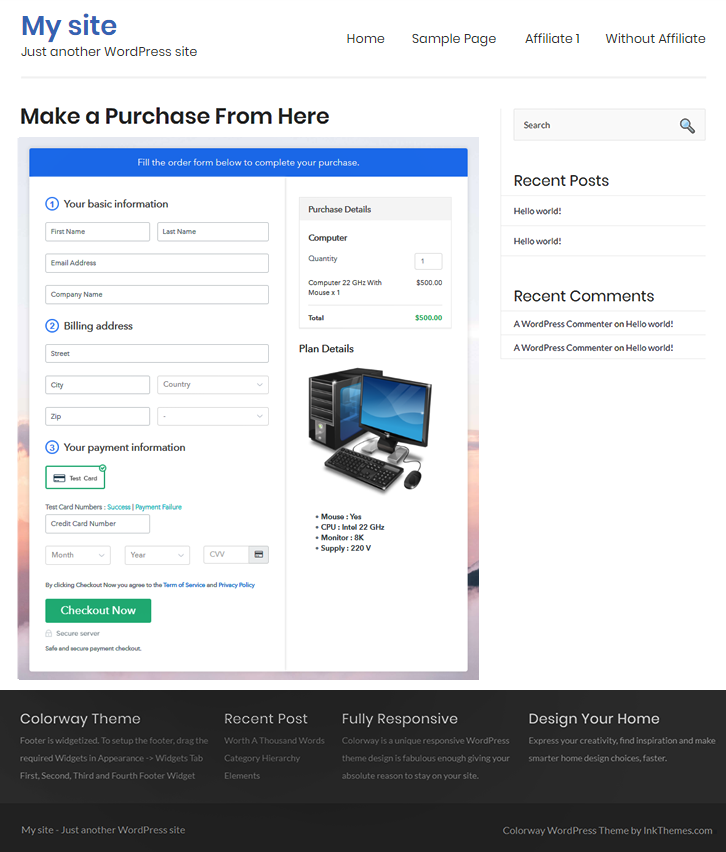
Step 10: Multiplan Checkout Page
(a) Click on Add Mutiplan Checkout

(b) Add Plans to Sell Multiple Computers from Single Checkout Page
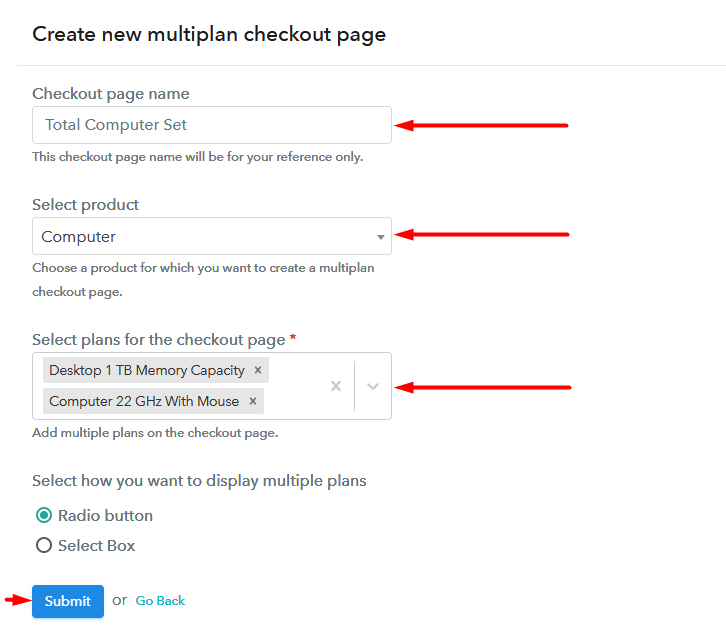
(c) Take a Look at the Checkout Page
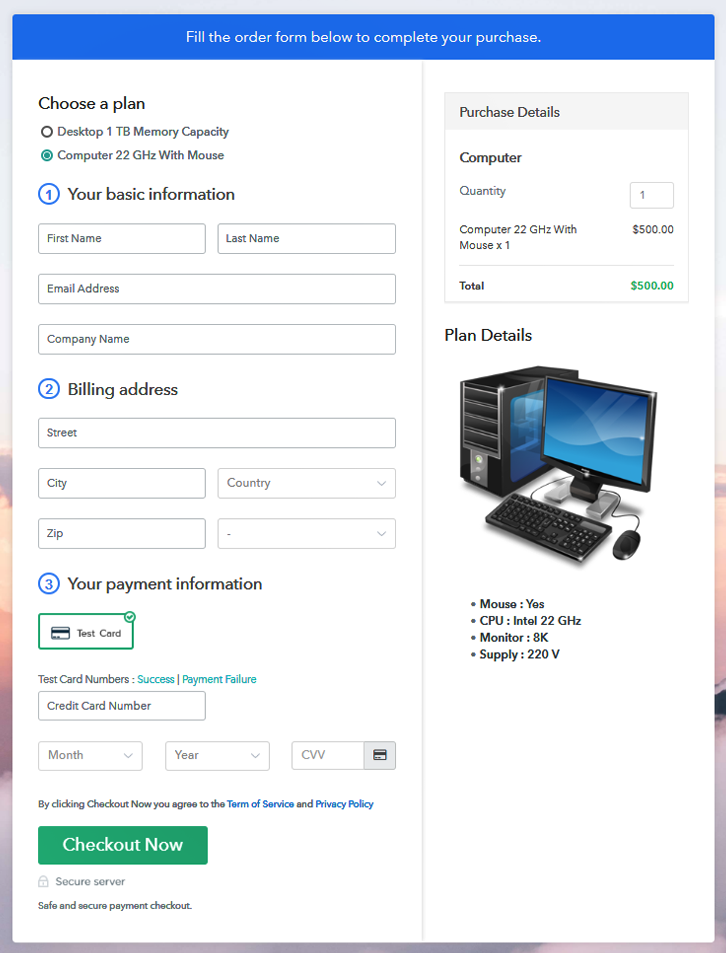
Wrapping Up
You May Also Like To Read –







