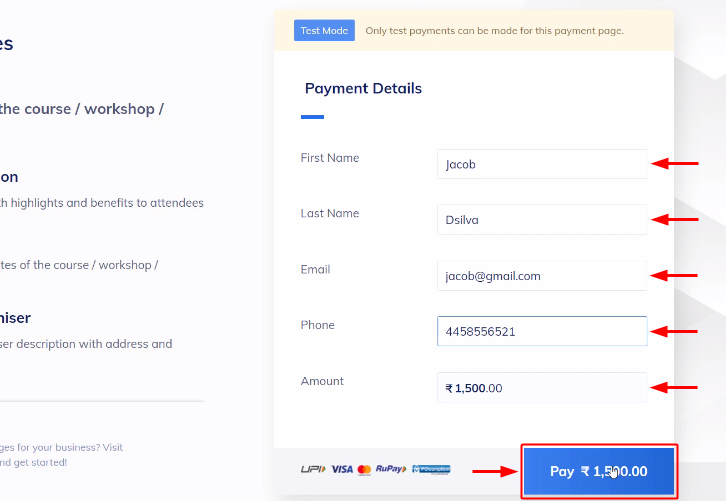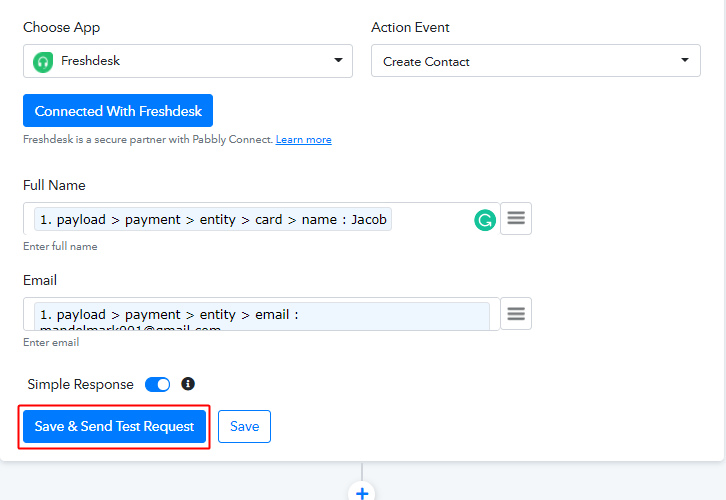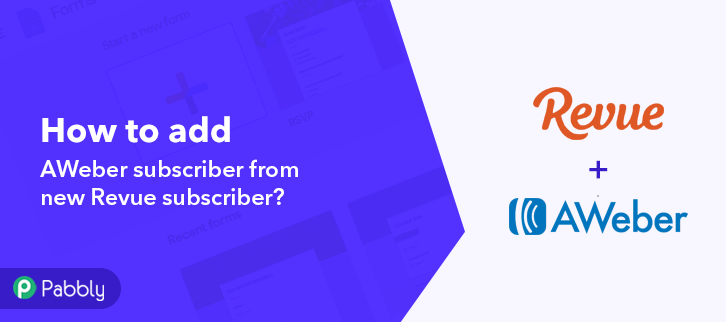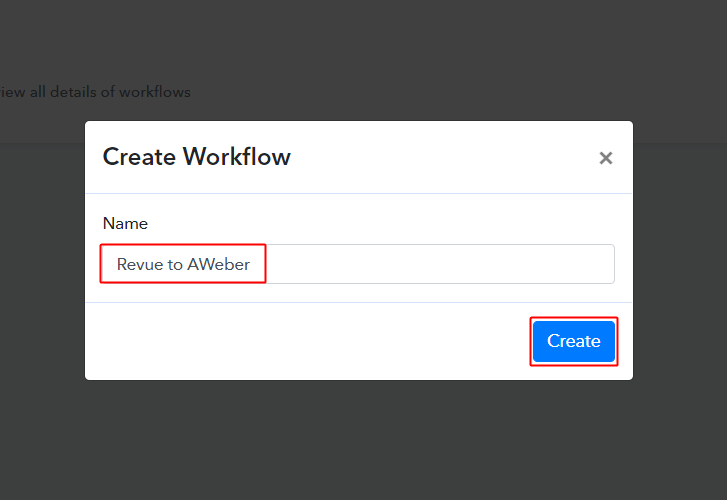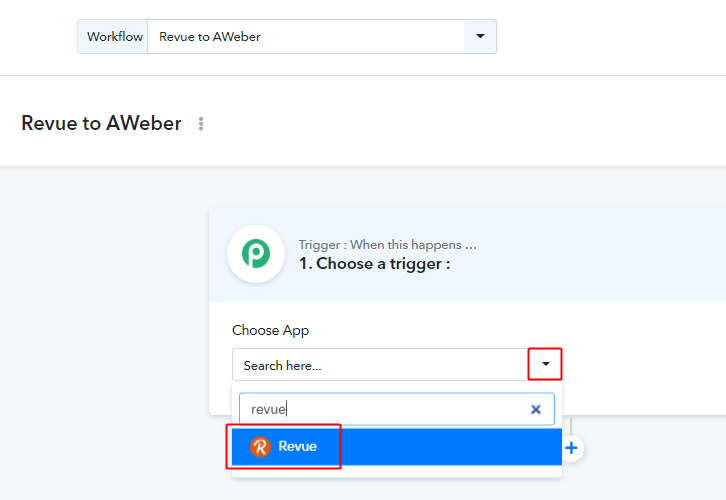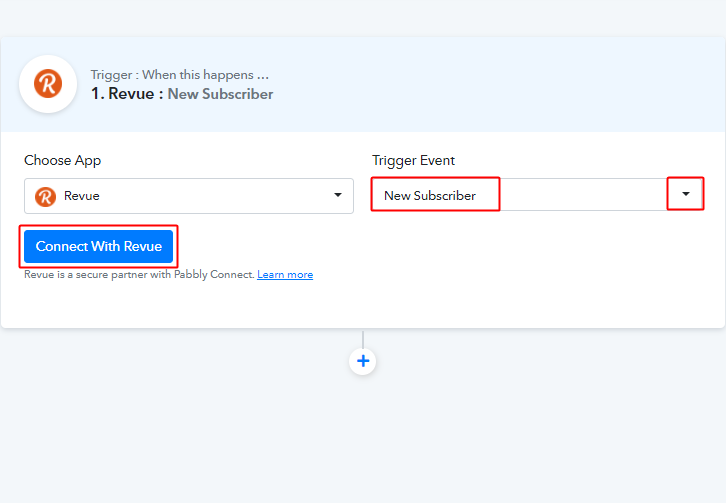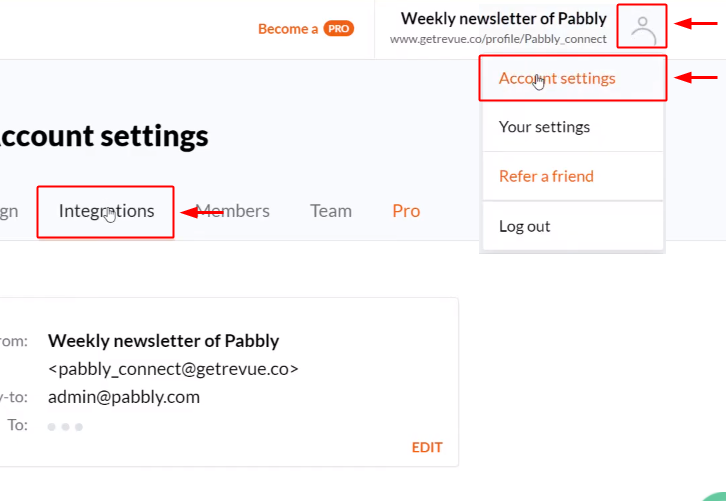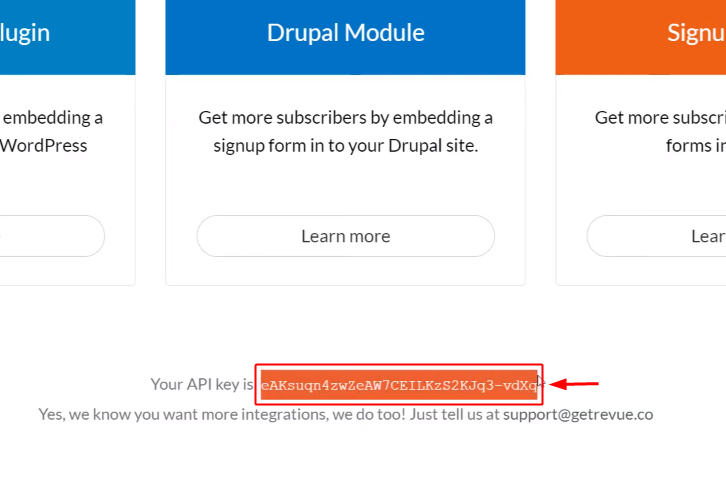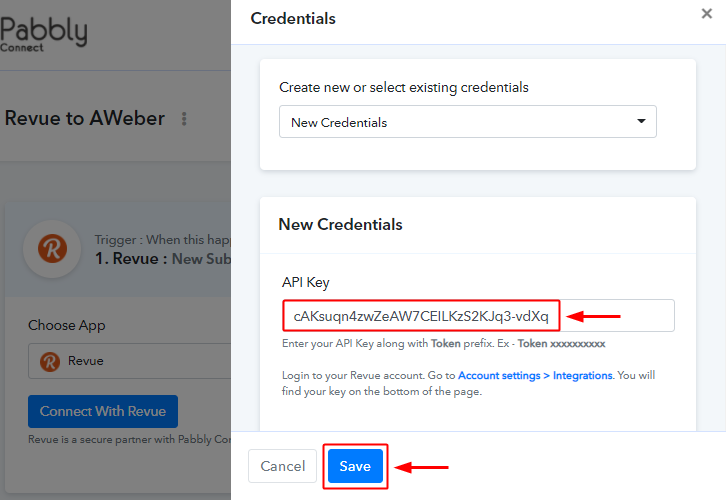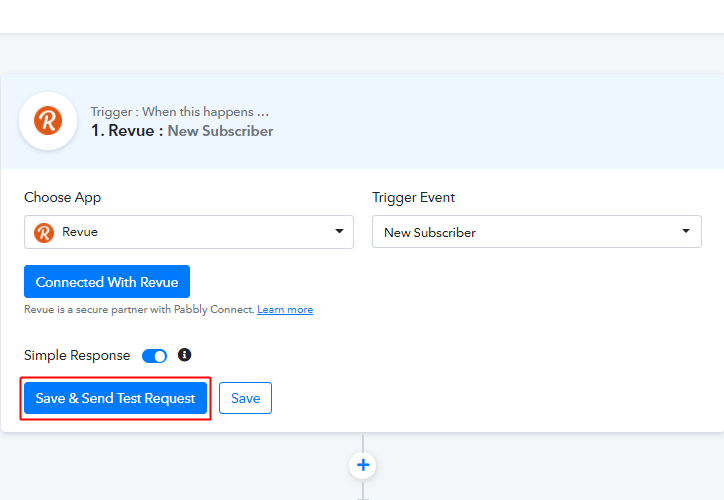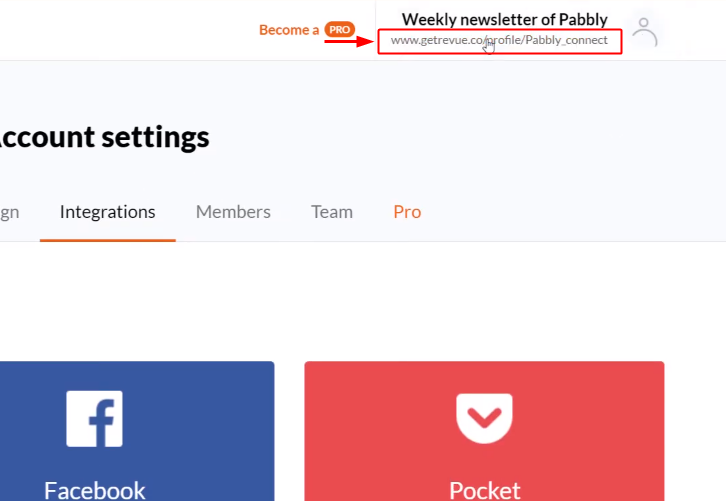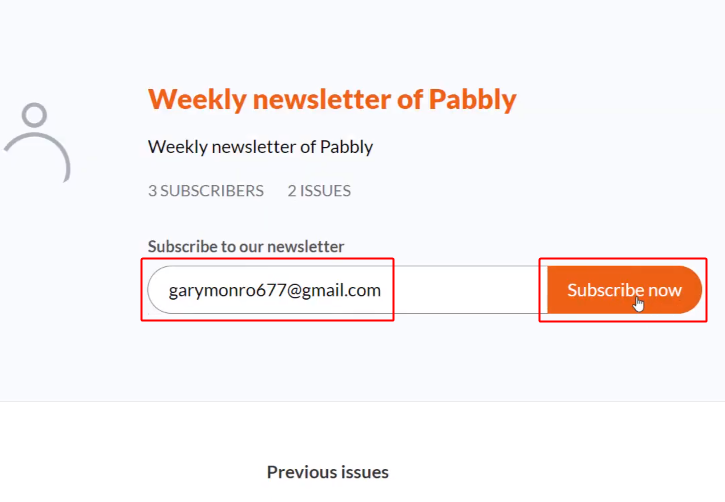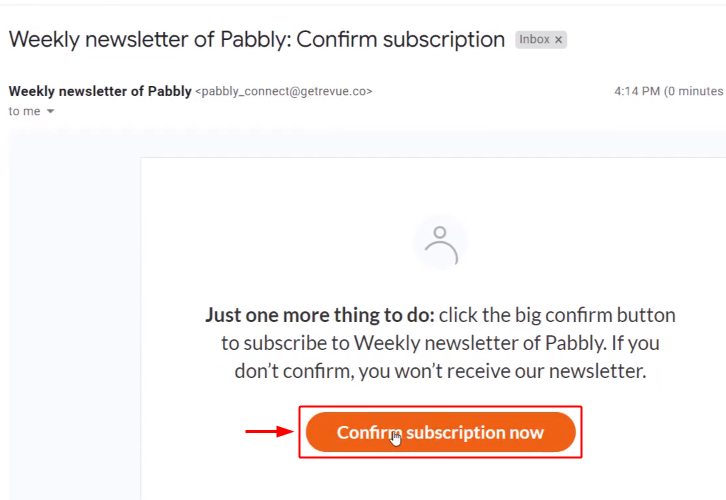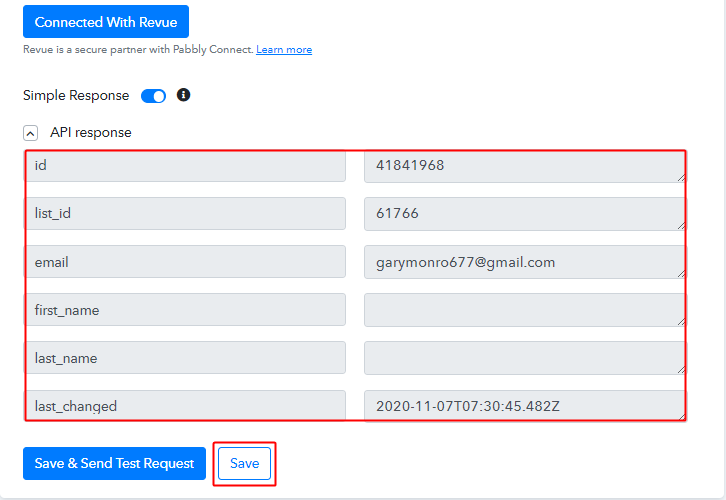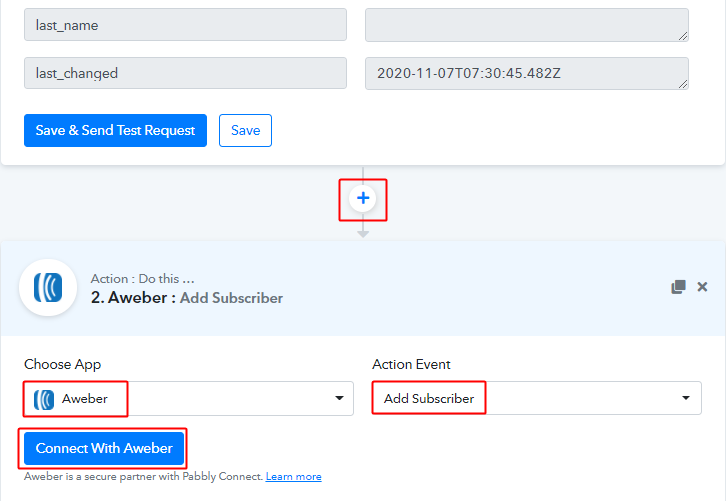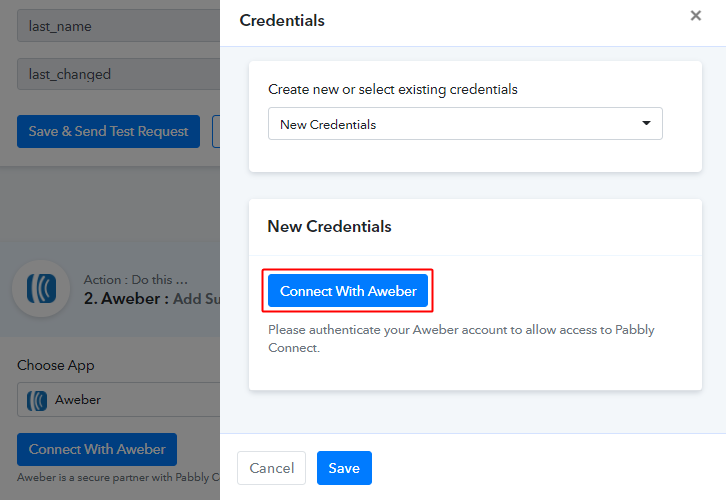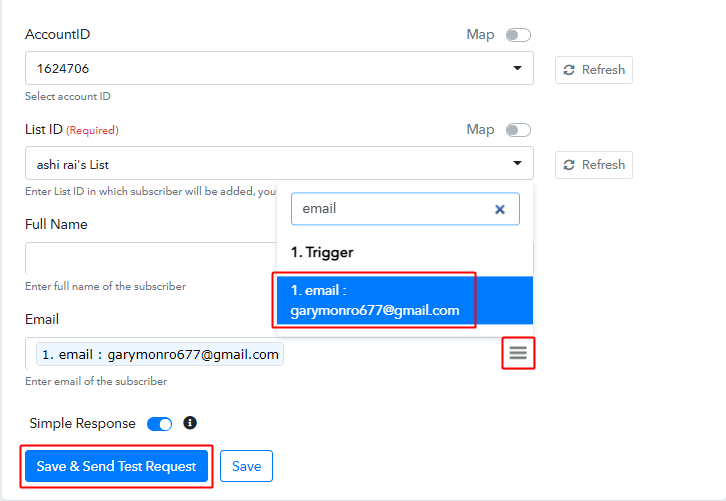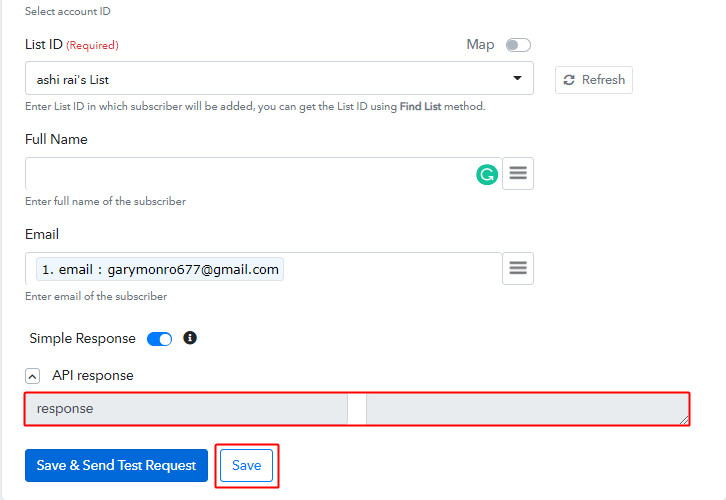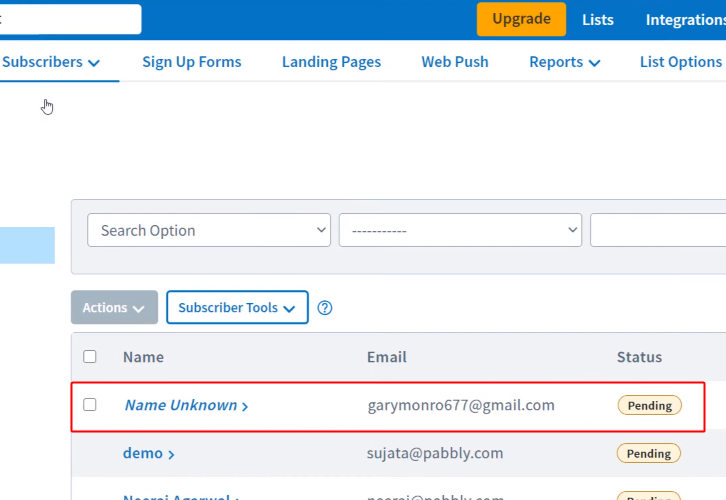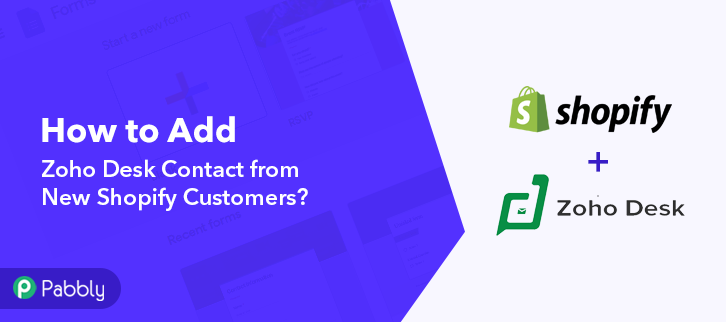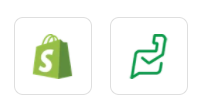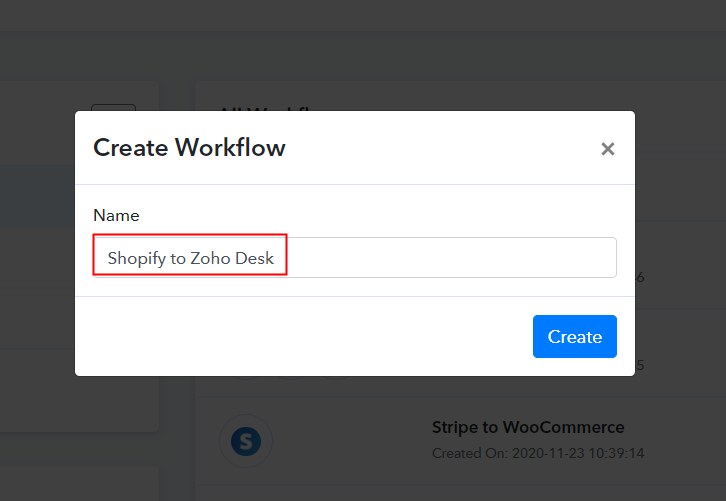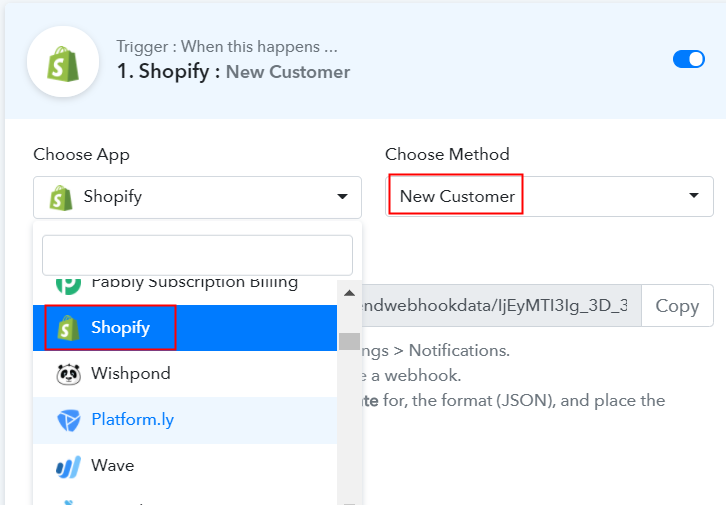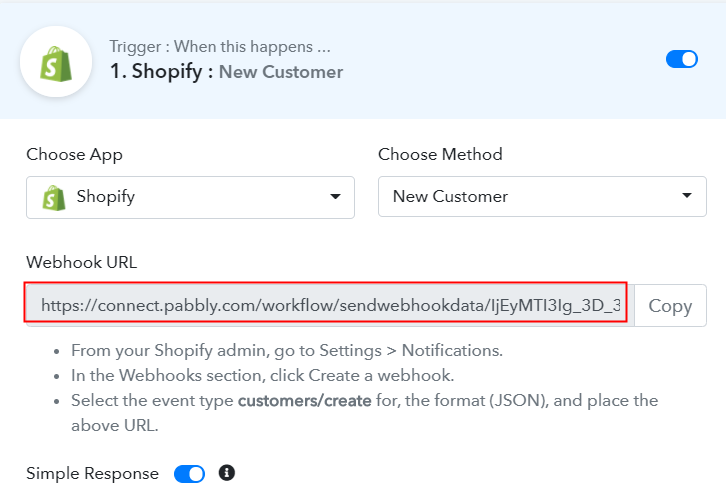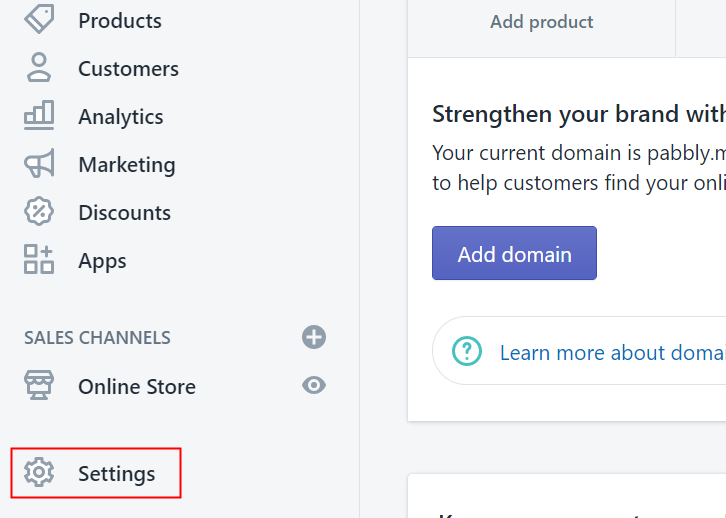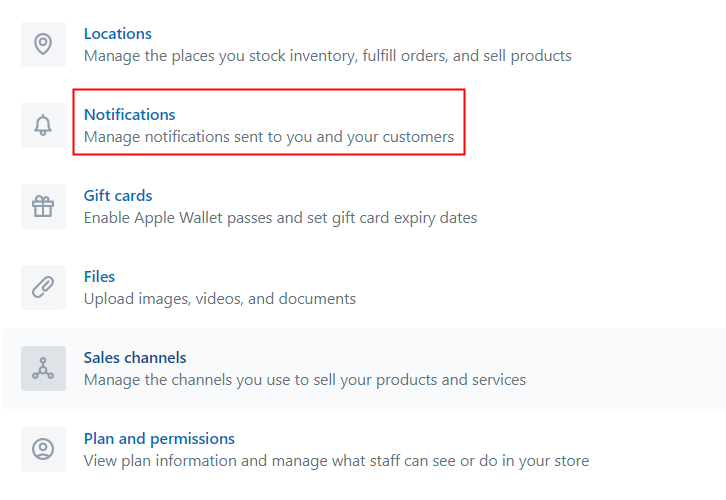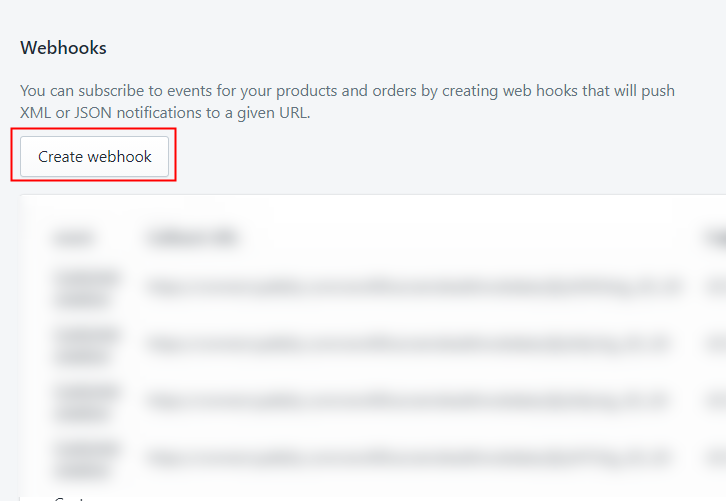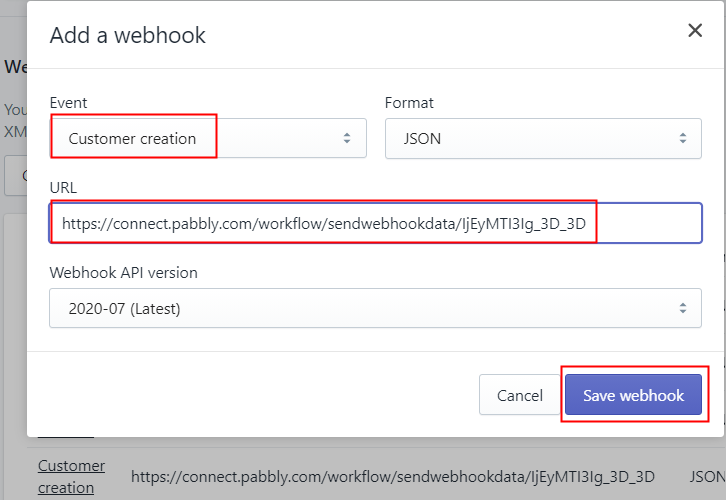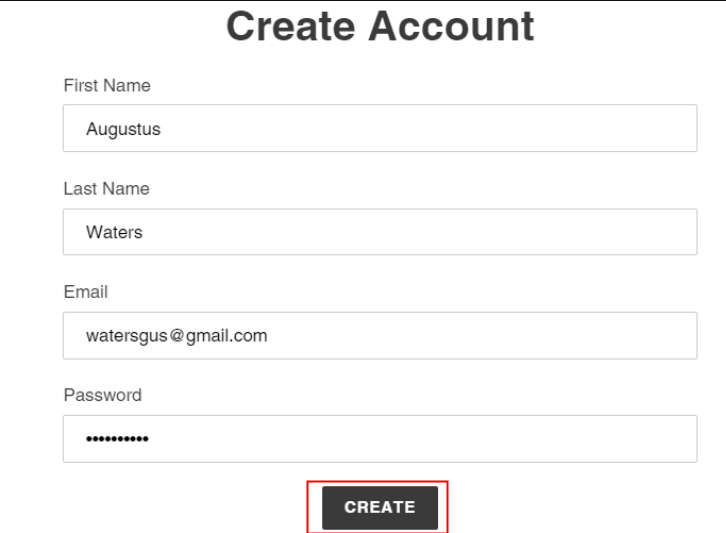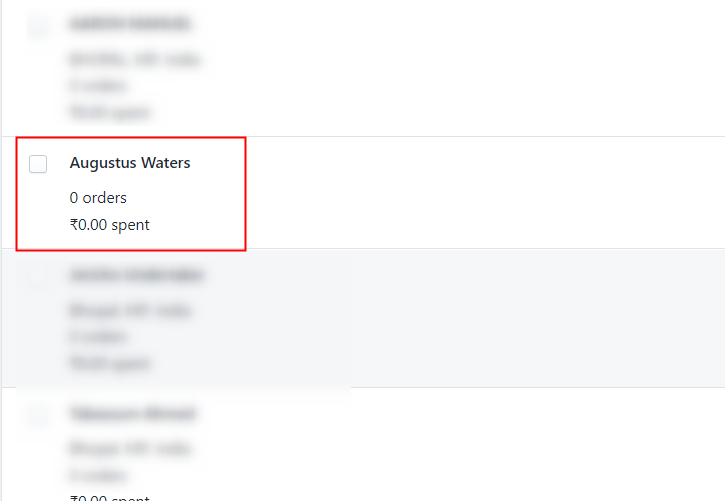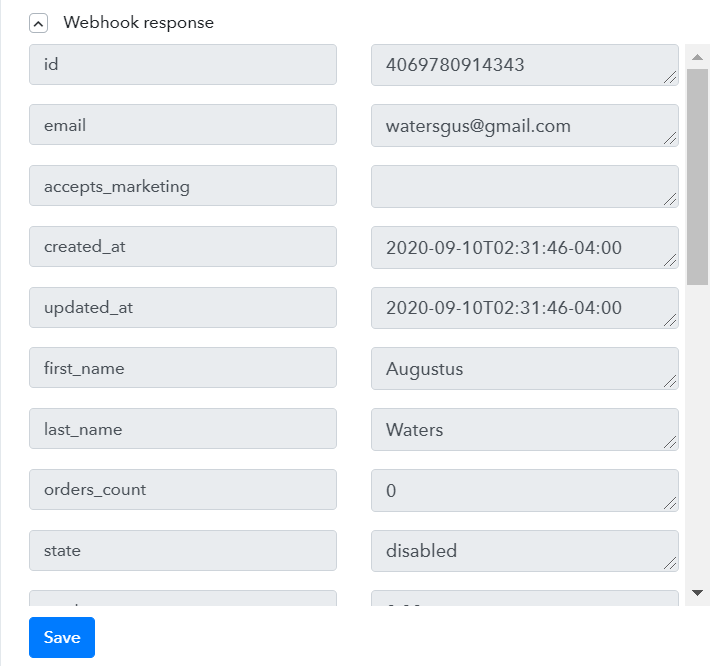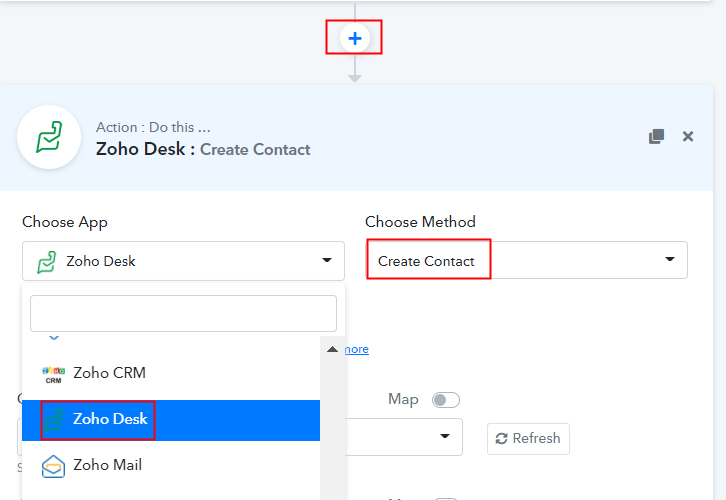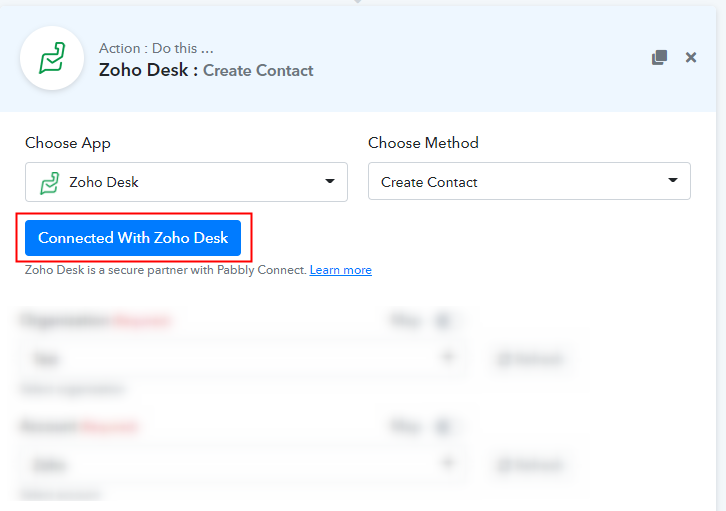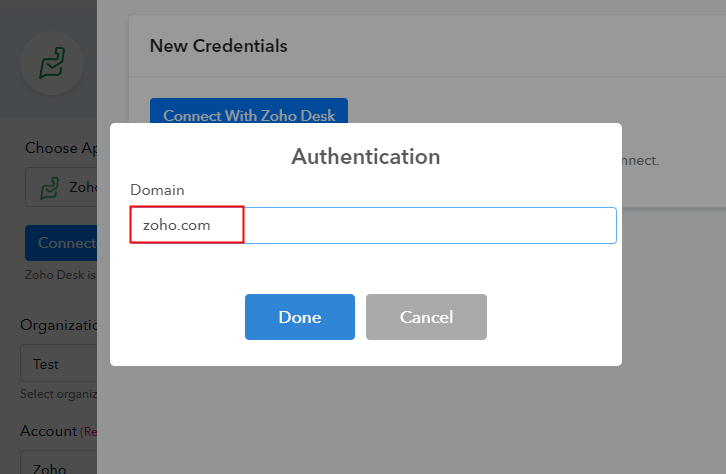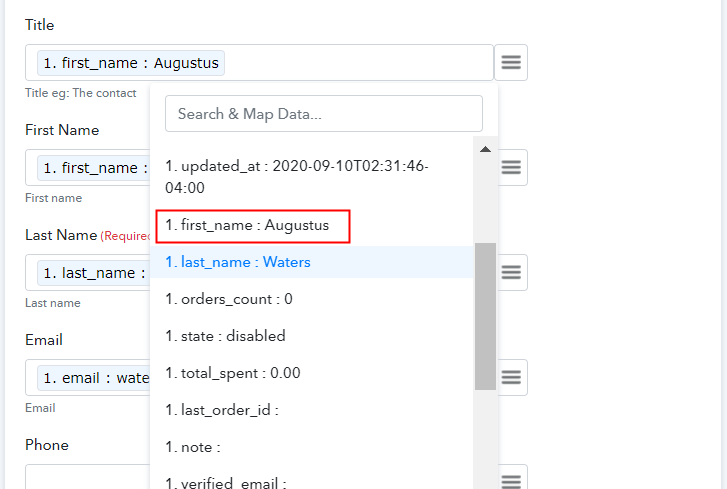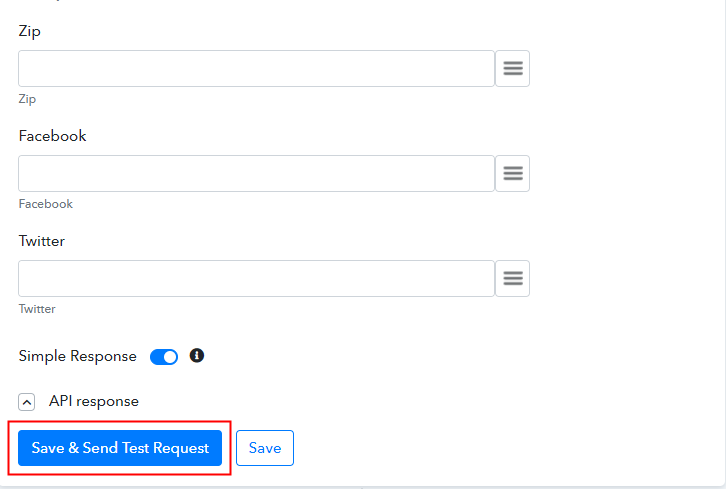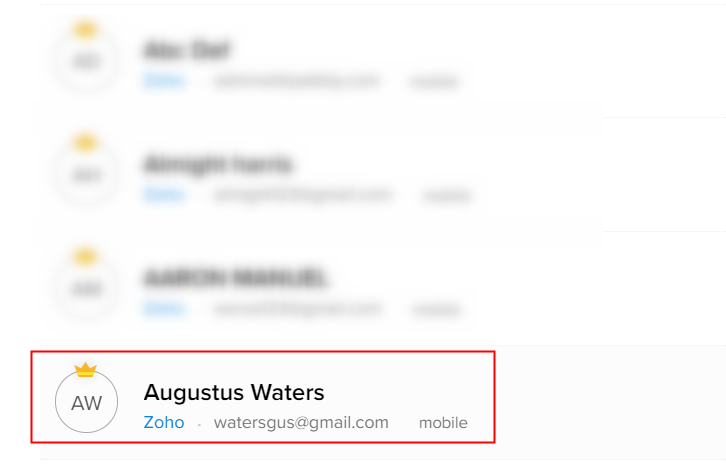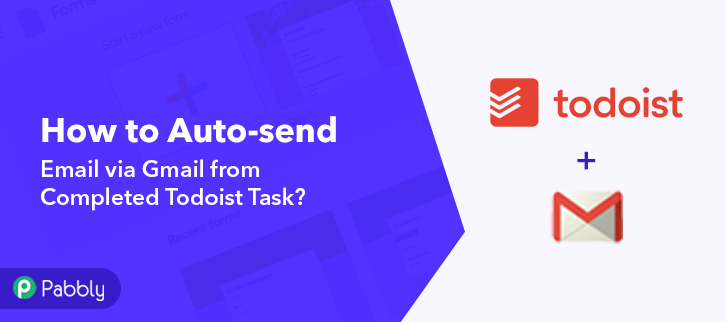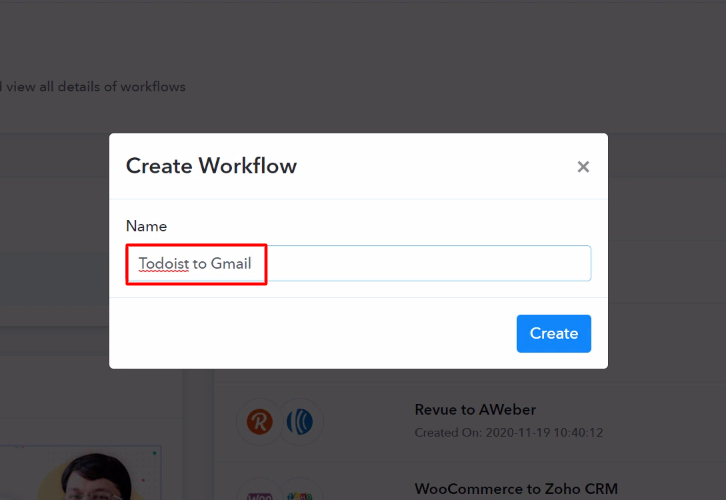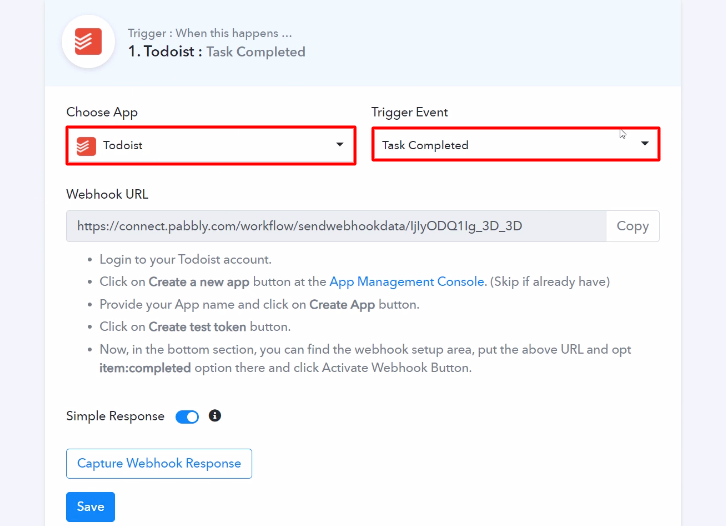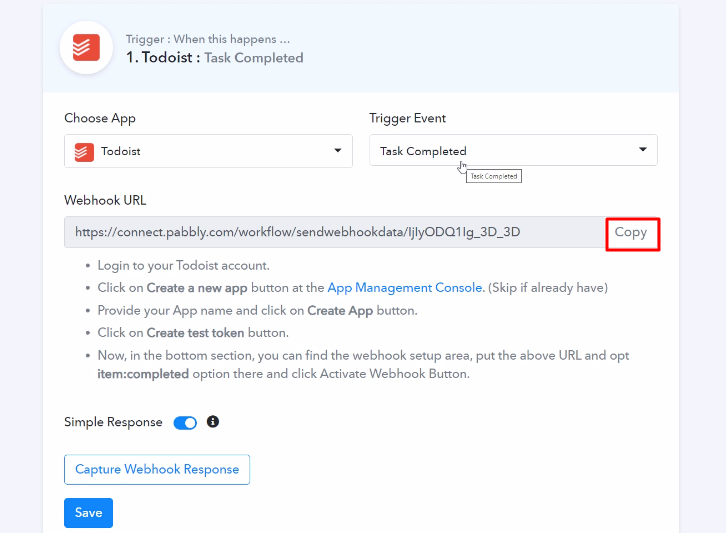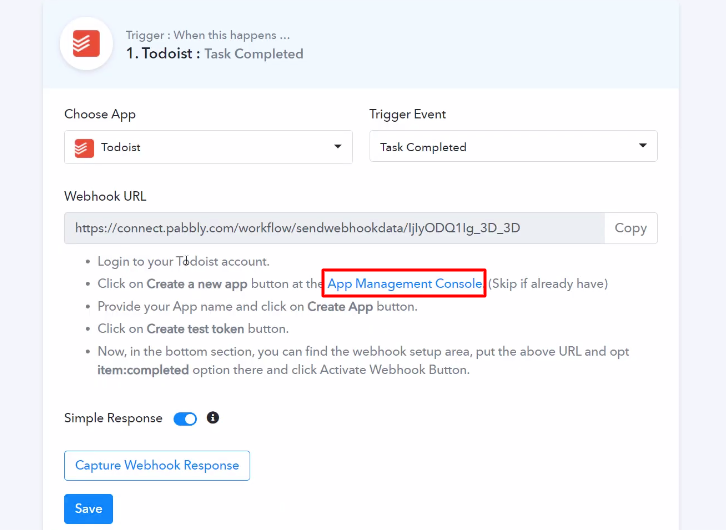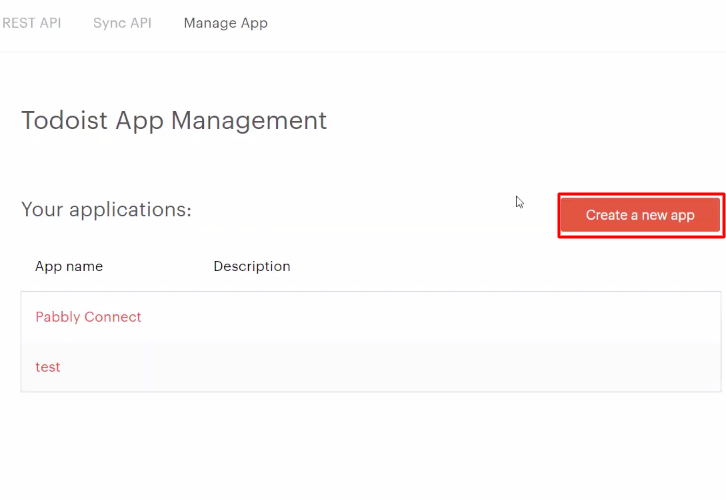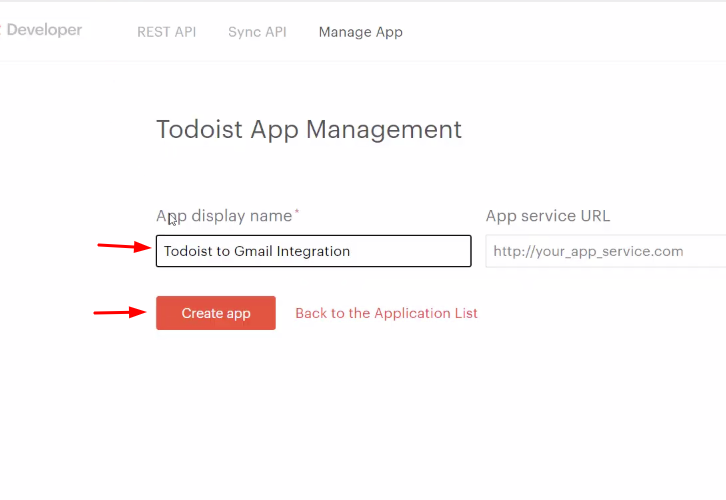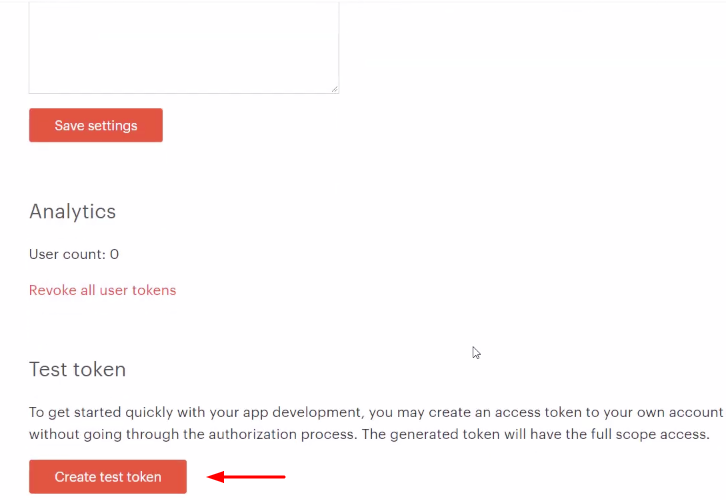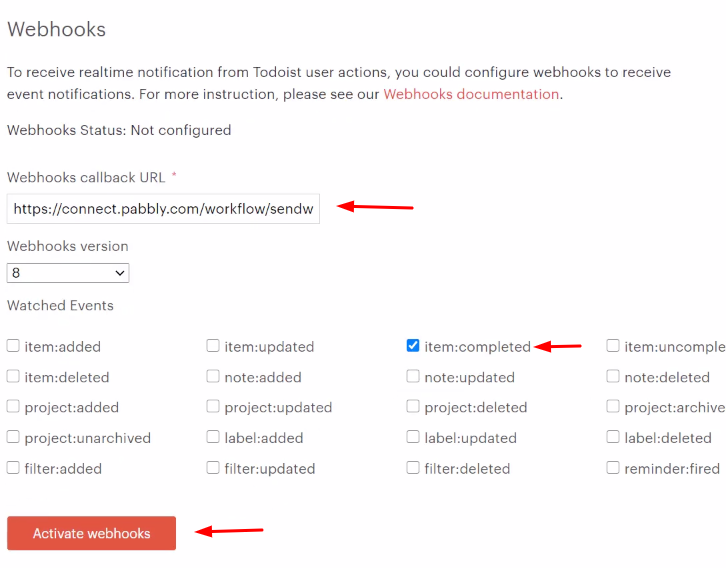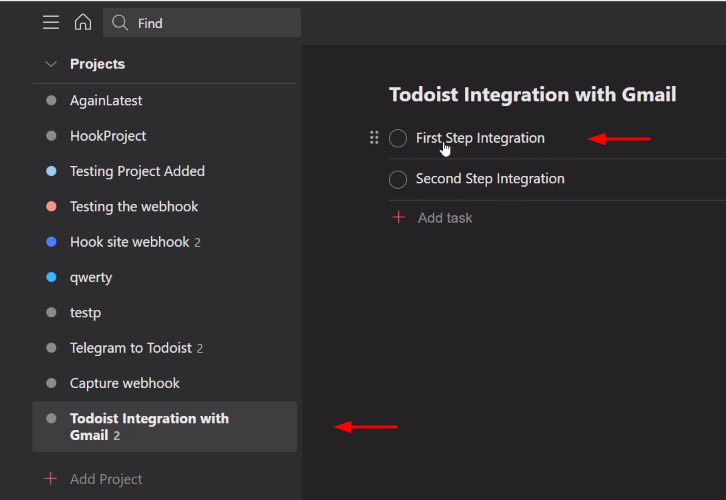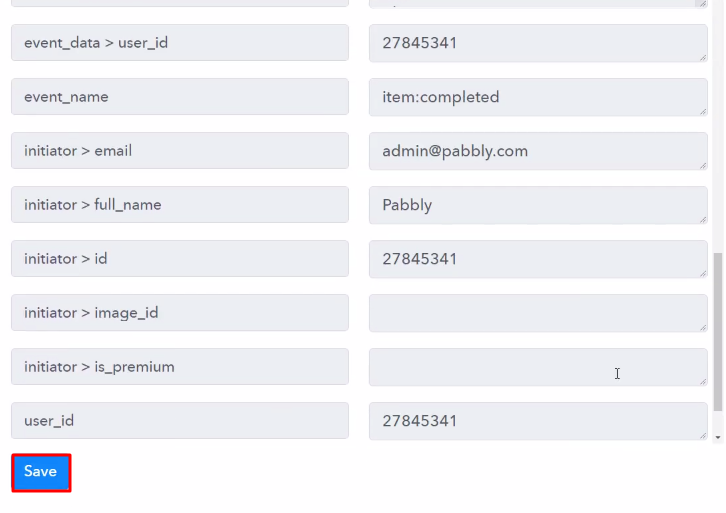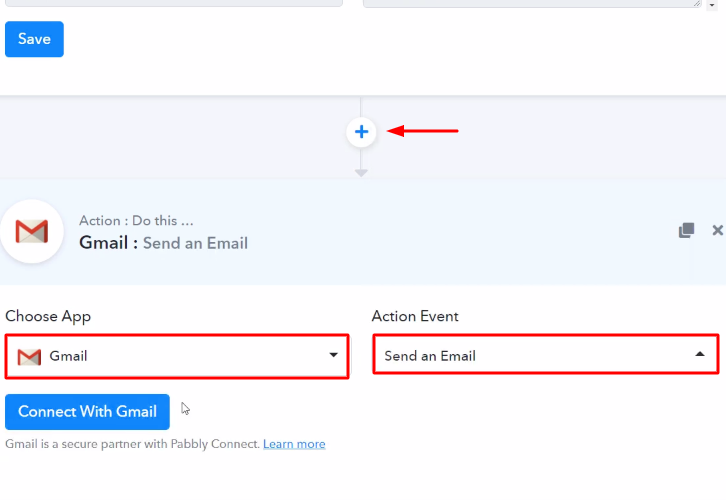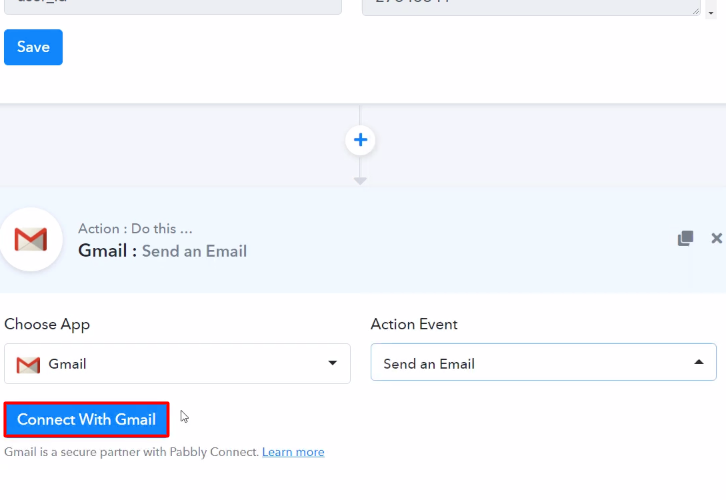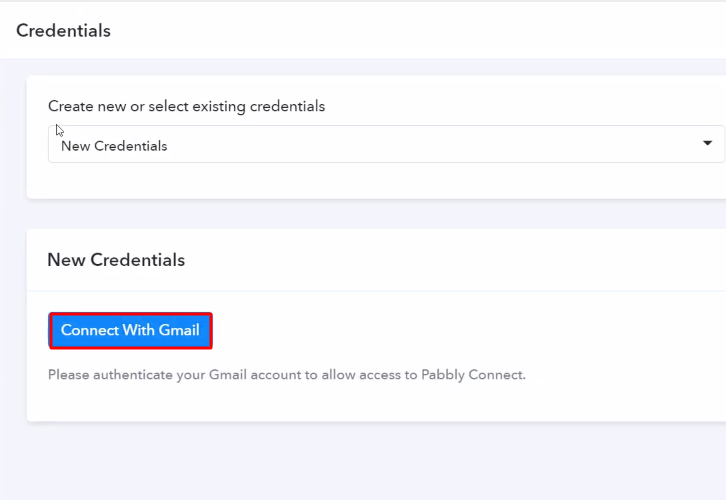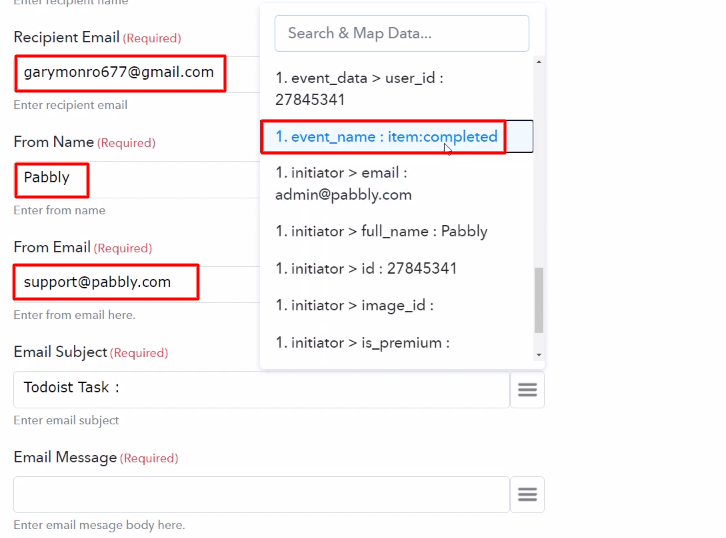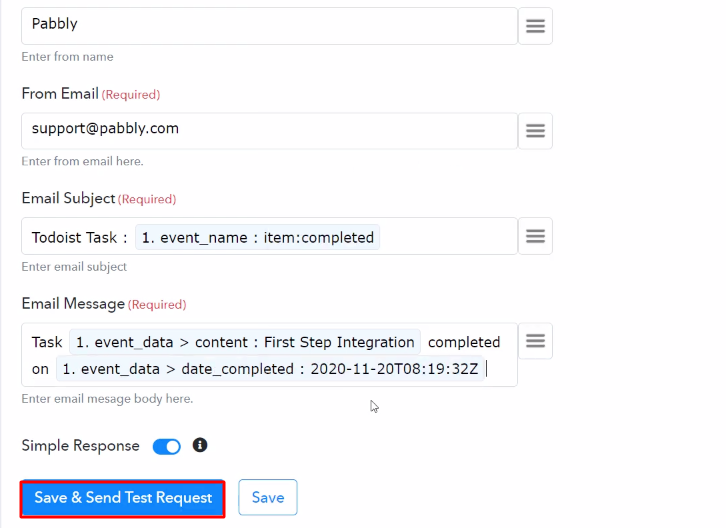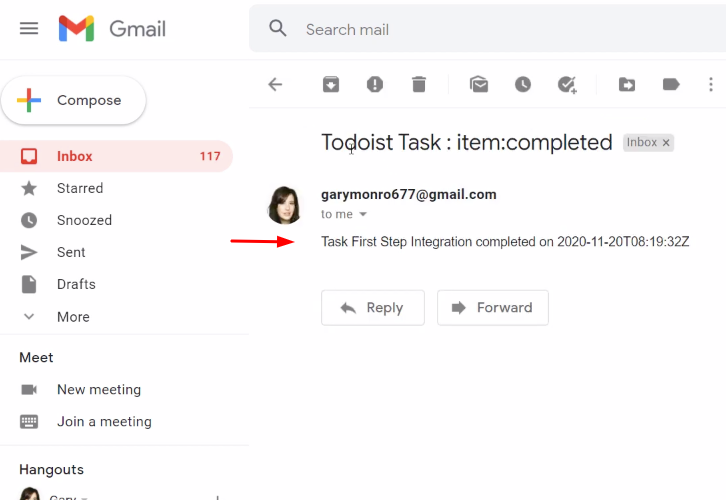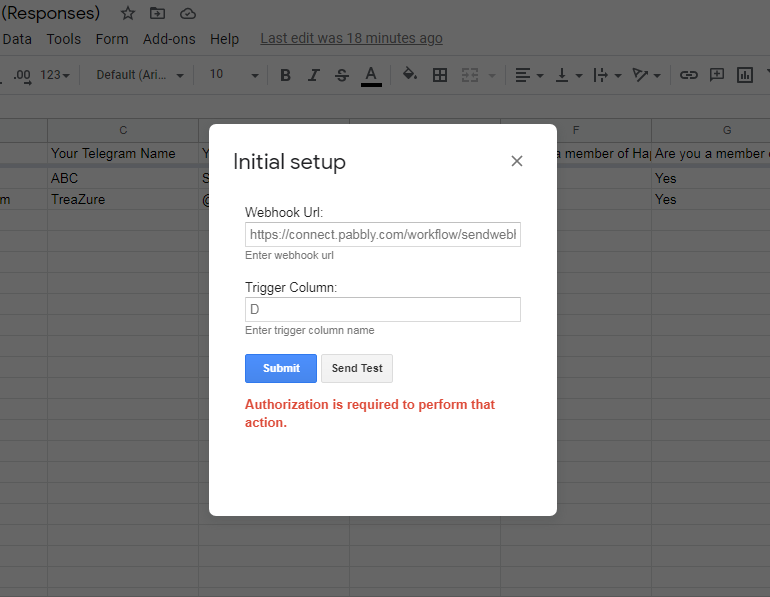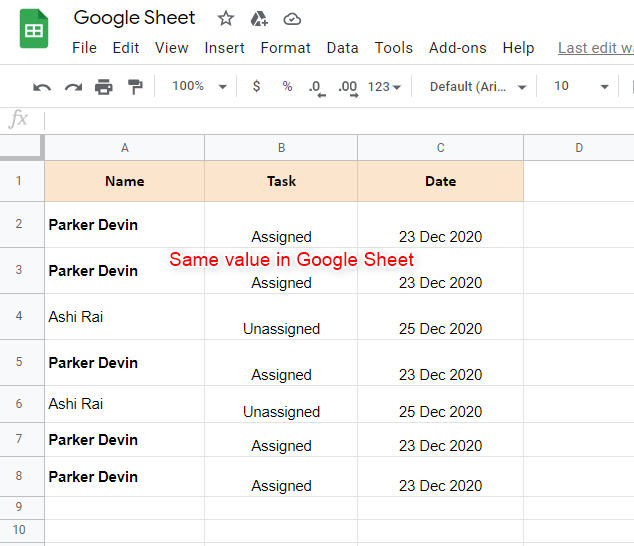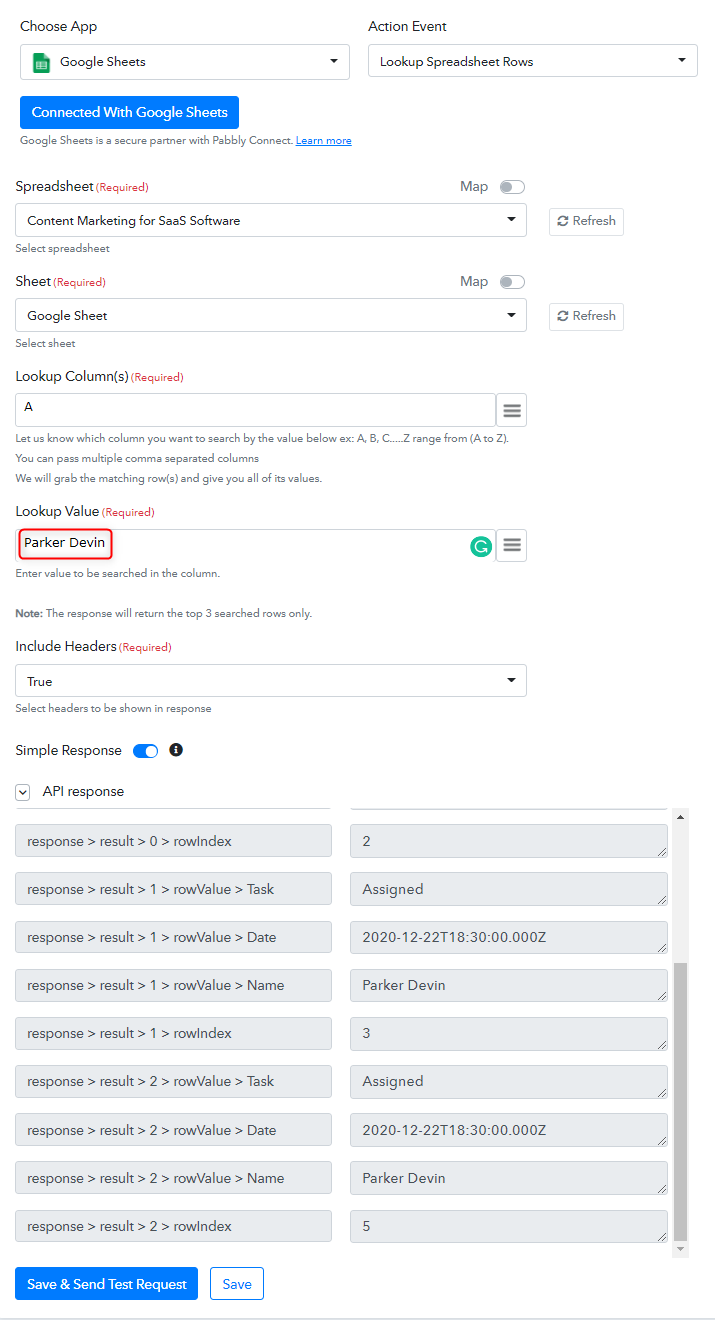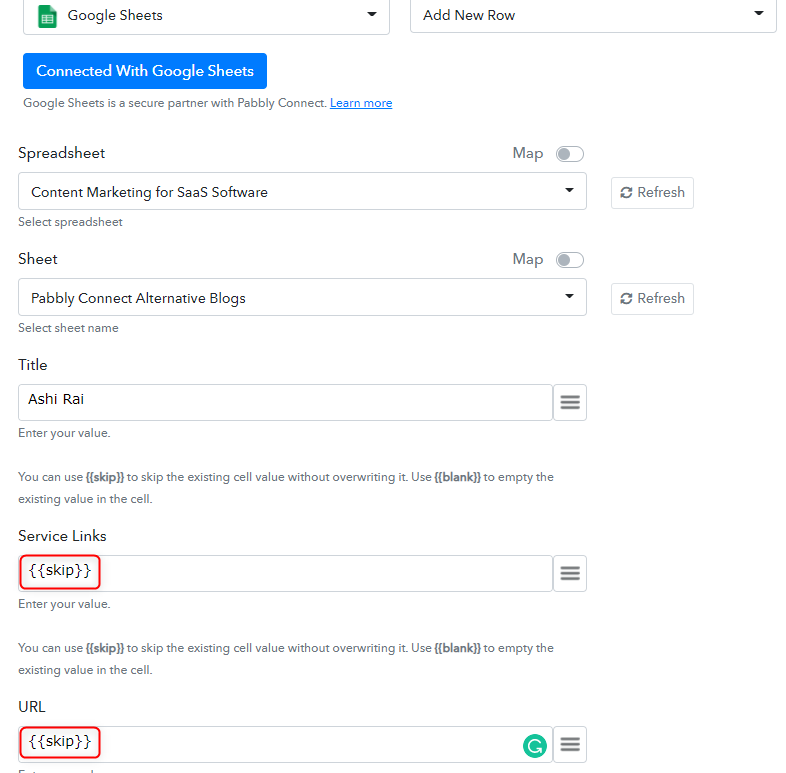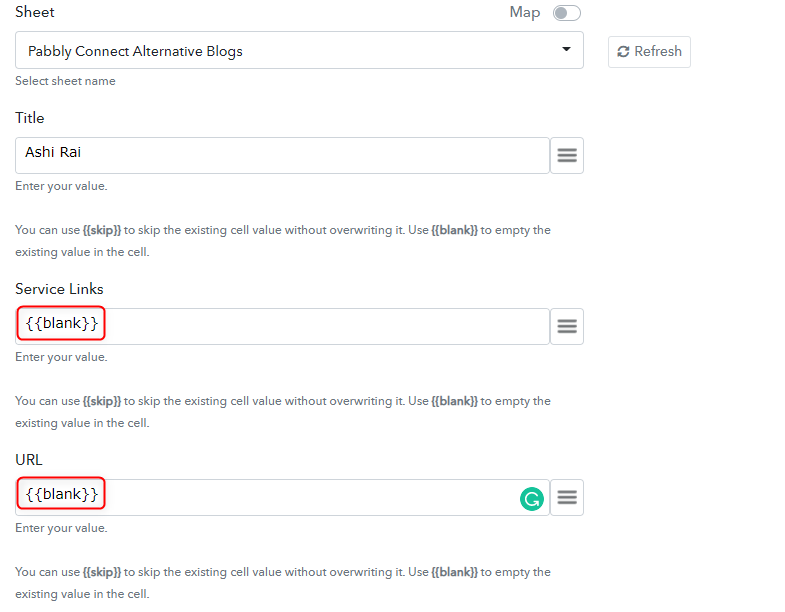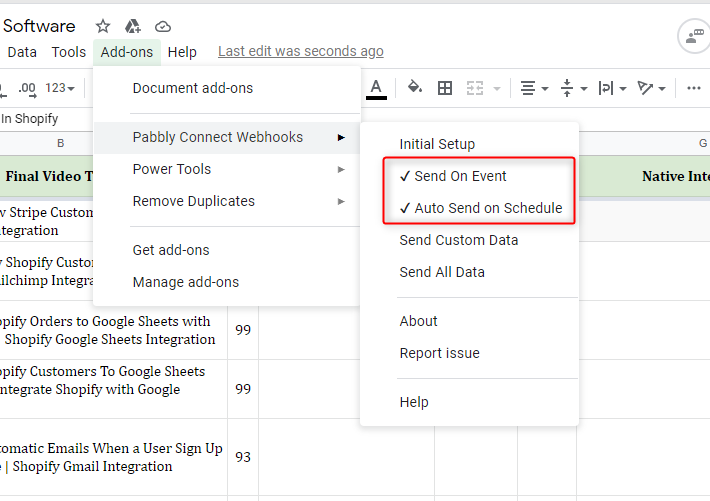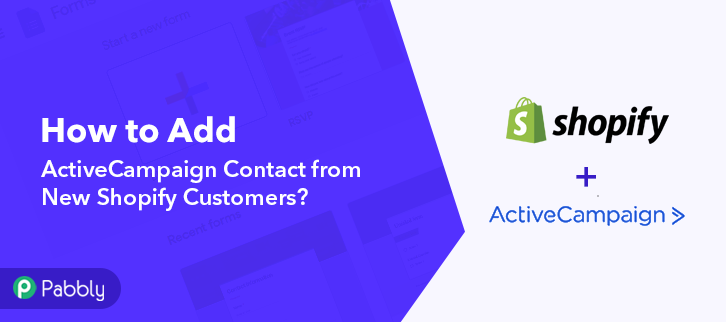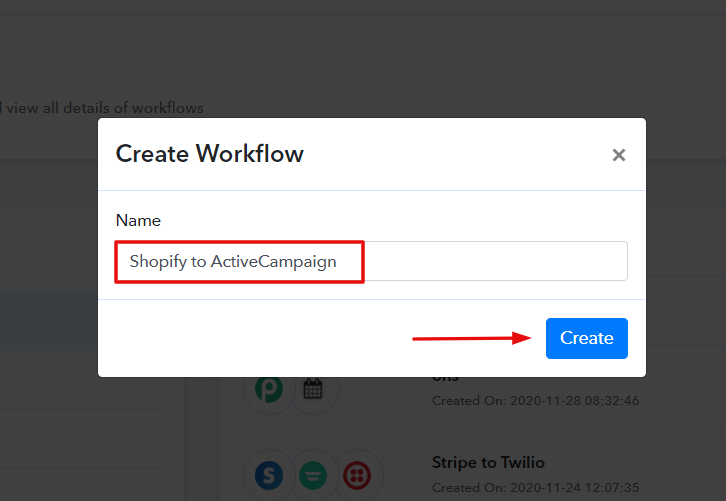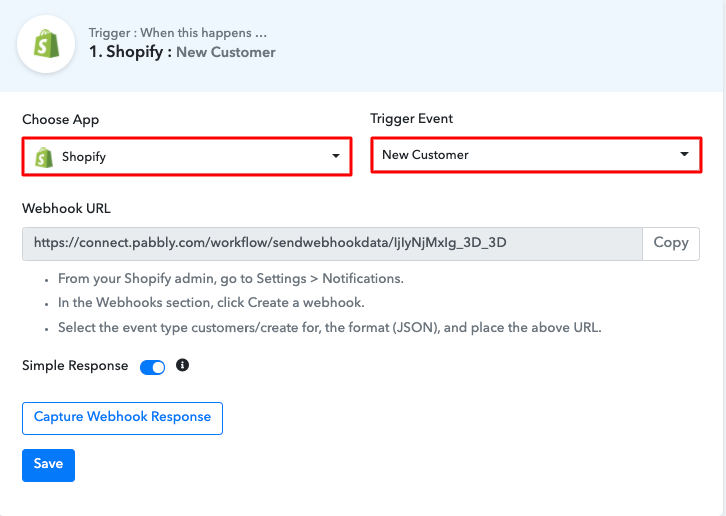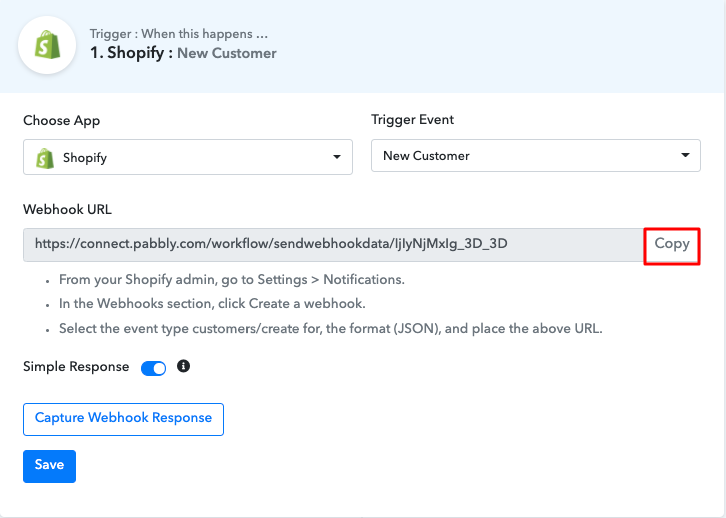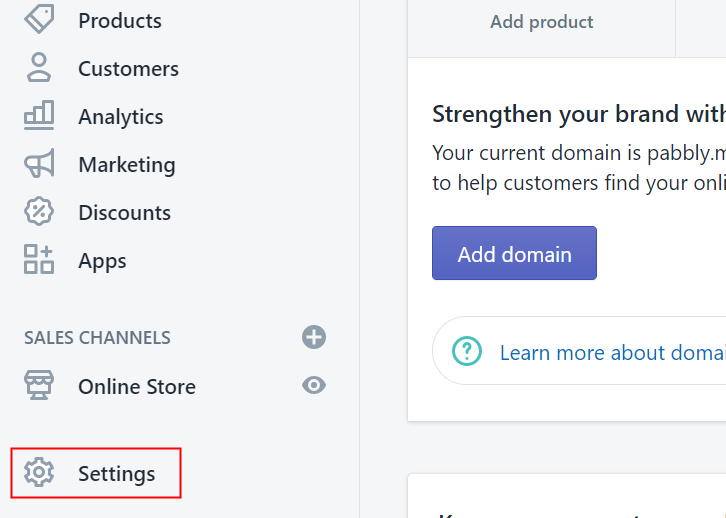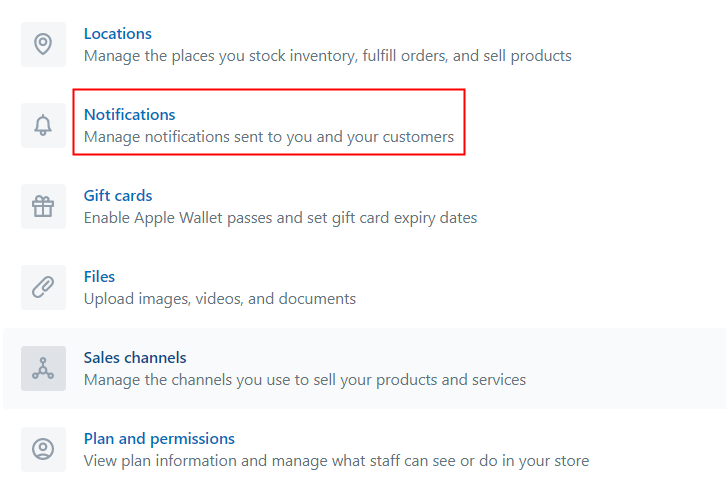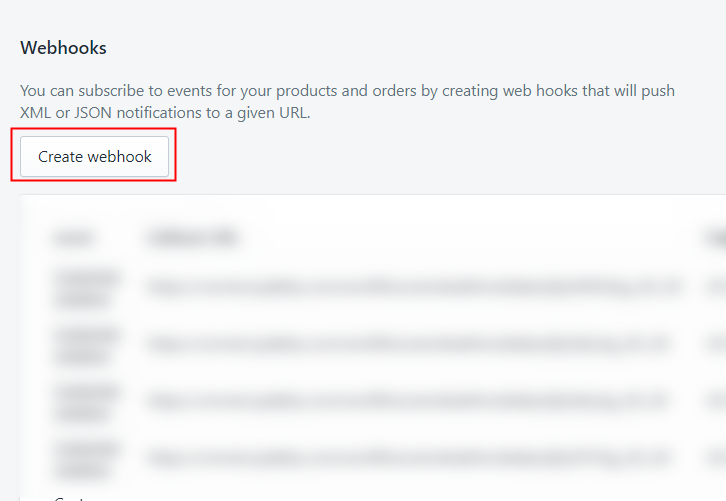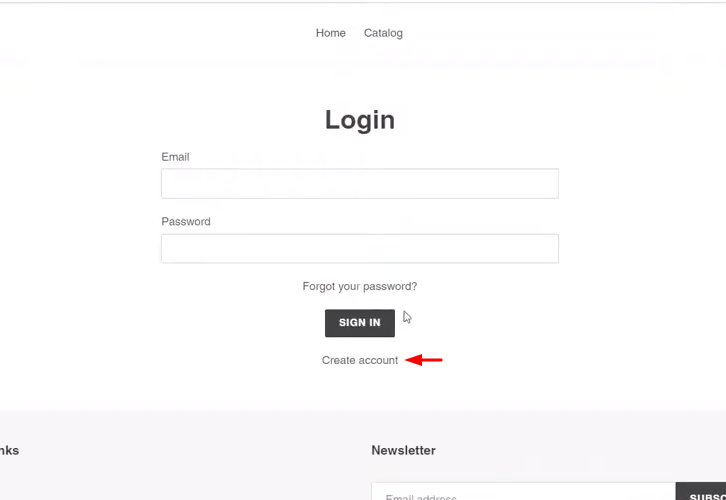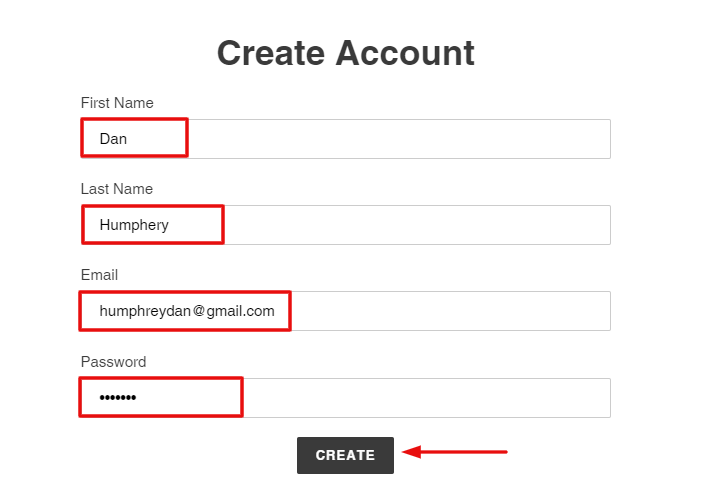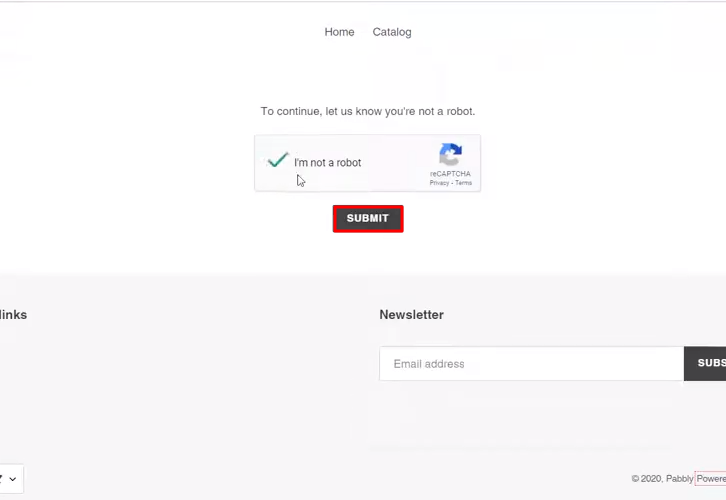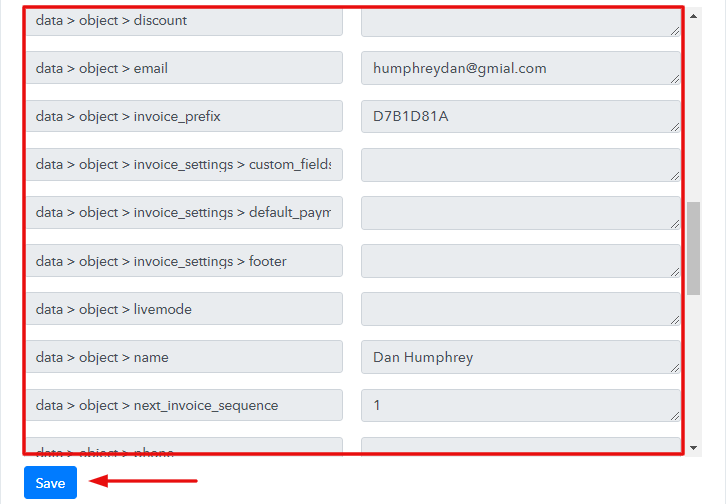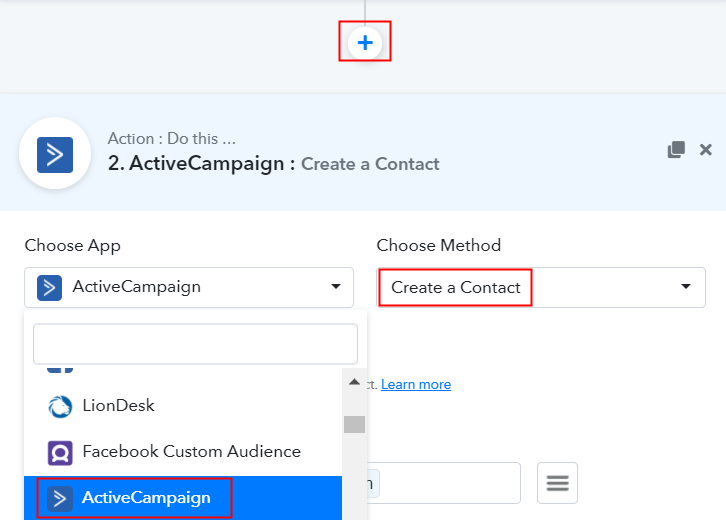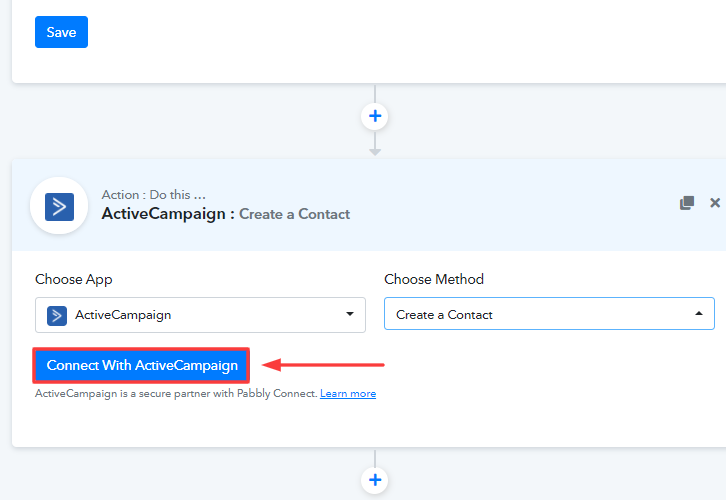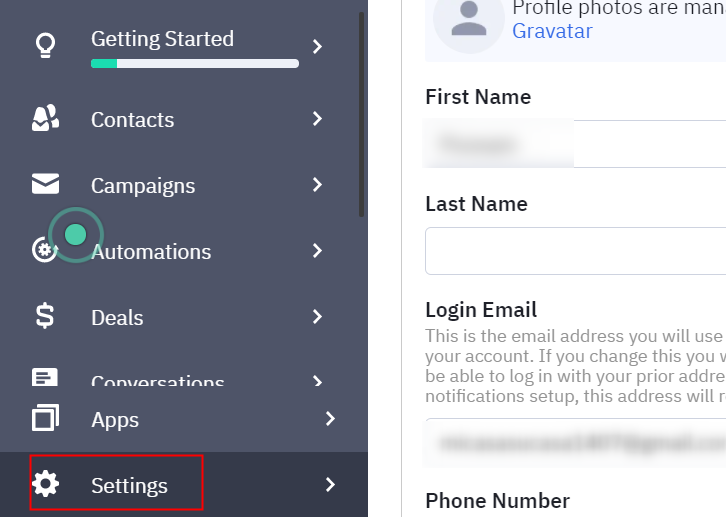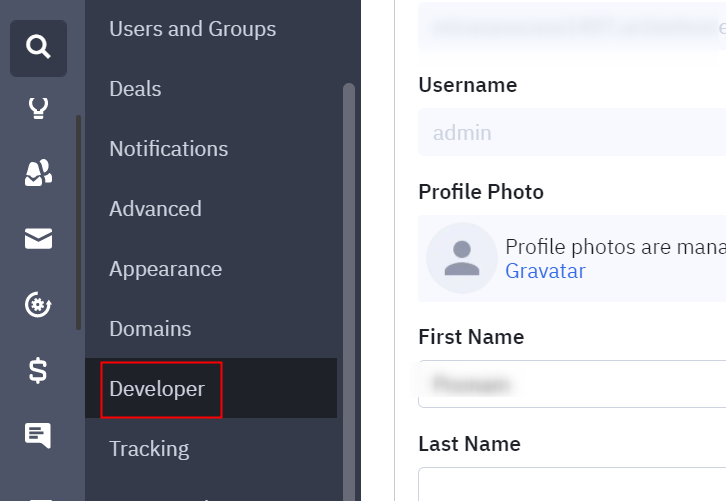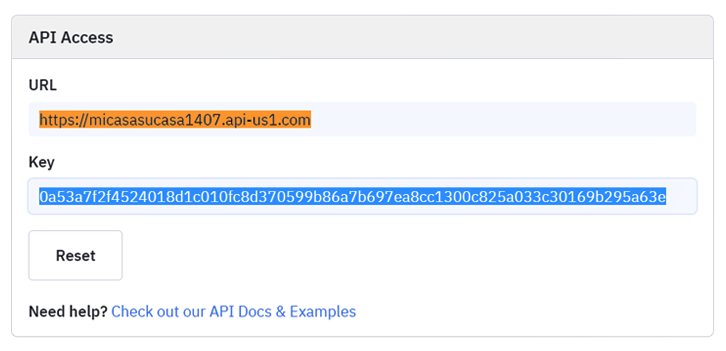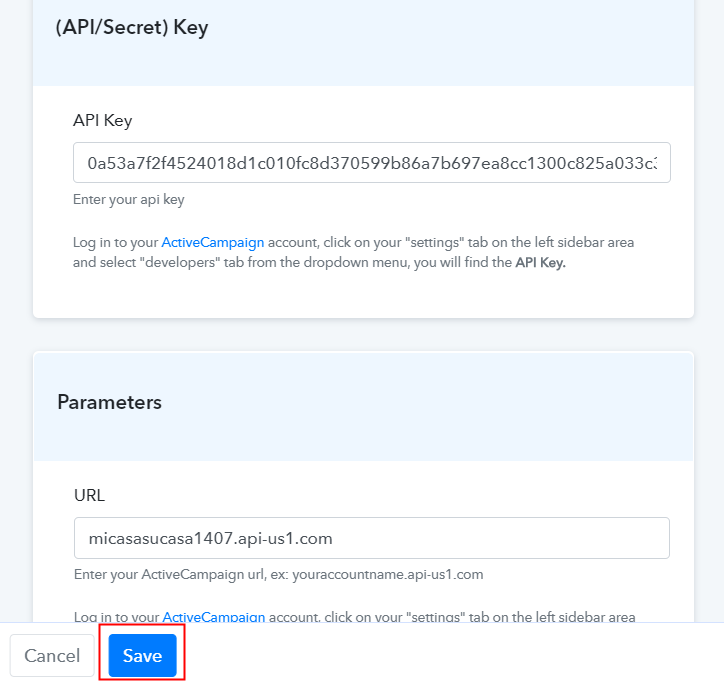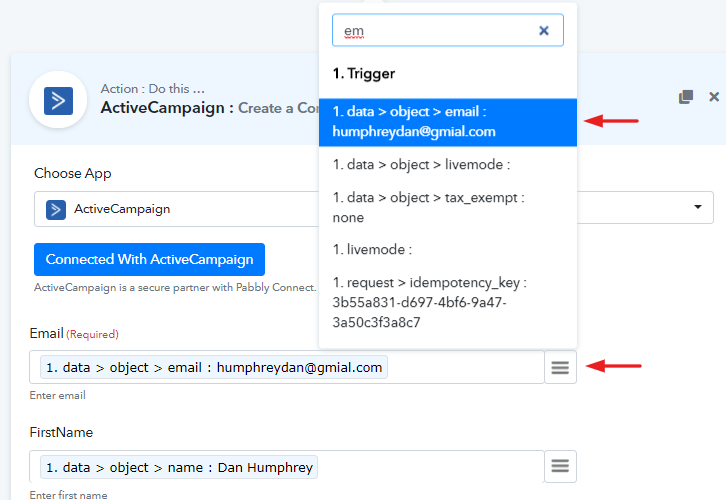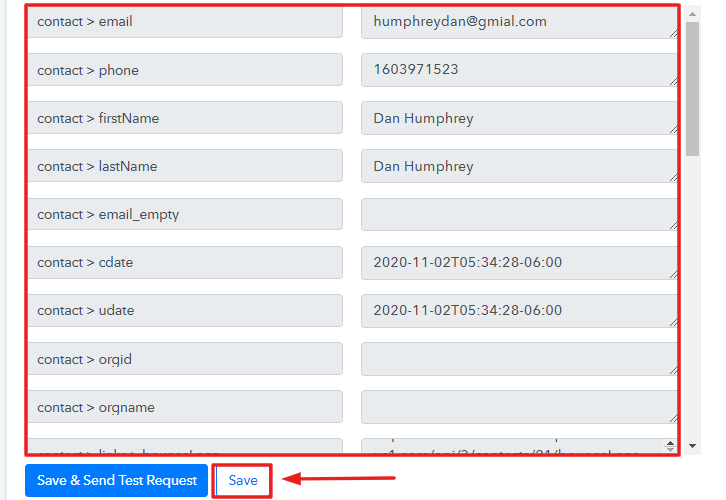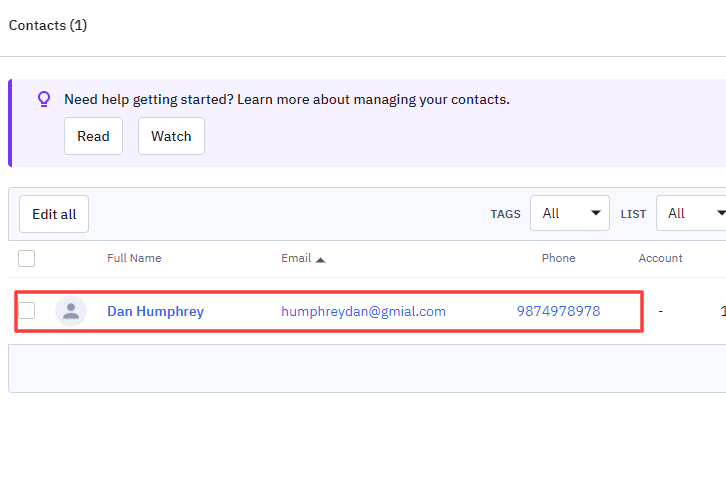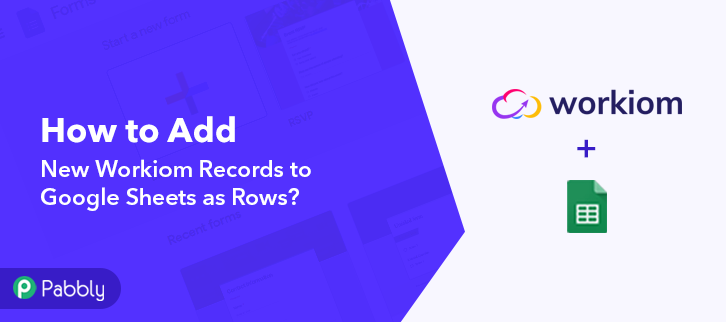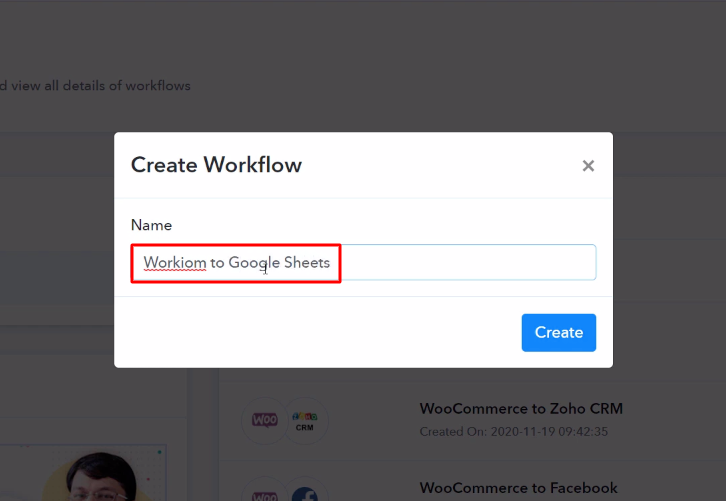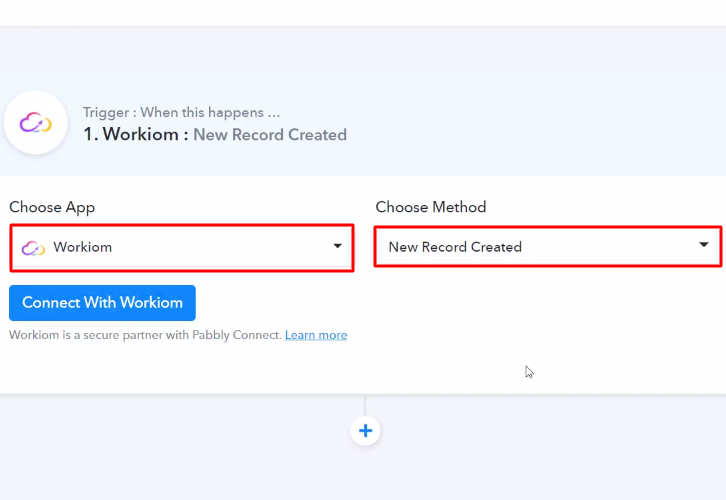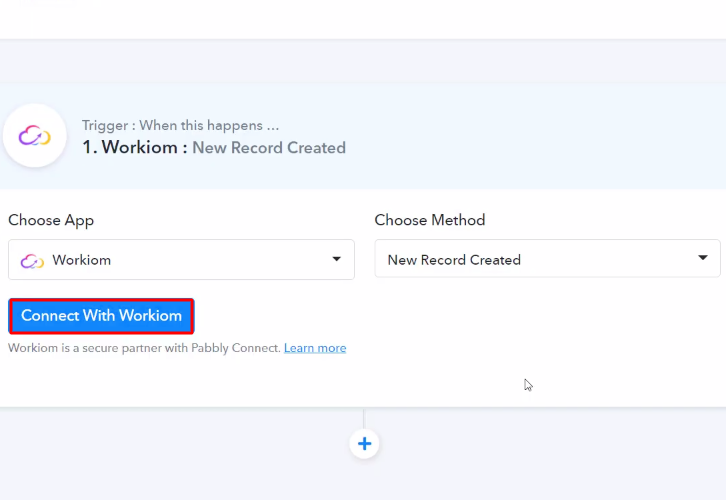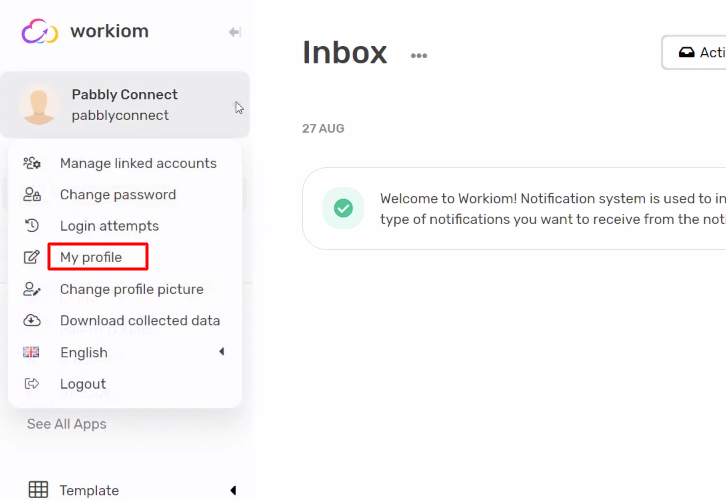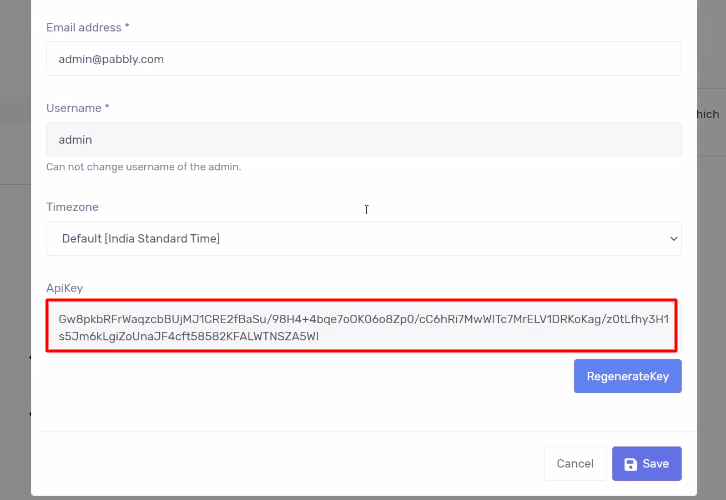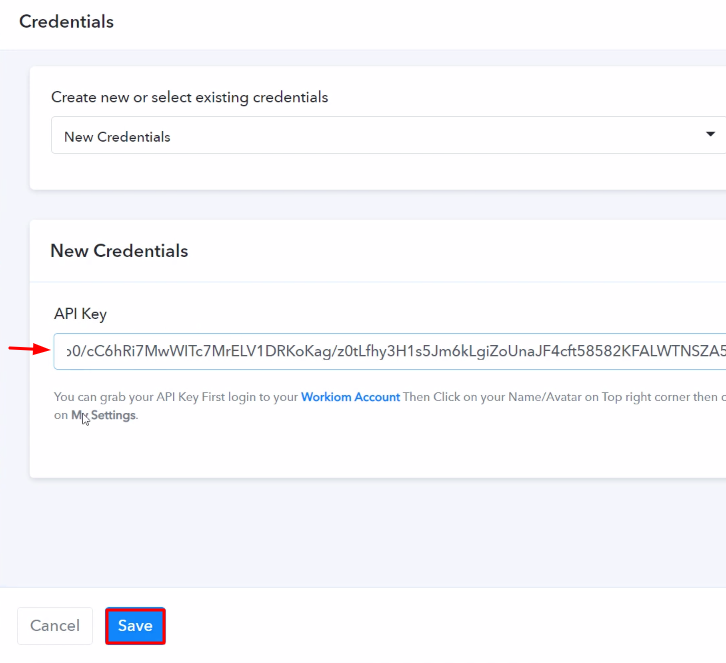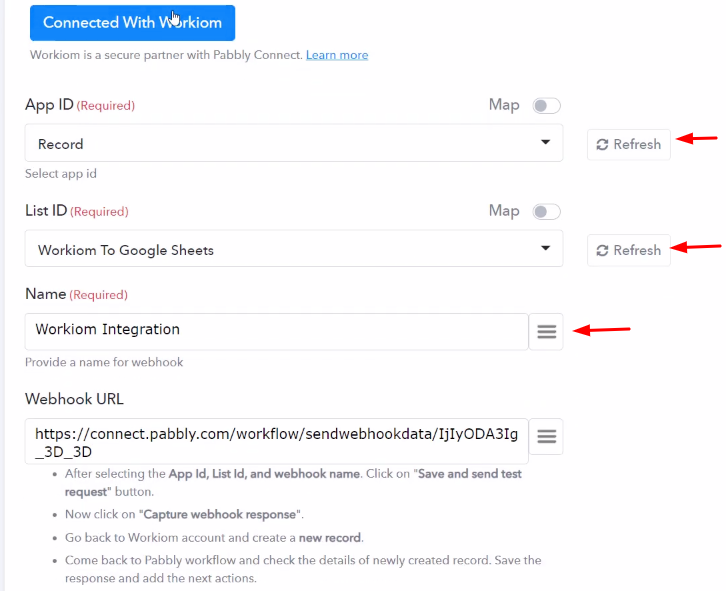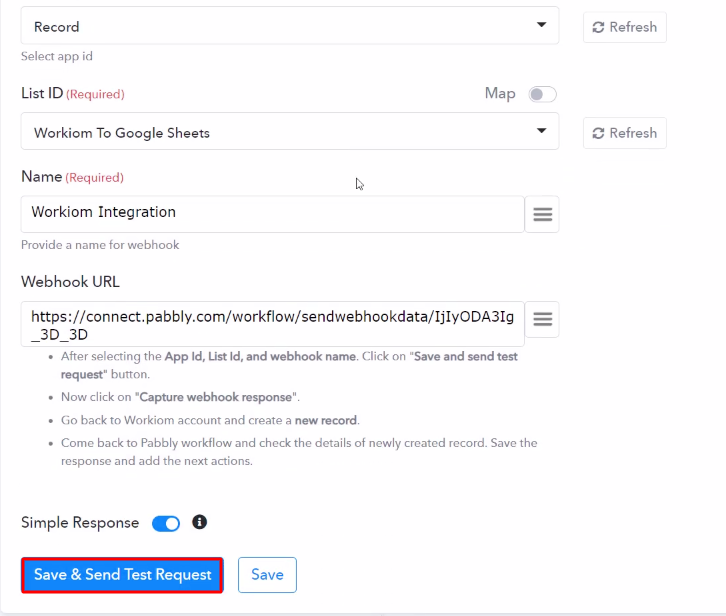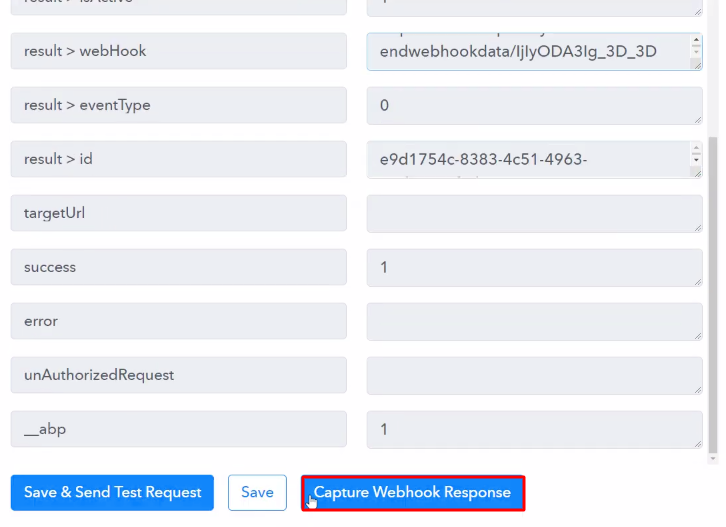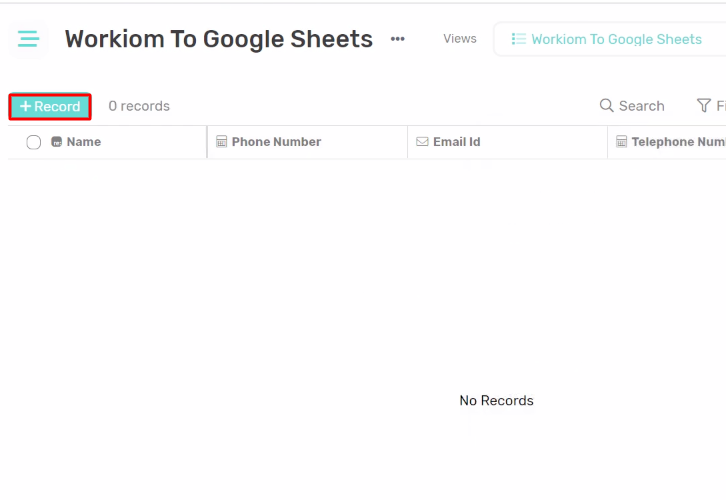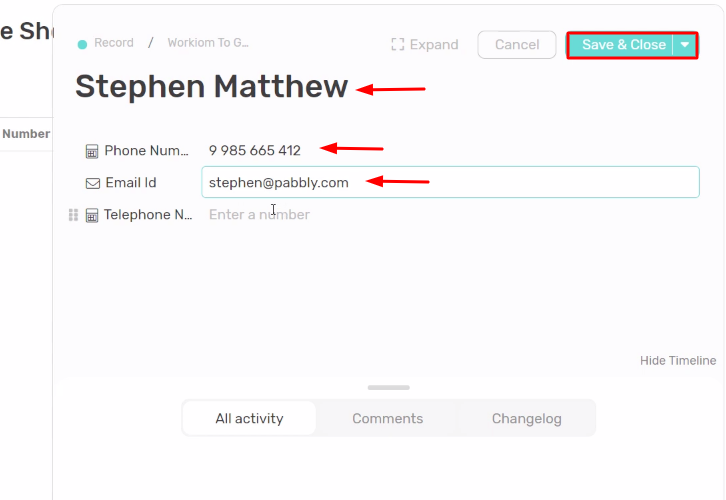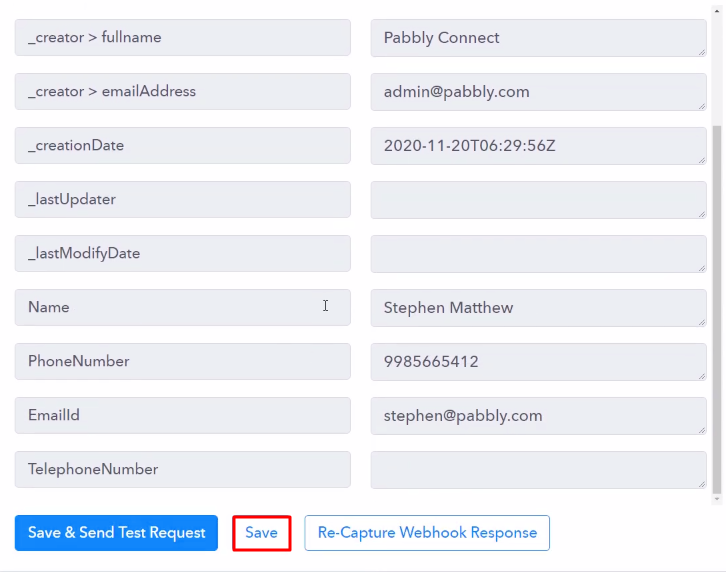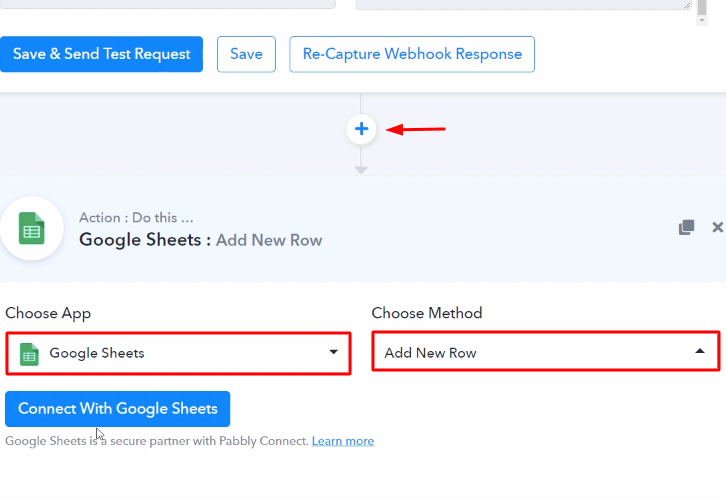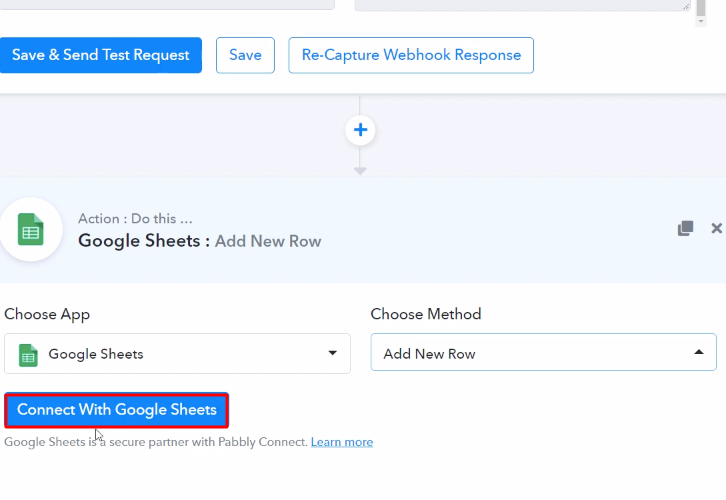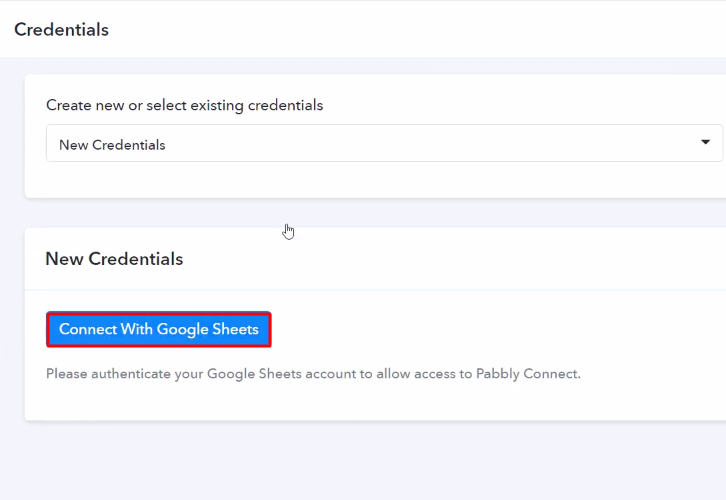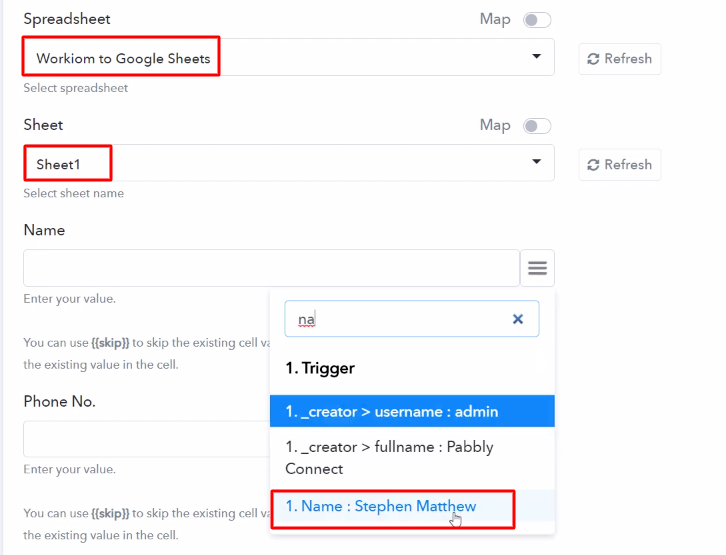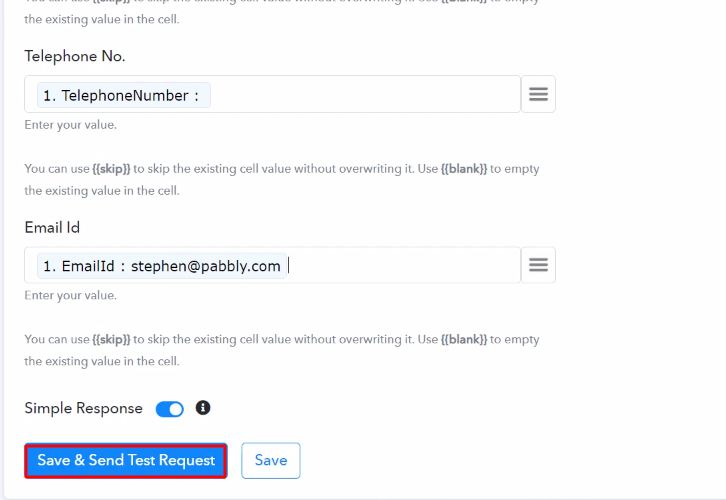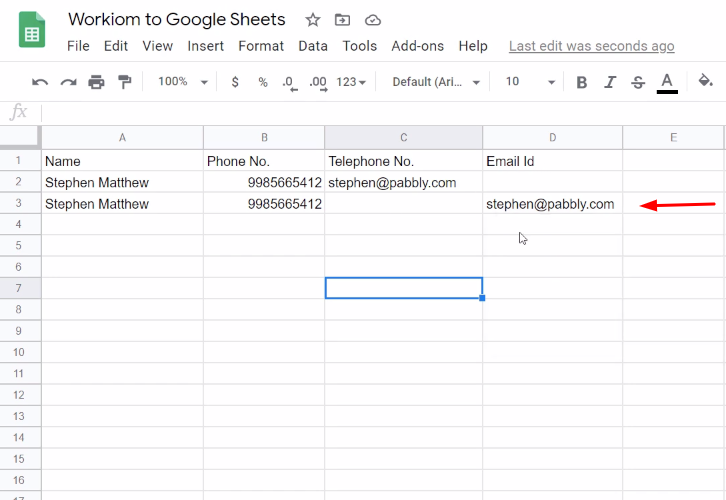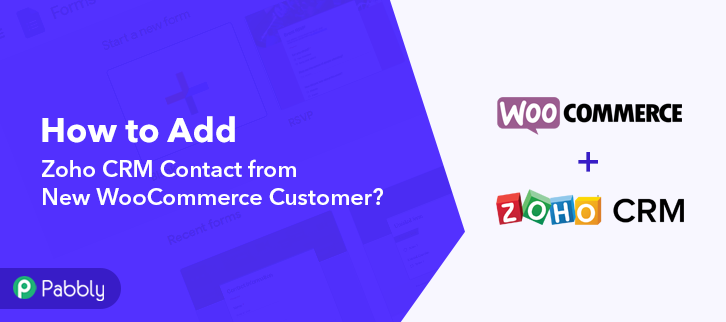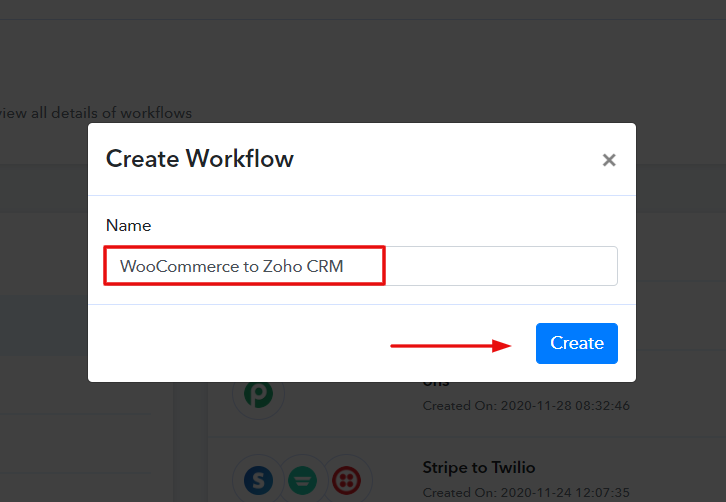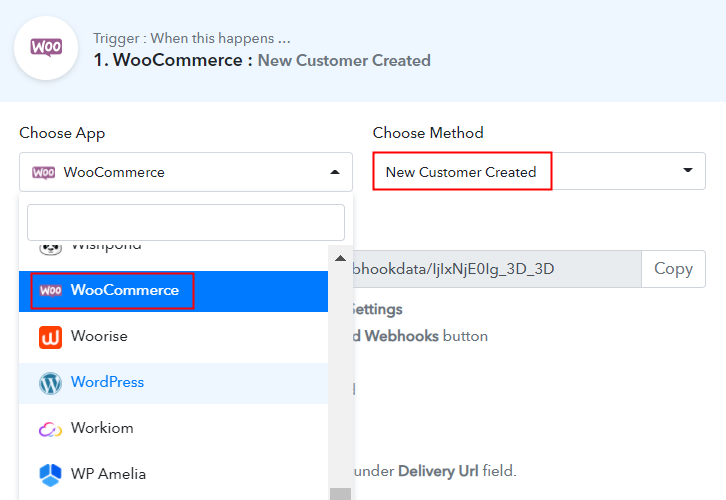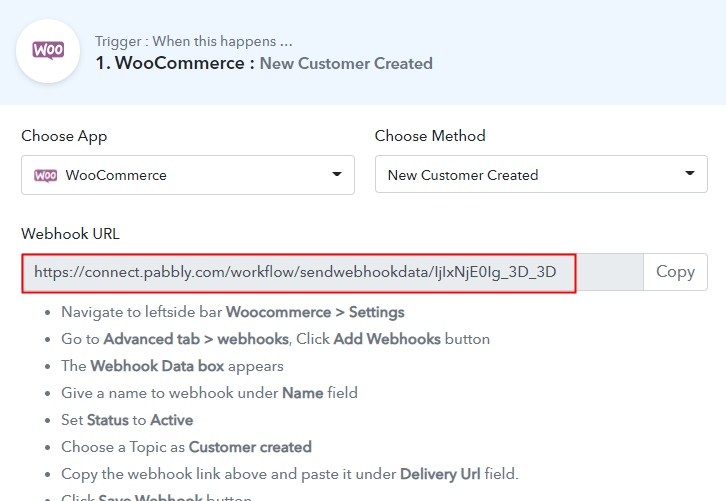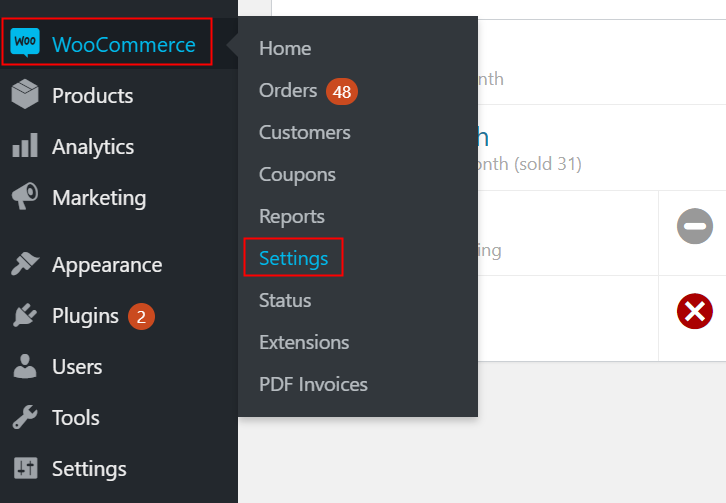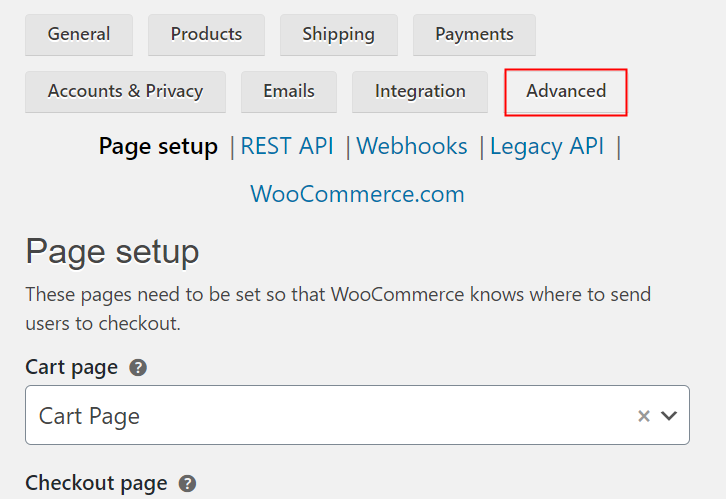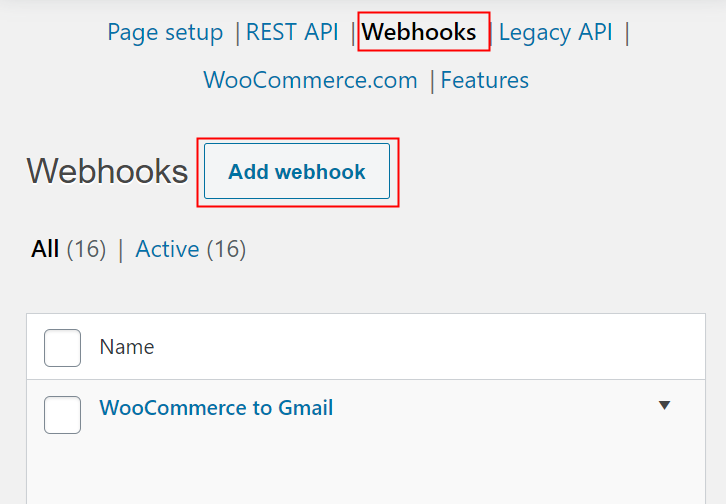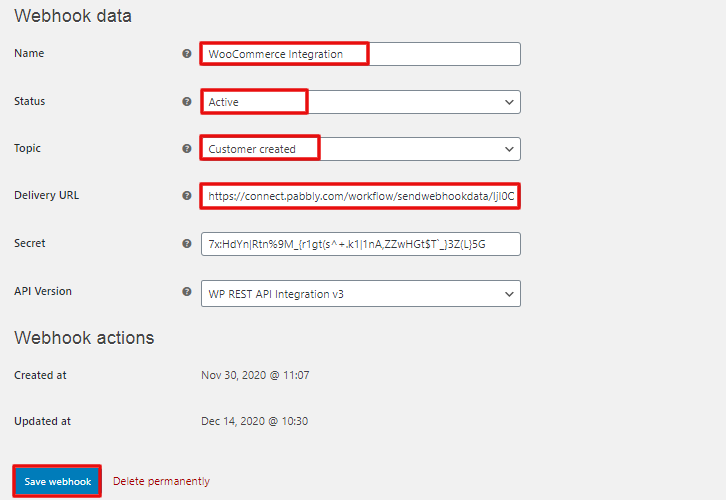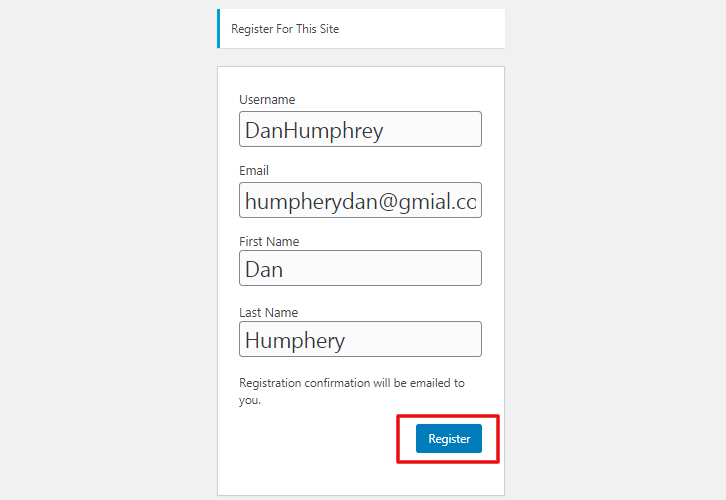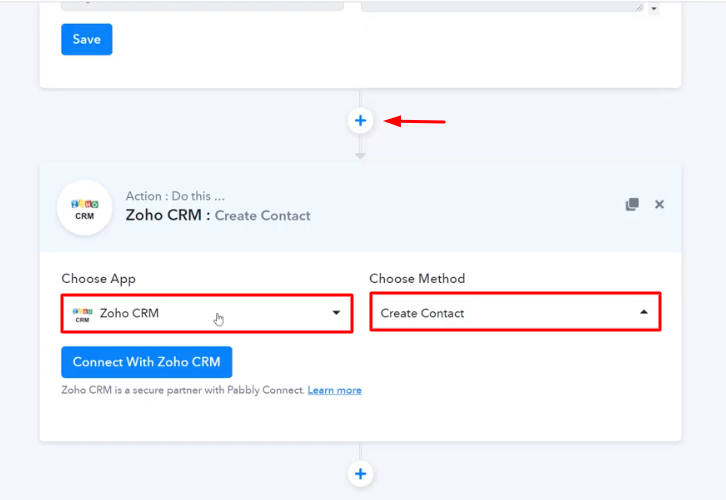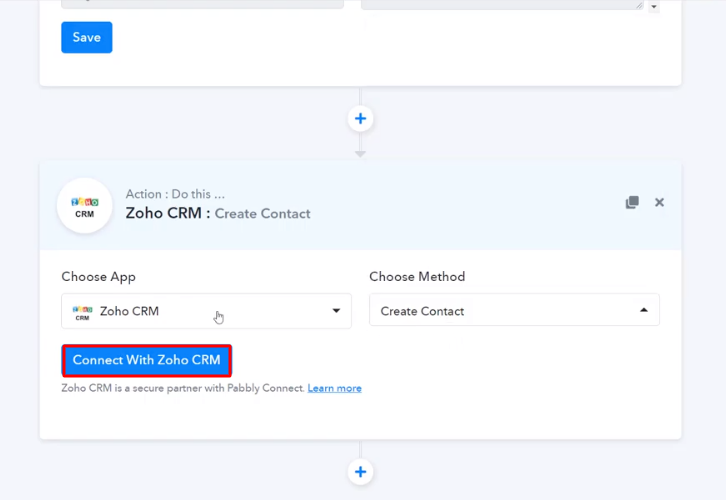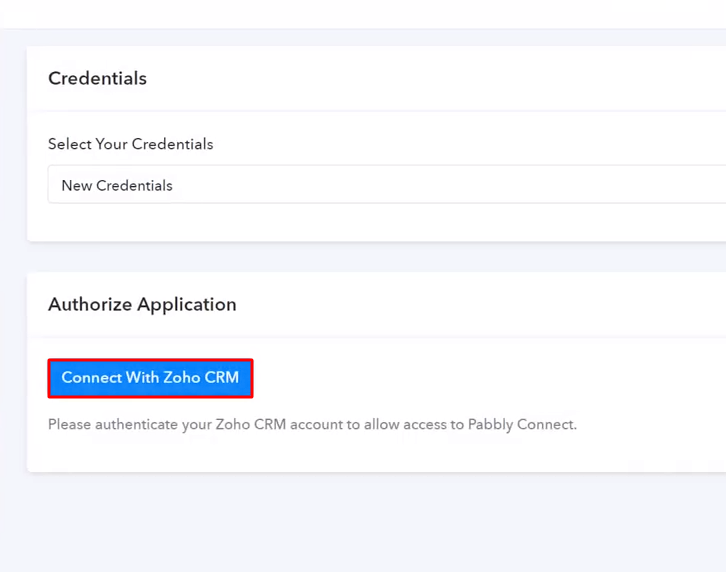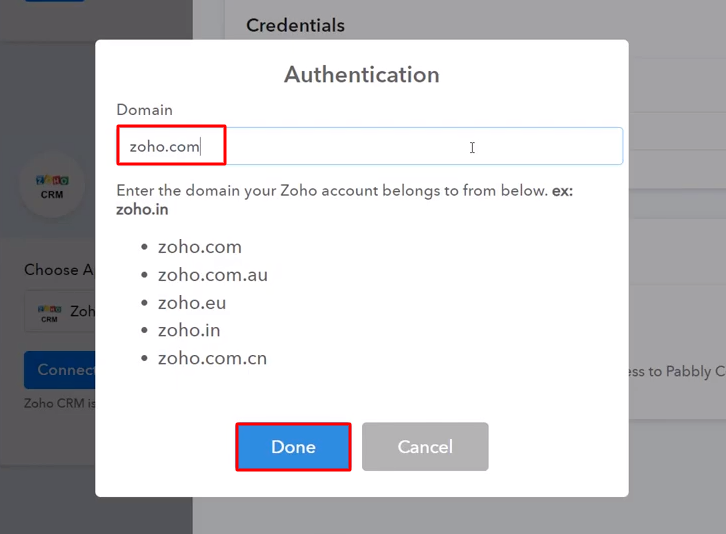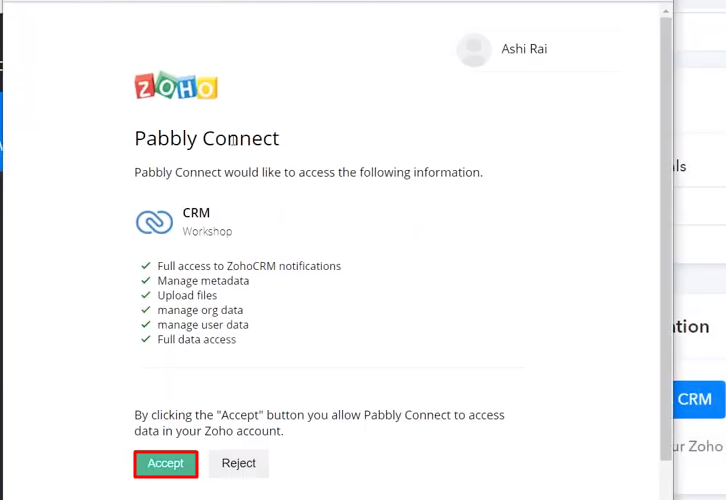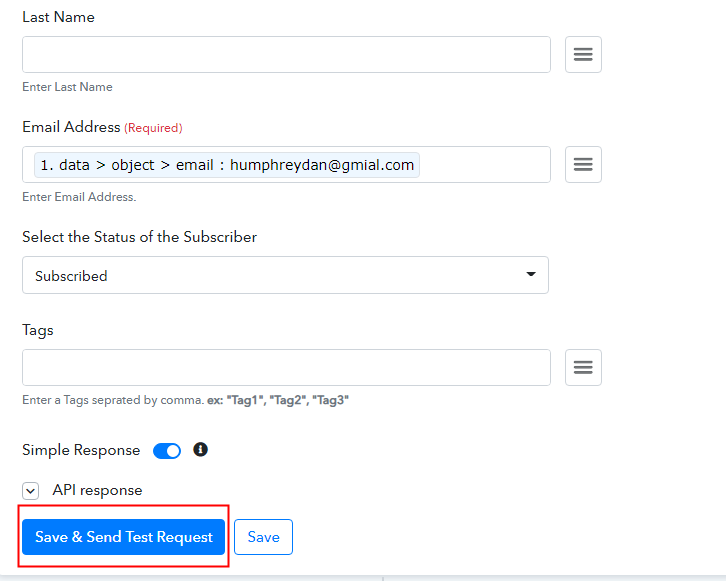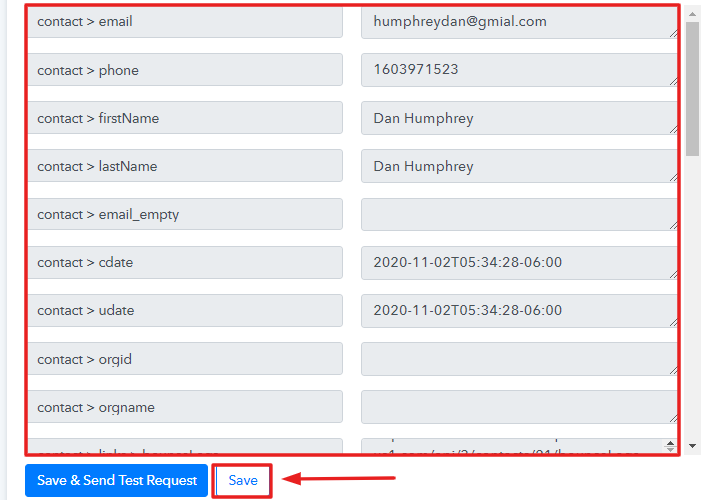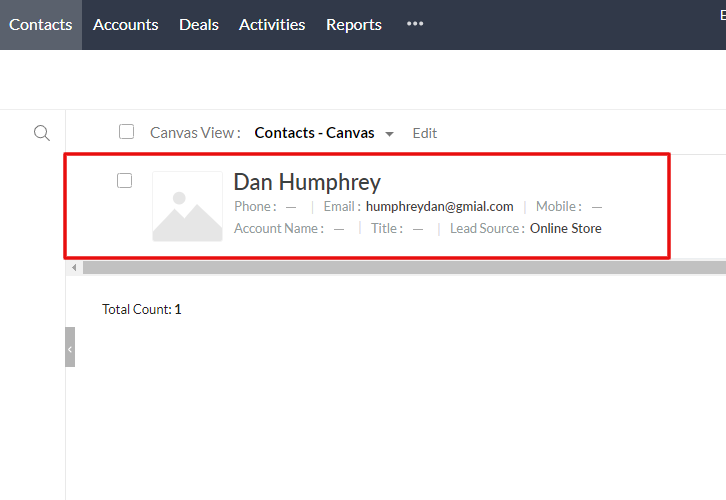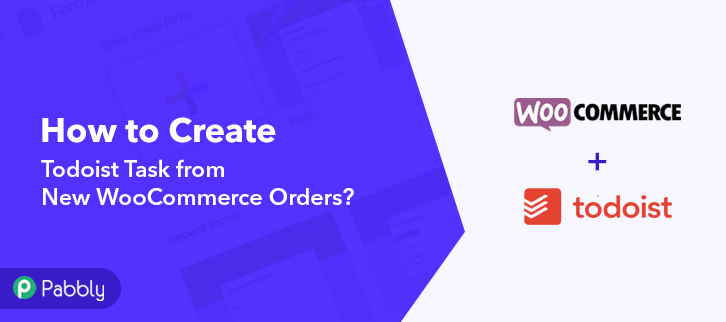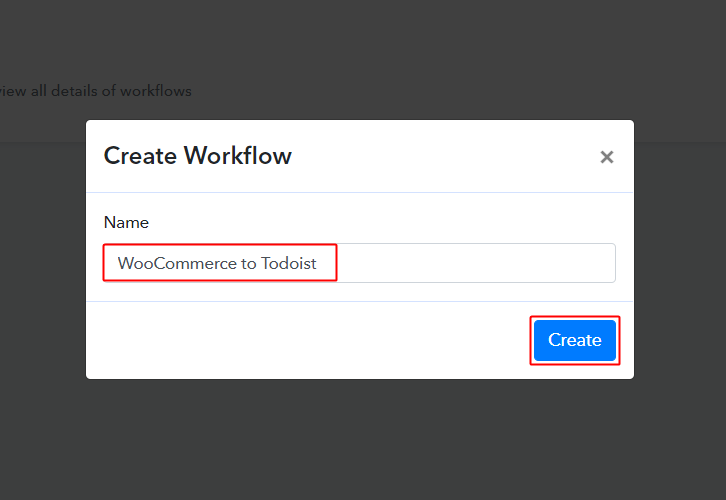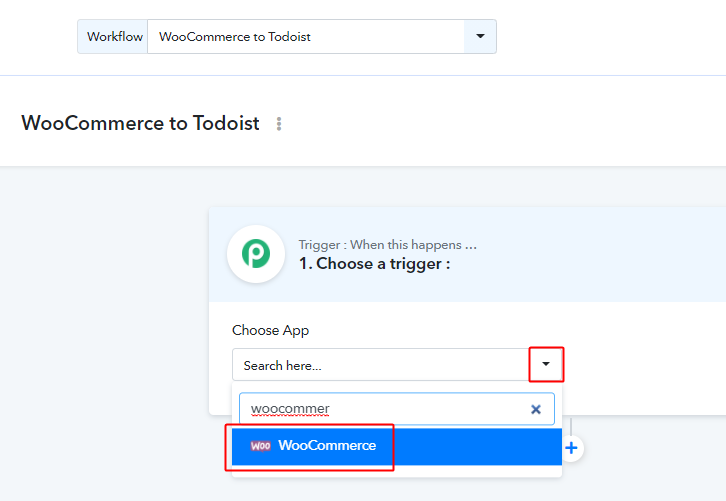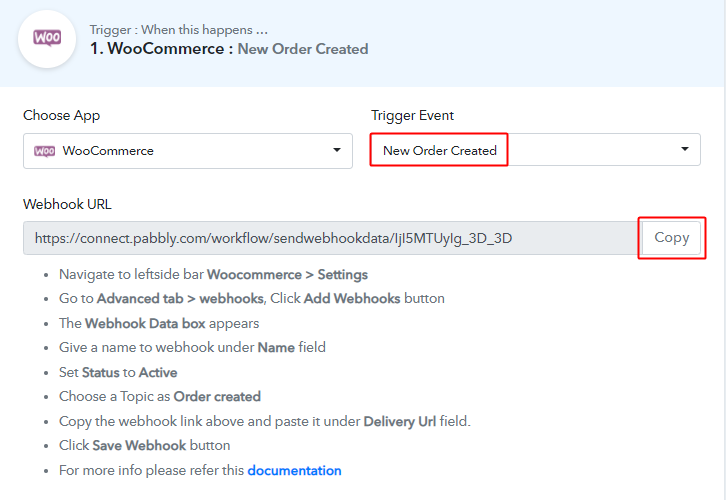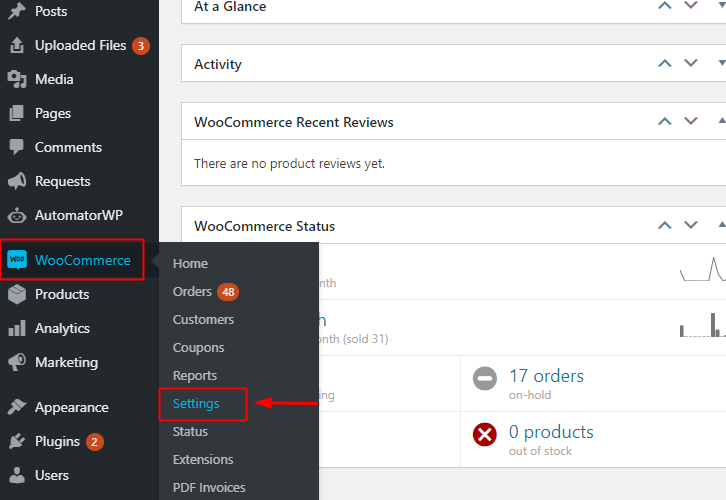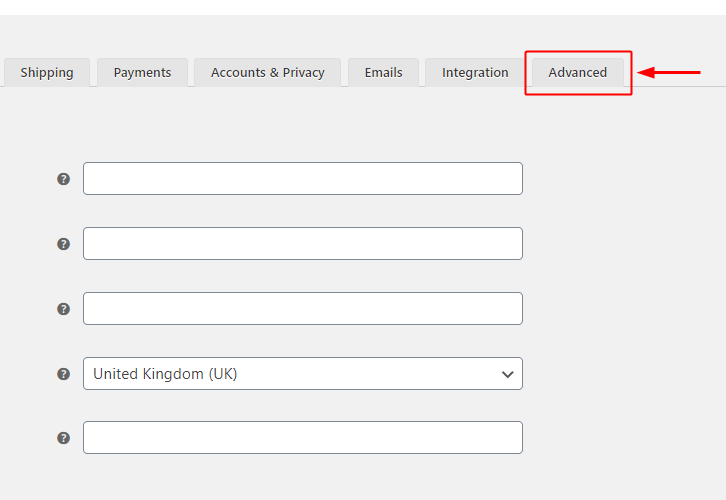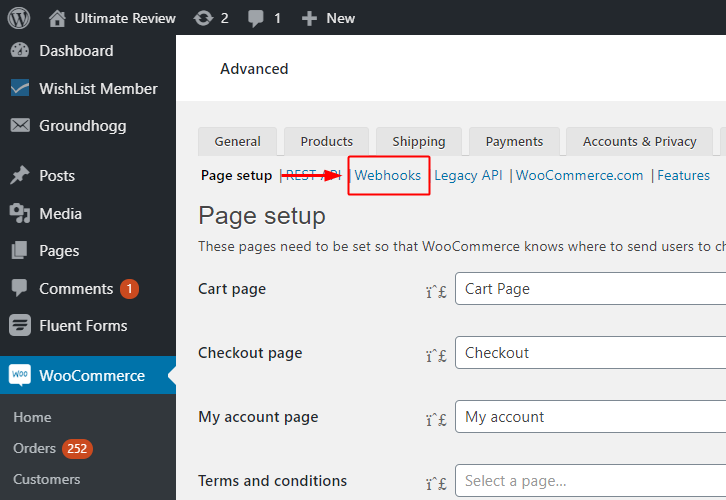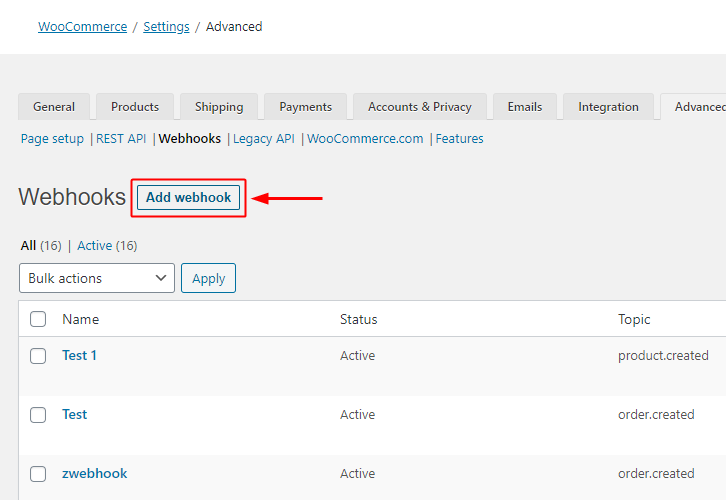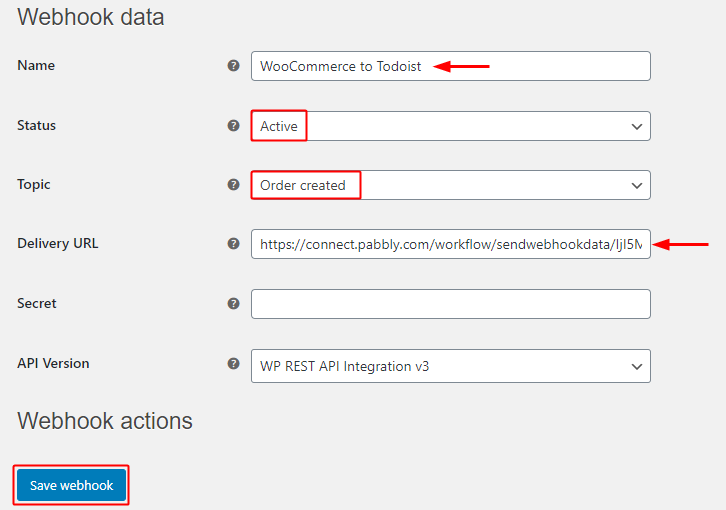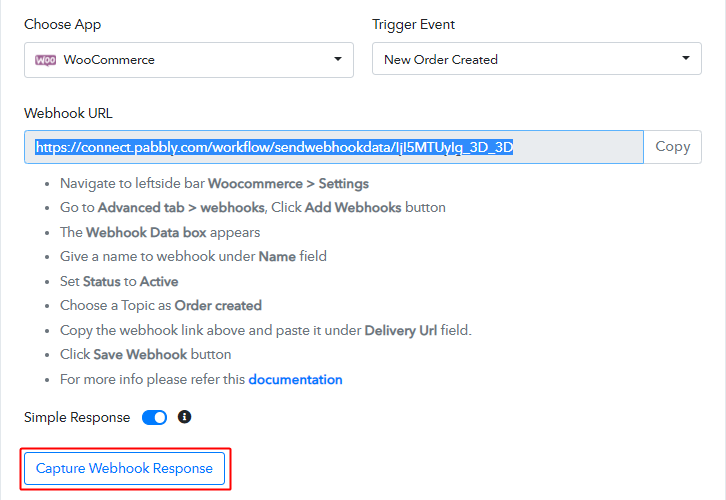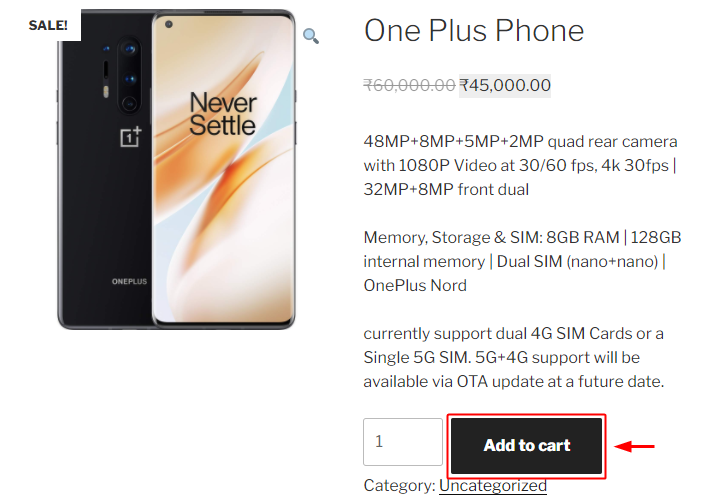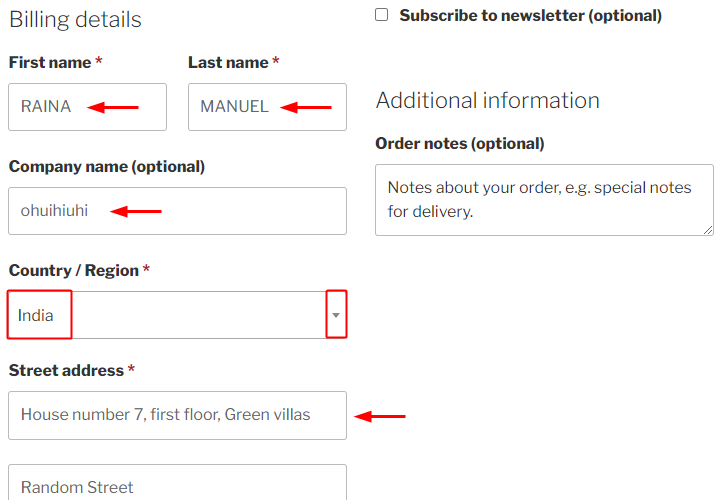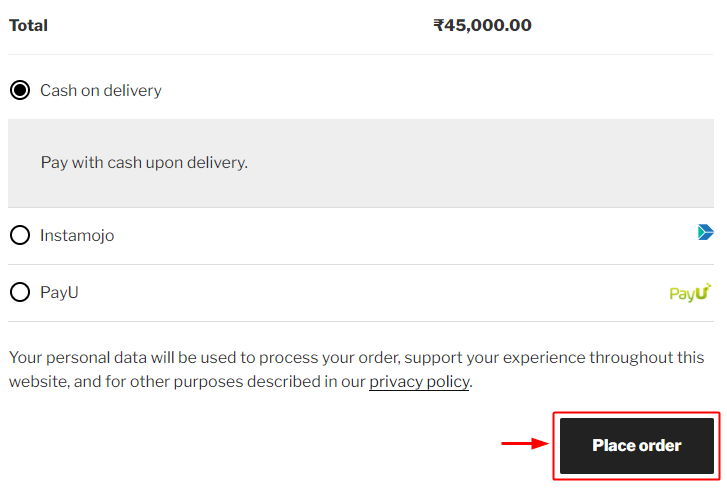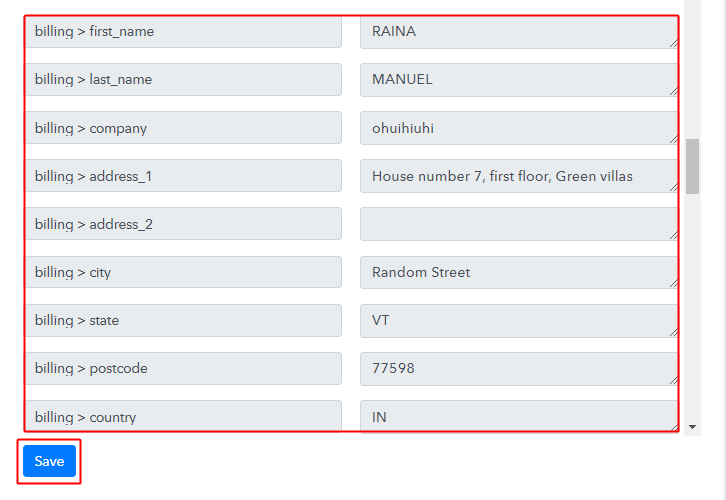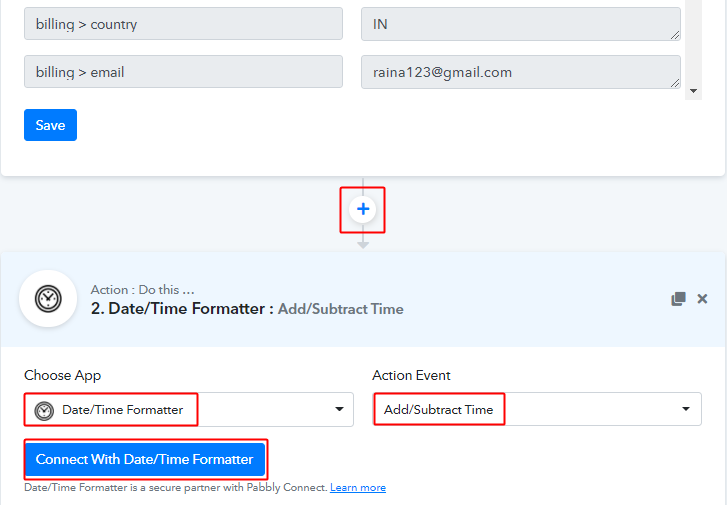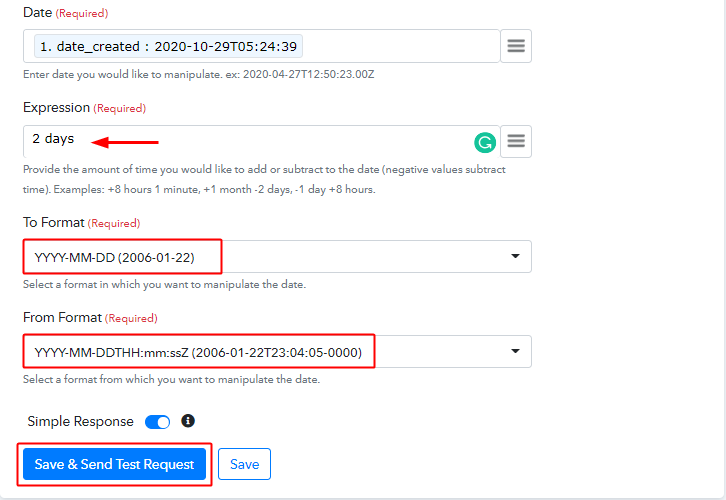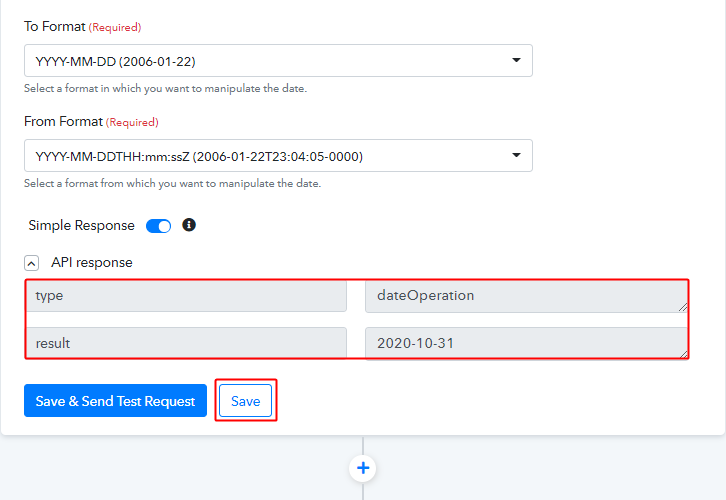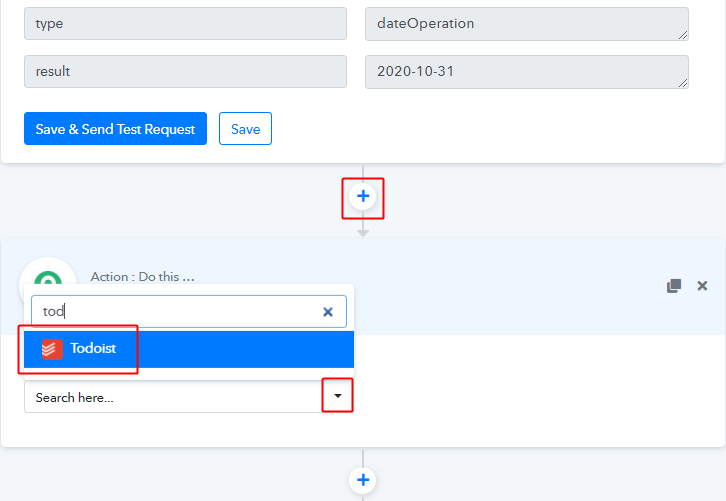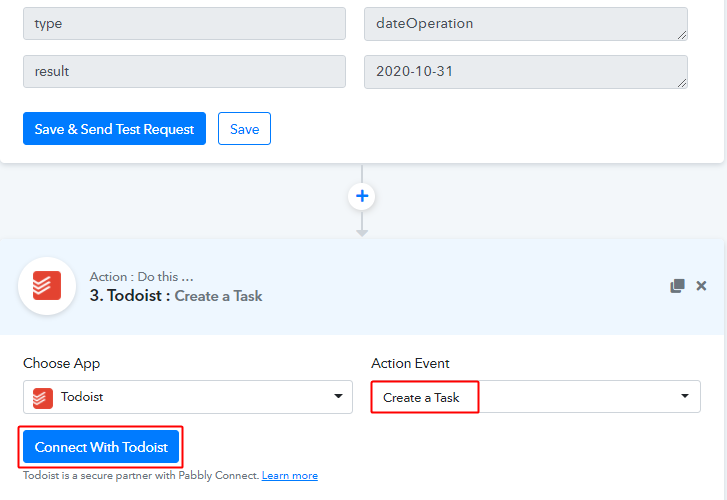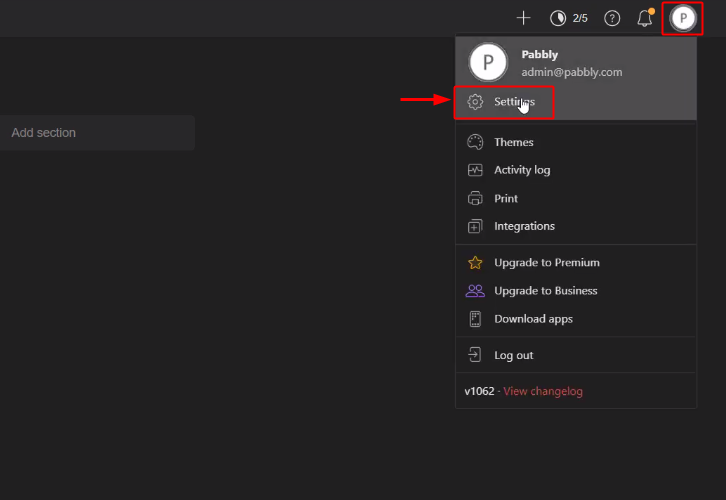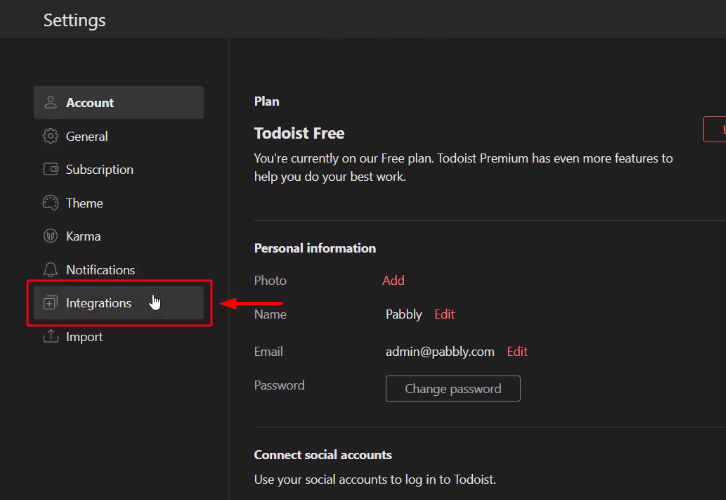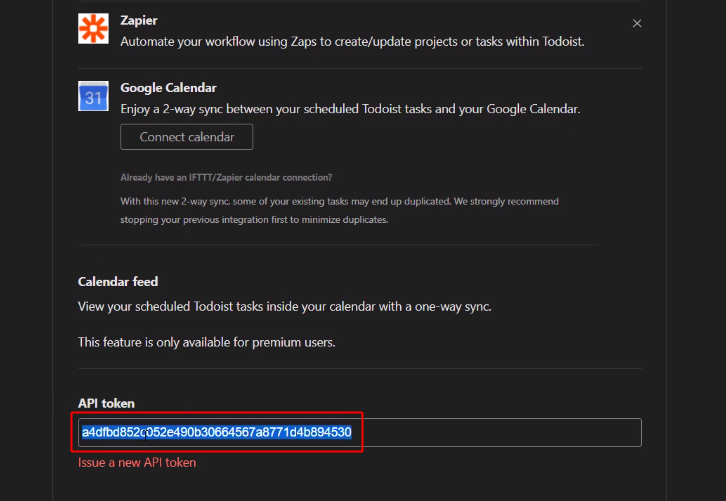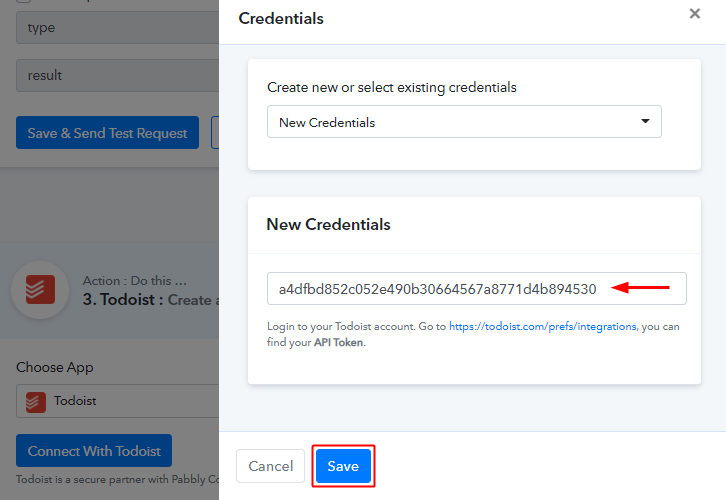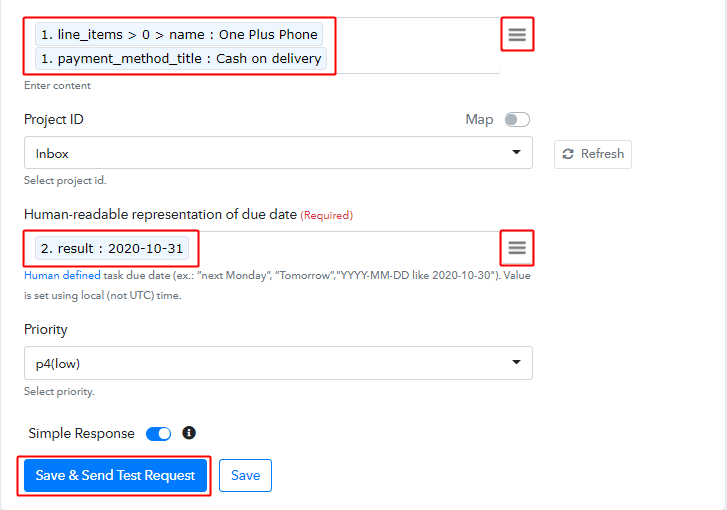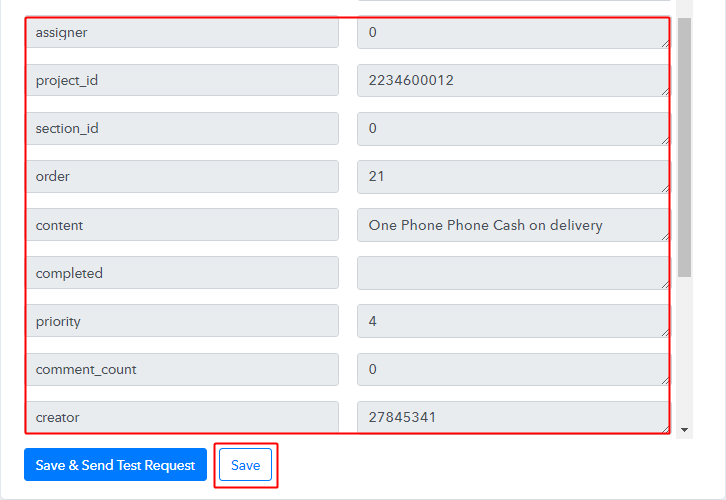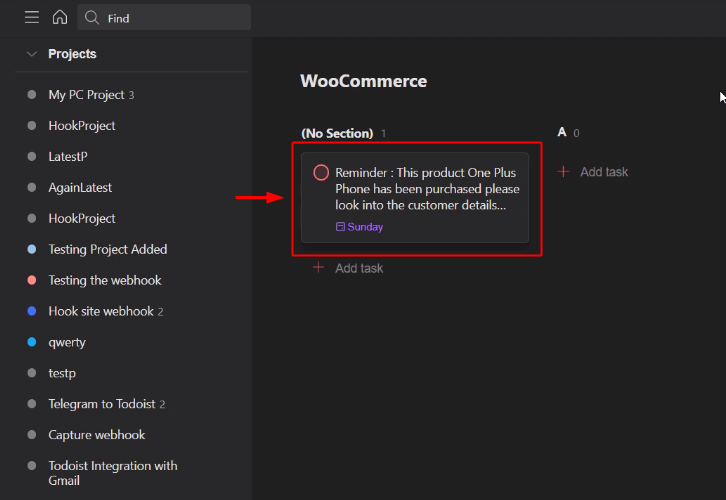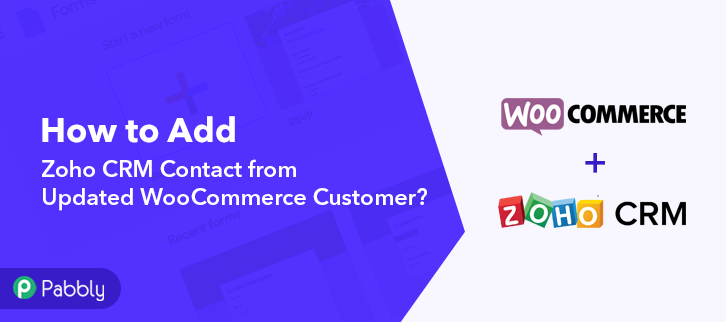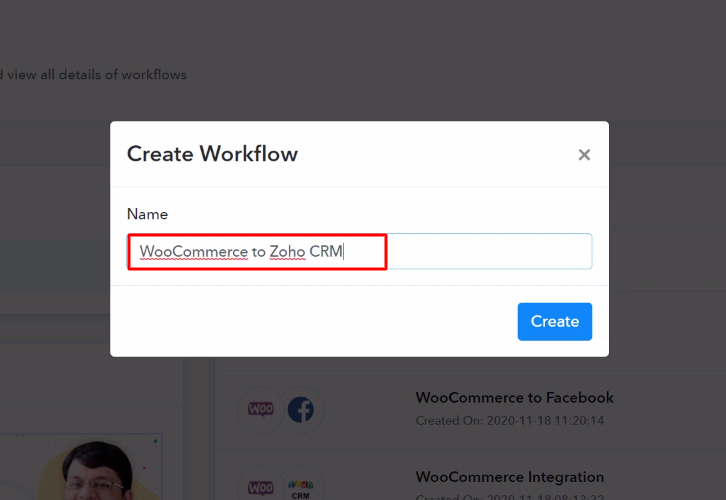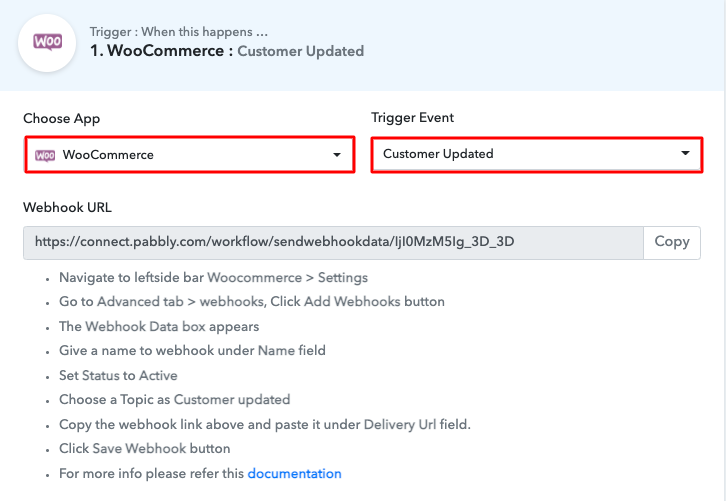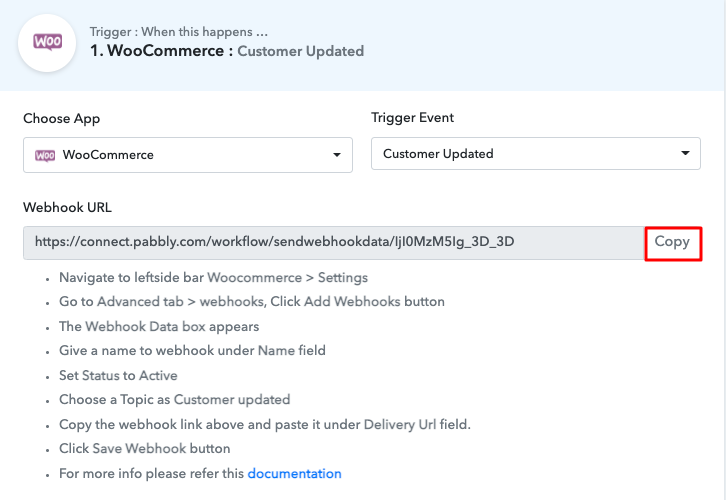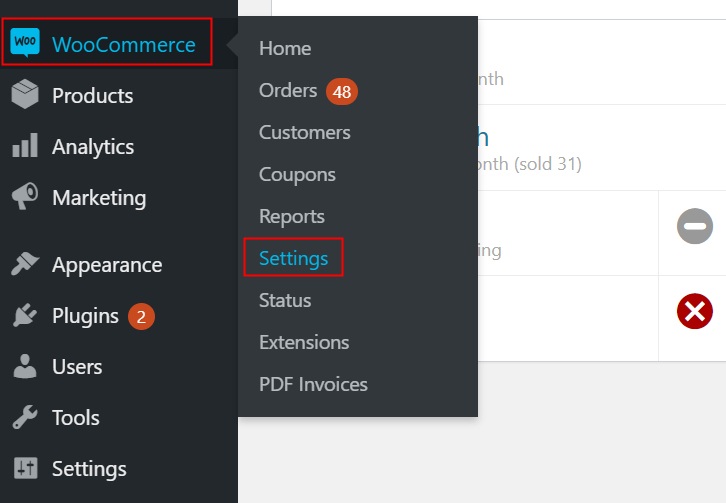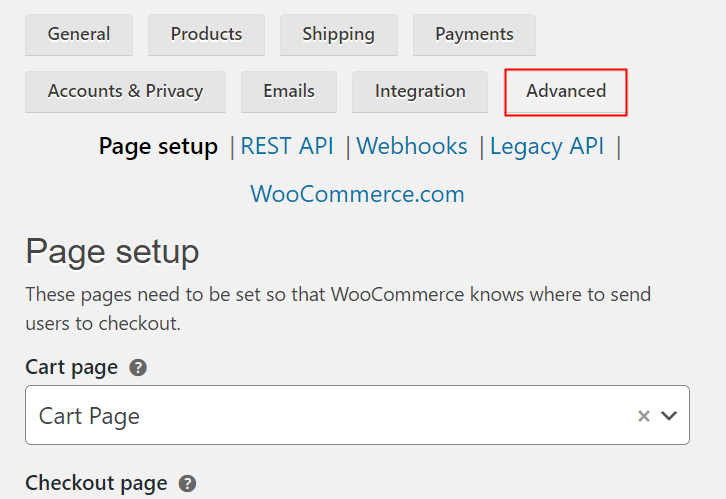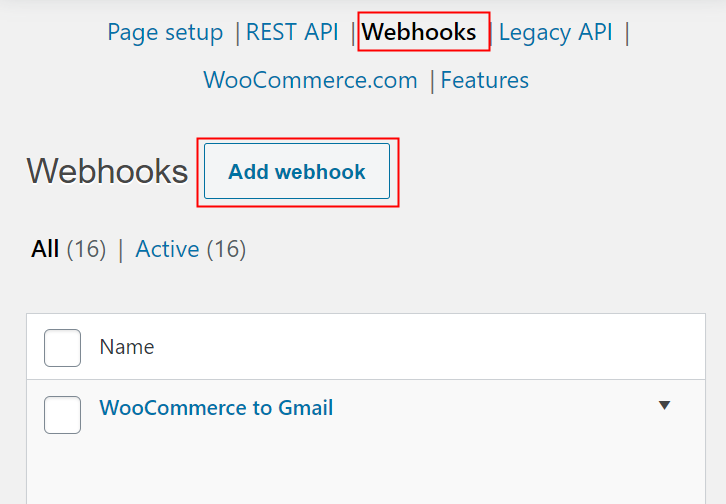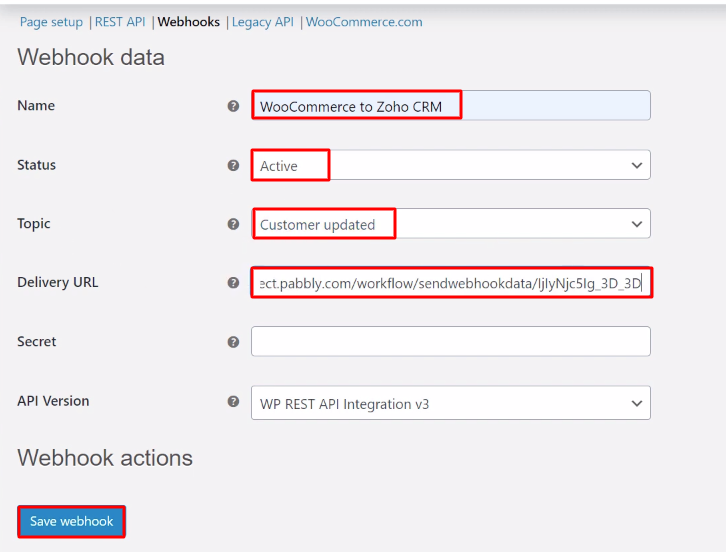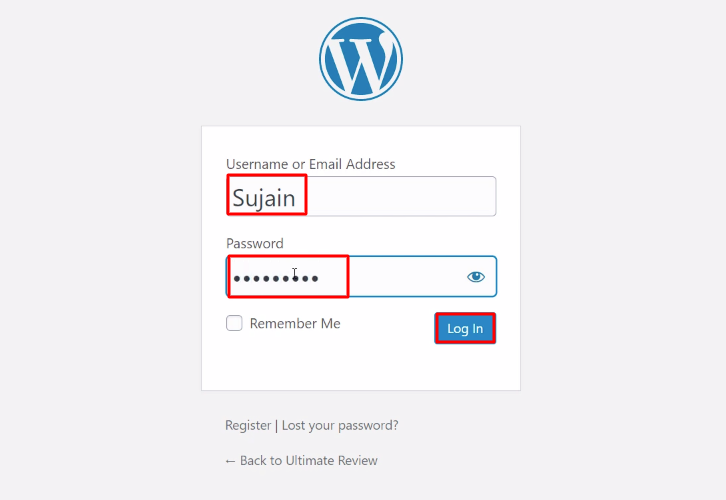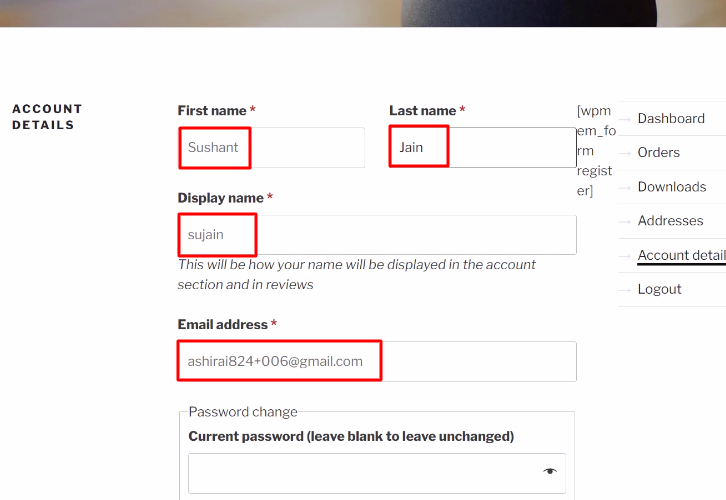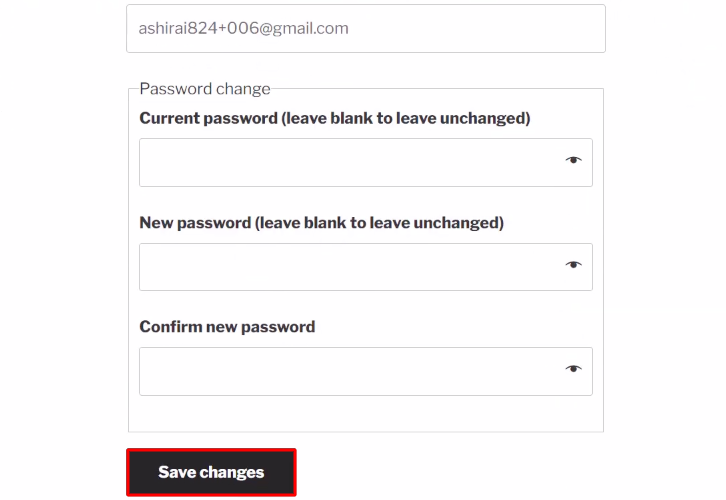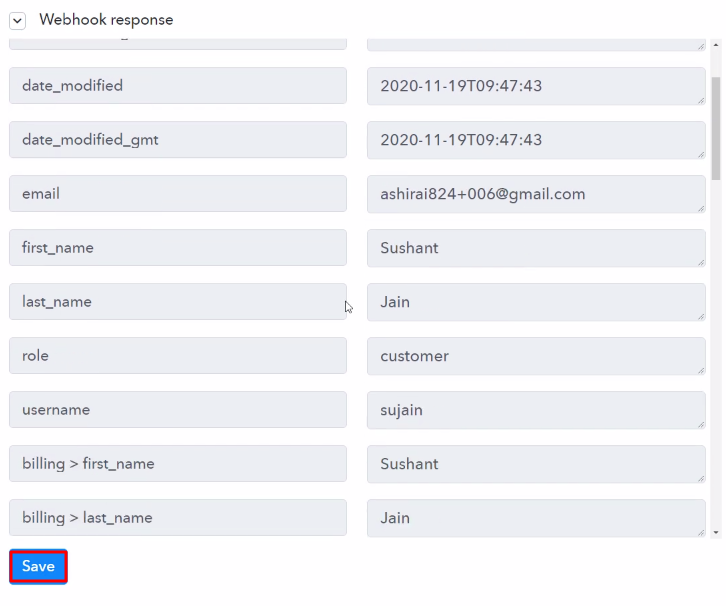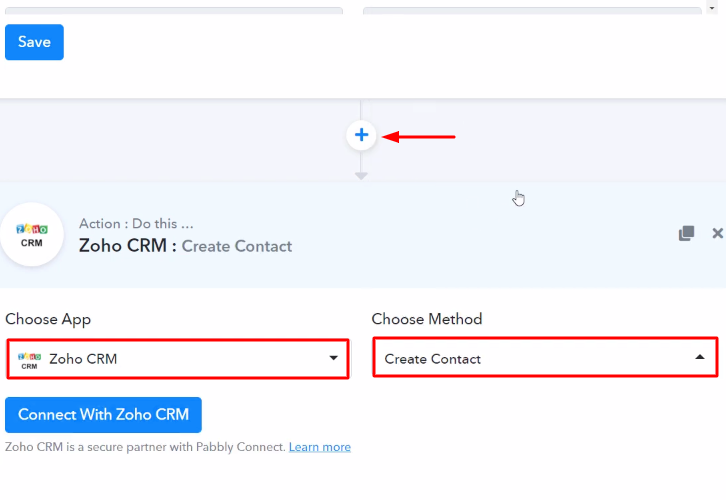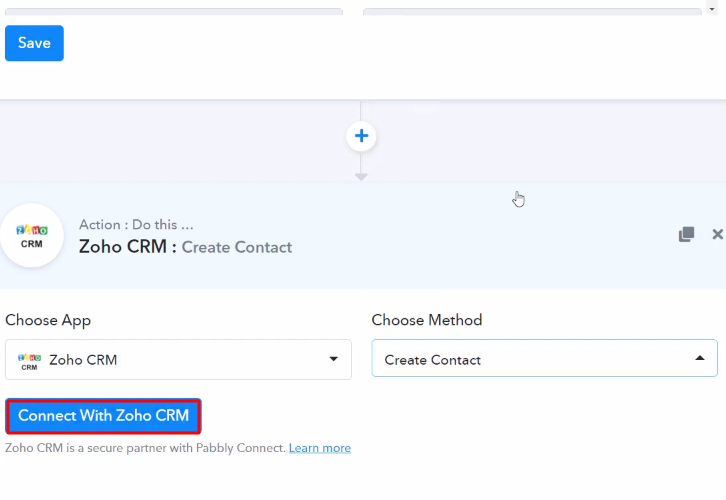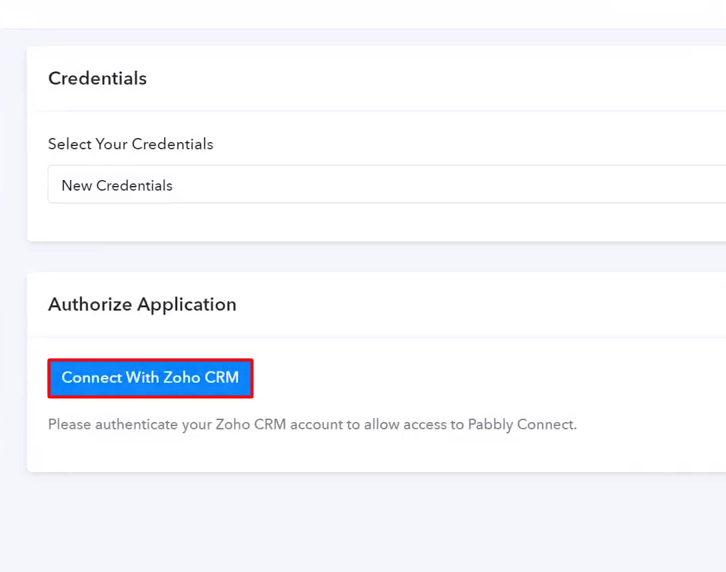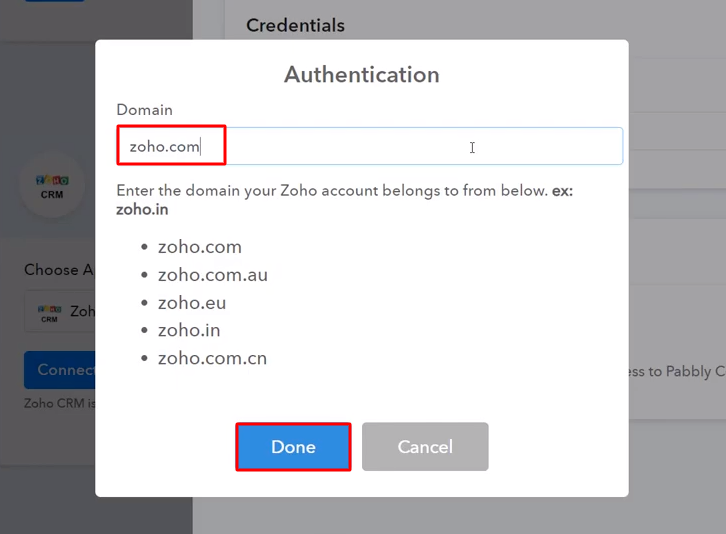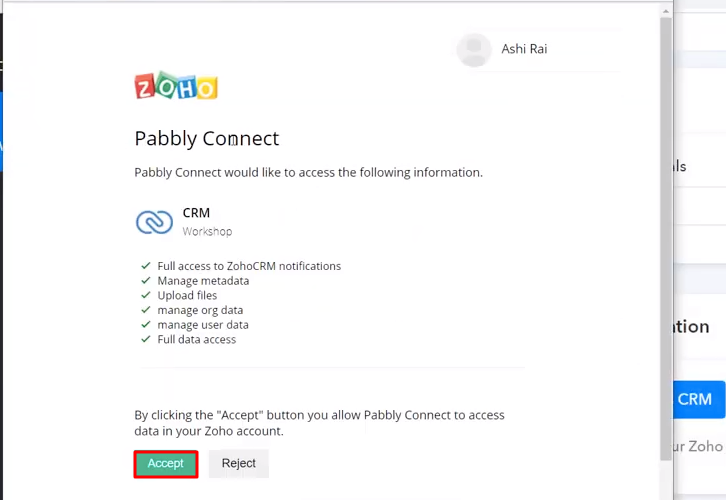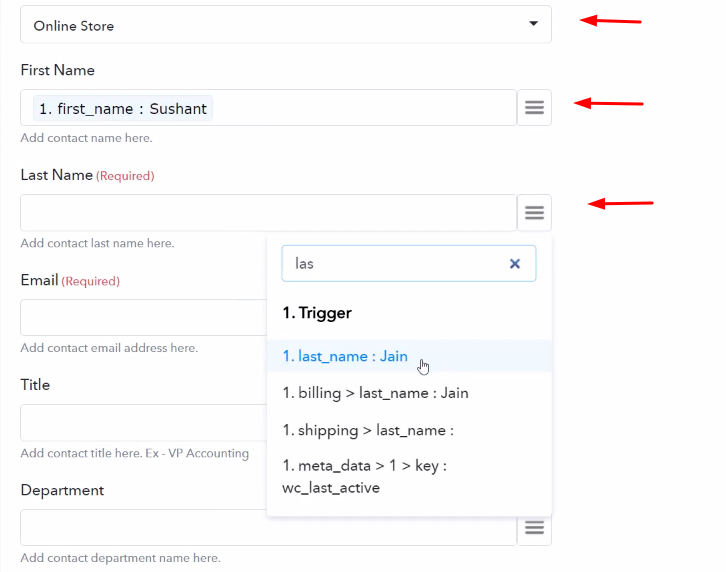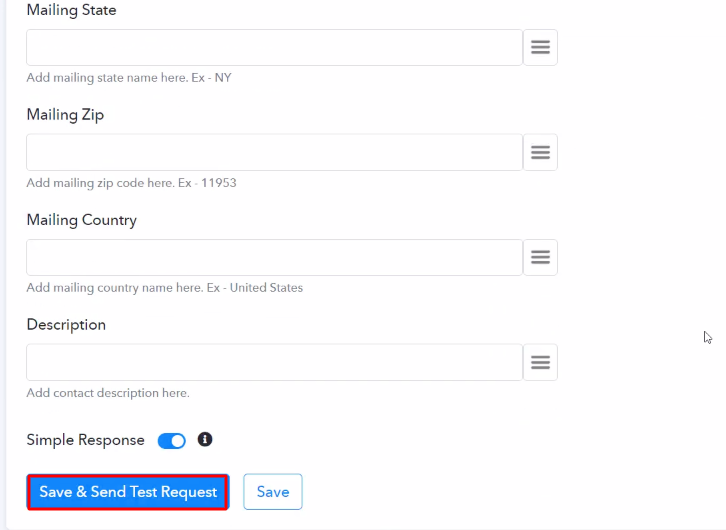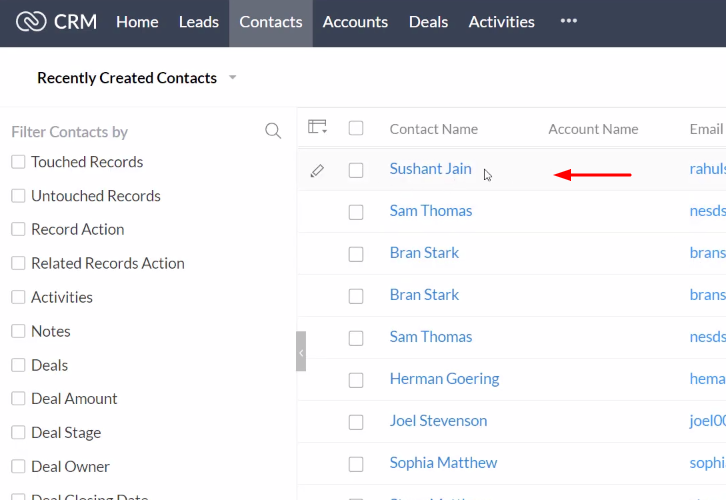Are you tired of looking for a way to auto-create Freshdesk contact for newly paid Razorpay order without coding? If yes then this could be the end of your search. As here, we are going to explain the no-code procedure for Freshdesk and Razorpay integration using Pabbly Connect.
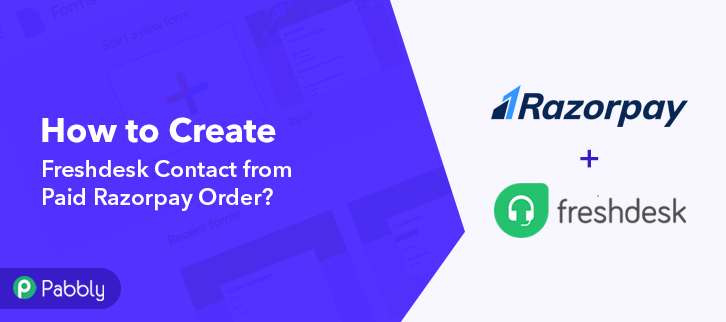
But, before jumping directly on the procedure, let know a little bit about the service that we are going to integrate here. Razorpay is a payment gateway to accept payment using different payment modes such as cards, net banking, wallets etc. On the other hand, Freshdesk is an online cloud-based customer service software that provides helpdesk support.
Consequently, after integrating these two services together you can automatically add contacts on Freshdesk whenever there is a new paid order on Razorpay. This way, all your paid customers automatically get entered on your customer support software.
Why Choose This Method Of Integration?
In contrast with other integration services-
- Pabbly Connect does not charge you for its in-built apps like filters, Iterator, Router, Data transformer and more
- Create “Unlimited Workflows” and smoothly define multiple tasks for each action
- As compared to other services which offer 750 tasks at $24.99, Pabbly Connect offers 50000 tasks in the starter plan of $29 itself
- Unlike Zapier, there’s no restriction on features. Get access to advanced features even in the basic plan
- Try before you buy! Before spending your money, you can actually signup & try out the working of Pabbly Connect for FREE
However, there is no direct integration of these two services. So, we are going to make this possible using Pabbly Connect.
Pabbly Connect is the best affordable automation software available online that can help you save a lot of time in manual repetitive tasks. This would be just a one-time set-up and the services start sharing data in real-time automatically.
Apart from the integration, Pabbly Connect offers many premium features even in the free plan. Some remarkable features include using routers, formatters, instant triggers, multi-step calls & support to thousands of app integrations.
In this tutorial, we will discover how to connect Freshdesk and Razorpay in real-time. Additionally, we have attached a template for this integration to help you get started more-quickly. Click on the ‘Use Workflow’ button below to get started. Also, you can go to the App Directory and look for more apps & integrations.
Now, without taking any more of your time, let’s get directly on track & follow the step by step procedure to integrate Razorpay and Freshdesk.
Step 1: Sign up to Pabbly Connect
Begin with visiting the Pabbly Connect website. Then hit the ‘Sign-Up Free‘ button available on the home page. Next on the registration page that opens subsequently either use your existing Google account or manually fill the registration form to signup.
Step 2: Access Pabbly Connect

After successfully logging in, strike the ‘Access Now’ button of the software ‘Connect’ in the Pabbly application.
Step 3: Workflow for Razorpay with Freshdesk Integration
(a) Start with a New Workflow

Start with creating a workflow to add a contact on Freshdesk for every new Razorpay order & to do this push the ‘Create Workflow’ button first.
(b) Name the Workflow
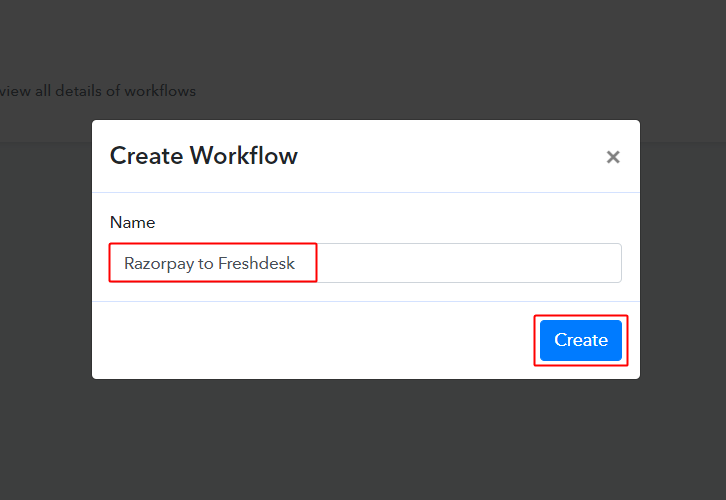
Now, name the workflow as per the integration or use-case (for instance: Razorpay to Freshdesk etc) and strike the ‘Create’ button available.
Step 4: Setting Trigger for Razorpay to Freshdesk Integration
To automatically add Freshdesk subscriber for the newly added Razorpay orders, you’ll need to set-up a trigger on the new Razorpay orders and its respective action to add a contact on Freshdesk using Pabbly Connect.
(a) Select Application you want to integrate
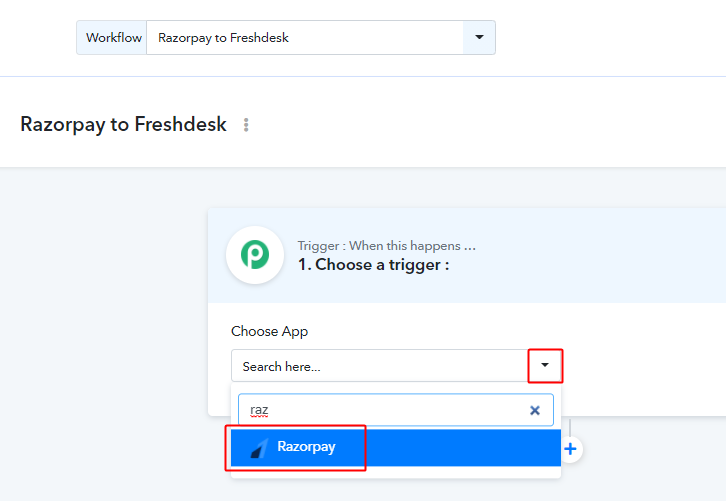
When you click on the create button, a page containing the trigger window will open up next.
Select the ‘Razorpay’ app from the ‘Choose App’ field’s drop-down options.
(b) Select Method & Connect with Razorpay
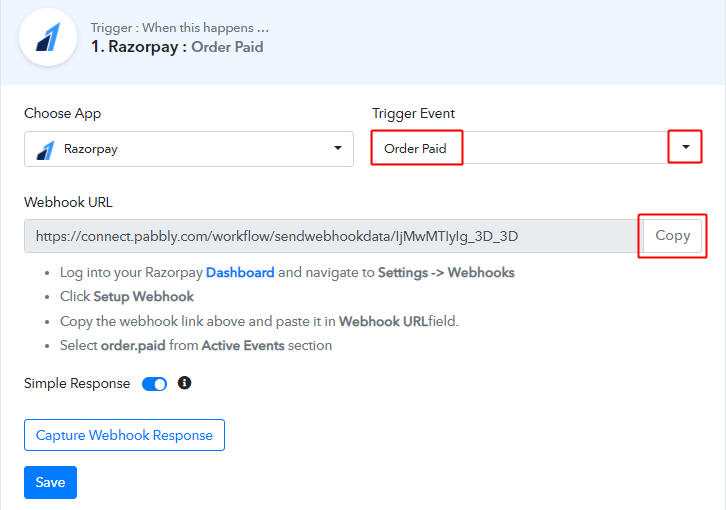
Select the method to be ‘Order Paid’ & then click on ‘Connect with Razorpay’ button.
Step 5: Connecting Razorpay to Pabbly Connect
To connect Razorpay with Pabbly connect, you’ll need to sign-in your Razorpay account & create a webhook first.
(a) Go to Your Razorpay Settings
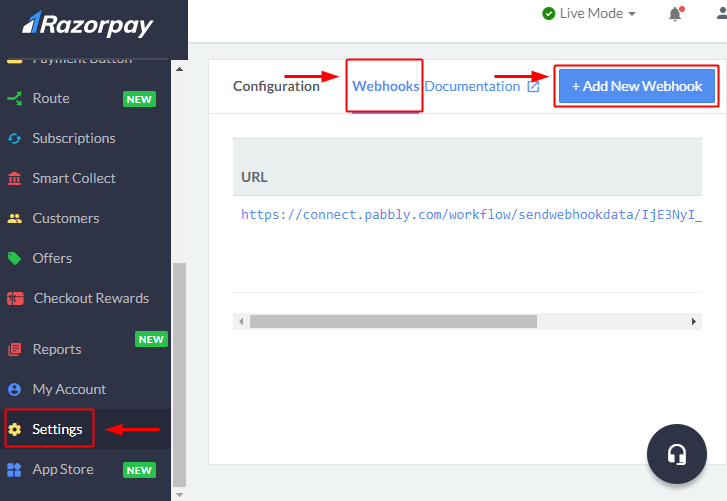
After successfully logging into your Razorpay account, click on the ‘Settings’ option from the left vertical menu.
On the settings page, click on ‘Webhooks’.
Lastly, hit the ‘+ Add New Webhook’ button.
(b) Paste the Webhook URL & Create a Webhook
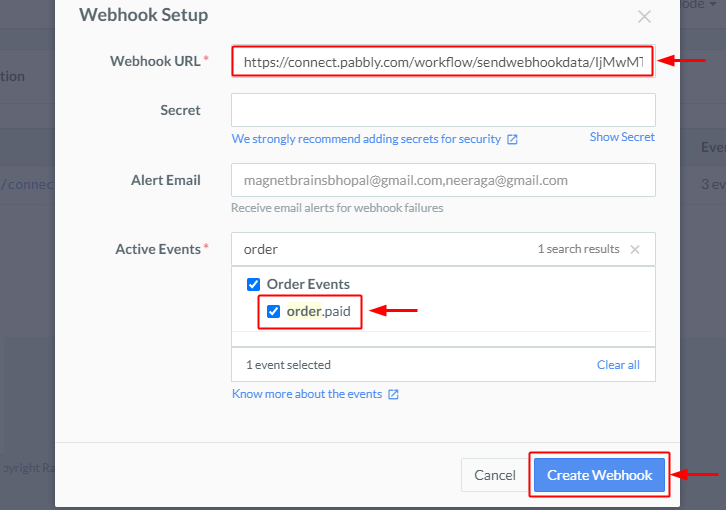
A window asking for webhook information will open up, paste the copied Pabbly Connect Razorpay trigger webhook URL in the ‘Webhook URL’ field.
Next, select the ‘Action Events’ field’s value as ‘order.paid”
Finally, hit the ‘Create Webhook’ button present at the bottom right corner of the window.
Step 6: Test the Response in Pabbly Connect Dashboard
As we can see we are done setting up the trigger for Razorpay and Freshdesk integration. So, let’s test the trigger setting by making a test payment on Razorpay.
(a) Capture Webhook Response
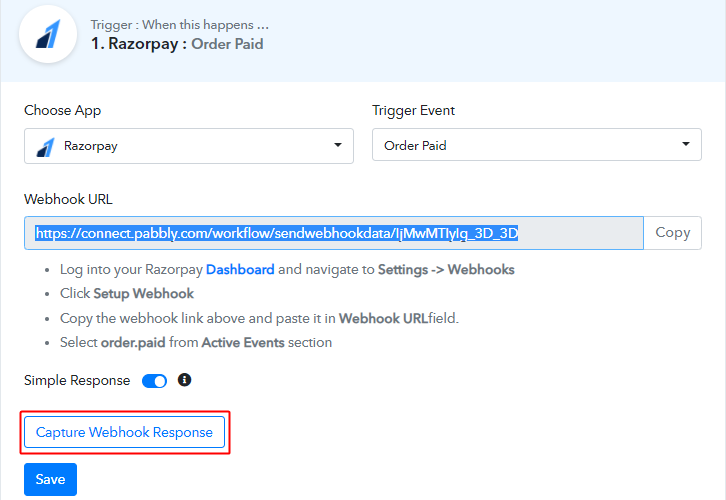
To test the trigger setting, strike the ‘Capture Webhook Response’ button on your Pabbly Connect trigger window.
(b) Access Any Razorpay Payment Page
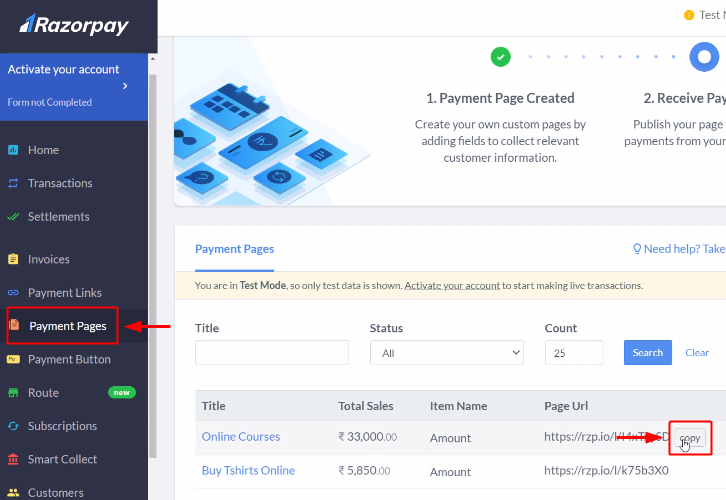
Now, go back to your Razorpay payment dashboard and access any payment page.
(c) Make a Payment
Fill in all the details to make a payment and complete the payment process.
(d) Check & Save Trigger Response
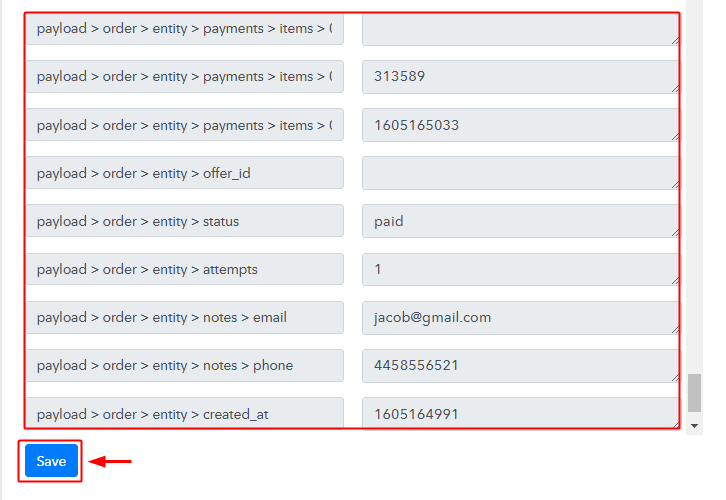
Once you successfully complete a payment, the Pabbly Connect trigger response will start showing the data of the current purchase. Check and Save the trigger response.
Step 7: Setting Action for Razorpay to Freshdesk Integration
Now, as we have gathered all the necessary information to create contact on Freshdesk from Razorpay response. We can now proceed to feed this data as an action so that a new contact will get created automatically for every new Razorpay paid order.
(a) Select Application you want to Integrate
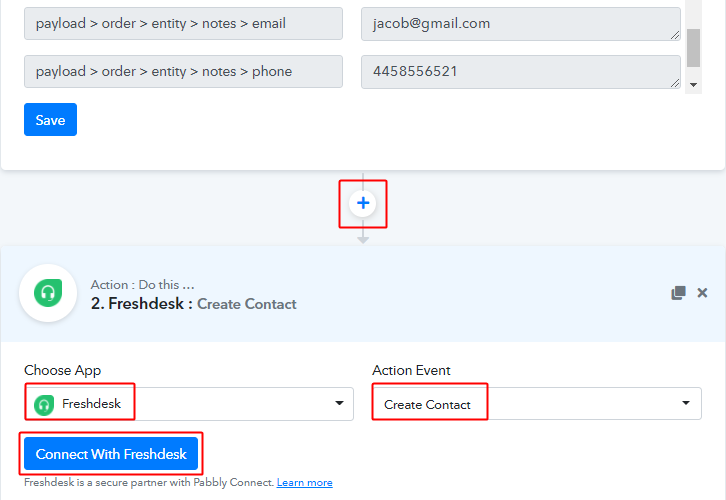
Next, hit the plus button next to the Razorpay trigger.
Select the app to integrate as ‘Freshdesk’ & method as ‘Create Contact’.
Lastly, push the ‘Connect with Freshdesk’ button.
(b) Go to Freshdesk Profile Settings
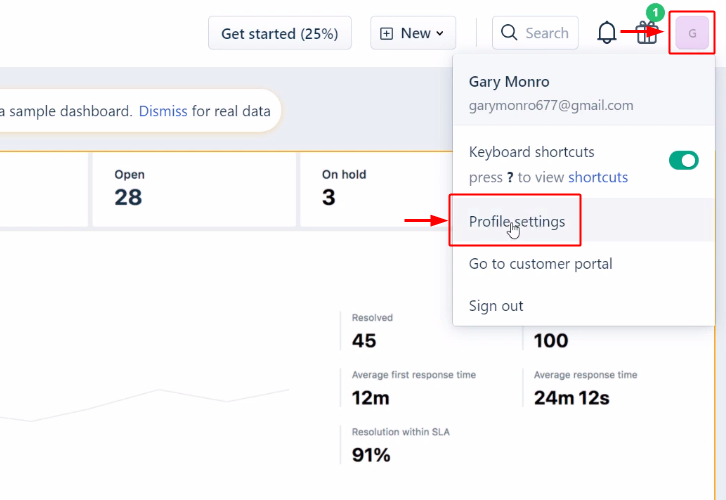
Next, sign-in and go to your Freshdesk dashboard. Click on the profile icon and select the ‘Profile Settings’ option from the menu that opens.
(c) Copy the API Key
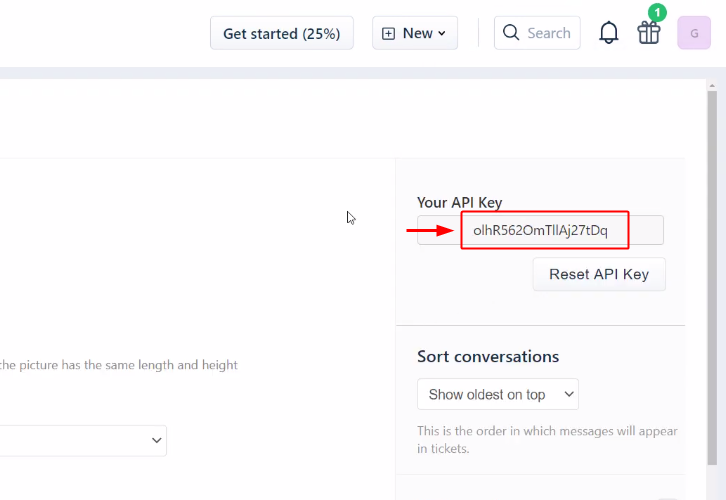
You’ll see an API key on the profile settings page, select and simply copy it.
(d) Paste the API Key, Password & Subdomain
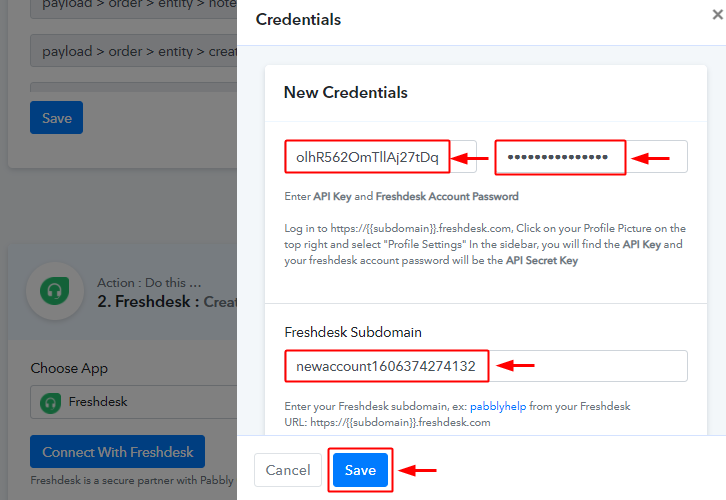
Paste the copied Freshdesk API key, your Freshdesk account password and the Freshdesk Subdomain as per the help text given below it.
(e) Map the Fields
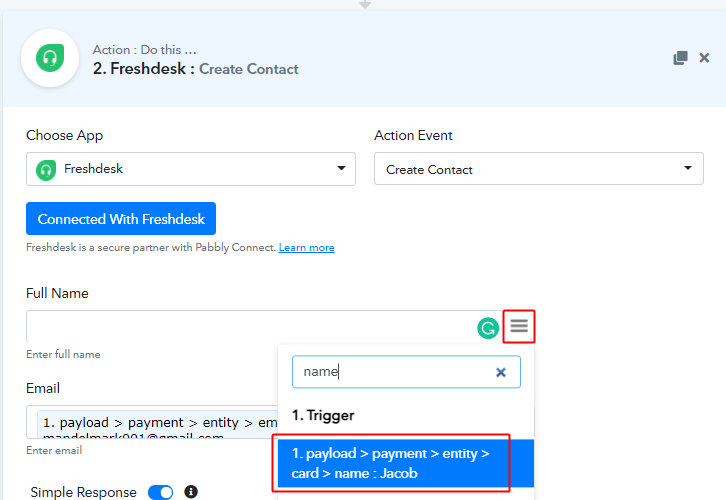
Now, map the full name & other required fields.
To map a value, place your cursor in the field.
Then, hit the menu button (three horizontal lines) next to that particular field.
Click-select the value that you want to map with that respective field.
(f) Send Test Request
Next, click on the ‘Save & Send Test Request’ button.
(g) Check & Save Response
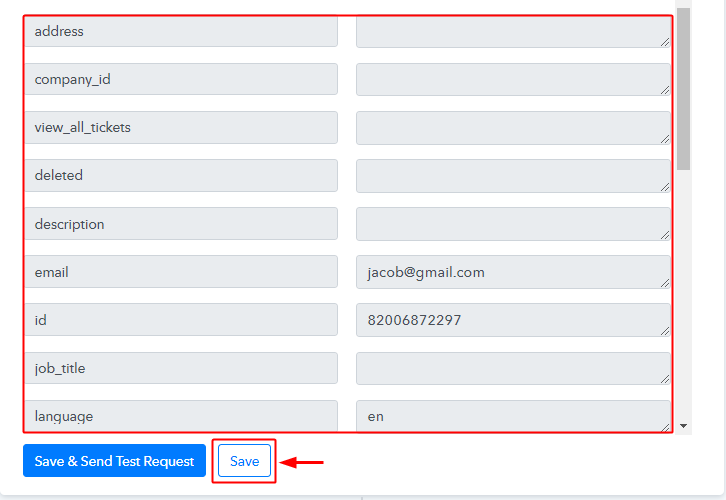
You can check the response of your API in the action window. If everything is good, the response will start showing all the details but if there is some error while sending the data then it will show you the error. Hit the ‘Save’ button to save the action API’s response.
Step 8: Check Response in Freshdesk Dashboard
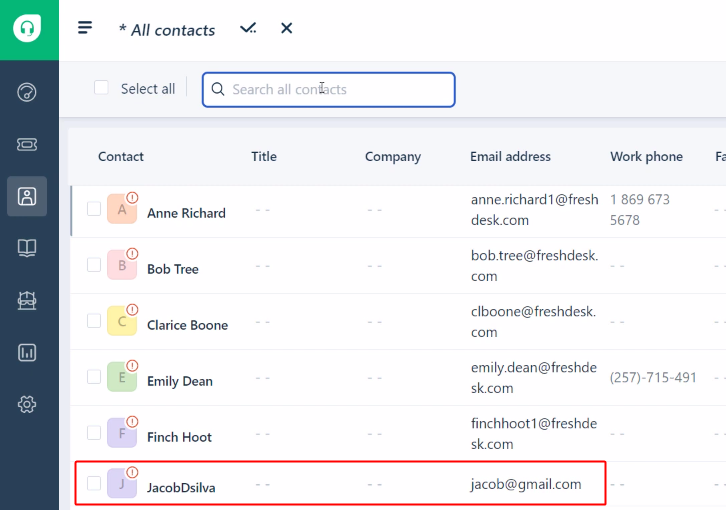
Also, you can check the contact’s entry on your connected Freshdesk account.
Wind-Up
Well, this is all about ‘How to create Freshdesk contact from paid Razorpay order’. Consequently, after completing the step by step procedure, you will end up creating Freshdesk contacts from the newly paid Razorpay orders automatically.
Grab, Pabbly Connect for FREE with all its premium features.
Also, do comment your feedback below over this integration.