Do you want to automate the manual task of adding Revue subscriber from newly added AWeber subscriber in real-time and that too without any coding
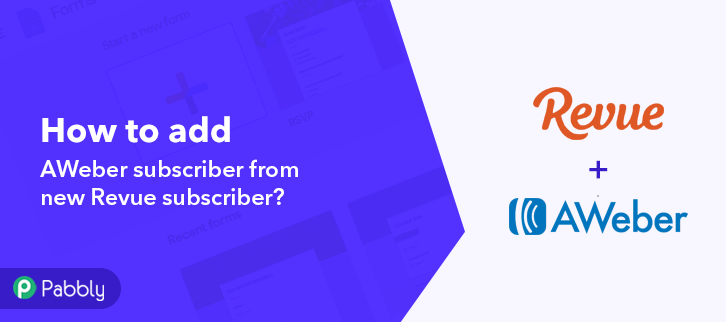
Won’t that be convenient and time saving for you? Well, it could be a great help. To automate this, you’ll need a connecting service that will help you in sharing data, after that you are all set. For this, I’ll be using Pabbly Connect, as after using multiple such software, I found it the best for automating repetitive task within just a few clicks.
Why Choose This Method Of Integration?
In contrast with other integration services-
- Pabbly Connect does not charge you for its in-built apps like filters, Iterator, Router, Data transformer and more
- Create “Unlimited Workflows” and smoothly define multiple tasks for each action
- As compared to other services which offer 750 tasks at $24.99, Pabbly Connect offers 50000 tasks in the starter plan of $29 itself
- Unlike Zapier, there’s no restriction on features. Get access to advanced features even in the basic plan
- Try before you buy! Before spending your money, you can actually signup & try out the working of Pabbly Connect for FREE
But before getting started with the integration procedure, let’s understand about the services that we are about to integrate. Revue is an editorial newsletter tool for writers & publishers. Whereas AWeber is an email marketing software that helps its customers to send mass emails.
Consequently, after integrating these two services together you can automatically add subscribers on AWeber whenever there is a new subscriber entry on Revue. This way, you can save time from manually creating subscribers for both the services separately.
Apart from the integration, Pabbly Connect offers many premium features even in the free plan. Some remarkable features include using routers, formatters, instant triggers, multi-step calls & support to thousands of app integrations.
Now, without taking any more of your time, let’s get directly on track & follow the step by step procedure to integrate Revue and AWeber.
Step 1: Sign up to Pabbly Connect
Begin with visiting the Pabbly Connect website. Then hit the ‘Sign-Up Free‘ button available on the home page. Next on the registration page that opens subsequently either use your existing Google account or manually fill the registration form to signup.
Step 2: Access Pabbly Connect

After successfully logging in, strike the ‘Access Now’ button of the software ‘Connect’ in the Pabbly application.
Step 3: Workflow for Revue with AWeber Integration
(a) Start with a New Workflow

Start with creating a workflow to add subscribers on AWeber for every new Revue subscriber & to do this push the ‘Create Workflow’ button first.
(b) Name the Workflow
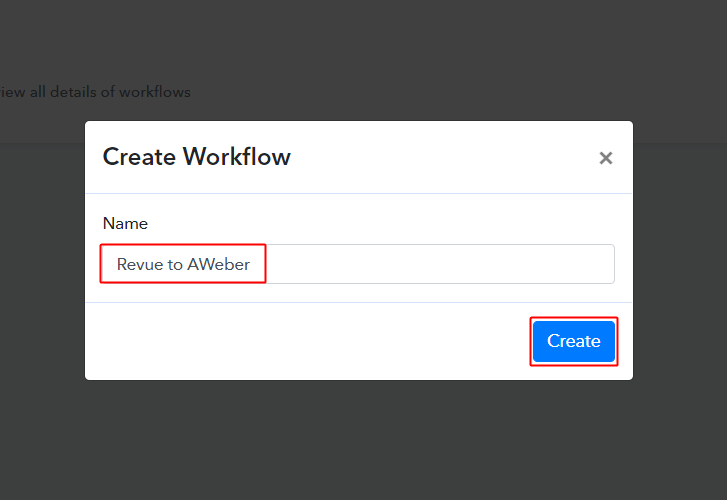
Now, name the workflow as per the integration or use-case (for instance: Revue to AWeber etc) and strike the ‘Create’ button available.
Step 4: Setting Trigger for Revue to AWeber Integration
To automatically add AWeber subscriber for the newly Revue subscriber, you’ll need to set-up a trigger on the new Revue subscribers and its respective action to add a subscriber on AWeber using Pabbly Connect.
(a) Select Application you want to integrate
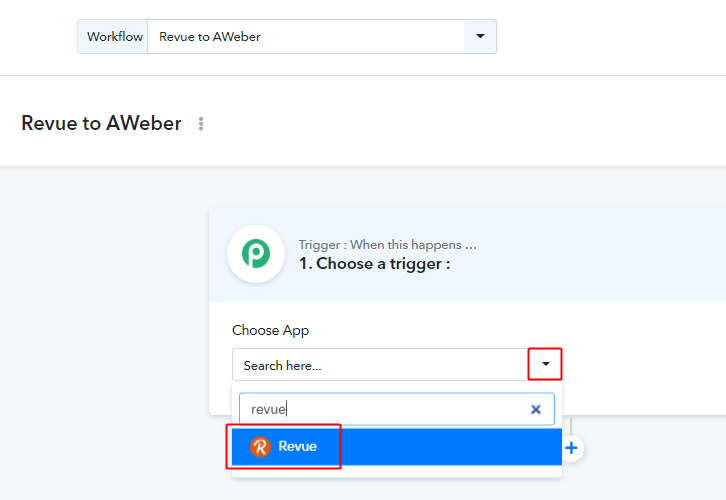
When you click on the create button, a page containing the trigger window will open up next.
Select the ‘Revue’ app from the ‘Choose App’ field’s drop-down options.
(b) Select Method & Connect with Revue
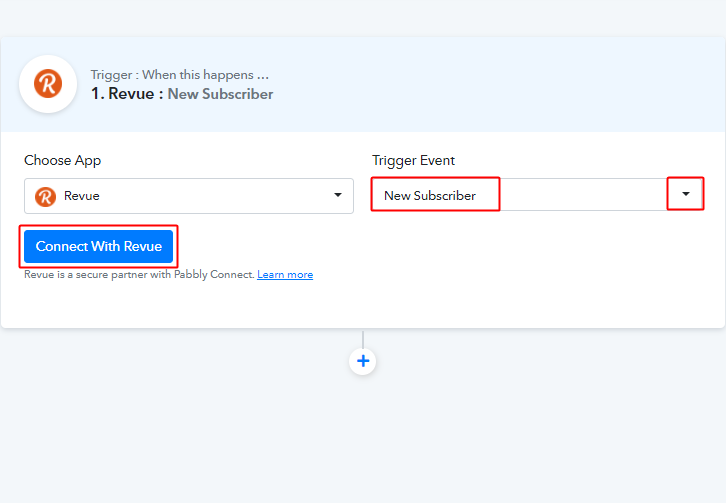
Select the method to be ‘New Subscriber’ & then click on ‘Connect with Revue’ button.
Step 5: Connecting Revue to Pabbly Connect
To connect Revue with Pabbly connect, you’ll need to sign-in your Revue account & locate the API key first.
(a) Go to Your Revue Settings
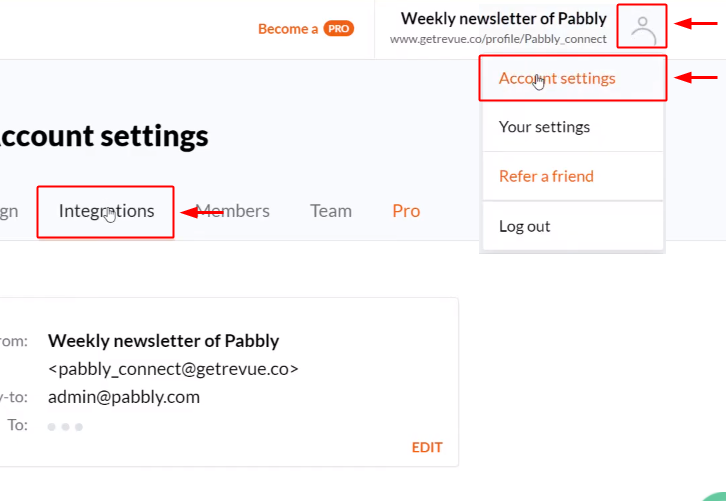
After successfully logging into your Revue account, click on your profile icon. Then select the ‘Account Settings’ option from the drop-down menu.
On the account settings page, click ‘Integrations’.
(b) Copy the API Key
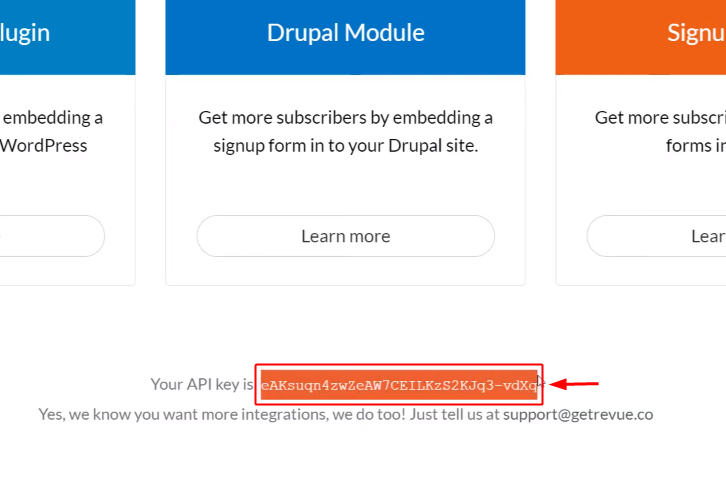
Scroll to the bottom of the page and select & copy the API key given.
(c) Paste the API Key
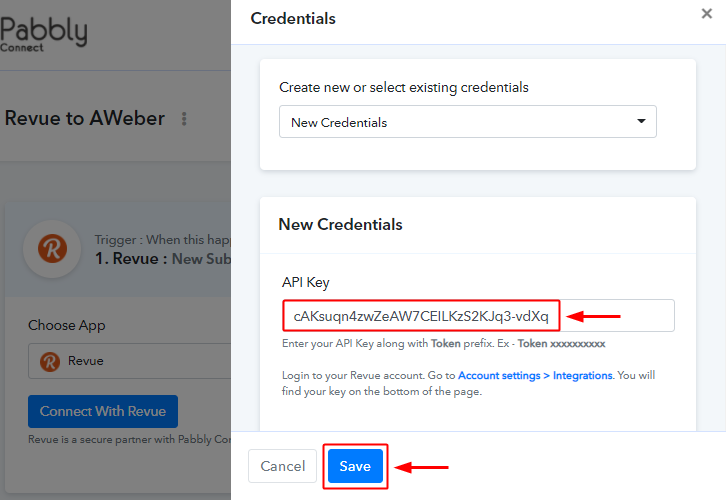
Paste the copied Revue API key on Pabbly Connect trigger connection.
Step 6: Test the Response in Pabbly Connect Dashboard
As we can see we are done setting up the trigger for Revue and AWeber integration. So, let’s test the trigger setting by making a test registration entry on Revue.
(a) Send Test Request
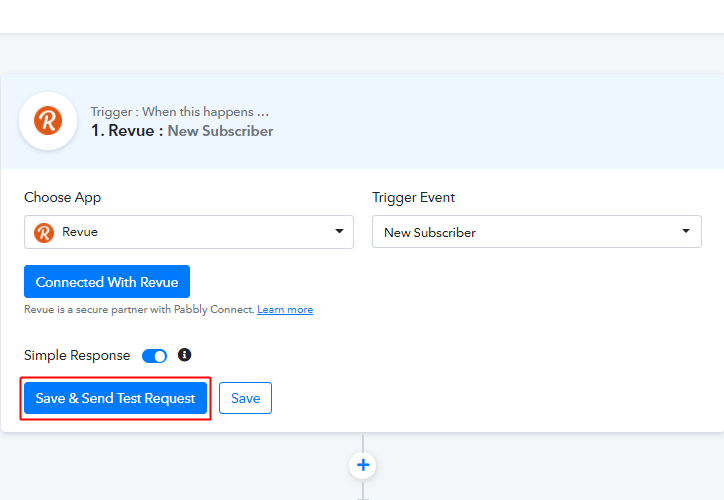
To test the trigger, strike the ‘Save & Send Test Request’ button on your Pabbly Connect trigger window.
(b) Make a Newsletter Subscription
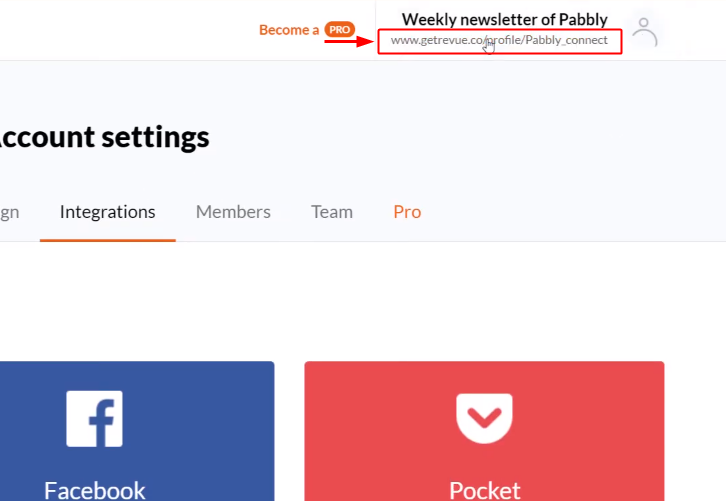
To make a newsletter subscription, first, click the link on your Revue account (as shown in the above image).
(c) Enter Email ID for Newsletter Subscription
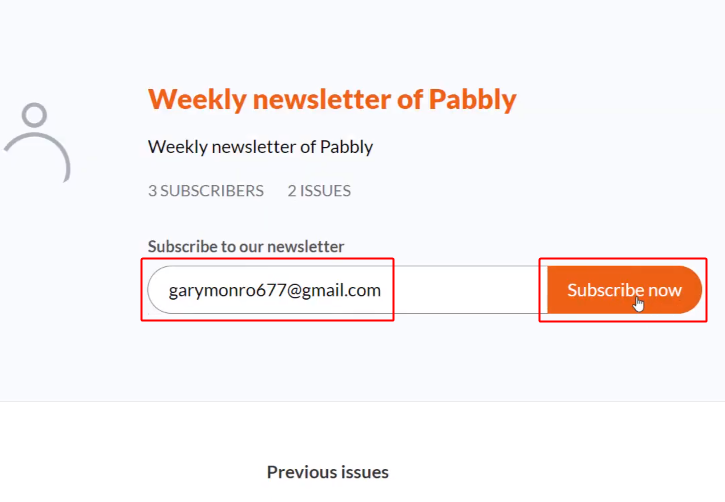
After clicking on the link, you’ll be directed to a page. Fill-in the test email and click on the ‘Subscriber Now’ button next to it.
(d) Confirm your Subscription
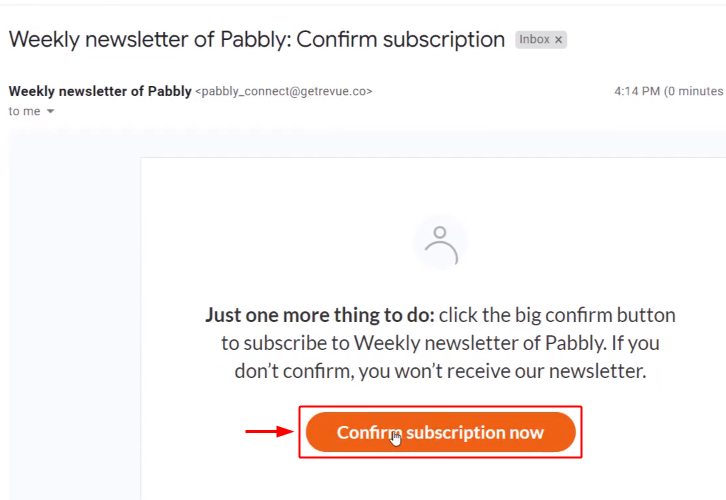
Now, go to the email inbox of the test email address that you filled in the last step. and confirm your subscription on Revue by clicking the link given on your email.
(c) Check & Save Trigger Response
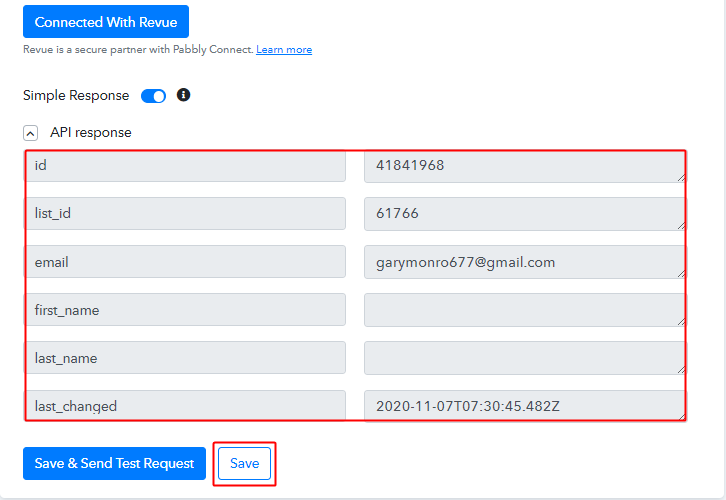
Check the trigger response for the recent test Revue subscription.
Step 7: Setting Action for Revue to AWeber Integration
Now, as we have gathered all the necessary information to create an AWeber subscriber from Revue response. We can proceed to feed this data as an action so that a new subscriber will get created automatically.
(a) Select Application you want to Integrate
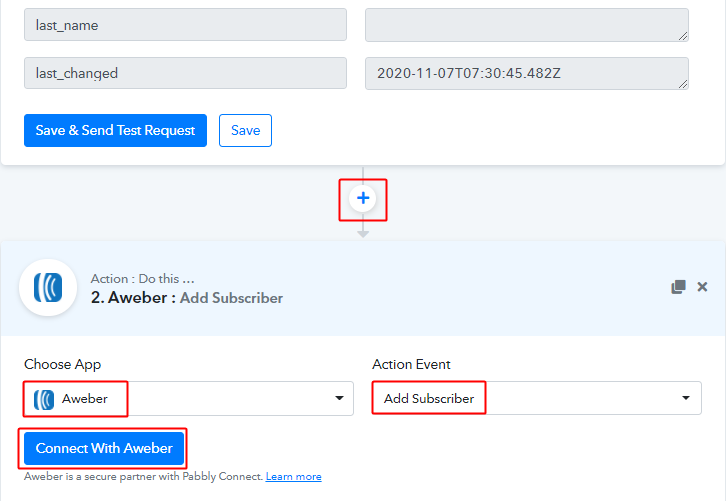
Next, hit the plus button next to the Revue trigger.
Select the app to integrate as ‘AWeber’ & method as ‘Add Subscriber’.
Lastly, push the ‘Connect with AWeber’ button.
(b) Connect with AWeber
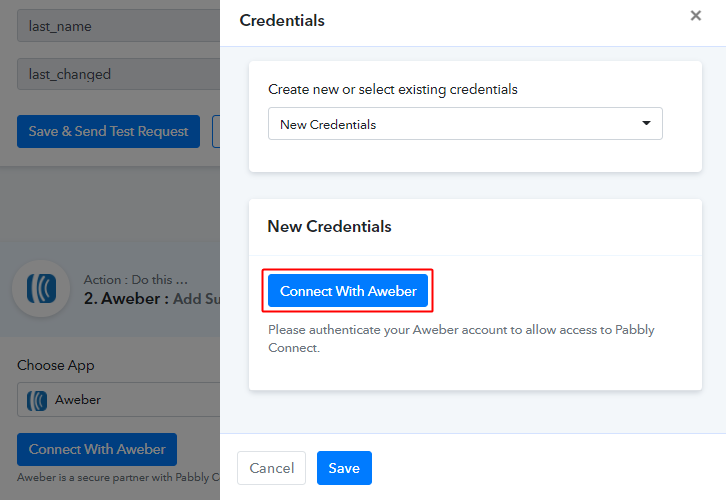
Next, click on the ‘Connect with AWeber’ button on the window that slides in from the right.
After that, allow your AWeber account to connect with your Pabbly Connect account.
(c) Map the Fields & Send Test Request
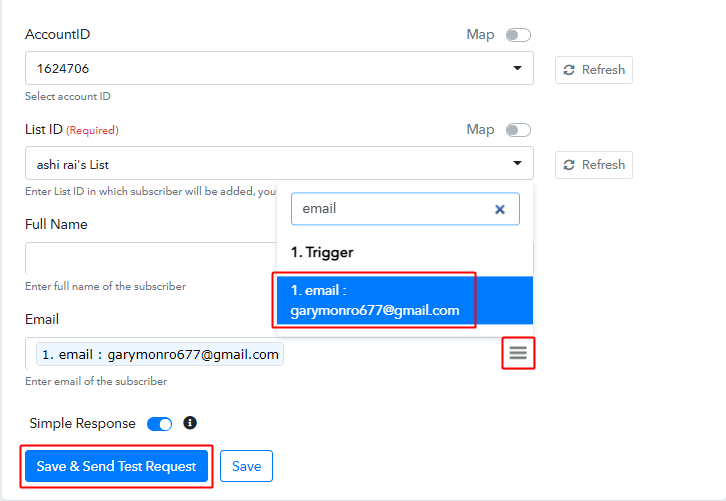
Now, map the email id & other required fields.
To map a value, place your cursor in the field.
Then, hit the menu button (three horizontal lines) next to that particular field.
Click-select the value that you want to map with that respective field.
(d) Check & Save Response
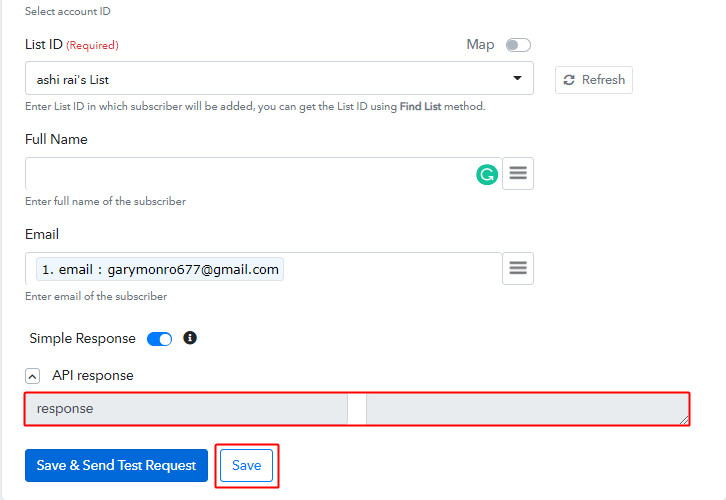
You can check the response of your API in the action window. If everything is good, the response will show nothing but if there is some error while sending the data then it will show you the error. Hit the ‘Save’ button at the bottom of the action API’s response.
Step 8: Check Response in AWeber Dashboard
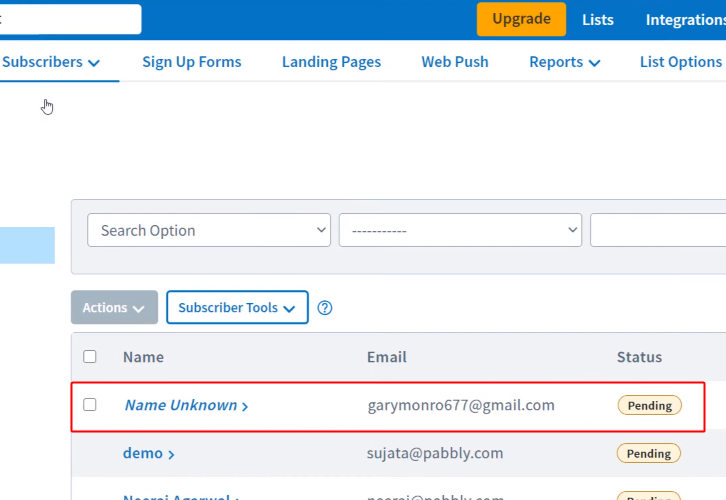
Also, you can check the subscriber’s entry on your connected AWeber account.
Wind-Up
Well, this is all about ‘How to add AWeber subscriber from new Revue subscriber’. Consequently, after completing the step by step procedure, you will end up creating AWeber subscribers from the newly entering Revue subscribers automatically.
Grab, Pabbly Connect for FREE with all its premium features.
Also, do comment your feedback below over this integration.







