Ideal For: All the authors, book writers, librarian, publishers and other merchants can use this method to sell pdf books online.
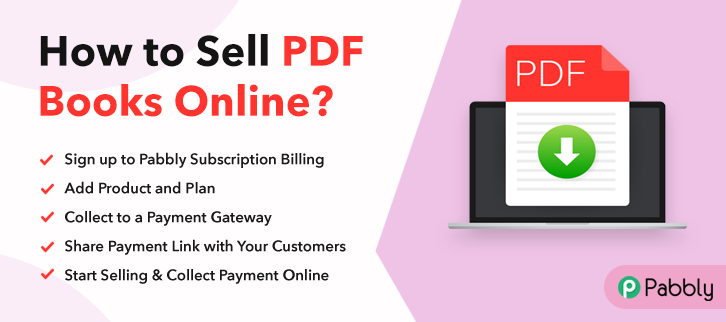
Why Choose this Method for Selling Over any Other Solution?
Unlike any other solution, this method allows you to:
- List and sell PDF books for FREE. Absolutely no payment required.
- No commission deducted on sales.
- Collect payment through multiple payment modes from a single checkout page.
- Sell one time or recurring subscriptions of your pdf books.
- Sell and collect payment in any currency as per your requirement.
- Give discounts on your products by offering special coupon codes.
- Add sales commission agents to help you in selling your PF books.
One of the biggest publishing companies the “Hachette Book Group” made a stunning 2.38 billion Euros from ebooks sales alone in 2018. In 2019 the global e-book market was assessed at a massive $18.3billion. And is currently growing at an exponential rate of 4.9% CAGR to reach $23 billion by 2025. Looking at these figures, you may get an idea that increasingly many publishers are actively seeking to sell PDF books online to increase their sales.
Why would you like to sell PDF books online?
Moreover, you can save a lot of trees whose pulps are otherwise used for producing paper. Other major benefits include flexible working hours, global audiences, higher leveraging of prices, no rent or utilities, zero security deposits, etc. So, now that you are totally sold over the benefits, let’s start selling pdf books online.
Wait, but isn’t that the real question ‘How will you sell PDF books online? Well, there are many software that can create an e-store for building an online business. But here we will be focusing on an awesome Saas called Pabbly Subscription Billing that can list an unlimited number of e-books and sell them through awesome checkout pages. Other benefits are:
- Zero Transaction Charges
- Easy Tax Management
- Customizable Logos
- Create Unlimited Plans, Coupons, and Discounts
- Payment Collection in Offline/Online Modes
- Auto Email Alerts on Transaction Completion/Failure
- Credit Card Reattmpt on Decline
So, after seeing these many features, you are excited, isn’t it? Well then let me help you to create an incredible checkout page to sell PDF books online.
This is How your Checkout Page will Look Like After Creation
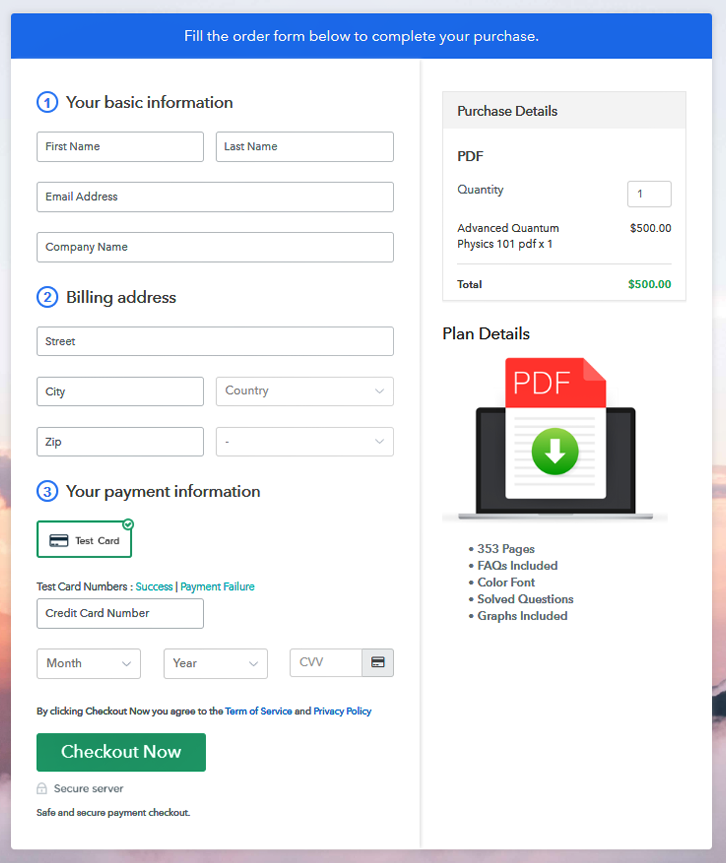
Step 1: Log in to Pabbly Subscription Billing

Open your browser(Google Chrome, Yahoo, Safari) and search for Pabbly Subscription Billing . Here, on reaching their website click on “Sign up Free“. You can always sign in using your Gmail account or fill in the required fields like name, email, etc. And then click the “Sign Up” button.
Sign Up For Free!
Now you will enter its dashboard, and here click on the “Access Now” button on the Subscription Billing option. Now a dialogue box will appear on your screen requiring you to fill the company details like name, currency, and phone number. Here, press the “Continue” button after filling in the details. Pabbly Subscription Billing offers a dummy payment gateway, where you pilot tests the experience of a customer during the entire transaction process. This ensures that you remove all the glitches in advance and your customers have a smooth payment experience. You can do this by clicking on the “Enable Test Payment” option. With Pabbly Subscription Billing, you can integrate many payment gateways like Stripe, Razorpay, PayPal, and more. For the integration of the payment gateways, you can use the help of listed manuals beneath this paragraph. But since we have to set up the payment process, we will click on the “Enable Test Payment” option. Now let’s add products. Here, below the “Enable Payments,” there is a section “Add your product” click on it. This will generate a dialogue box with a blue button “Add New Product”. Click on it. This will summon a pop-up box and you have to add the required product title, in this case, it is the ‘Pdf Books’. Fill up the details and your product is created. Note: Here you can add all the products related to the similar category by creating plans for each of them. Now, we are going to create plans to start a PDF books business online. Now you will add details of the product related to prices like plan name, code, price, setup fees, etc. Also, you can choose for different billing models like one-time payment, recurring, based on cycles, etc. Of course, you can change it any time you want. Now, upload the images of the cover page of your PDF books. After uploading the image add some description about the product like the number of pages, graphs used, question, and answer in serial numbers or bullet points. Furthermore, using the same methods, you can list more products. Follow up these steps to preview checkout page: Now, copy the embed plan link to insert the checkout page on your WordPress website. Now, when the link is copied, then paste it to the text area of the editor. After pasting the code, now hit the ‘Publish’ button. Your checkout page is embedded. Note: In case you want to sell multiple products via a single checkout page, you can create a multi-plan checkout page otherwise skip this step. This is an easy and cheap method to start selling PDF books online. You can sell not only an unlimited number of ebooks through these checkout pages in Pabbly Subscription Billing. But bring more customer traffic to your products through platforms like Whatsapp, Twitter, SMS, etc. Now, since you are a newbie, you may have doubts regarding the steps or payment ecosystem. Therefore message us your doubts in the comment section below. Thank youStep 2: Select Subscription Billing

Step 3: Account Setup

Step 4: Connect Payment Gateways To Sell PDF Books Online

Step 5: Add Your Product

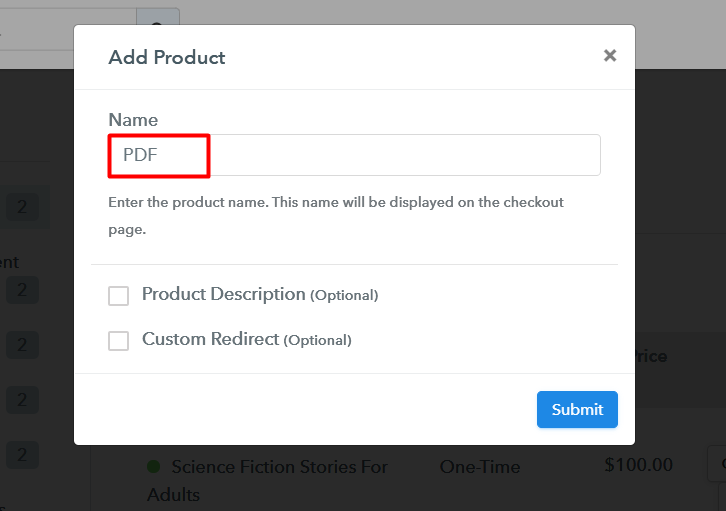
Step 6: Add Plans
(a) Select Add New Plan

(b) Specify the Plan & Pricing Details
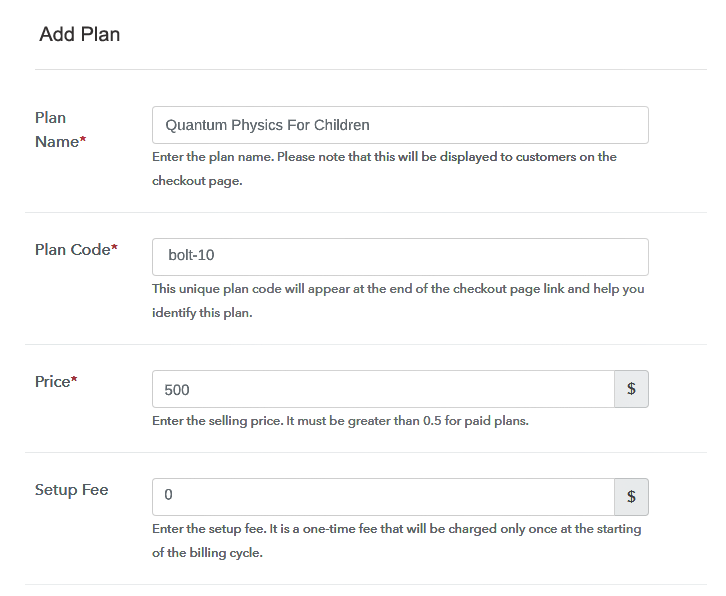
(c) Add Image & Description

Step 7: Share your Checkout Page

Step 8: Preview Checkout Page
(a) Click on the View Button

(b) Take a Look at the Checkout Page
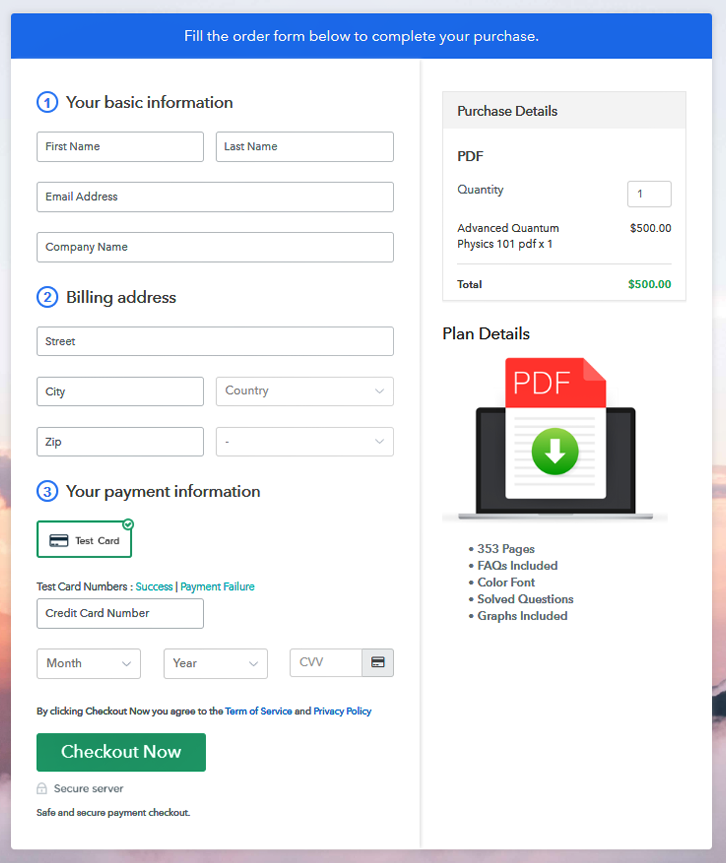
Step 9: Embed Checkout Page in Site & Sell PDF Books Online

(a) Edit the Page & Paste the Copied Link

(b) Save & Publish the Checkout Page

(c) Check out the Final Look of your Checkout Page on WordPress Site
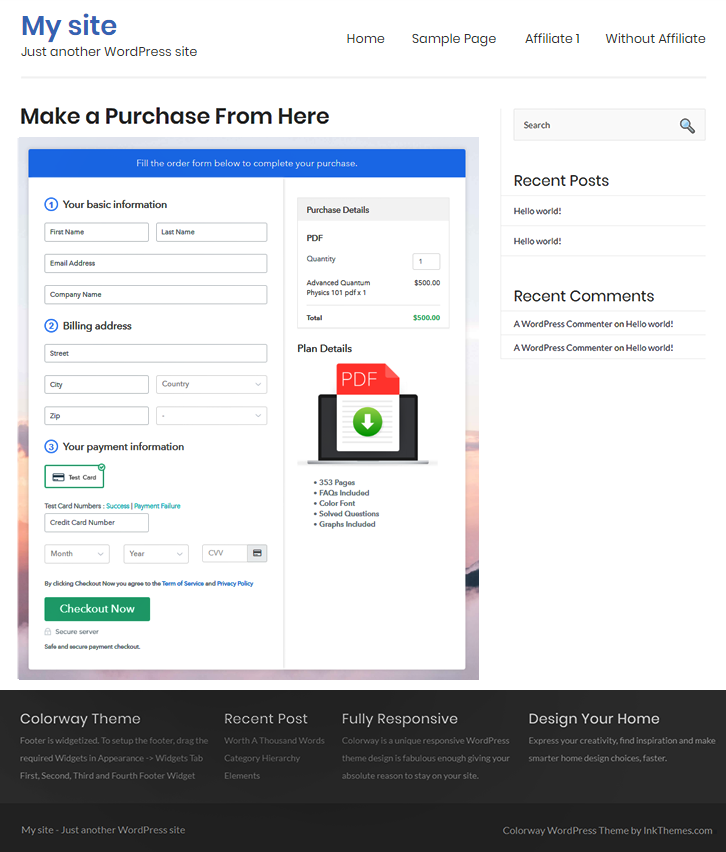
Step 10: Multiplan Checkout Page
(a) Click on Add Mutiplan Checkout

(b) Add Plans to Sell Multiple PDF Books Online from Single Checkout Page
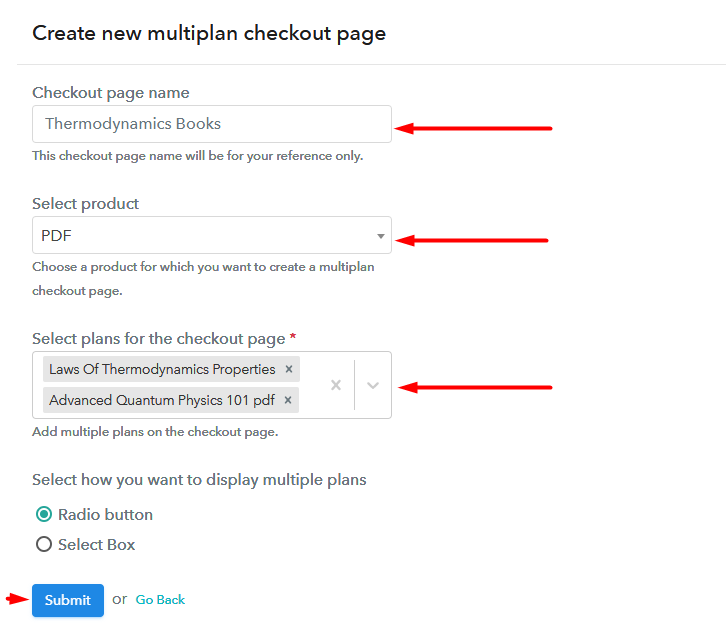
(c) Take a Look at the Checkout Page
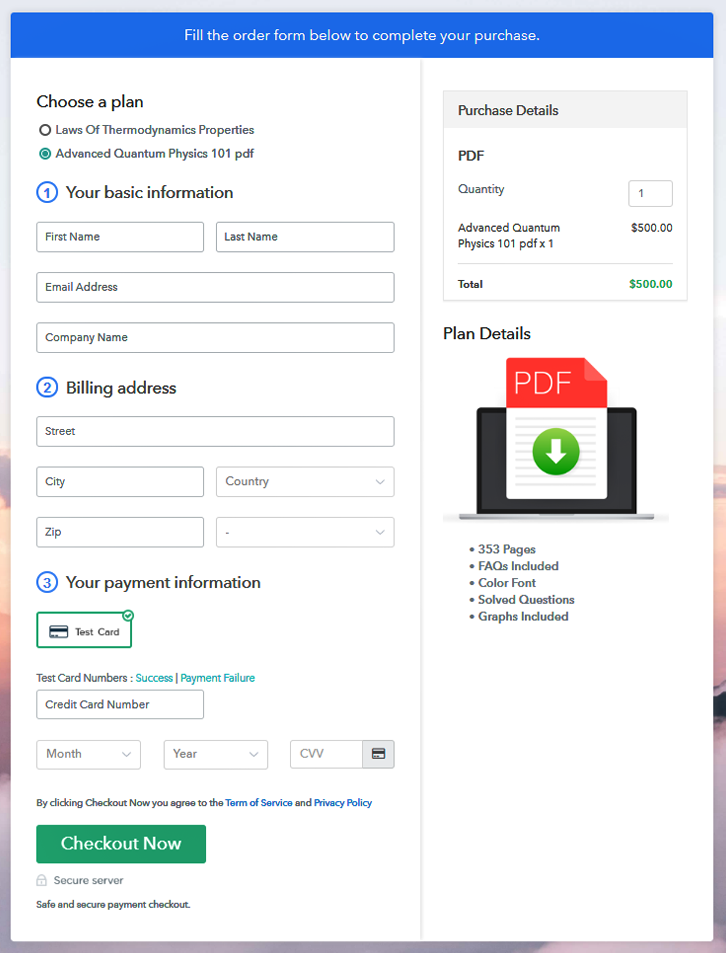
Wrapping Up
You May Also Like To Read –













