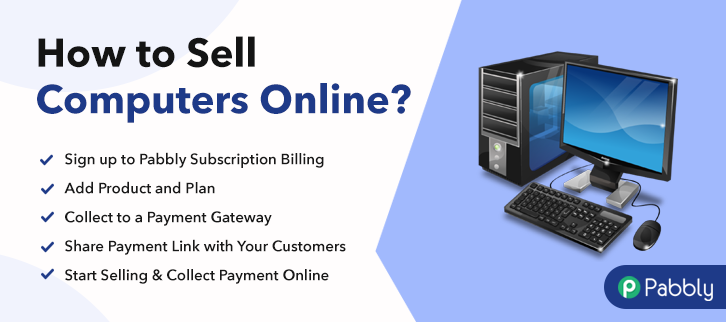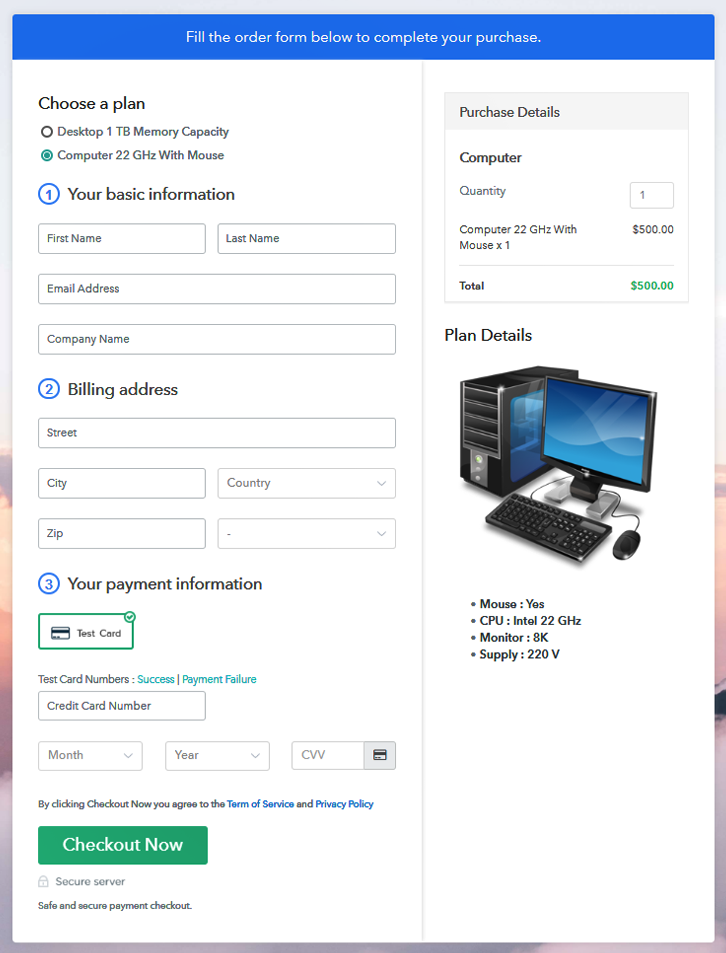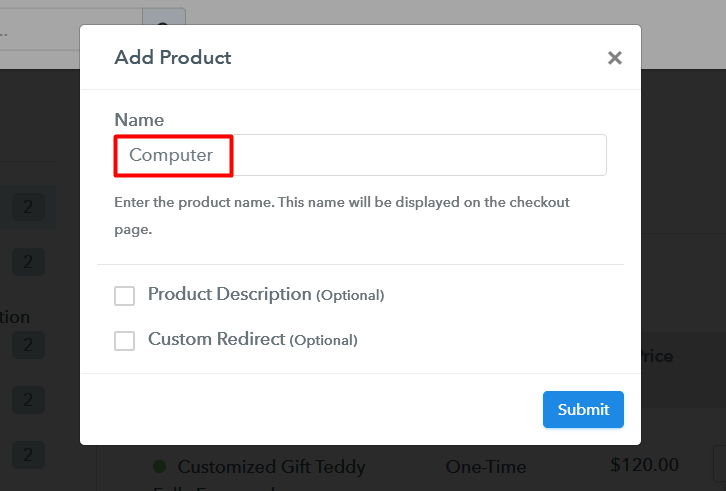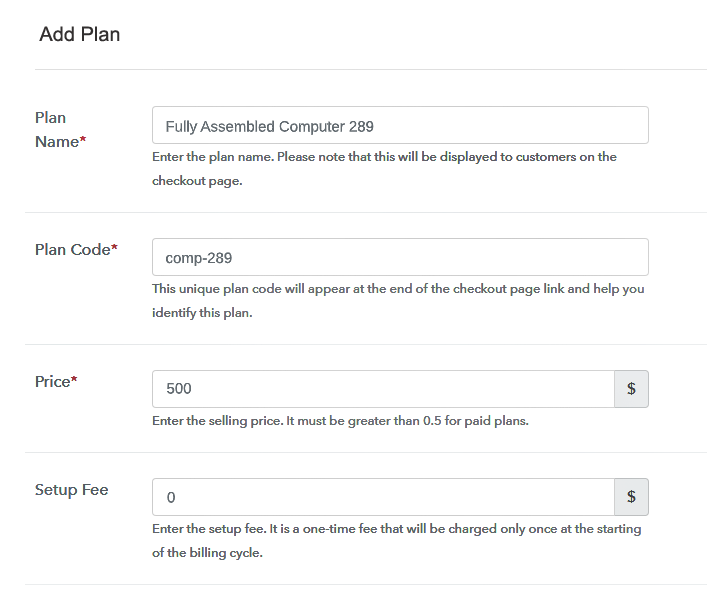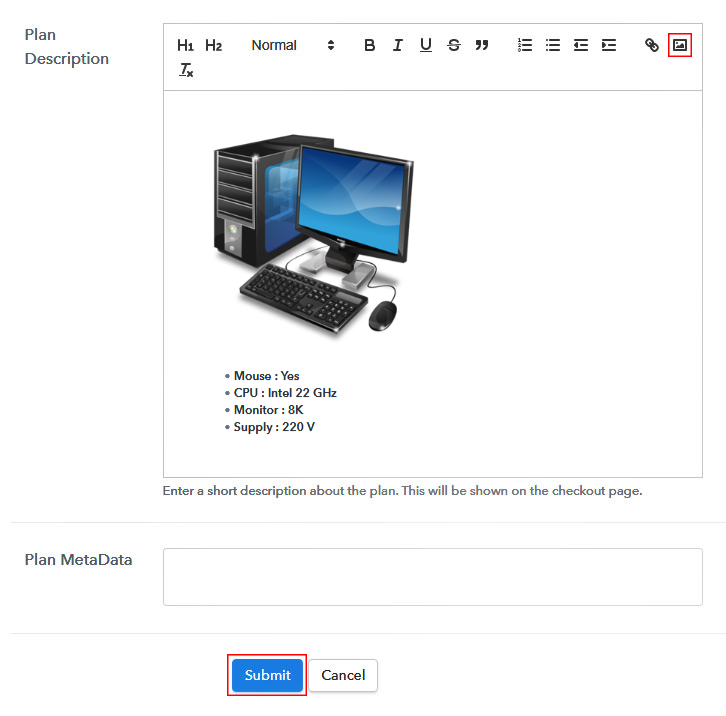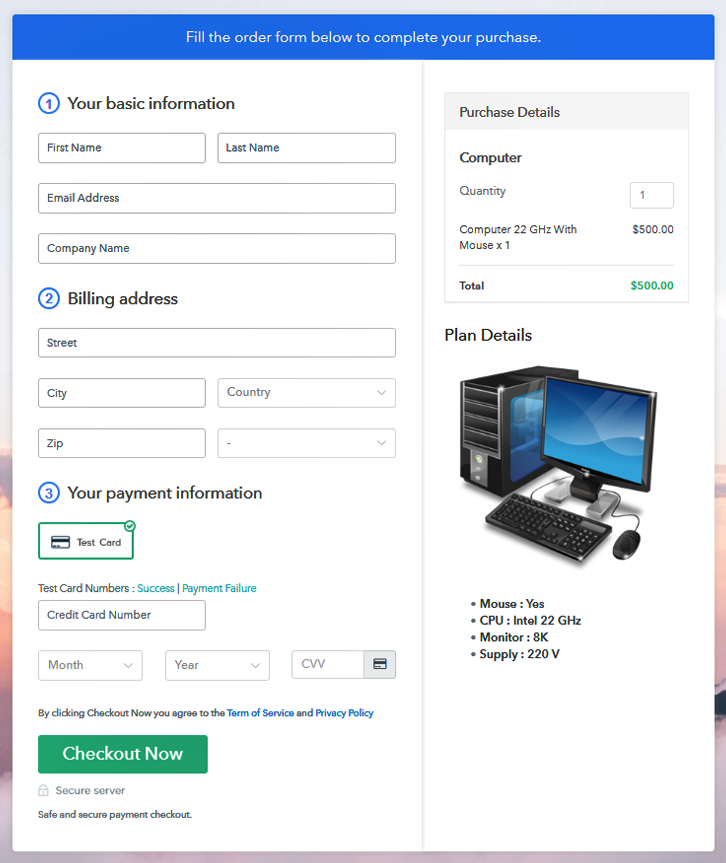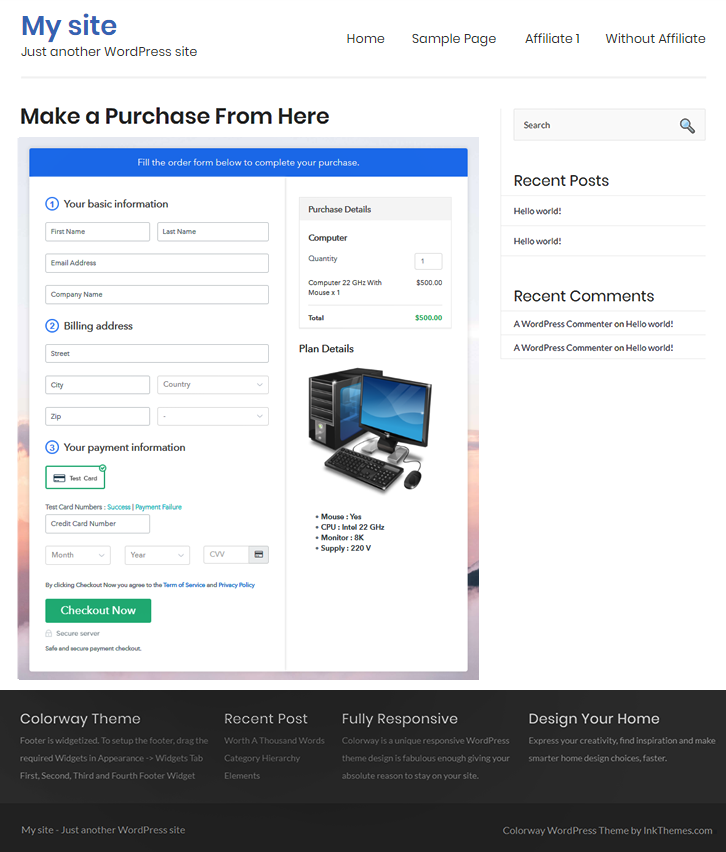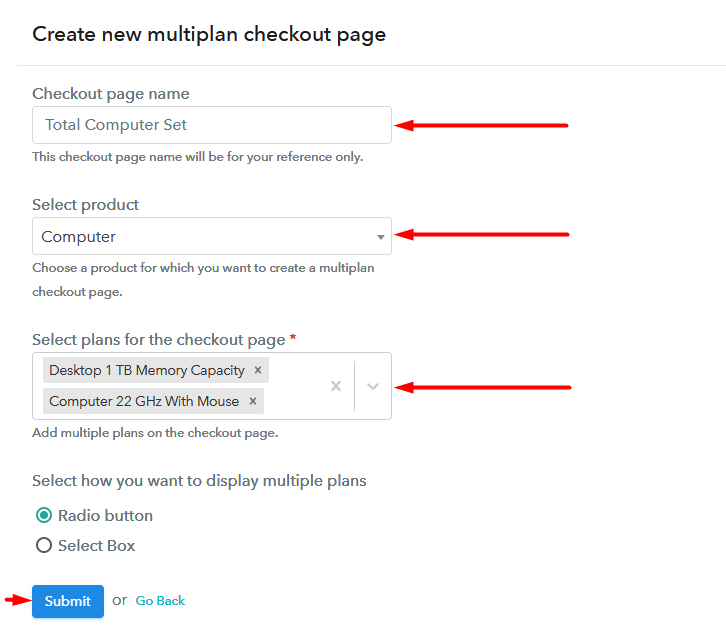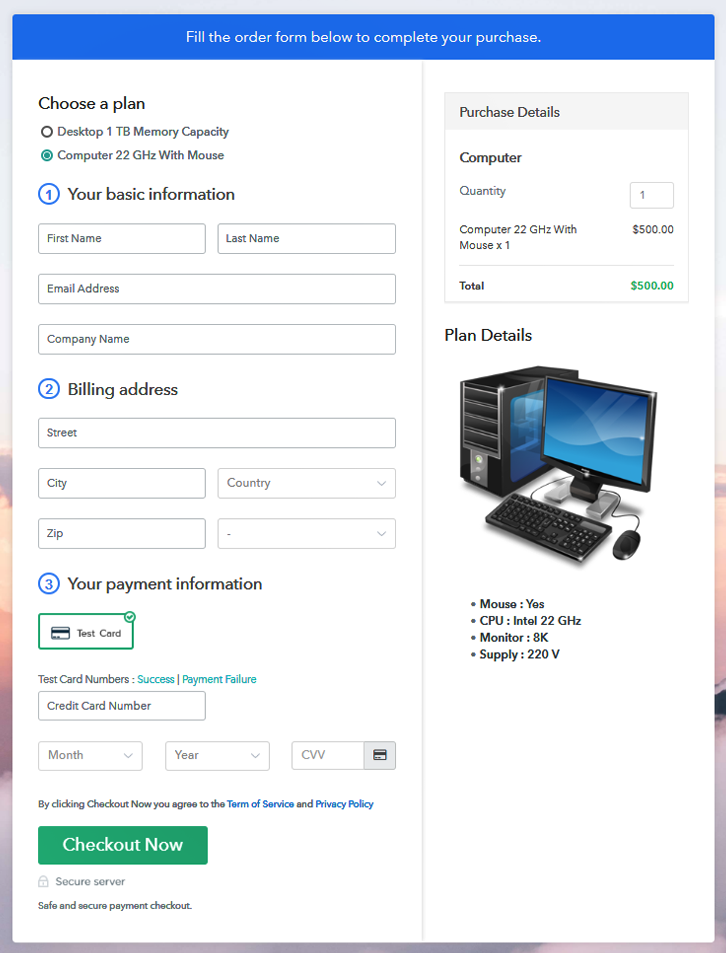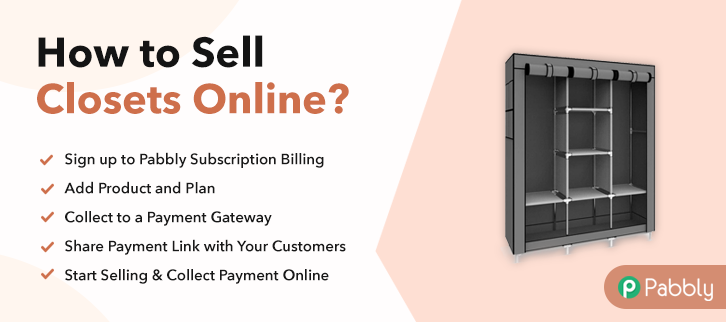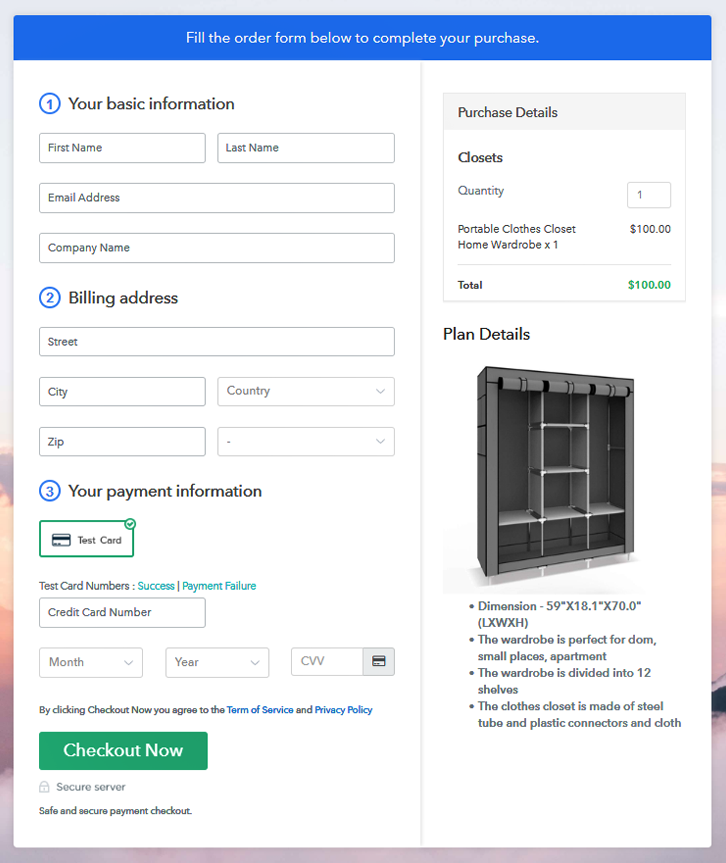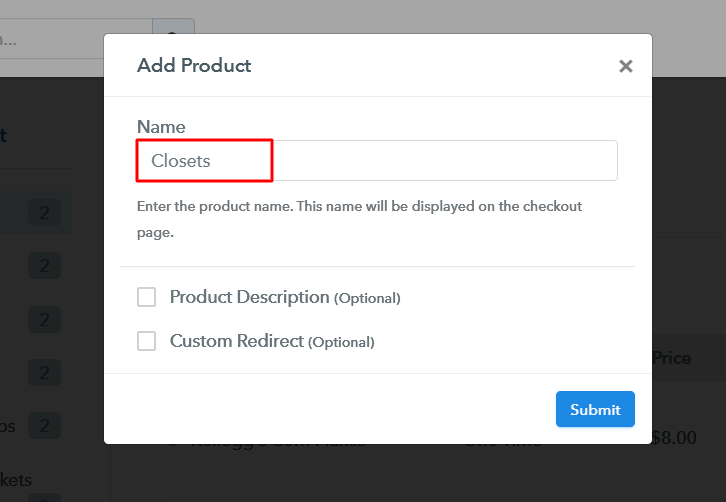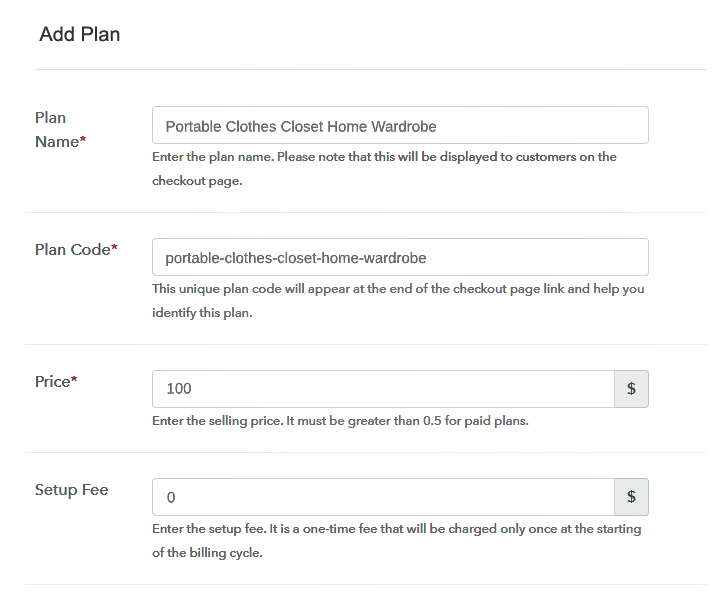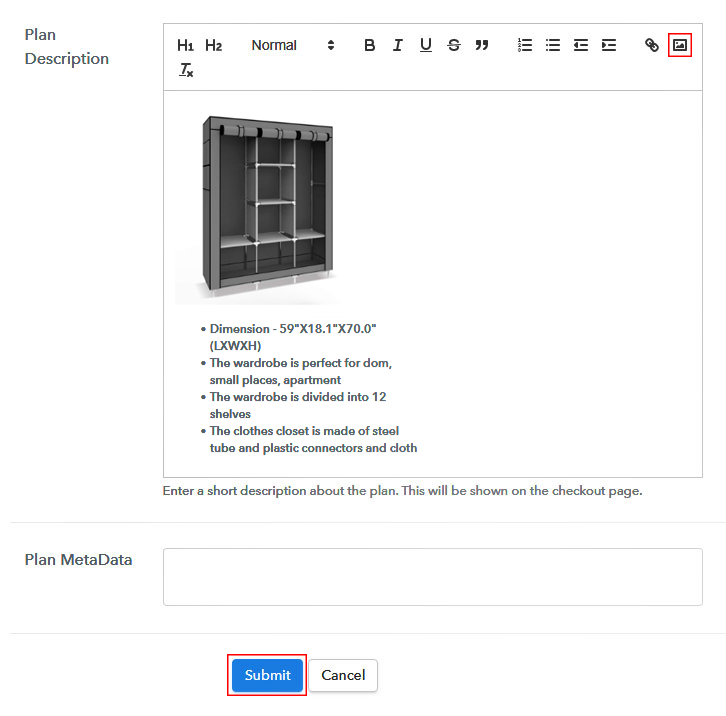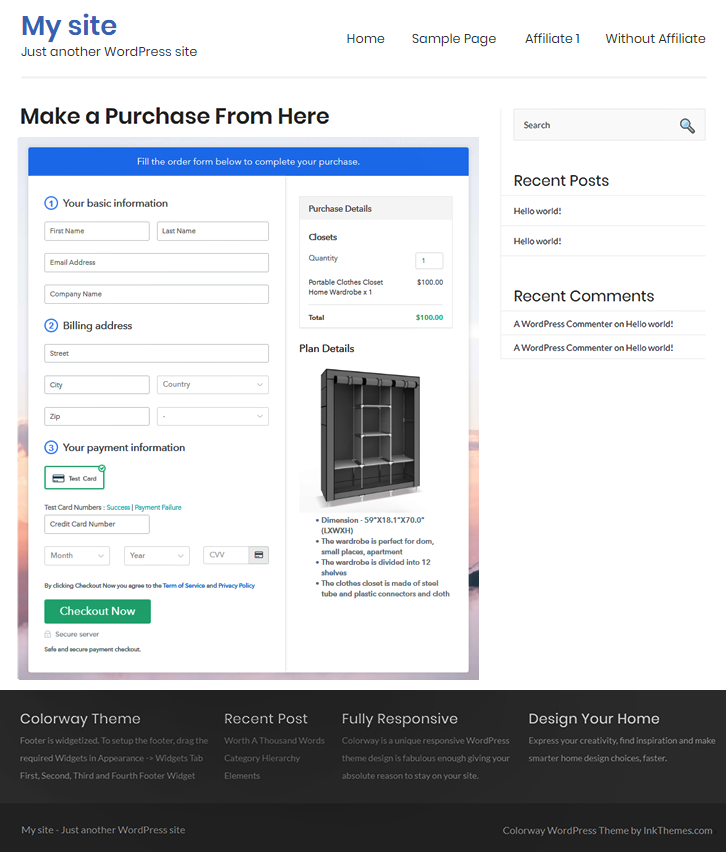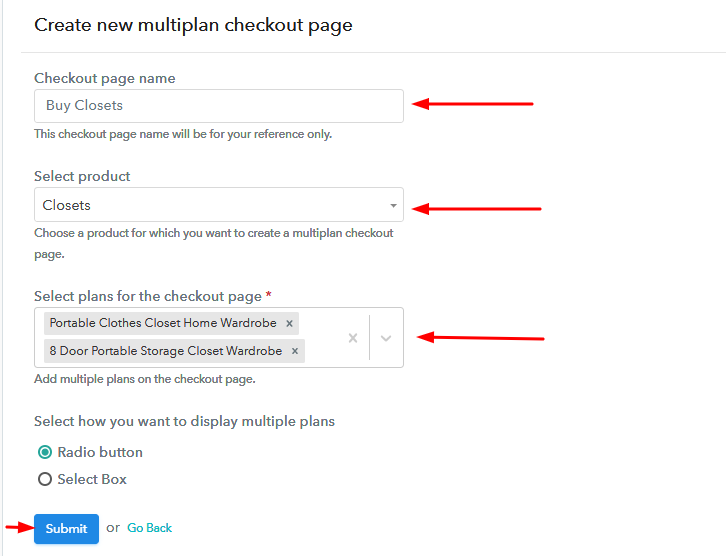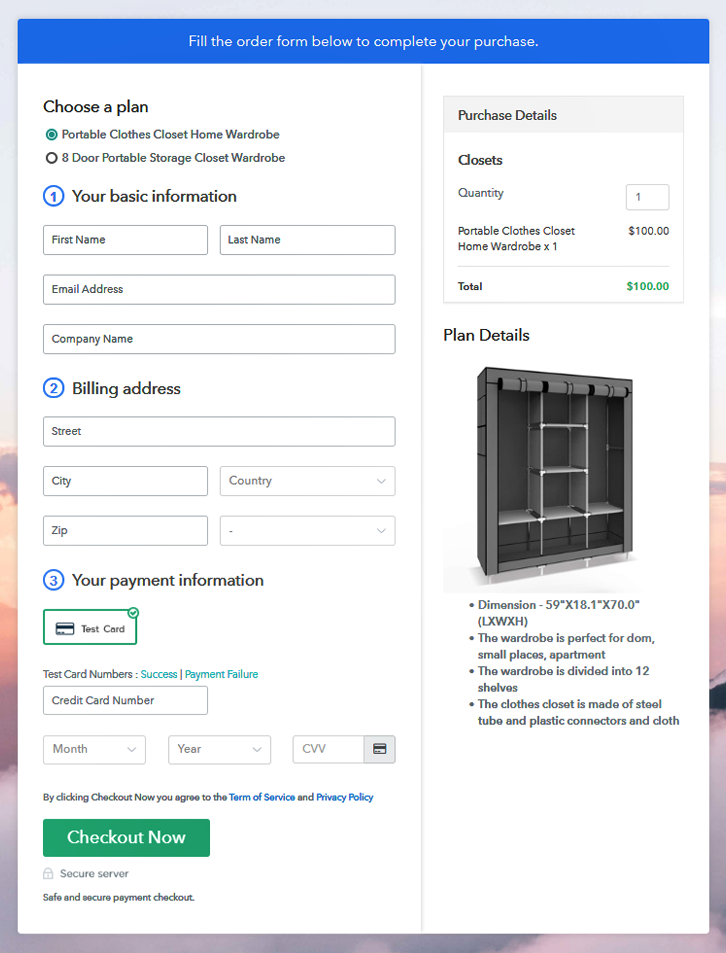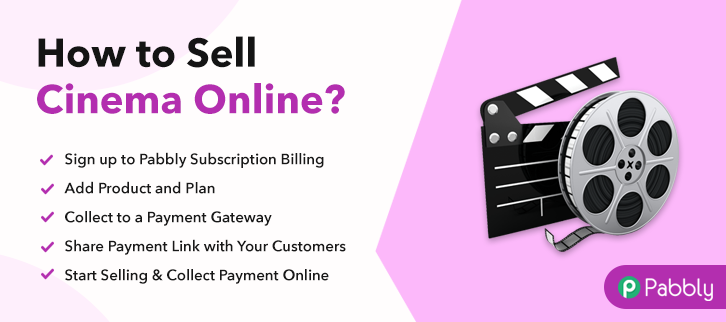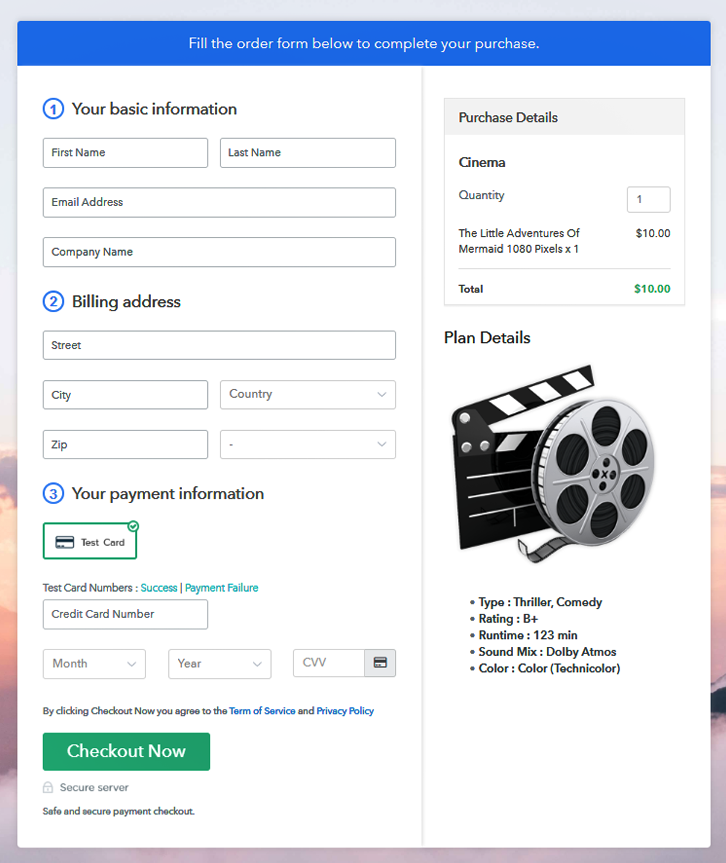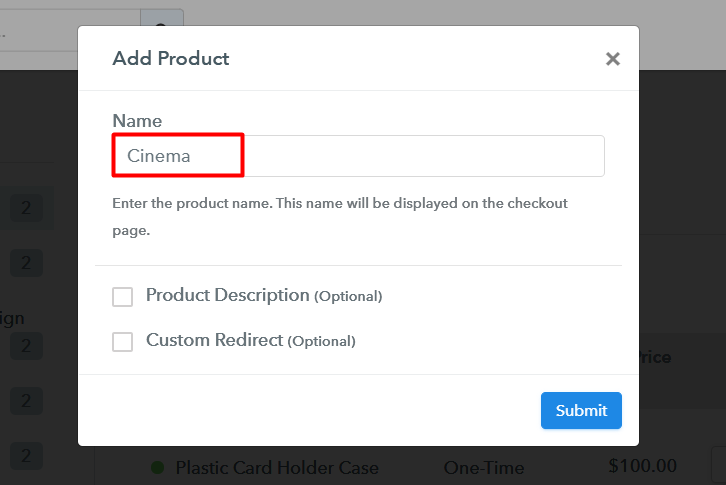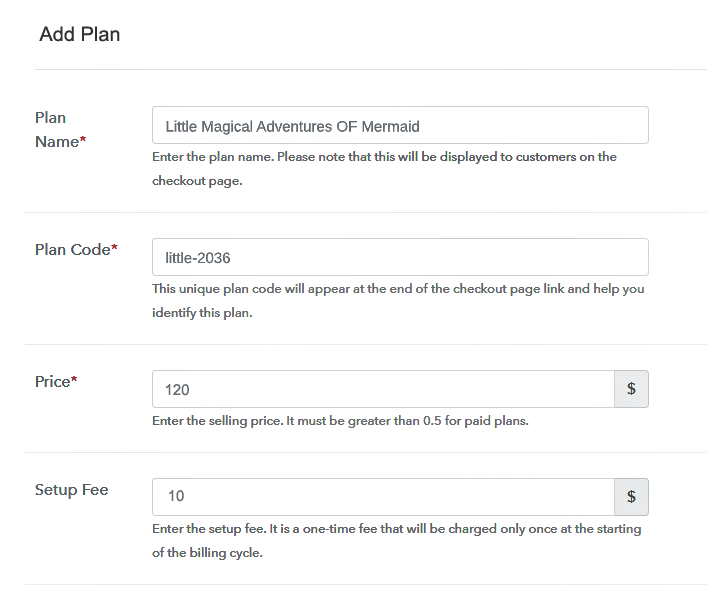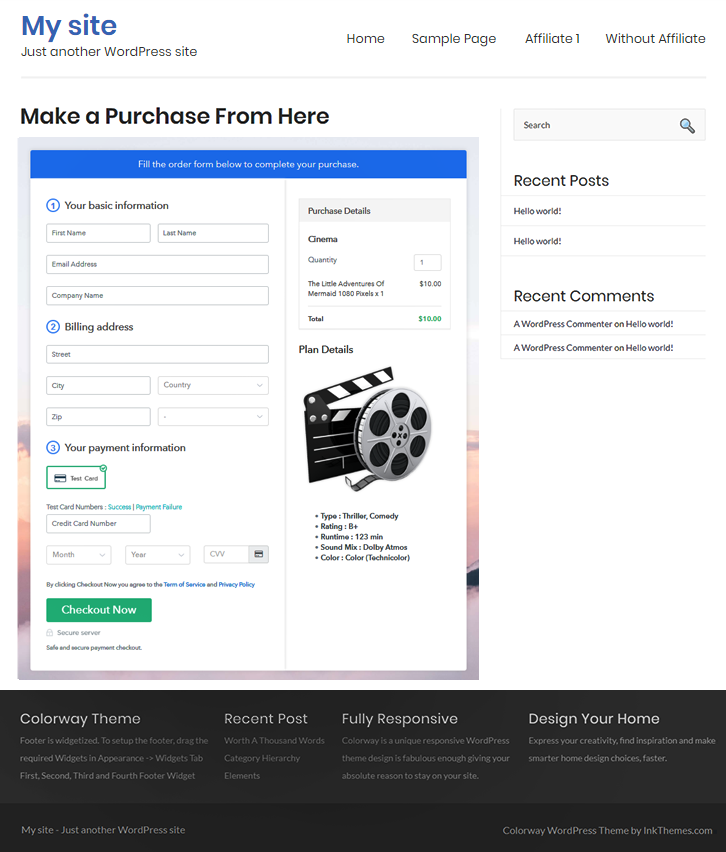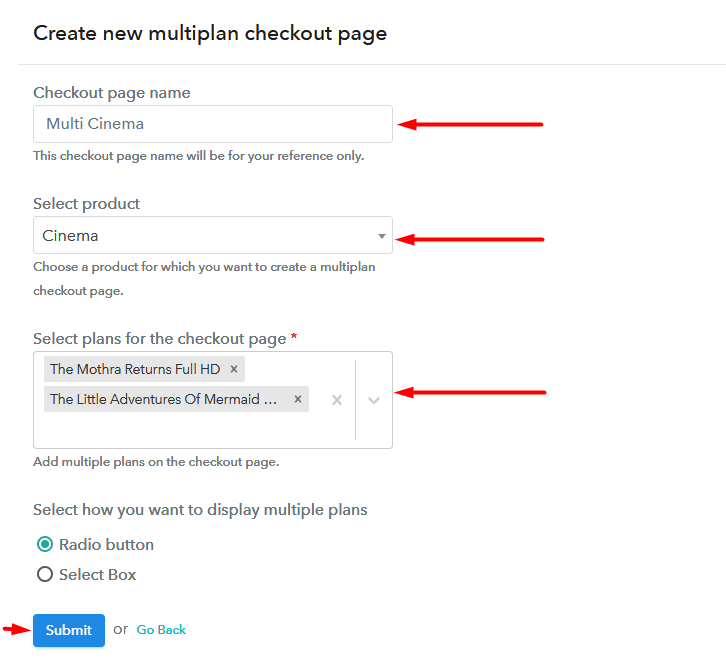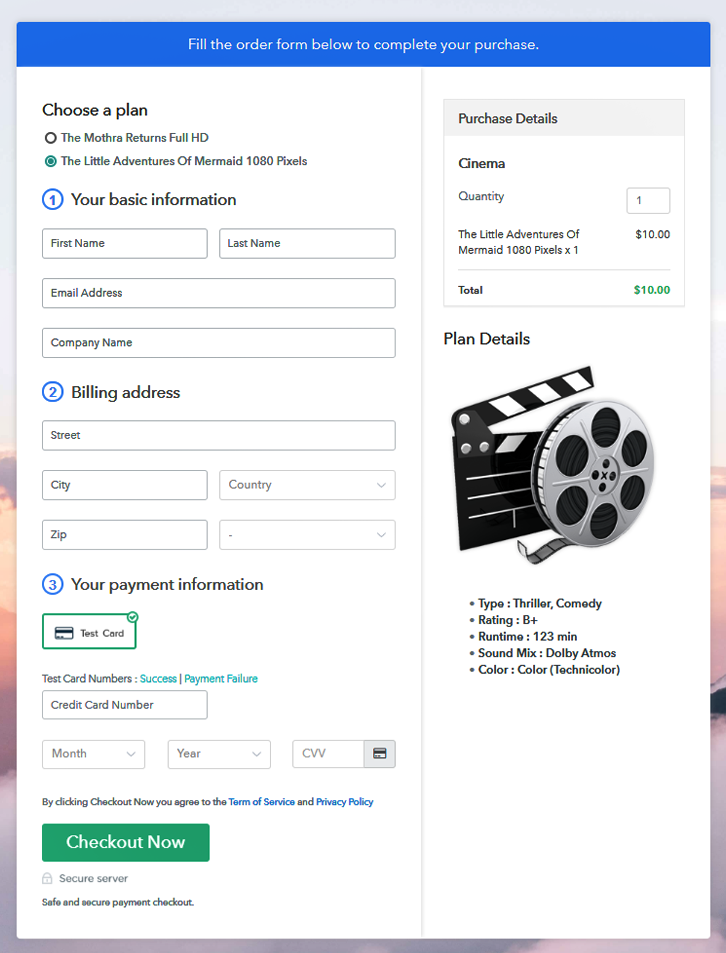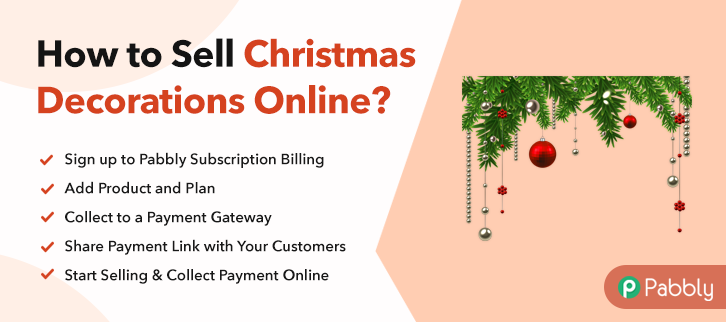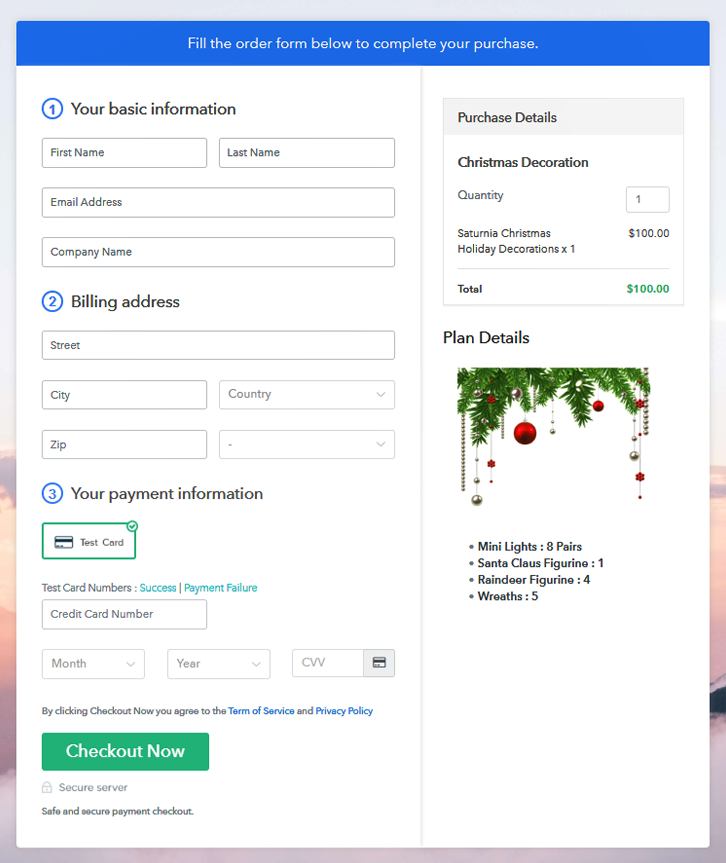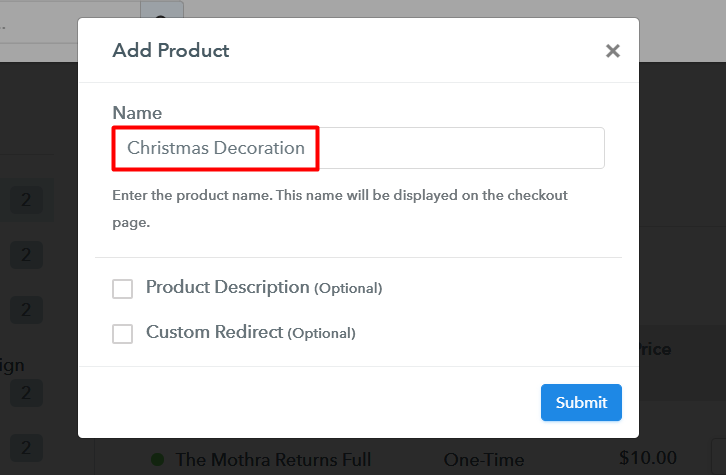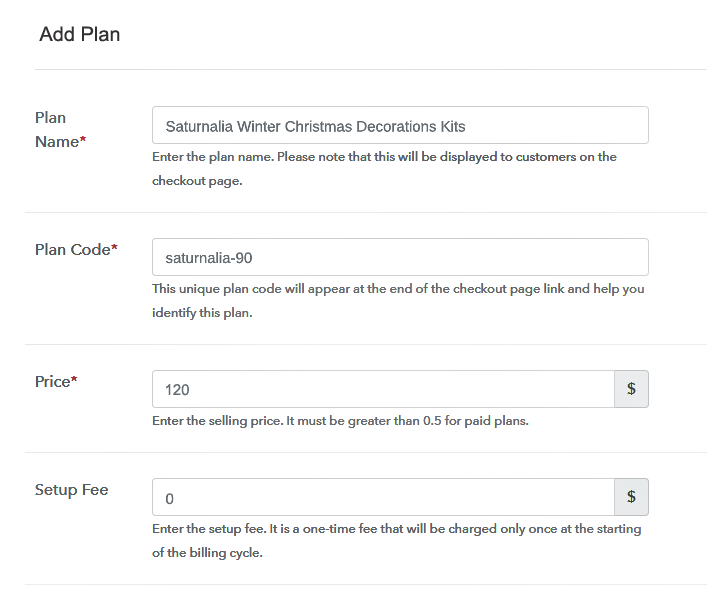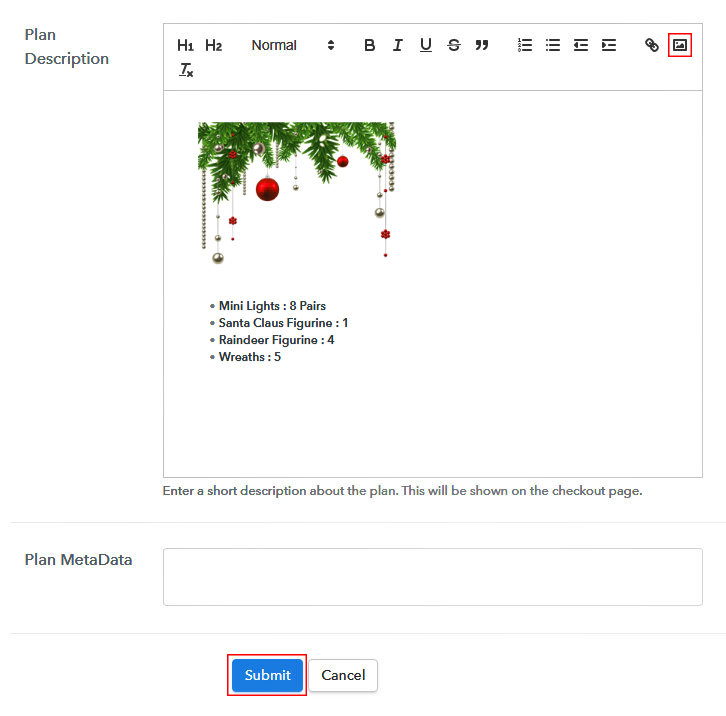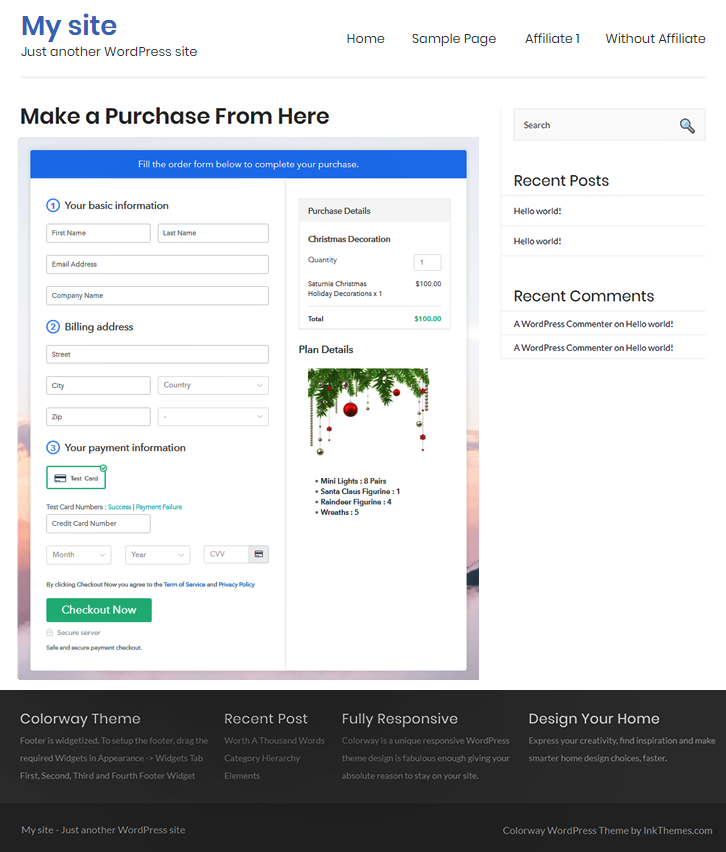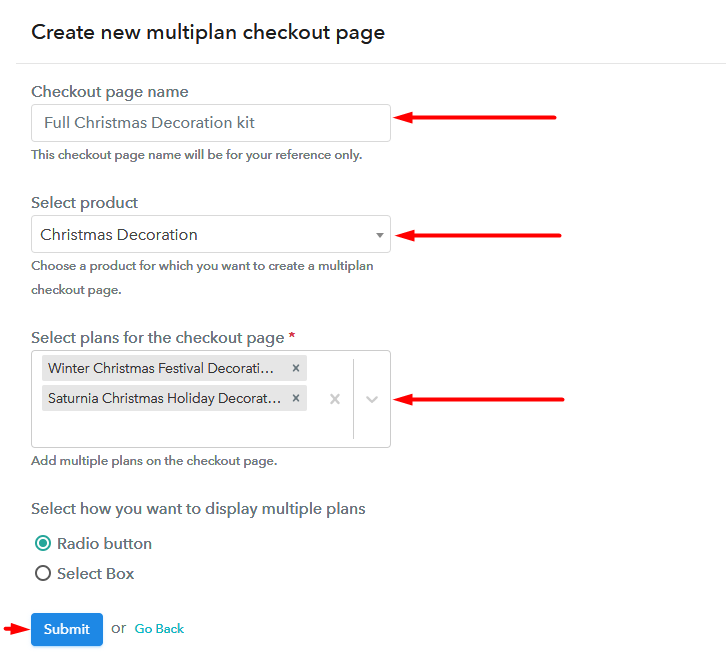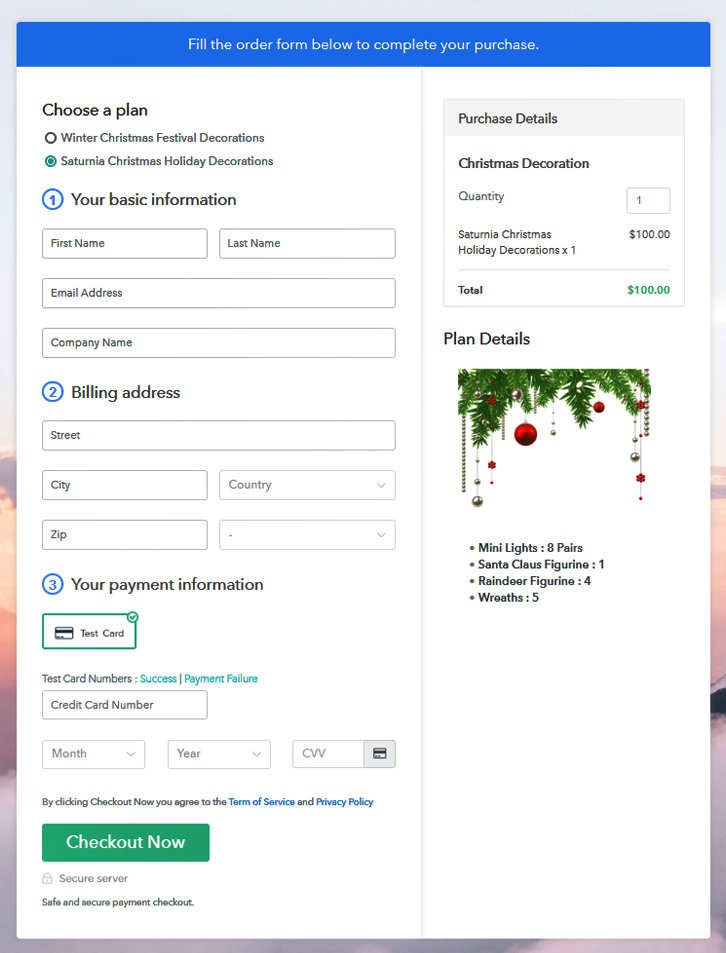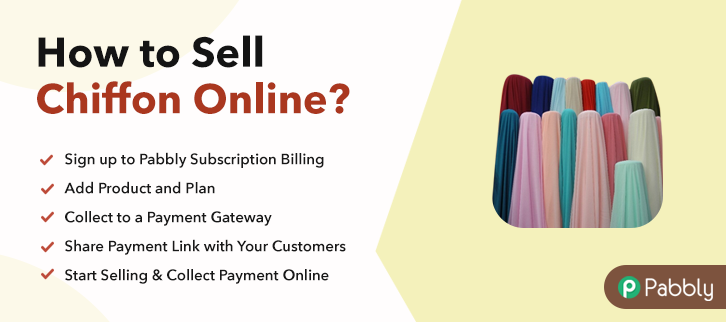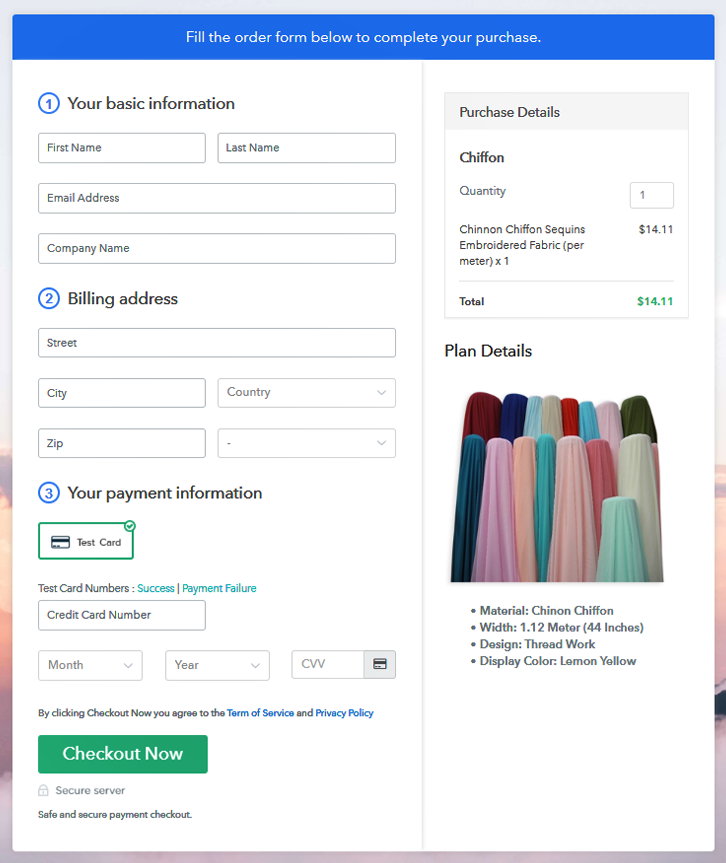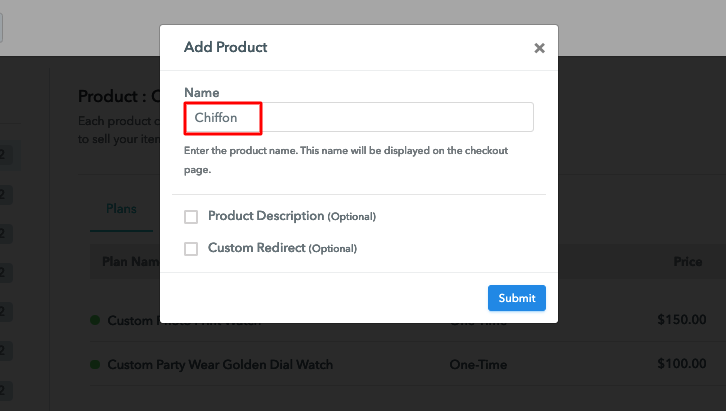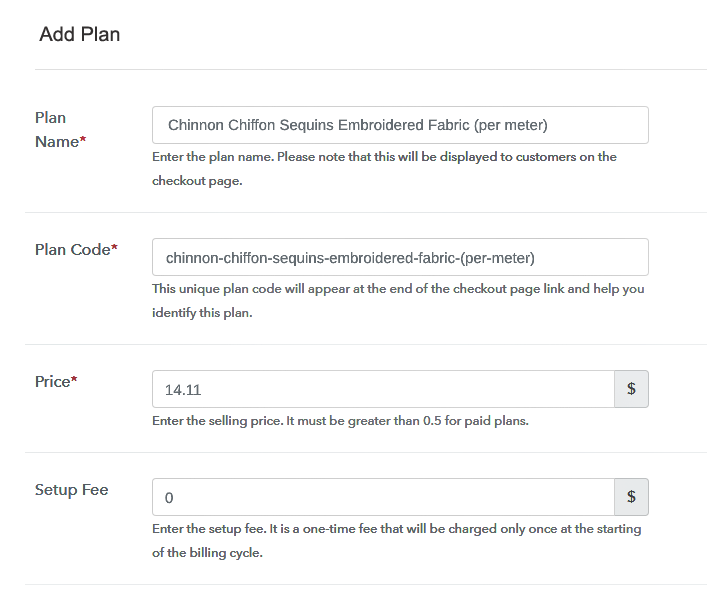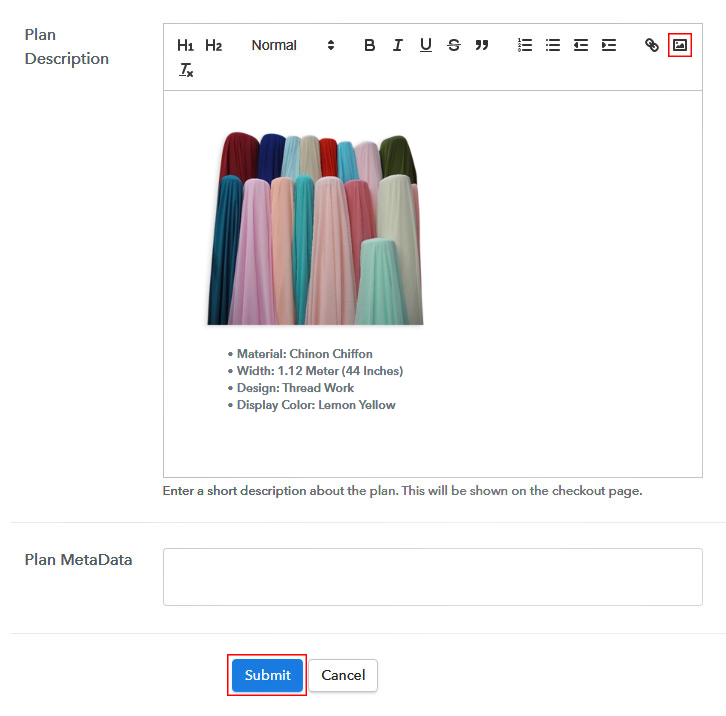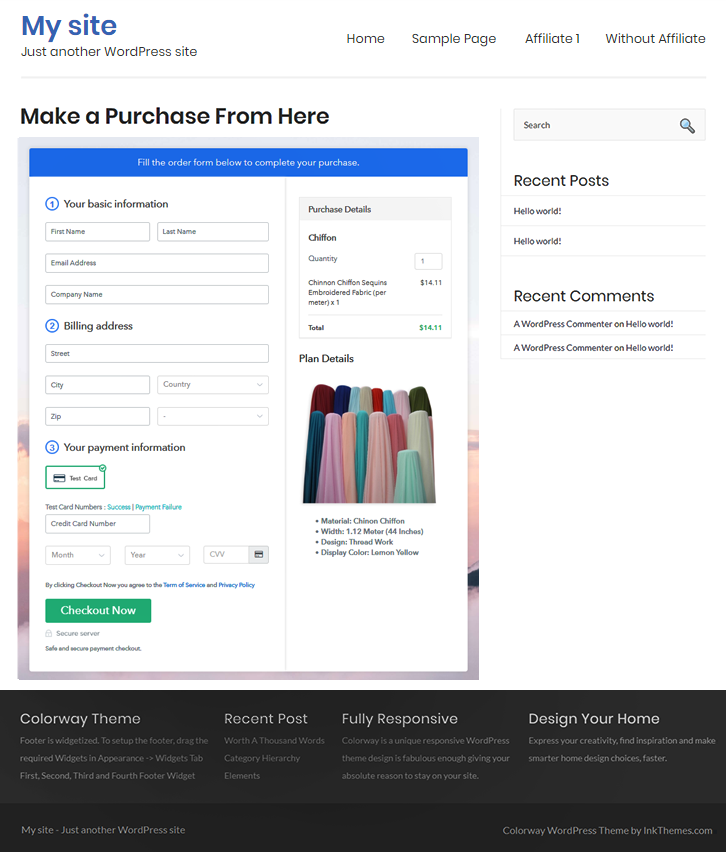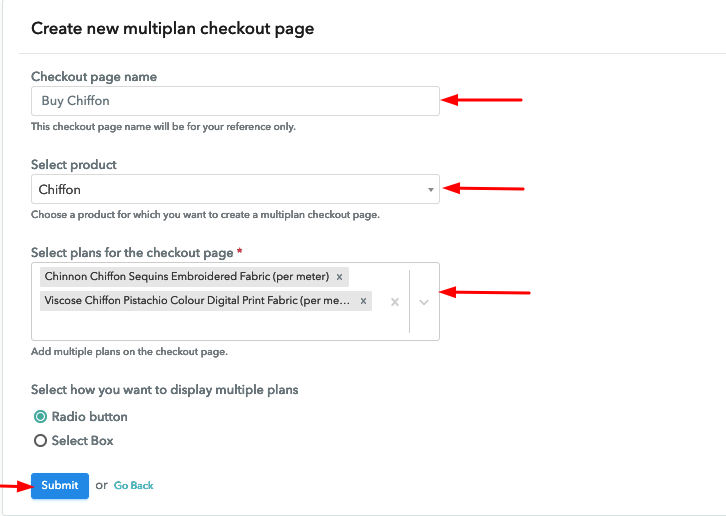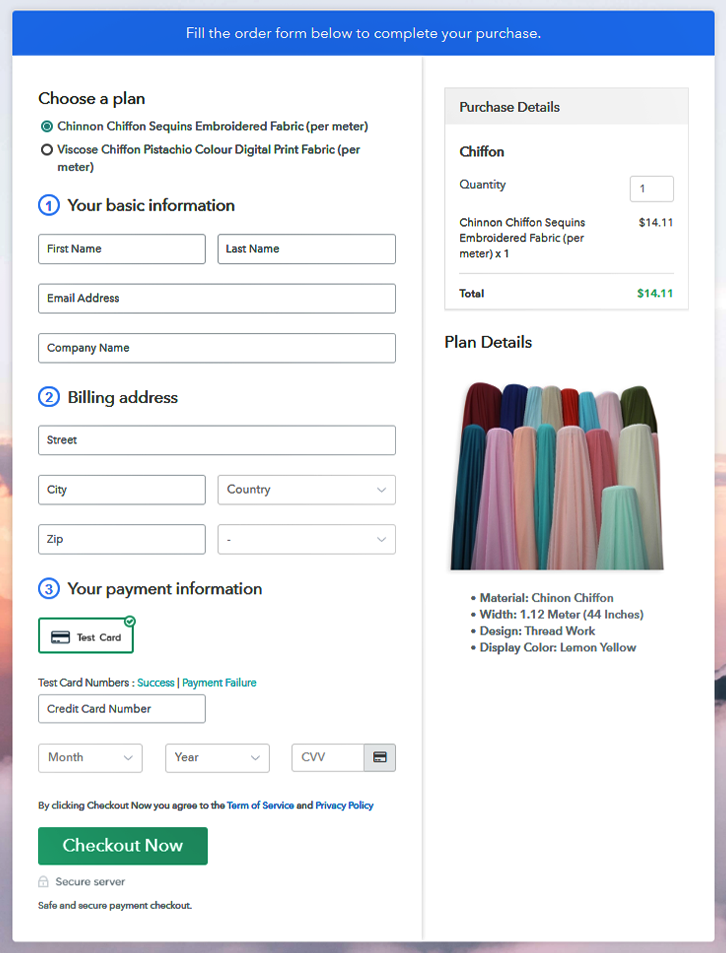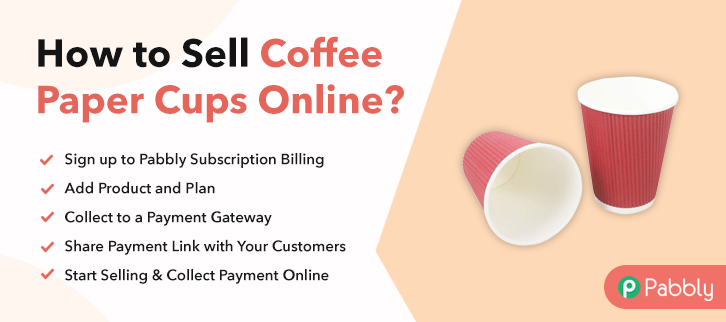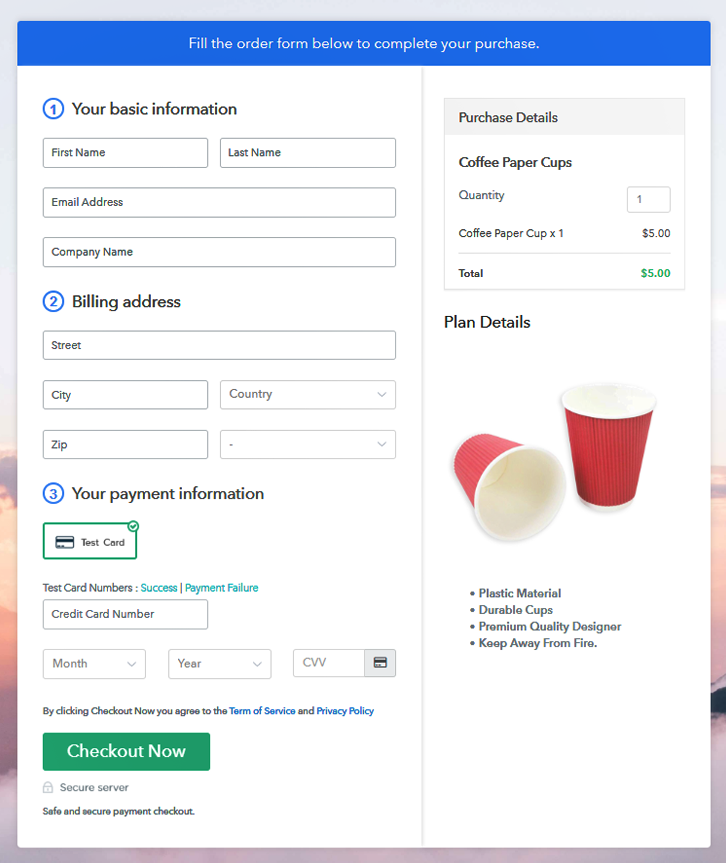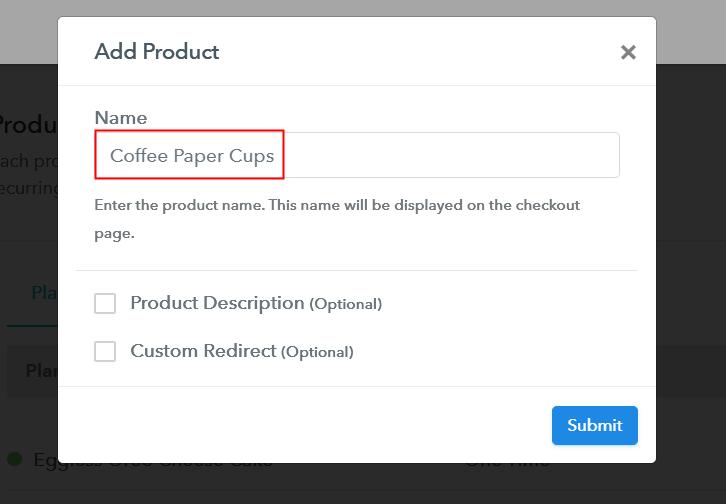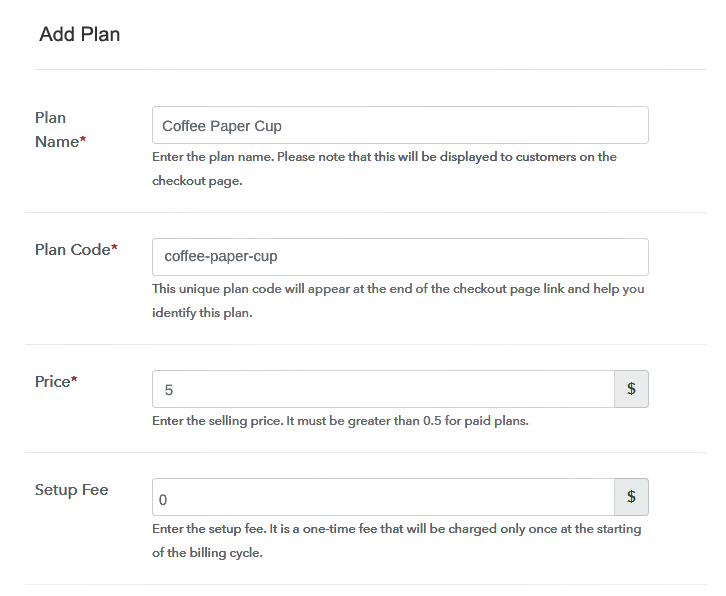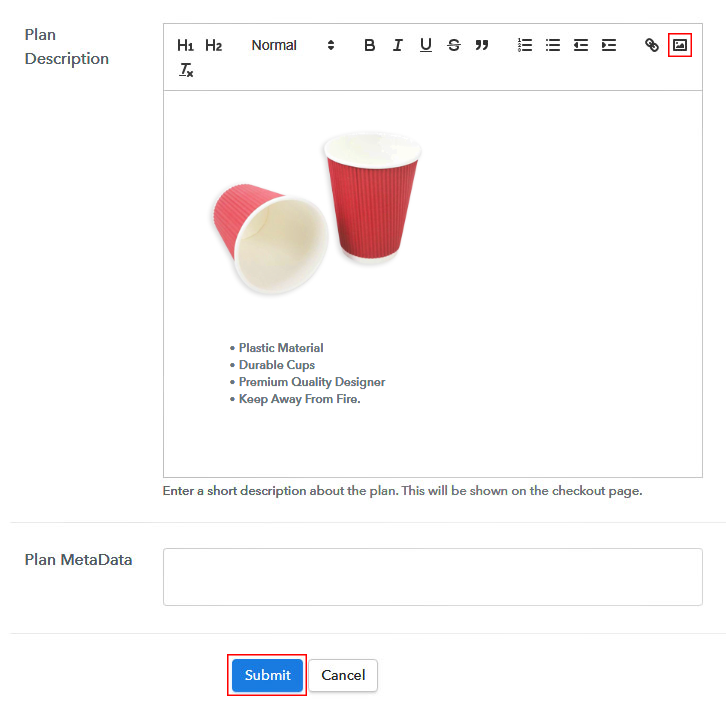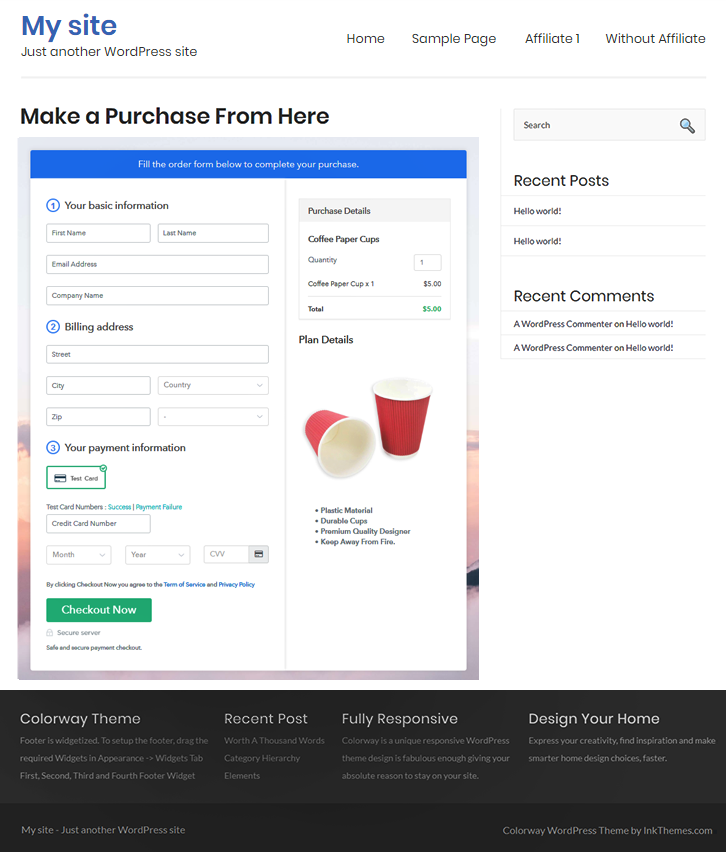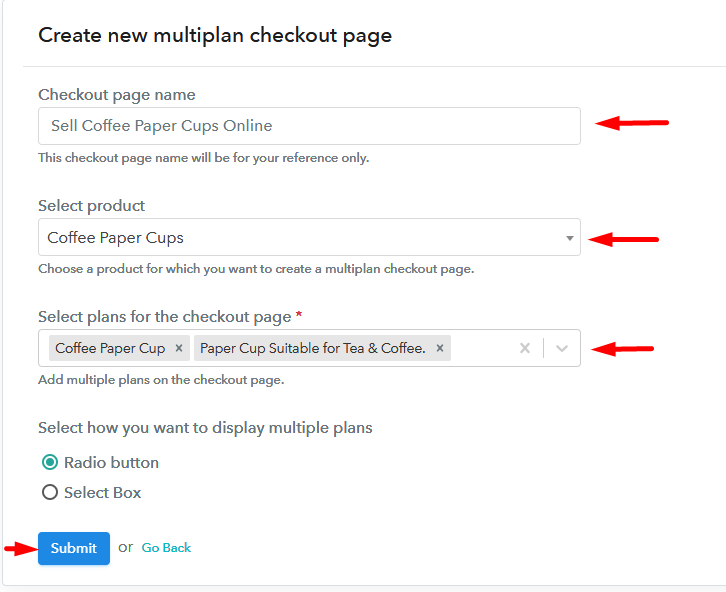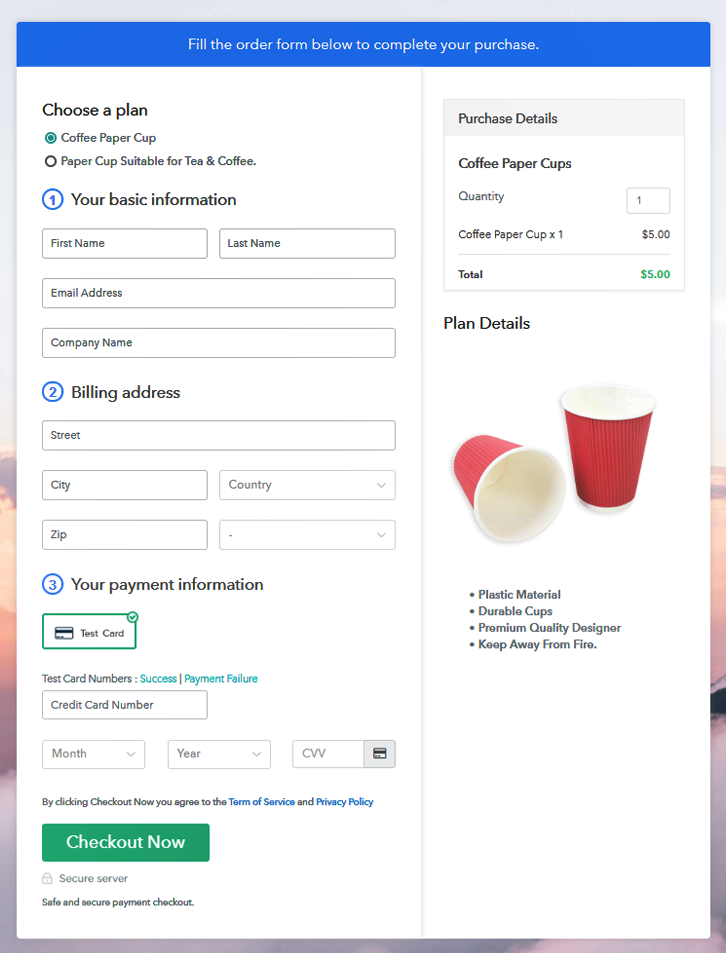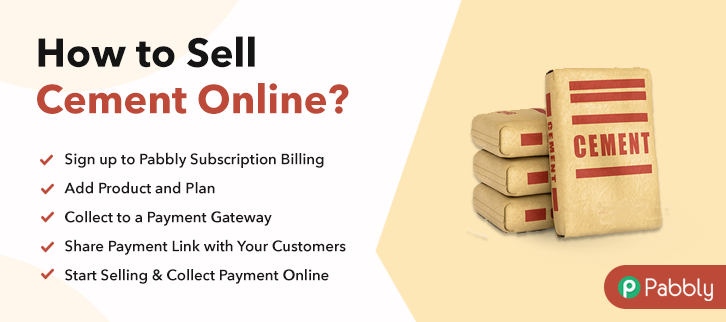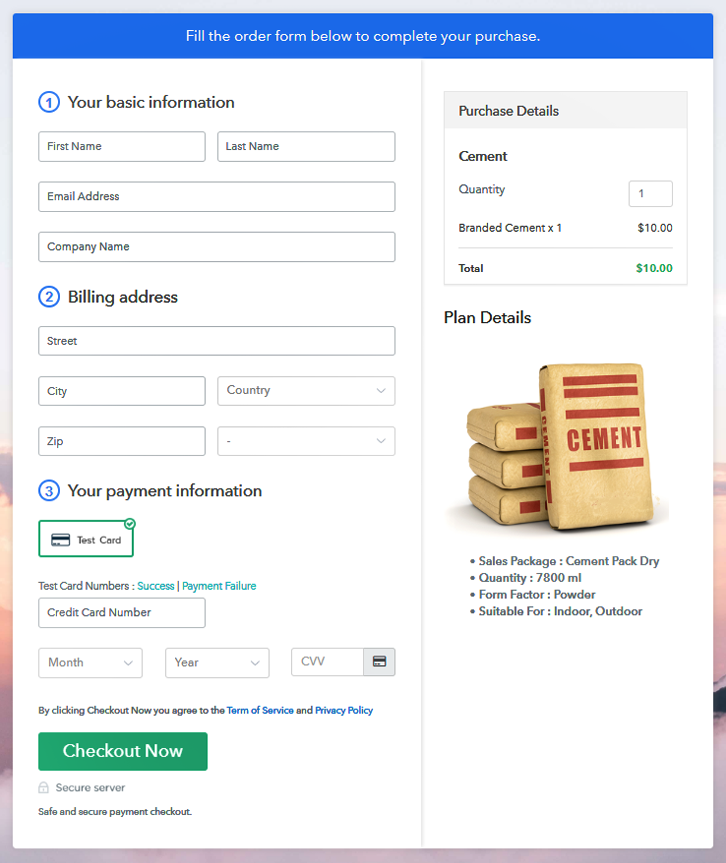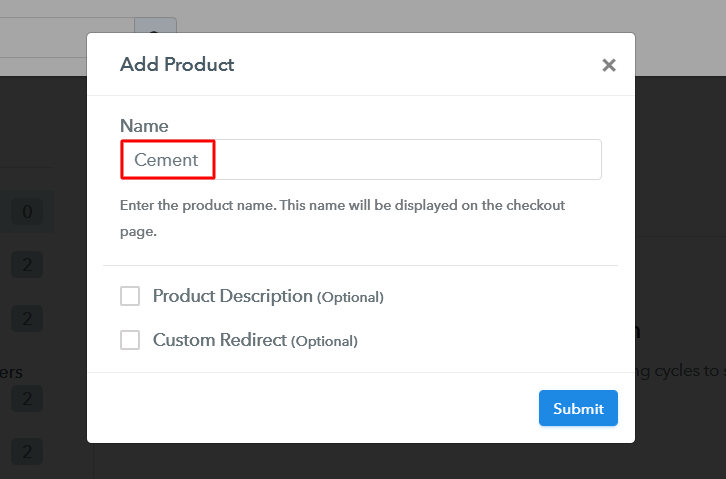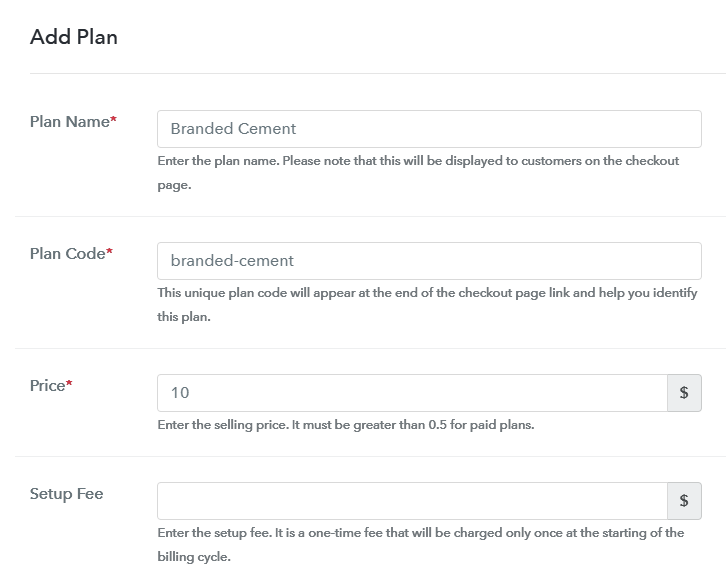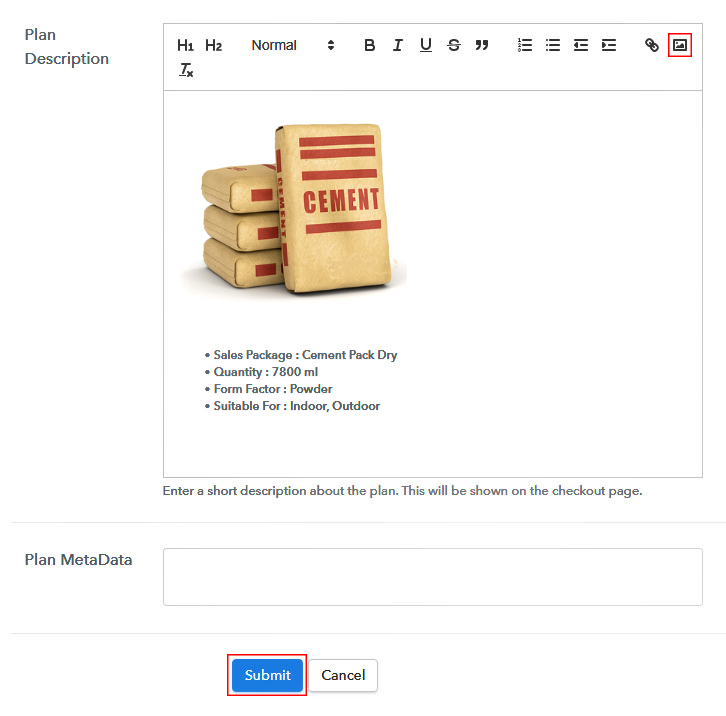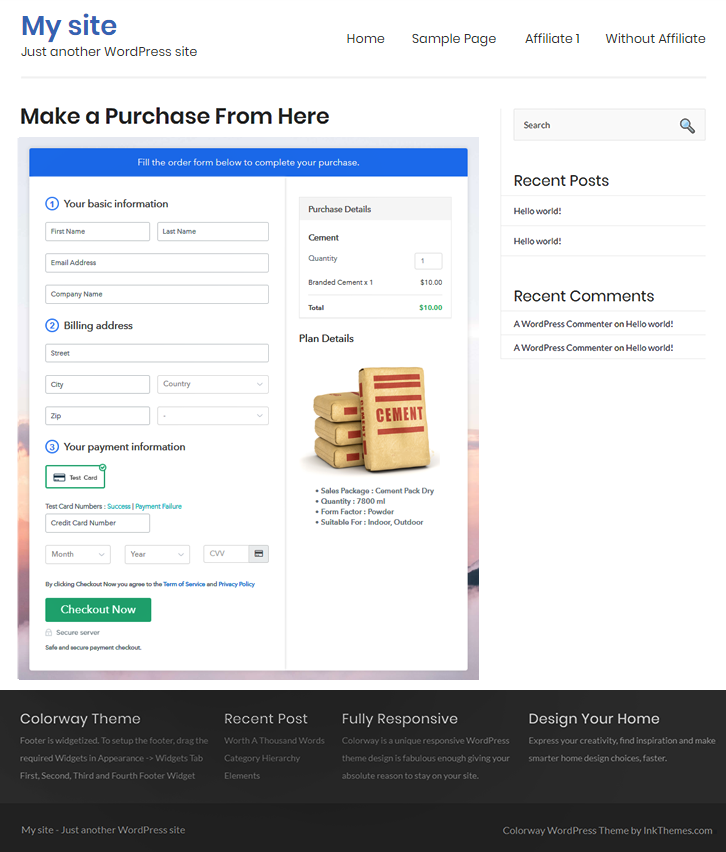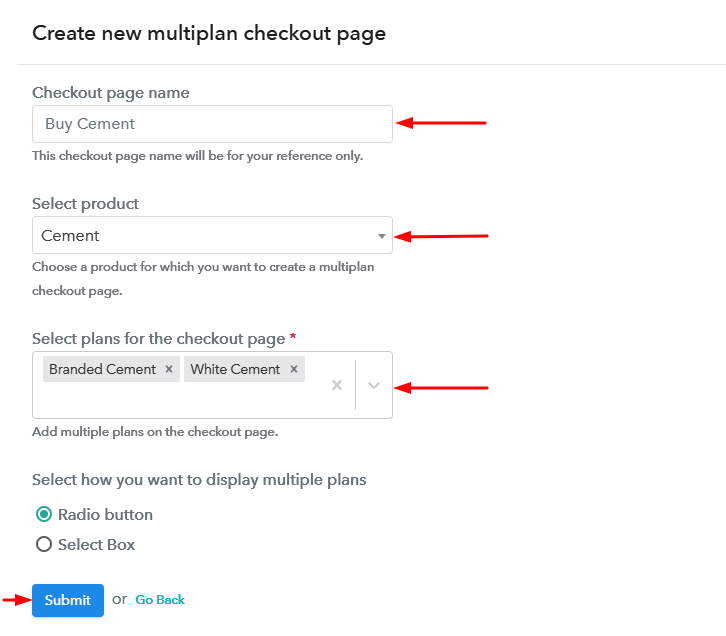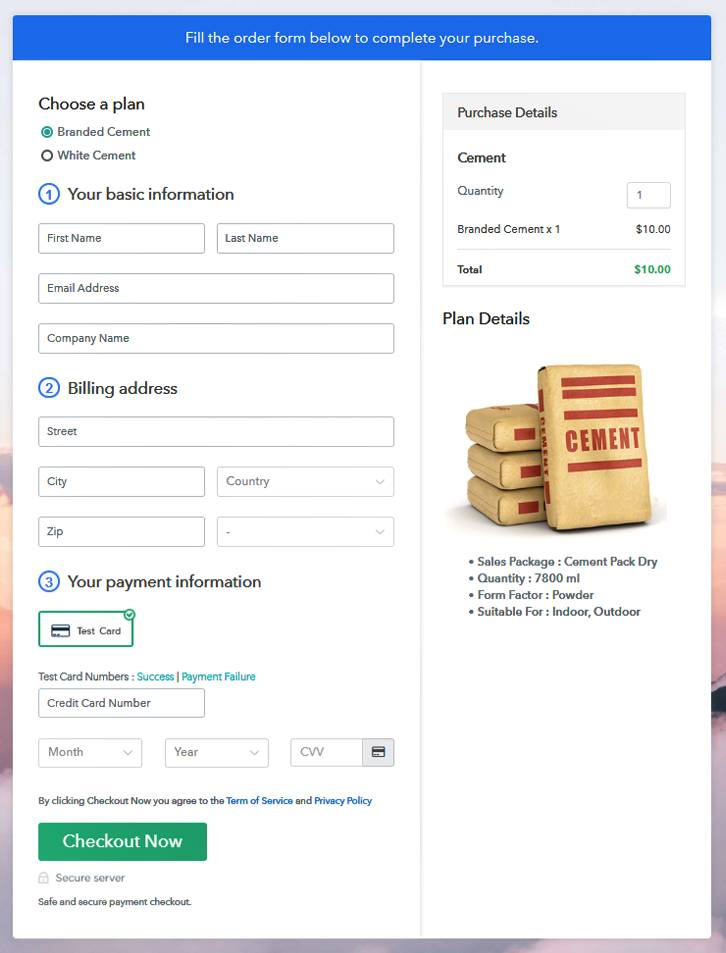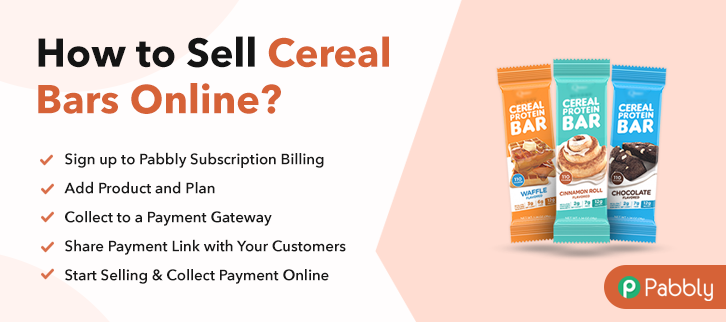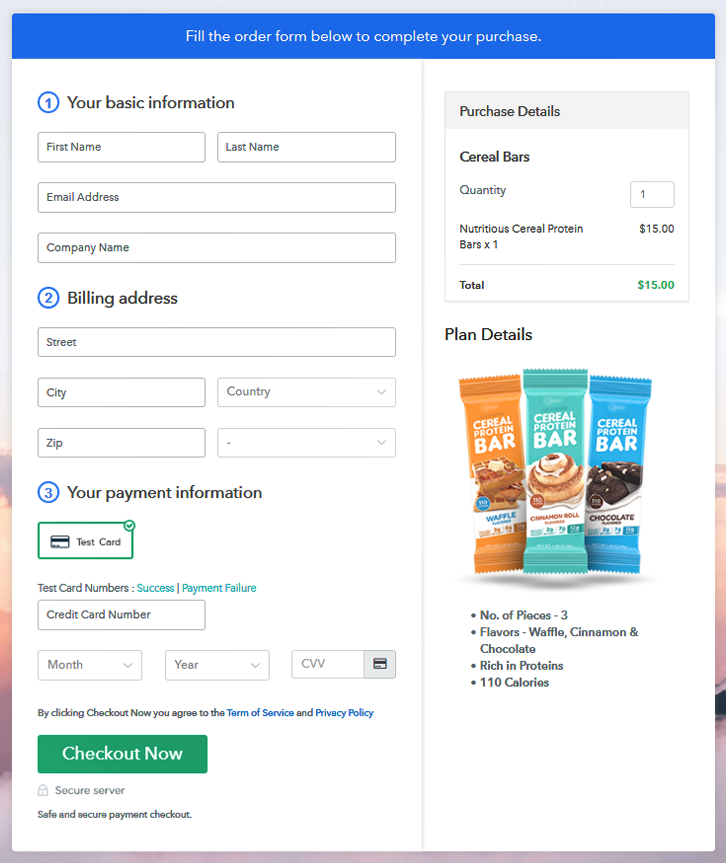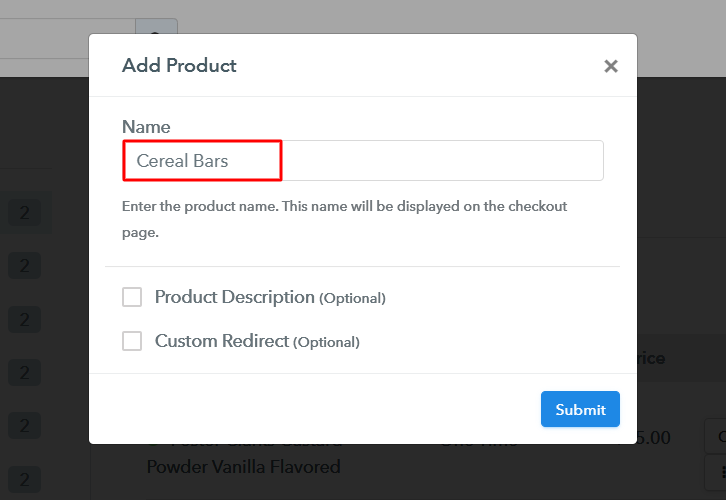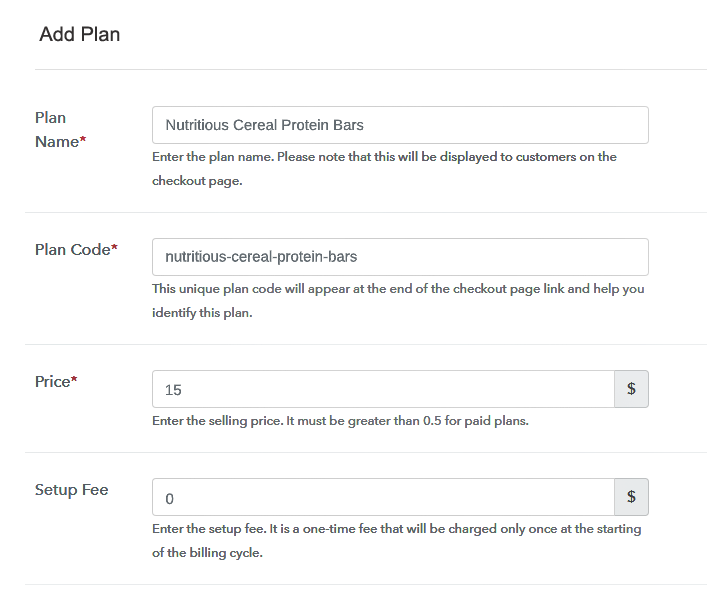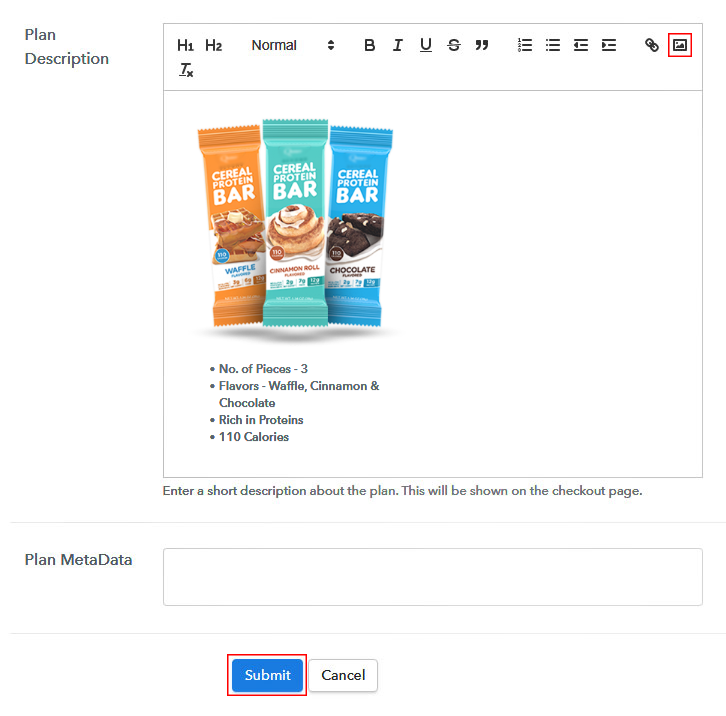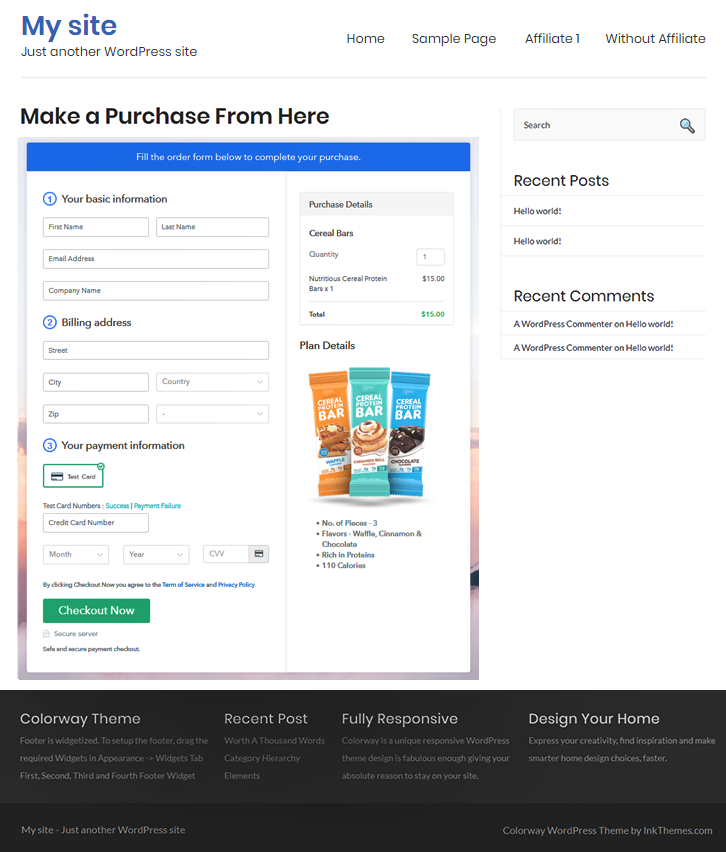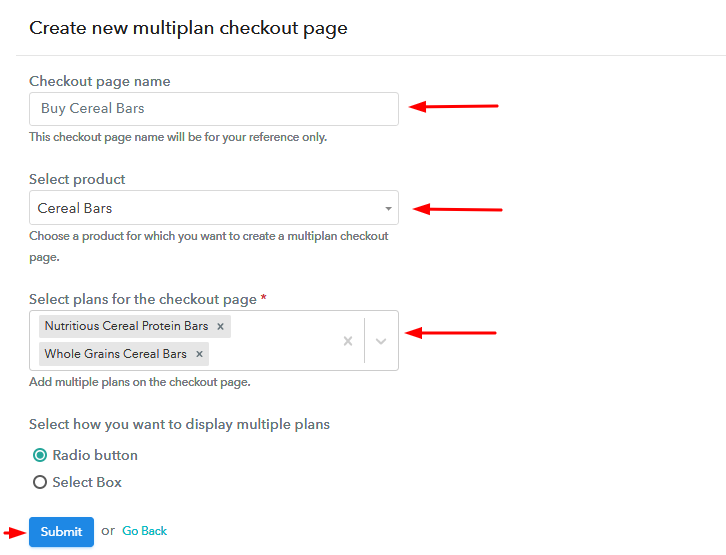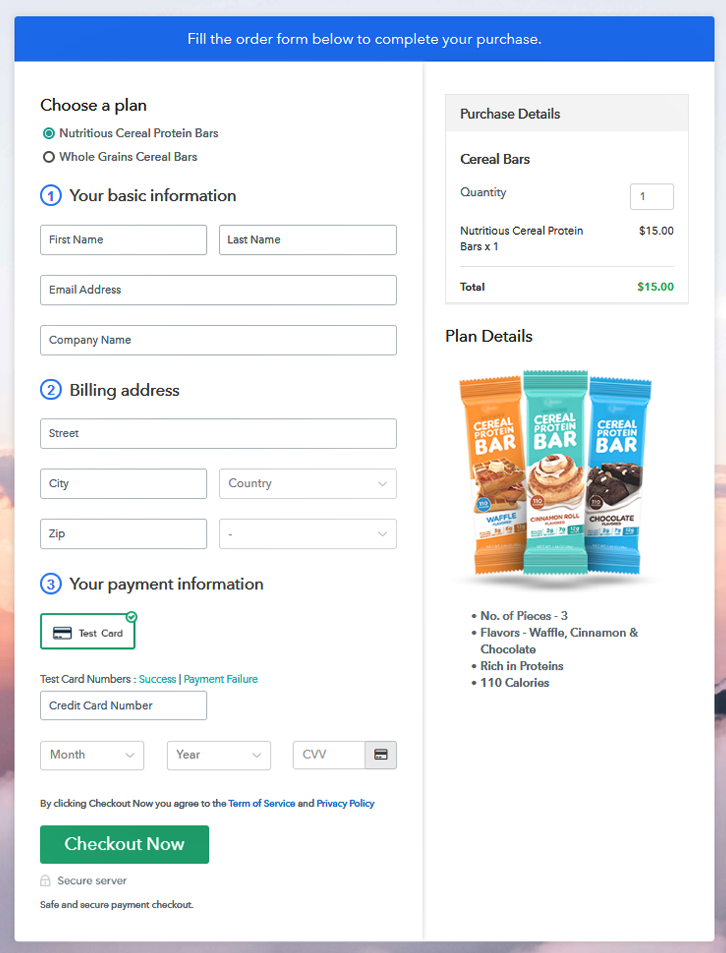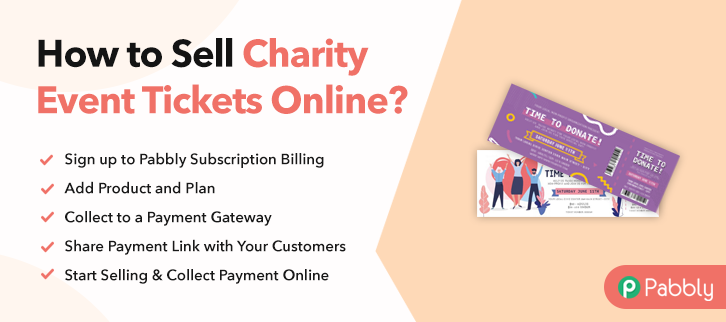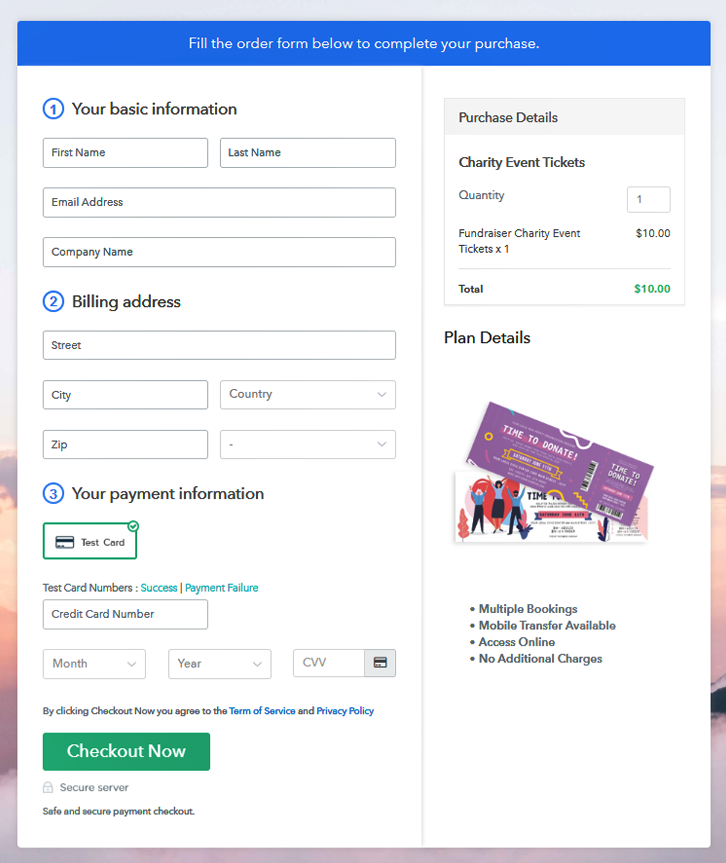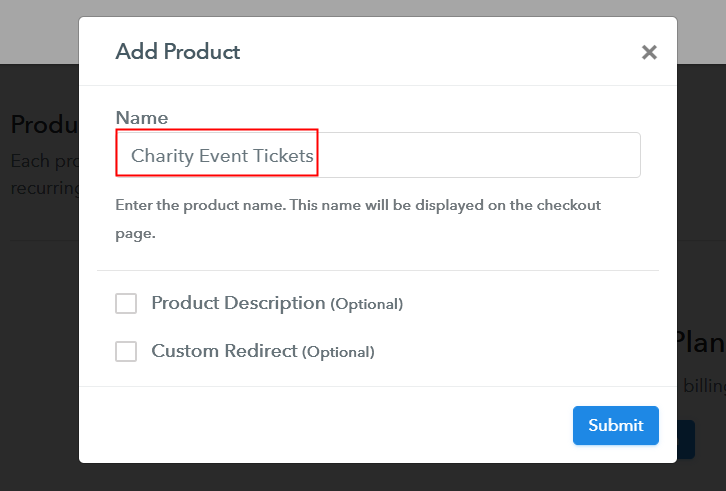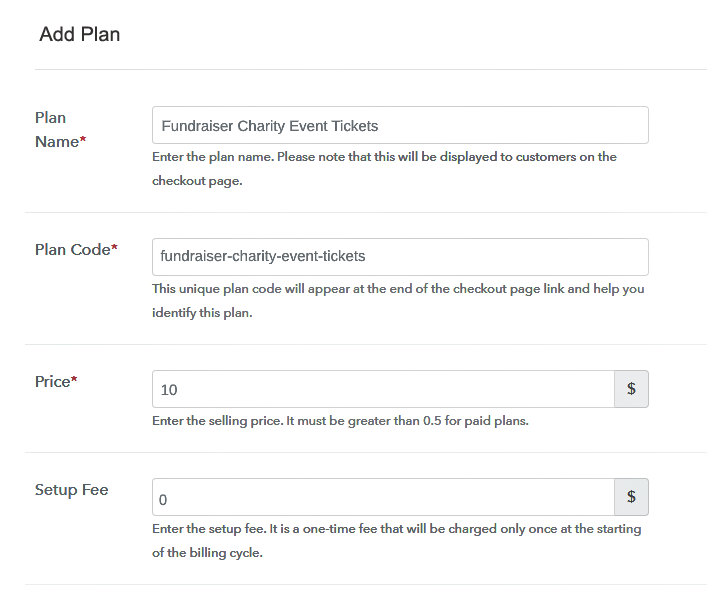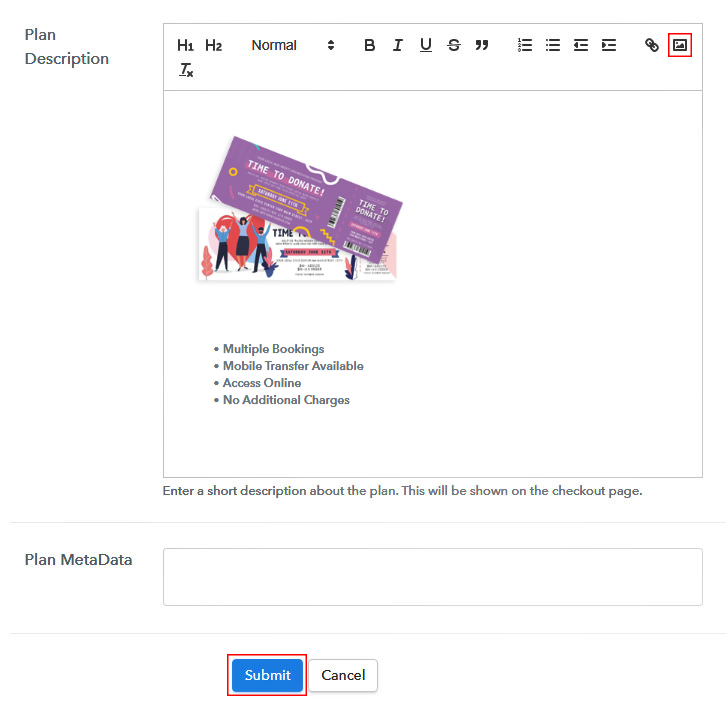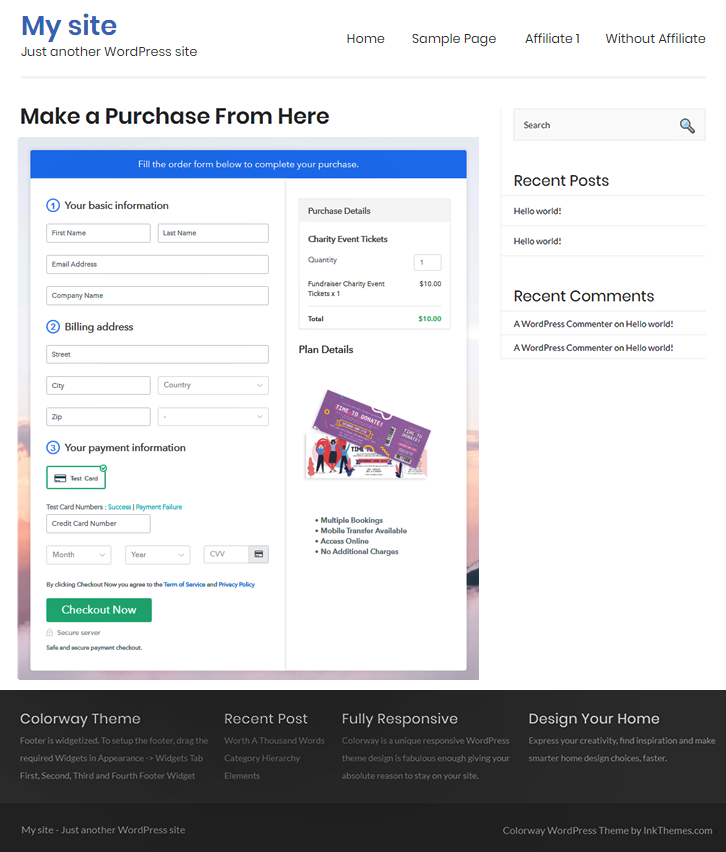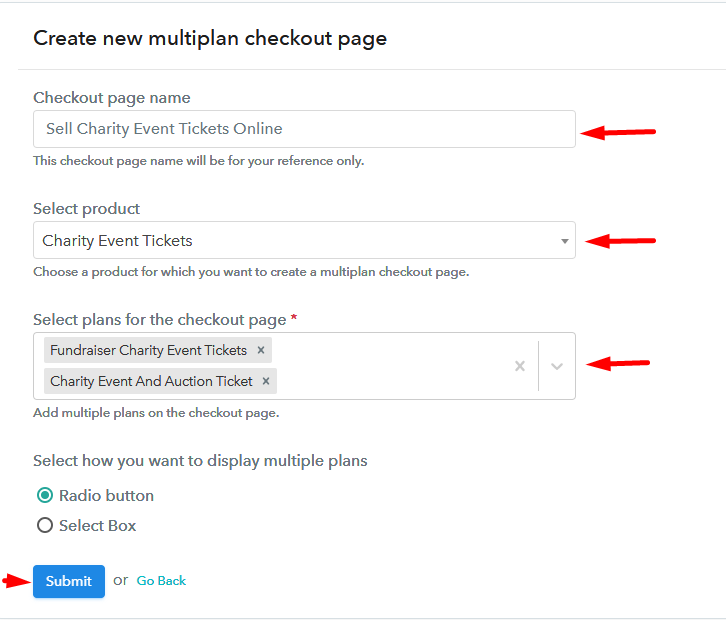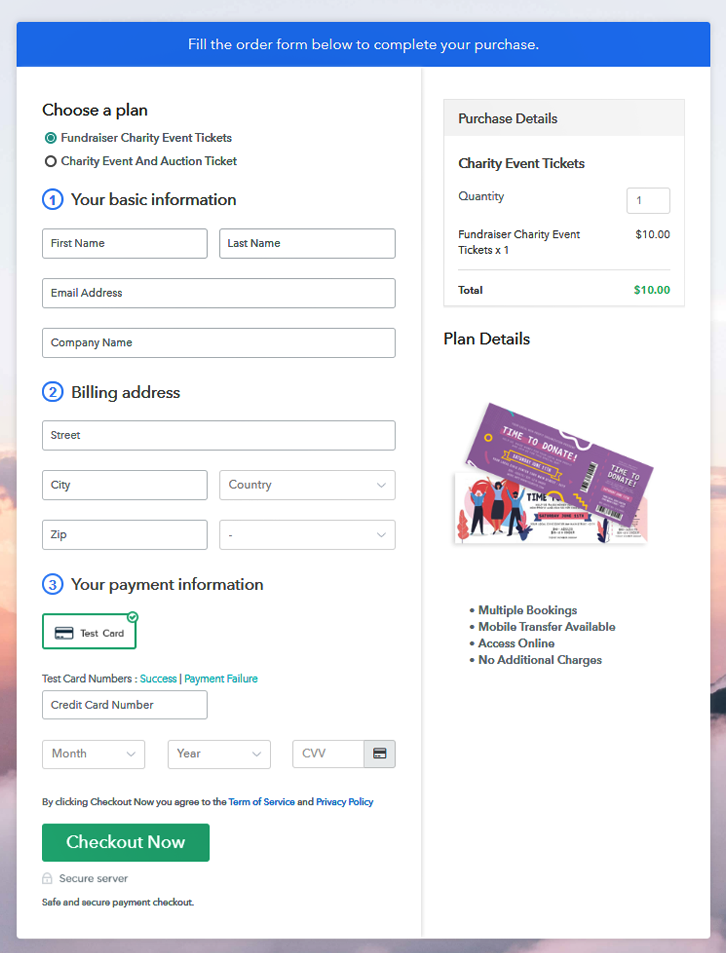Ideal For: All the cloth diaper manufacturers, cloth diaper sellers, retail cloth diaper shop owners, and other merchants can use this method to take their cloth diapers selling business online.
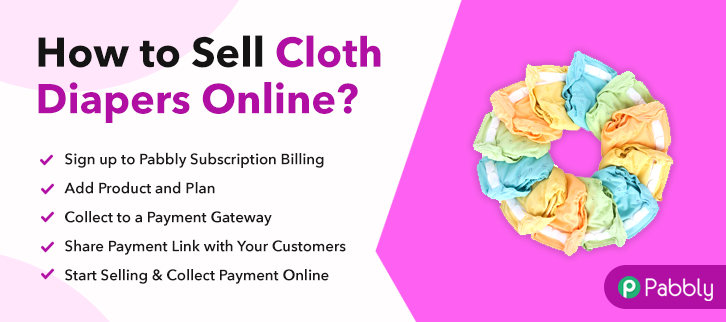
Why Choose this Method To Sell Cloth Diapers Online?
Unlike any other solution, this method allows you to:
- List and sell your cloth diapers for FREE. Absolutely no payment required.
- No need to pay commission on any of your sale.
- Multiple payment options like PayPal, Credit Card, etc to collect payment from a single place.
- Sell one time or recurring subscriptions of your cloth diapers.
- Collect payments & sell products in any currency as per your requirement.
- Give discounts on your products by offering special coupon codes.
- Add sales commission agents to help you in selling cloth diapers online.
It’s very important for us to use nature friendly products. and if you are planning to sell cloth diapers online then we appreciate your step forward in saving nature. Also, to get started with such business we can help you with the fastest way possible.
The complete process is too easy to implement and you can start selling cloth diapers right away after completion of these 10 steps. We’ll be creating checkout pages in these steps which will help you in displaying the product details as well as collect secure payments through them.
You’ll get a well-functioning centralized dashboard that will perfectly hold all the items and payment records. Moreover, you can share the checkout page over social media and other link sharing platforms like Facebook, Twitter, WhatsApp, emails, SMS and whatnot.
Final View of Checkout Page For Your Cloth Diapers Selling Business
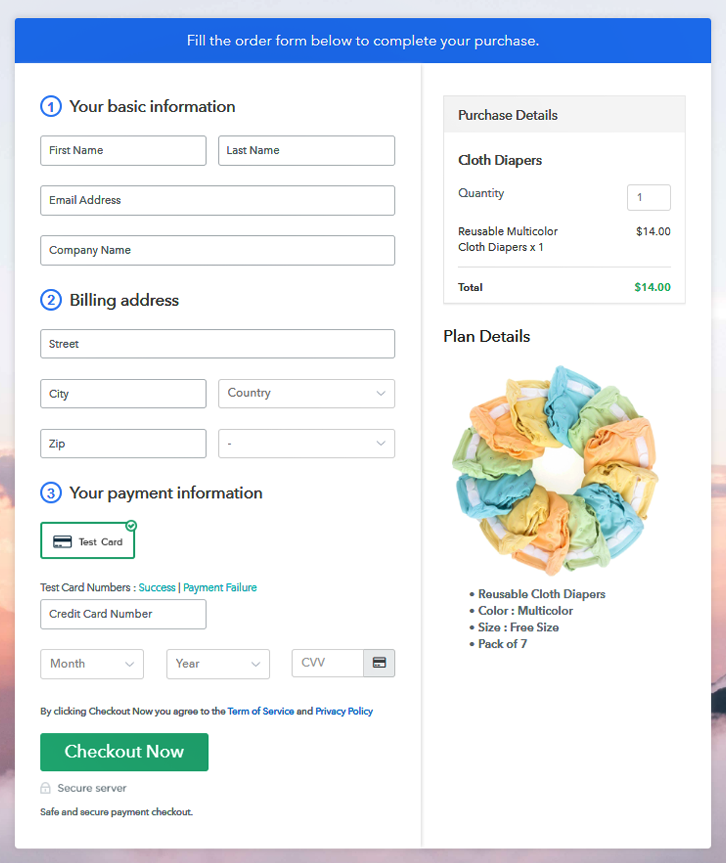
Step 1: Log in to Pabbly Subscription Billing

At first, go to the Pabbly Subscription Billing site and click ‘Sign Up Free‘ button. Then on the next page redirect sign-up in the system using a google account or by filling out the few details asked in the registration form.
Sign Up For Free!
Now, the system will ask you to fill the company details to complete the setup for selling cloth diapers online. Quickly stuff all the information asked and proceed further. Next, you’ll need to integrate a payment gateway method within the system to accept payments for your sold cloth diapers. You can also use the test payment gateway option for now as I’m enabling it. However, you’ll need to integrate a payment method amongst the following. Now in this step, we’ll add a product category for the cloth diapers. More further, we’ll be adding plans (cloth diaper items) to these products. Fill in the details and hit submit. Note: Here you can add all the products related to the similar category by creating plans for each of them. Now, you’ll need to add plans for the different cloth diaper items available in your store to sell online. You can put the information related to the cloth diaper you wanna sell in the plan details page such as name, price, billing cycle etc. Also, you can insert an image of the cloth diaper and the product details as a plain text. Submit this page and a plan to sell cloth diapers online will be appended in the plan list. Likewise, you can add other cloth diapers to sell. To start selling cloth diapers online, you can share or embed this checkout page. Follow up the recommended steps to preview the checkout page: Just copy the link and add the checkout page to sell cloth diapers online at any preferable place on your WordPress site. Further, paste the plan link on a text editor of the WordPress dashboard. Next, click the “Publish” button, after making changes. Note: In case you want to sell multiple products via a single checkout page, you can create a multi-plan checkout page otherwise skip this step. Well, this was all about how you can sell cloth diapers online using the checkout page process. You can accept payment in any currency there is and also you’ll get to choose from multiple reliable payment gateways that you prefer. Moreover, management is another biggest advantage of using this service as everything is centralized and smooth.Step 2: Select Subscription Billing

Step 3: Account Setup

Step 4: Connect Payment Gateways & Start Cloth Diapers Selling Business Online

Step 5: Add Product For Your Cloth Diapers

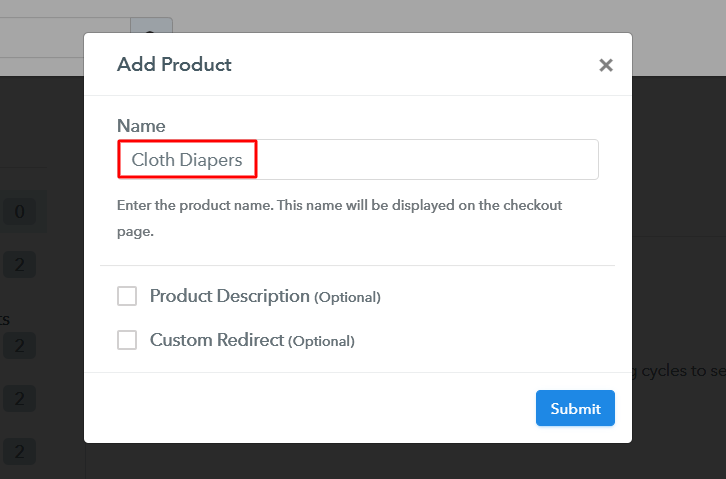
Step 6: Add Plans
(a) Select Add New Plan

(b) Specify the Plan & Pricing Details
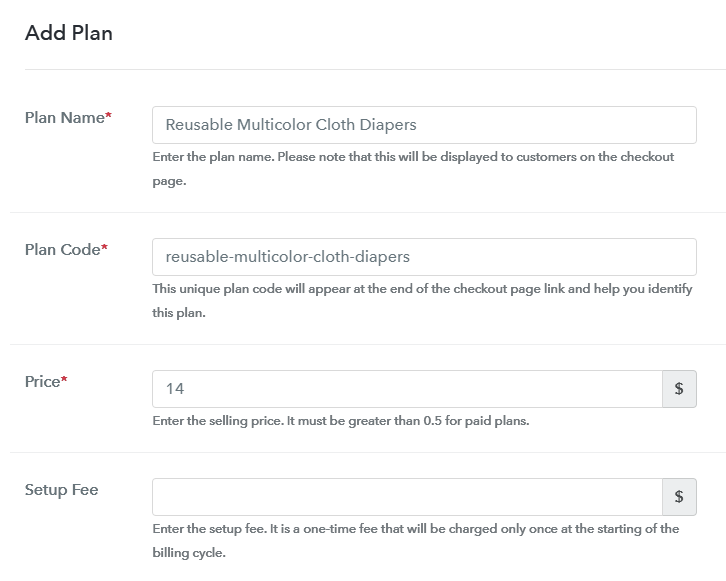
(c) Add Image & Description of Cloth Diaper
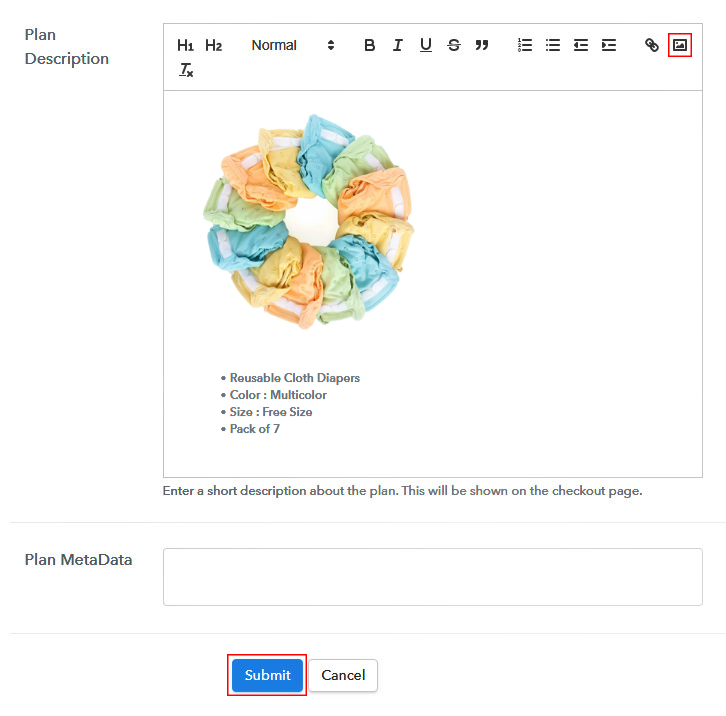
Step 7: Share your Checkout Page

Step 8: Preview Checkout Page
(a) Click on the View Button

(b) Take a Look at the Checkout Page
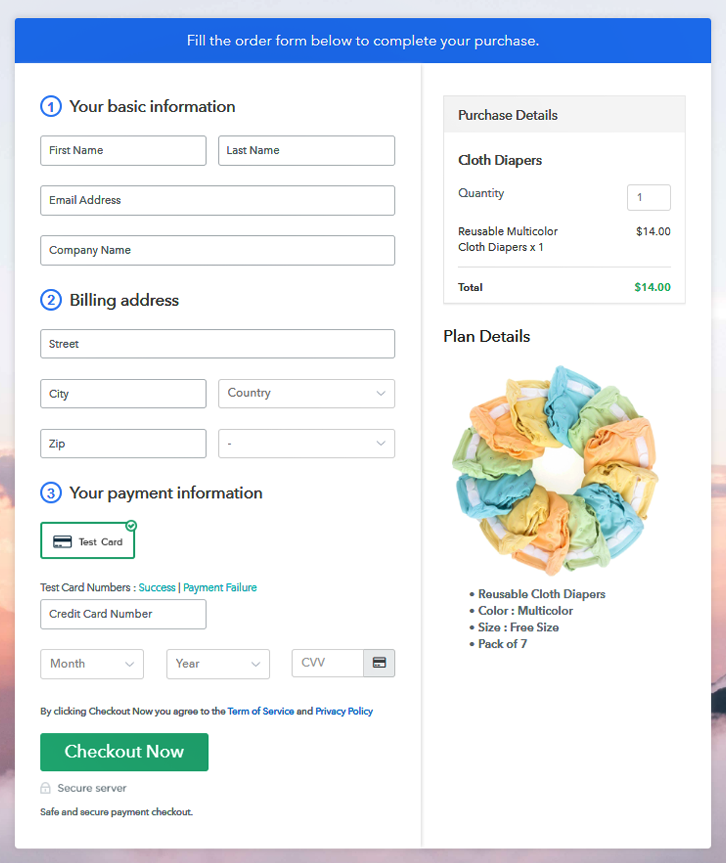
Step 9: Embed Checkout Page in Site & Sell Cloth Diaper Online

(a) Edit the Page & Paste the Copied Link

(b) Save & Publish the Checkout Page

(c) Check out the Final Look of your Checkout Page on WordPress Site
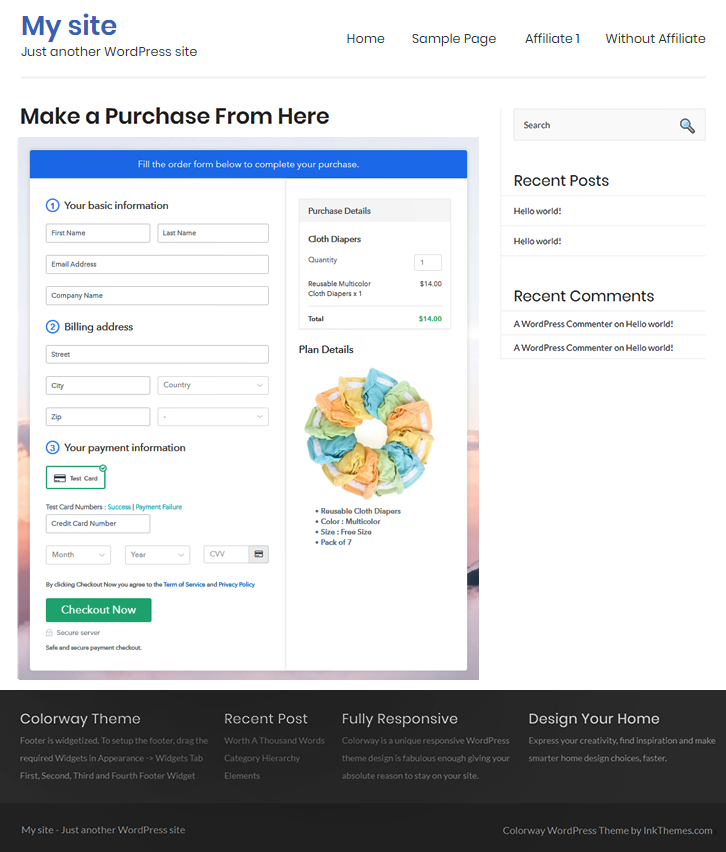
Step 10: Multiplan Checkout Page
(a) Click on Add Mutiplan Checkout

(b) Add Plans to Sell Multiple Cloth Diapers from Single Checkout Page
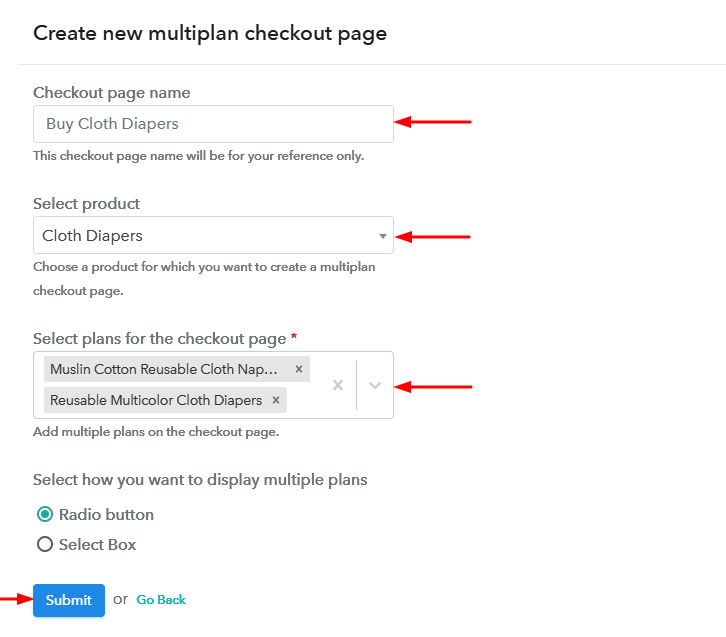
(c) Take a Look at the Checkout Page
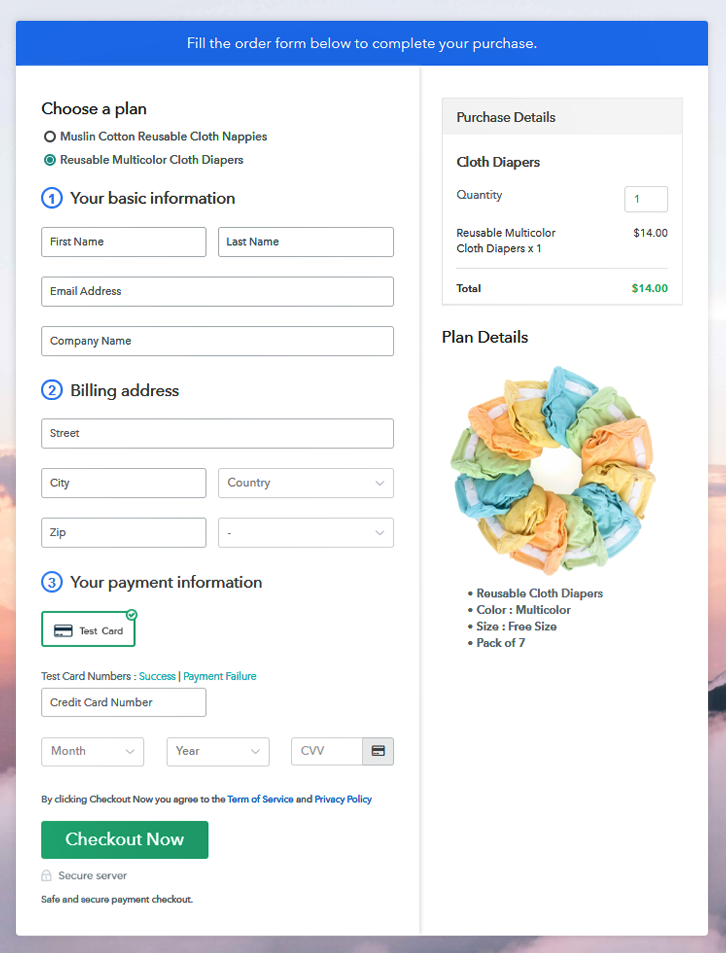
Wrapping Up
You May Also Like To Read –