Ideal For: All the wheelchair manufacturers, wheelchair sellers, retail wheelchair shop owners, and other merchants can use this method to take their wheelchairs selling business online.
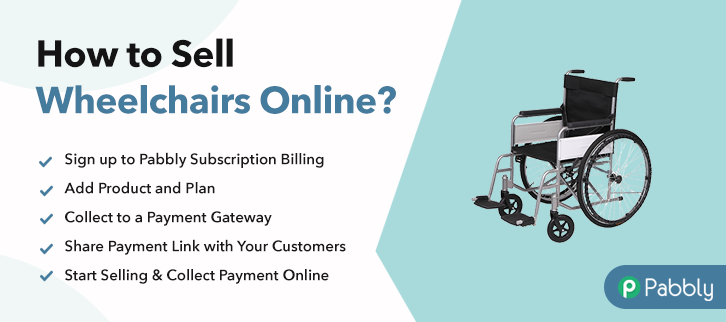
Why Choose this Method to Sell Wheelchairs Online?
Unlike any other solution, this method allows you to:
- List and sell your wheelchairs for FREE. Absolutely no payment required.
- No need to pay commission on any of your sale.
- Multiple payment options like PayPal, Credit Card, etc to collect payment from a single place.
- Sell one time or recurring subscriptions of your wheelchairs.
- Collect payments & sell products in any currency as per your requirement.
- Give discounts on your products by offering special coupon codes.
- Add sales commission agents to help you in selling wheelchairs online.
A wheelchair is used when walking becomes difficult for a person. There are many types of powered, manual, pediatric etc wheelchairs available in the market but to find one in the nearest shop is almost impossible. So, people look for them online. And if you are looking for a way to sell wheelchairs online then maybe we can help you with it.
For saving time and managing the sales and items availability you can make use of selling platforms. In this blog, I’m going to discuss the checkout page creation of Pabbly Subscription Billing for selling wheelchairs online.
You can use a checkout page to collect payments for the sold wheelchairs, displaying the product to your customers, sharing product details etc.
Final View of Checkout Page for your Wheelchairs Selling Business
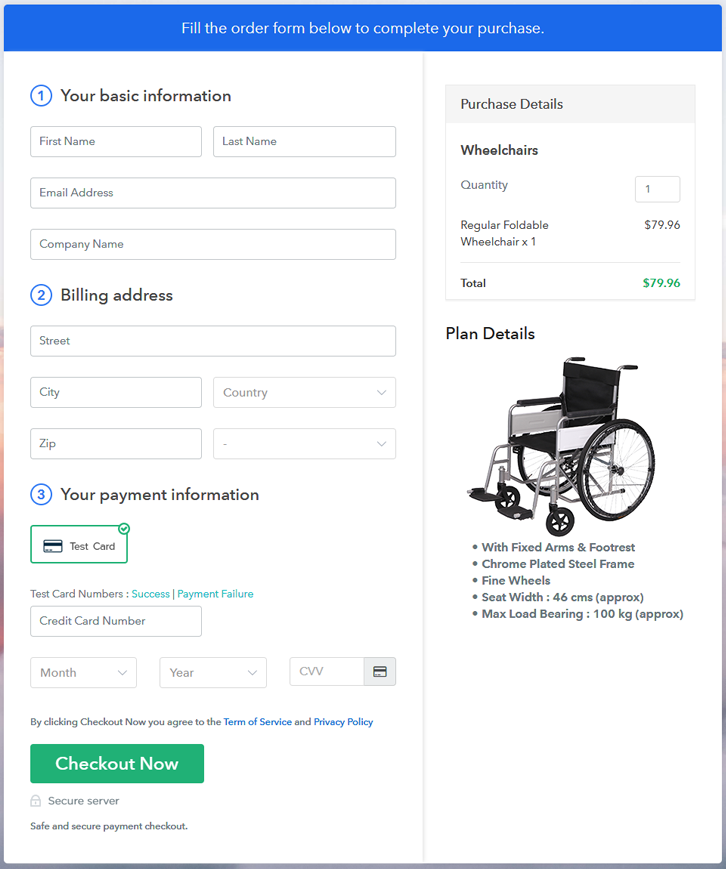
Step 1: Log in to Pabbly Subscription Billing

To sell wheelchairs online, first you’ll have to visit the Pabbly Subscription Billing website. And the site, click on ‘Sign Up Free‘ button & using a Gmail ID or manual sign-up process you can get into the system.
Sign Up For Free!
Next, the system will ask some company details in a pop-up window. Quickly fill in a company name, a phone number & select a currency here. Now, let’s integrate a payment method within the system to secure payments for the sold wheelchairs afterwards. Well, here you can also skip the actual payment gateway integration by selecting the test payment mode. But remember, to receive payments for the sold goods you’ll require to choose and integrate a payments method from the following choices. You can also make use of the gateway integration guides linked. After all the system settings, you can add products. You can name a product much like a category of wheelchairs & we’ll be adding plans to them more further. Fill out the product details & hit the ‘Submit’ button. Note: Here you can add all the products related to the similar category by creating plans for each of them. Now, add all the wheelchair items available in your store to sell as plans. You can mention a wheelchair’s plan details like name, code, billing cycle, plan status etc on this page. Moreover, you can also put an image with some specialities of the wheelchair here in the ‘Plan Description’ field. Click the ‘Submit’ button here & a checkout page will be created to sell wheelchairs online. Likewise, you can add all the other wheelchairs too. For selling wheelchairs online, you can share/embed a checkout page in the following there ways. Follow up the recommended steps to preview the checkout page: Just copy the link and add the checkout page to sell wheelchairs online at any preferable place on your WordPress site. Further, paste the plan link on a text editor of the WordPress dashboard. Next, click the “Publish” button, after making changes. Note: In case you want to sell multiple products via a single checkout page, you can create a multi-plan checkout page otherwise skip this step. These were the 10 steps for creating checkout pages for selling wheelchairs online. You can see that it’s very simple and easy to perform these steps on your own & you’ll get a well functioning system to start wheelchairs business online. Also, the service dashboard will help you in the management for selling wheelchairs online easily. Besides, you can also automate the billing & invoicing processes.Step 2: Select Subscription Billing

Step 3: Account Setup

Step 4: Connect Payment Gateways & Start Wheelchairs Selling Business Online

Step 5: Add Product for your Wheelchairs

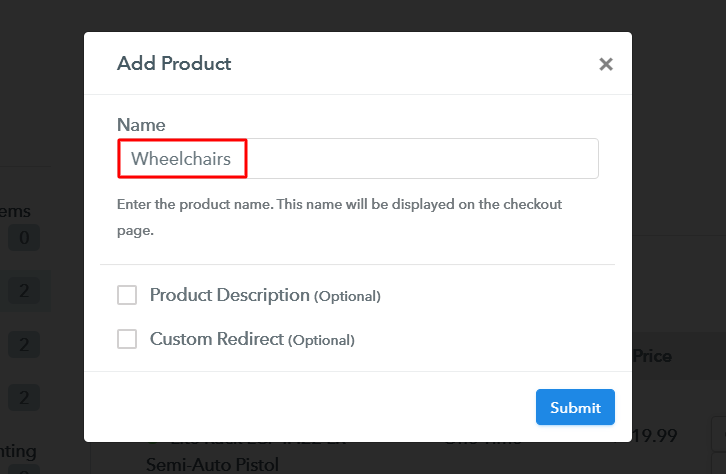
Step 6: Add Plans
(a) Select Add New Plan

(b) Specify the Plan & Pricing Details
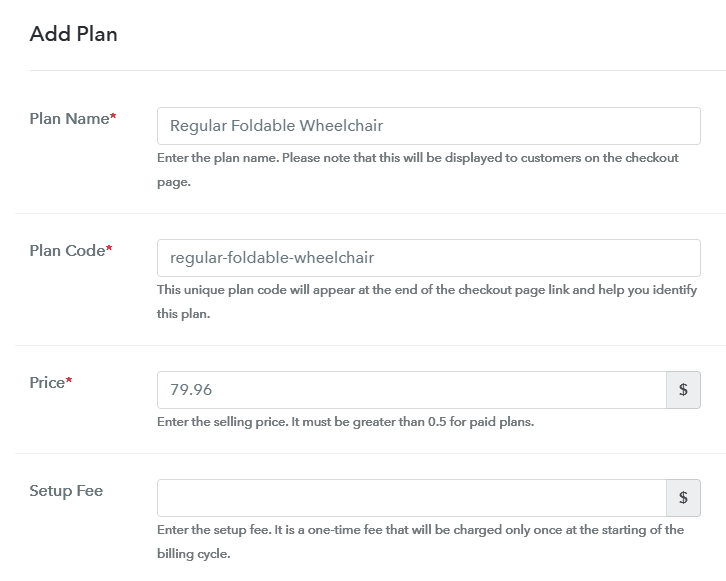
(c) Add Image & Description of Wheelchairs
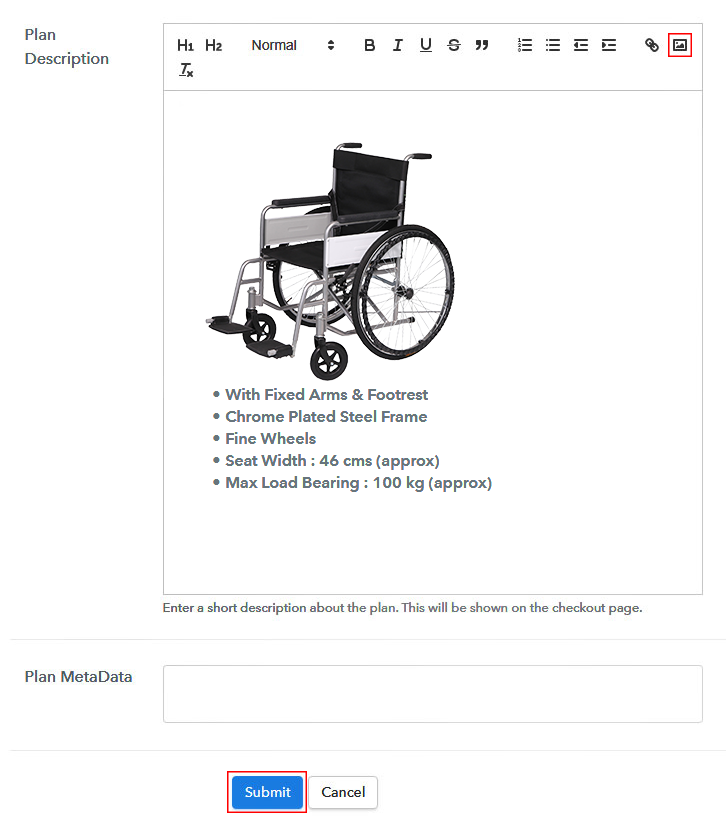
Step 7: Share your Checkout Page

Step 8: Preview Checkout Page
(a) Click on the View Button

(b) Take a Look at the Checkout Page
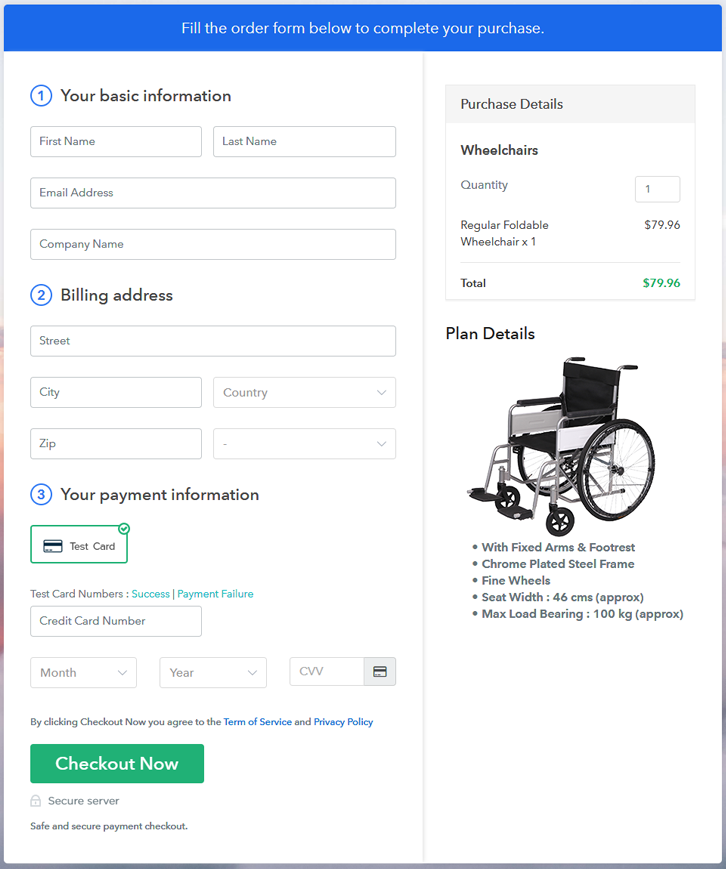
Step 9: Embed Checkout Page in Site & Sell Wheelchairs Online

(a) Edit the Page & Paste the Copied Link

(b) Save & Publish the Checkout Page

(c) Check out the Final Look of your Checkout Page on WordPress Site
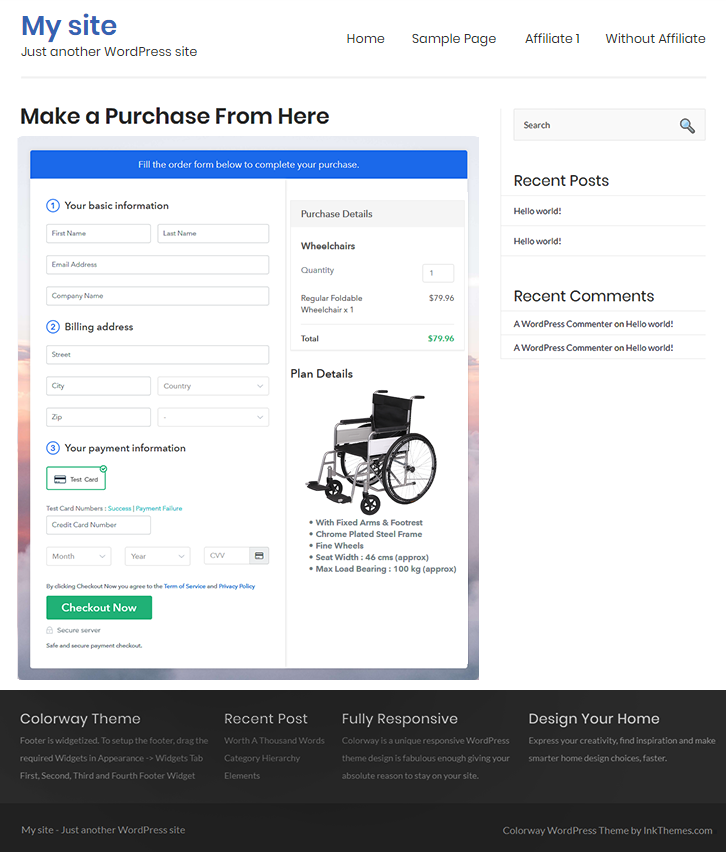
Step 10: Multiplan Checkout Page
(a) Click on Add Mutiplan Checkout

(b) Add Plans to Sell Multiple Wheelchairs from Single Checkout Page
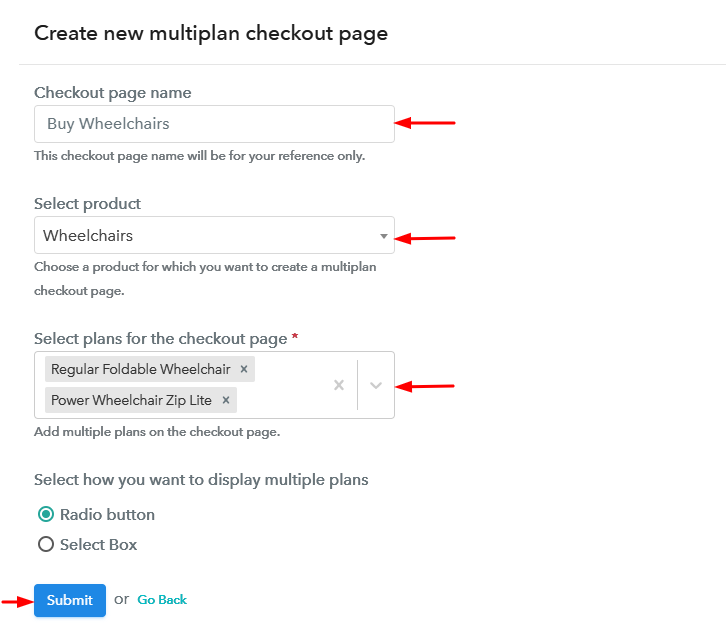
(c) Take a Look at the Checkout Page
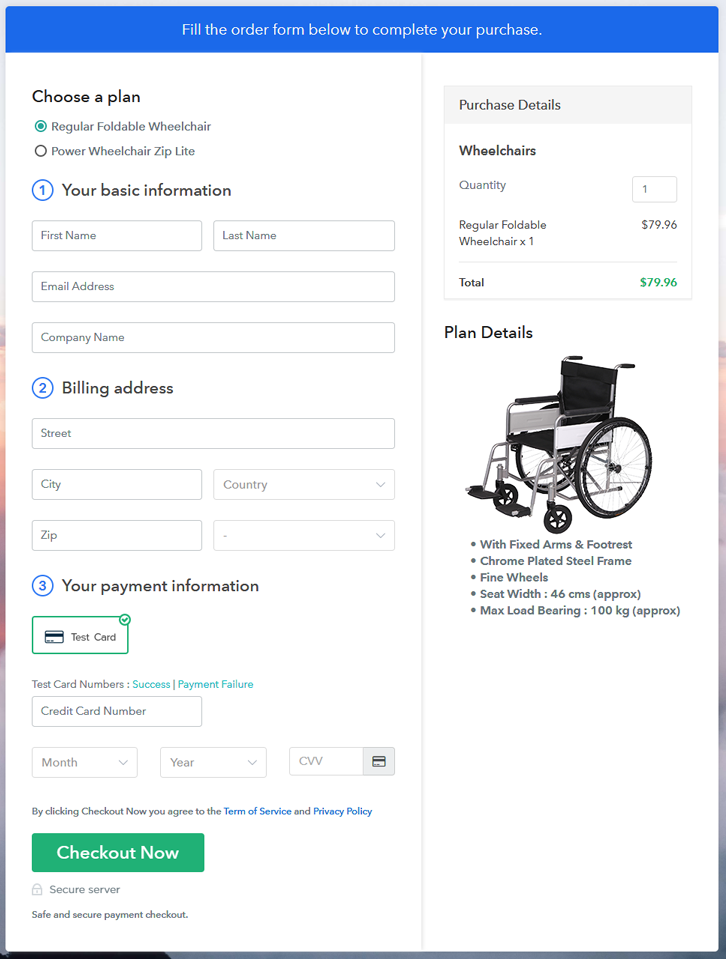
Wrapping Up
You May Also Like To Read –







