Ideal For: All the memory card manufacturers, memory card sellers, mobile accessories dealers, memory card suppliers, digital gadget shop owners and other merchants can use this method to sell memory cards online.
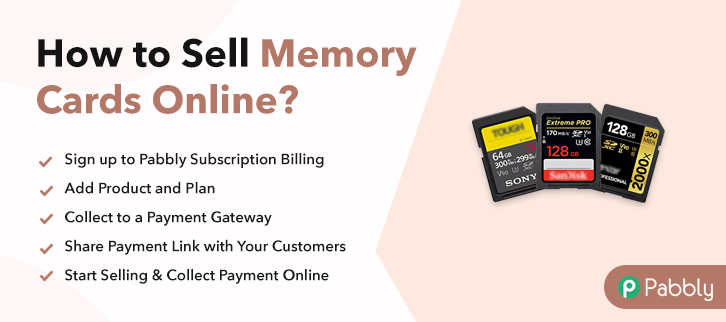
Why Choose this Method to Sell Memory Cards Online?
Unlike any other solution, this method allows you to:
- List and sell your memory cards for FREE. Absolutely no payment required.
- No need to pay commission on any of your sales.
- Multiple payment options like PayPal, Credit Card, etc to collect payment from a single place.
- Sell one time or recurring subscriptions of your memory cards.
- Collect payments & sell products in any currency as per your requirement.
- Give discounts on your products by offering special coupon codes.
- Add sales commission agents to help you in selling memory cards online.
Memory cards are widely used electronic device that can electrically be erased and reprogrammed. Almost everybody uses memory cards either for the camera, phone, tablets, etc. This is a reason why there is a colossal demand for memory cards that can’t be fulfilled by brick and mortar stores. Thus, it is important to start the memory cards business online.
Stereotyped stores have restricted stocks and alternatives whereas in digital stores keeps you on top of the stocks, invoices, revenue, and much more. Also, an online store brings better cashflow as it offers discounts for quick payments. Plus, your store is accessible to whole world. Luckily, we came across a software named Pabbly Subscription Billing that lets you start your own memory cards business online. This tool lets you build an amazing checkout page for selling memory cards online. Other than this, it has remarkable features like
- Countless Discount & Coupons
- Revenue Tracking
- One Time and Recurring Billing
Subsequently, now let me show you 10 easy steps that you need to follow for creating checkout pages for selling memory cards online.
Final View of Checkout Page for your Memory Cards Selling Business
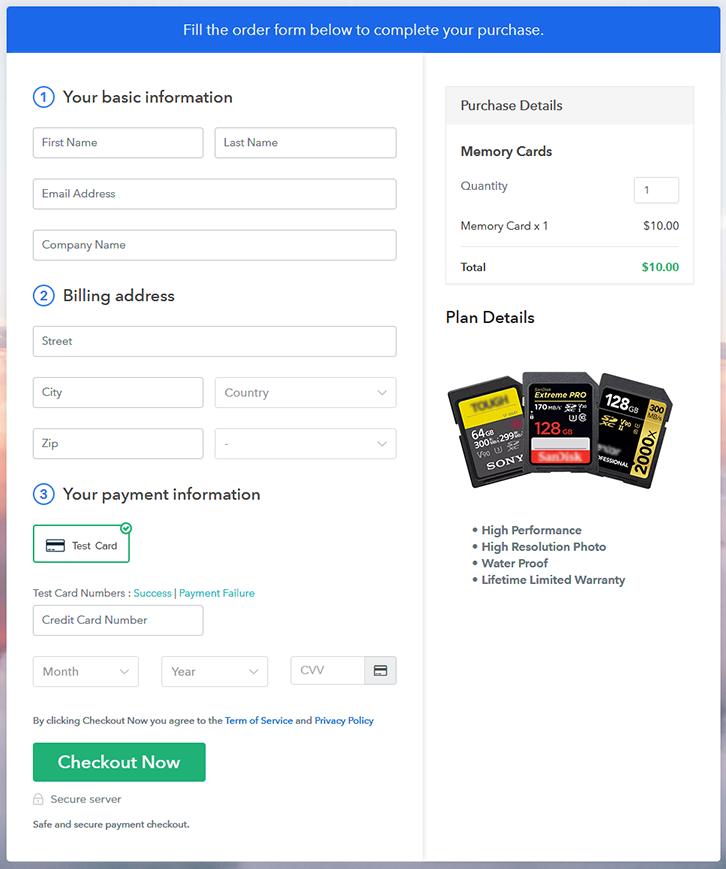
Step 1: Log in to Pabbly Subscription Billing

Start the process for creating a checkout page for memory cards by visiting the Pabbly Subscription Billing in your browser. After that, click on the “Sign up Free“ button. Moreover, either manually filled out the details or sign in using your Gmail account.
Sign Up For Free!
Besides, after clicking on the “Access Now” button of the software, a page will open with fields like company name, select currency, and phone number. Simply fill out those details to continue creating a checkout page for memory cards. The subsequent step is to gaining knowledge about payment procedures using a “Test Payment Gateway”. Here, we will describe the checkout page process for the memory cards with the help of a test payment gateway. Besides this, the tool offers various payment gateways such as PayPal, Stripe, etc. Further, below are the payment integration guides to help you out. Additionally, add the name, which in our case is “Memory Cards”. Here you can specify the type like mini SD, micro SD, etc. Further, write a short description of the memory cards to seize the customer’s attention. Moreover, just fill out all those details and your product is created. Note: Here you can add all the products related to the similar category by creating plans for each of them. Let’s expose plans for different kinds of memory cards available in your store. The next thing to do is fill all the details of the memory cards like plan name, code, price, set-up fee, and much more to continue. Furthermore, write a brief description of the memory cards using bullets, images, etc, to bring original buyers to the checkout page. Next, click on the “Submit” button to add the memory cards on the checkout page. Finally, you can add multiple plans and kinds of memory cards in your product list which you want to market online. Follow up the recommended steps to preview the checkout page: Just copy the link and add the checkout page to sell memory cards online at any proper place on your WordPress site. Further, paste the plan link of memory cards on a text editor of the WordPress dashboard. Next, click the “Publish” button, after making changes. Note: In case you want to sell multiple products via a single checkout page, you can create a multi-plan checkout page otherwise skip this step. Great! Now we learned “how to sell memory cards online” using Pabbly Subscription Billing software. By following all the implied steps mentioned above, one can create a checkout page for selling memory cards easily with the guidance of a tool. Further, the software sends a timely alert to clients regarding services which helps in strengthening healthy customer relationships. So, don’t wait anymore, try this software out.Step 2: Select Subscription Billing

Step 3: Account Setup

Step 4: Connect Payment Gateways & Start Memory Cards Selling Business Online

Step 5: Add Product for your Memory Cards

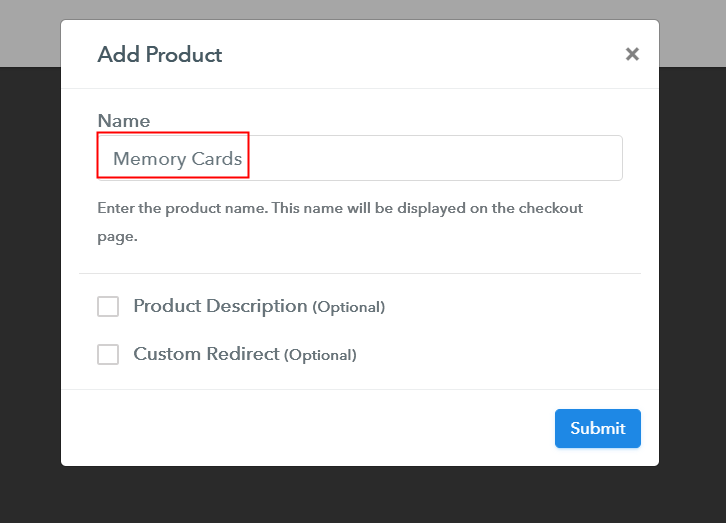
Step 6: Add Plans
(a) Select Add New Plan

(b) Specify the Plan & Pricing Details
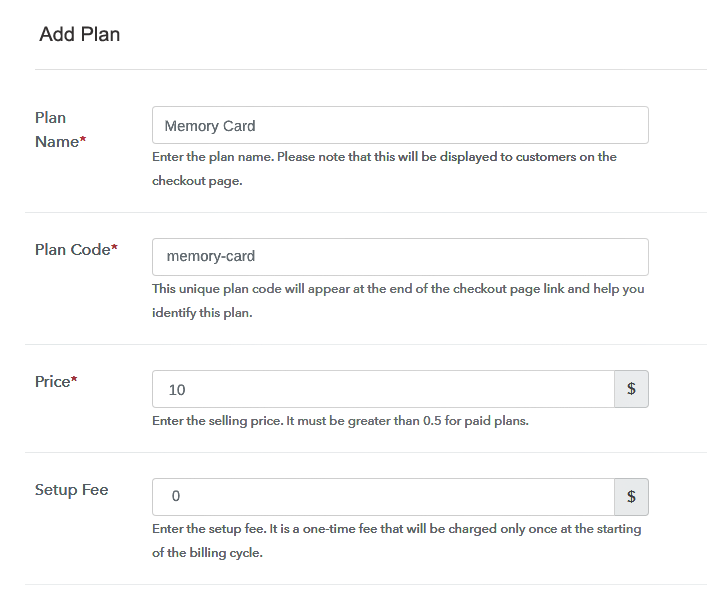
(c) Add Image & Description of Memory Cards
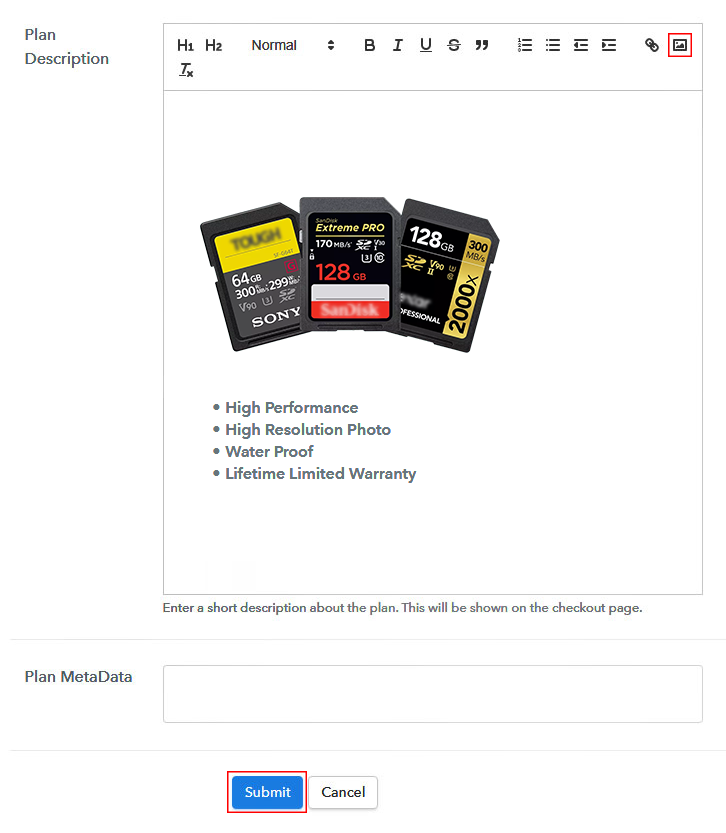
Step 7: Share your Checkout Page

Step 8: Preview Checkout Page
(a) Click on the View Button

(b) Take a Look at the Checkout Page
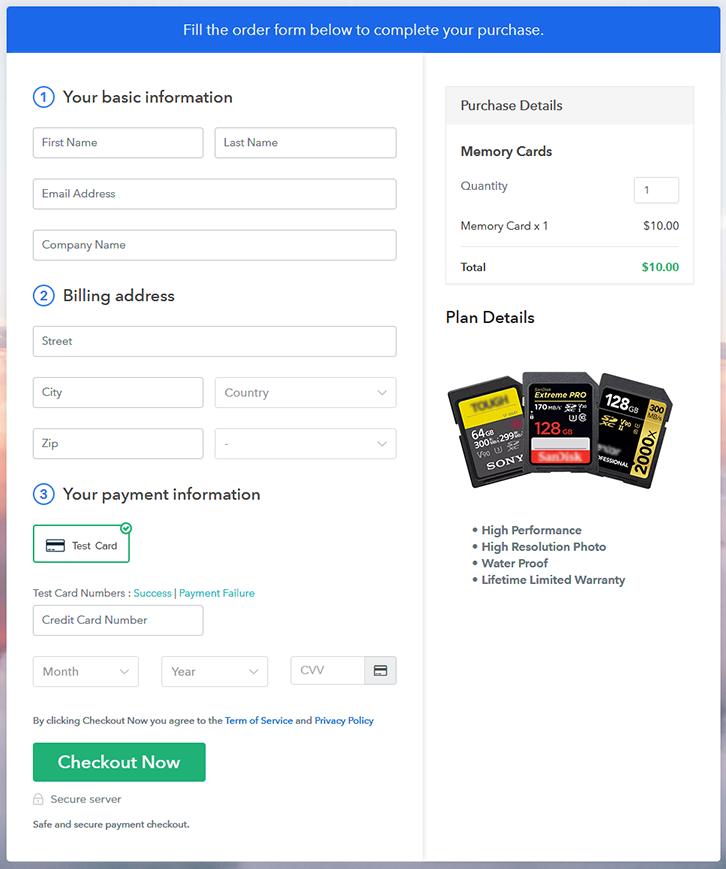
Step 9: Embed Checkout Page in Site & Sell Memory Cards Online

(a) Edit the Page & Paste the Copied Link

(b) Save & Publish the Checkout Page

(c) Check out the Final Look of your Checkout Page on WordPress Site
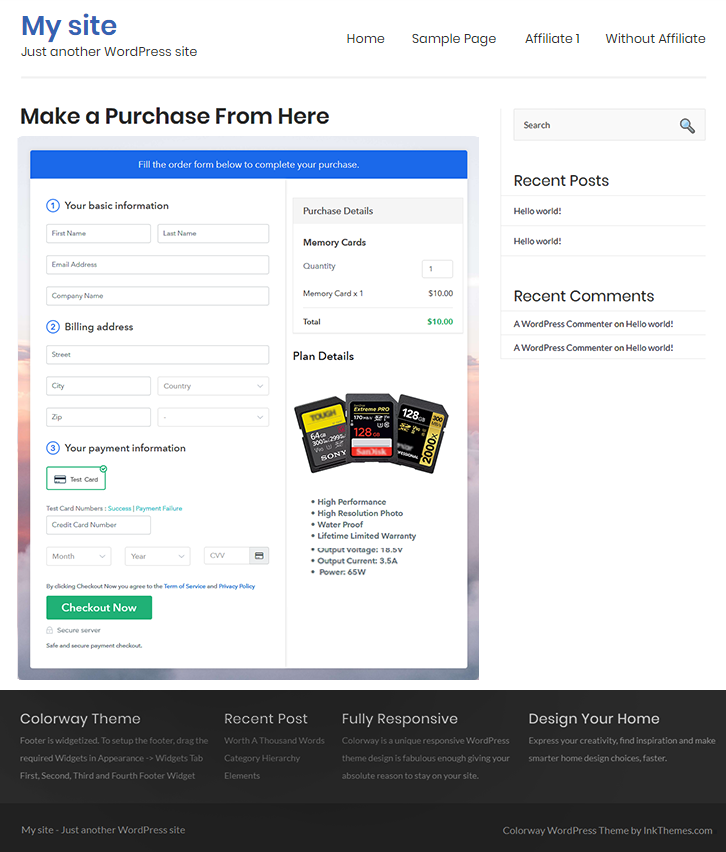
Step 10: Multiplan Checkout Page
(a) Click on Add Mutiplan Checkout

(b) Add Plans to Sell Multiple Memory Cards from Single Checkout Page
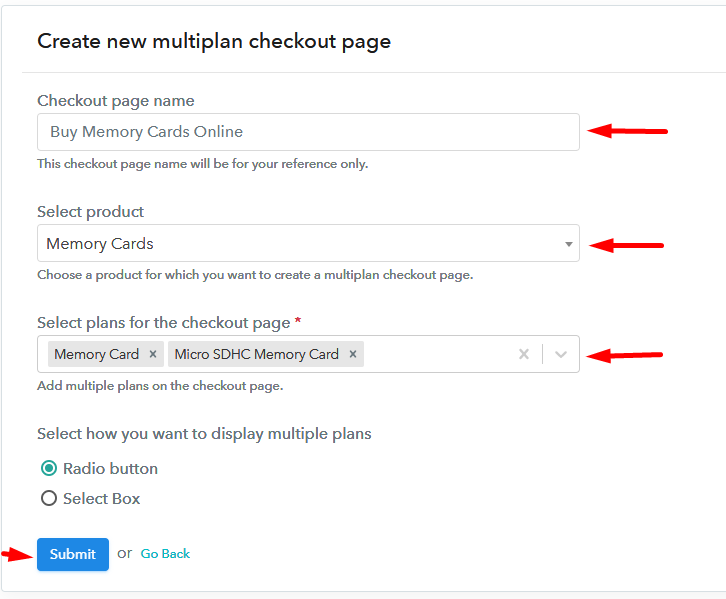
(c) Take a Look at the Checkout Page
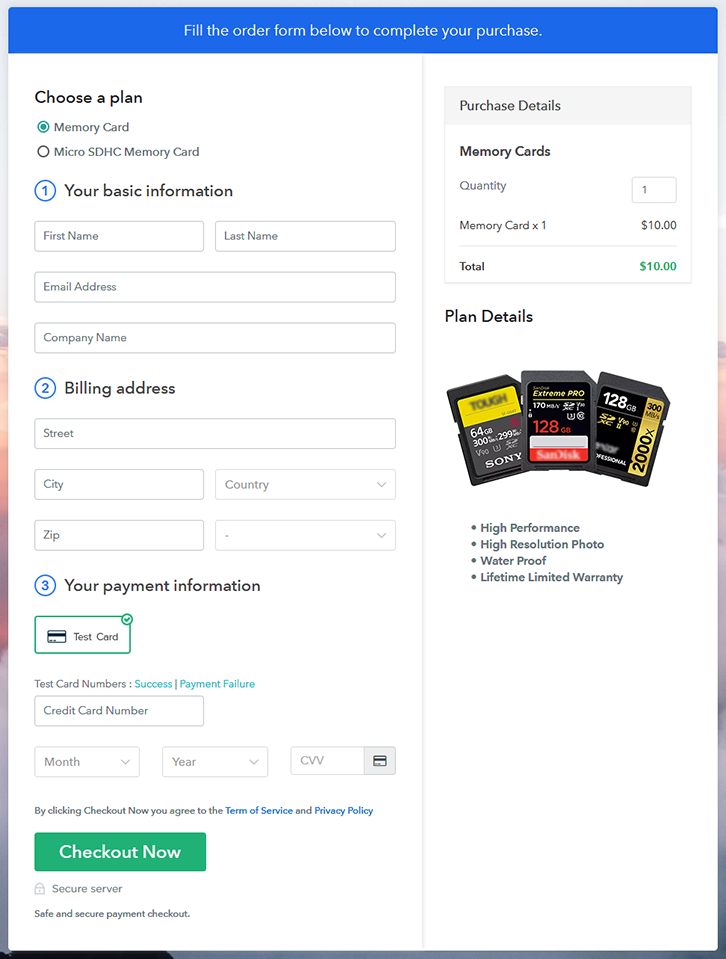
Wrapping Up
You May Also Like To Read –







