Ideal For: All the hard drive manufactures, hard drive sellers, hard drive dealers, hard drive suppliers, hard drive shop owners and other merchants can use this method to sell hard drives online.
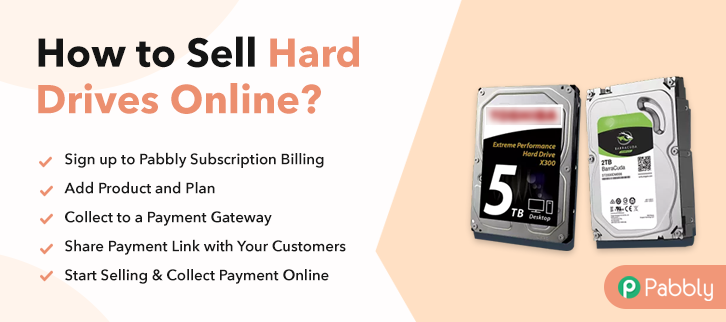
Why Choose this Method to Sell Hard Drives Online?
Unlike any other solution, this method allows you to:
- List and sell your hard drives for FREE. Absolutely no payment required.
- No need to pay commission on any of your sales.
- Multiple payment options like PayPal, Credit Card, etc to collect payment from a single place.
- Sell one time or recurring subscriptions of your hard drives.
- Collect payments & sell products in any currency as per your requirement.
- Give discounts on your products by offering special coupon codes.
- Add sales commission agents to help you in selling hard drives online.
Hard drive is a pocket-size device that is widely used by peoples to store and transfer any data, including pictures, videos, text documents, etc. And most probably people use hard drives in offices to store large data files easily. That’s a reason why hard drives never go out of business. So, if you own a hard drives shop, then it’s the right time for you to expand your business by taking hard drives business online. As, it will increase your revenue by taking orders from all around the world.
Hence to do that, we have a software named Pabbly Subscription Billing that can assist you in starting your own hard drives business online. This software lets you create amazing checkout pages for selling hard drives online. Some of its striking features include:
- List various hard drives in a single checkout page
- Add tax and delivery charges as per customer’s location
- Offer discount and coupon codes to consumers
- Collect money in both online and offline mode
- Share checkout pages link on social media websites
So, let’s get started by creating our checkout page with the help of Pabbly Subscription Billing to sell hard drives online.
Final View of Checkout Page for your Hard Drives Selling Business
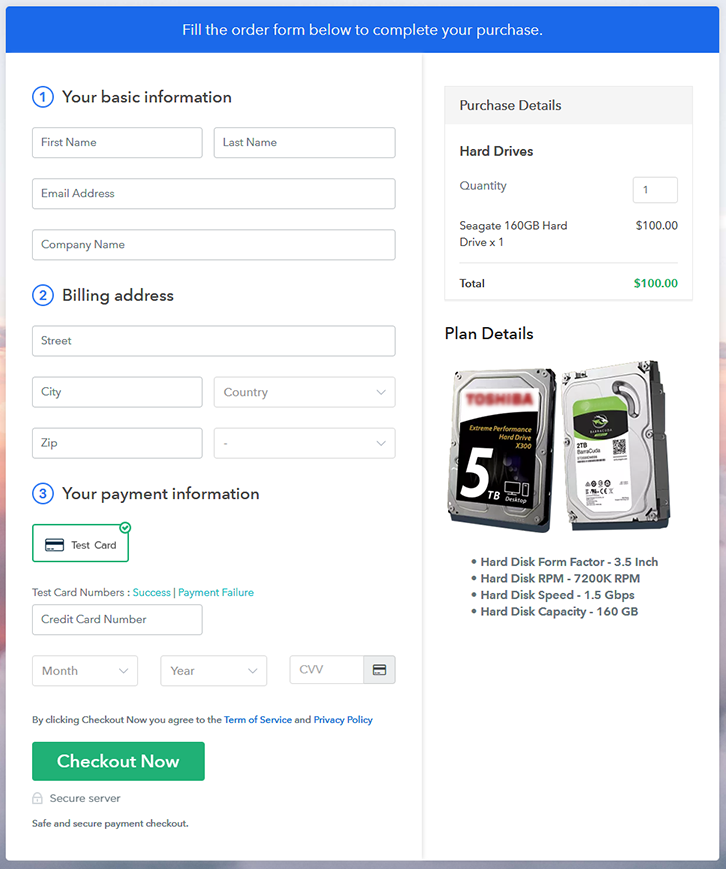
Step 1: Log in to Pabbly Subscription Billing

Begin the process for creating a checkout page for hard drives by visiting the Pabbly Subscription Billing in your browser. After that, click on the “Sign up Free“ button. Moreover, either manually filled out the details or sign in using your Gmail account.
Sign Up For Free!
Furthermore, after pressing on the “Access Now” button of the software, a page will open with fields like company name, select currency, and phone number. Just fill out those details to continue creating a checkout page for hard drives. The following step is to understand the whole payment procedures using a “Test Payment Gateway”. Here, we will describe the checkout page process for the hard drives with the help of a test payment gateway. Apart from this, the tool offers various payment gateways such as PayPal, Stripe, etc. Furthermore, below are the payment integration guides to help you further. Plus, add the name, which in our case is “Hard Drives”. Here you can specify the type and write a short description of the hard drives too. Moreover, just fill out all those details and your product is created. Note: Here you can add all the products related to the similar category by creating plans for each of them. Let’s reveal plans for different kinds of hard drives available in your store. The subsequent thing to do is fill all the details of the hard drives like plan name, code, price, set-up fee, and much more to continue. Furthermore, it is necessary to write a brief description of the hard drive using bullets, images, etc, to bring original buyers to the checkout page. Next, click on the “Submit” button to add the hard drive on the checkout page. Finally, you can add multiple plans and kinds of hard drives in your product list which you want to sell online. Follow up the recommended steps to preview the checkout page: Just copy the link and add the checkout page to sell hard drives online at any proper place on your WordPress site. Further, paste the plan link of hard drives on a text editor of the WordPress dashboard. Next, click the “Publish” button, after making changes. Note: In case you want to sell multiple products via a single checkout page, you can create a multi-plan checkout page otherwise skip this step. There you go! See, how easy it was to start hard drives business online using Pabbly Subscription Billing software. Just go through all the steps we have mentioned above and set up your hard drives business effortlessly. Don’t wait anymore, try this software out and let us know about your experience in the comment section below.Step 2: Select Subscription Billing

Step 3: Account Setup

Step 4: Connect Payment Gateways & Start Hard Drives Selling Business Online

Step 5: Add Product for your Hard Drives

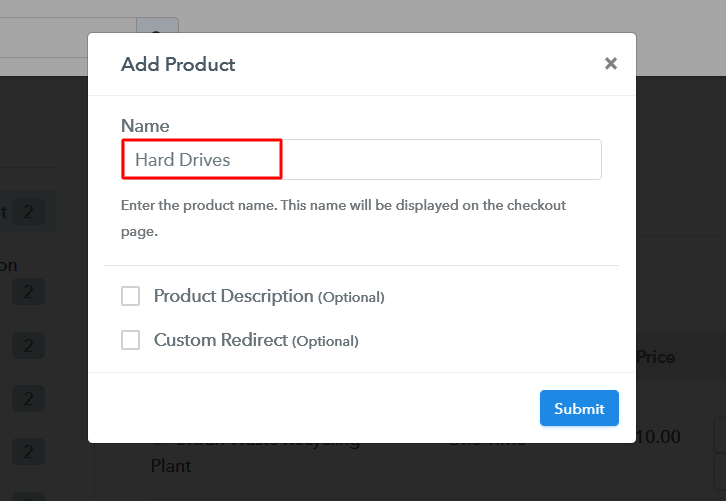
Step 6: Add Plans
(a) Select Add New Plan

(b) Specify the Plan & Pricing Details
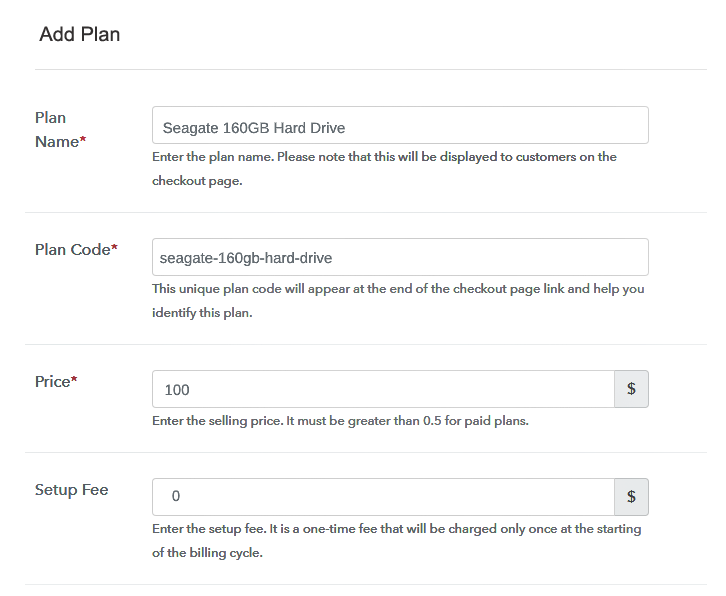
(c) Add Image & Description of Hard Drives
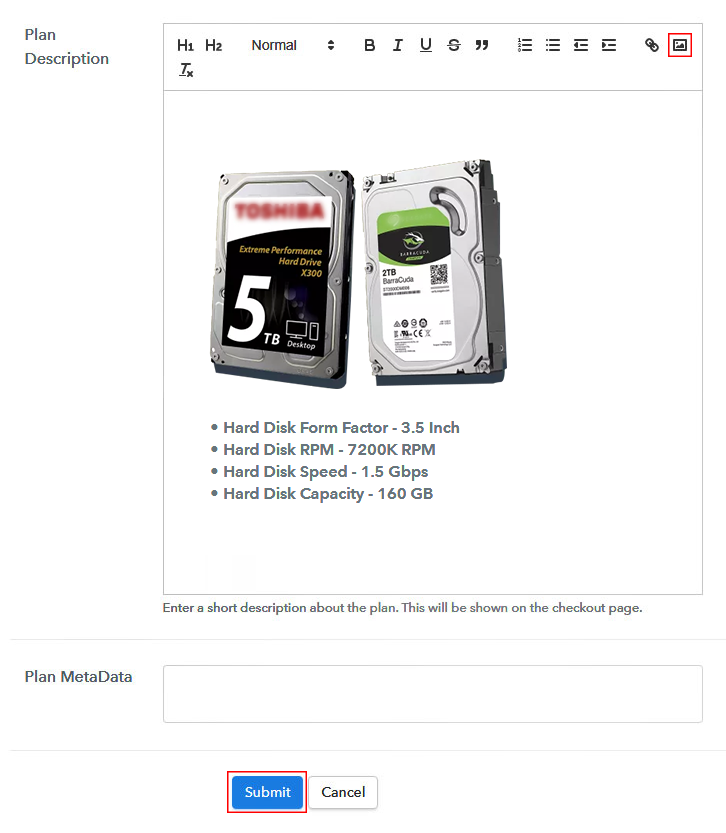
Step 7: Share your Checkout Page

Step 8: Preview Checkout Page
(a) Click on the View Button

(b) Take a Look at the Checkout Page
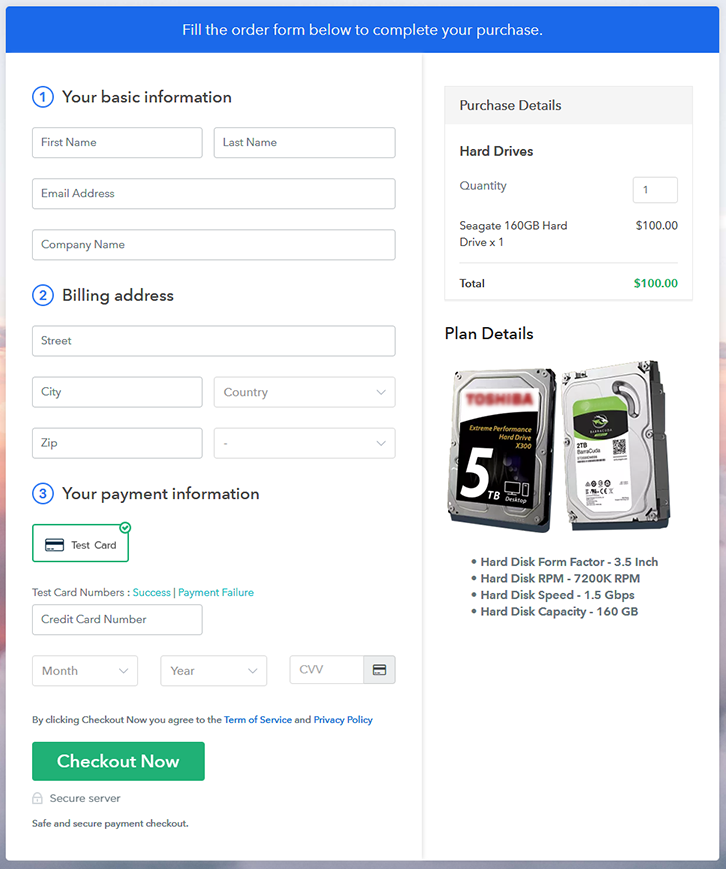
Step 9: Embed Checkout Page in Site & Sell Hard Drives Online

(a) Edit the Page & Paste the Copied Link

(b) Save & Publish the Checkout Page

(c) Check out the Final Look of your Checkout Page on WordPress Site
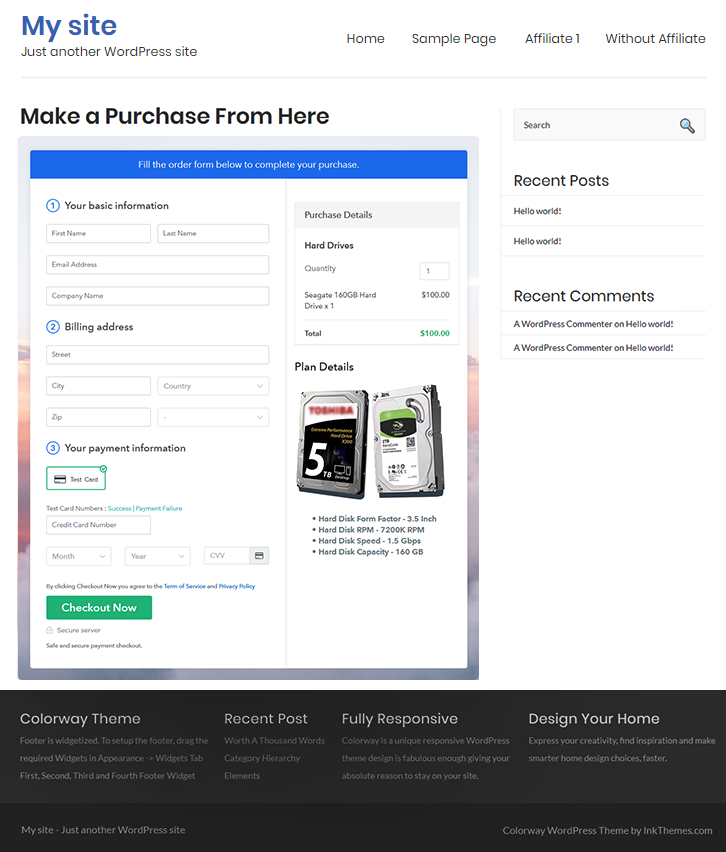
Step 10: Multiplan Checkout Page
(a) Click on Add Mutiplan Checkout

(b) Add Plans to Sell Multiple Hard Drives from Single Checkout Page
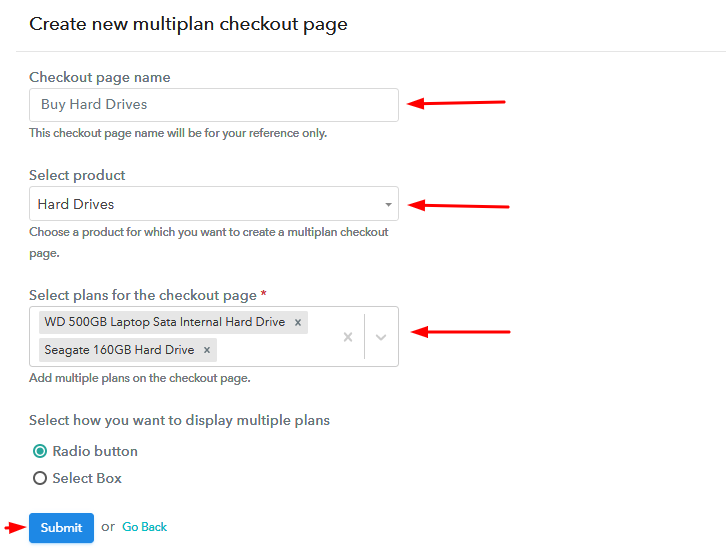
(c) Take a Look at the Checkout Page
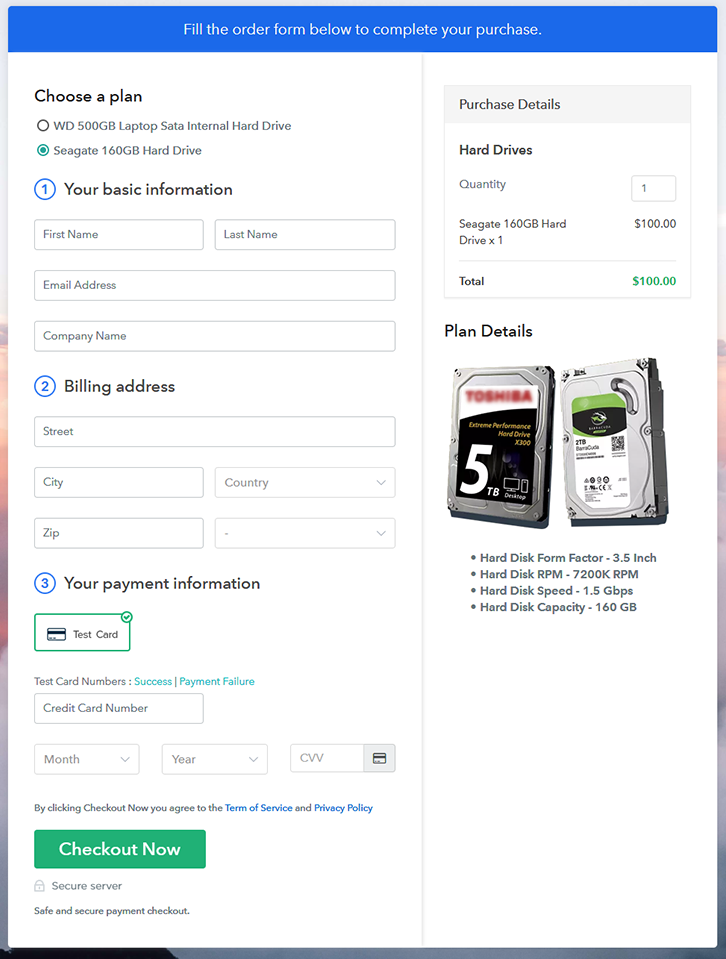
Wrapping Up
You May Also Like To Read –







