Ideal For: All the frozen food manufacturers, frozen food sellers, frozen food dealers, frozen food suppliers, grocery shop owners and other merchants can use this method to sell frozen foods online.
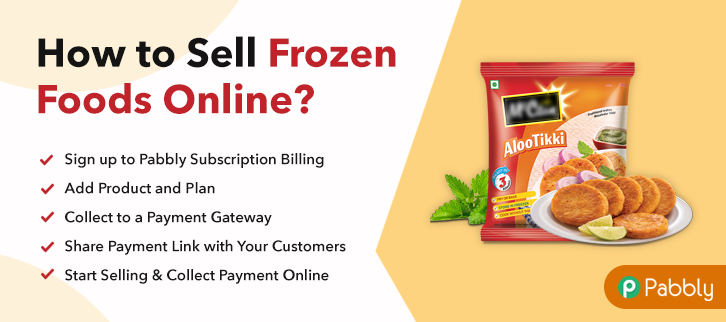
Why Choose this Method to Sell Frozen Foods Online?
Unlike any other solution, this method allows you to:
- List and sell your frozen foods for FREE. Absolutely no payment required.
- No need to pay commission on any of your sales.
- Multiple payment options like PayPal, Credit Card, etc to collect payment from a single place.
- Sell one time or recurring subscriptions of your frozen foods.
- Collect payments & sell products in any currency as per your requirement.
- Give discounts on your products by offering special coupon codes.
- Add sales commission agents to help you in selling frozen foods online.
One of the trendiest thing in millennial culture is frozen foods as it is convenient and comes up with all nutritional value. This is a reason why everybody is witnessing a huge uprise in frozen food demands. Seeing all this, it is the best time to start a frozen foods business online.
According to the Markets and Markets report, the global frozen foods business is projected to grow at a CAGR of 5.1% which is outstanding. Plus, online frozen stores offer benefits like lower set-up costs, no opening time restrictions, etc. And, what if we say you’re just inch away from opening your own frozen foods store online? You might be scoffing at this idea, but it is possible with the help of Pabbly Subscription Billing software. The software lets you build an amazing checkout page for selling frozen foods online. Plus, it offers various exceptional features which are listed below:
- List different frozen foods in a single checkout page
- Collect payment via online and offline mode
- Keep an eye on revenue using software
So, without missing any more time lets create our checkout page with Pabbly Subscription Billing to sell frozen foods online.
Final View of Checkout Page for your Frozen Foods Selling Business
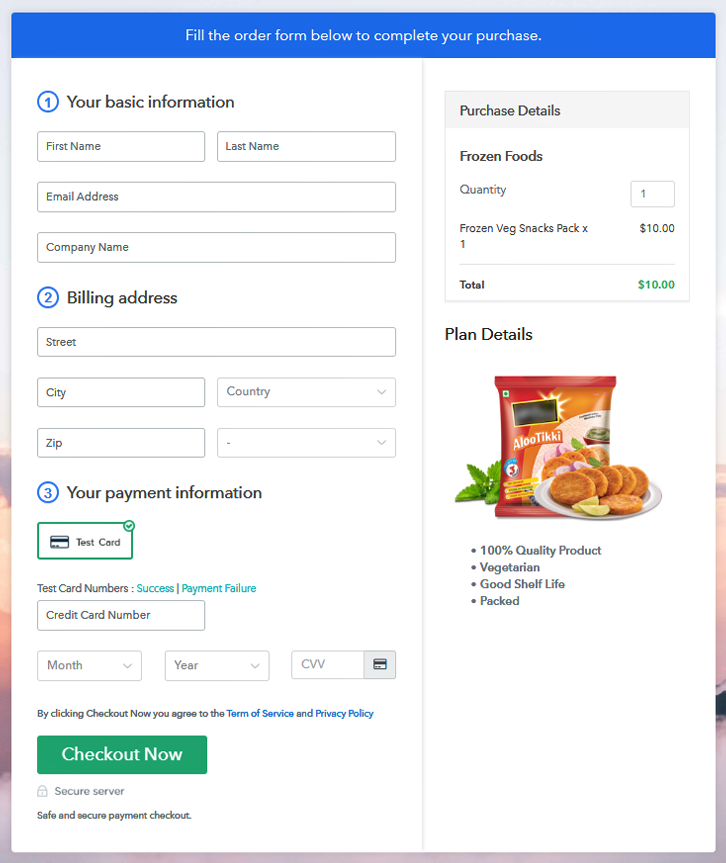
Step 1: Log in to Pabbly Subscription Billing

Begin the process for creating a checkout page for frozen foods by visiting the Pabbly Subscription Billing in your browser. After that, click on the “Sign up Free“ button. Moreover, either manually filled out the details or sign in using your Gmail account.
Sign Up For Free!
Besides, after clicking on the “Access Now” button of the software, a page will open with fields like company name, select currency, and phone number. Simply fill out those details to continue creating a checkout page for frozen foods. The subsequent step is to gaining knowledge about payment procedures using a “Test Payment Gateway”. Here, we will describe the checkout page process for the frozen foods with the help of a test payment gateway. Besides this, the tool offers various payment gateways such as PayPal, Stripe, etc. Further, below are the payment integration guides to help you out. Additionally, add the name, which in our case is “Frozen Foods”. Here you can specify the type like packed frozen food, healthy frozen foods, etc. Further, write a short description of the frozen foods to grab the customer’s attention. Moreover, just fill out all those details and your product is created. Note: Here you can add all the products related to the similar category by creating plans for each of them. Let’s reveal plans for different kinds of frozen foods available in your store. The next thing to do is fill all the details of the frozen foods like plan name, code, price, set-up fee, and much more to continue. Furthermore, write a brief description of the frozen foods using bullets, images, etc, to bring original buyers to the checkout page. Next, click on the “Submit” button to add the frozen foods on the checkout page. Finally, you can add multiple plans and kinds of frozen foods in your product list which you want to sell online. Follow up the recommended steps to preview the checkout page: Just copy the link and add the checkout page to sell frozen foods online at any proper place on your WordPress site. Further, paste the plan link of frozen foods on a text editor of the WordPress dashboard. Next, click the “Publish” button, after making changes. Note: In case you want to sell multiple products via a single checkout page, you can create a multi-plan checkout page otherwise skip this step. Hopefully! Now you all know how easy is to start frozen foods business online using Pabbly Subscription Billing software. We know how overwhelming can be a process of starting your own business. That’s where this software came as a savior. All you have to do is follow all the aforementioned steps and you’re good to go.Step 2: Select Subscription Billing

Step 3: Account Setup

Step 4: Connect Payment Gateways & Start Frozen Foods Selling Business Online

Step 5: Add Product for your Frozen Foods

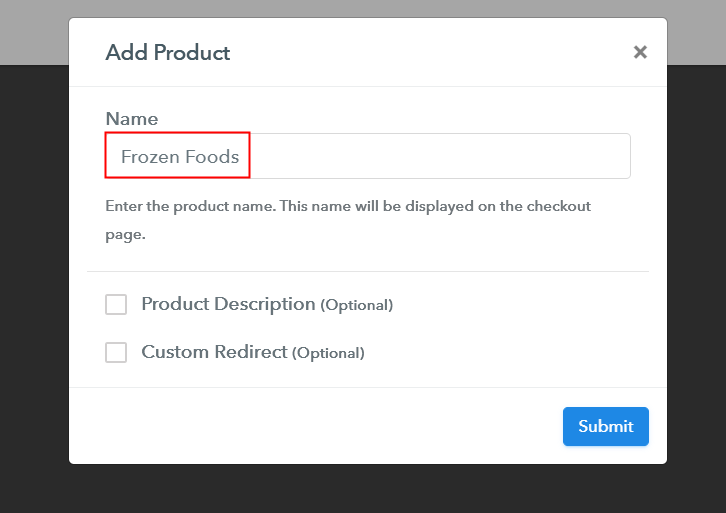
Step 6: Add Plans
(a) Select Add New Plan

(b) Specify the Plan & Pricing Details
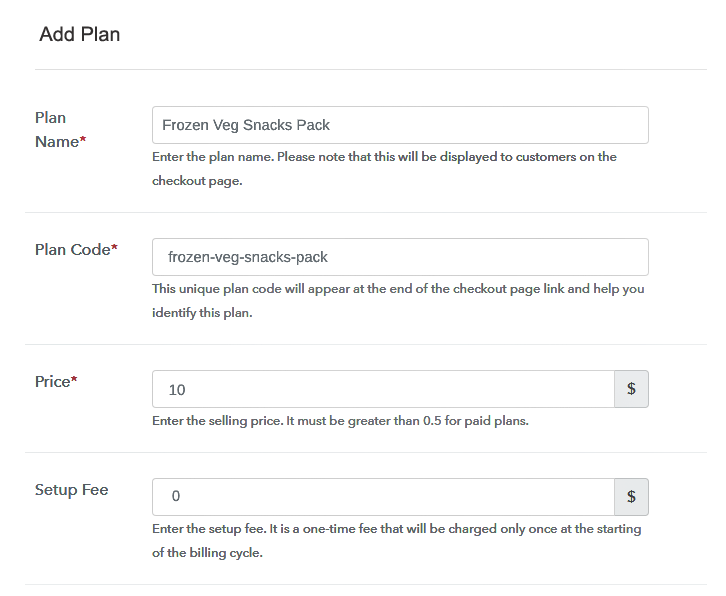
(c) Add Image & Description of Frozen Foods
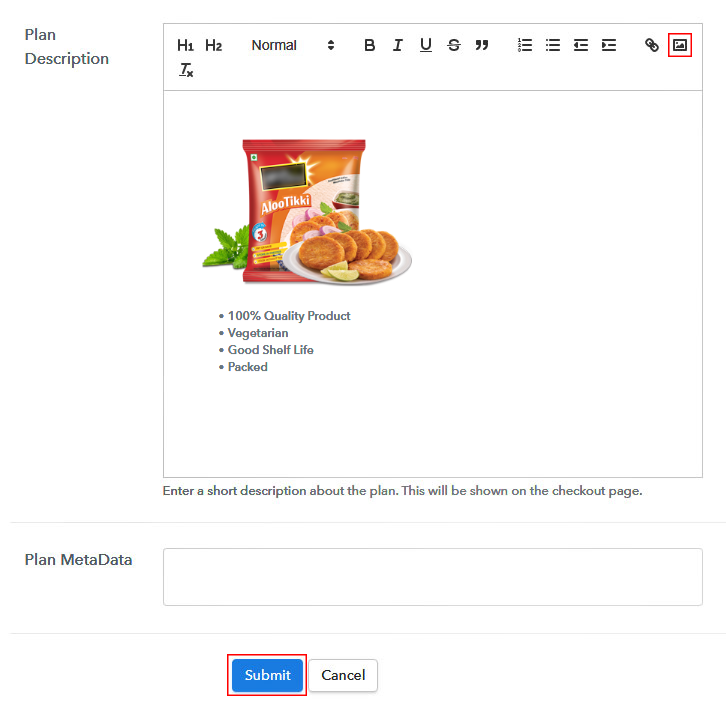
Step 7: Share your Checkout Page

Step 8: Preview Checkout Page
(a) Click on the View Button

(b) Take a Look at the Checkout Page
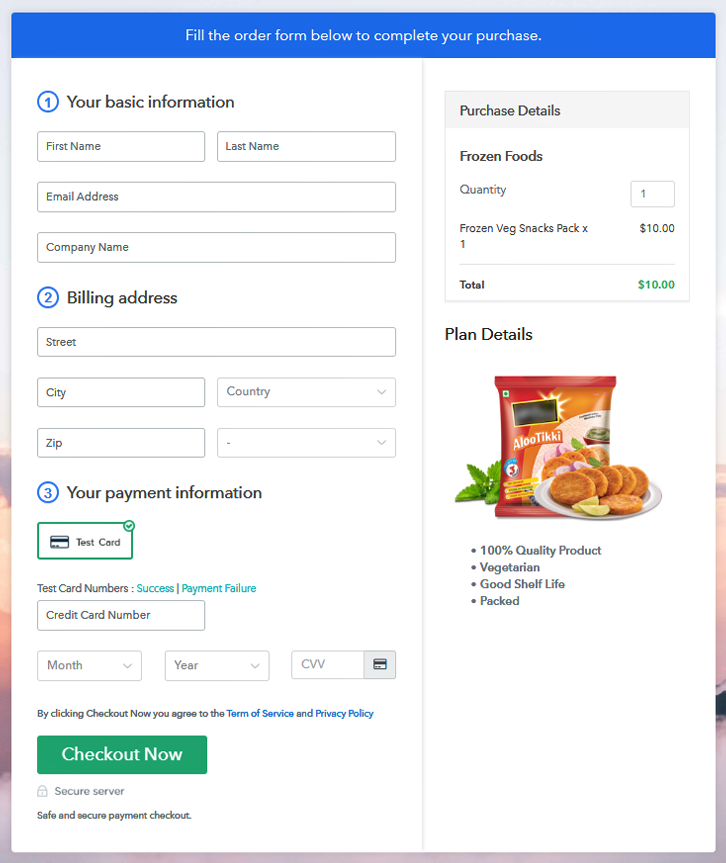
Step 9: Embed Checkout Page in Site & Sell Frozen Foods Online

(a) Edit the Page & Paste the Copied Link

(b) Save & Publish the Checkout Page

(c) Check out the Final Look of your Checkout Page on WordPress Site
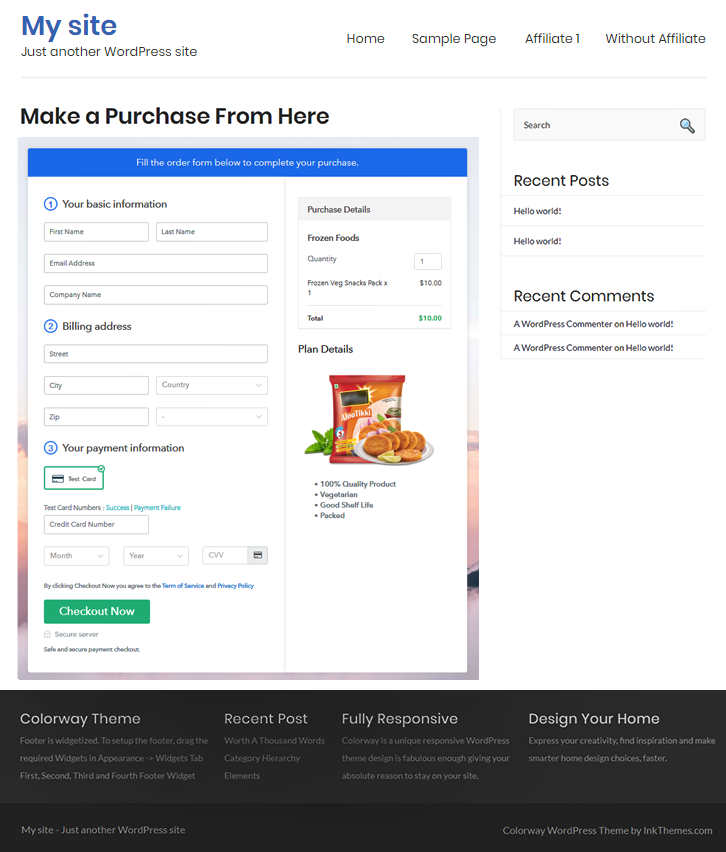
Step 10: Multiplan Checkout Page
(a) Click on Add Mutiplan Checkout

(b) Add Plans to Sell Multiple Frozen Foods from Single Checkout Page
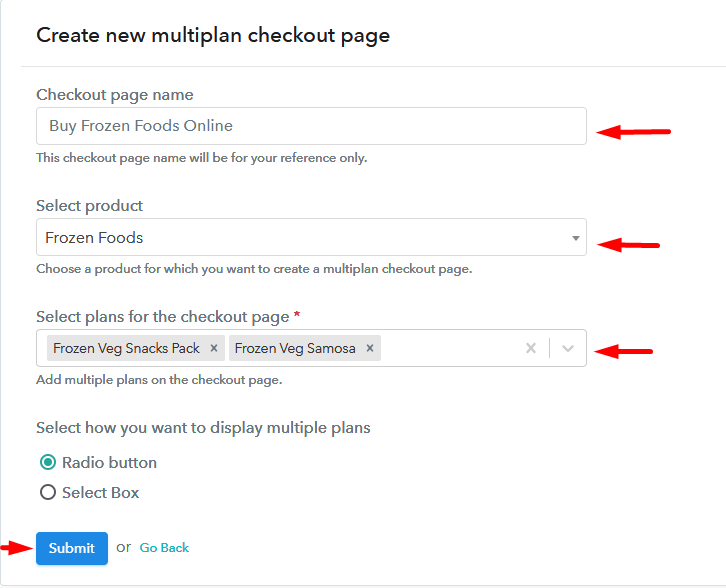
(c) Take a Look at the Checkout Page
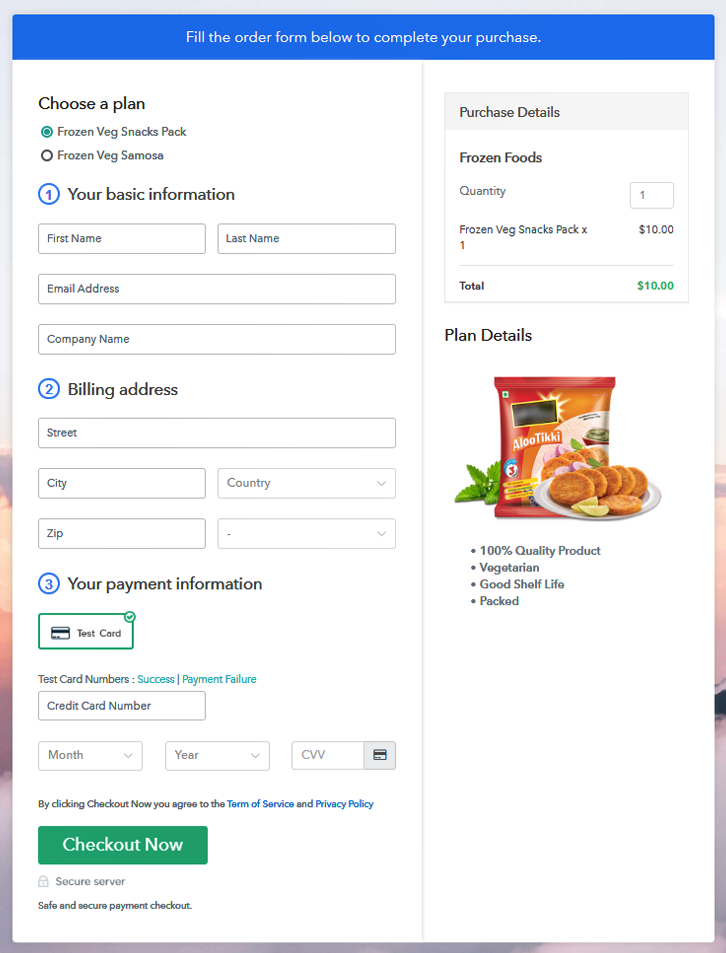
Wrapping Up
You May Also Like To Read –







