Ideal For: All the fish market hawkers, tuna exporters, tuna fish sellers, and other merchants can use this method to sell fresh tunas online.
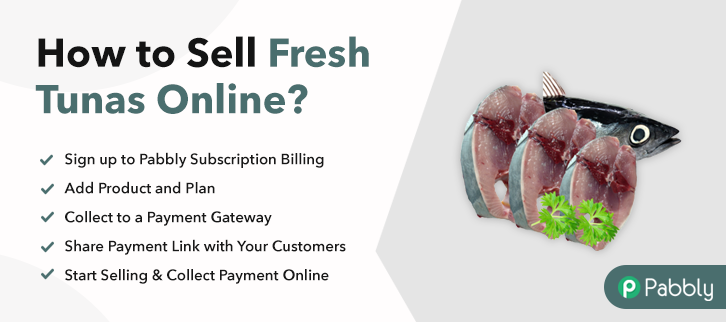
Why Choose this Method to Sell Fresh Tunas Online?
Unlike any other solution, this method allows you to:
- List and sell your fresh tunas for FREE. Absolutely no payment required.
- No need to pay commission on any of your sale.
- Multiple payment options like PayPal, Credit Card, etc to collect payment from a single place.
- Sell one time or recurring subscriptions of your fresh tunas.
- Collect payments & sell products in any currency as per your requirement.
- Give discounts on your products by offering special coupon codes.
- Add sales commission agents to help you in selling fresh tunas.
According to Strait Research, the world tuna fish market will grow at a CAGR of 5% in the period 2018-2026 and become $11.8 billion industry. The prominent areas of growth are in North America, Canada, Japan, Australia, etc. Now as a fish catcher wanting to get demands from these areas and other countries, the only possible way is to sell fresh tunas online.
Some other benefits of selling fresh tunas online include higher product discovery, enhanced marketing abilities, lower manual labor, precise revenue management, etc. So, here in this article, we will recommend an amazing online tool called Pabbly Subscription Billing, which requires no technical skill to start an online business. Some other advantages are :
- Unlimited Products Listing
- Auto Credit Card Reattempts on Decline
- Generate Unlimited Revenues
- Revenue Tracking
- Create Unlimited Coupons, Plans & Discounts
So, lets our first checkout page with Pabbly Subscription Billing to sell fresh tunas online.
Note: If you are planning to sell fresh tunas online, it is always advisable to get CITEs confirmation certificates as some species of tunas are extremely vulnerable or critically endangered.
Final View of Checkout Page for your Fresh Tunas Selling Business
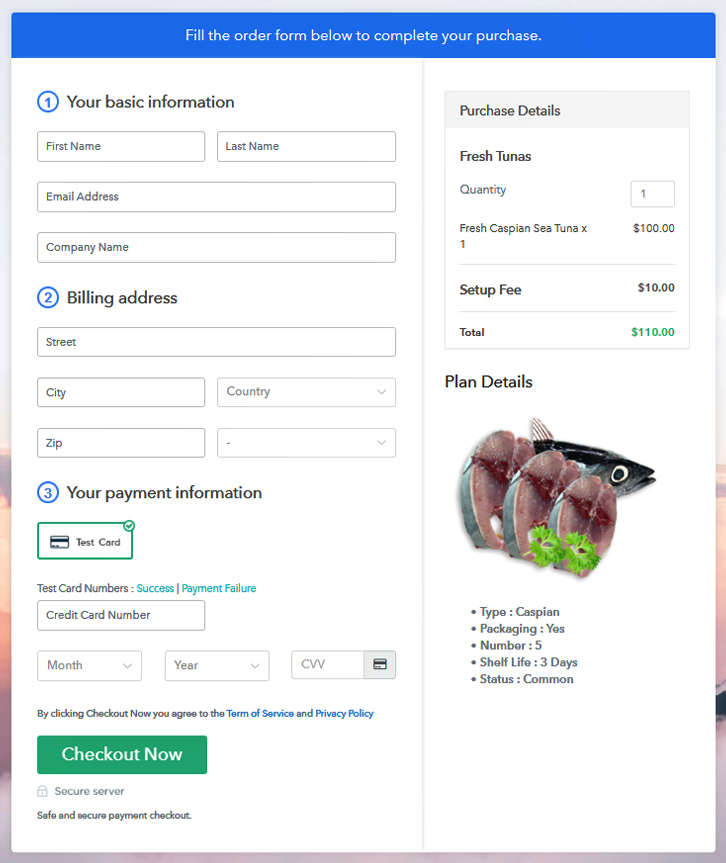
Step 1: Log in to Pabbly Subscription Billing

First to start the process look for the website Pabbly Subscription Billing in your search engine. Here click on the “Sign up Free“ button. You can either manually fill all the information or simply sign in using your Gmail account.
Sign Up For Free!
Click on the “Access Now” button of the software, a page will redirect with fields like company name, select currency, and phone number. Just fill out those details to continue creating a checkout page for fresh tunas. To prevent glitches during transactions, Pabbly Subscription Billing provides a dummy payment gateway where you can beta test the entire payment experience of the customer in advance. Payment gateways such as Razorpay, Stripe, and many more can be easily integrated using Pabbly Subscription Billing. There is an integration guide for each of them below this para. But I am going ahead to enable the test payment option to continue the process. I am hoping that the payment gateway integration went well, so let’s start adding the products. Below the “Enable Payments” segment there is the “Add your product” section click on it. This will generate a dialog box with a blue button “Add New Product”. Click on it. You have to add the required product title, in this case, it is ‘fresh tunas’. Fill out all the details like the name of the product and voila your product is created. Note: Here you can add all the products related to the similar category by creating plans for each of them. Now let’s create plans for different kinds of fresh tunas available in your store. In the plan page, fill in information like plan name, code, price, setup fees, etc. Moreover, while coming down you will find different billing models like one-time payment, recurring, based on cycles, etc. Now, choose the one that interests you the most. Furthermore, you can change it any time you want. Take some good images of fresh tunas and upload it by clicking the image button. After uploading the images add some important information about fresh tunas like expiry, date of capture, type etc, and then press the “Submit” button. Using the same process, you can list more products. Follow up the recommended steps to preview the checkout page: Also, just copy the link and add the checkout page to sell the fresh Tunas online at any suitable place on your WordPress site. Further, paste the plan link of the fast-food on a text editor of the WordPress dashboard. Next, click the “Publish” button, after making changes. Note: In case you want to sell multiple products via a single checkout page, you can create a multi-plan checkout page otherwise skip this step. Yippee!! Following these 10 easy steps, you made your first checkout page with Pabbly Subscription Billing to sell fresh tunas online. With some dexterity, you will ace all of its features to win the e-commerce game. But for now, if you have any doubts please mention in the comment section below, Thank YouStep 2: Select Subscription Billing

Step 3: Account Setup

Step 4: Connect Payment Gateways & Start Fresh Tunas Selling Business Online

Step 5: Add Product for your Fresh Tunas

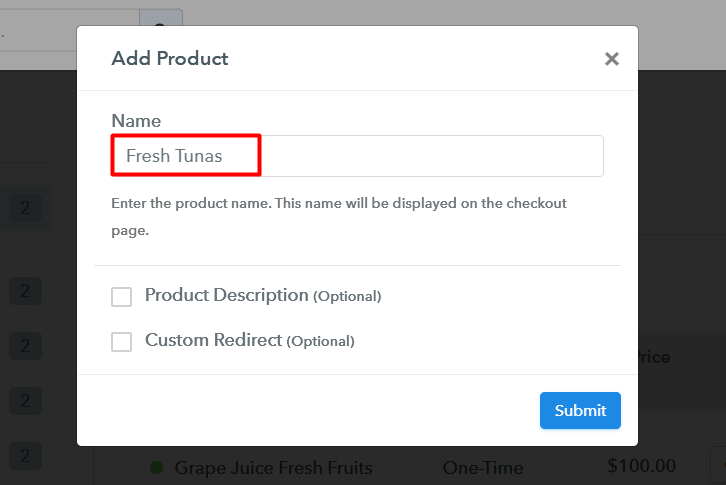
Step 6: Add Plans
(a) Select Add New Plan

(b) Specify the Plan & Pricing Details
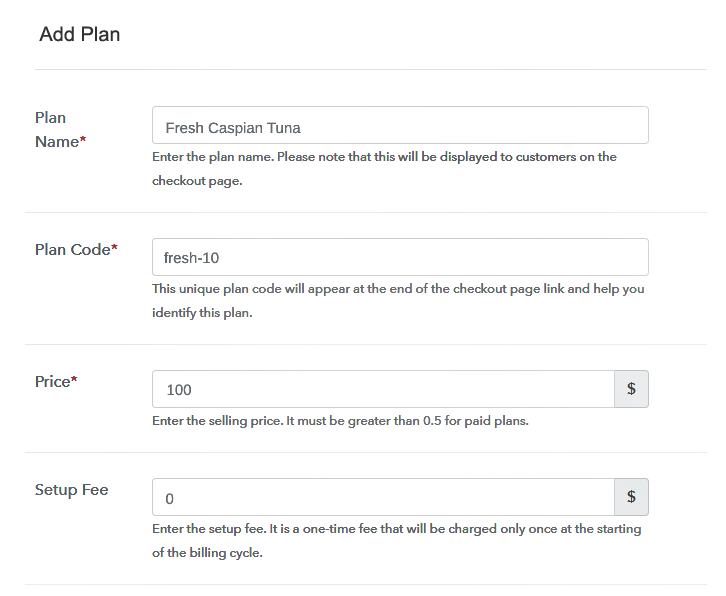
(c) Add Image & Description of Fresh Tunas
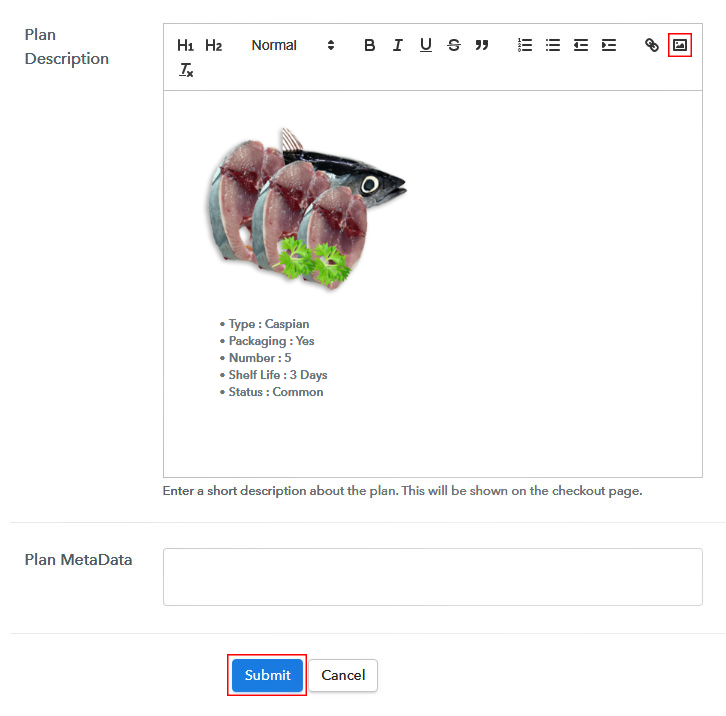
Step 7: Share your Checkout Page

Step 8: Preview Checkout Page
(a) Click on the View Button

(b) Take a Look at the Checkout Page
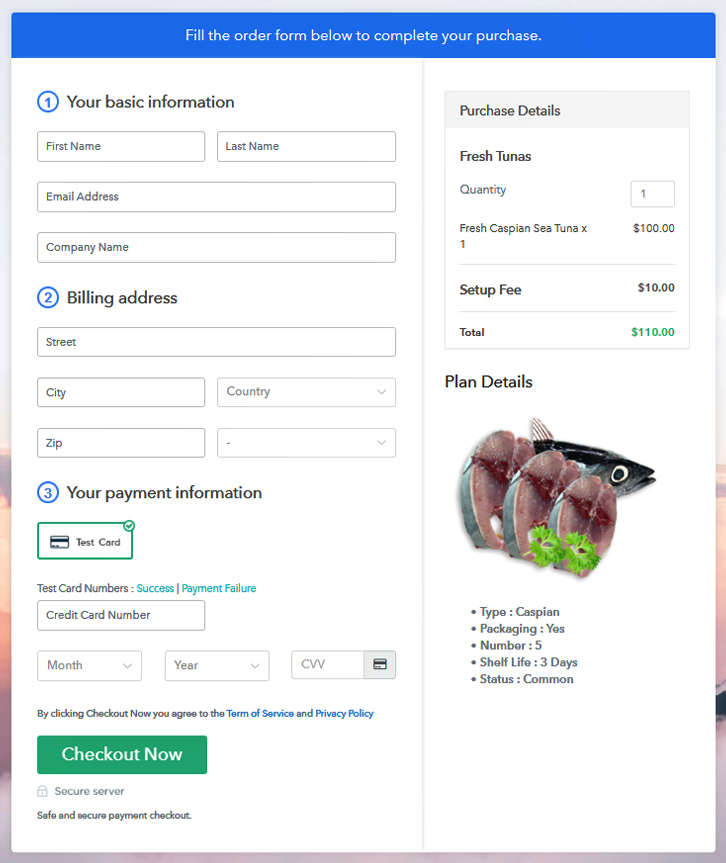
Step 9: Embed Checkout Page in Site & Sell Fresh Tunas Online

(a) Edit the Page & Paste the Copied Link

(b) Save & Publish the Checkout Page

(c) Check out the Final Look of your Checkout Page on WordPress Site
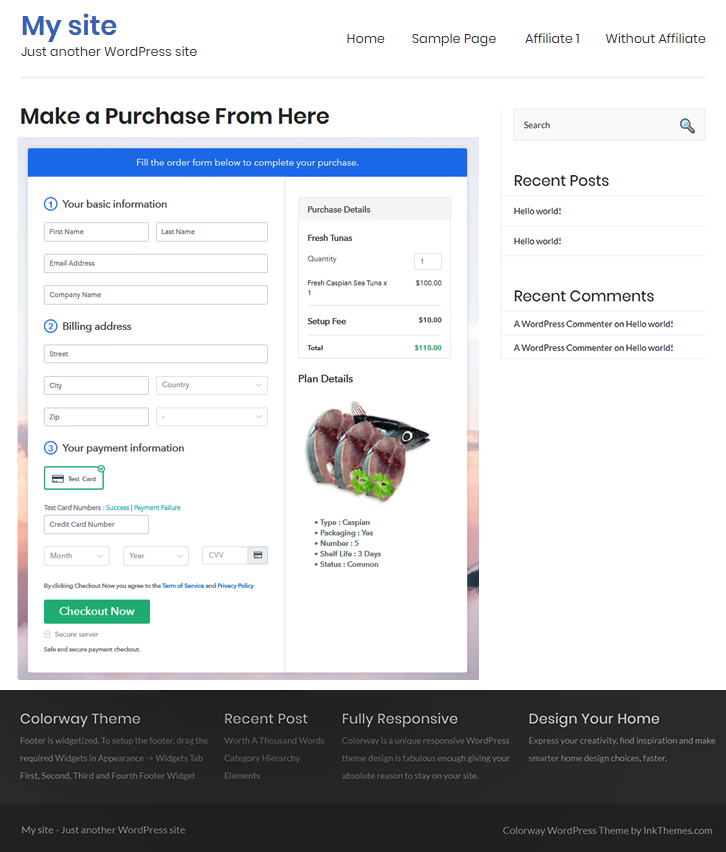
Step 10: Multiplan Checkout Page
(a) Click on Add Mutiplan Checkout

(b) Add Plans to Sell Multiple Fresh Tunas Online from Single Checkout Page

(c) Take a Look at the Checkout Page
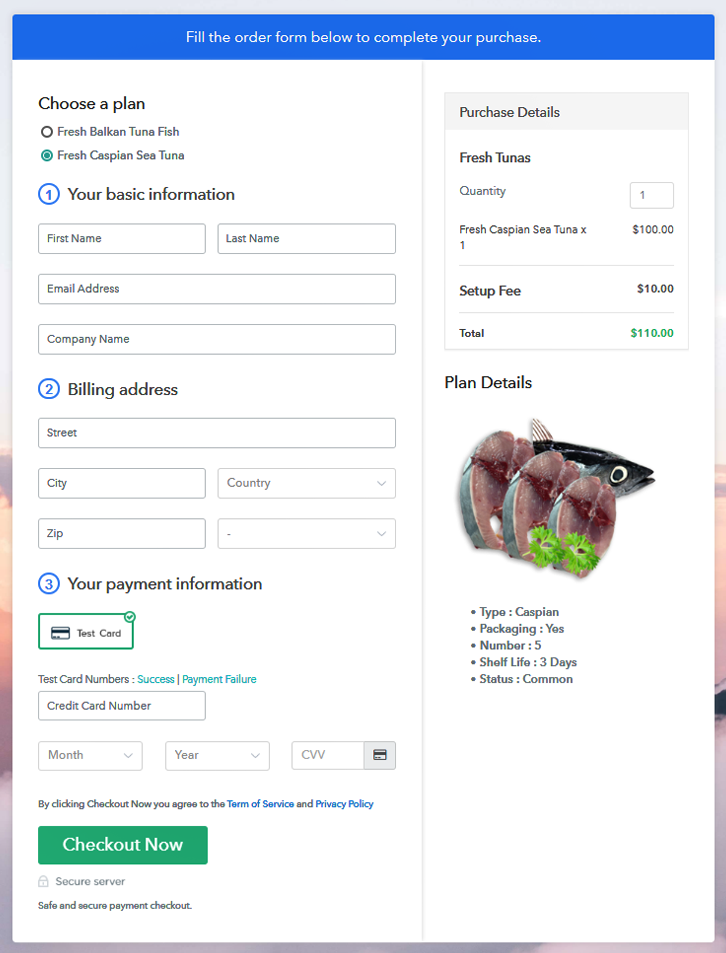
Wrapping Up
You May Also Like To Read –







