Ideal For: All the children’s book publishers, children’s book authors, children’s book sellers, retail book shop owners, wholesale children’s book distributors and other merchants can use this method to take their children’s book selling business online.
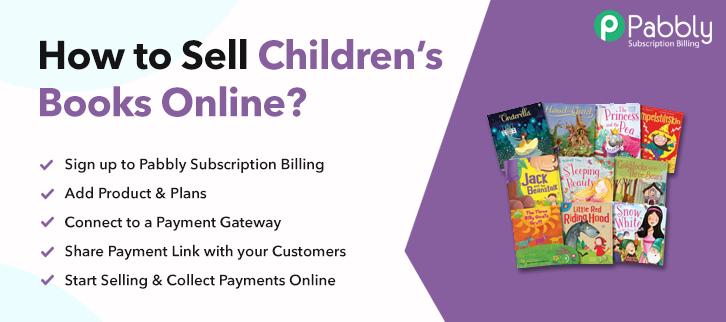
Why Choose this Method for Selling Over any Other Solution?
Unlike any other solution, this method allows you to:
- List and sell your children’s books for FREE. Absolutely no payment required.
- No commission on sales.
- Collect payment through multiple payment modes from a single checkout page.
- Sell one time or recurring subscriptions of your children’s books.
- Sell and collect payment in any currency as per your requirement.
- Give discounts on your products by offering special coupon codes.
- Add sales commission agents to help you in selling your children’s books.
Books are always considered as a source of inspiration and perfect learning material to parents for their kids. And keeping kids occupied is a tough task and that’s where good books came as a savior. The digital market is offering all of us beyond our needs and this is exactly why you should start selling children’s books online.
Why would you like to sell children’s books online?
One of the prior reasons, to start children’s bookselling business is it has been revealed that in the 100 best selling books, around 31% contribute to children’s books which is an amazing figure. And if that’s not enough, you might believe the parenting surveys fact where it has been said that books are the best way to improve the creative skills of children. This is why you should give online market a chance.
Meantime, “The cat is out of the bag” a while ago and now every author knows how crucial and important marketing is and what’s a better platform than the internet.
But, we already have done all the heavy lifting for you and here we are suggesting Pabbly Subscription Billing that will skyrocket your children’s bookselling business. It lets you create amazing checkout pages to sell children’s books online. Some of its rarest features involve:
- Include taxation charge according to country or region
- Create professional invoices in a couple of minutes
- List multiple children books in the single checkout page
- Collect payments in both online and offline mode
The aforementioned are the reason why you should try your hands on this amazing software. Now, let’s see how to create a checkout page for selling children’s books online.
This is How your Checkout Page will Look Like After Creation
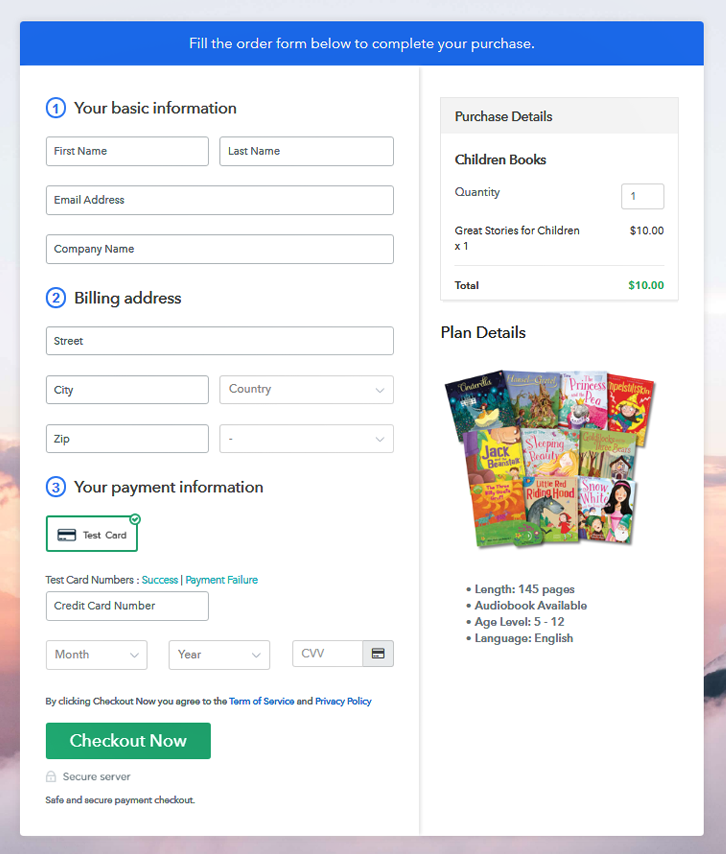
Step 1: Login to Pabbly Subscription Billing

Start the process by visiting the Pabbly Subscription Billing site and then clicking on the “Sign Up Free” option. Further, enter into software either use your Gmail credentials or create a new account.
Sign Up For Free!
Once you’re done clicking on the “Access Now” button of the Pabbly Subscription Billing, a page will open with basic details such as company name, select currency, and phone number. Just fill out those details to continue the process. Our advice here to always try the test payment mode to gain in-depth knowledge about the software payment procedures. Here, we are also using the test payment mode. Additionally, the software has multiple payment gateways like PayPal, Stripe, etc. That’s why we are mentioning payment integration guides below. Further, here specify your product which is children’s books. You can write a little about the product and fill all the necessary details related to it in a product description section. Note: Here you can add all the products related to the similar category by creating plans for each of them. Let’s roll out all the plans for different kinds of kid’s books available in your store. Subsequently, fill out the details of the product like plan name, code, price, setup fees, billing cycle, and more. Next, to grab the audience’s attention on the checkout page, write a brief description of kid’s books with bullets, images, links, etc. Further, click on the “Submit” button after you are done with the procedure. Likewise, you can add multiple plans and types of children’s books in your product list which you want to sell online. Next, to view the checkout page, follow the below-mentioned steps. Next, copy the embed plan link of the checkout page which you want to embed on your WordPress site. Now, paste the link on the text editor of a WordPress site. After that, just press the “Publish” button to embed the checkout page on site. Note: In case you want to sell multiple products via a single checkout page, you can create a multi-plan checkout page otherwise skip this step. Tada! here we are at the end of this blog with the conclusion that there is no harm in trying new things especially when it comes to enhancing your business growth. Selling children’s books online is convenient and within the reach of folks. That’s why we prepared a guide on how to sell children’s books online by following these easy steps. So, don’t dwell in confusion and try this amazing software for a change.Step 2: Select Subscription Billing

Step 3: Account Setup

Step 4: Connect Payment Gateways To Sell Children’s Books Online

Step 5: Add Your Product

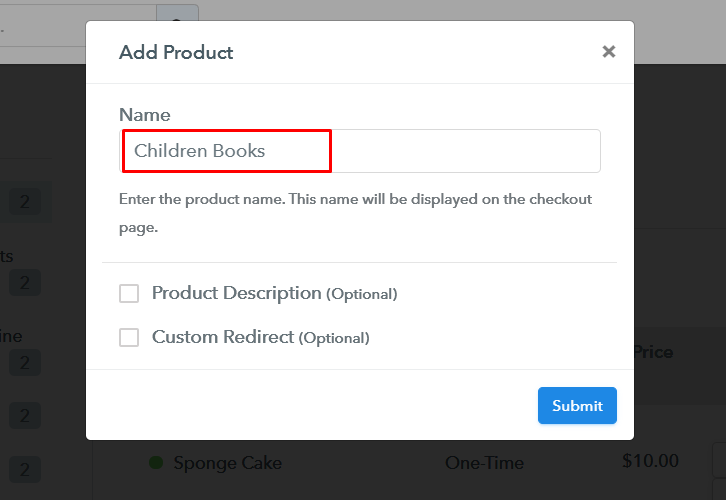
Step 6: Add Plans
(a) Select Add New Plan

(b) Specify the Plan & Pricing Details
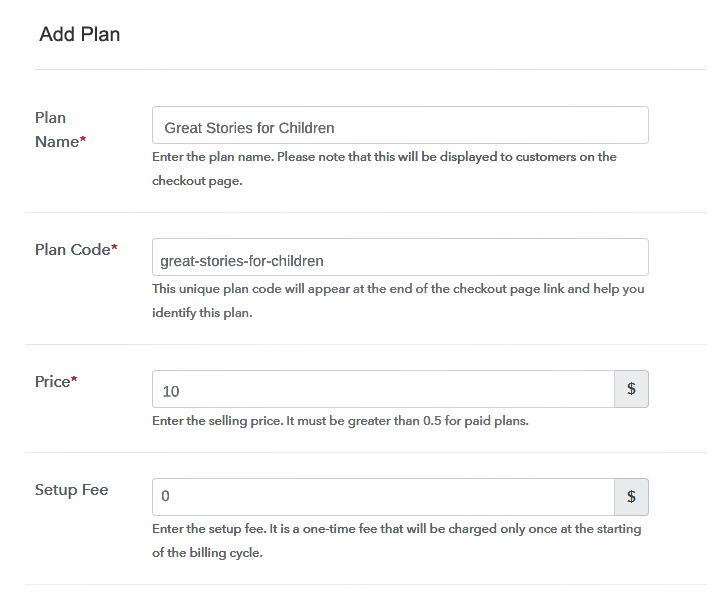
(c) Add Image & Description
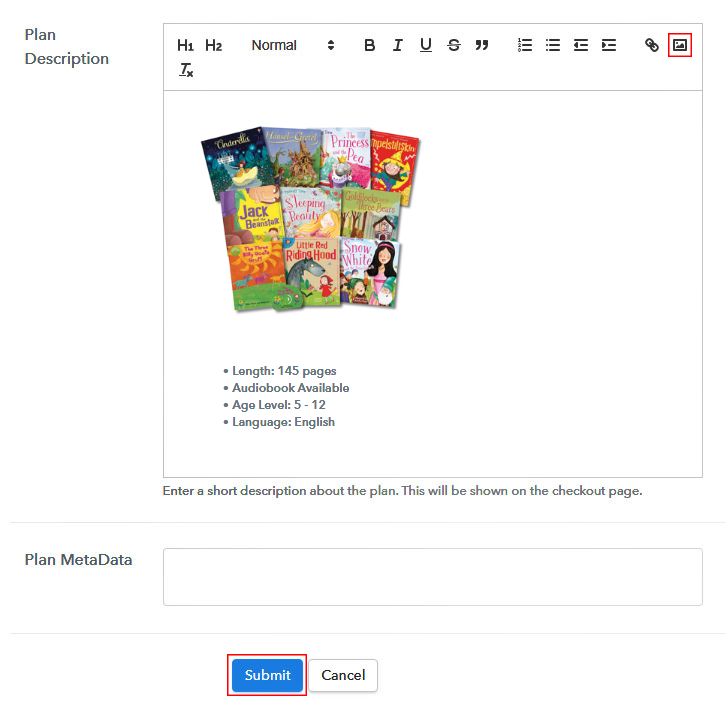
Step 7: Share your Checkout Page

Step 8: Preview Checkout Page
(a) Click on the View Button

(b) Take a Look at the Checkout Page
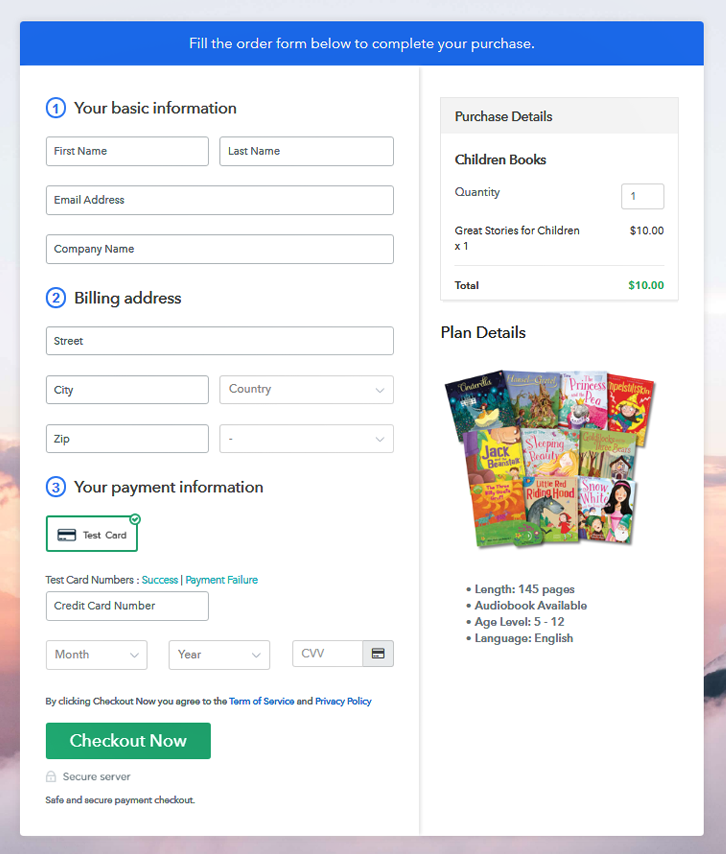
Step 9: Embed Checkout Page in Site & Sell Children’s Books Online

(a) Edit the Page & Paste the Copied Link

(b) Save & Publish the Checkout Page

(c) Check out the Final Look of your Checkout Page on WordPress Site
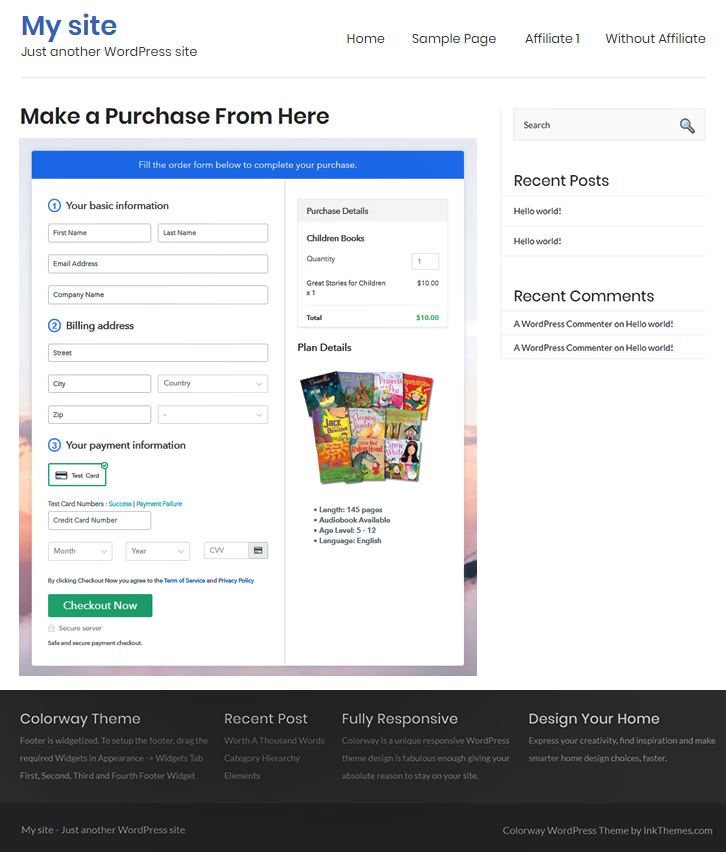
Step 10: Multiplan Checkout Page
(a) Click on Add Mutiplan Checkout

(b) Add Plans to Sell Multiple Children’s Books from Single Checkout Page
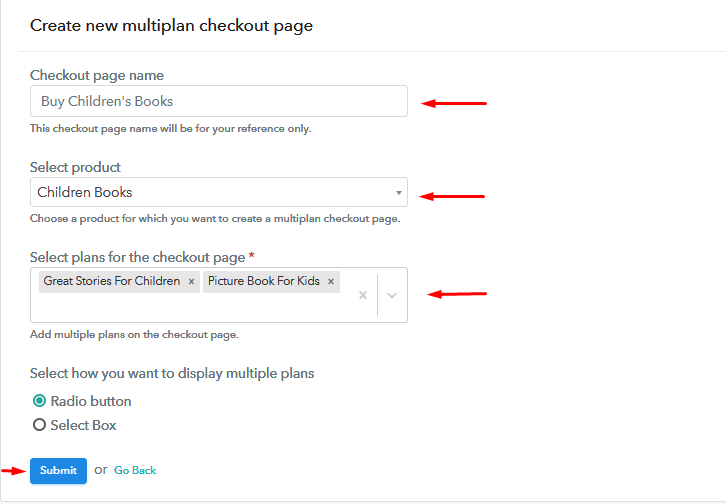
(c) Take a Look at the Checkout Page
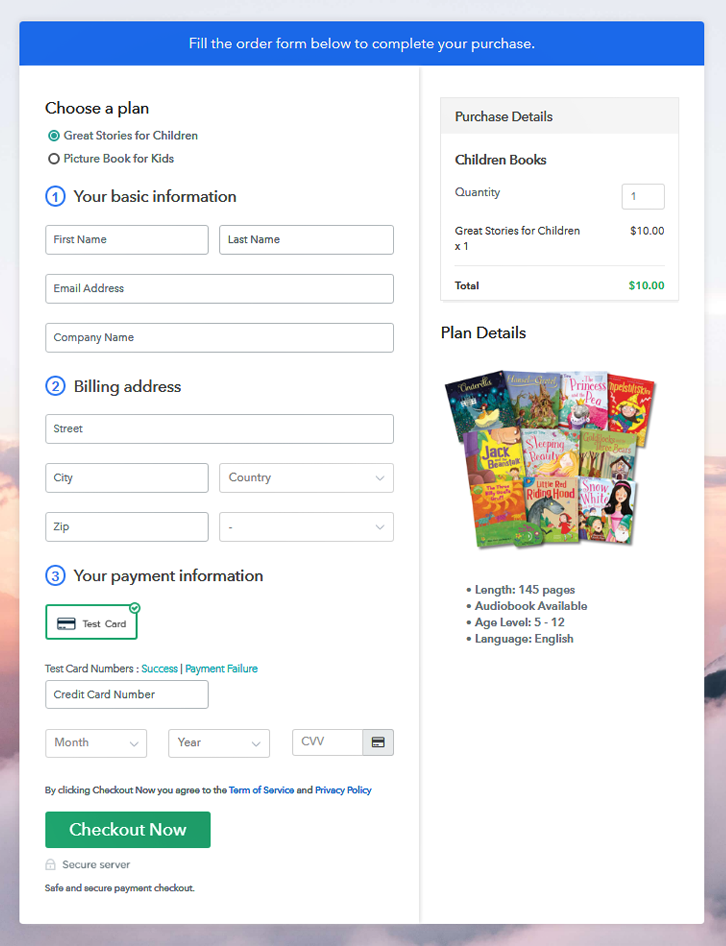
Wrapping Up
You May Also Like To Read –













