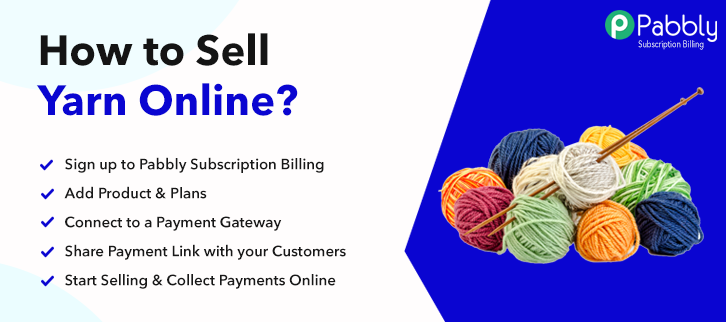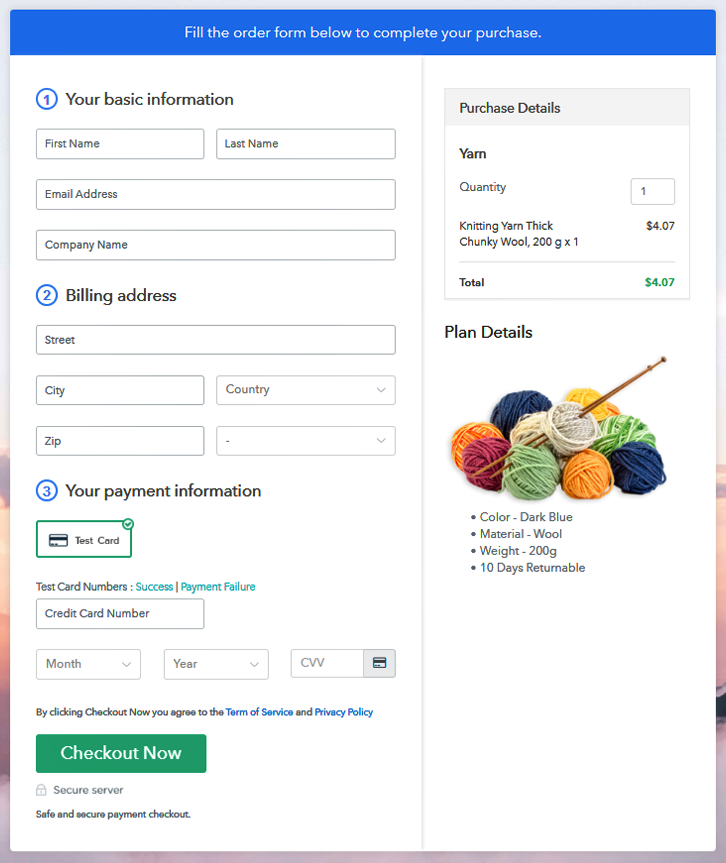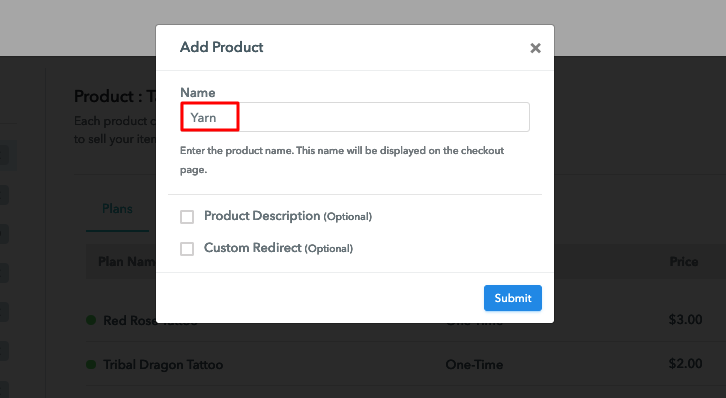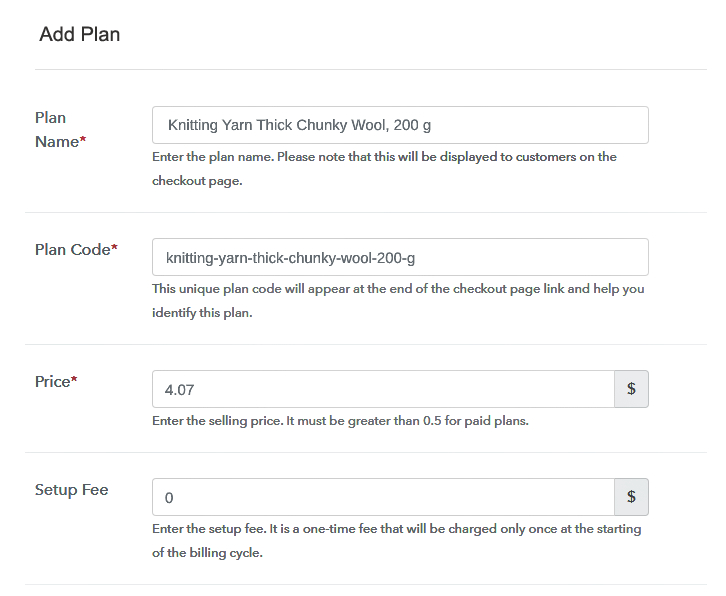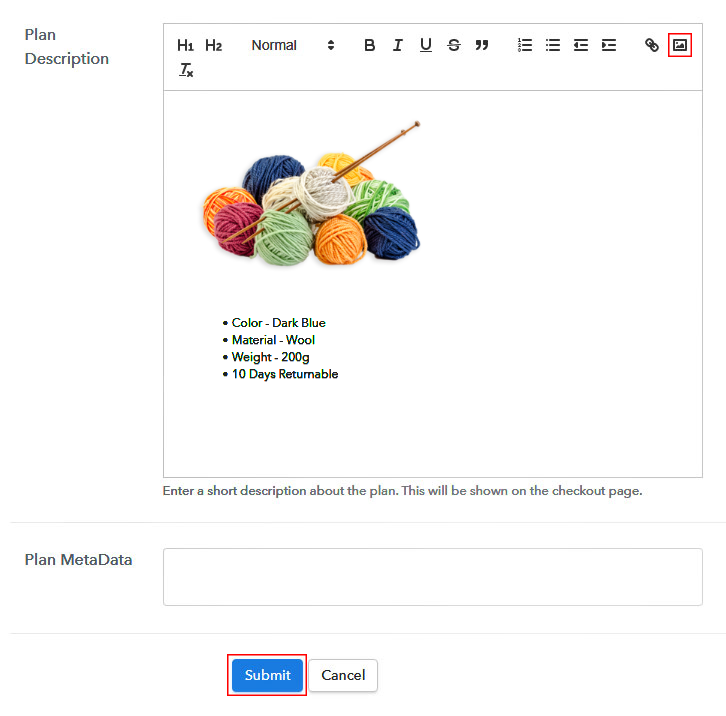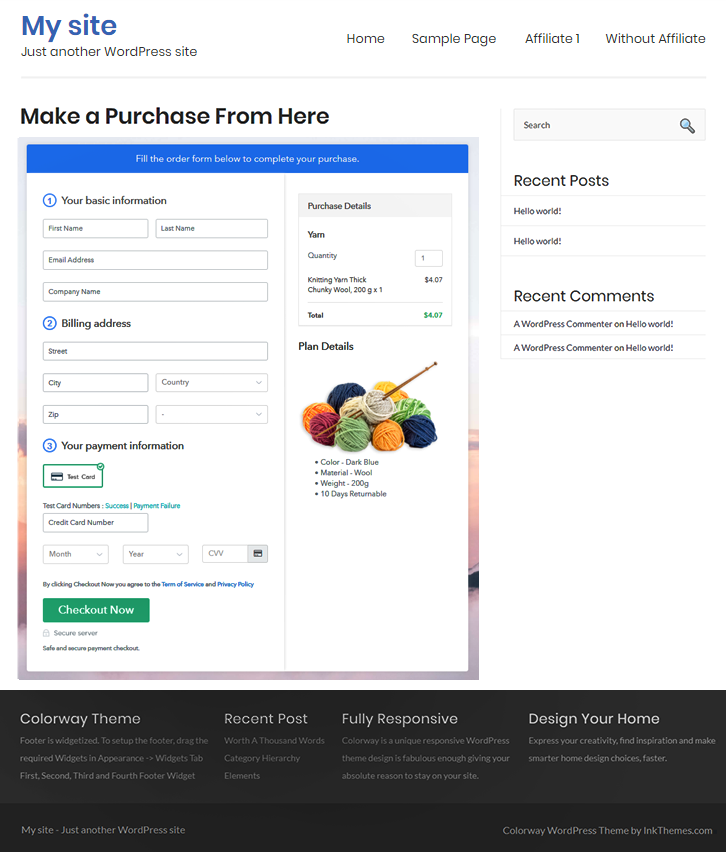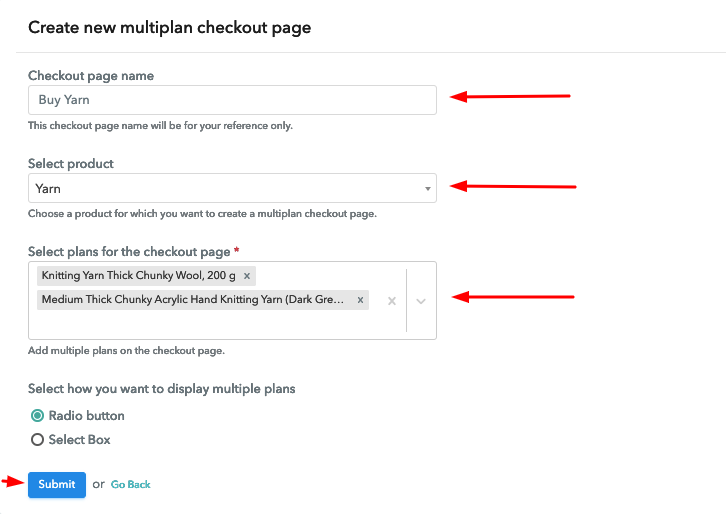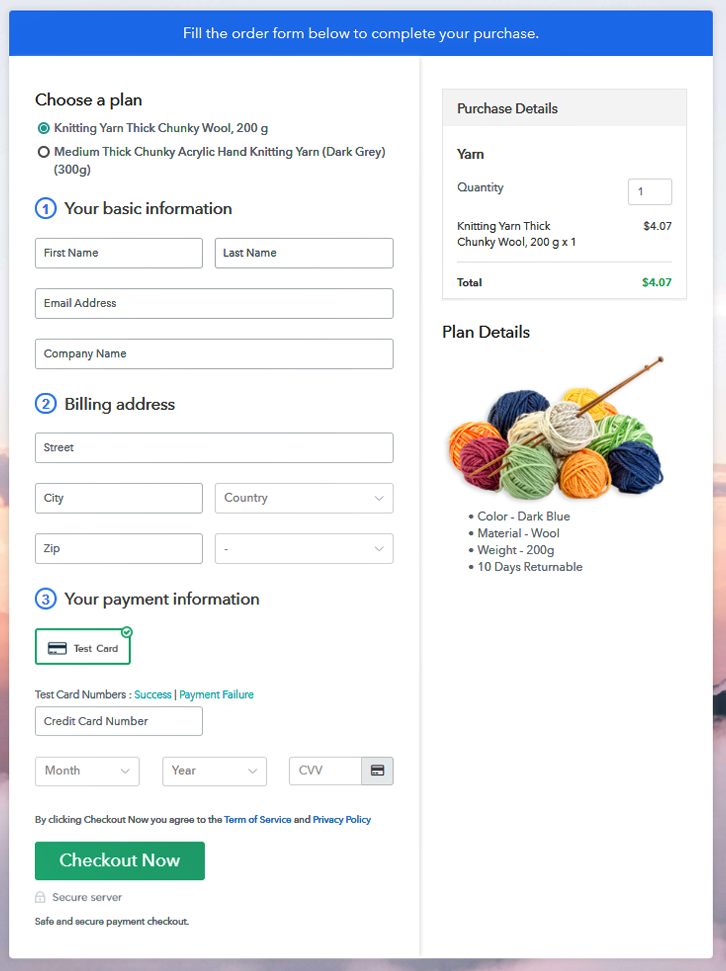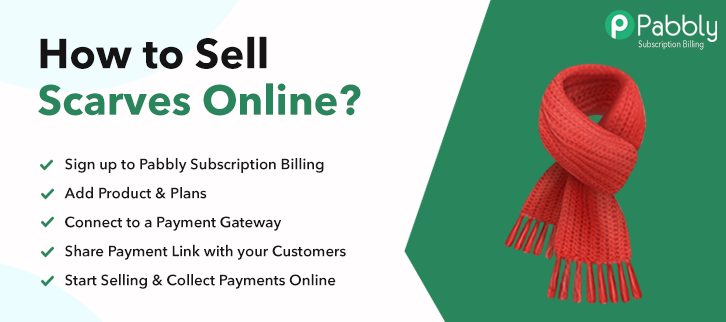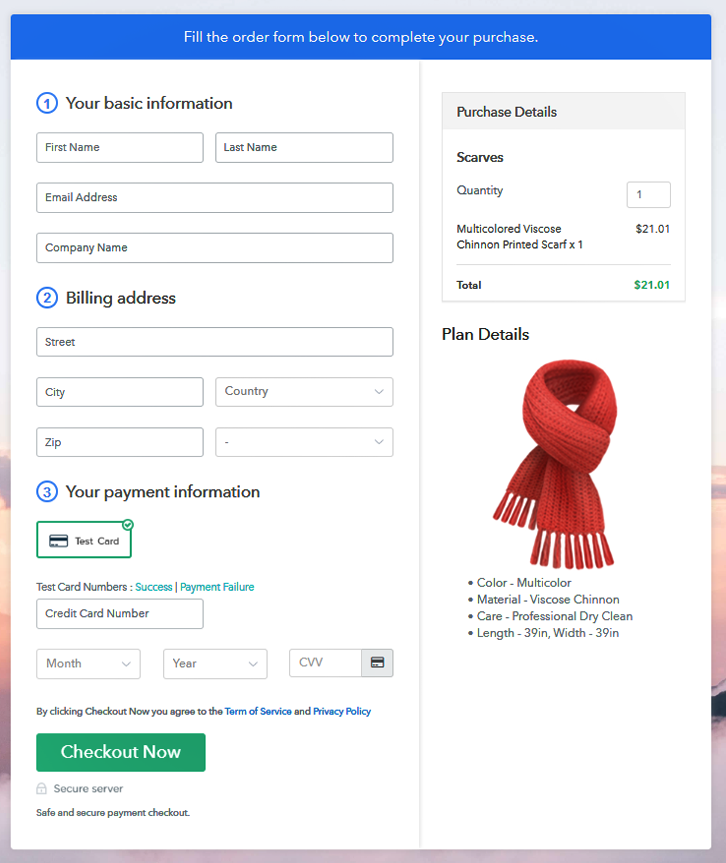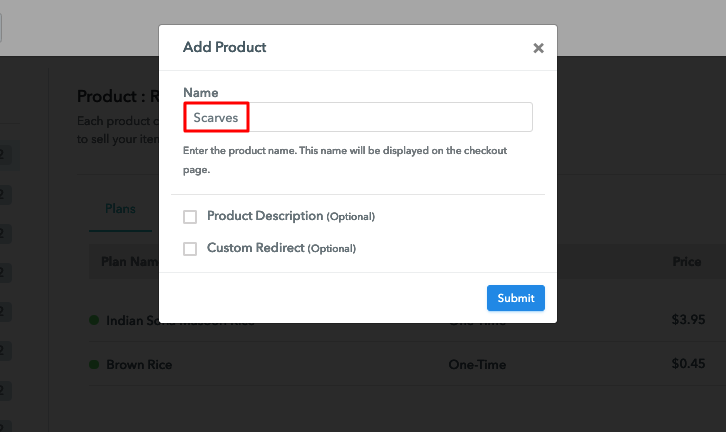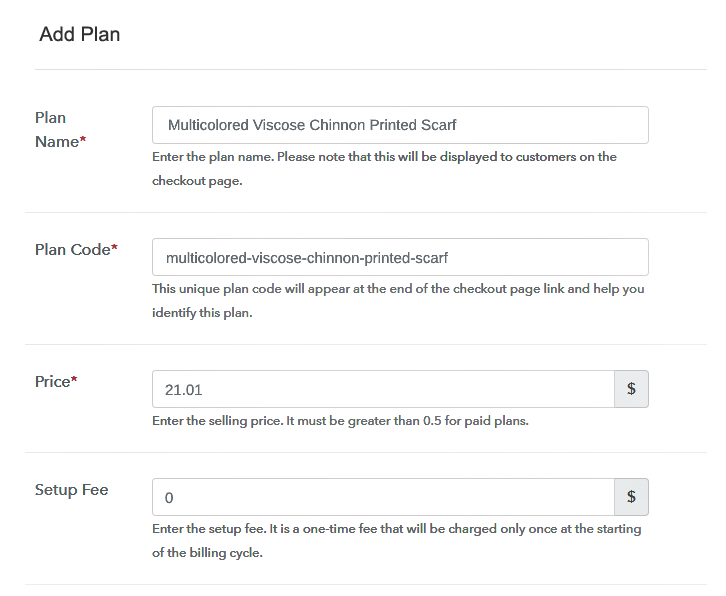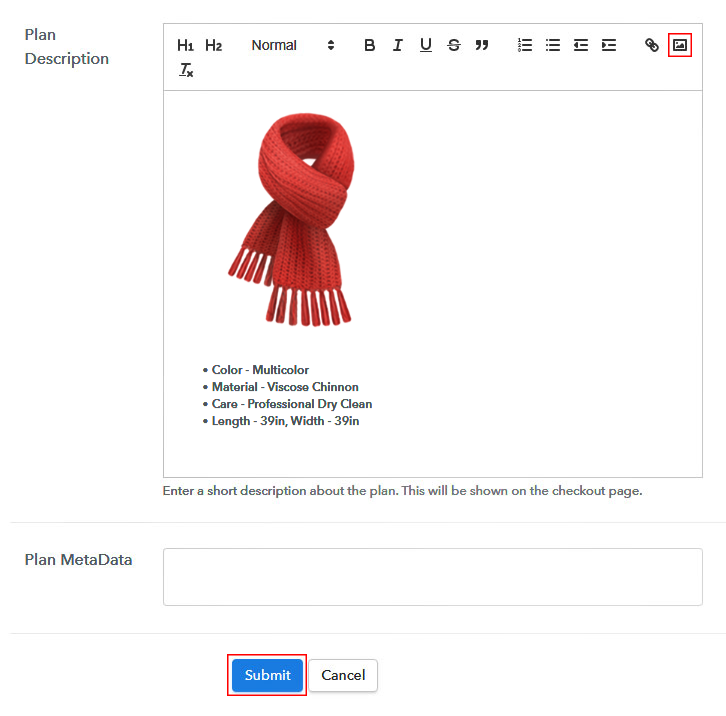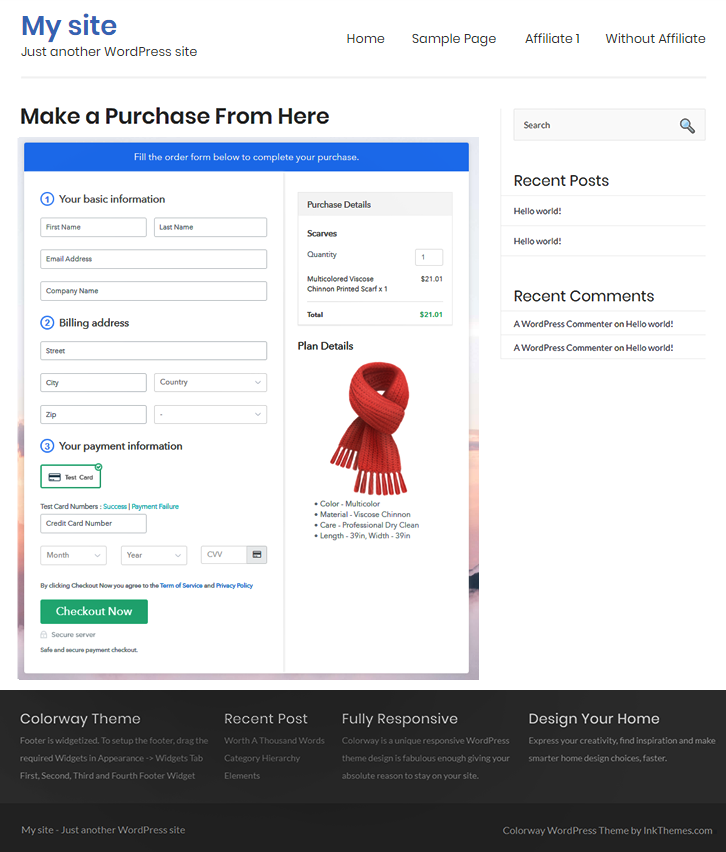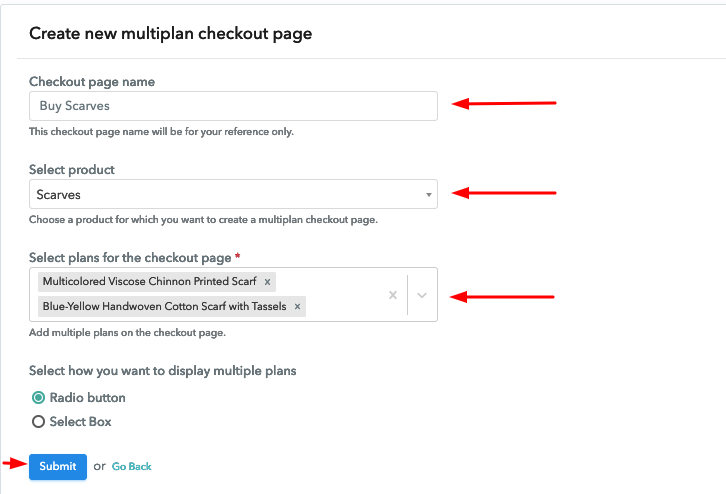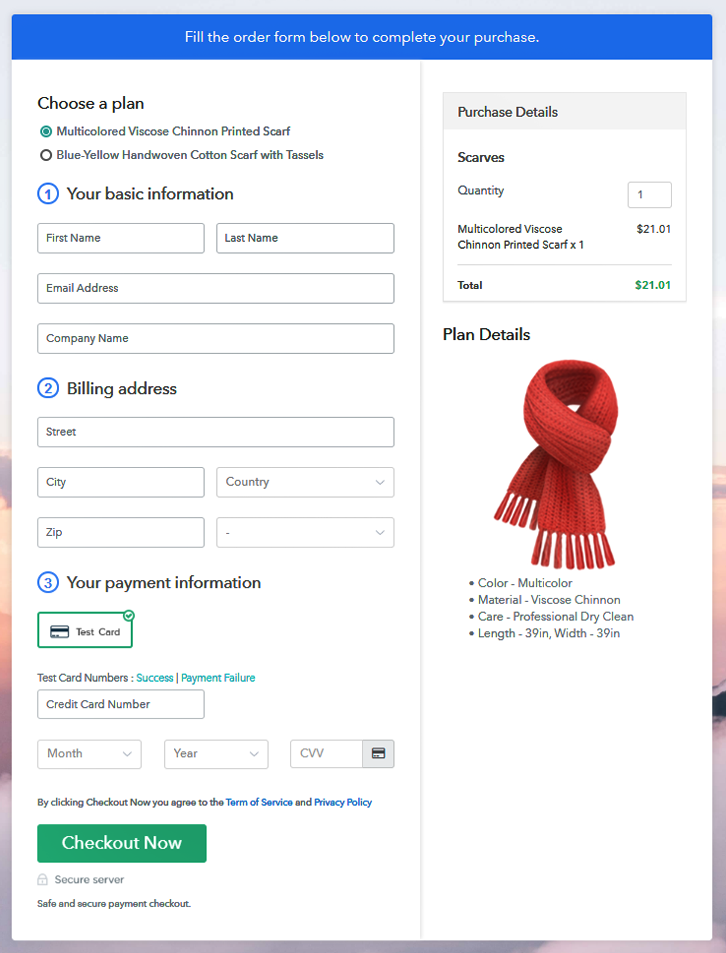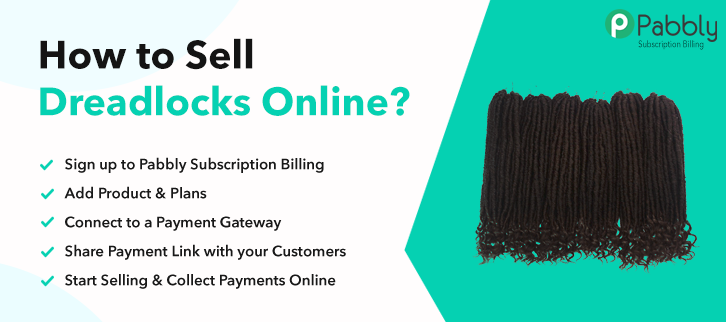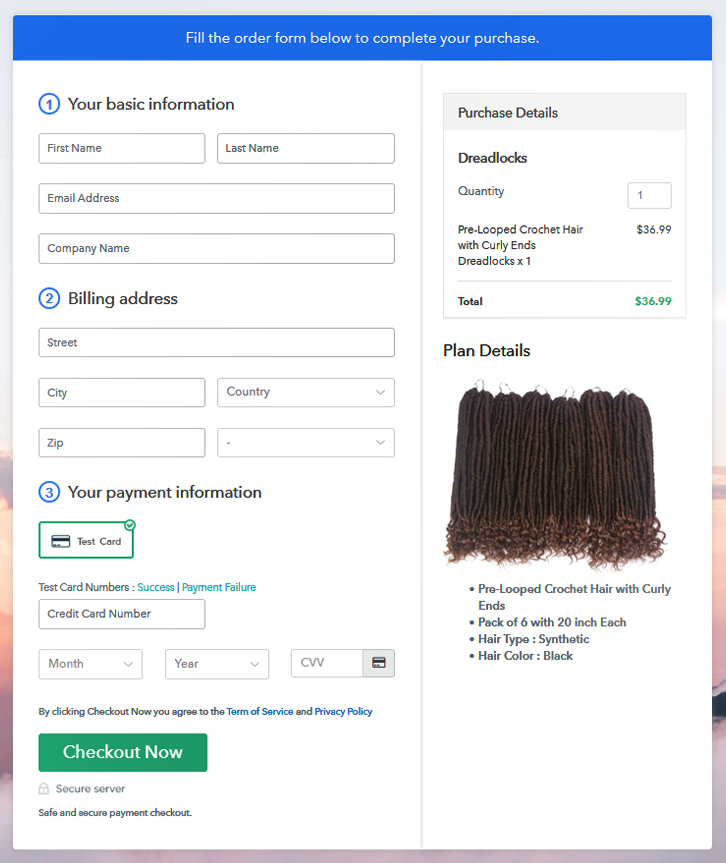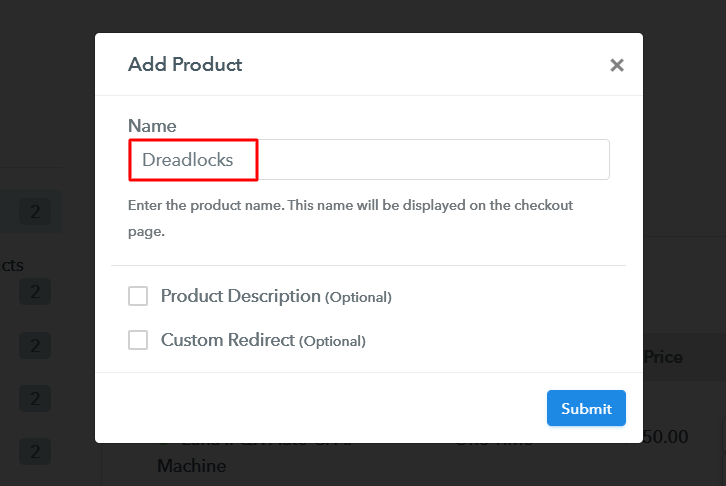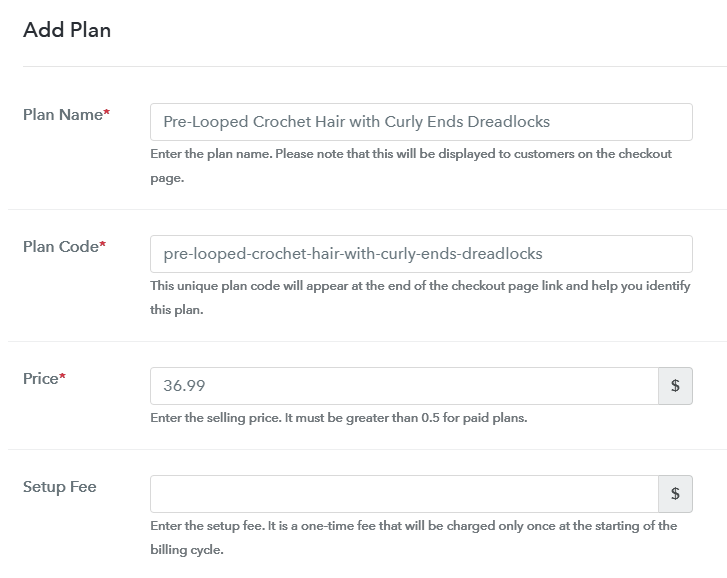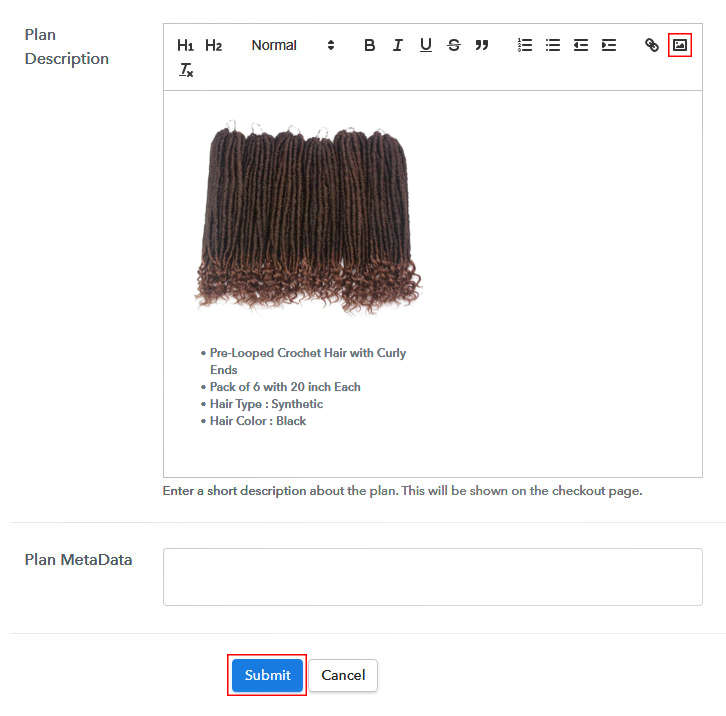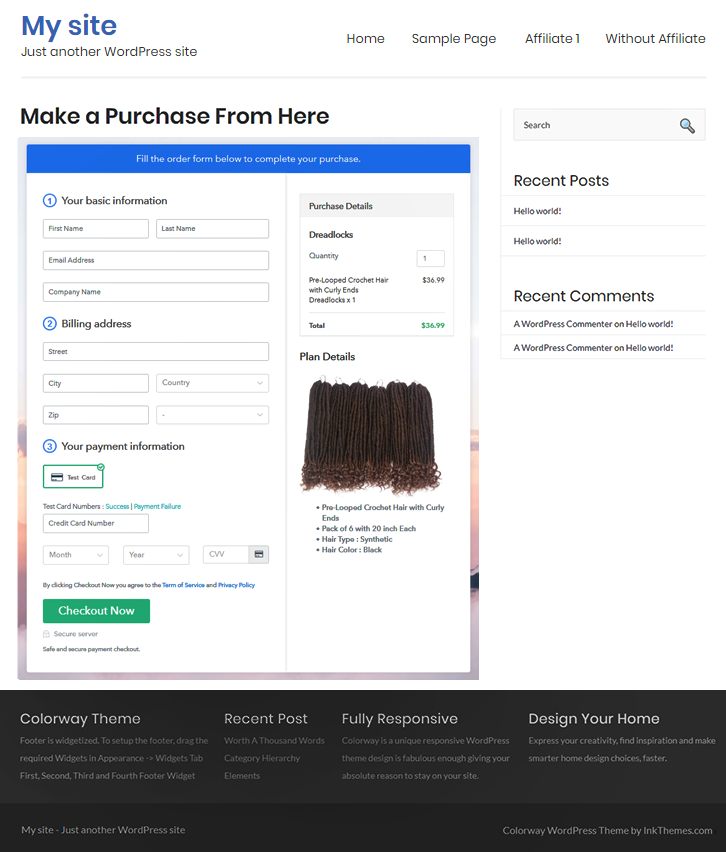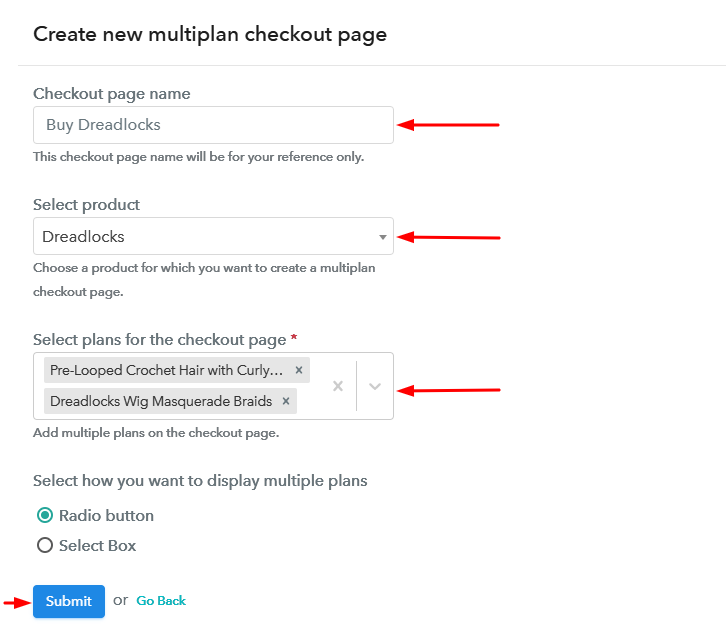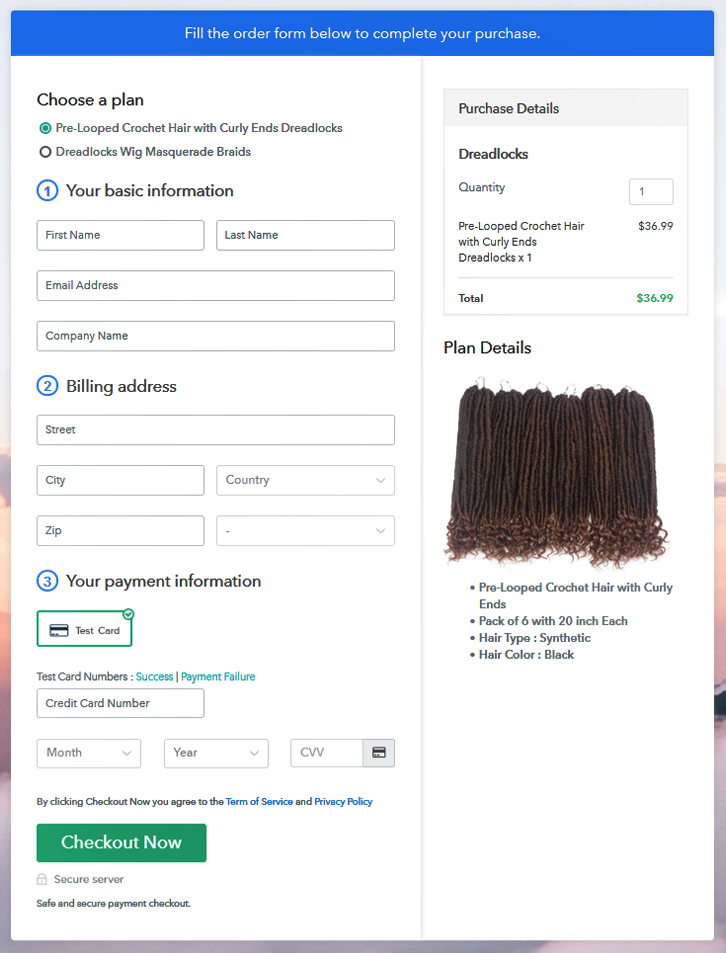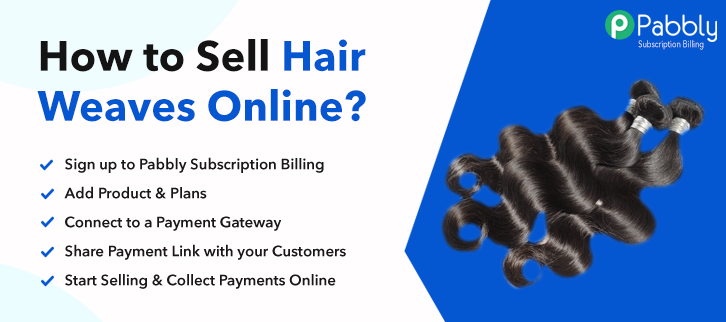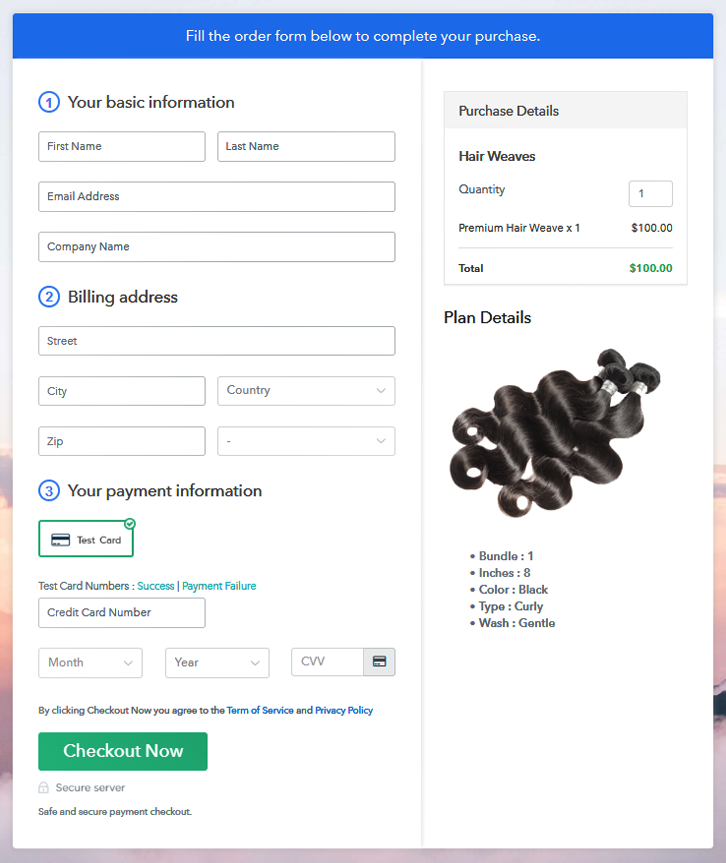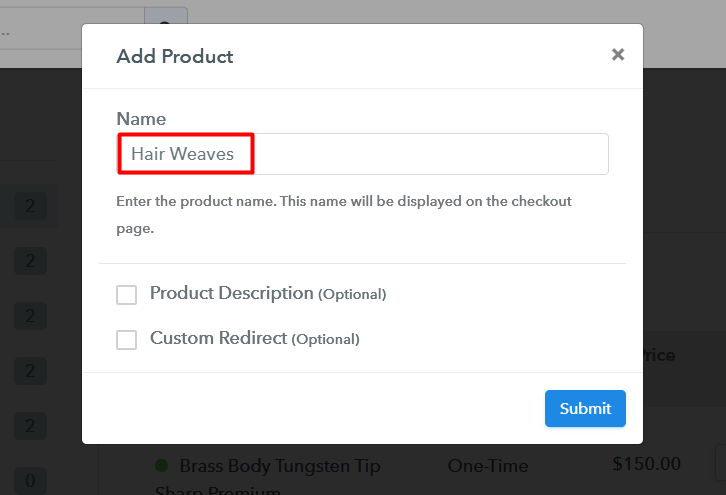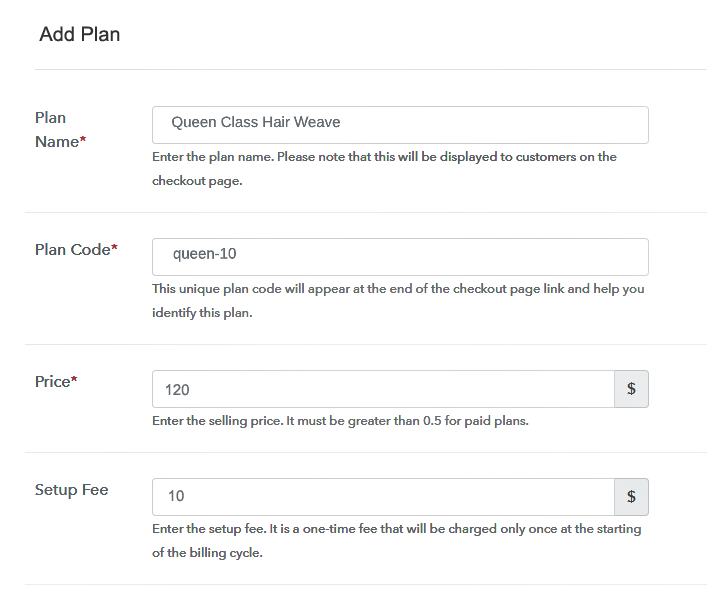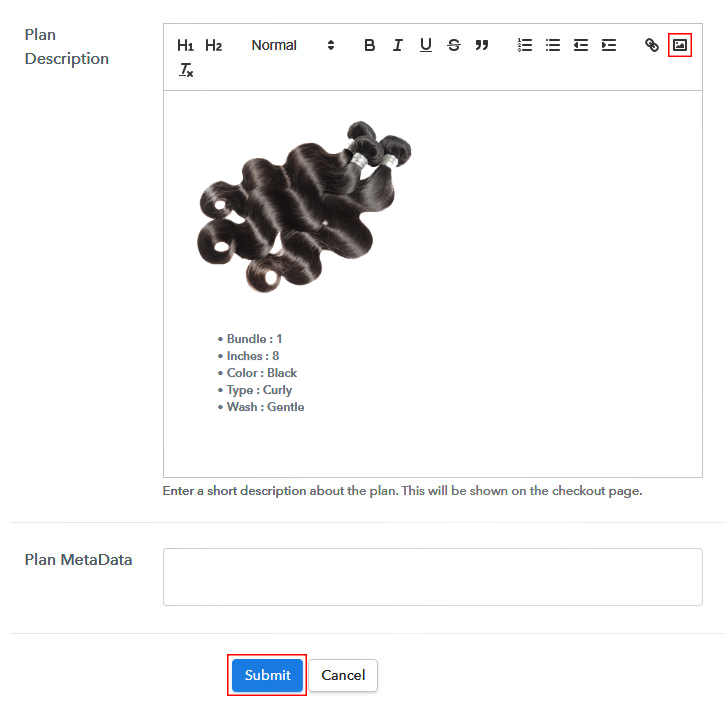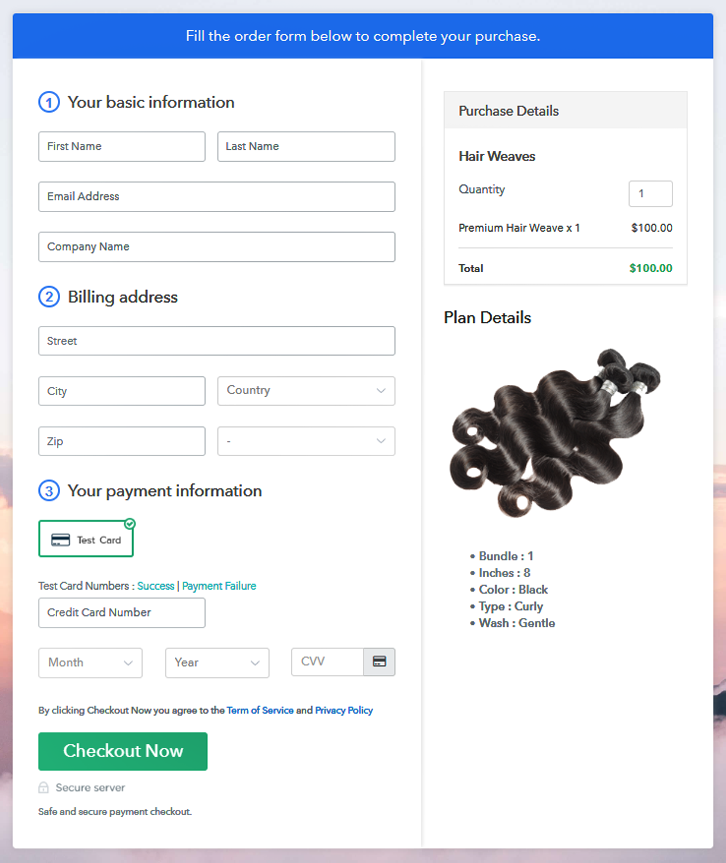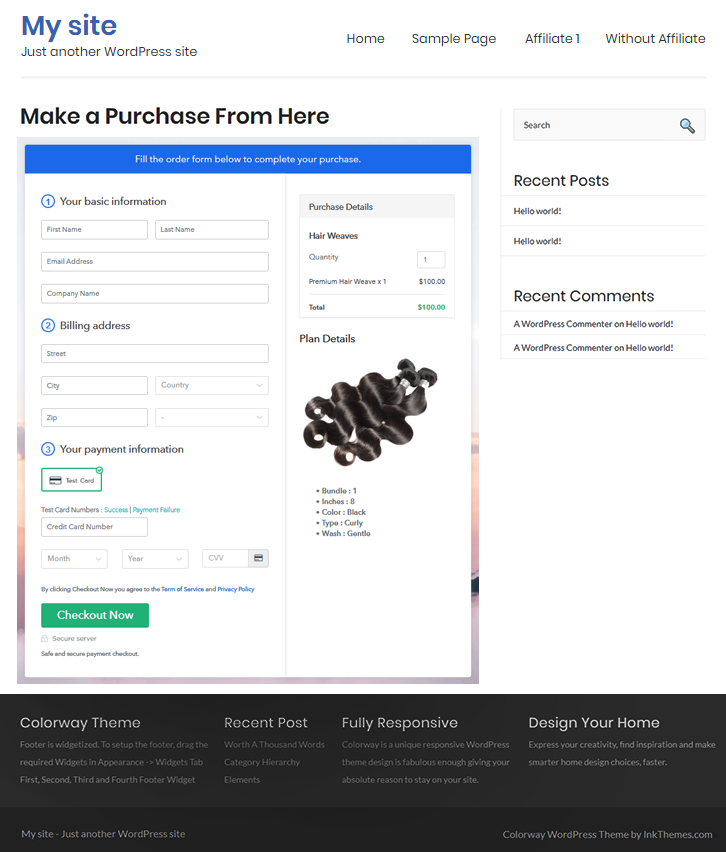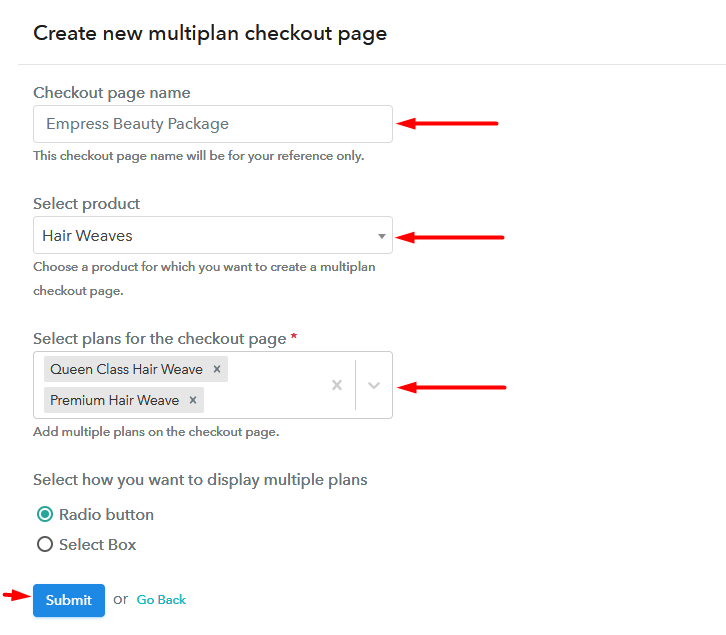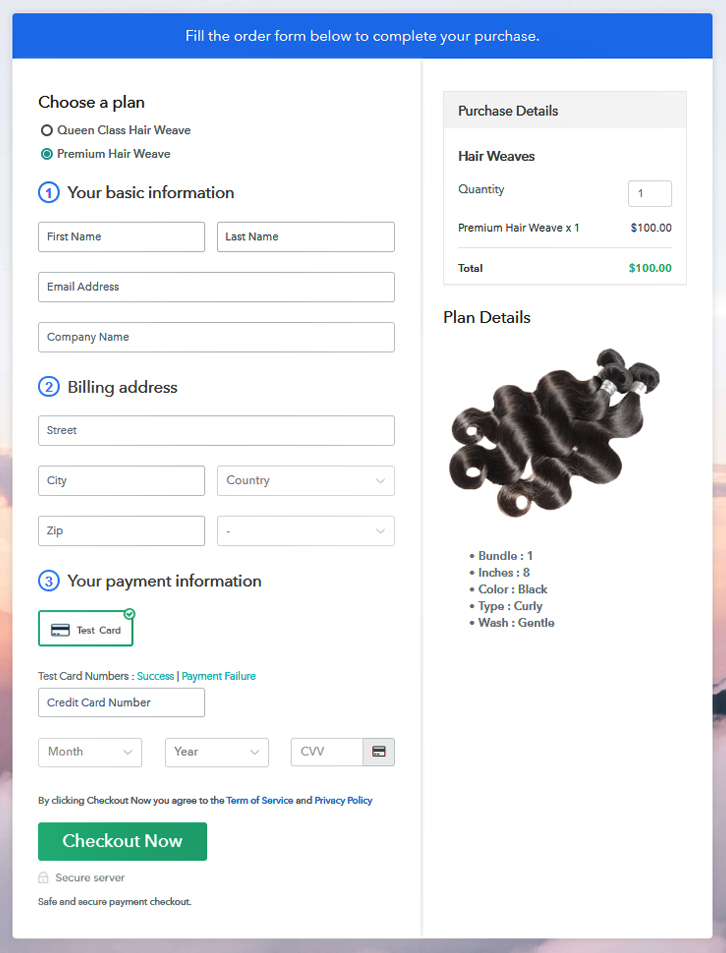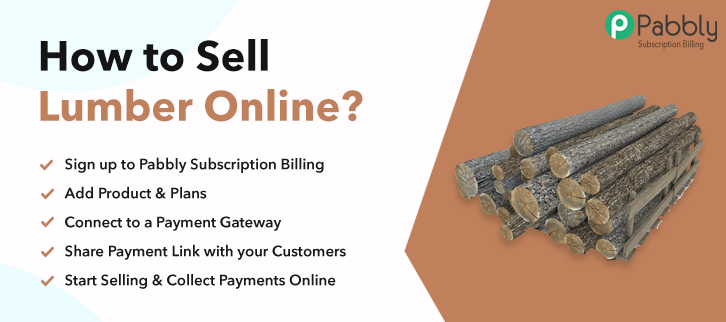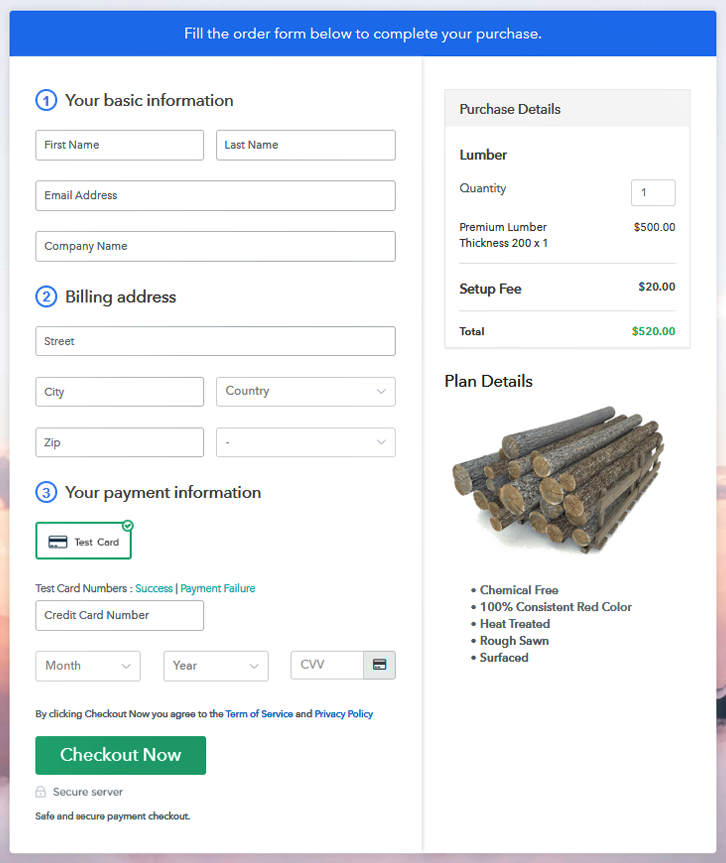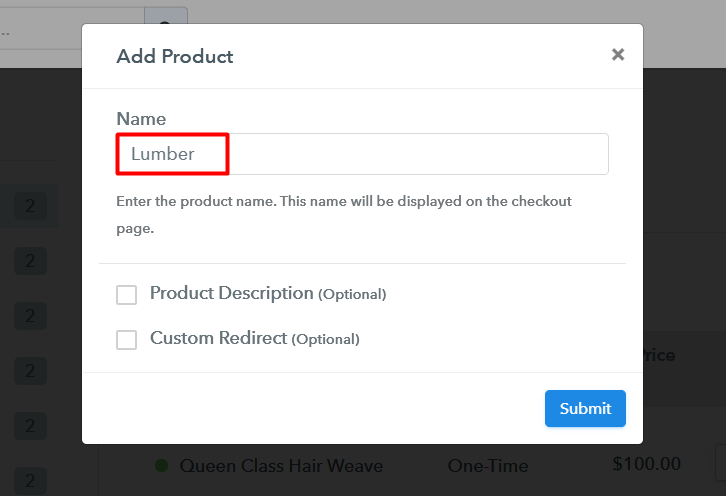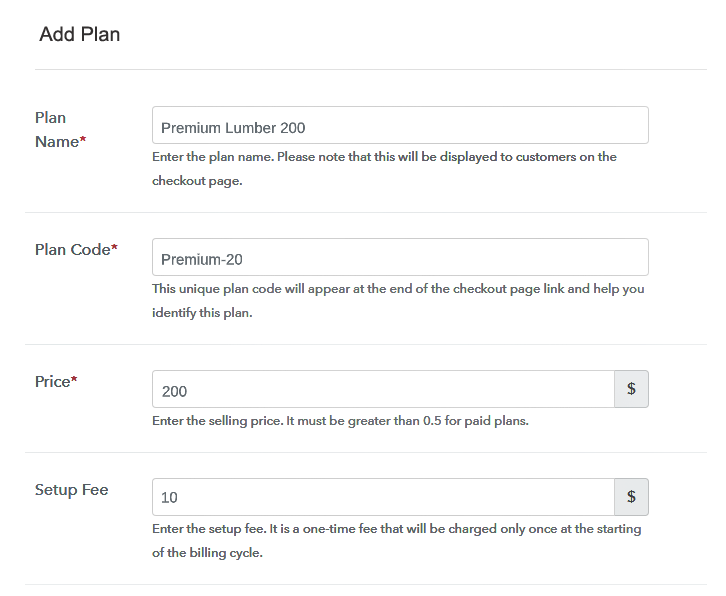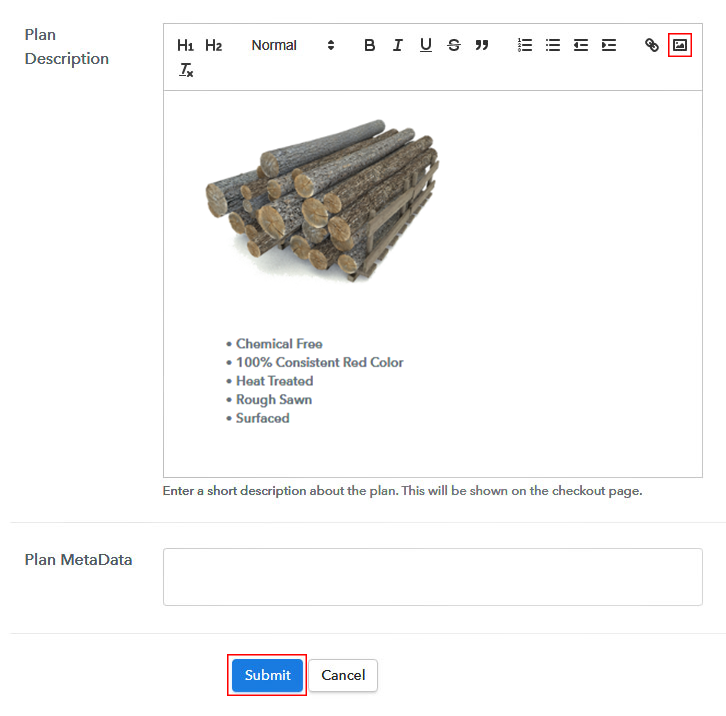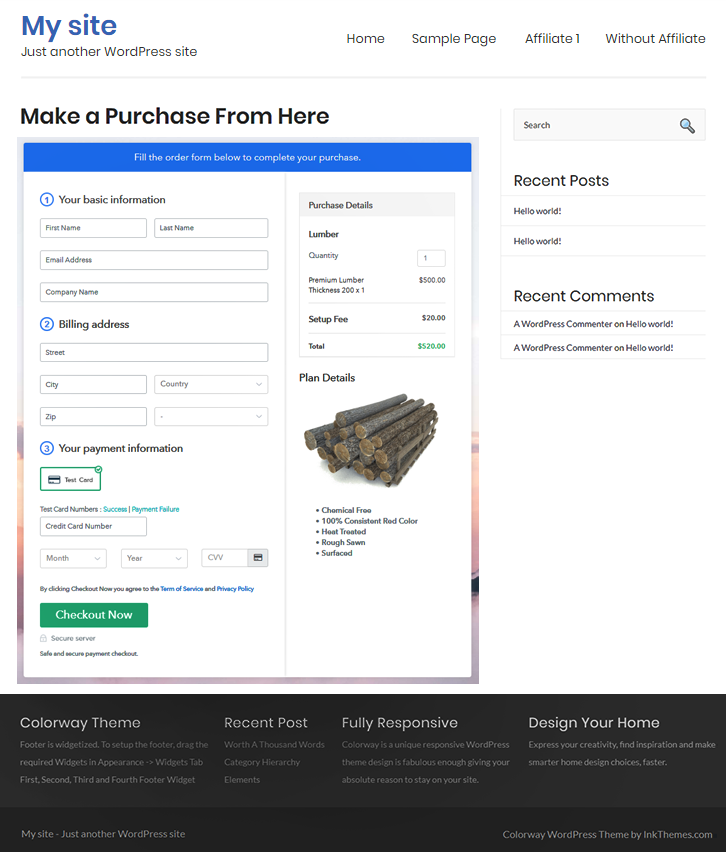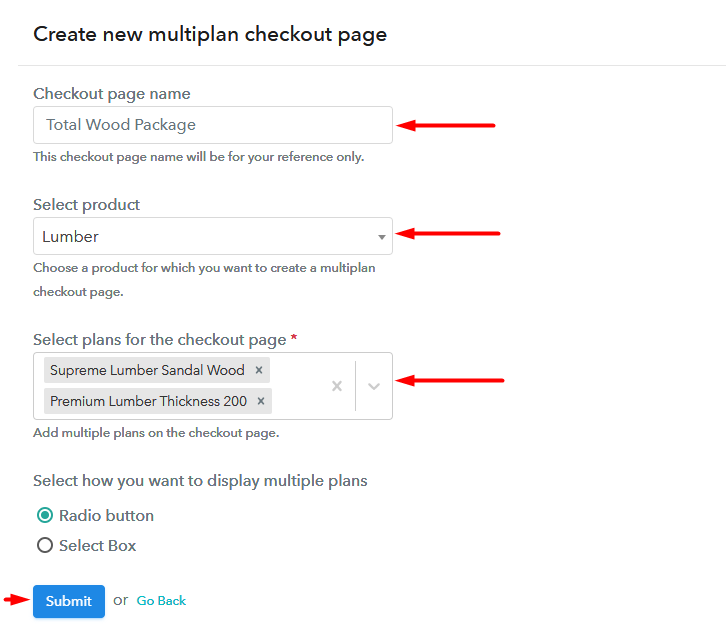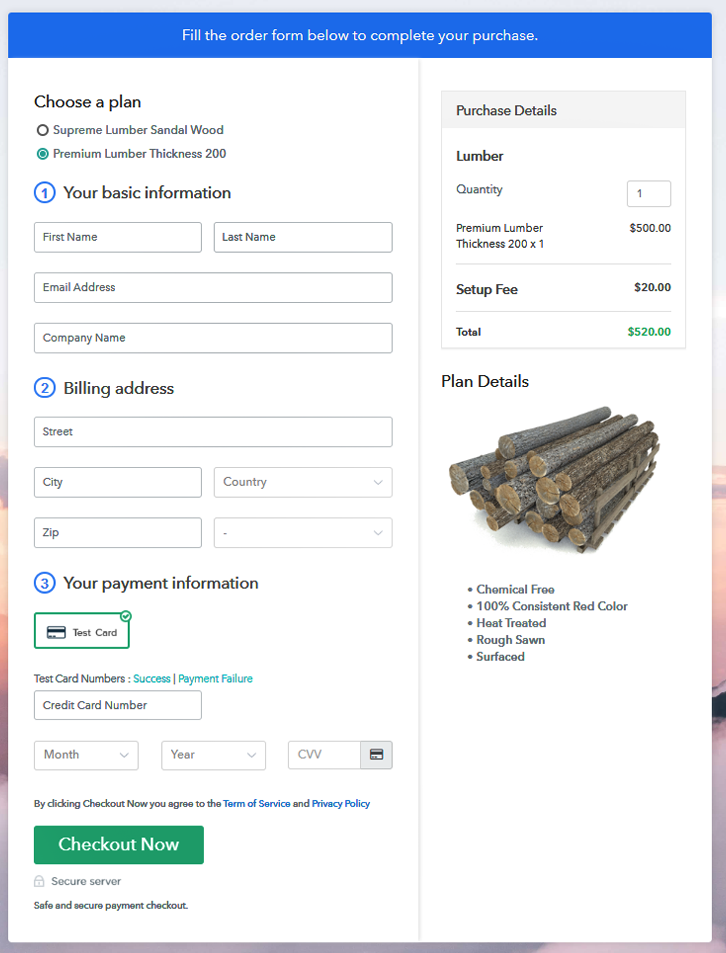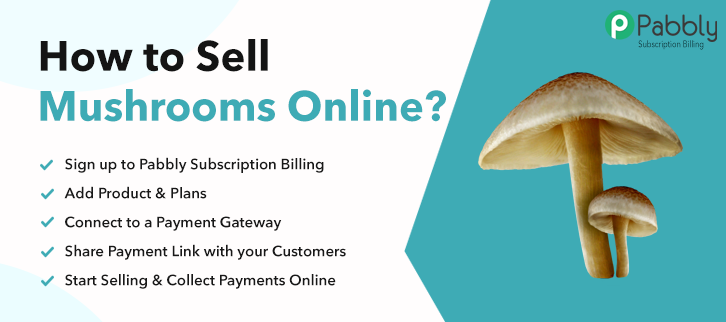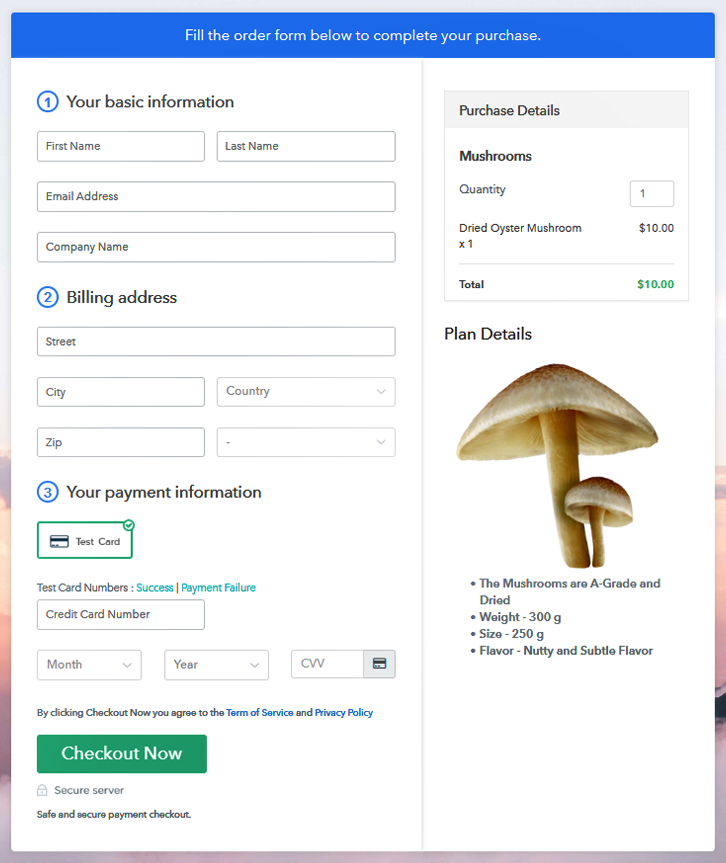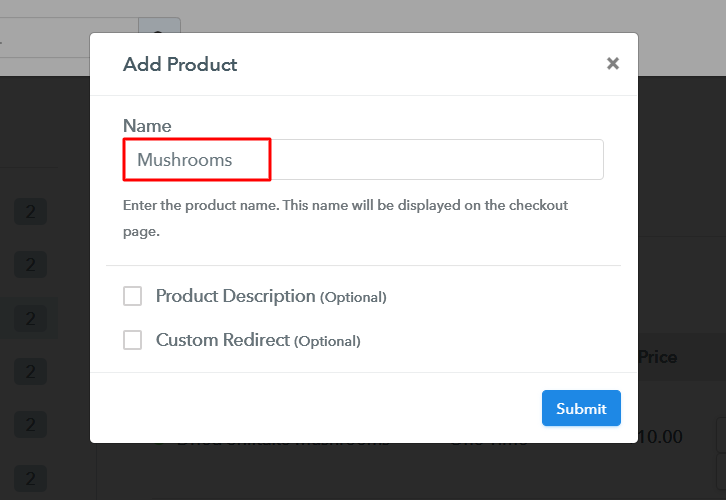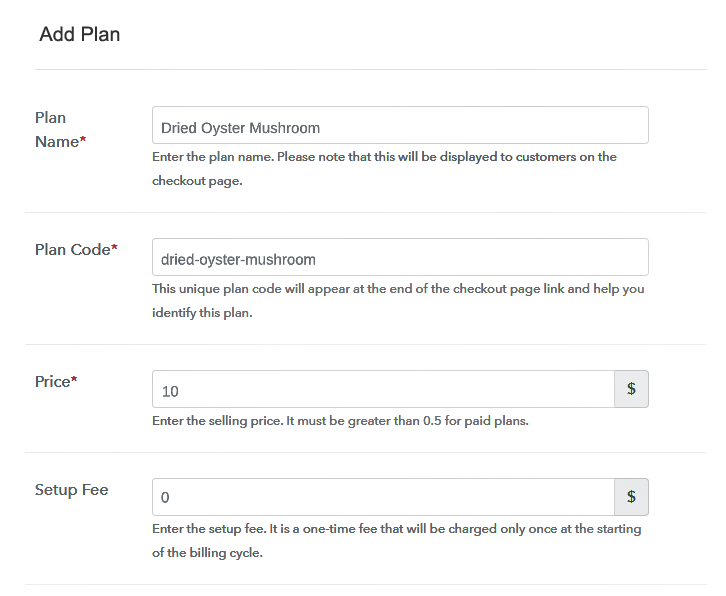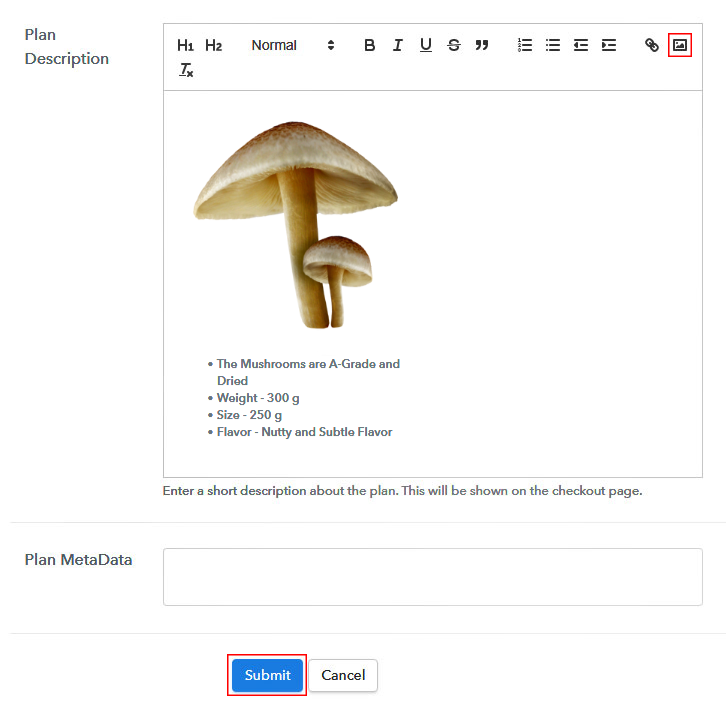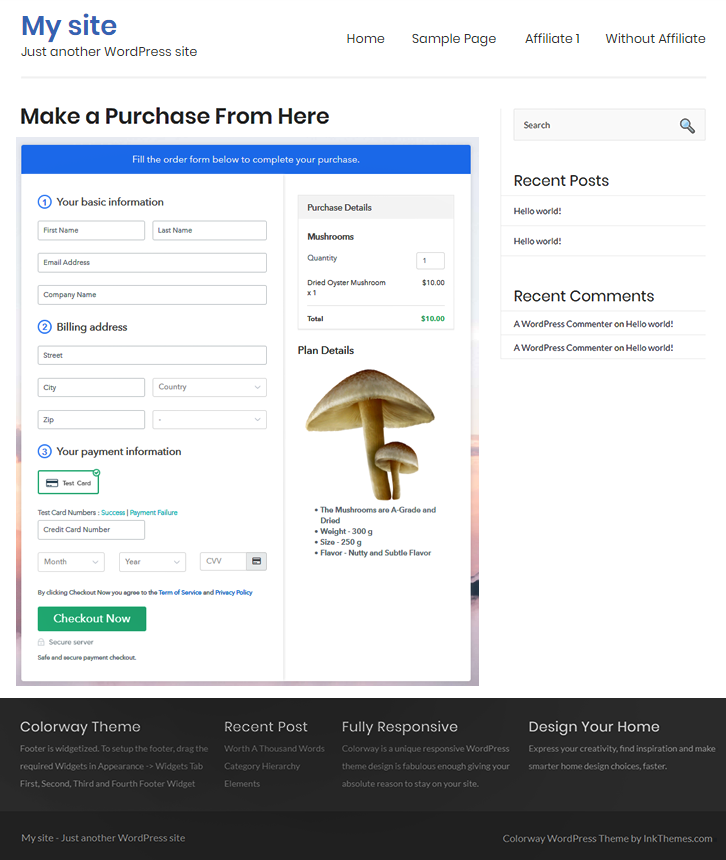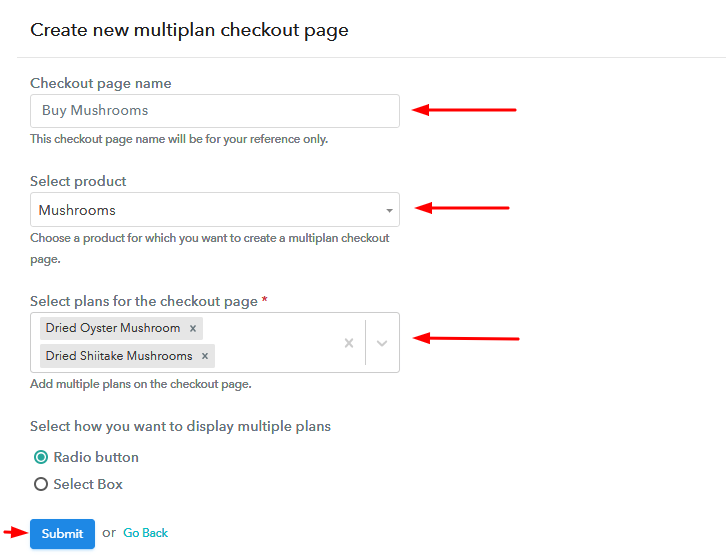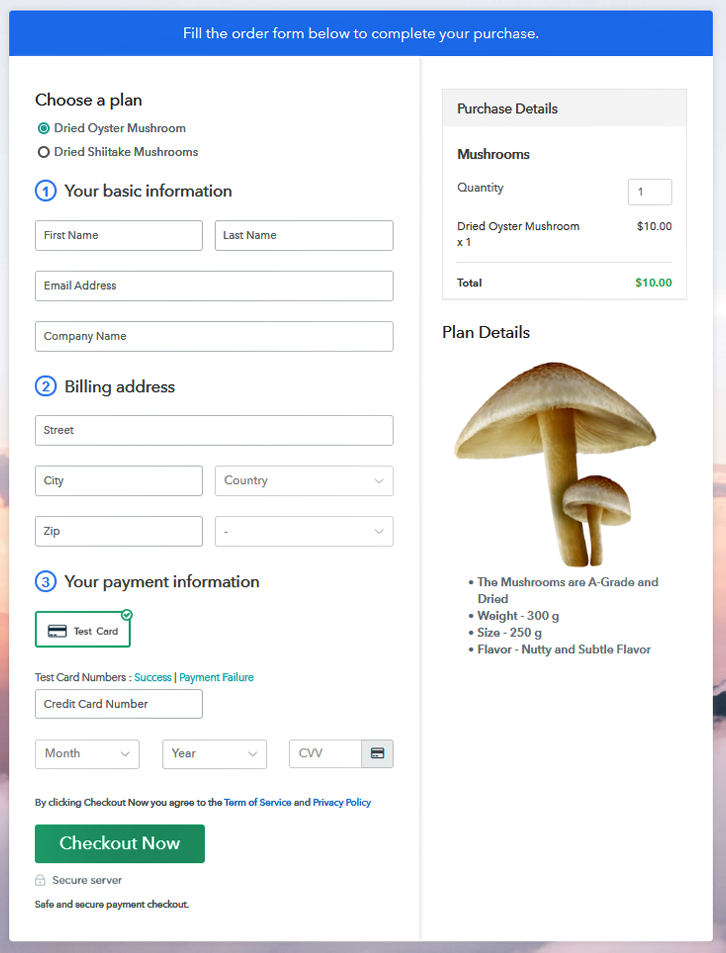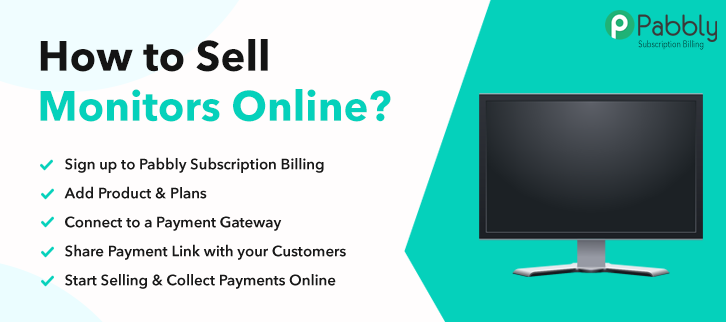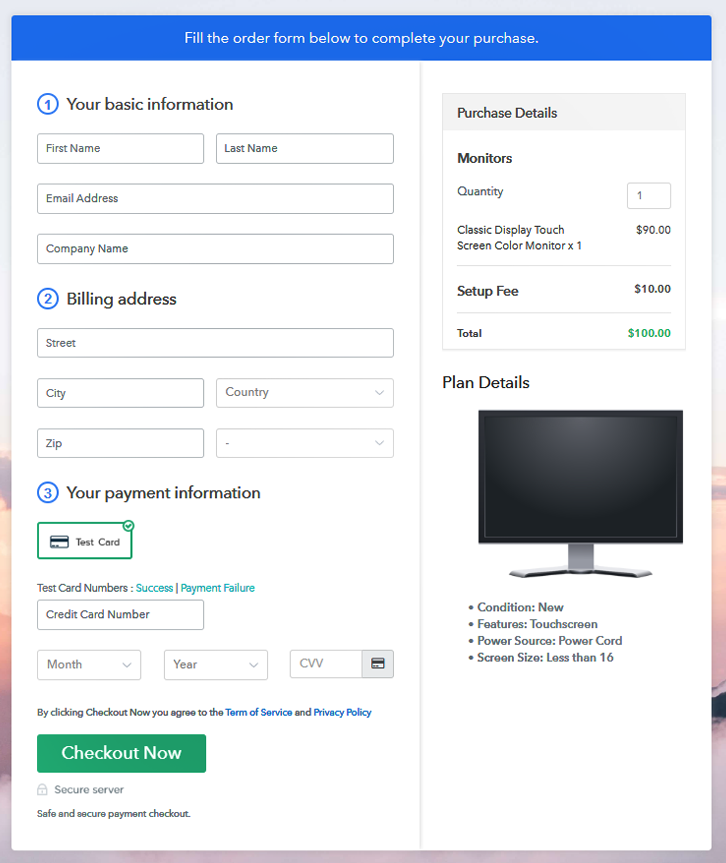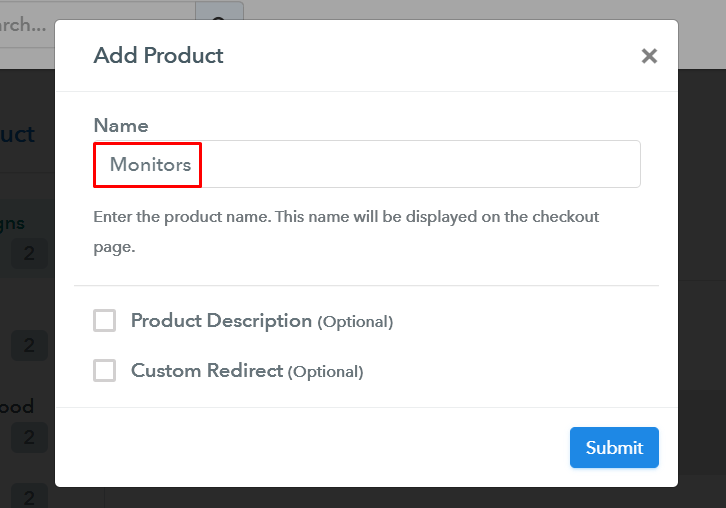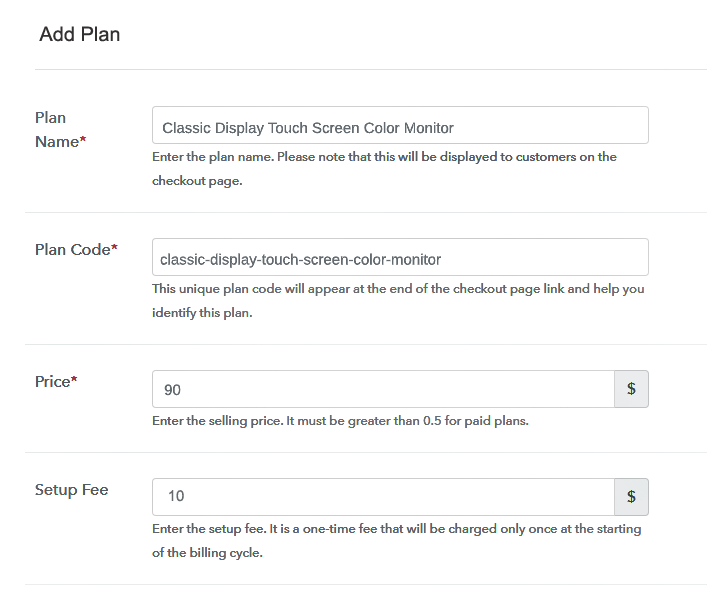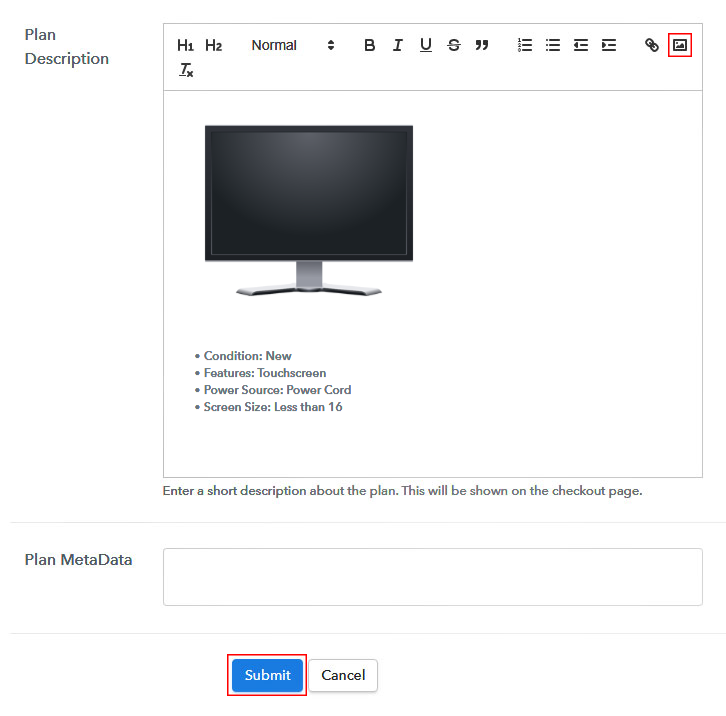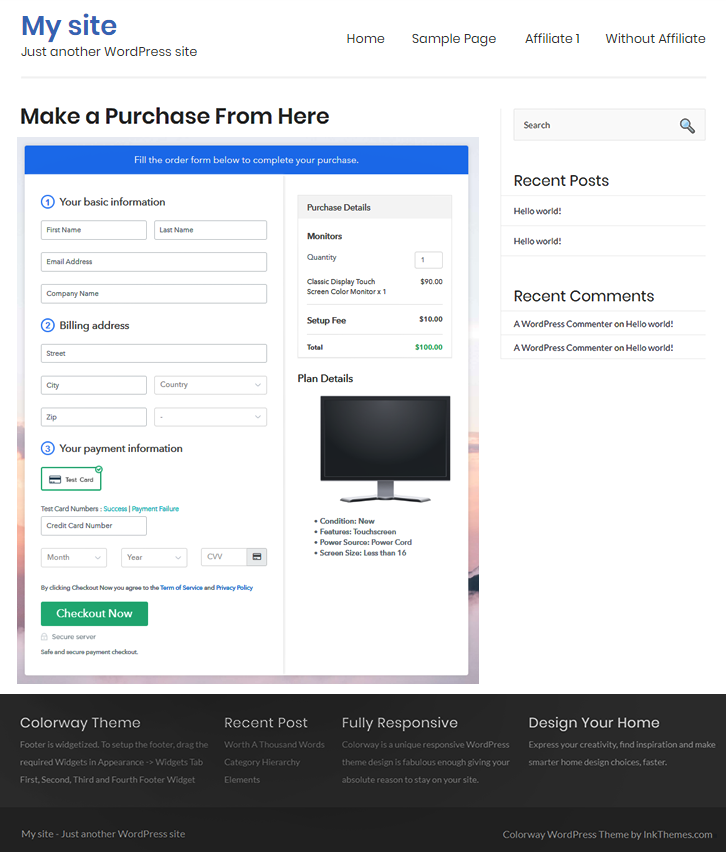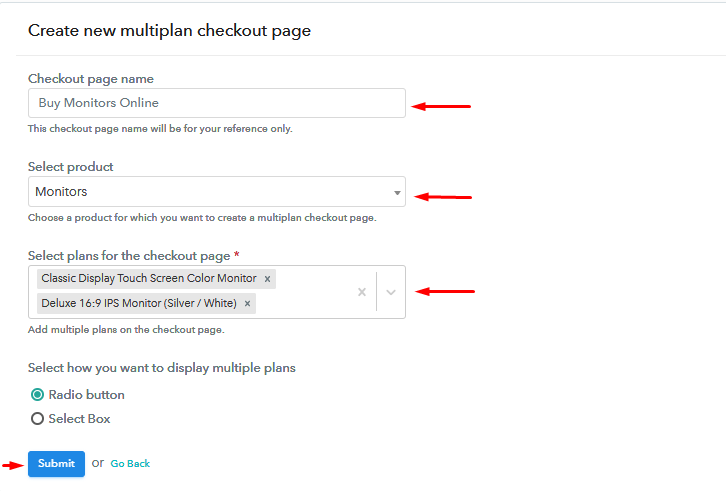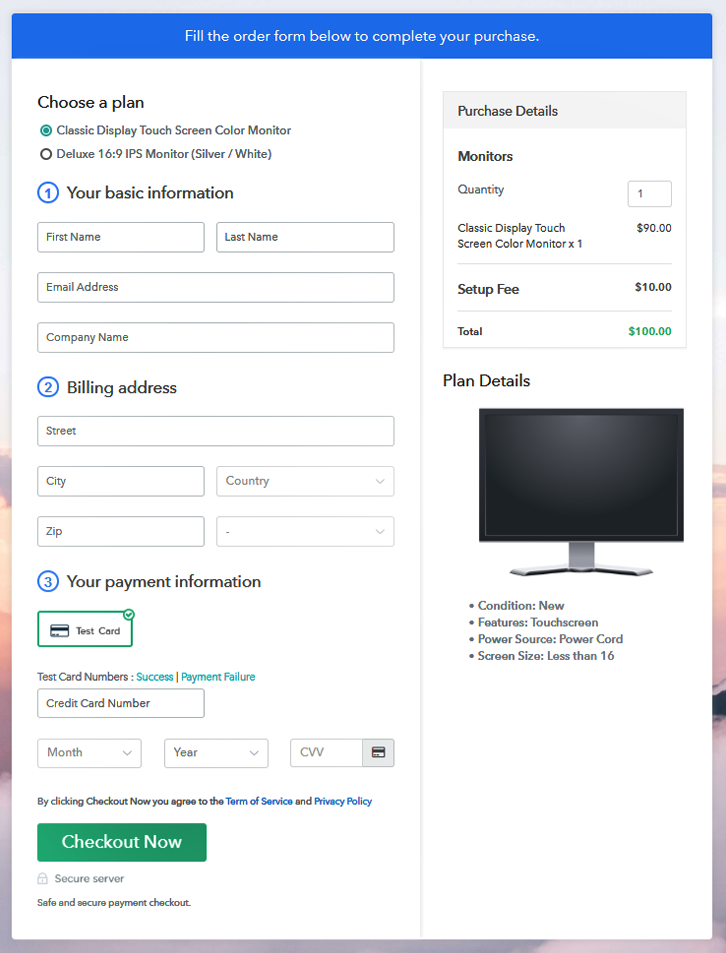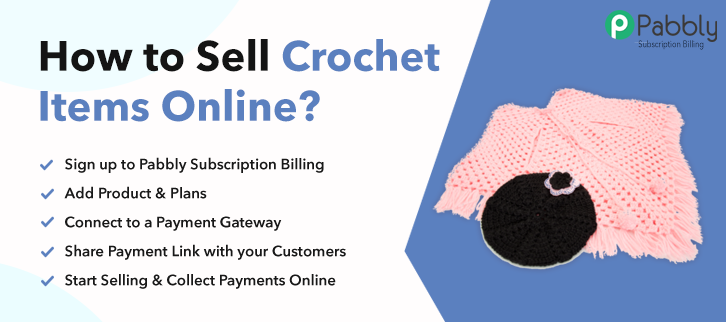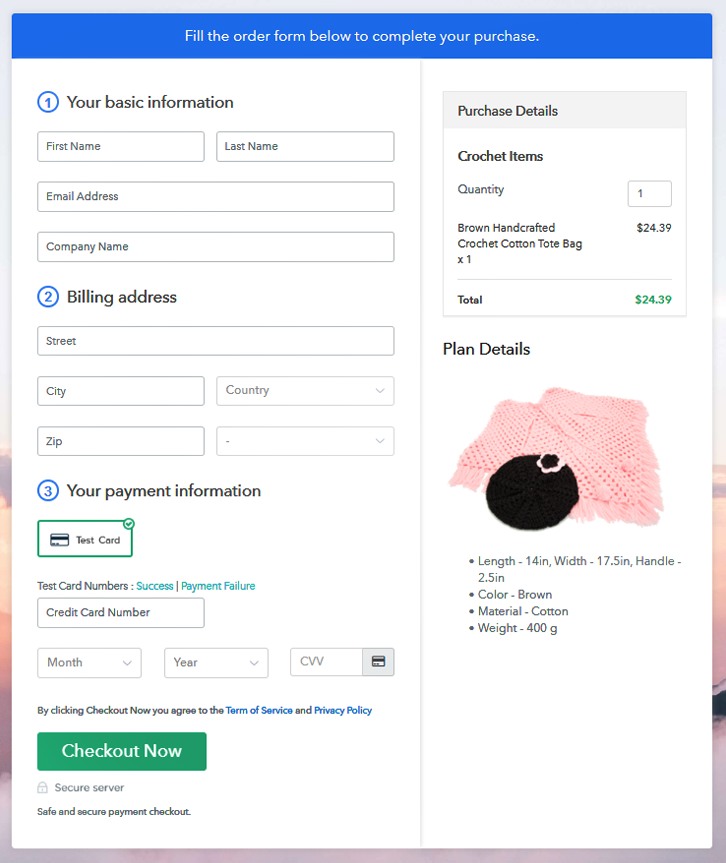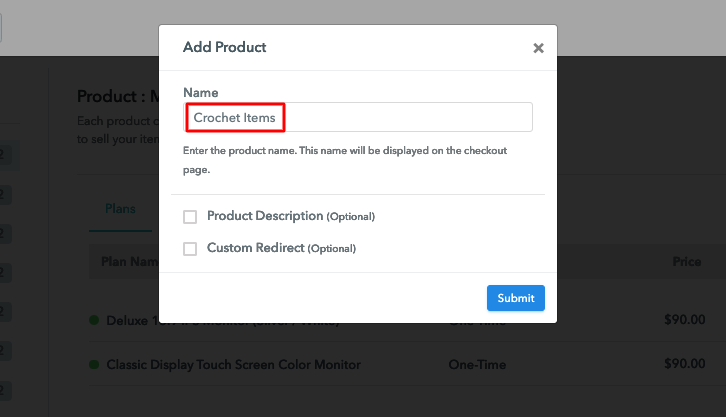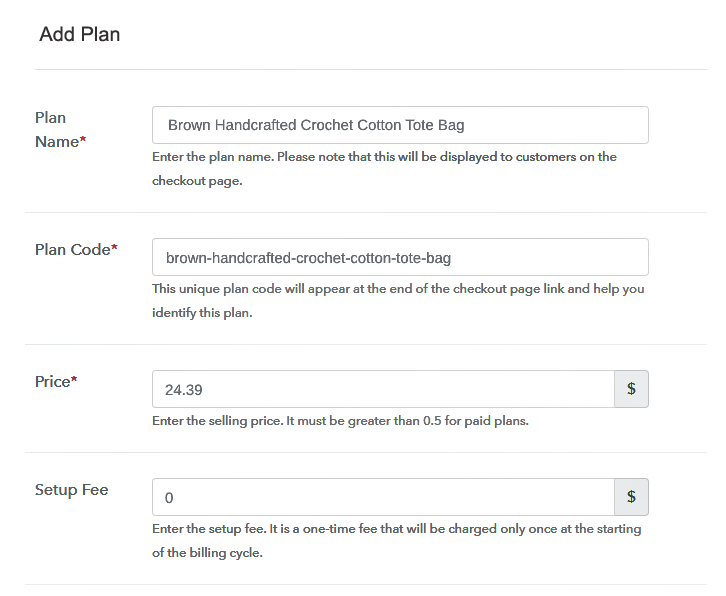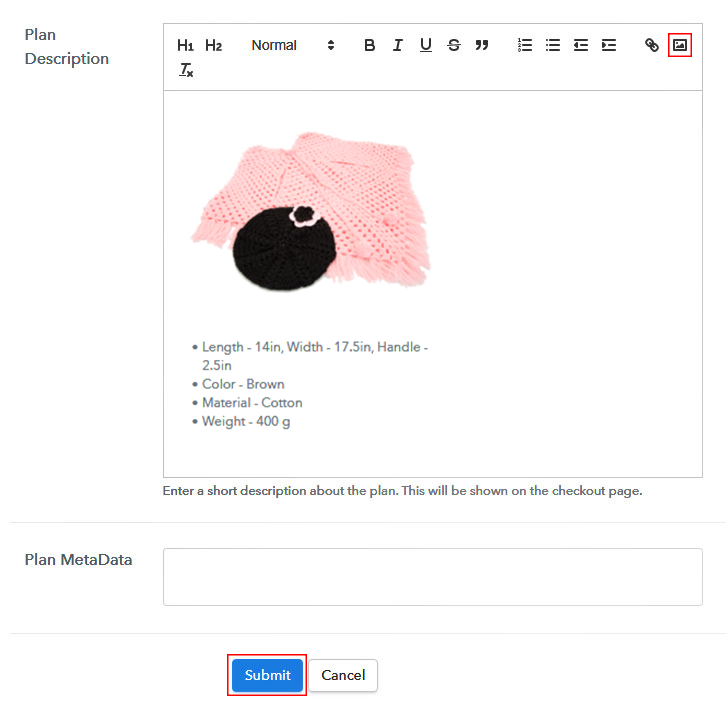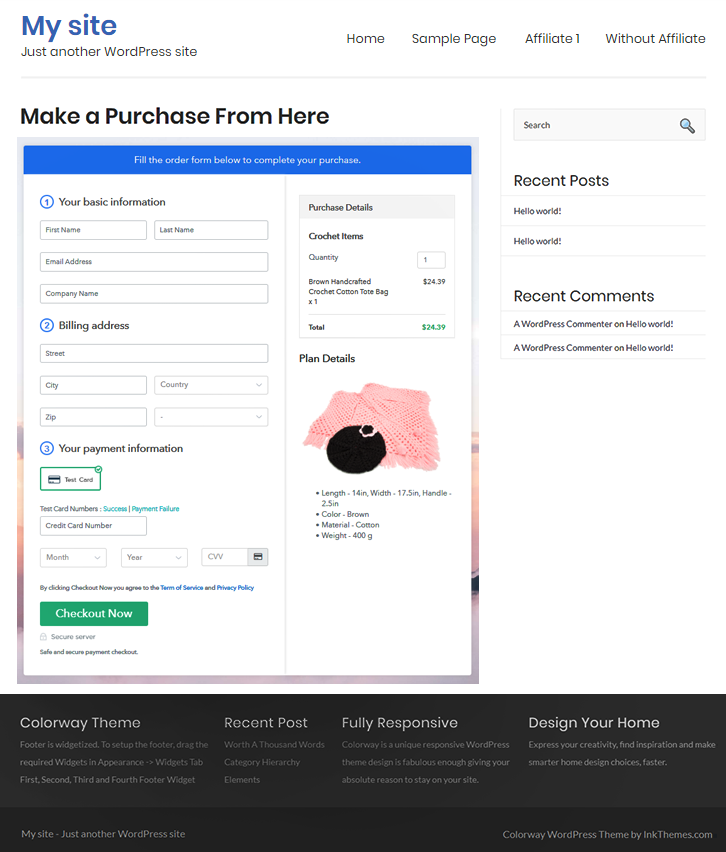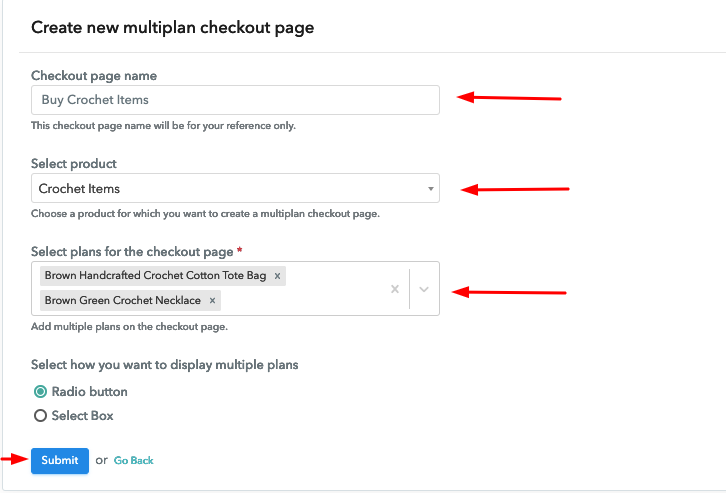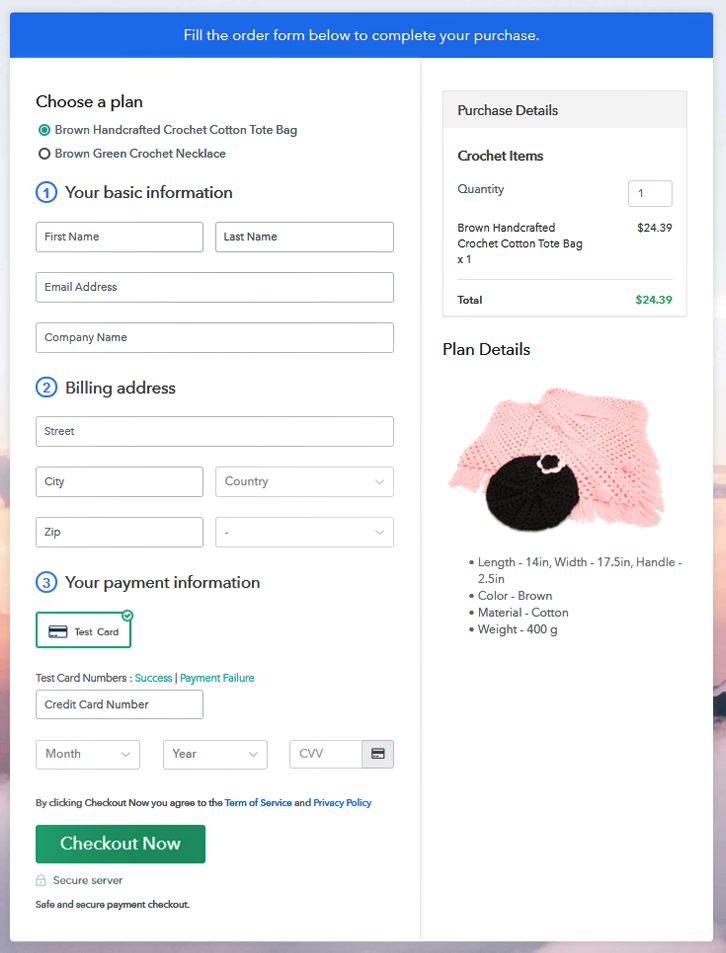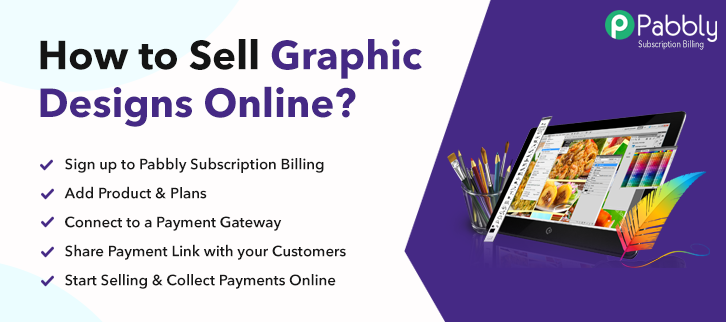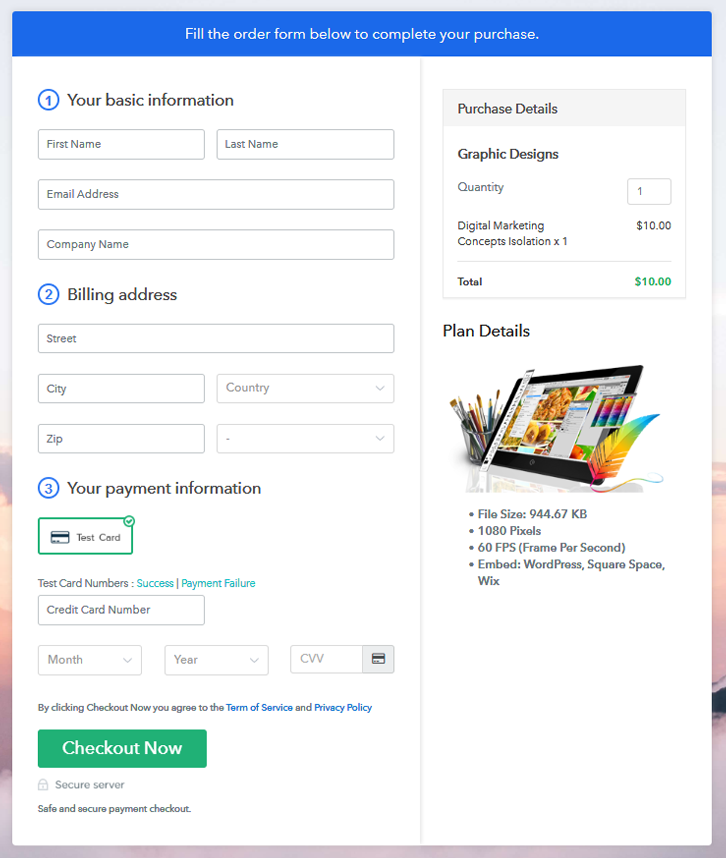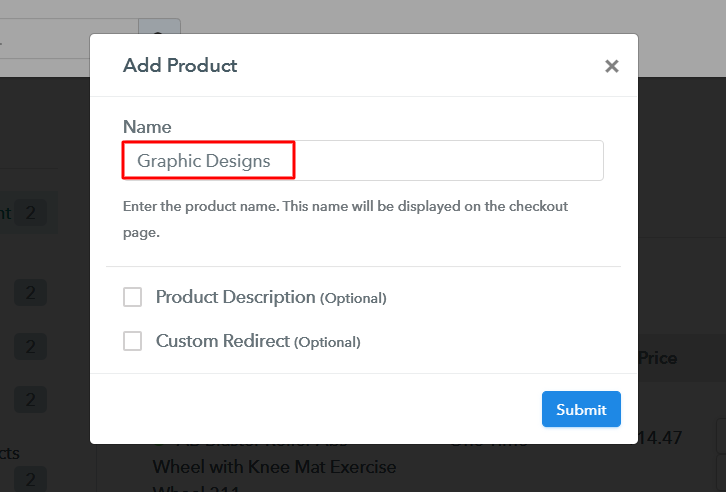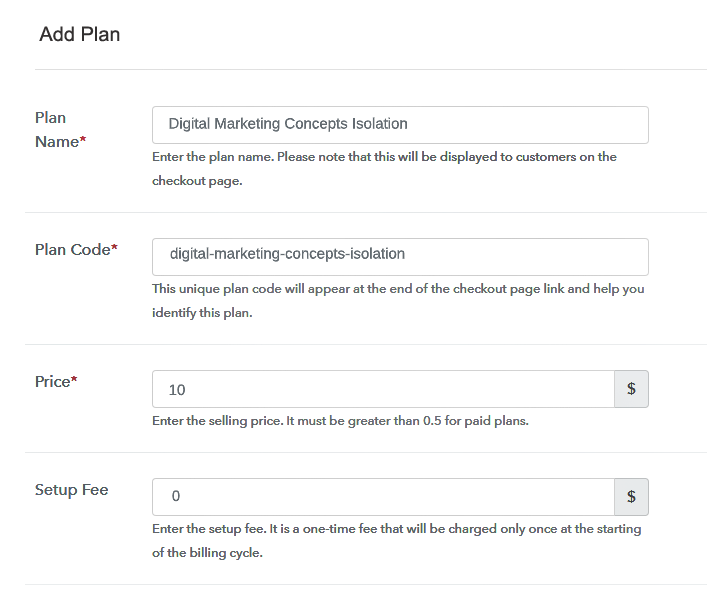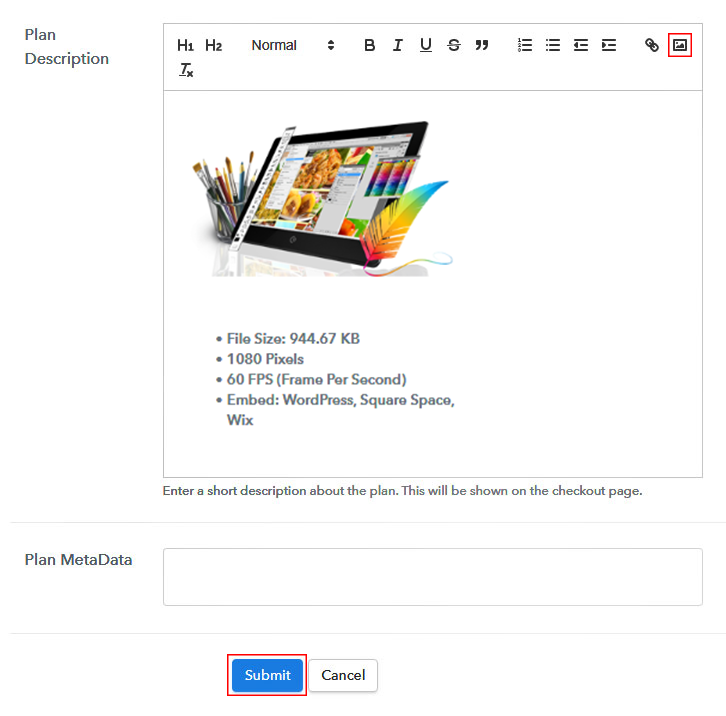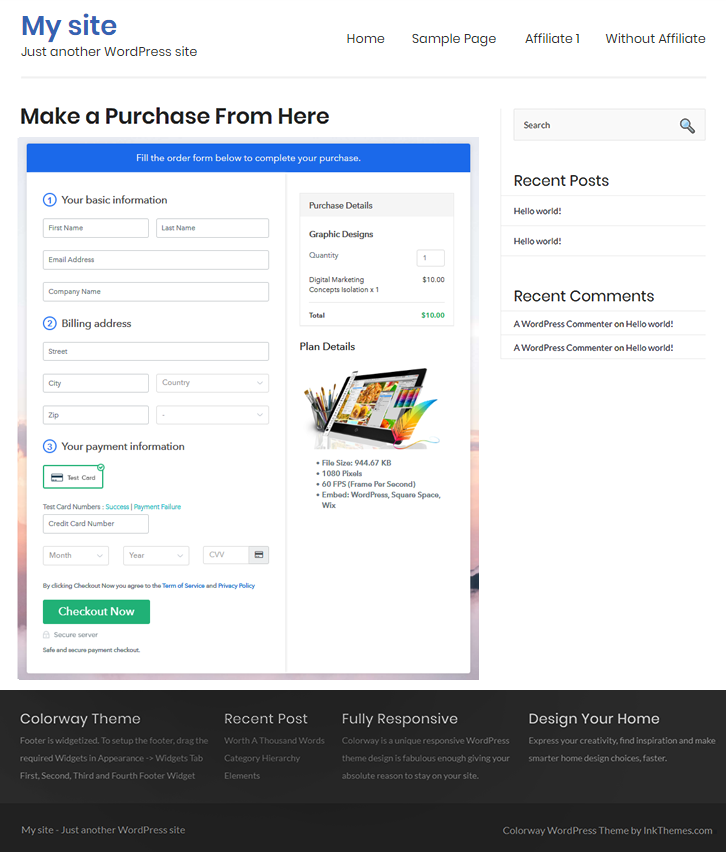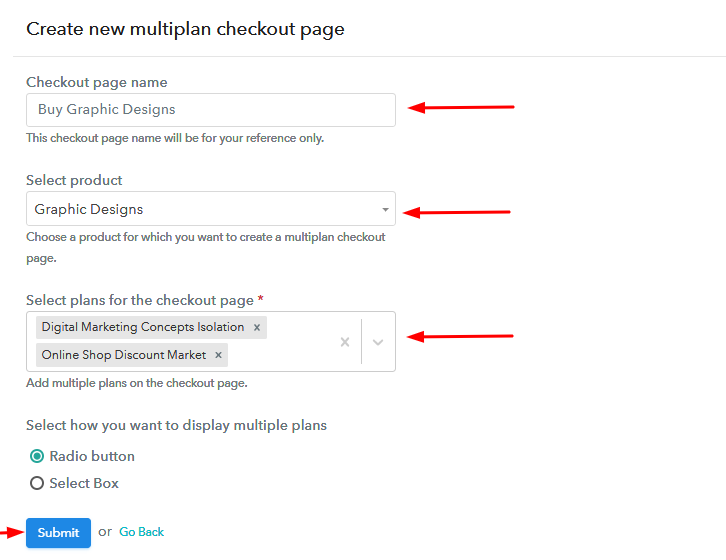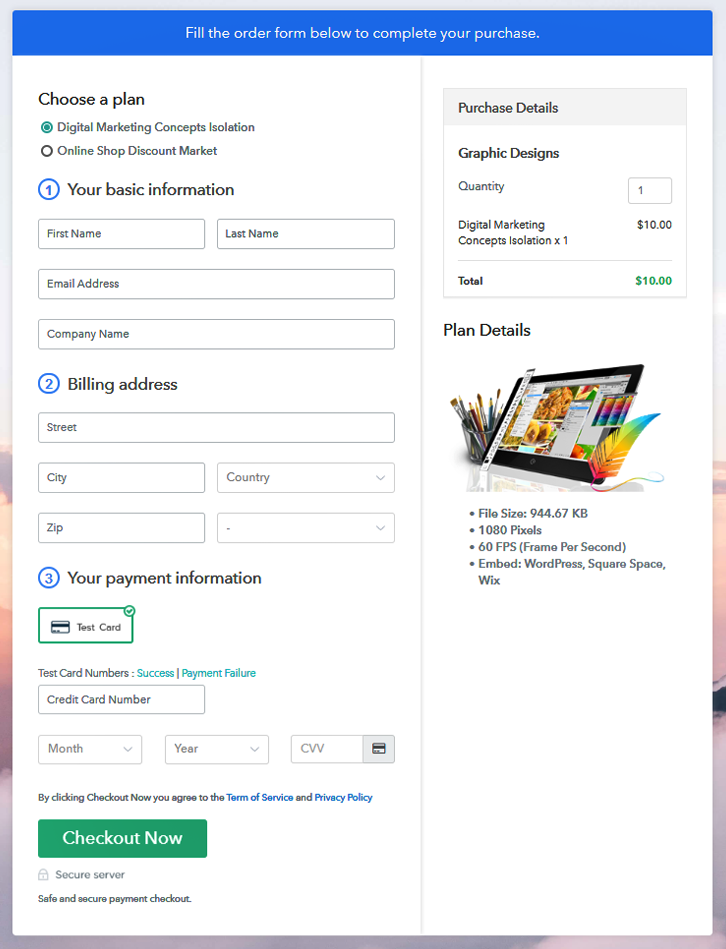Ideal For: All the printer manufacturers, printer dealers, retail gadgets shop owners, wholesale printer dealers and other merchants can use this method to take their printers selling business online.
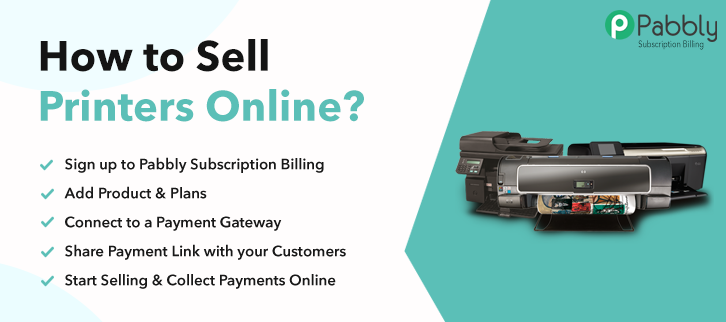
Why Choose this Method for Selling Over any Other Solution?
Unlike any other solution, this method allows you to:
- List and sell your printers for FREE. Absolutely no payment required.
- No commission on sales.
- Collect payment through multiple payment modes from a single checkout page.
- Sell one time or recurring subscriptions of your printers.
- Sell and collect payment in any currency as per your requirement.
- Give discounts on your products by offering special coupon codes.
- Add sales commission agents to help you in selling your printers.
“Before printing was discovered, a century was equal to thousand years” quoted Henry David Thoreau. One of the greatest discoveries of mankind is Printer. Back in the days, when everything was tough, Remington-Rand discovered the first high-speed printer in 1953 to lessen the burden. Since then, it is claimed to be one of the smartest and powerful inventions.
Why would you like to sell printers online?
The very reason for selling printers online is, it is one of the most common equipments used in schools, colleges, offices, and even at homes. In IDTechEx Research it has been claimed that the printers market will boom in the coming days and will reach $20 billion by 2025. Nowadays, people are more comfortable buying stuff online as it saves a visit to the shop. So, considering all this it won’t be old fashioned to start your printer selling business online.
Now, the real question is how? Don’t worry we already had done all the heavy lifting for you. There is this one amazing software available named Pabbly Subscription Billing in the market that lets you create beautiful checkout pages. Why checkout pages? Because it grabs the audience’s attention and can manage the whole process single-handedly. Other than this, some of the distinct features of the software are:
- Collect payment both in offline and online mode
- Offers discount and coupon codes to prospects
- List multiple printers in the single checkout page
Abovementioned are some of the perks of using software and now let’s move on to the process of creating a checkout page using the Pabbly Subscription Billing.
This is How your Checkout Page will Look Like After Creation
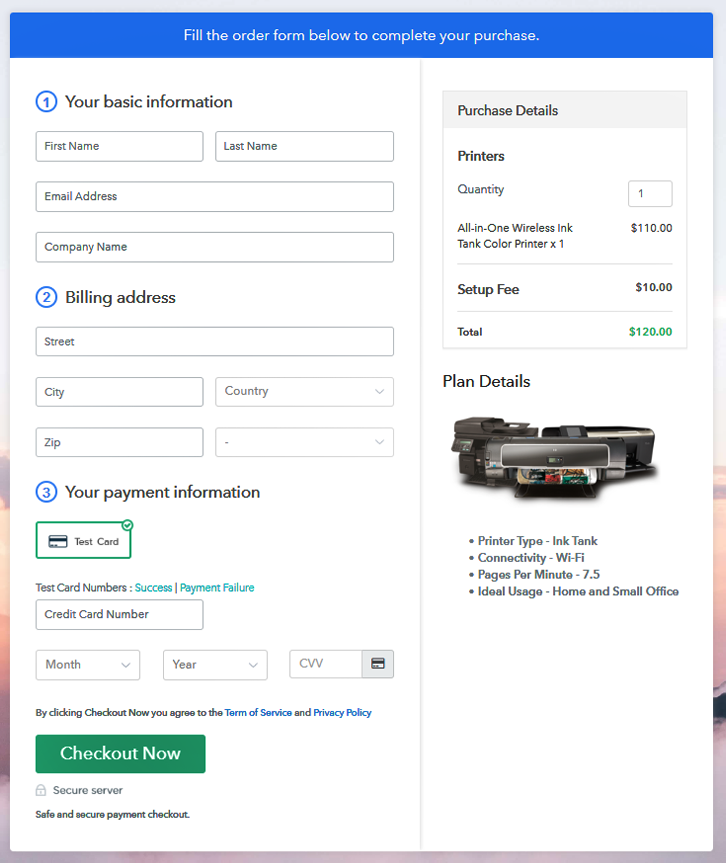
Step 1: Log in to Pabbly Subscription Billing

Initiate the process by visiting the Pabbly Subscription Billing site and click on the “Sign Up Free” button. Then enter into the software by manually filling the details or use your Gmail credentials.
Sign Up For Free!
The next step is to click on the “Access Now” button of the software, it will redirect you to the page with details like company name, select currency, and phone number. After filling out those details, press “Continue”. Now, the further step is to check the whole payment experience with the help of a dummy payment gateway in software. Also, the software is packed with multiple payment gateways like PayPal, Stripe, etc. Here, we are also using the test payment gateway for explaining the procedure. Additionally, we are mentioning the payment integration guides to help you out. Subsequently, add the name, which in our case is printers. Here you can specify the type like wireless printers, lasers printers, etc. Also, write a short description of the printer to grab the buyer’s attention. Then, click on the “Submit” button after filling the details. Note: Here you can add all the products related to the similar category by creating plans for each of them. Let’s rollout plans for different kinds of printers available in your store. Further, fill out all the details like plan name, code, price, set-up fee, and much more to go on. Moreover, it is necessary to write a brief description of printers using bullets, images, etc, to bring natural buyers to the checkout page, Next, click the “Submit” button to add a product on the checkout page. Additionally, you can add multiple plans and kinds of printers in your product list which you want to sell online. Follow up the recommended steps to preview the checkout page: Just copy the link and add the checkout page to sell printers online at any preferable place on your WordPress site. Further, paste the plan link on a text editor of the WordPress dashboard. Next, click the “Publish” button, after making changes. Note: In case you want to sell multiple products via a single checkout page, you can create a multi-plan checkout page otherwise skip this step. Hopefully, now we all know how much overwhelming can be a process of starting a new business. But, selling printers online is a walk in the park with the help of Pabbly Subscription Billing. Not just it lets you create checkout pages but also you can keep track of customers which is good in maintaining a relationship for the long haul. So, don’t dwell in confusion, try out this software, and let us know your reaction in the comments section.Step 2: Select Subscription Billing

Step 3: Account Setup

Step 4: Connect Payment Gateways To Sell Printers Online

Step 5: Add Your Product

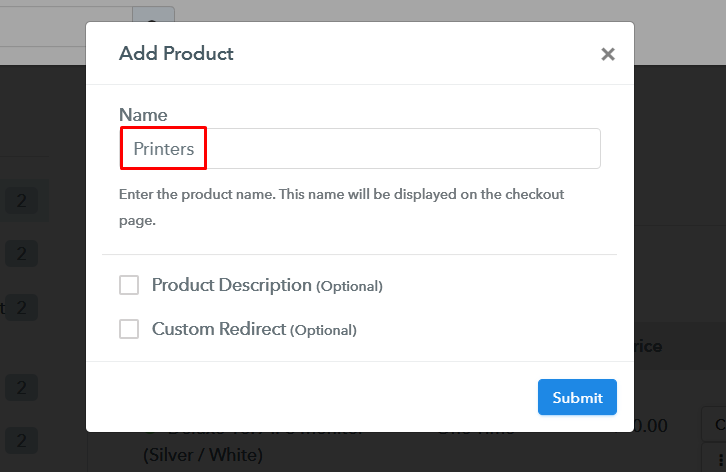
Step 6: Add Plans
(a) Select Add New Plan

(b) Specify the Plan & Pricing Details
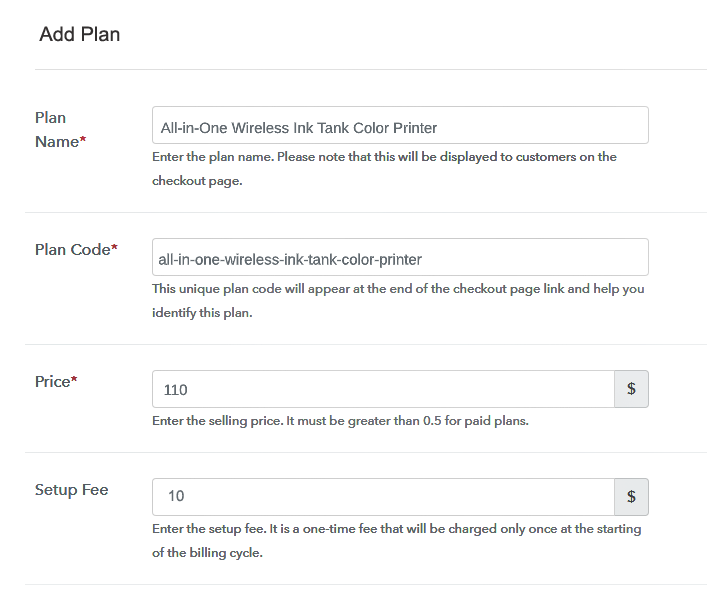
(c) Add Image & Description
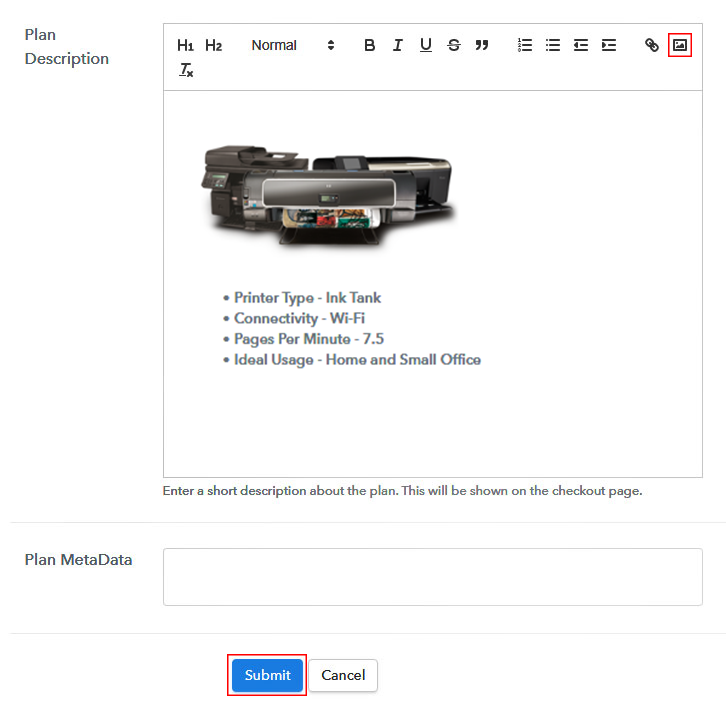
Step 7: Share your Checkout Page

Step 8: Preview Checkout Page
(a) Click on the View Button

(b) Take a Look at the Checkout Page
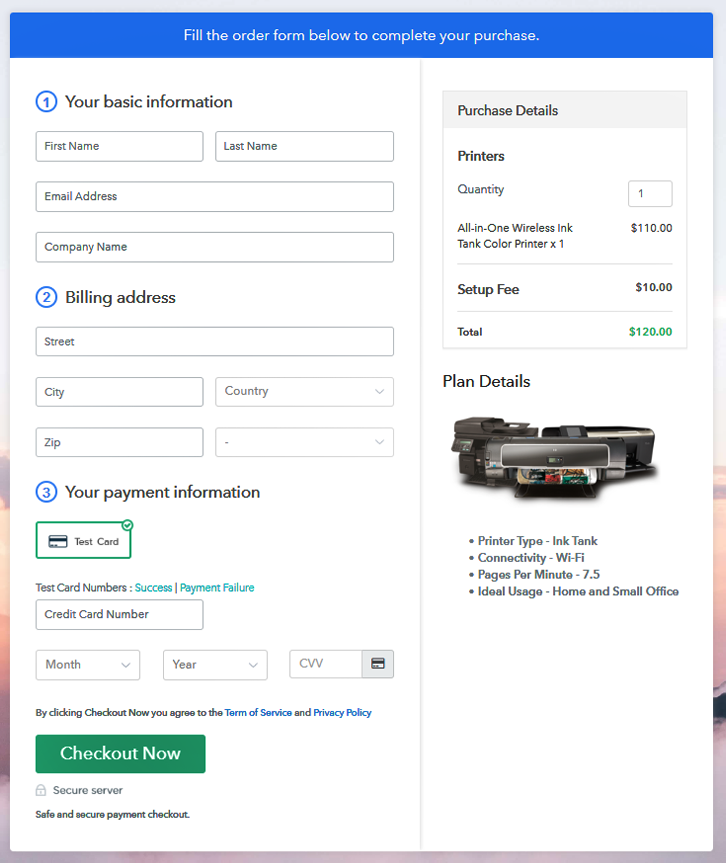
Step 9: Embed Checkout Page in Site & Sell Printers Online

(a) Edit the Page & Paste the Copied Link

(b) Save & Publish the Checkout Page

(c) Check out the Final Look of your Checkout Page on WordPress Site
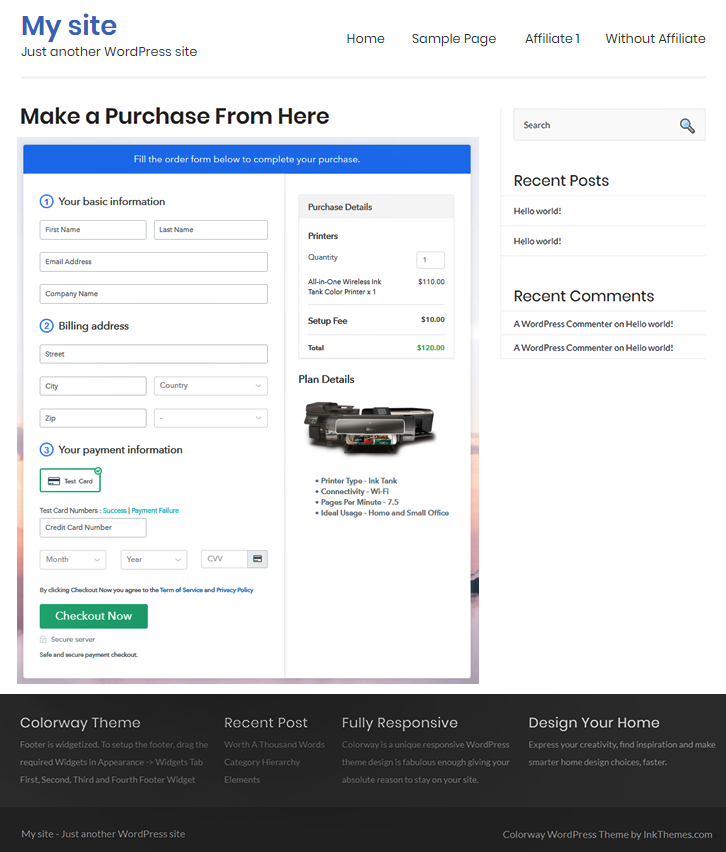
Step 10: Multiplan Checkout Page
(a) Click on Add Mutiplan Checkout

(b) Add Plans to Sell Multiple Printers from Single Checkout Page

(c) Take a Look at the Checkout Page
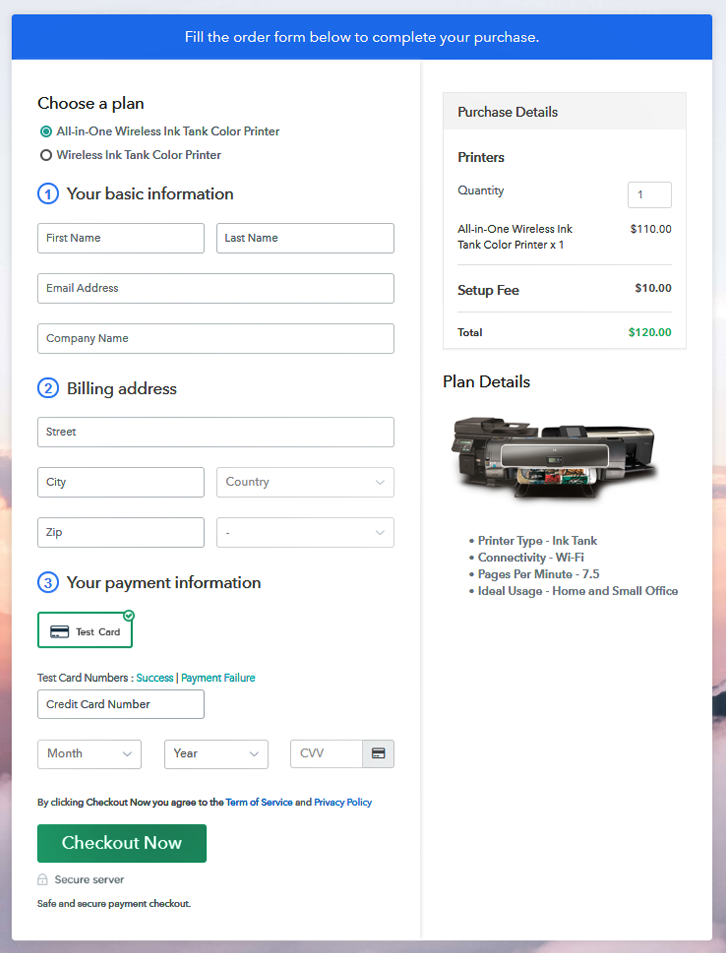
Wrapping Up
You May Also Like To Read –