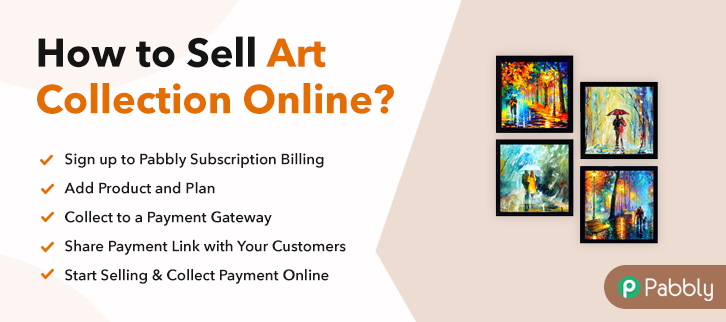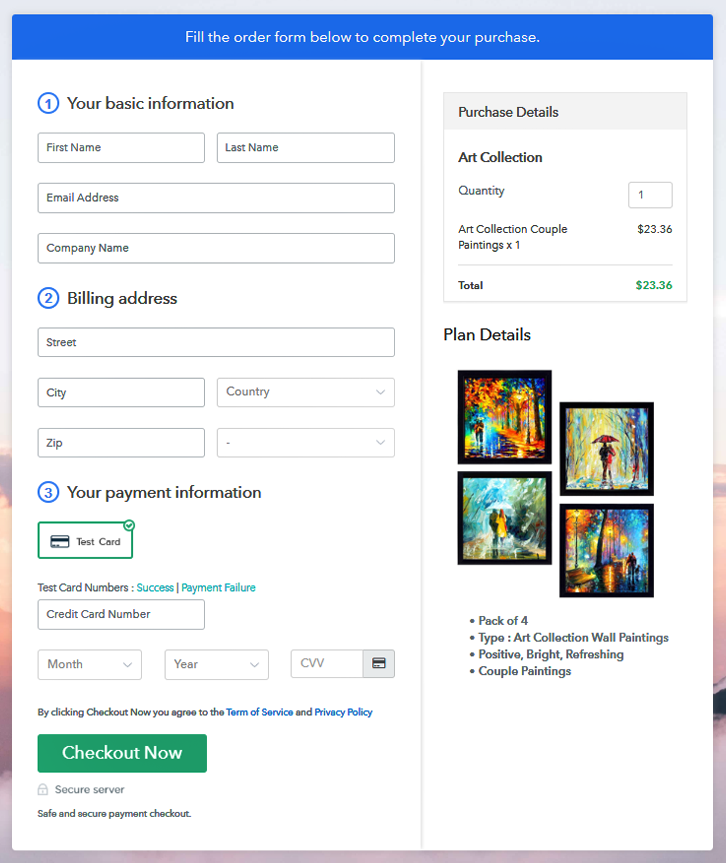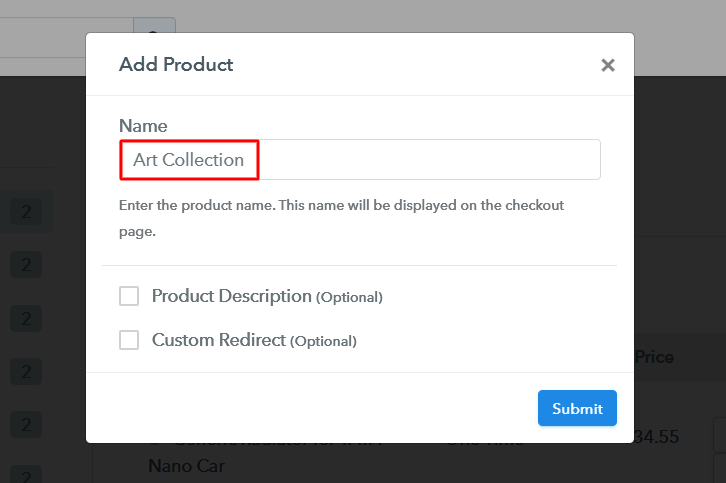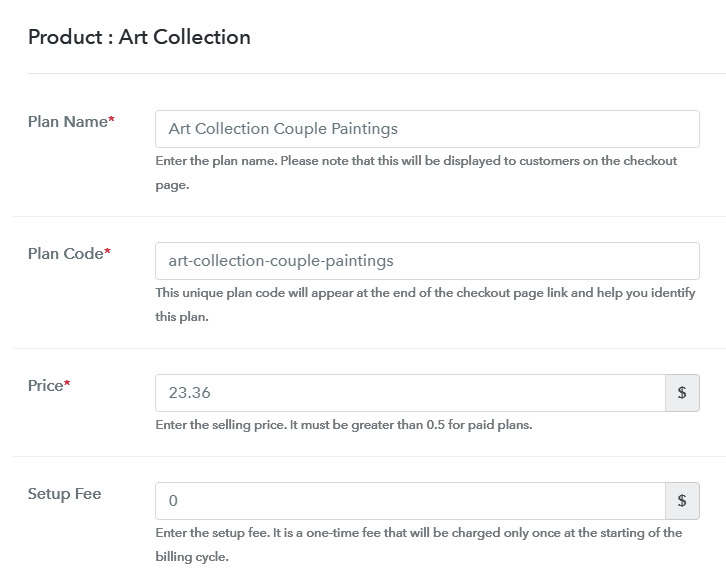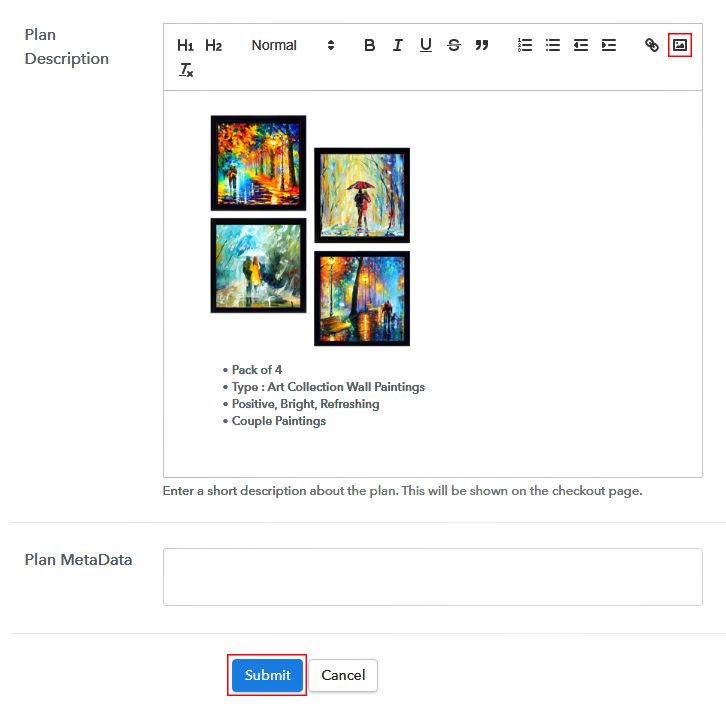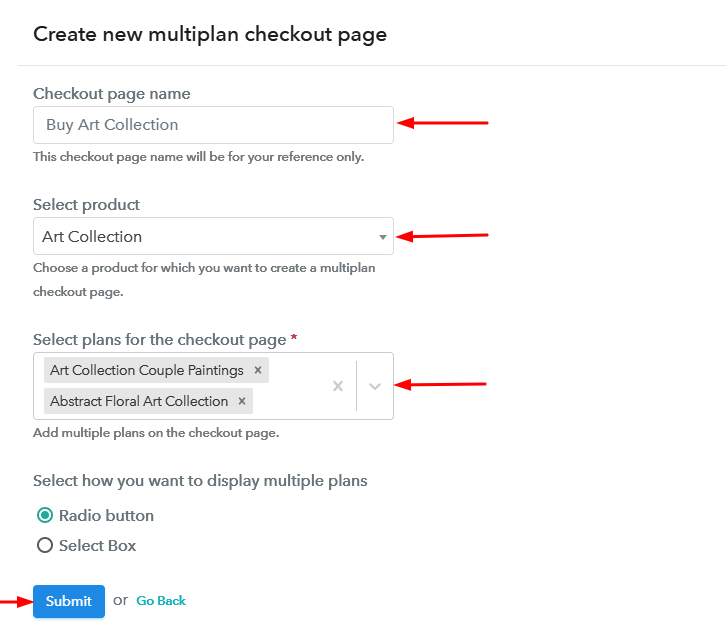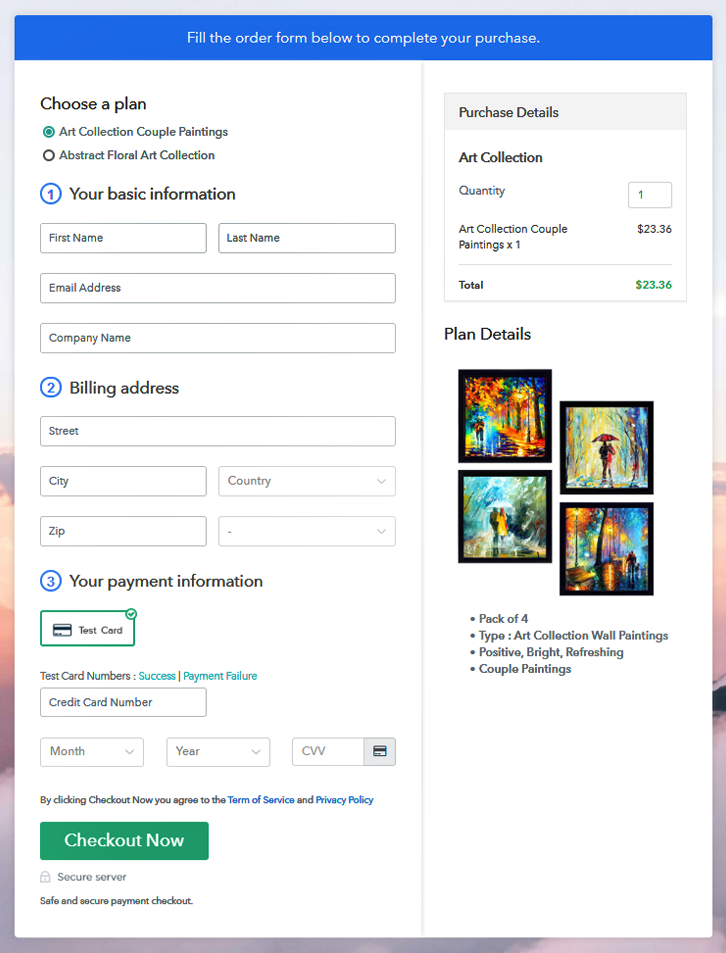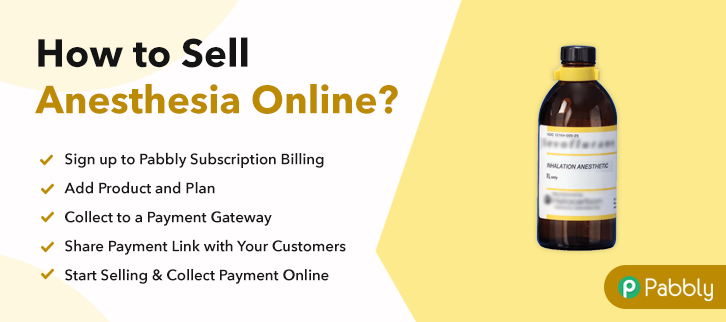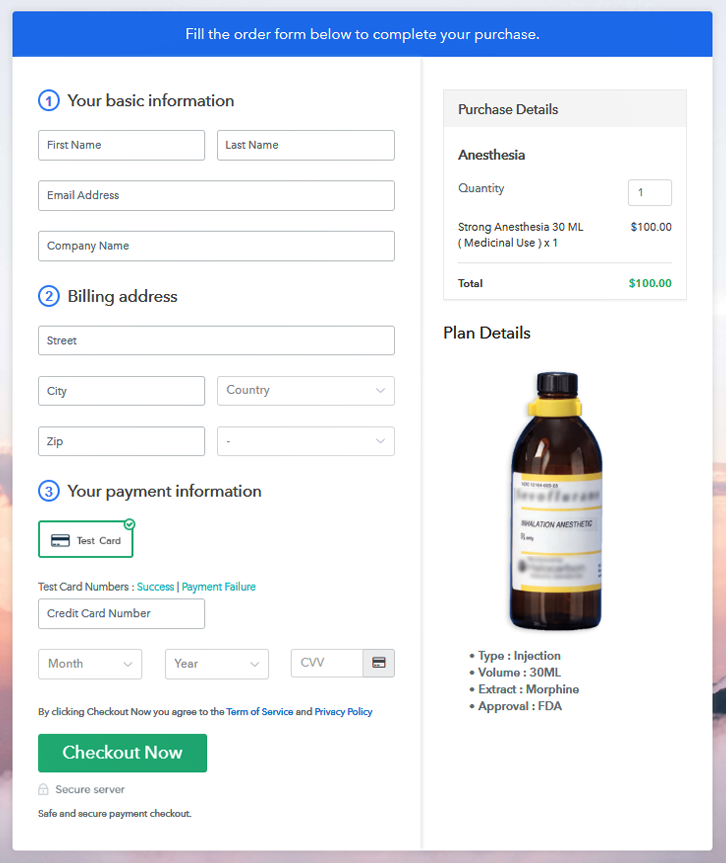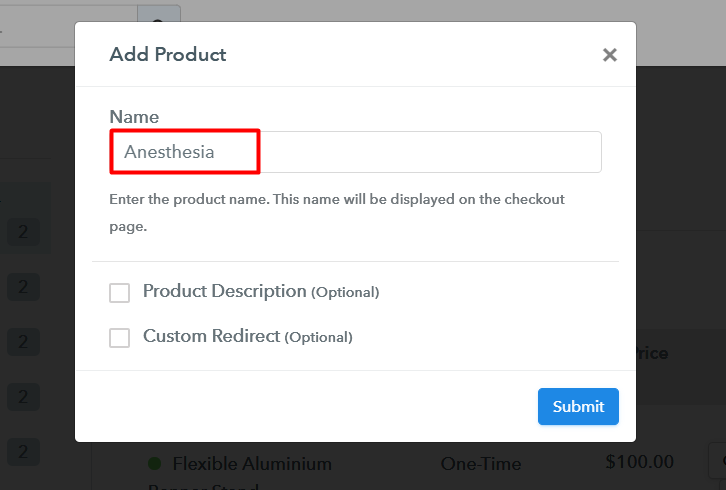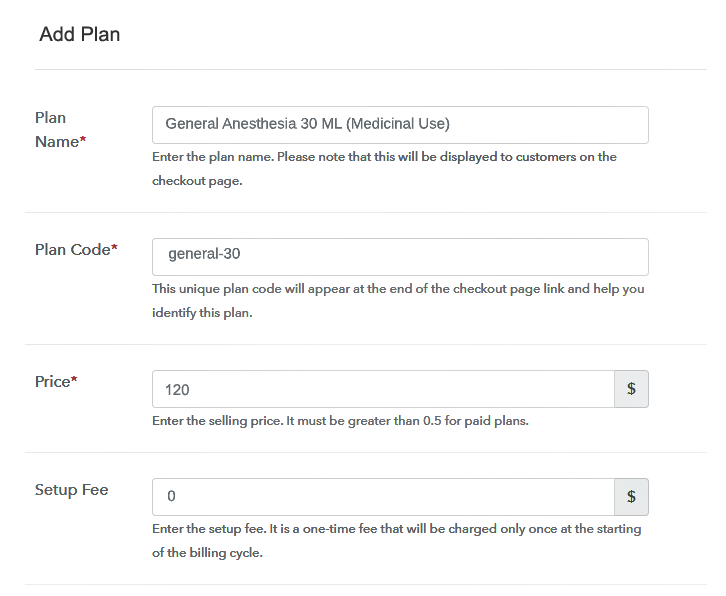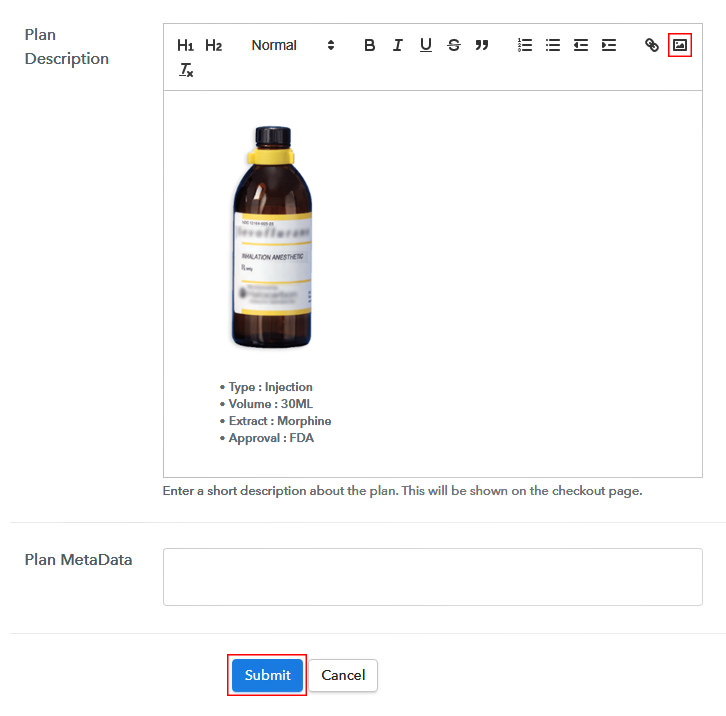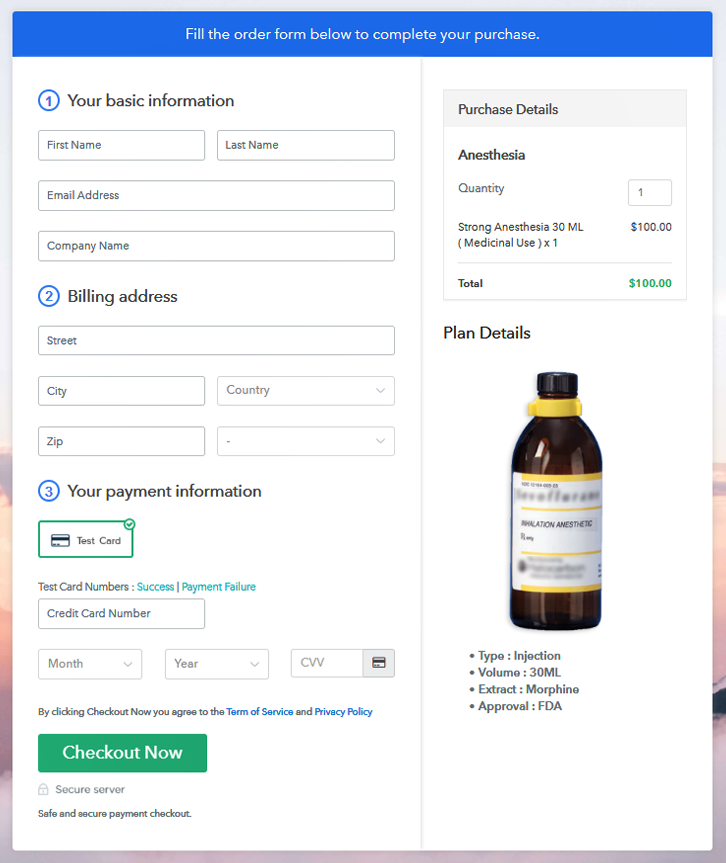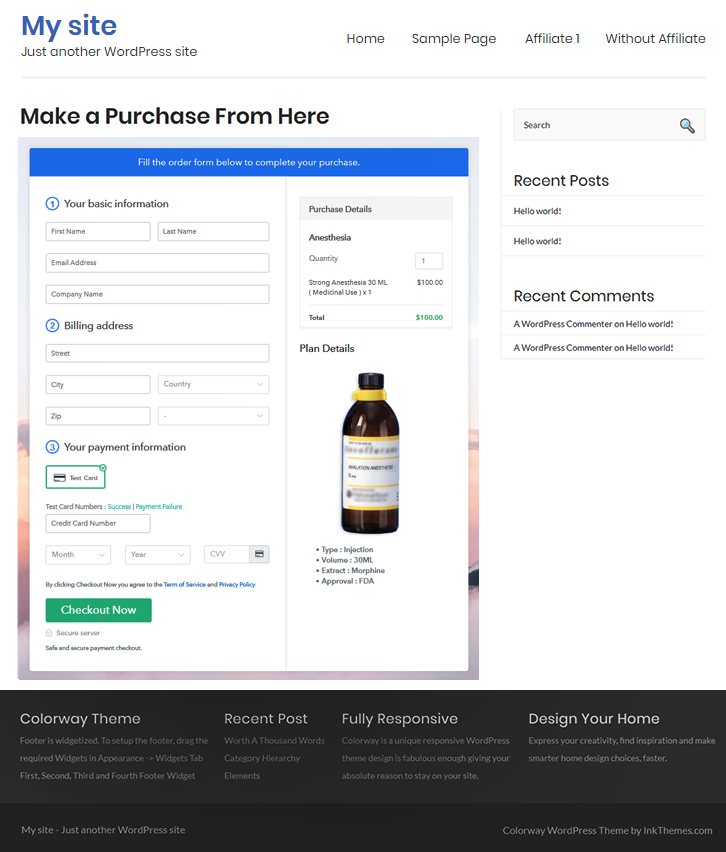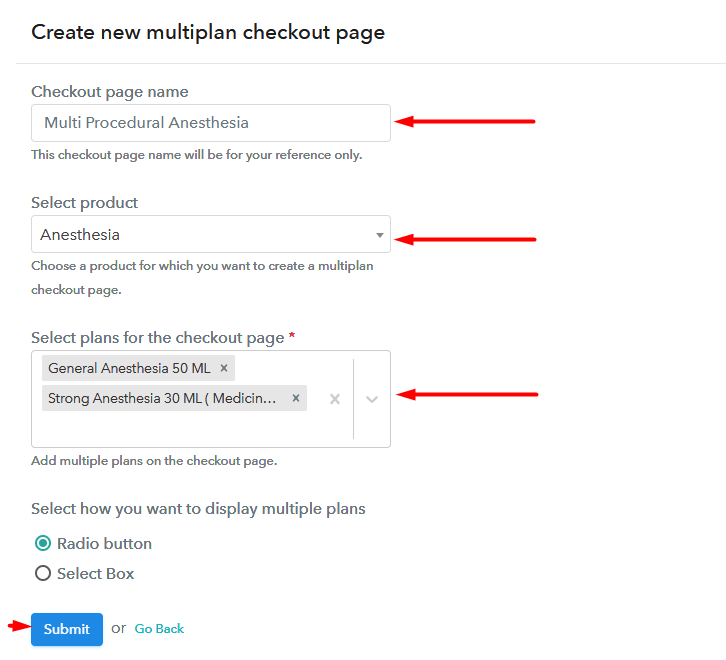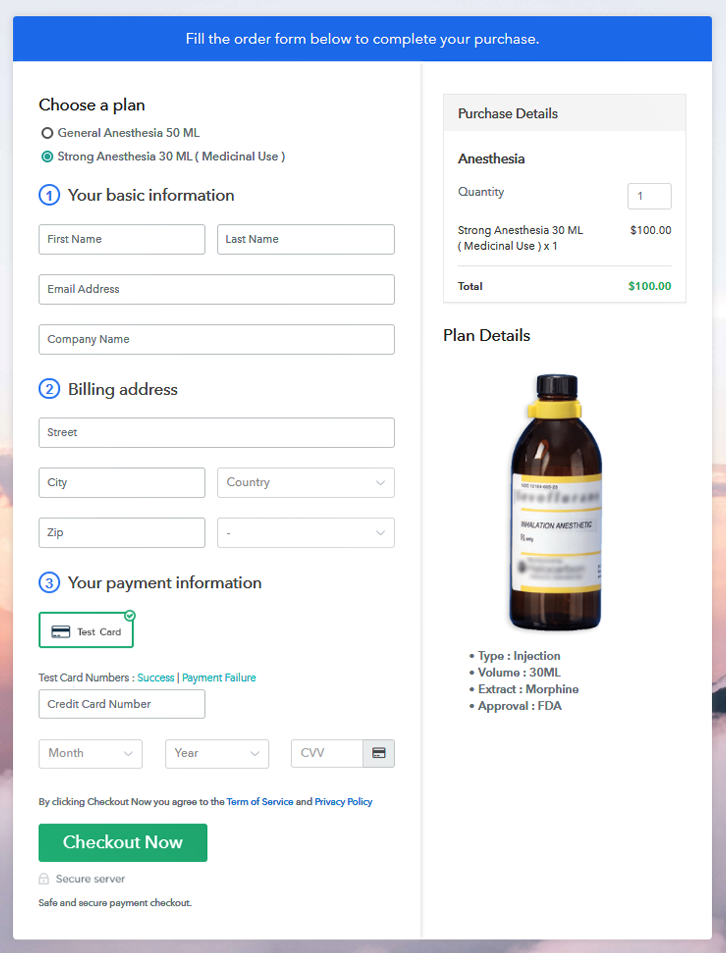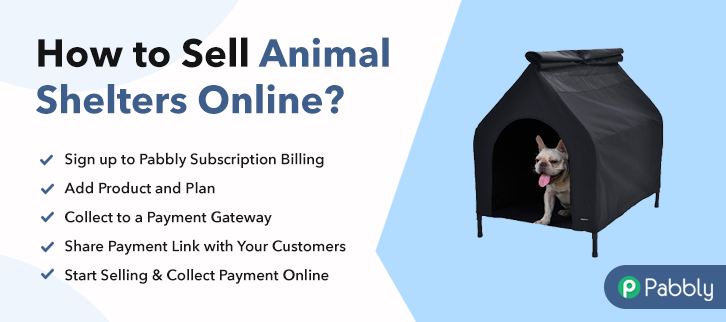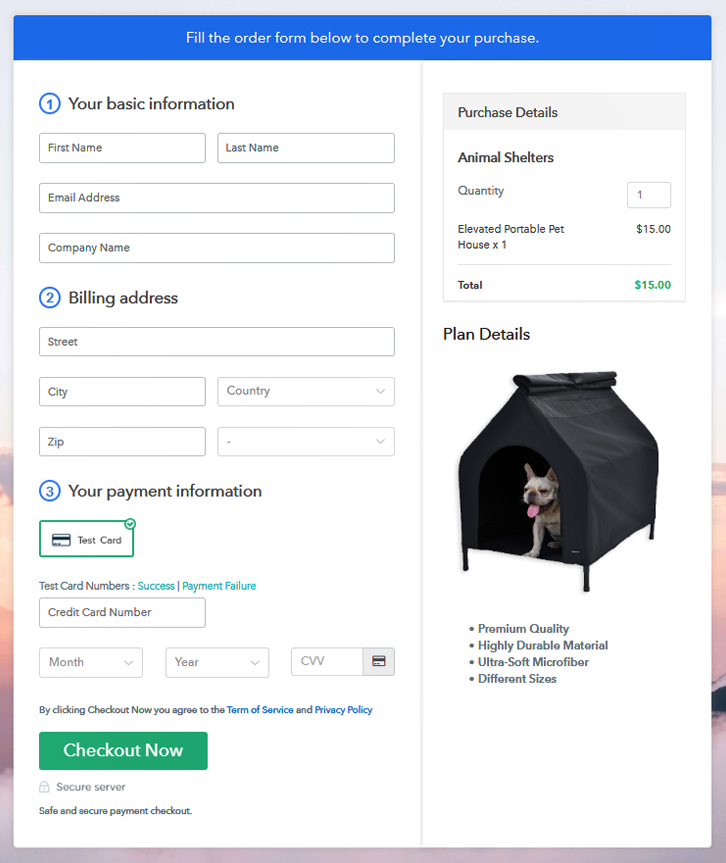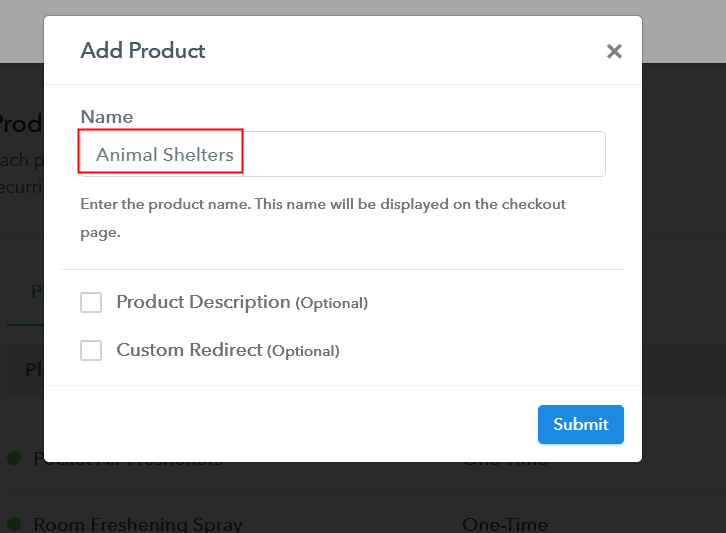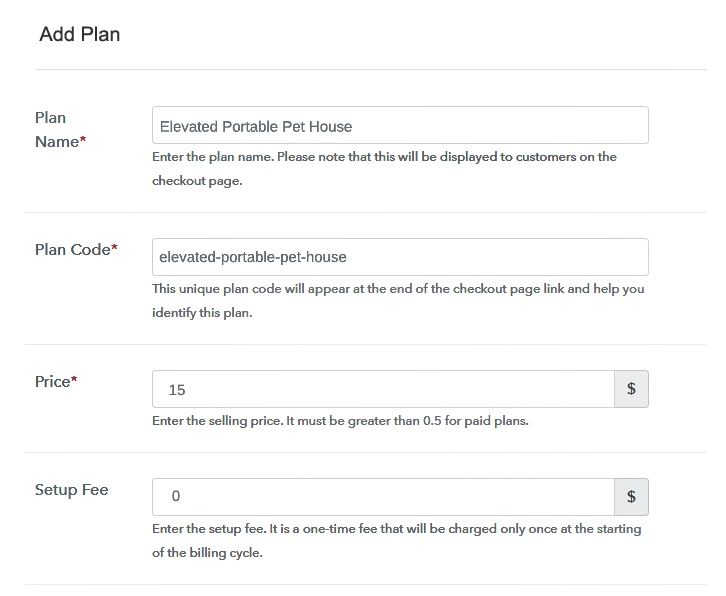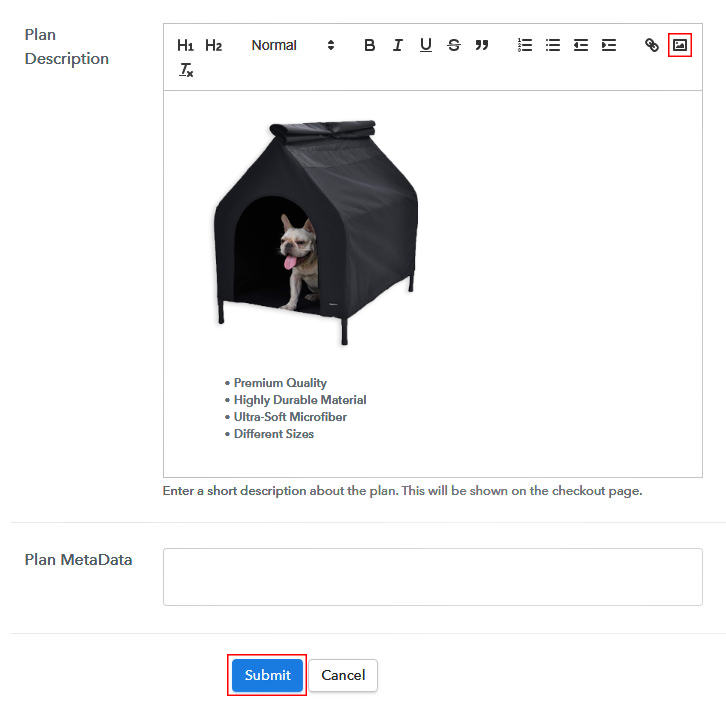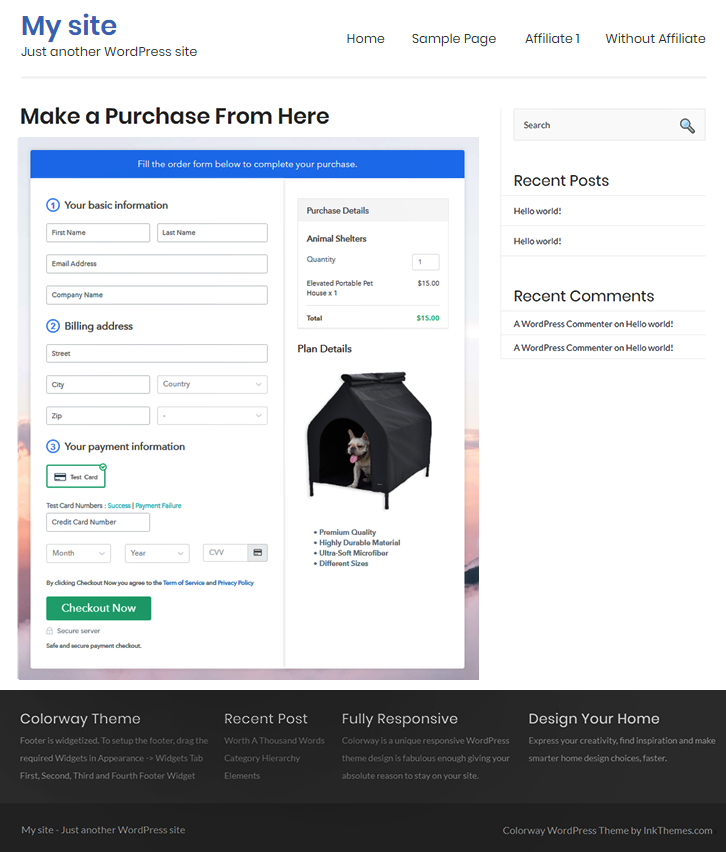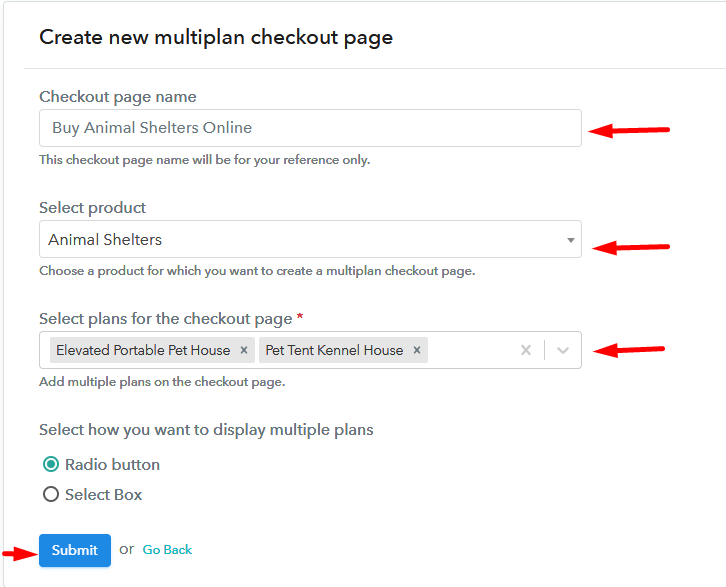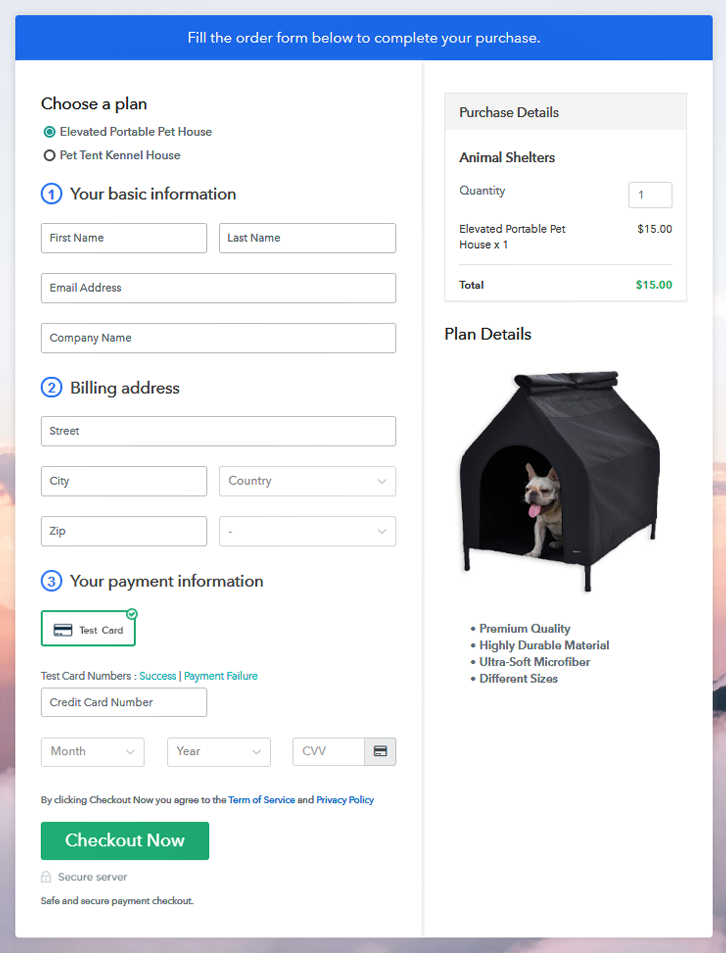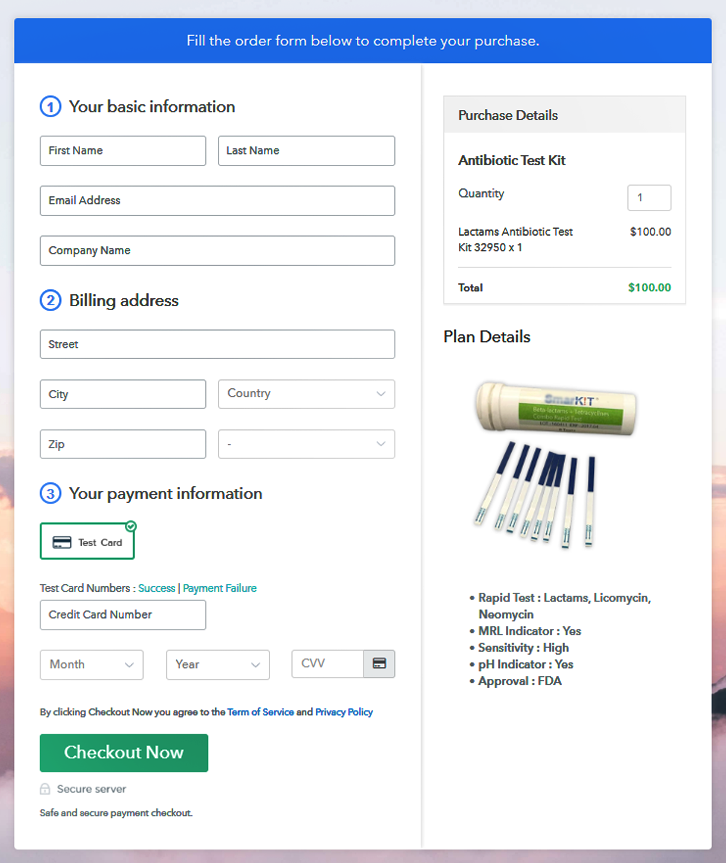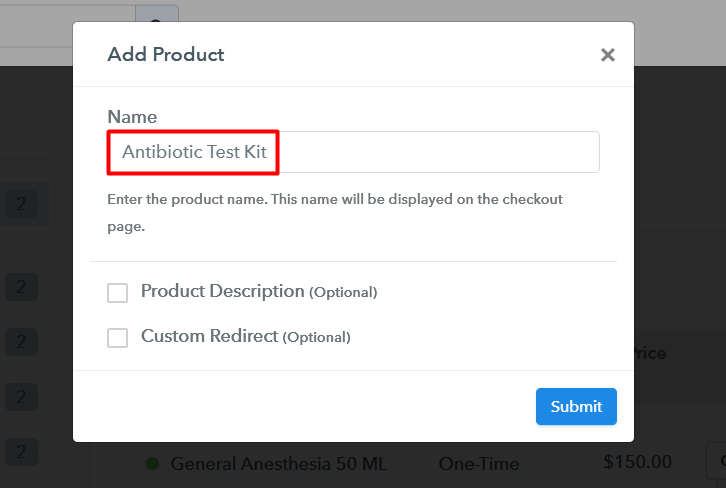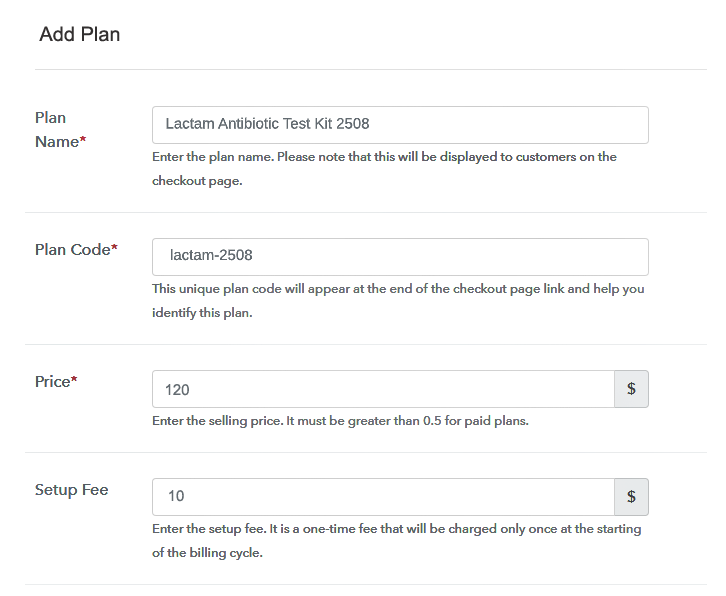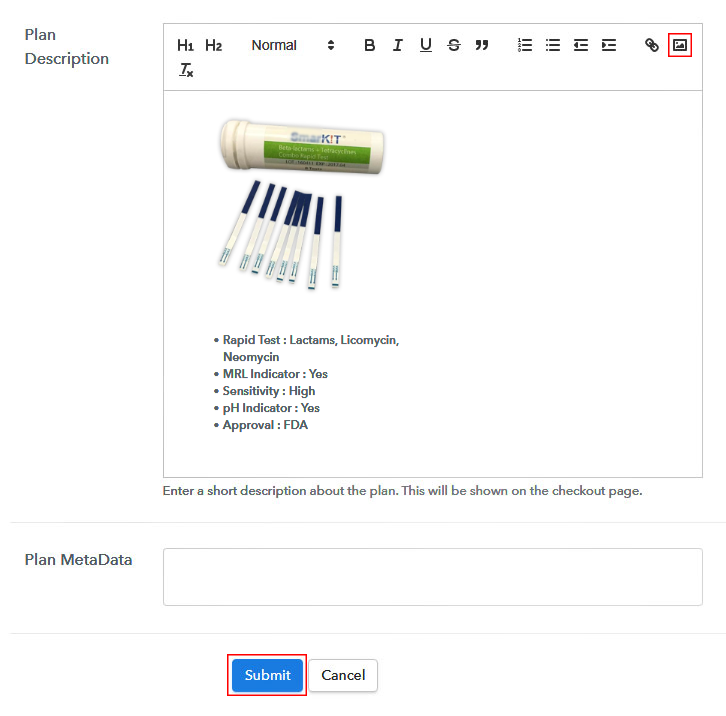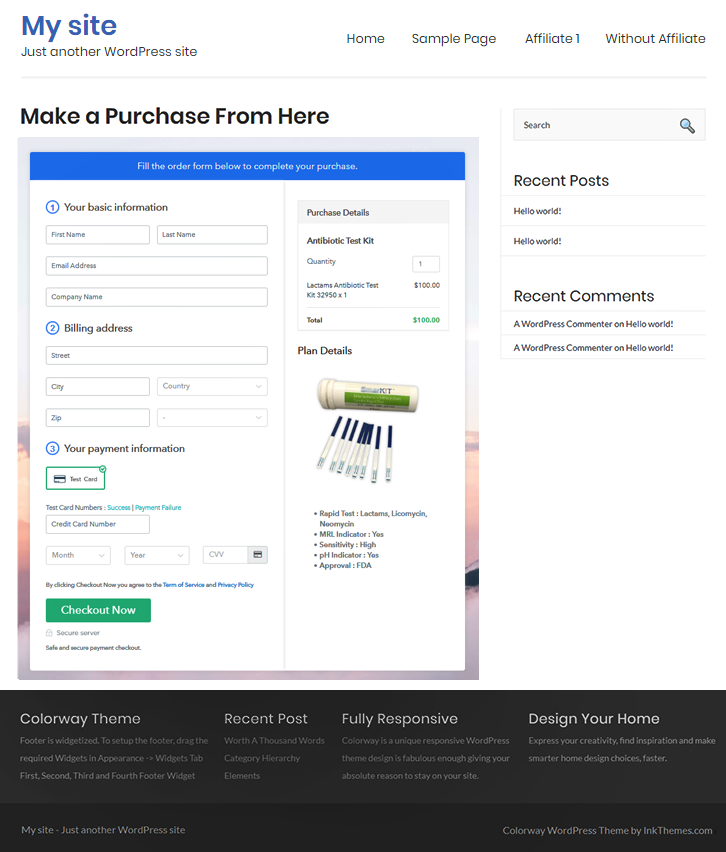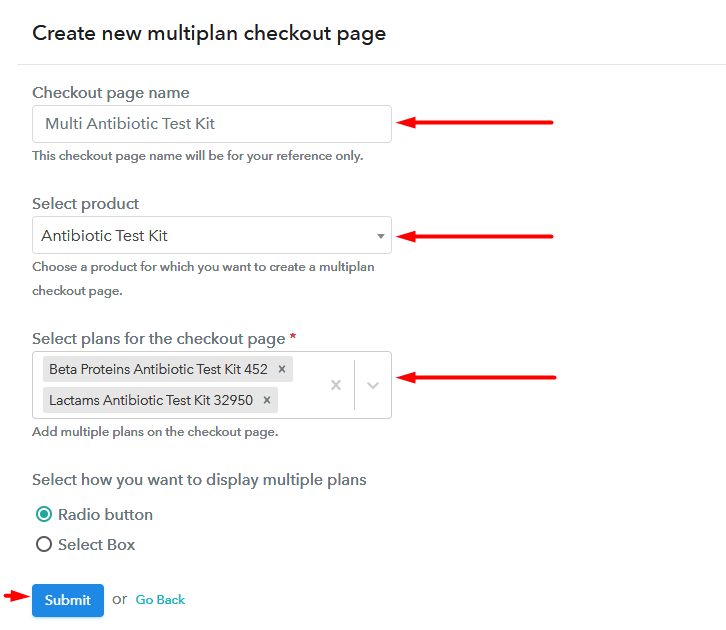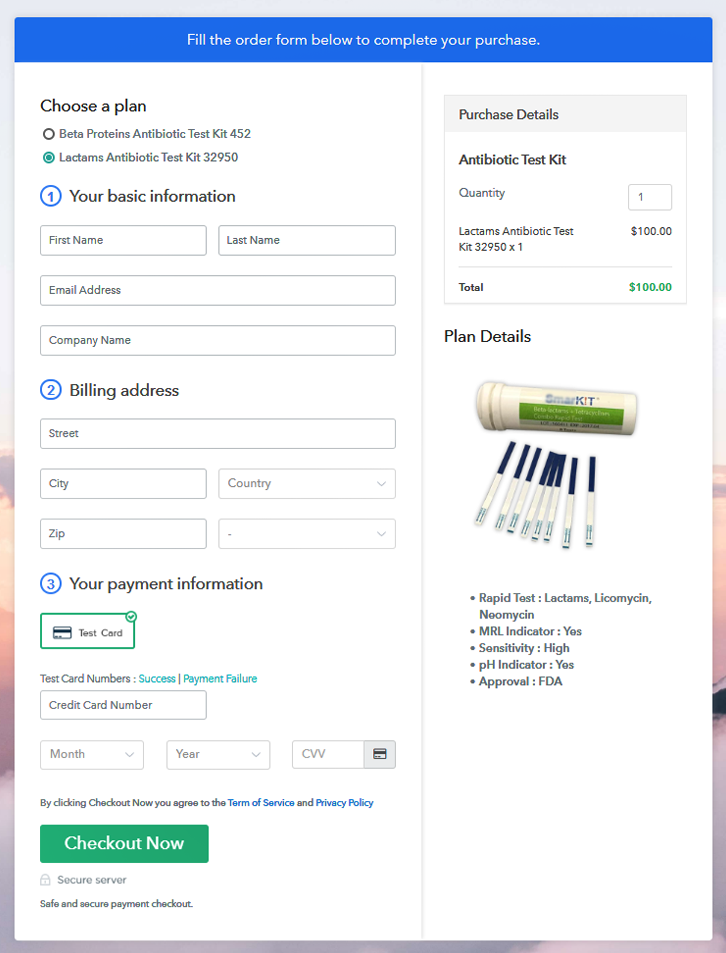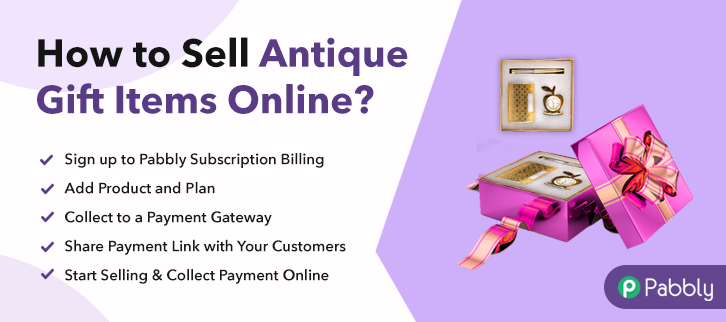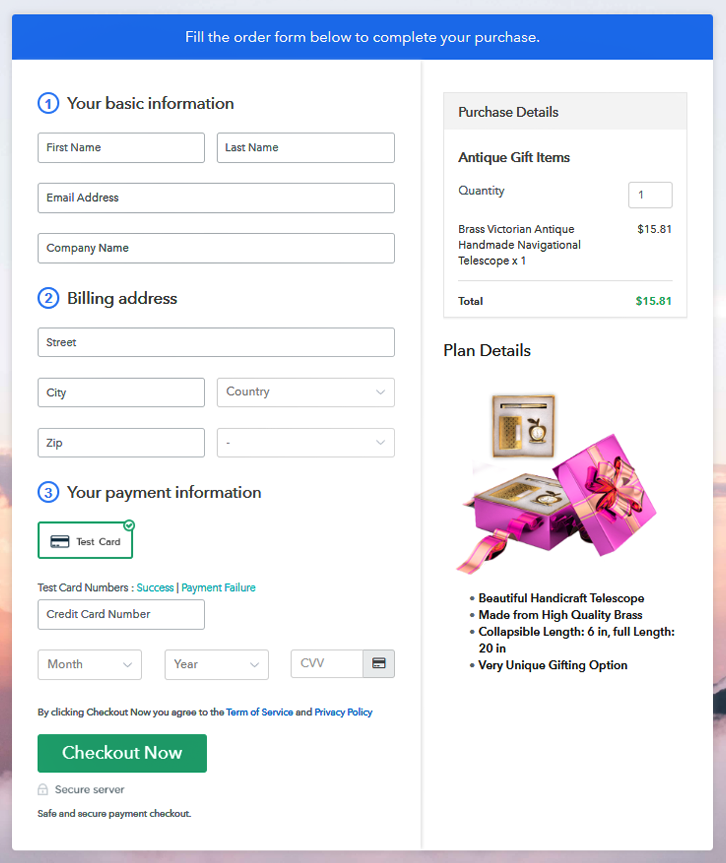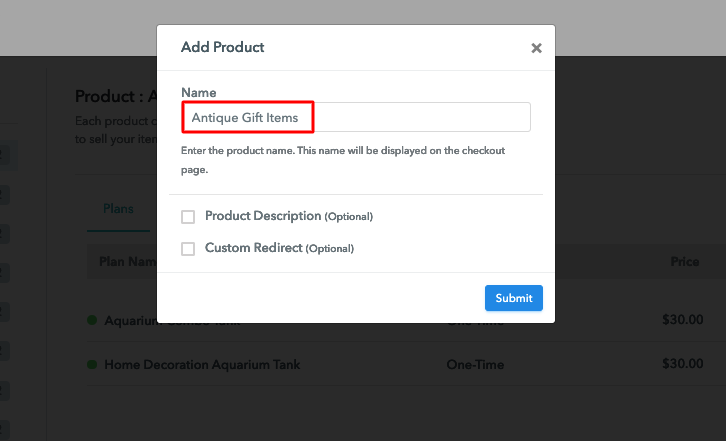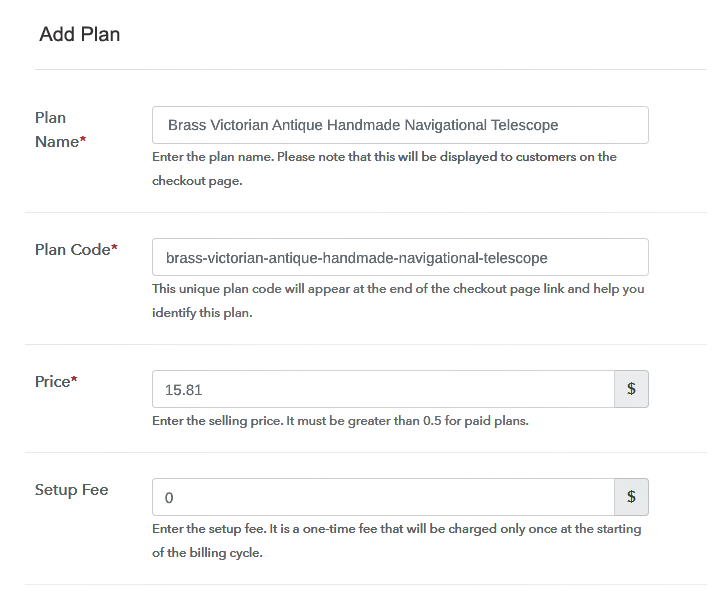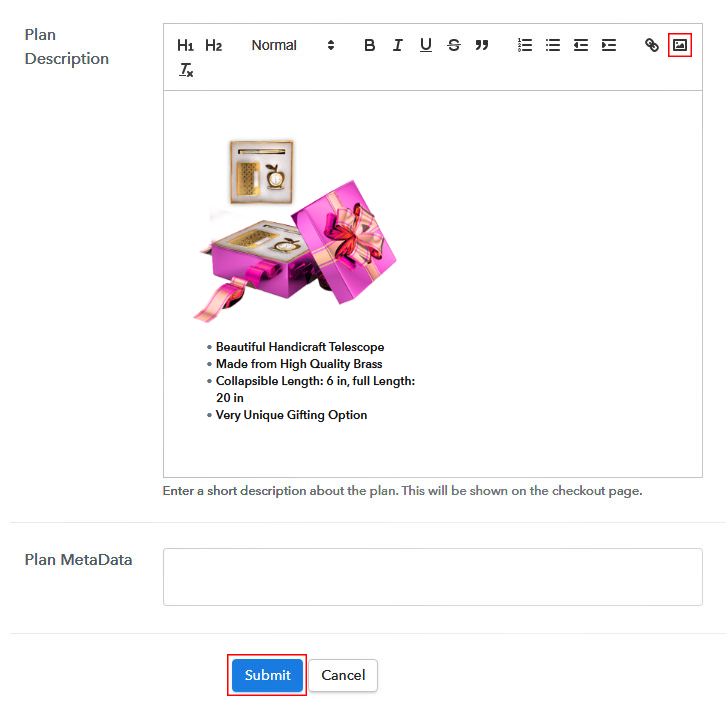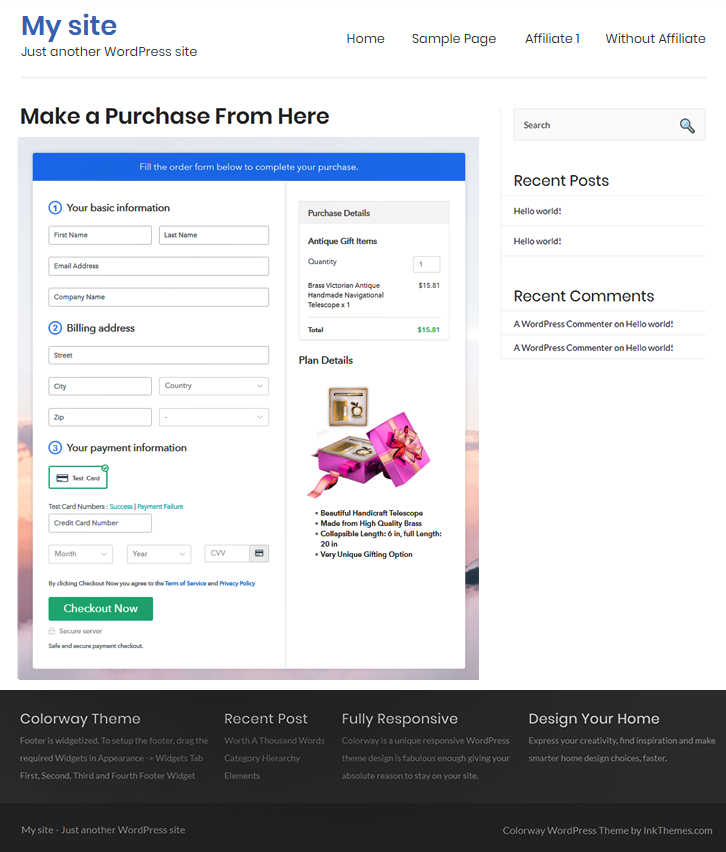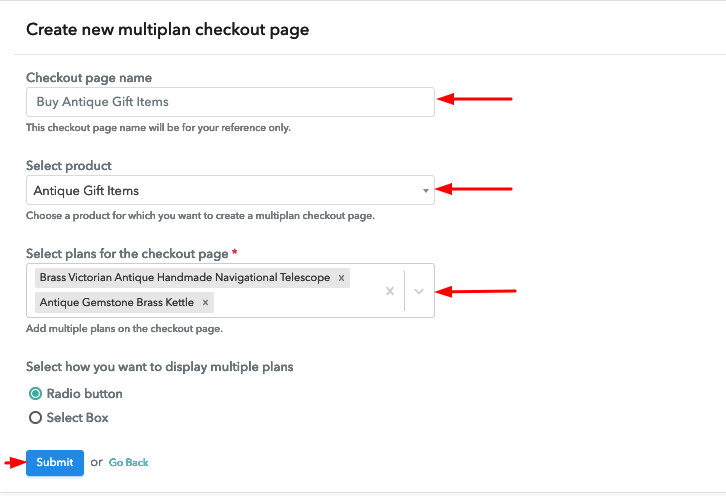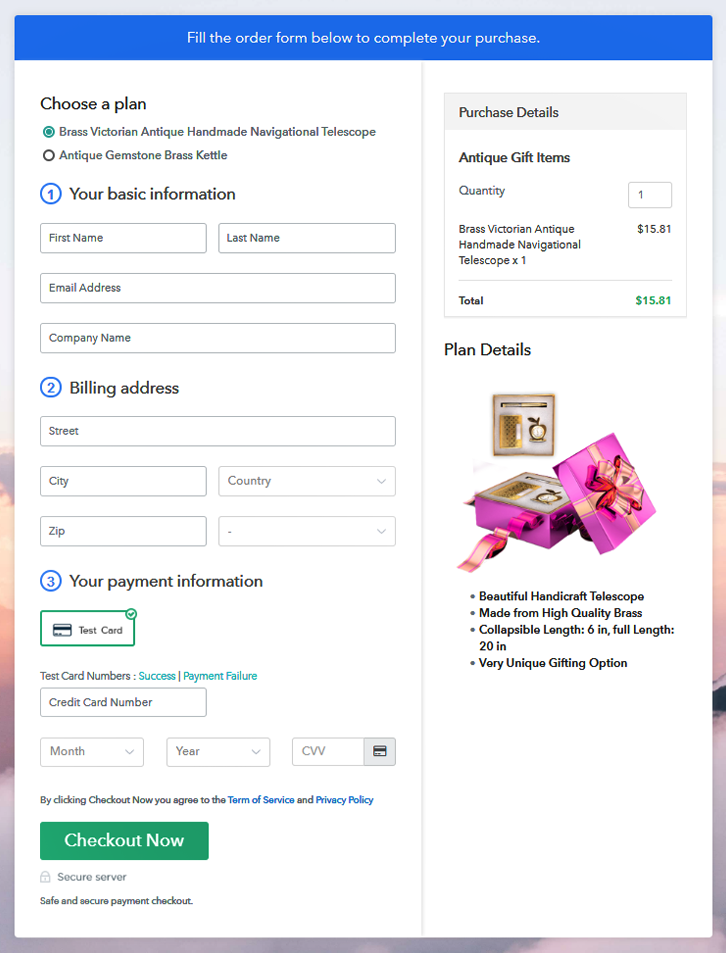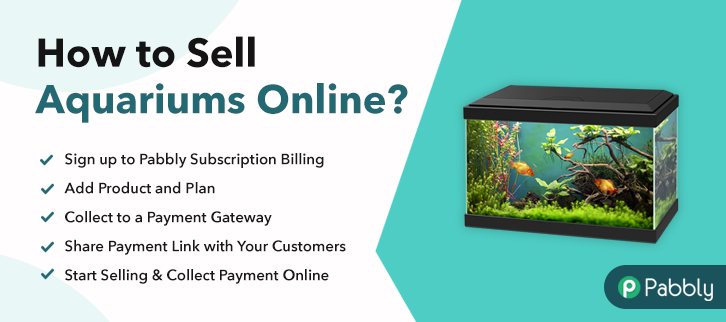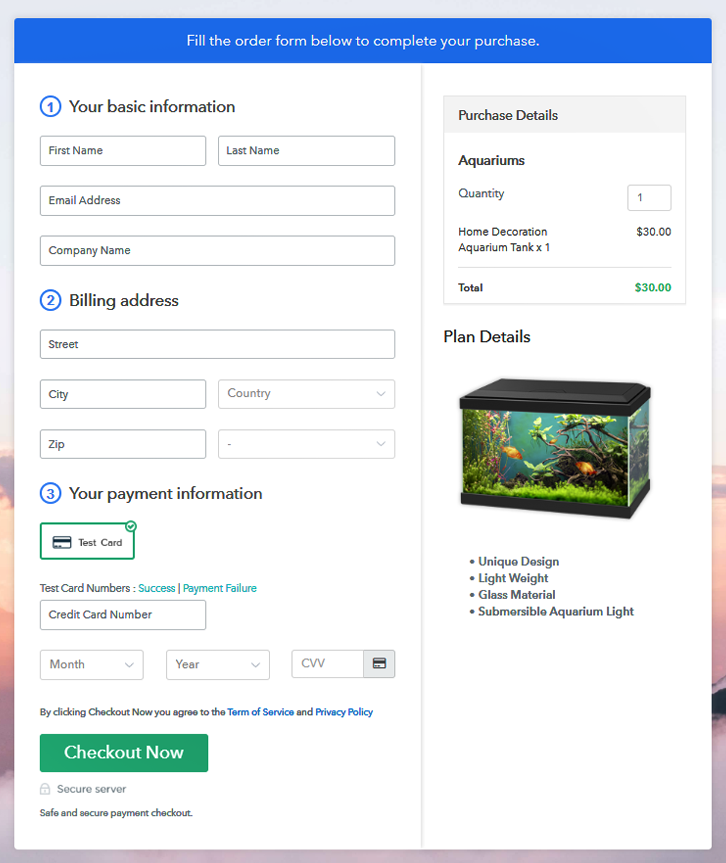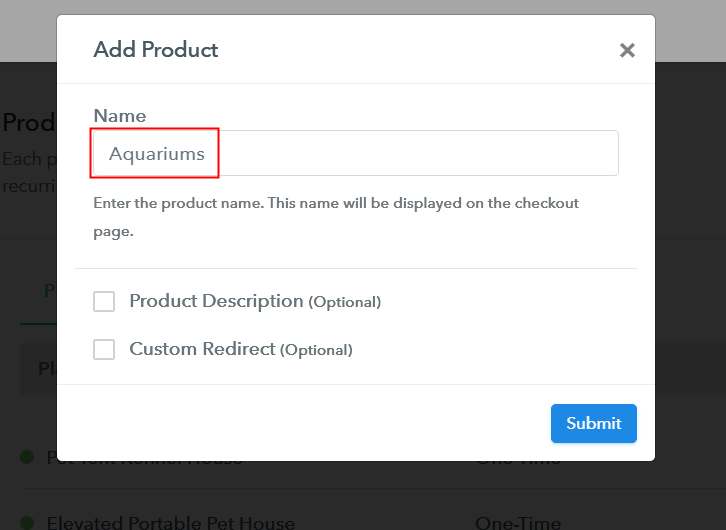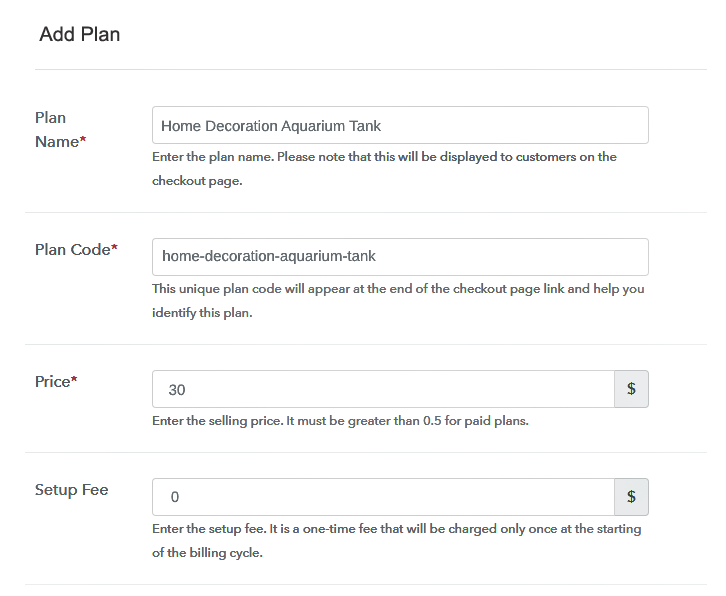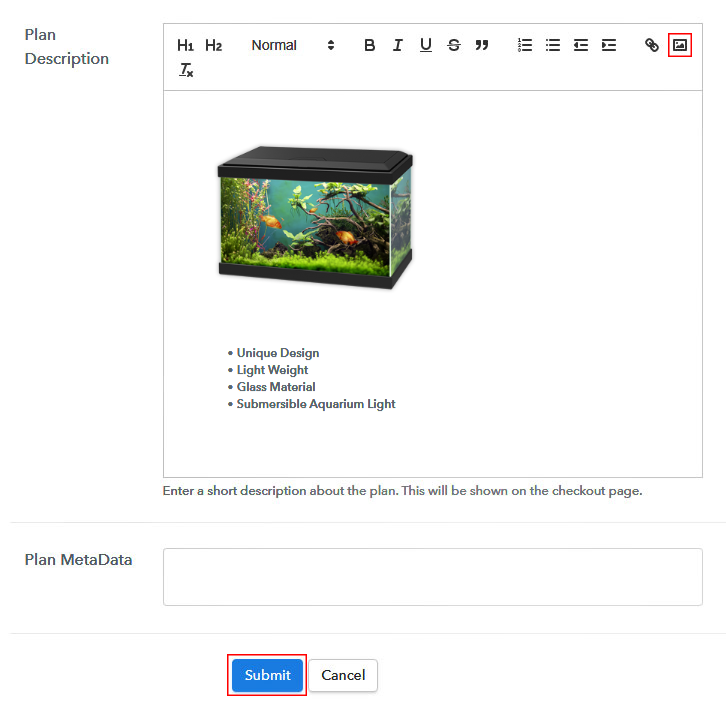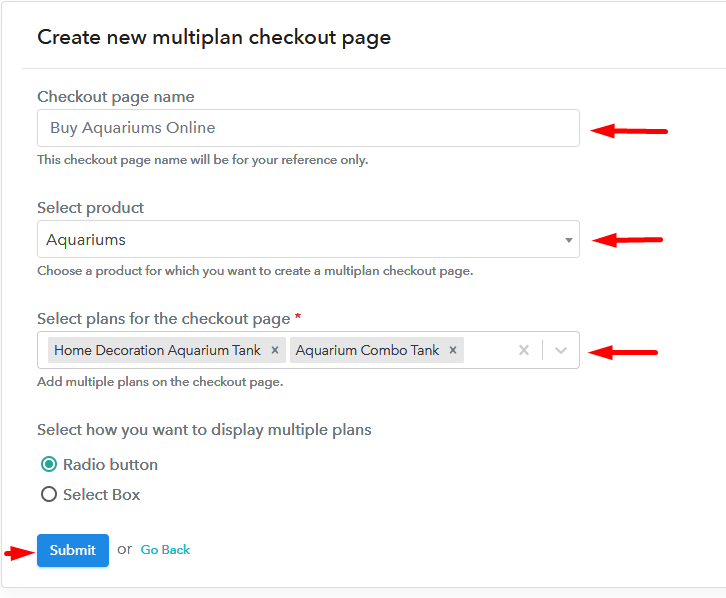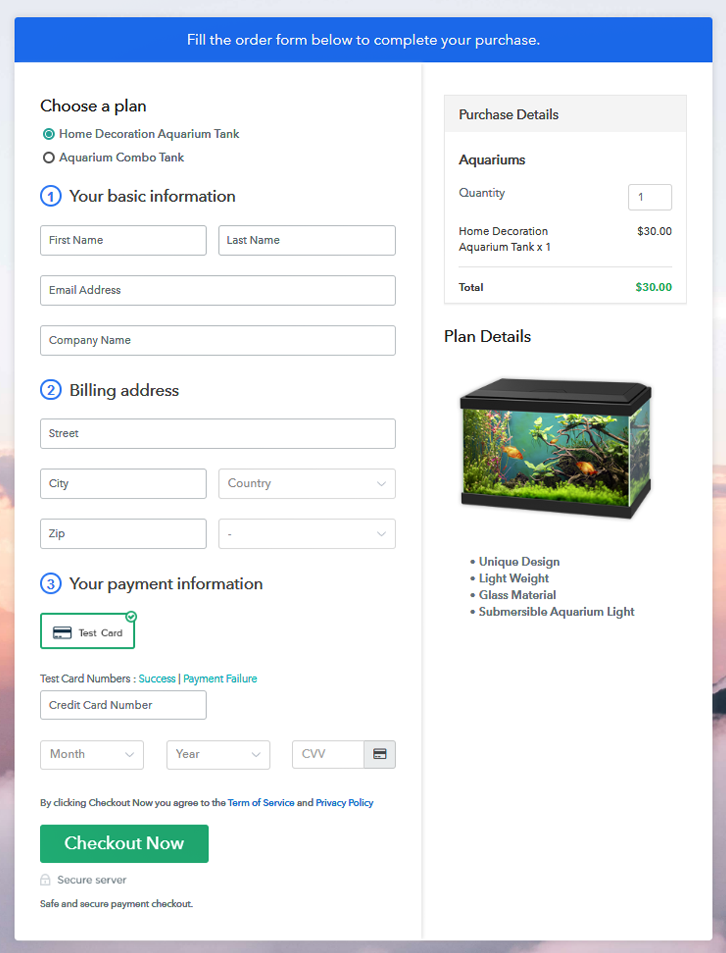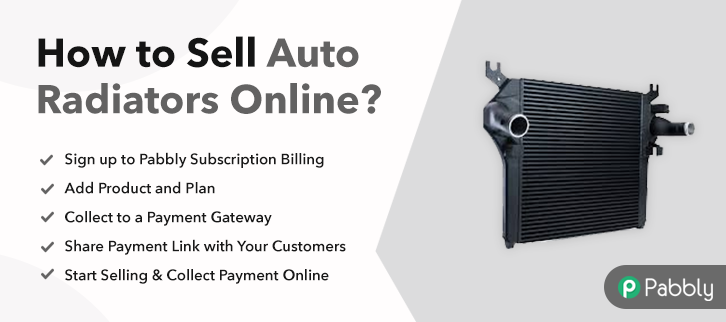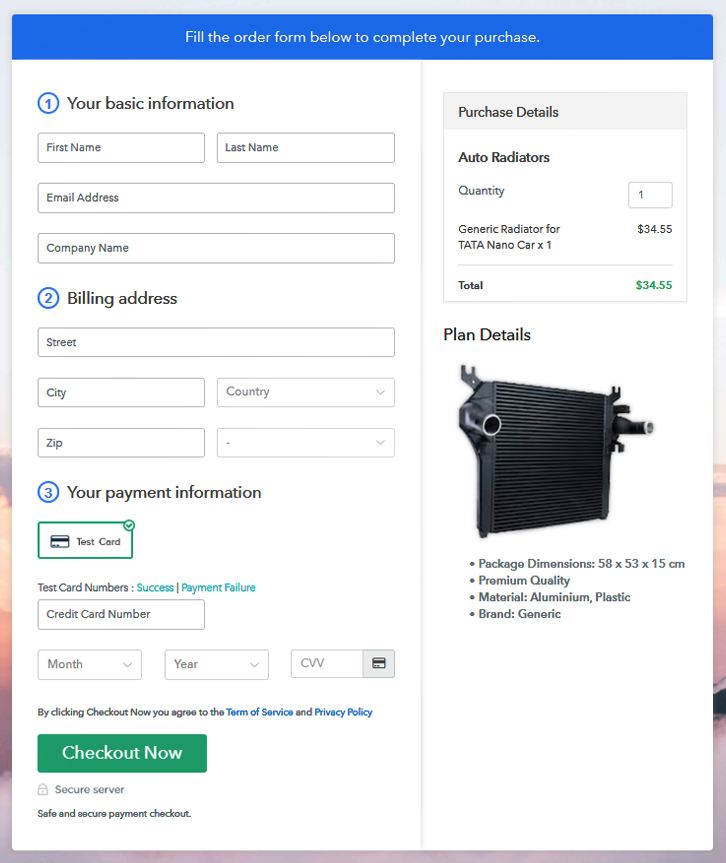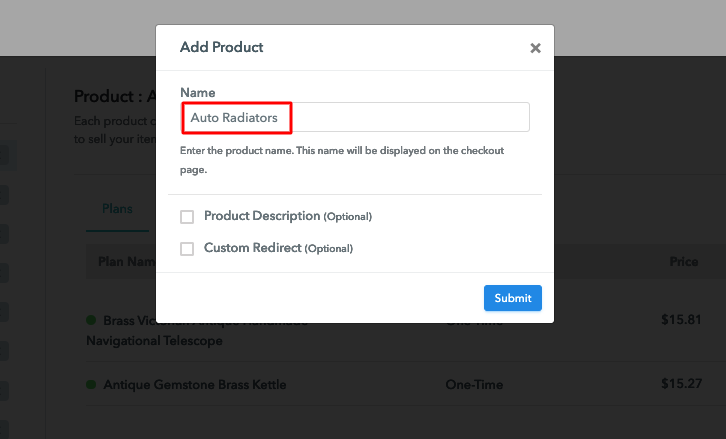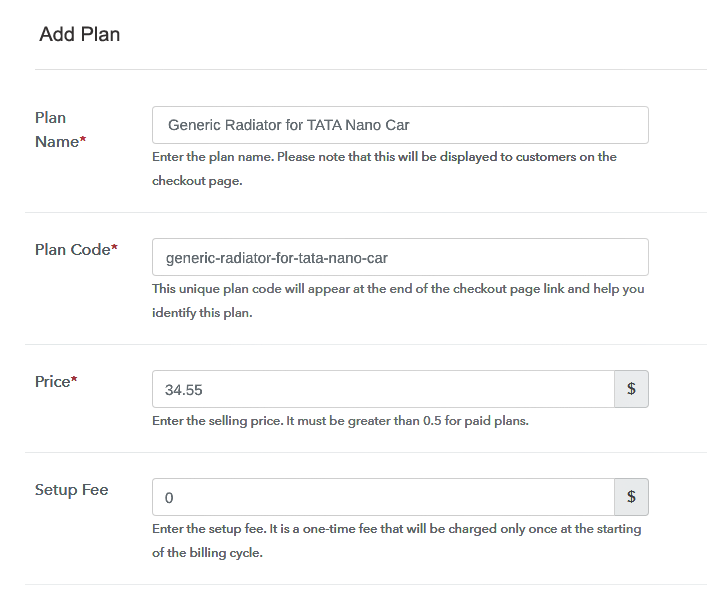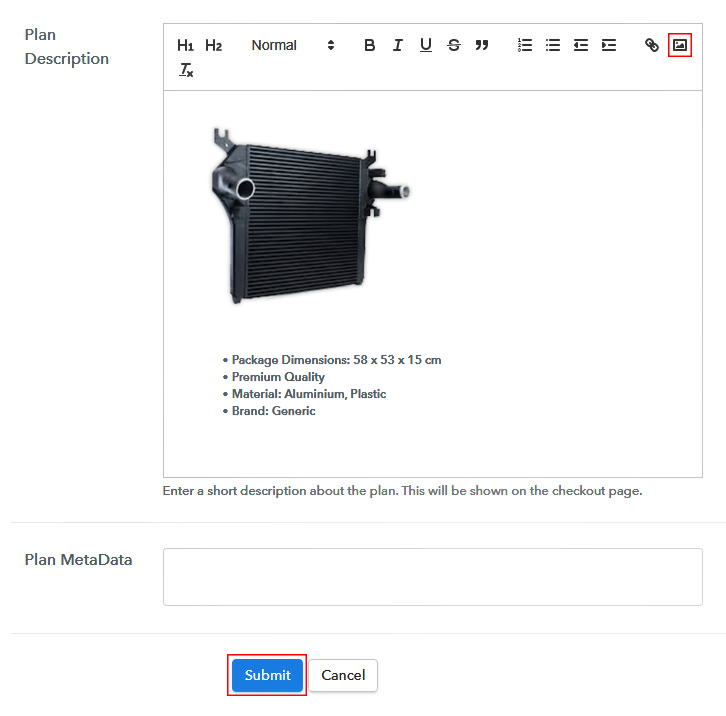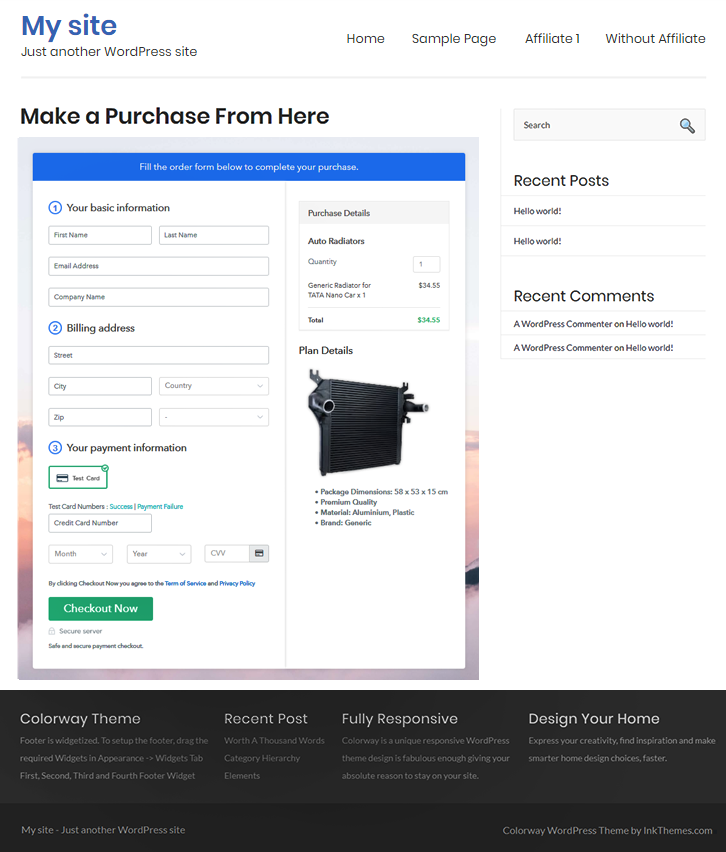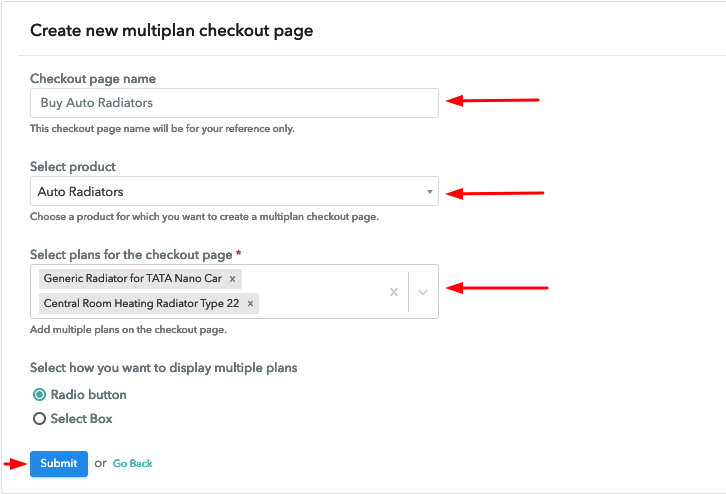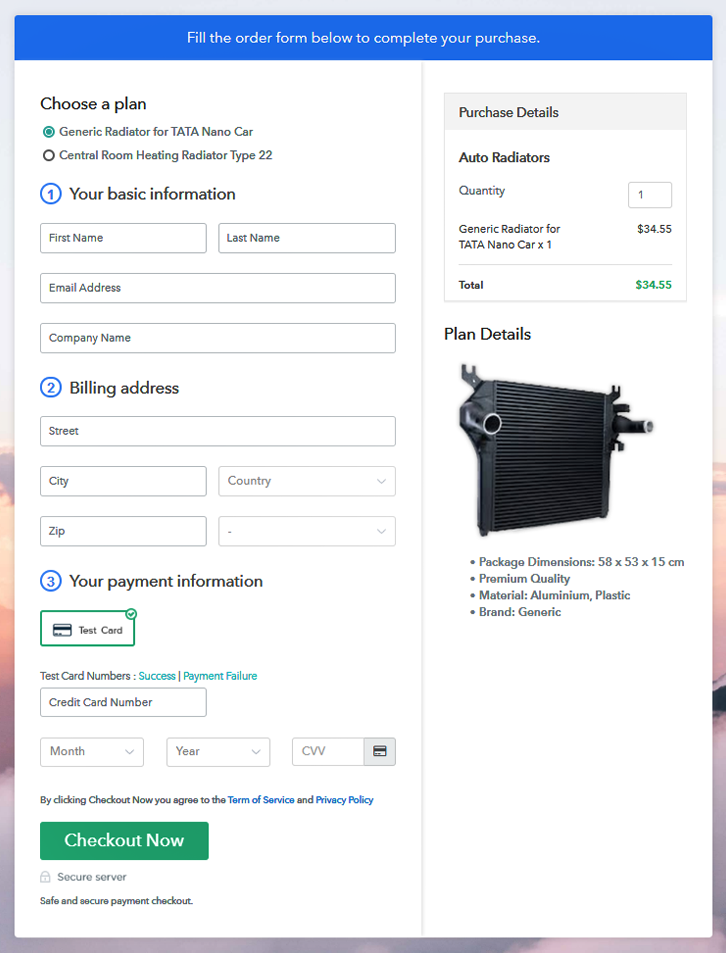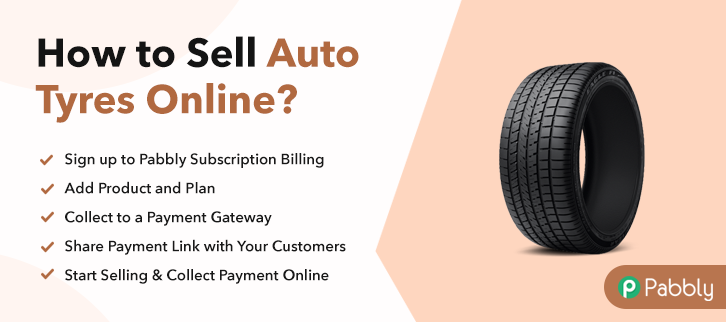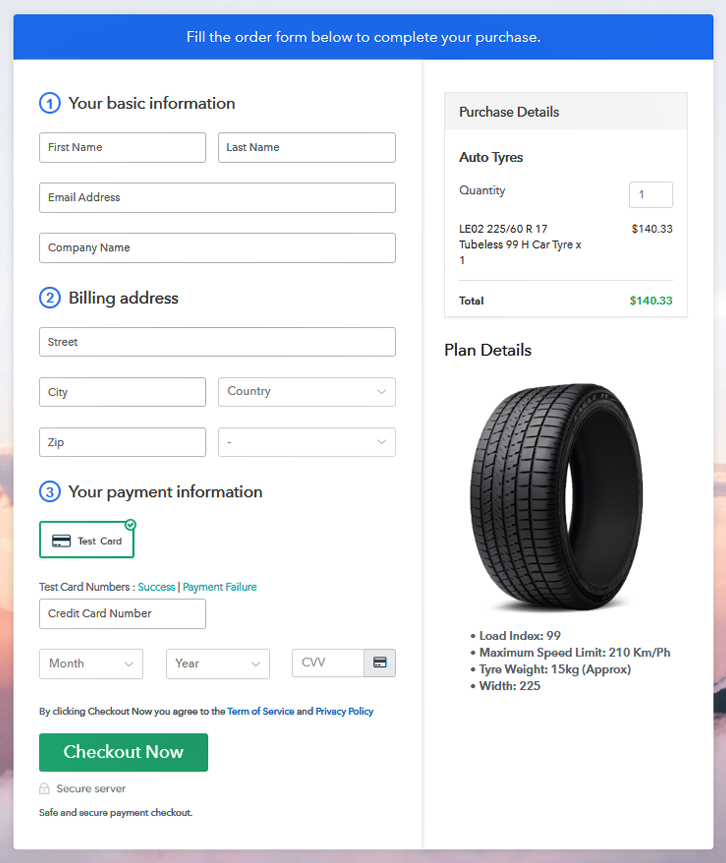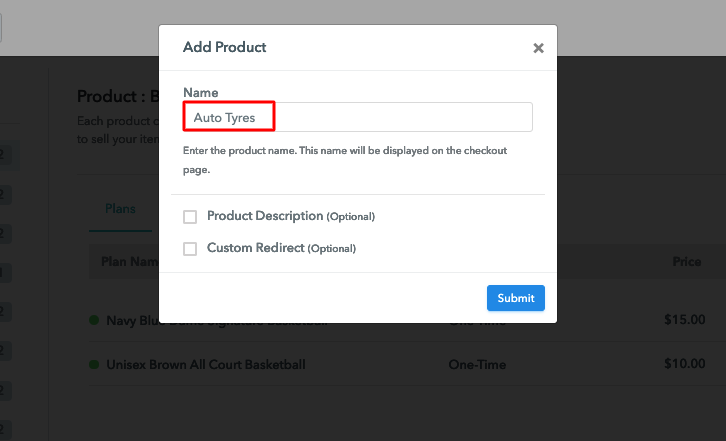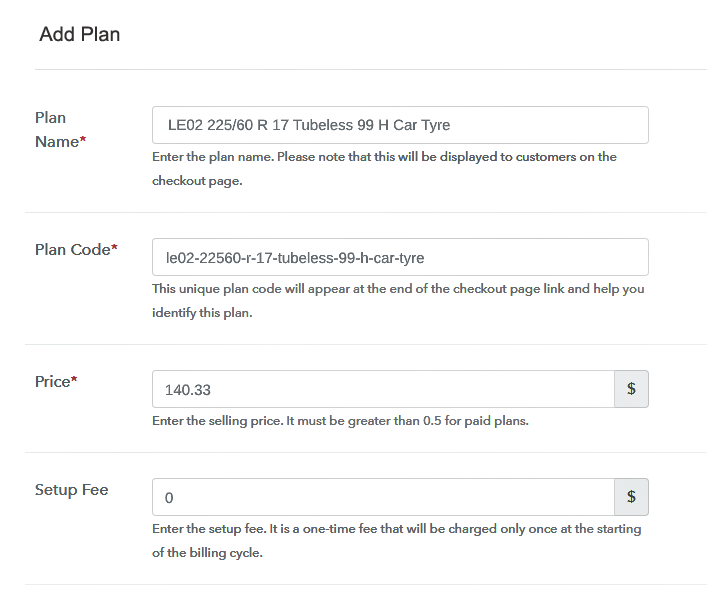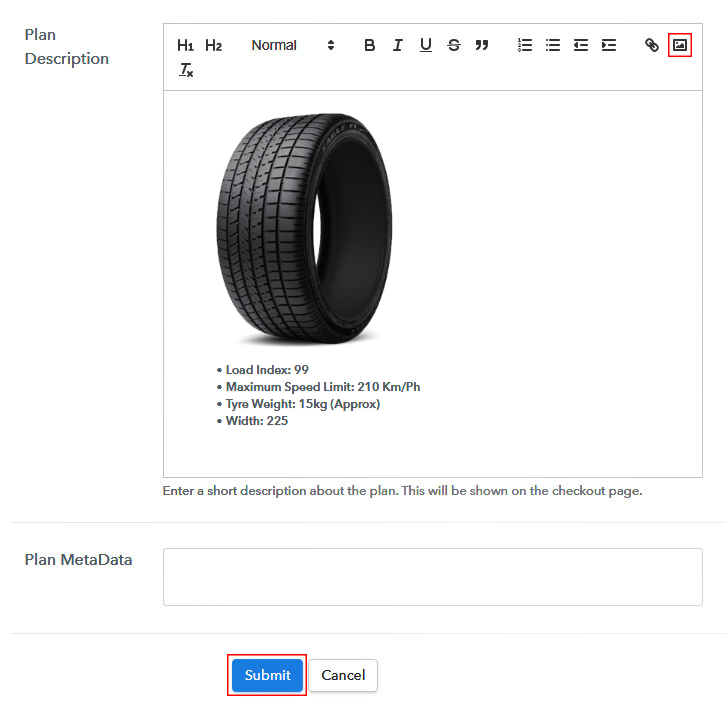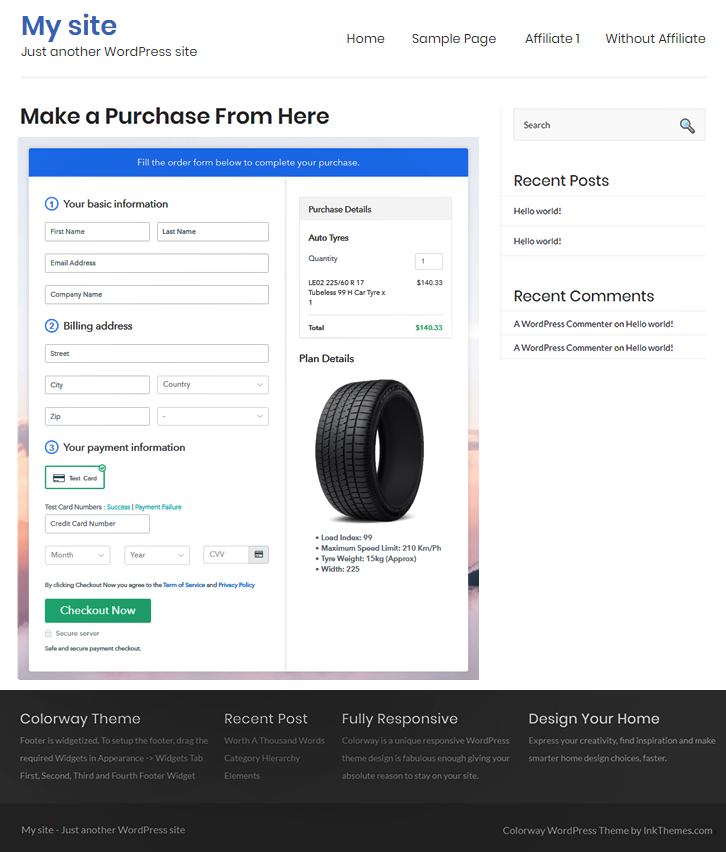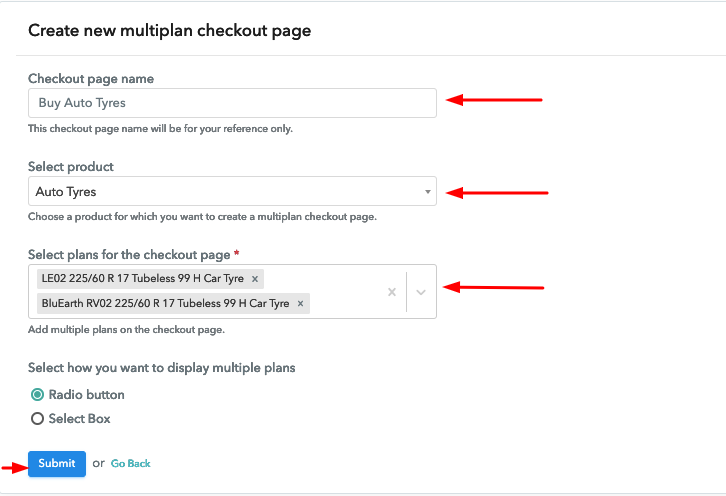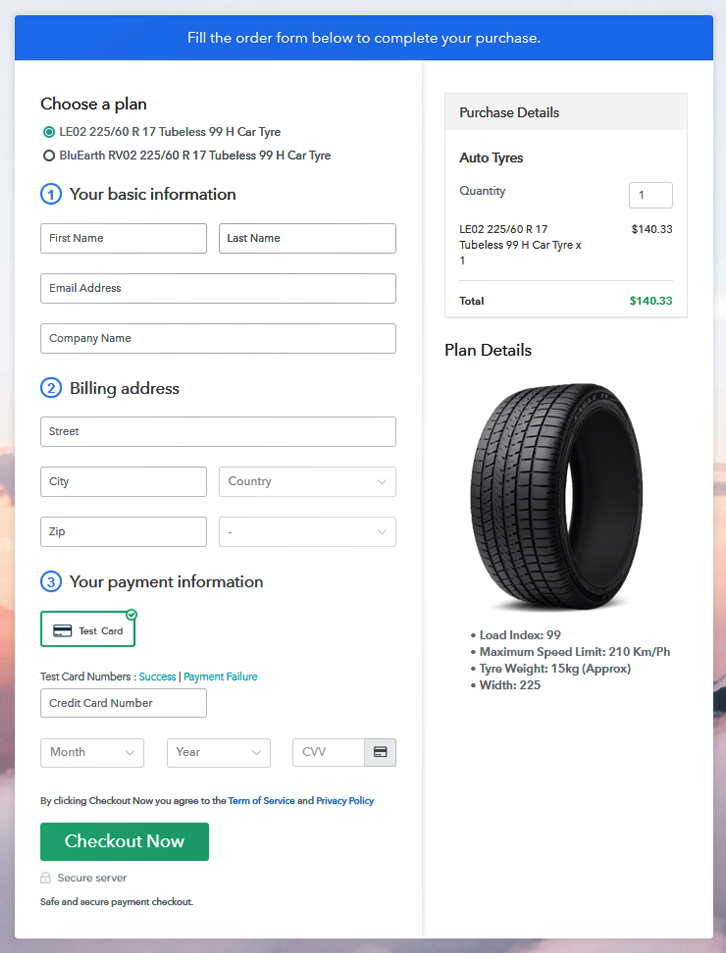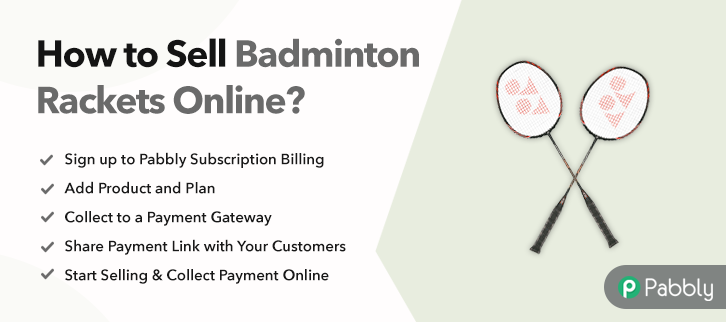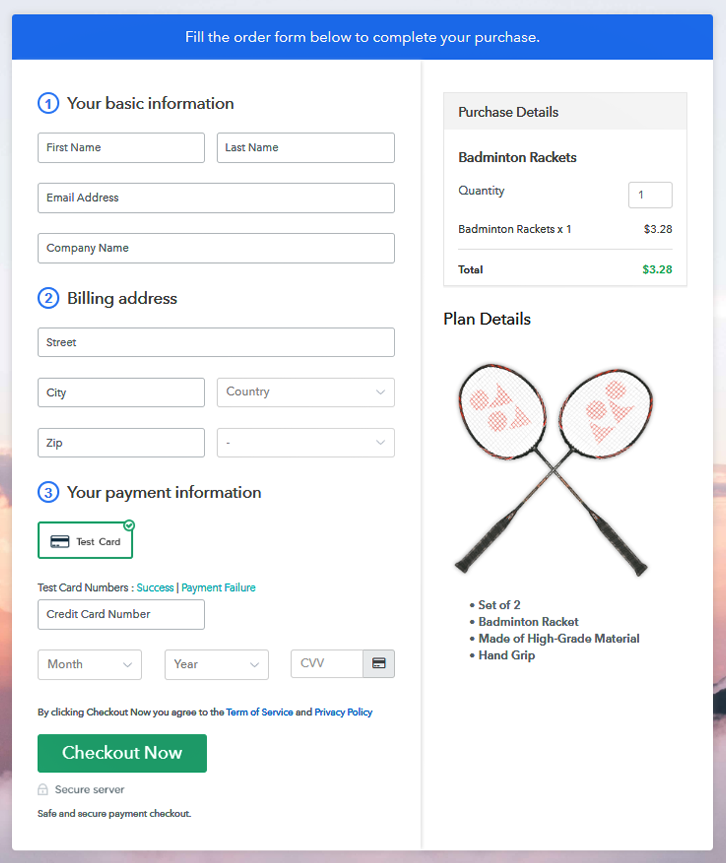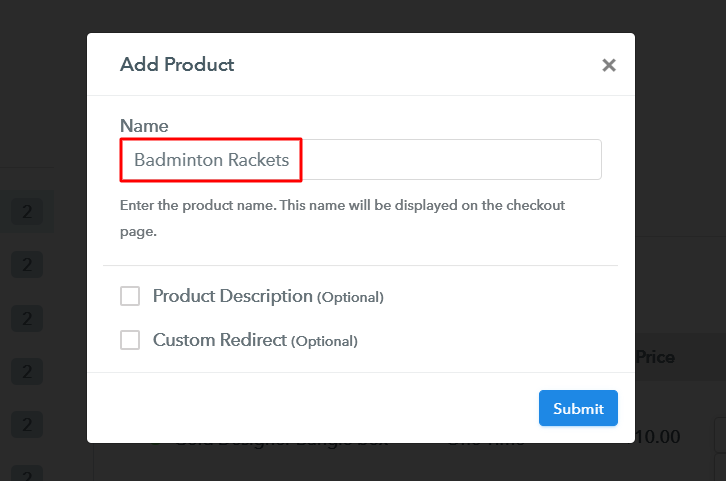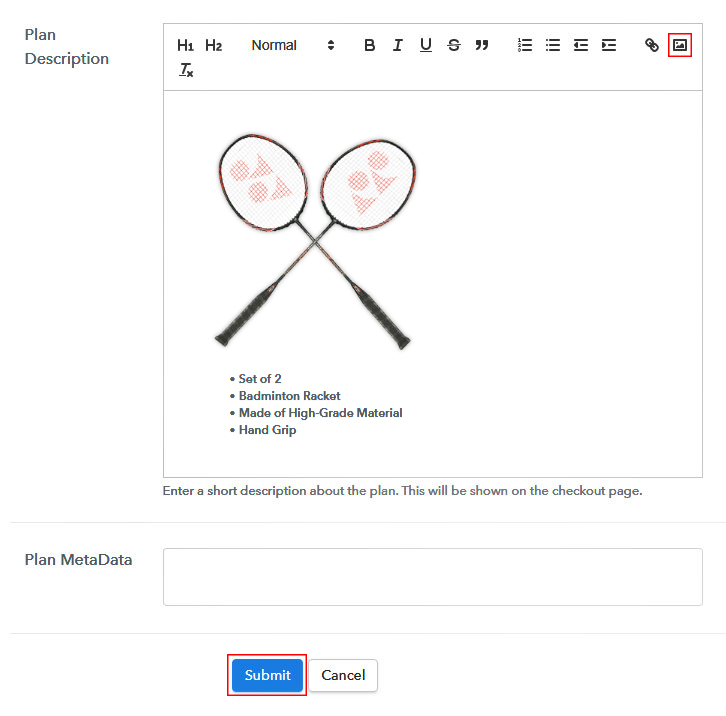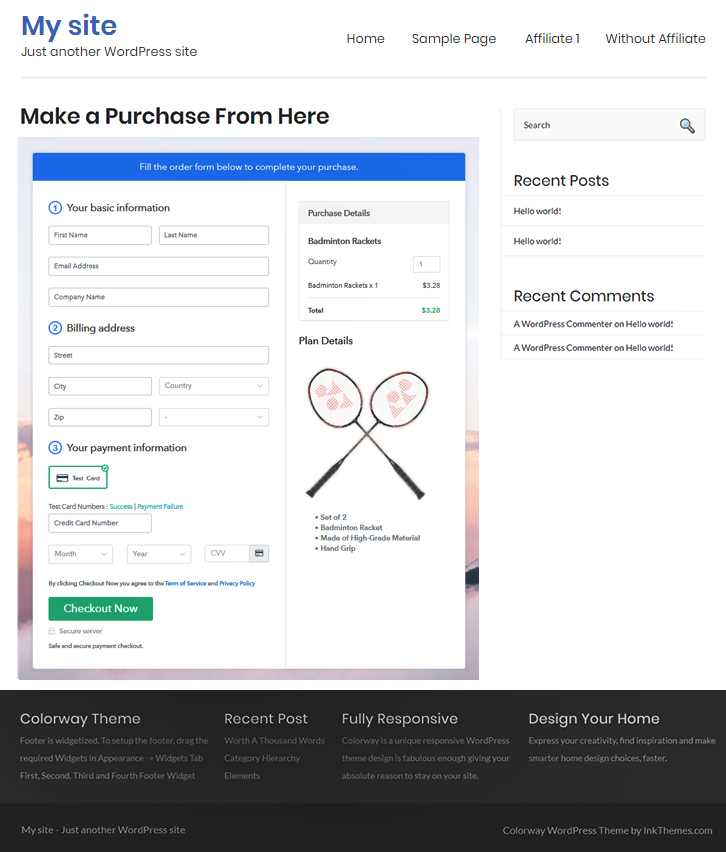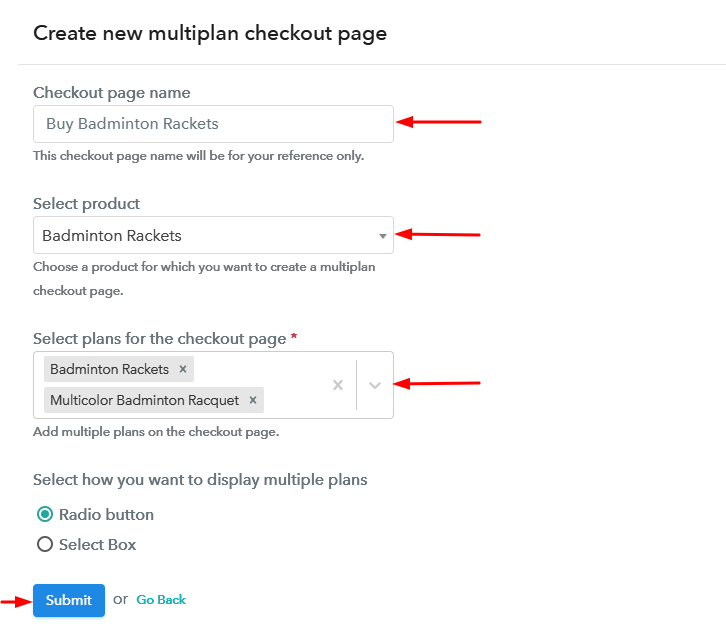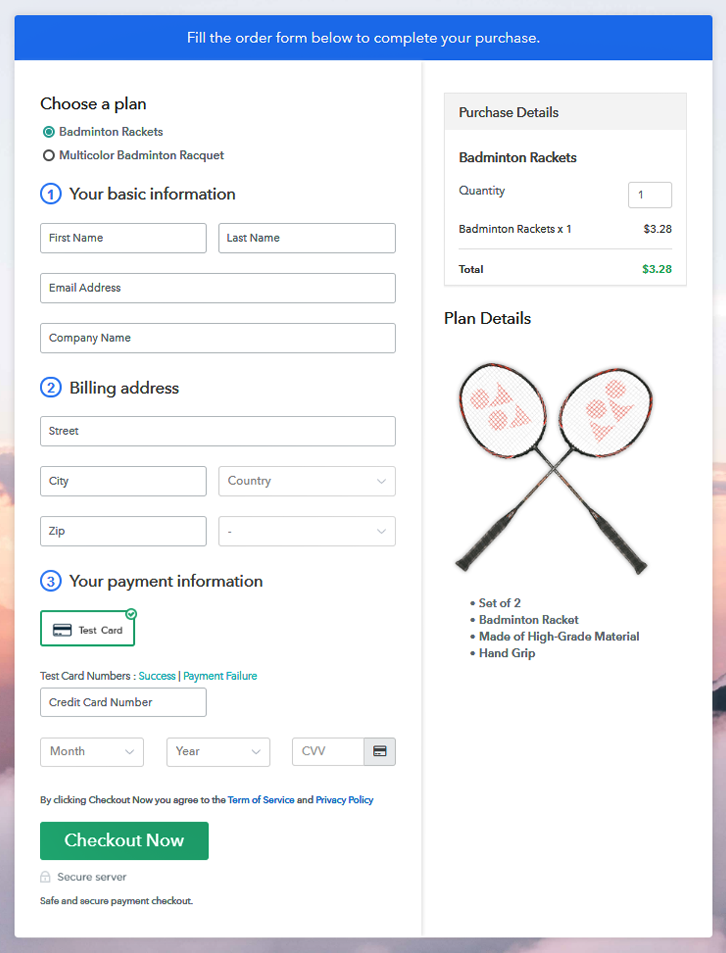Ideal For: All the bicycle creators, bicycle sellers, retail bicycle shop owners, and other merchants can use this method to take their bicycles selling business online.
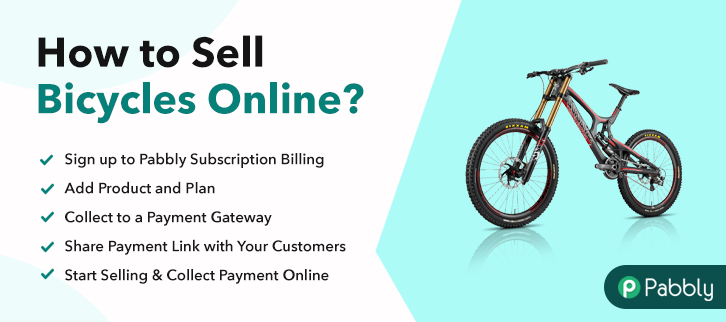
Why Choose this Method To Sell Bicycles Online?
Unlike any other solution, this method allows you to:
- List and sell your bicycles for FREE. Absolutely no payment required.
- No need to pay commission on any of your sale.
- Multiple payment options like PayPal, Credit Card, etc to collect payment from a single place.
- Sell one time or recurring subscriptions of your bicycles.
- Collect payments & sell products in any currency as per your requirement.
- Give discounts on your products by offering special coupon codes.
- Add sales commission agents to help you in selling bicycles online.
Bicycle is the best gift for children and adults also love to ride them. Also, there are many varieties of bicycles from different brands. So, if somebody wants to buy a bicycle from another country then the easiest way could be the internet. And if you want to step foot on this ground then we can give you a helping hand.
In this article, we’ll be creating checkout pages to sell bicycles online easily. These checkout pages are used to display and collect payments for the bicycles that you sell.
Moreover, you would love the automation of billing and invoice by this service that came along. Well, there is more to it as you’ll get a dashboard to manage all the bicycle stock and the payments. You can also share the checkout pages on social media platforms and embed them on the website’s posts, pages, texts & buttons.
Final View of Checkout Page For Your Bicycles Selling Business

Step 1: Log in to Pabbly Subscription Billing

To get started with selling bicycle online initiate by visiting Pabbly Subscription Billing website. On the website click on the ‘Sign Up Free‘ button. Now, you have two options to sign-up, first is direct Google and second is manual registration.
Sign Up For Free!
Next step towards completing the setup is filling out the company details in the above-shown pop-up. Immediately, write down the details asked and click ‘Continue’ to proceed further. In this step, we’ll be integrating a payment gateway to collect payments for selling bicycles online. You can also enable the test payment mode here just to get through the payment process for testing. However, you’ll need to integrate a payment amongst the following for accepting payments for the sold bicycles. Once all the system settings are completed, you can add products. The product name will be more like a category of bicycles under which we’ll be adding plans to sell bicycles more further. Hit the ‘Submit’ button & a bicycle product category will be appended. Note: Here you can add all the products related to the similar category by creating plans for each of them. Let’s rollout plans for different kinds of bicycles available in your store. You can add bicycle details in the plan page such as its name, code, price, set-up fee, billing cycle etc. Additionally, you can insert an image as well as some descriptive feature of the bicycle that you want to sell. Submit this plan details and a plan to sell bicycles online will be added. Similarly, you can add plans to sell other bicycles also. You can share any created checkout page with your customers to sell bicycles online. There are three ways of sharing. Follow up the recommended steps to preview the checkout page: Just copy the link and add the checkout page to sell bicycles online at any preferable place on your WordPress site. Further, paste the plan link on a text editor of the WordPress dashboard. Next, click the “Publish” button, after making changes. Note: In case you want to sell multiple products via a single checkout page, you can create a multi-plan checkout page otherwise skip this step. Well, this was all about how to sell bicycles online using checkout pages. This complete process is super easy to implement and parallel takes care of the management as you can sell. The dashboard has all the information regarding the available bicycle, payments, refunds etc. Also, you’ll get to choose from multiple reliable payments gateways to sell bicycle online and start your business globally. You can accept payments in any currency and sell limitless bicycle through this method.Step 2: Select Subscription Billing

Step 3: Account Setup

Step 4: Connect Payment Gateways & Start Bicycles Selling Business Online

Step 5: Add Product For Your Bicycles

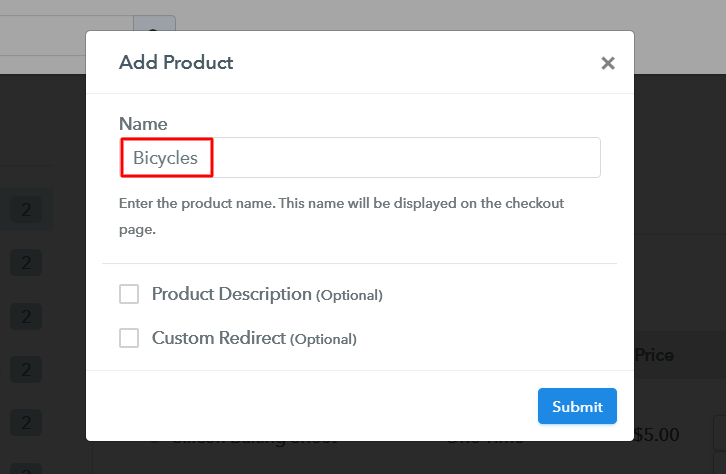
Step 6: Add Plans
(a) Select Add New Plan

(b) Specify the Plan & Pricing Details
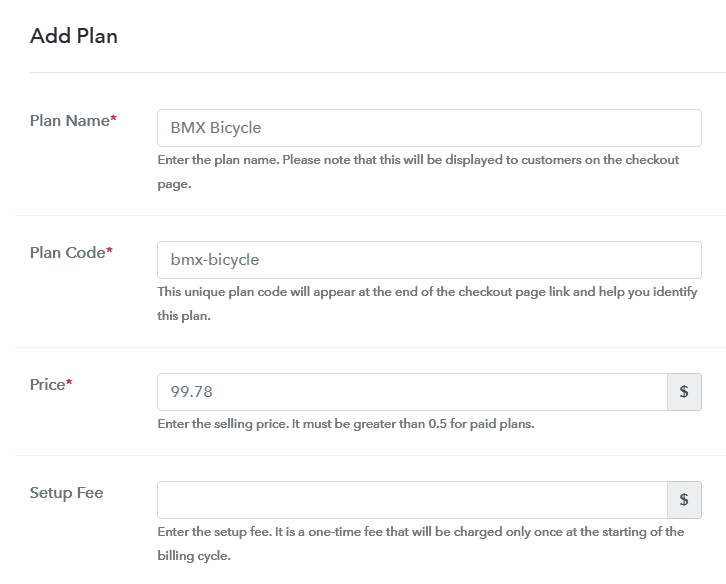
(c) Add Image & Description of Bicycle
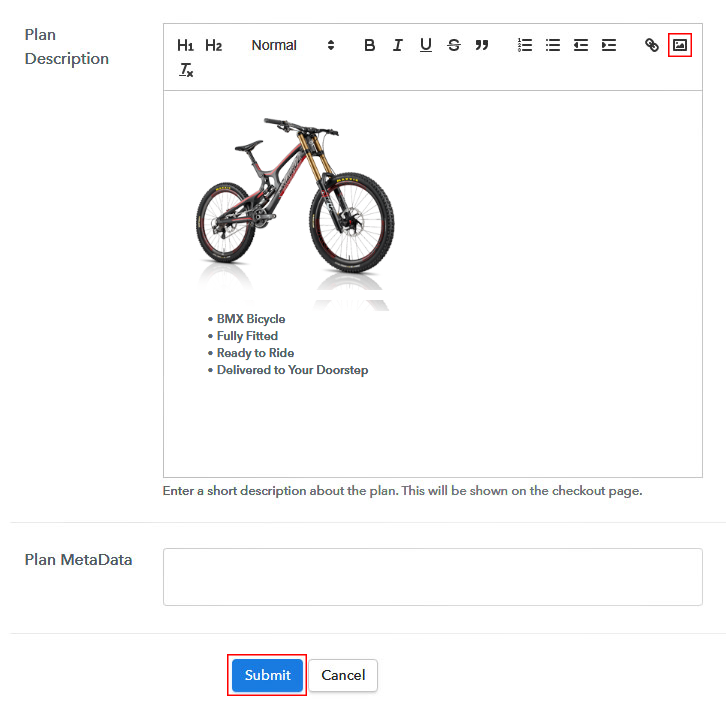
Step 7: Share your Checkout Page

Step 8: Preview Checkout Page
(a) Click on the View Button

(b) Take a Look at the Checkout Page

Step 9: Embed Checkout Page in Site & Sell Bicycles Online

(a) Edit the Page & Paste the Copied Link

(b) Save & Publish the Checkout Page

(c) Check out the Final Look of your Checkout Page on WordPress Site
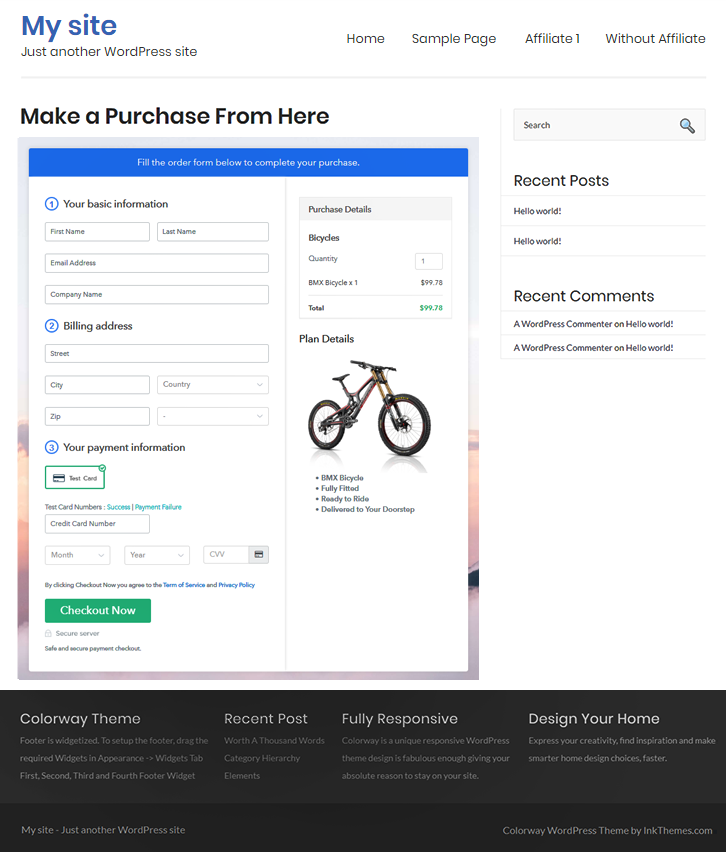
Step 10: Multiplan Checkout Page
(a) Click on Add Mutiplan Checkout

(b) Add Plans to Sell Multiple Bicycles from Single Checkout Page
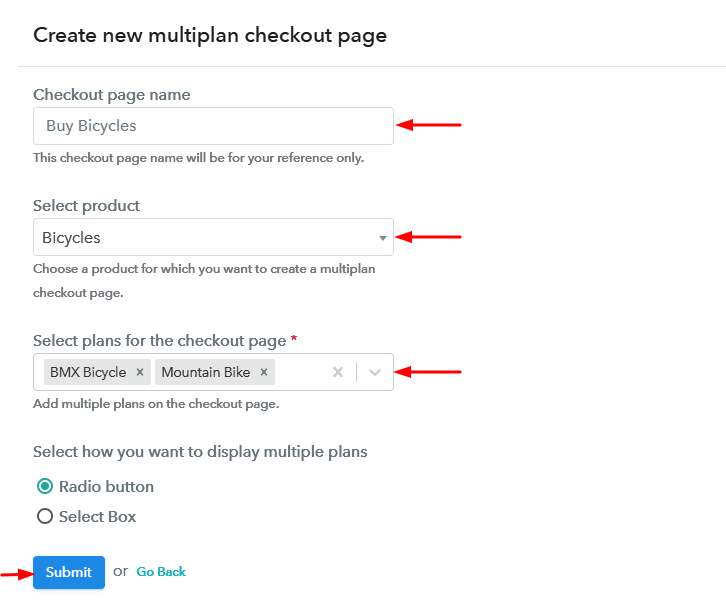
(c) Take a Look at the Checkout Page
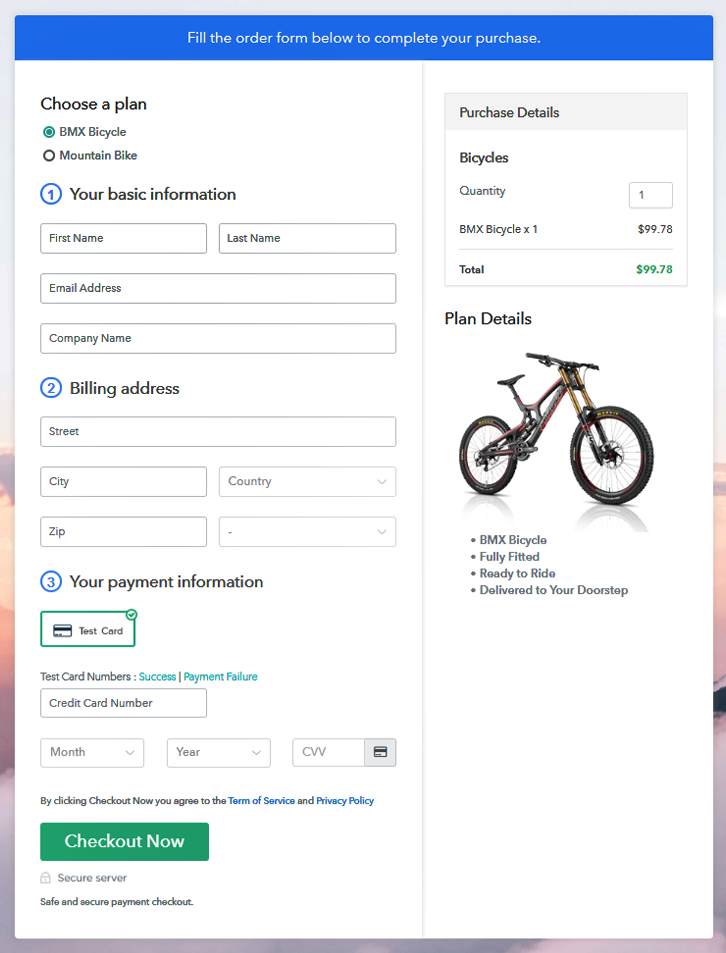
Wrapping Up
You May Also Like To Read –