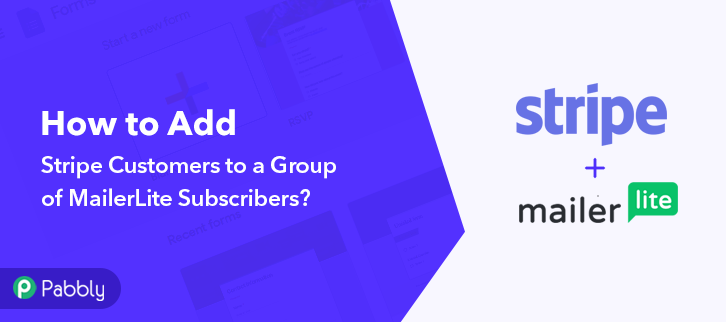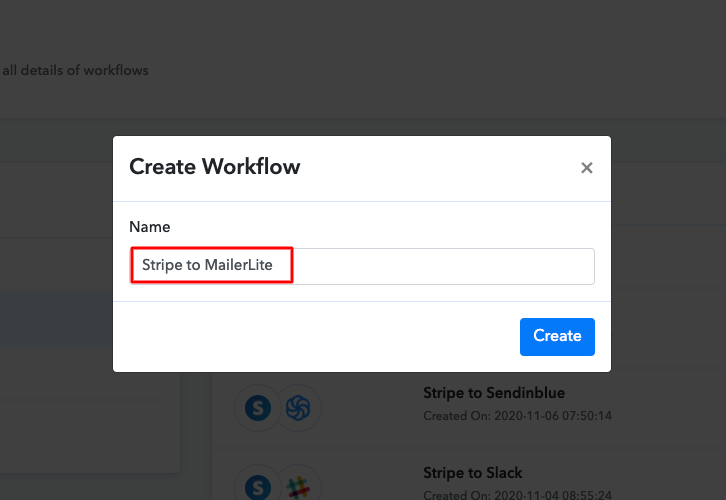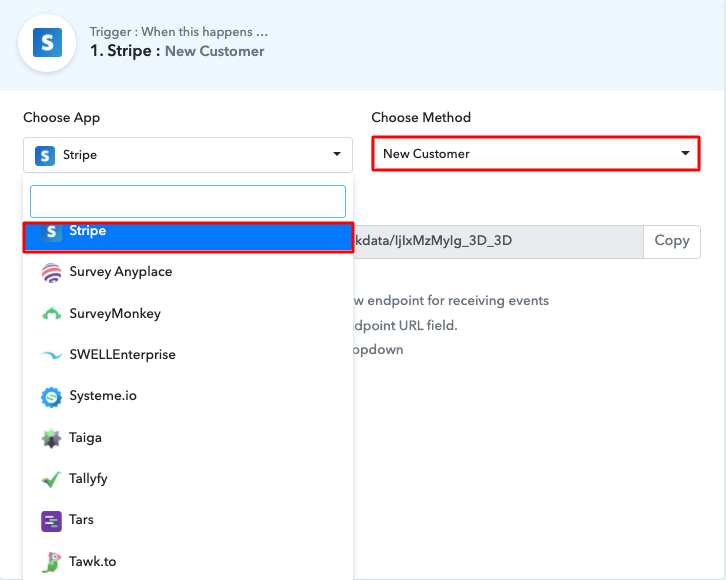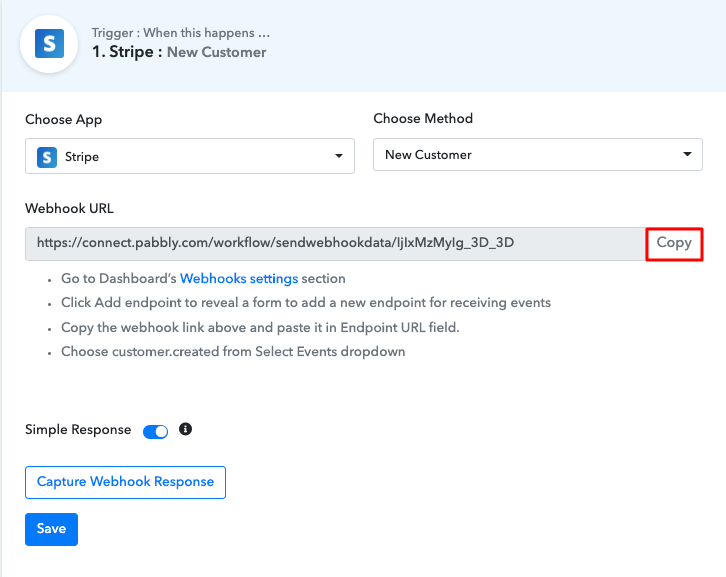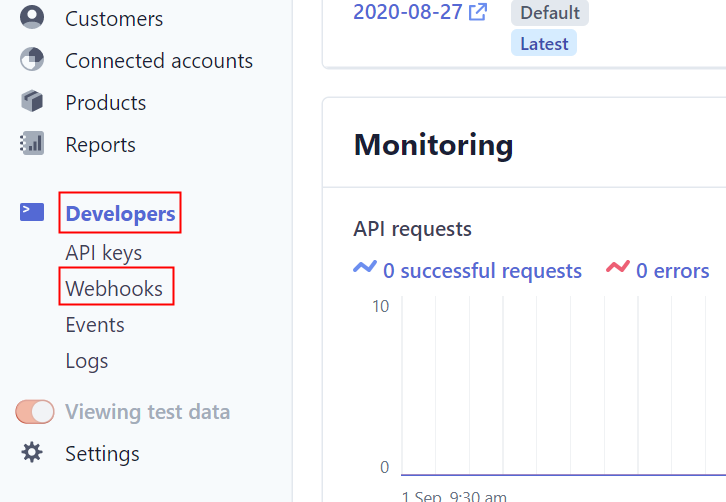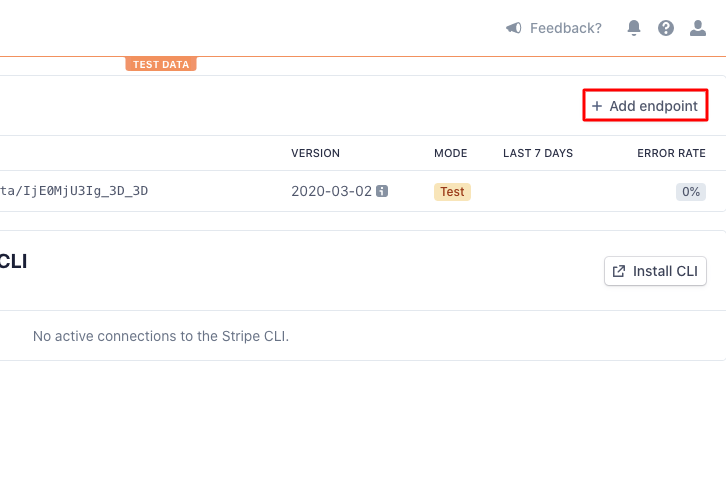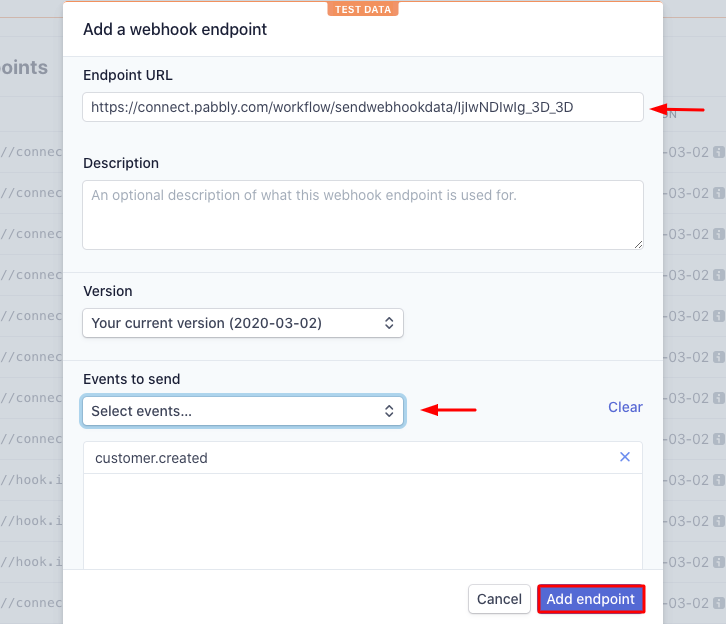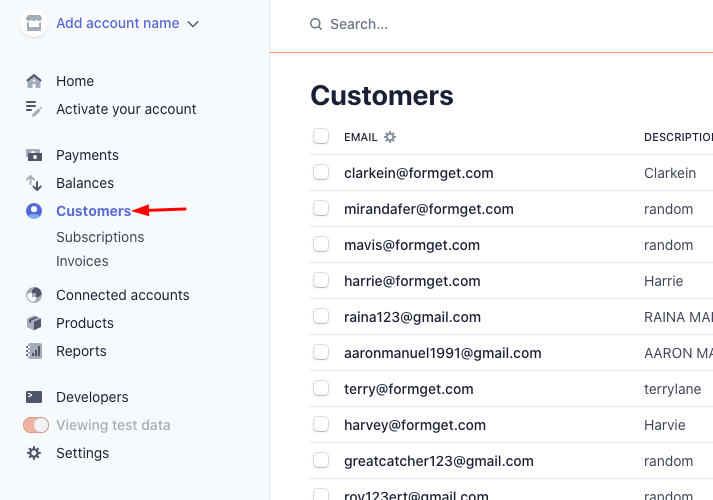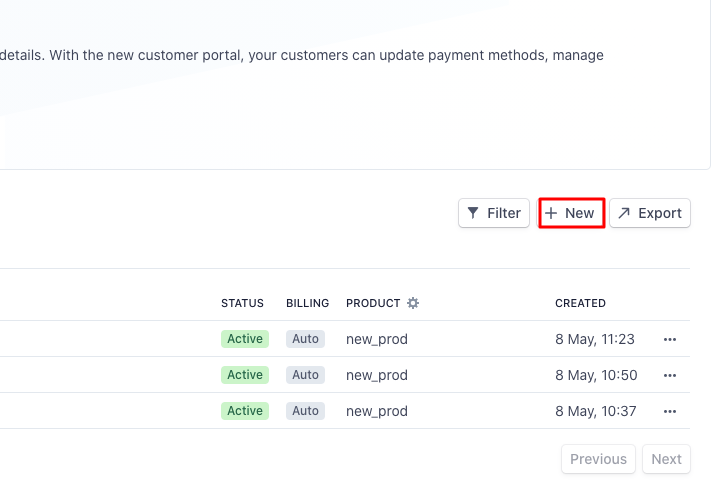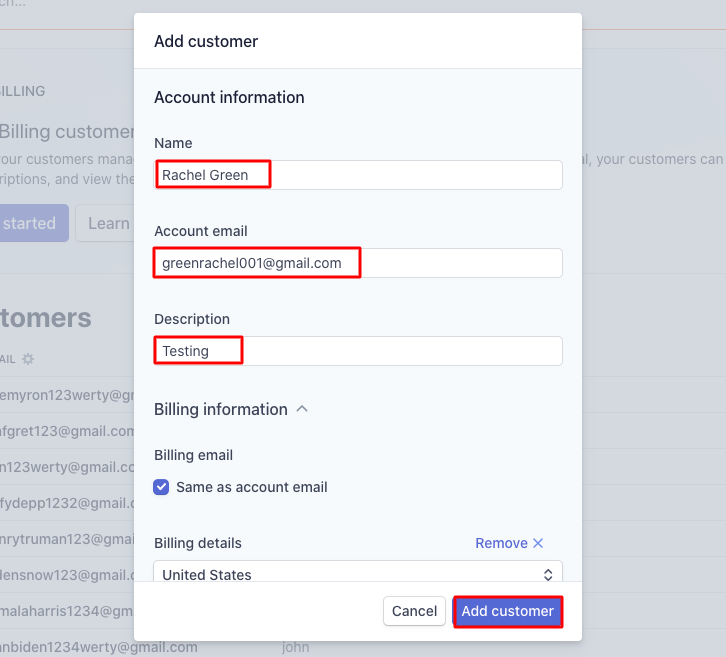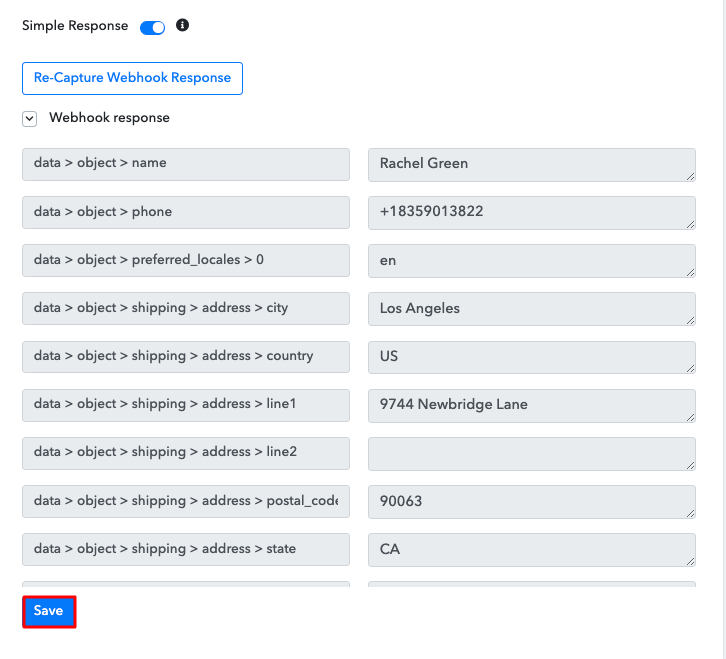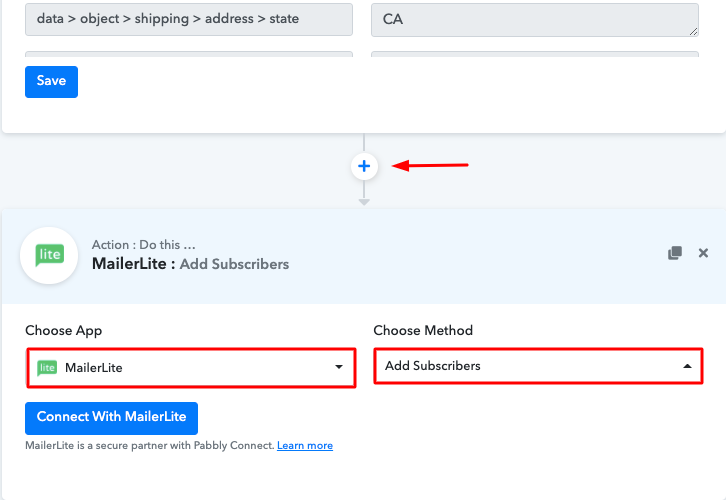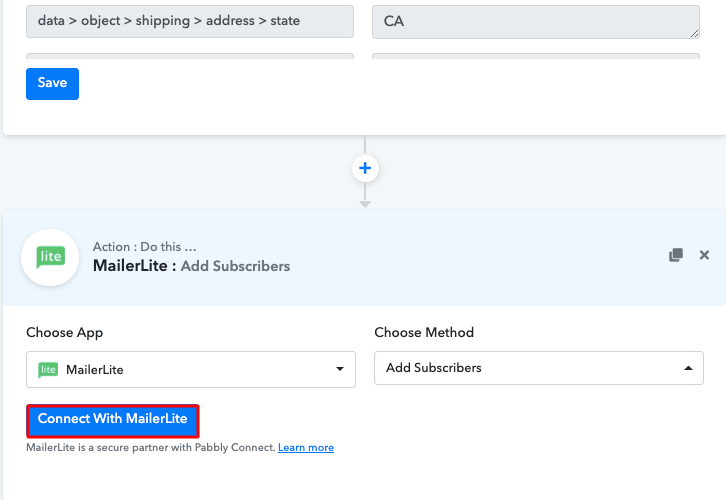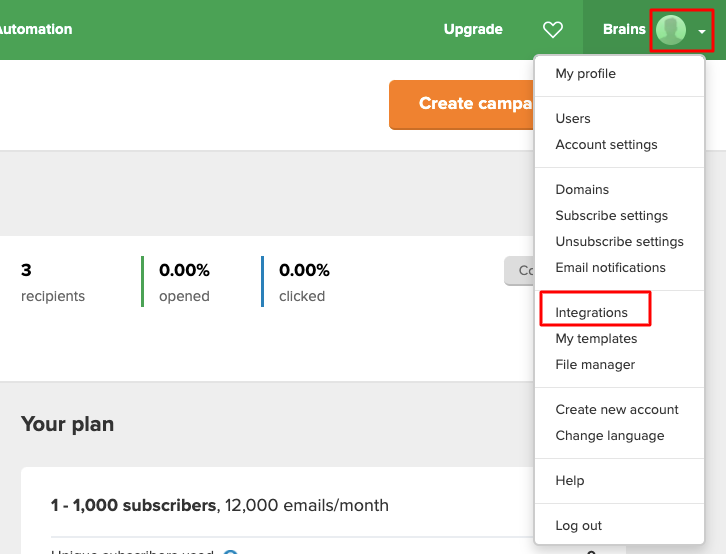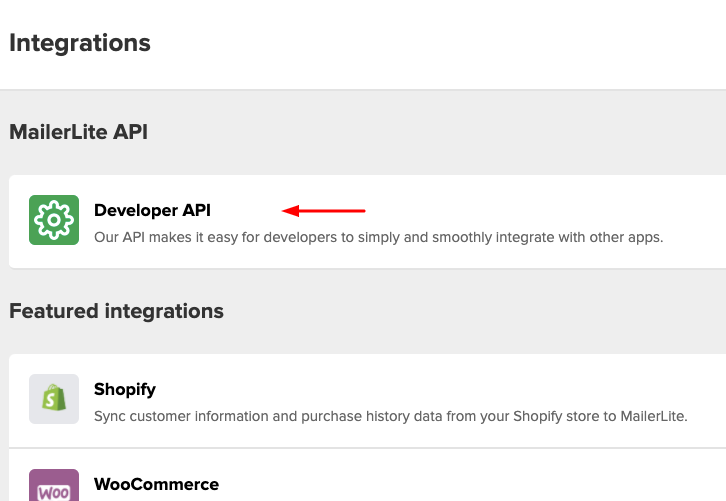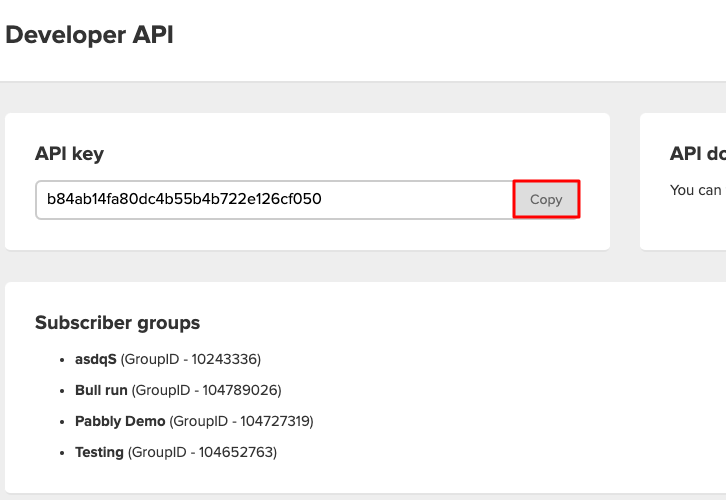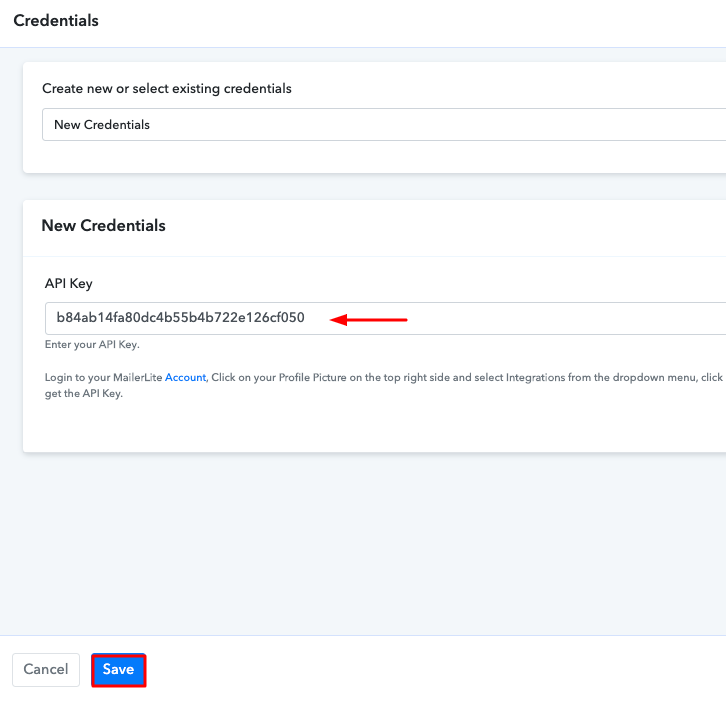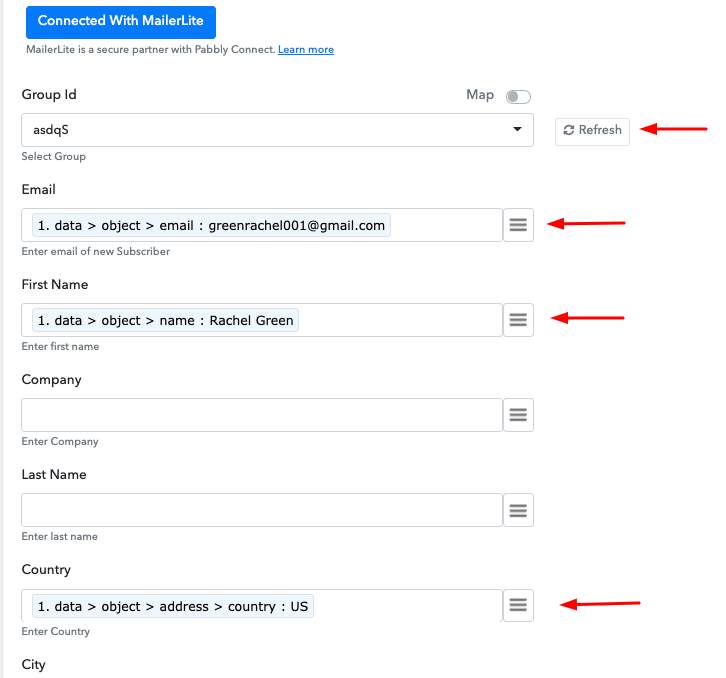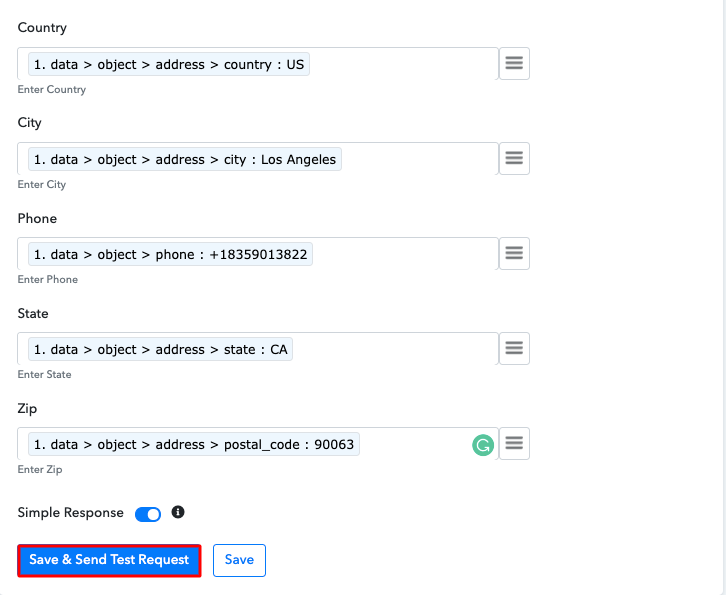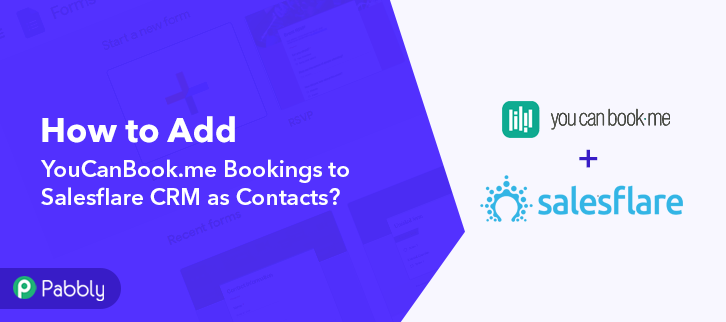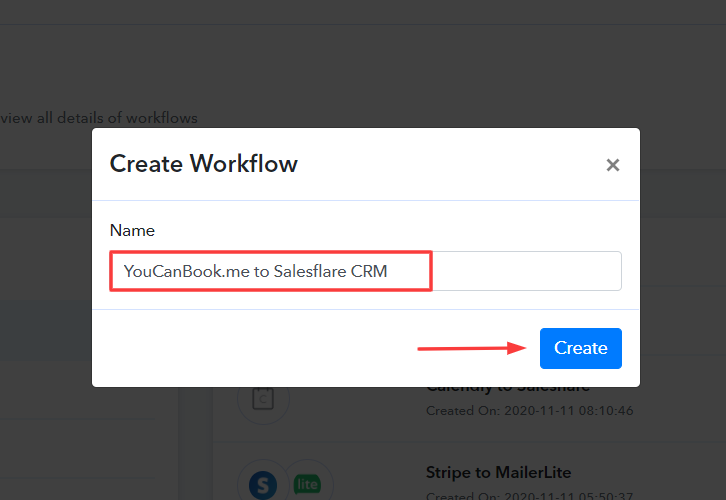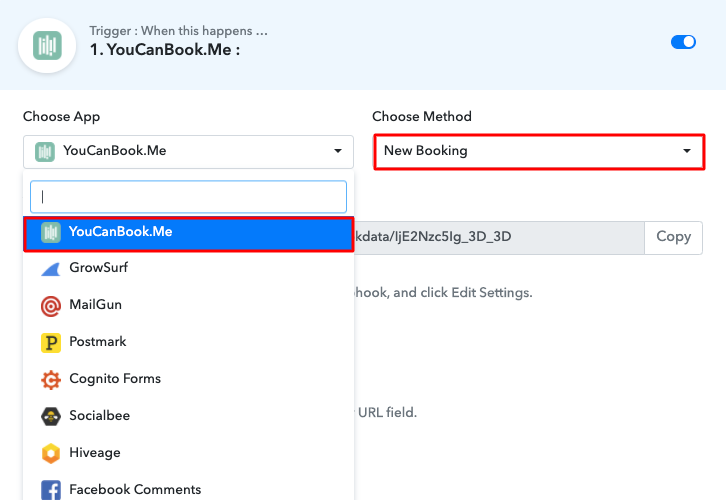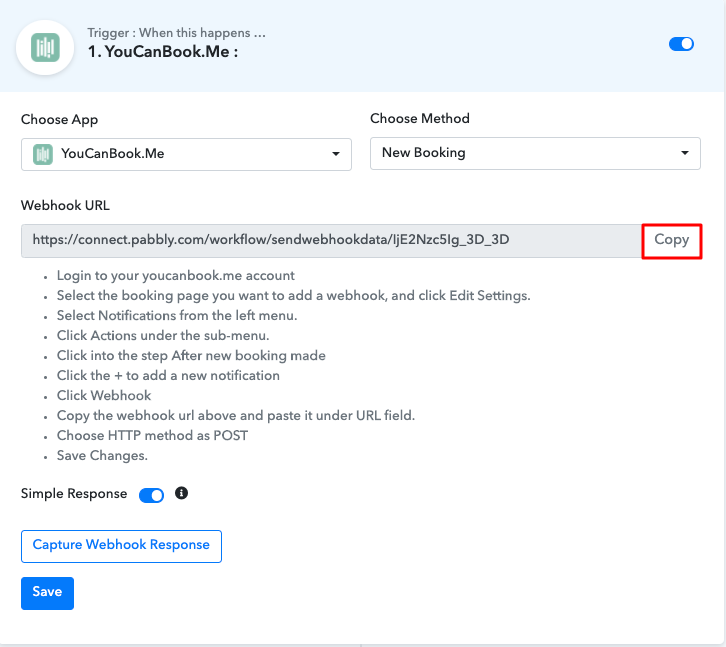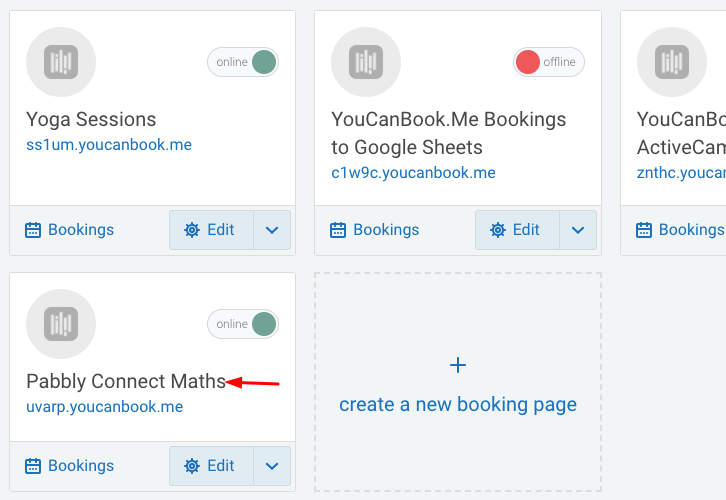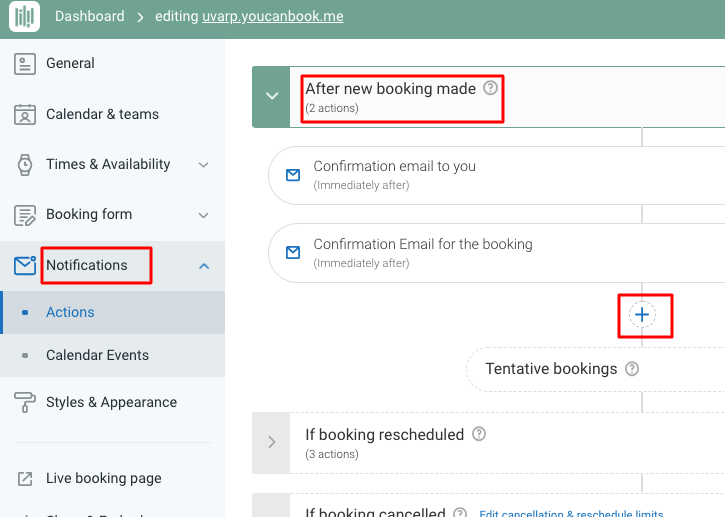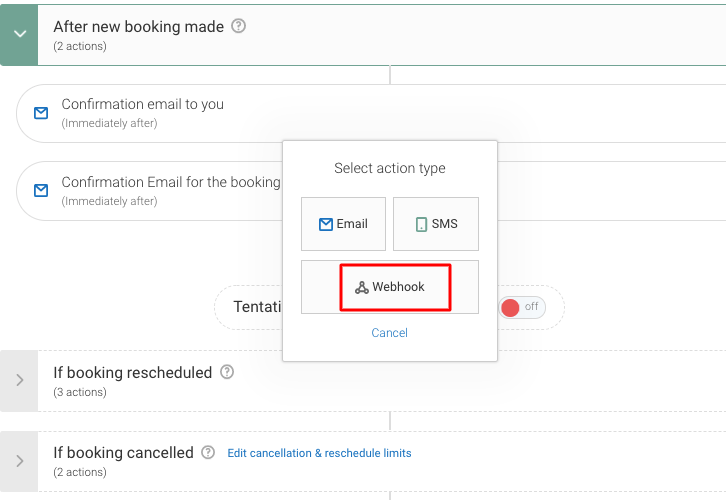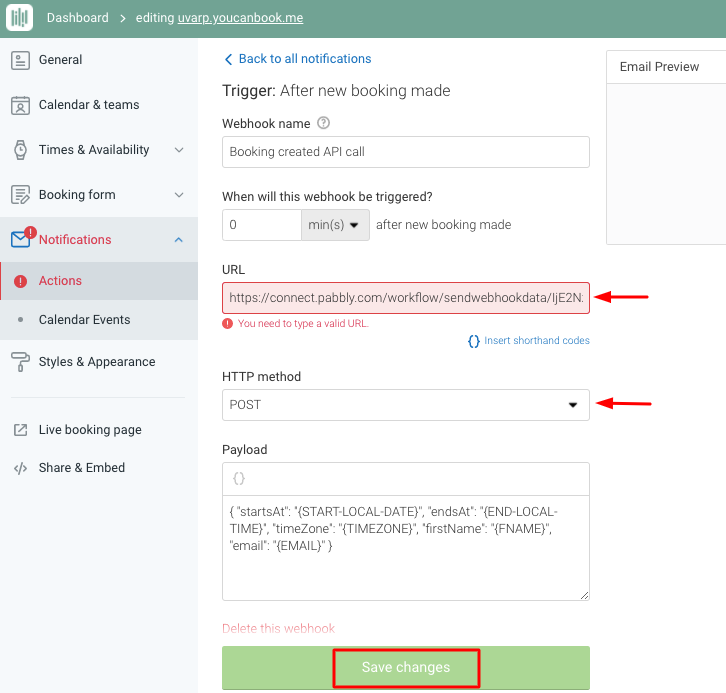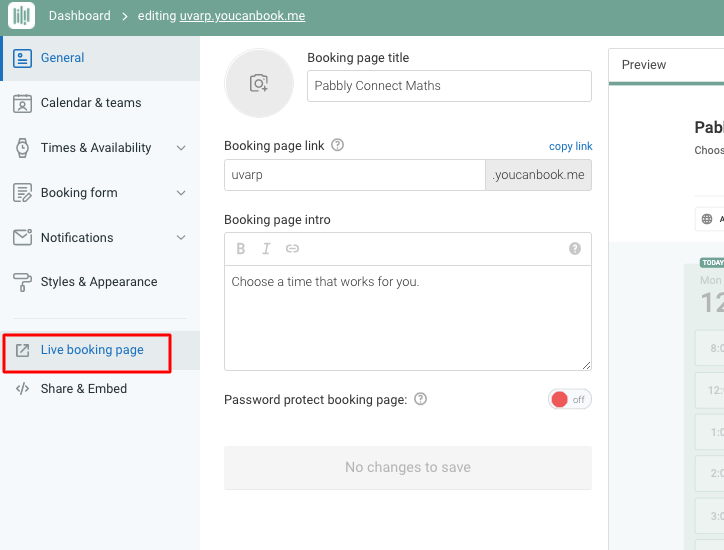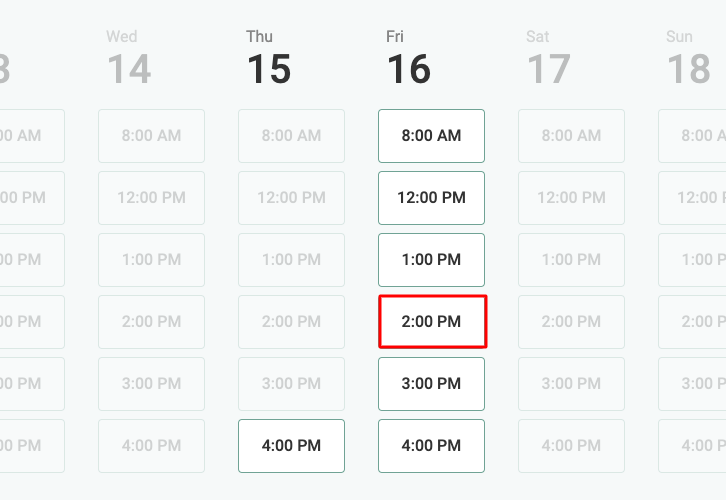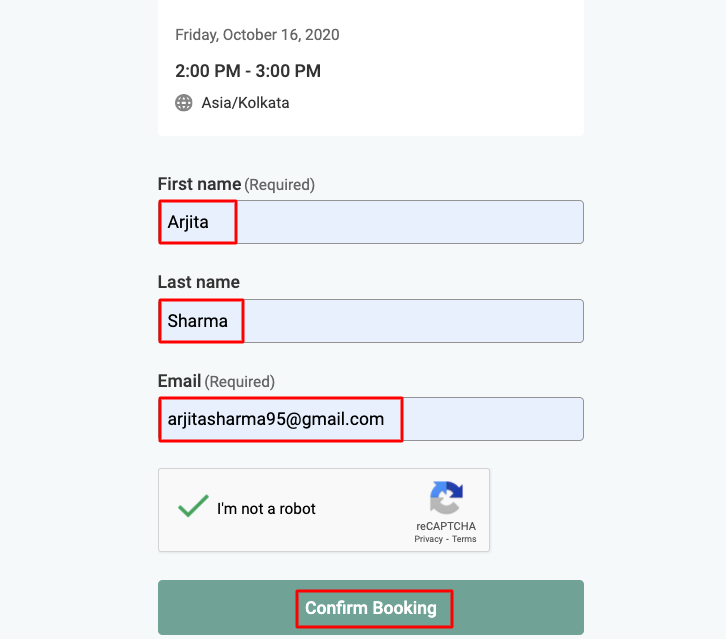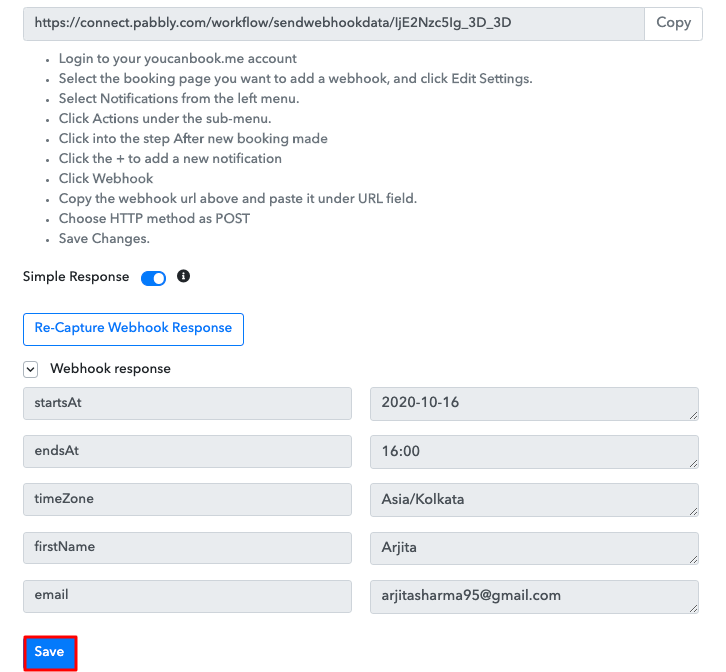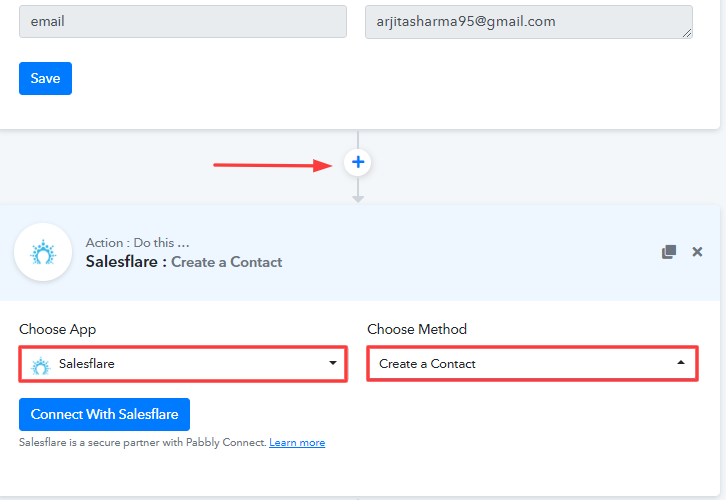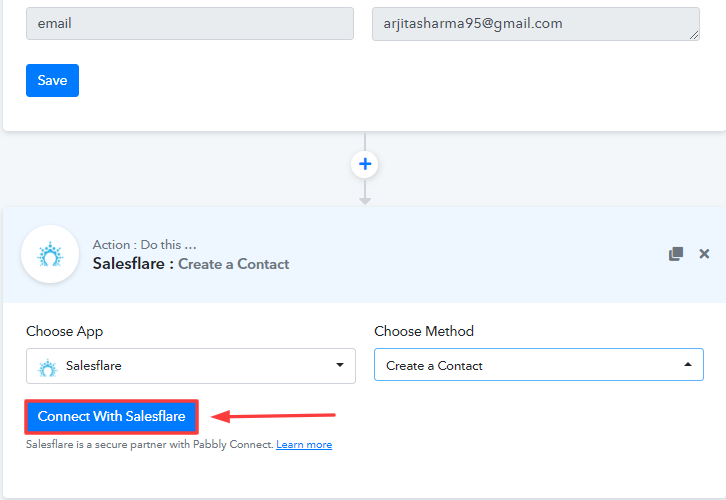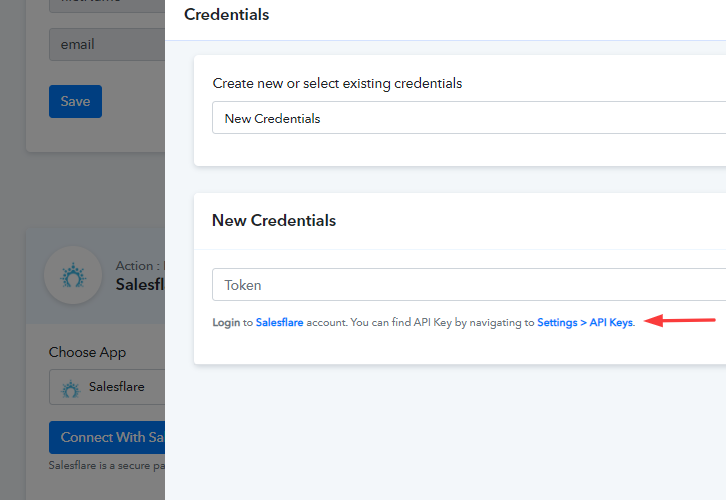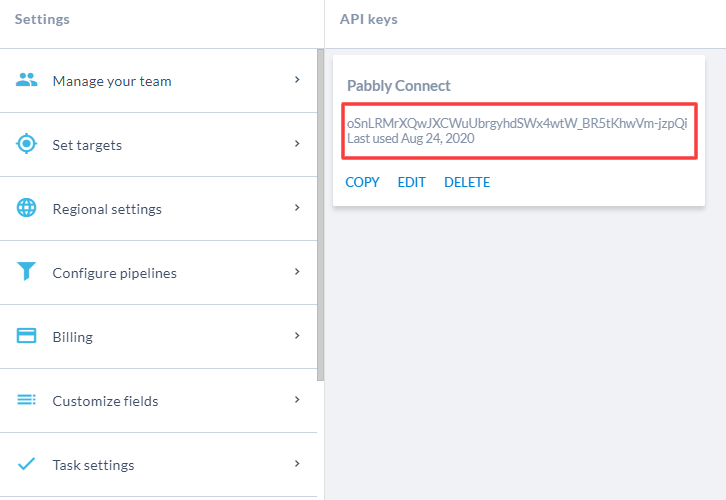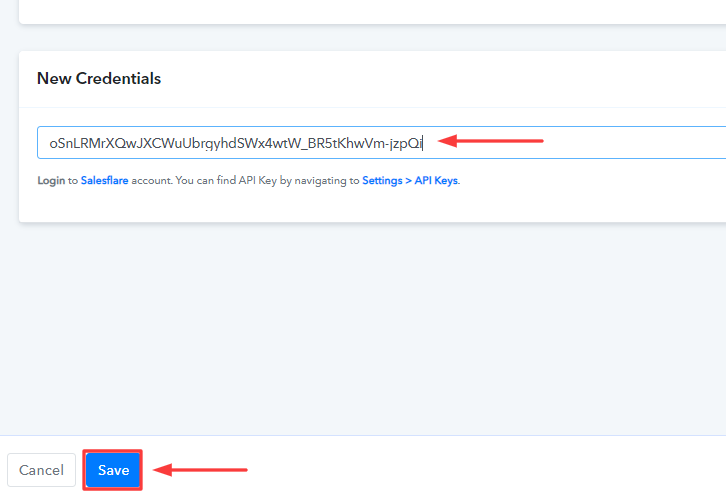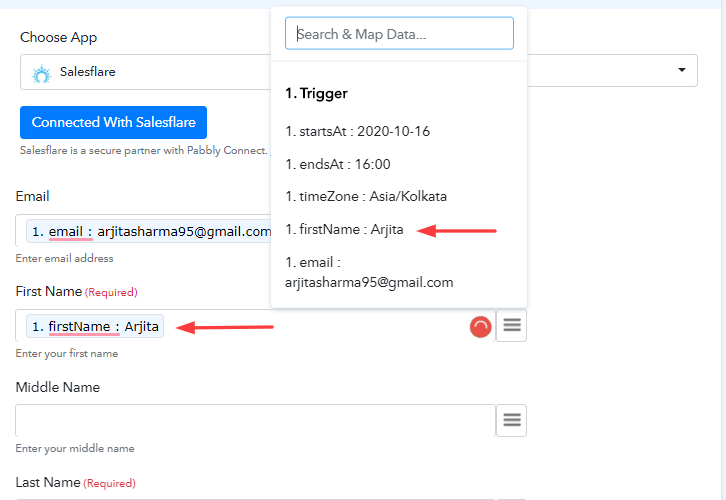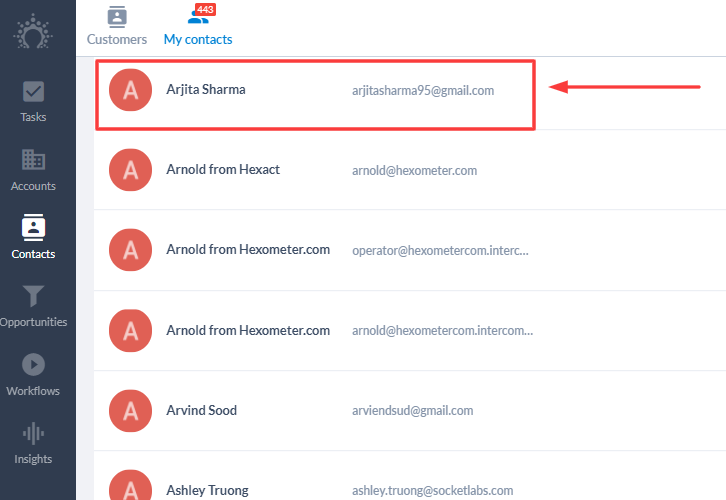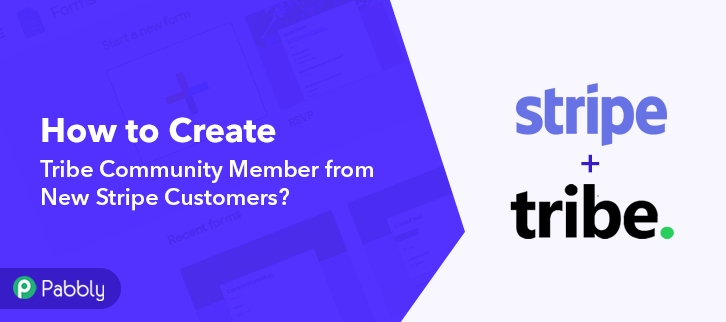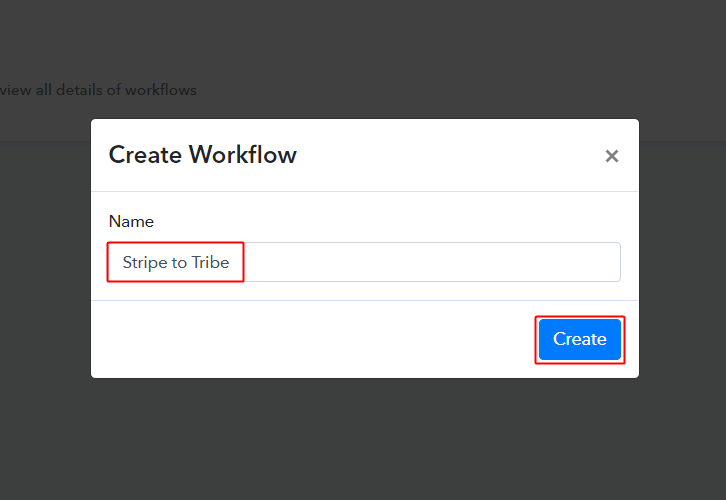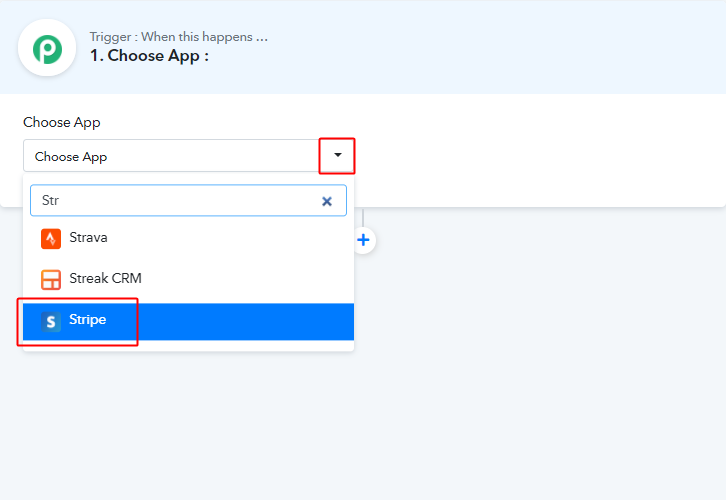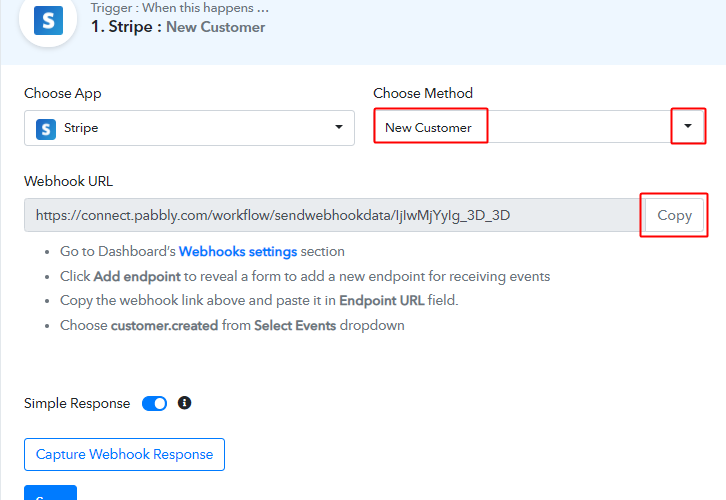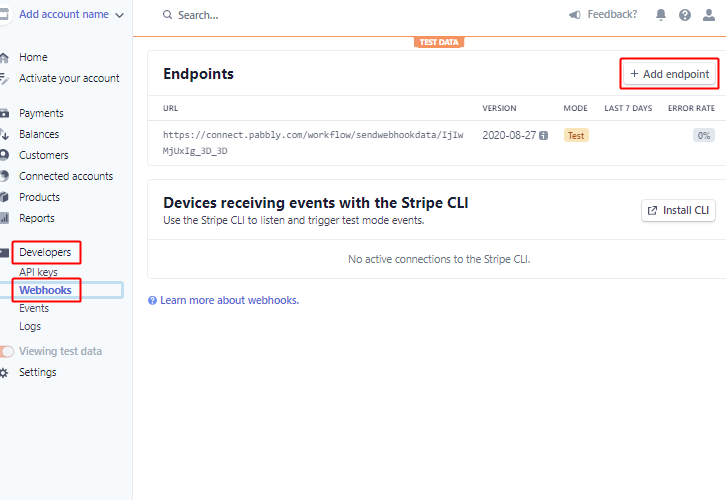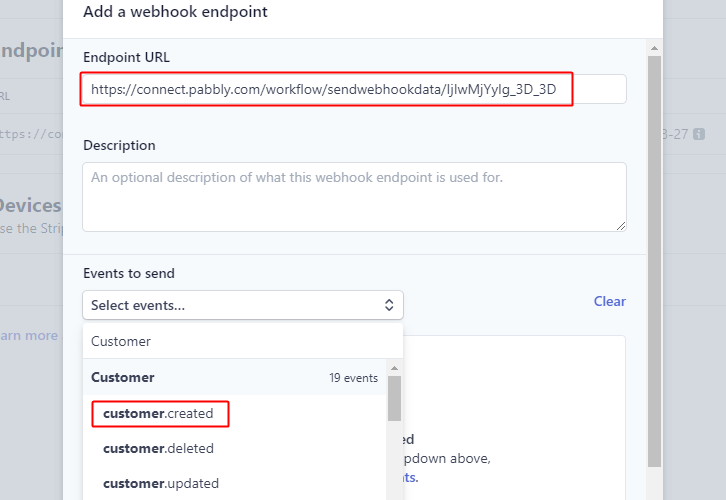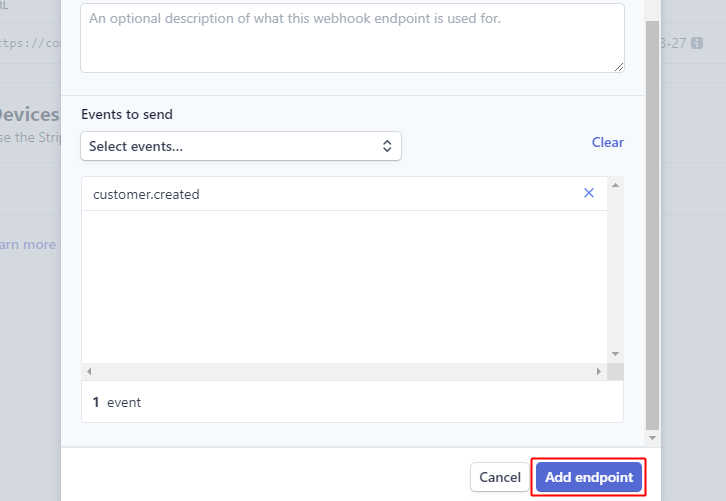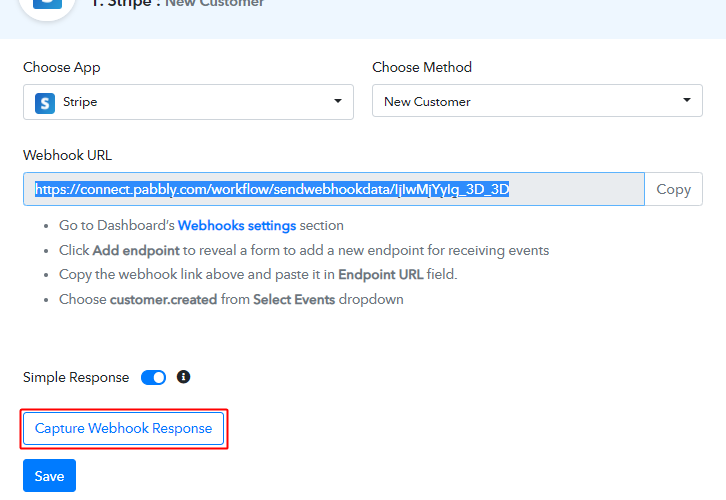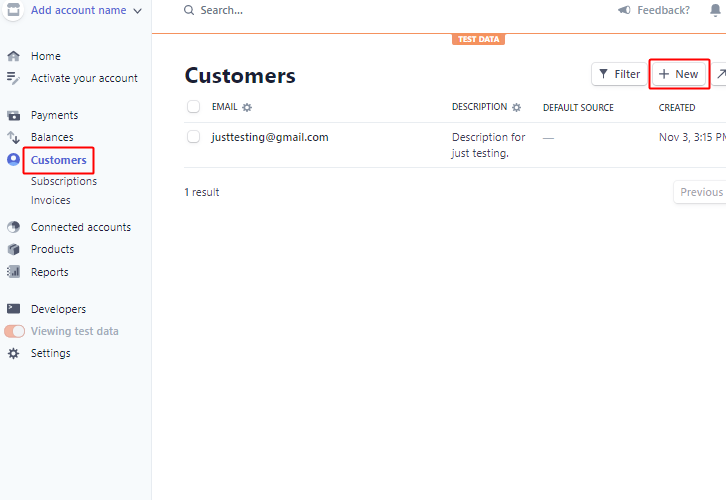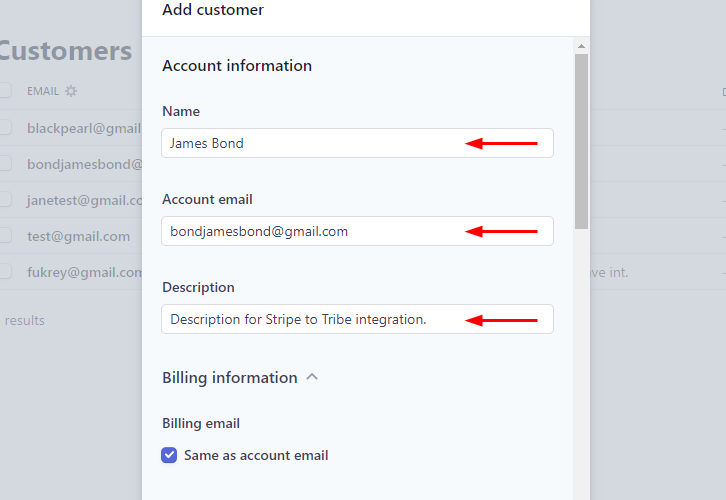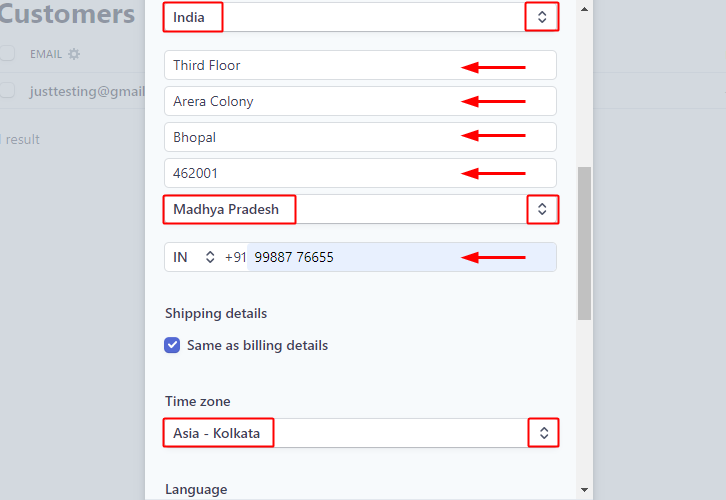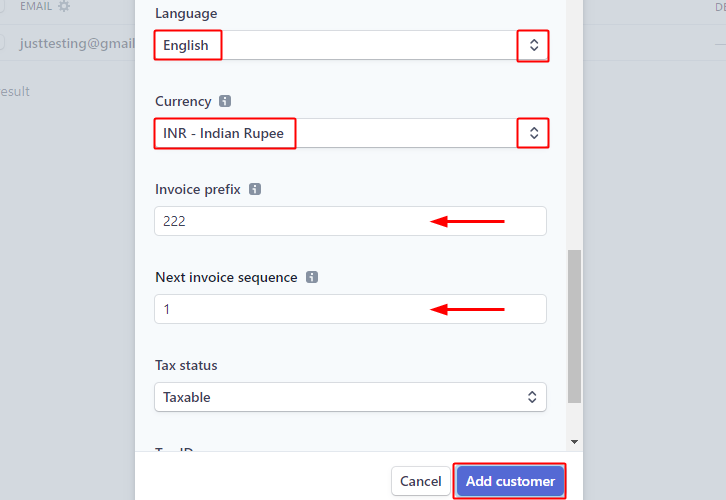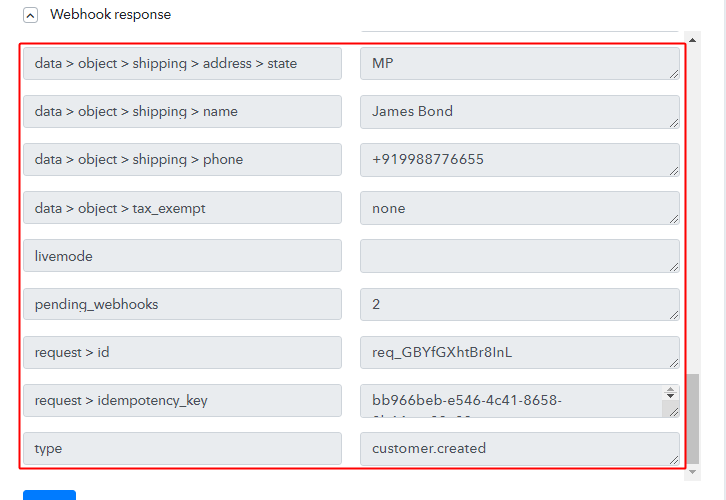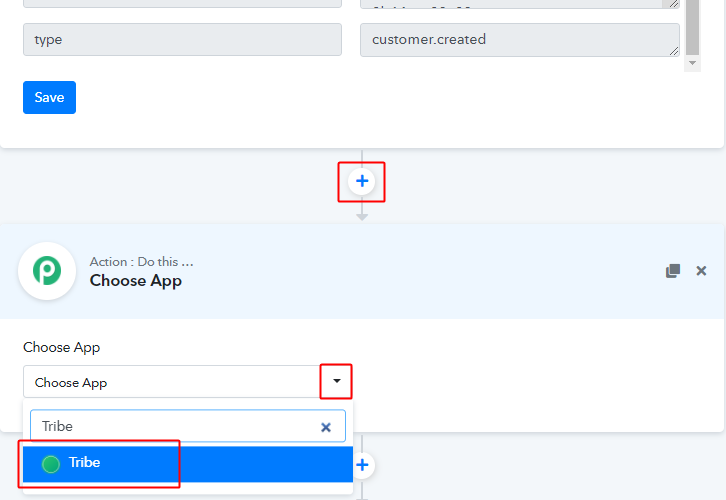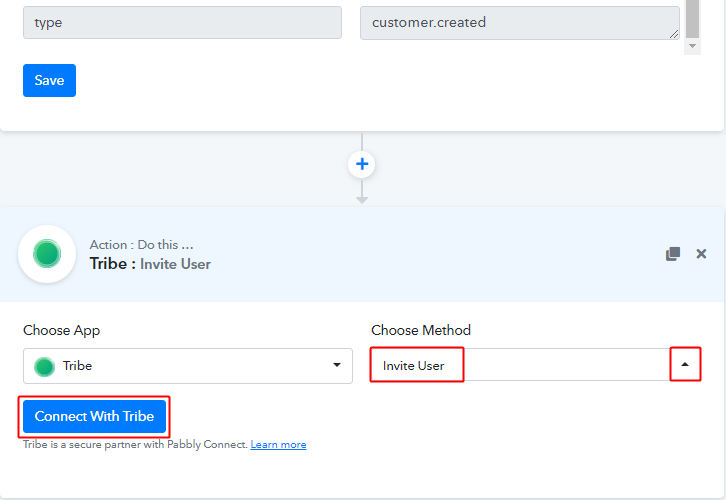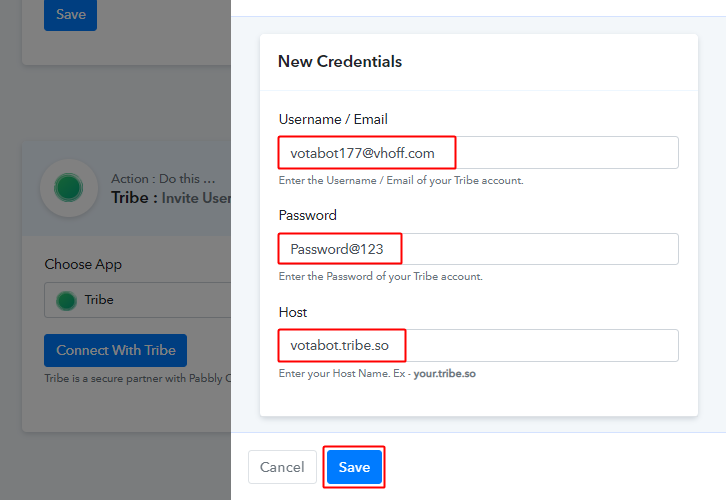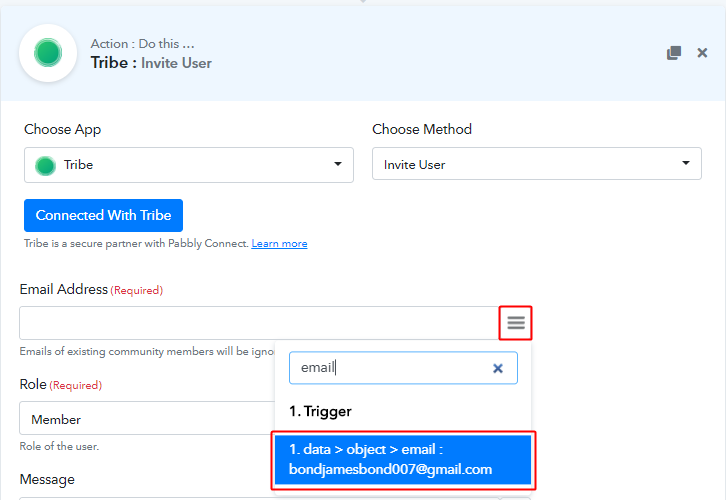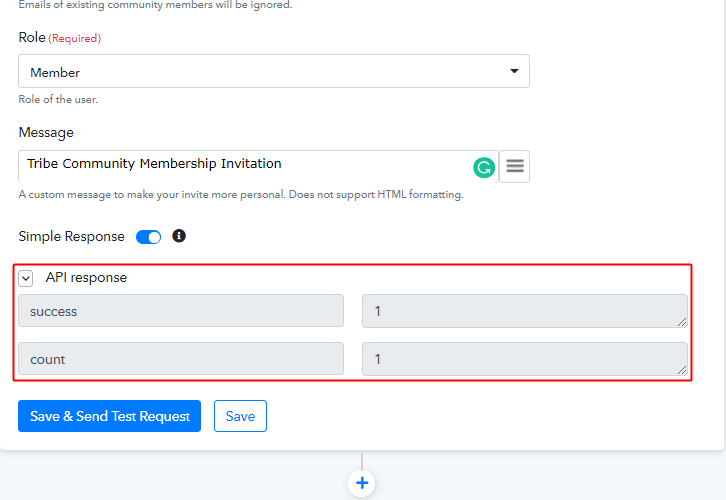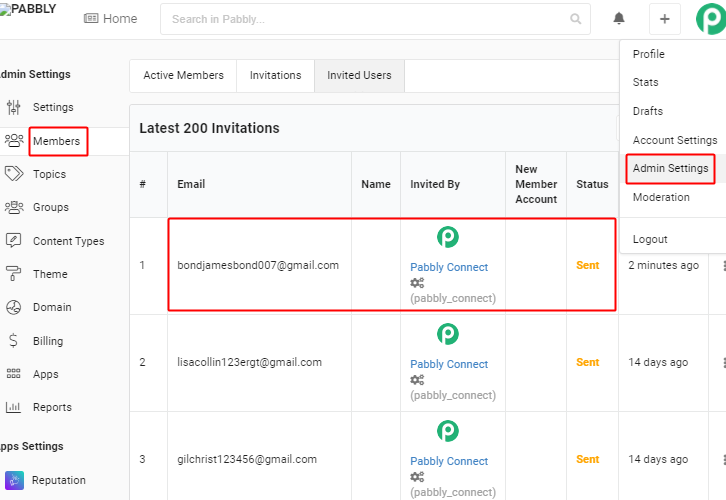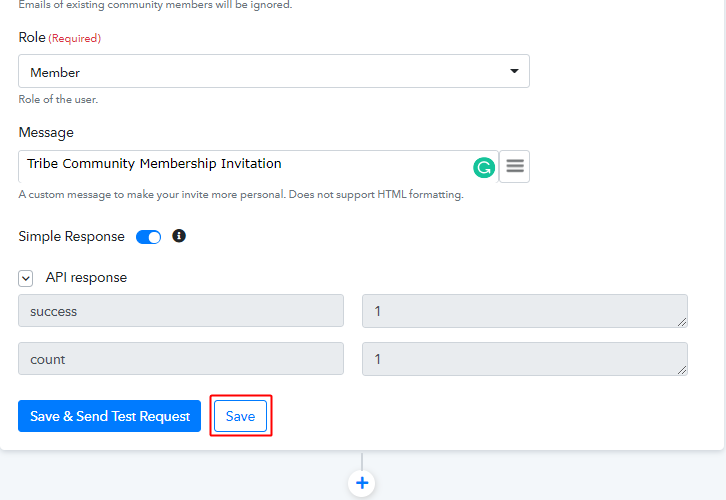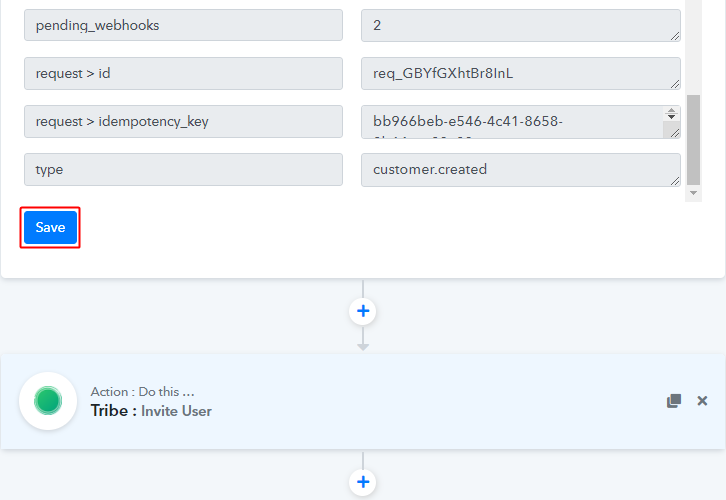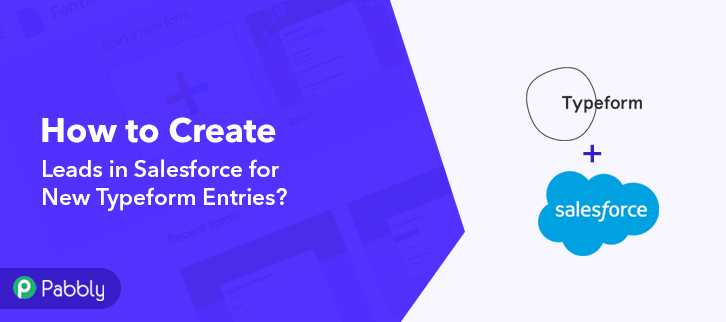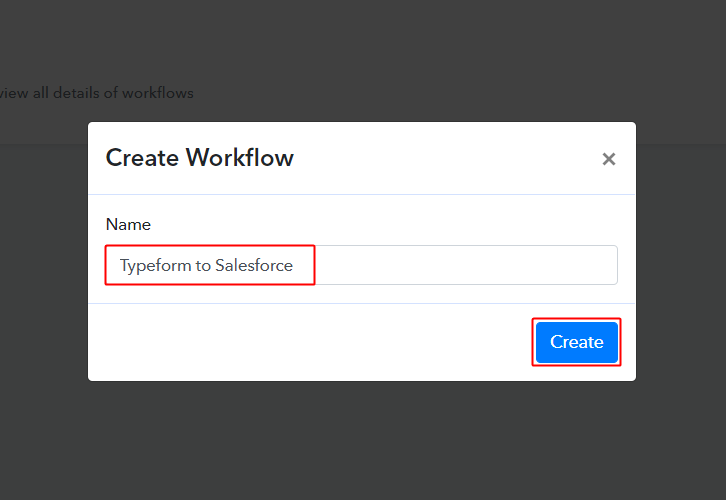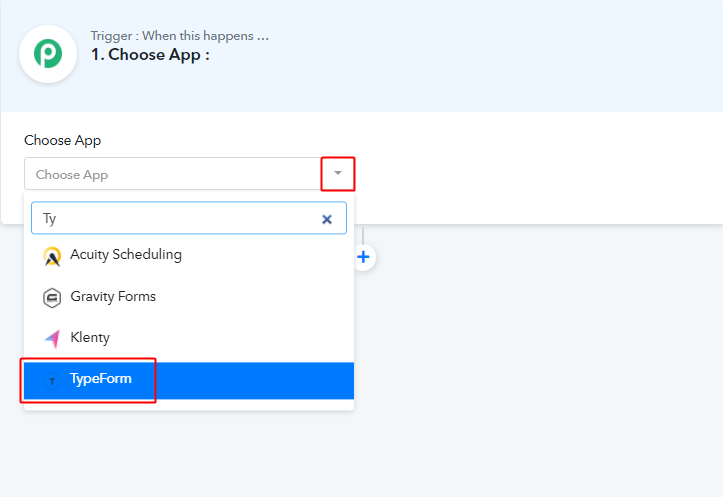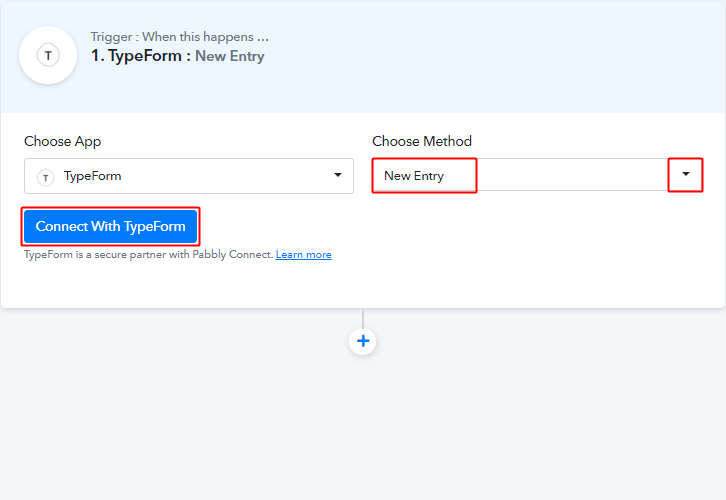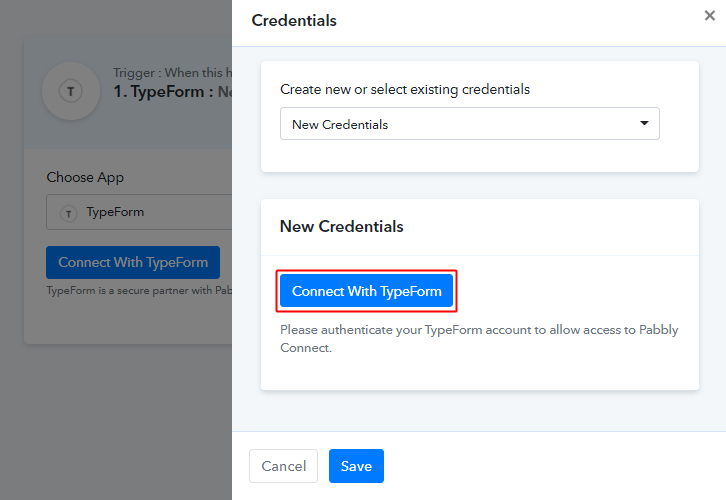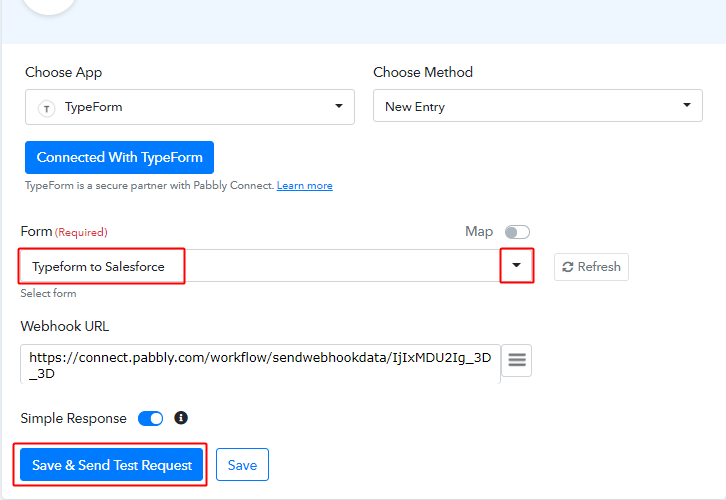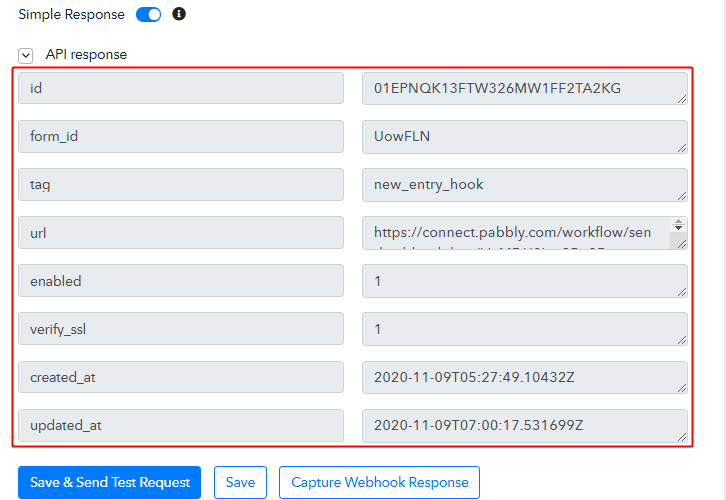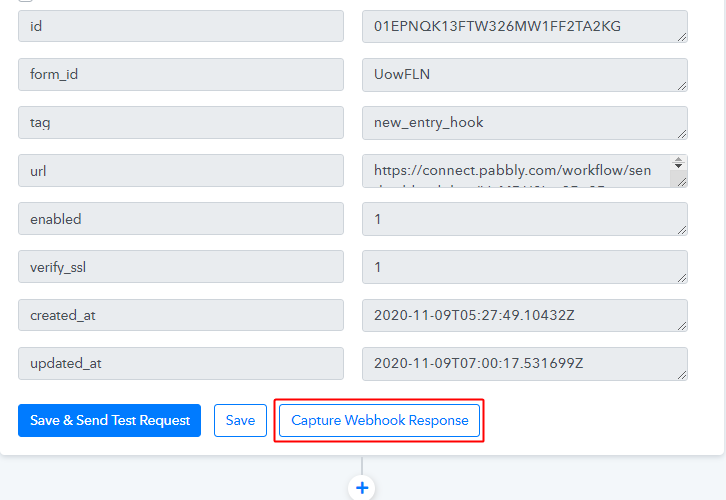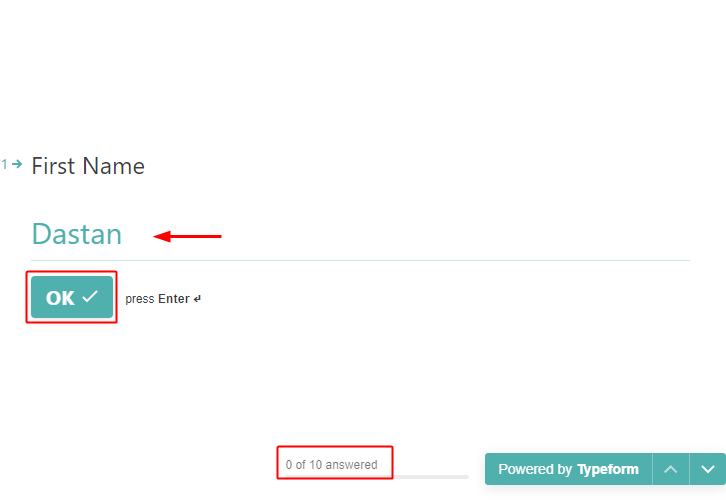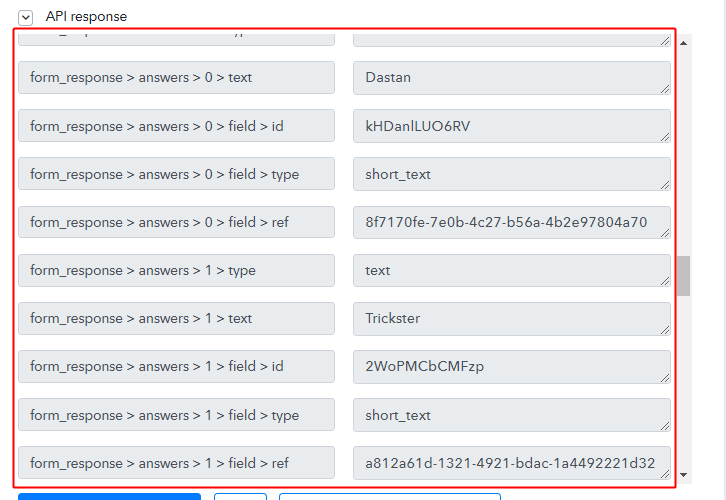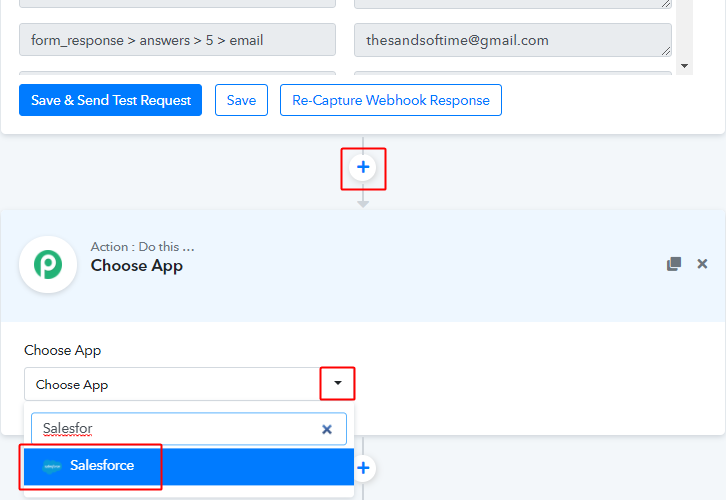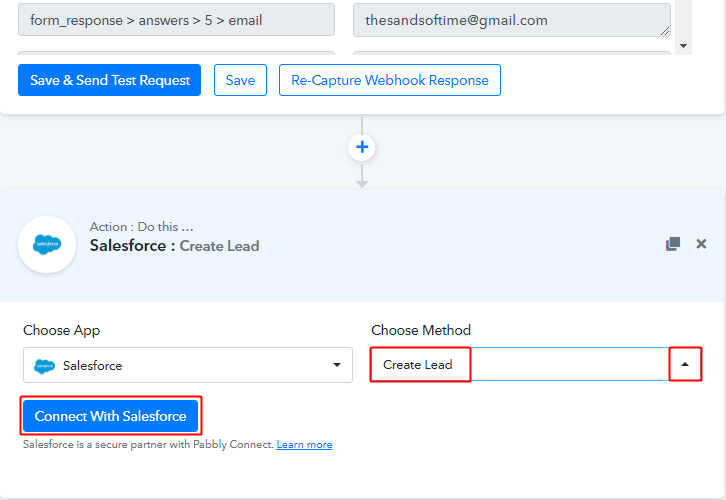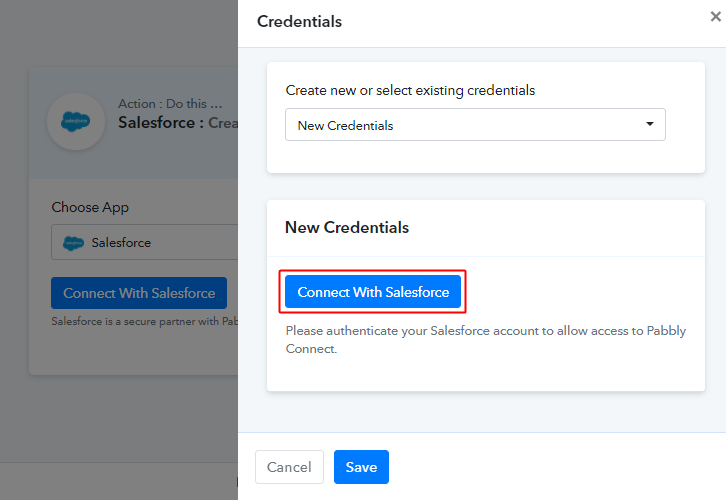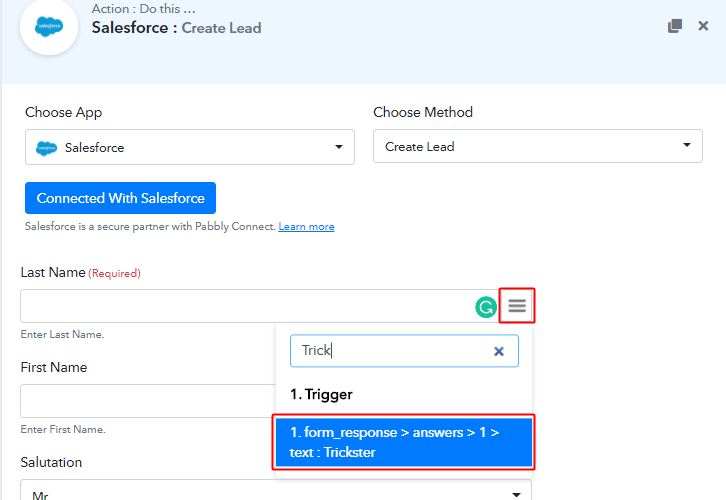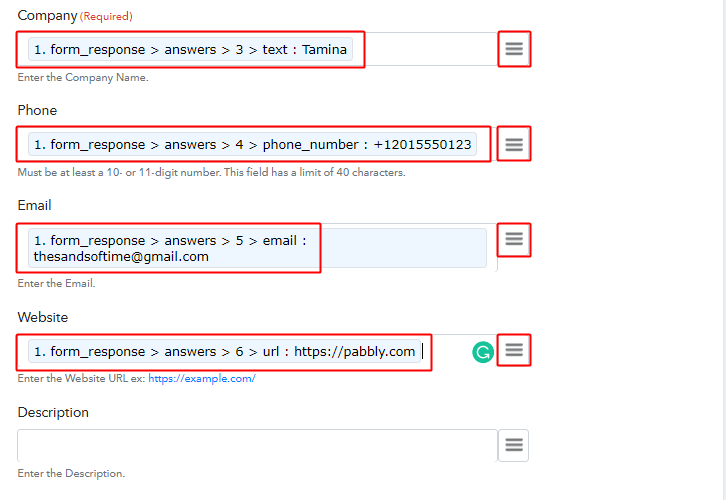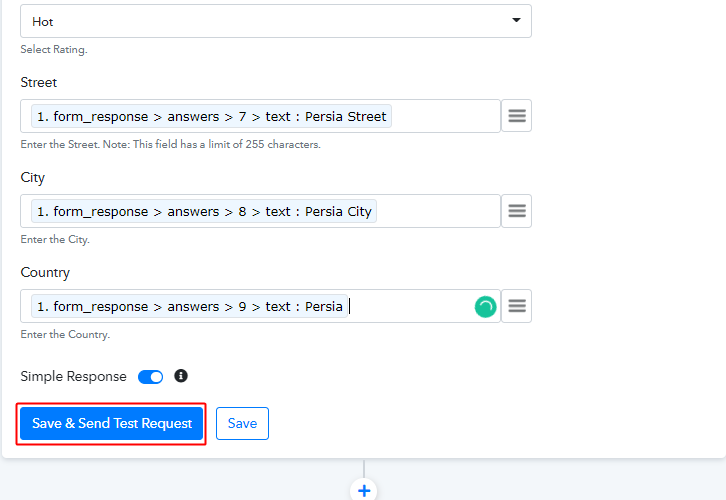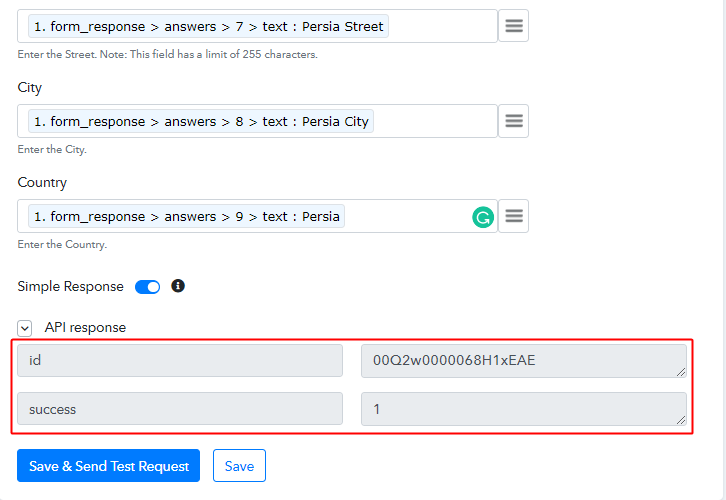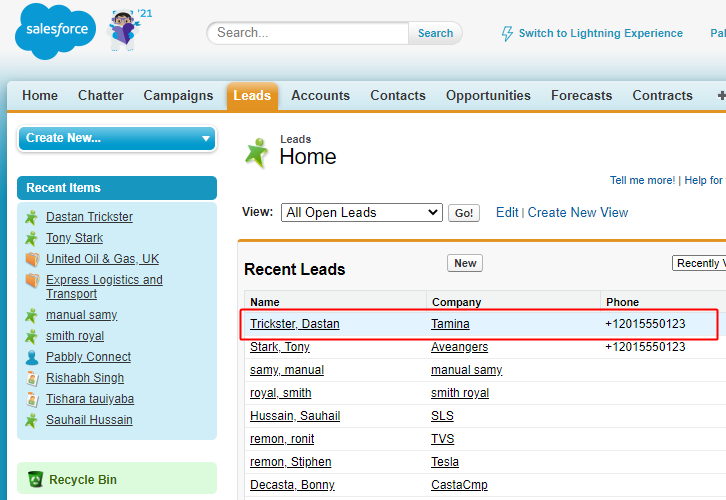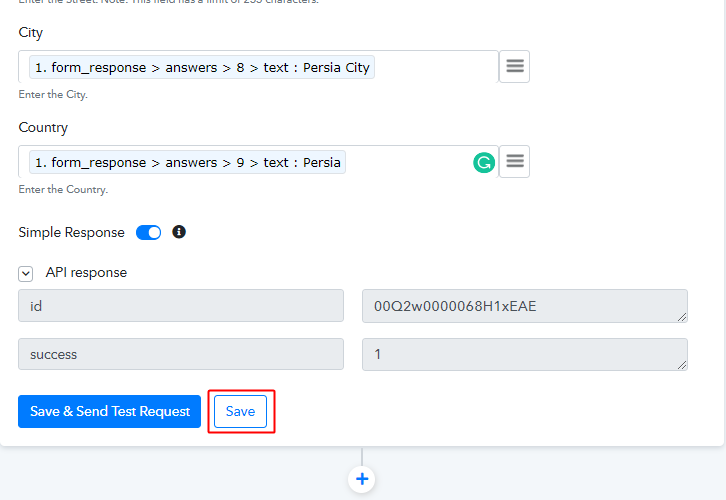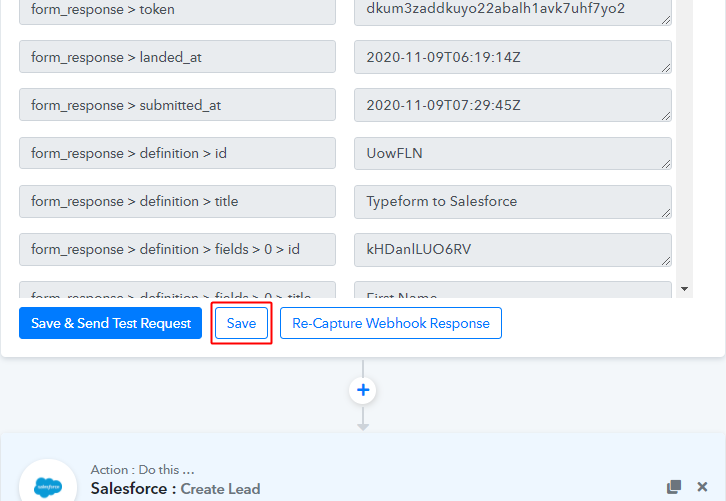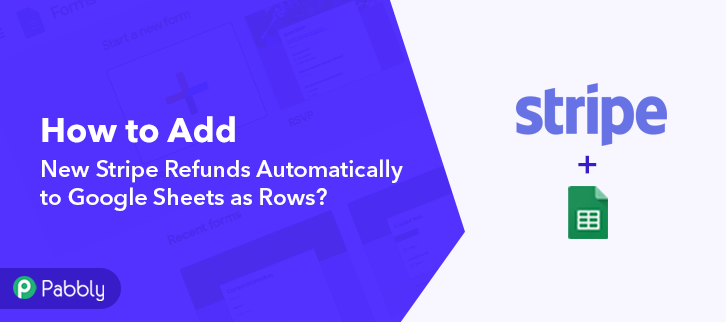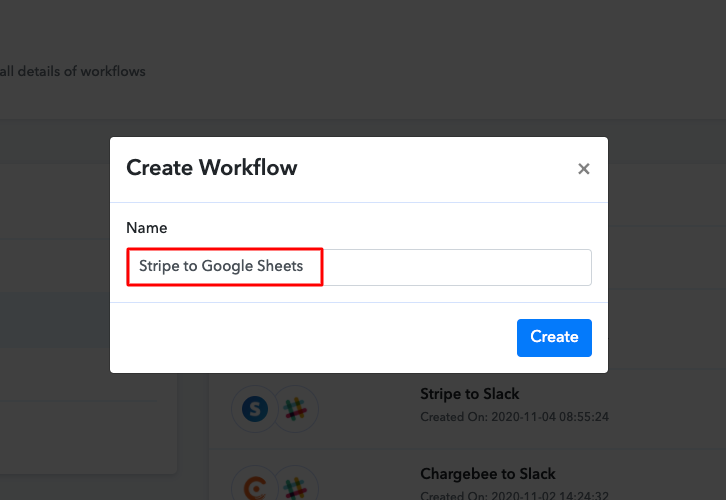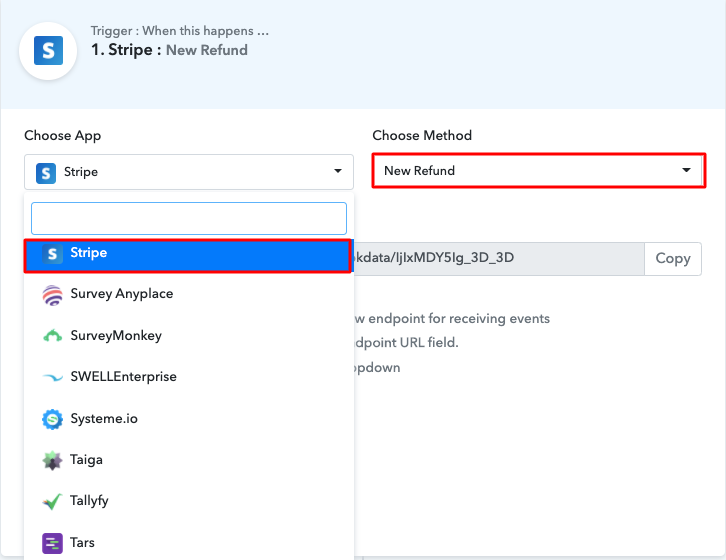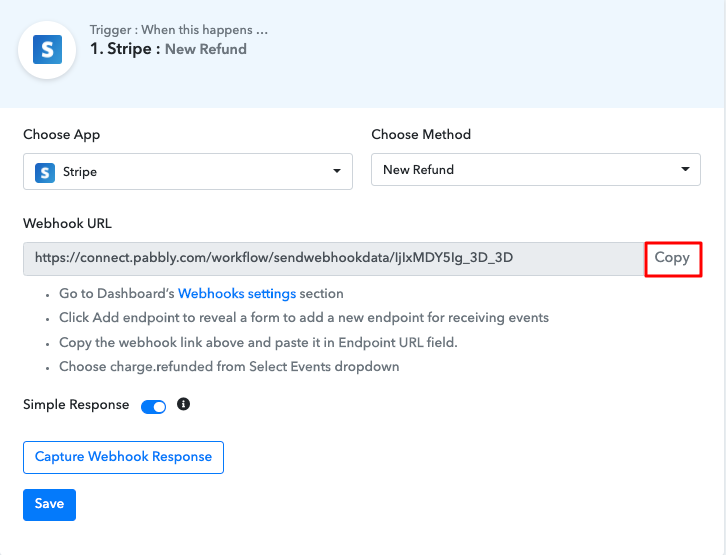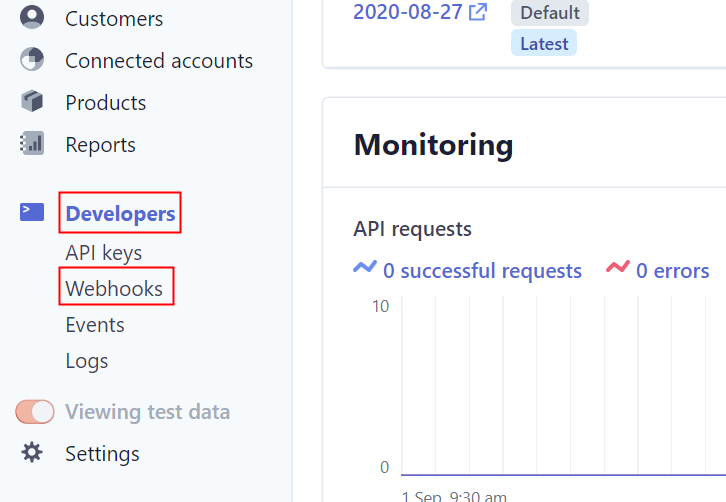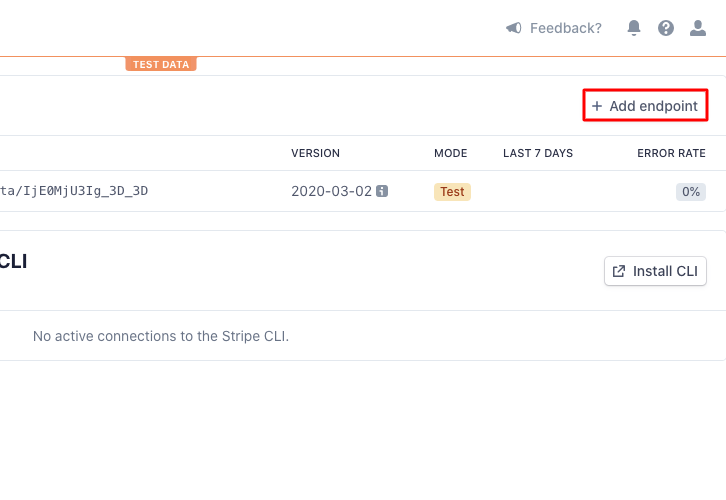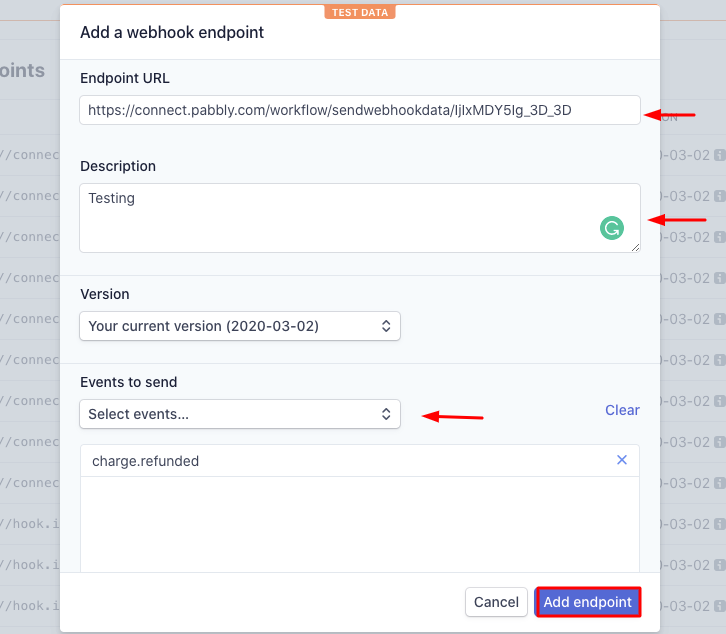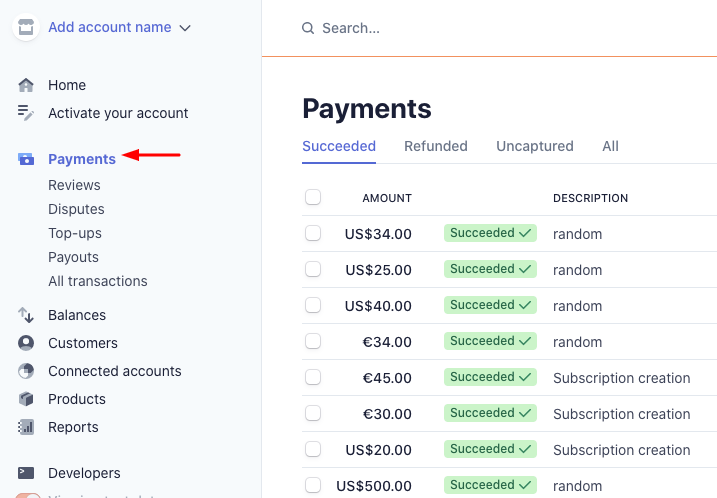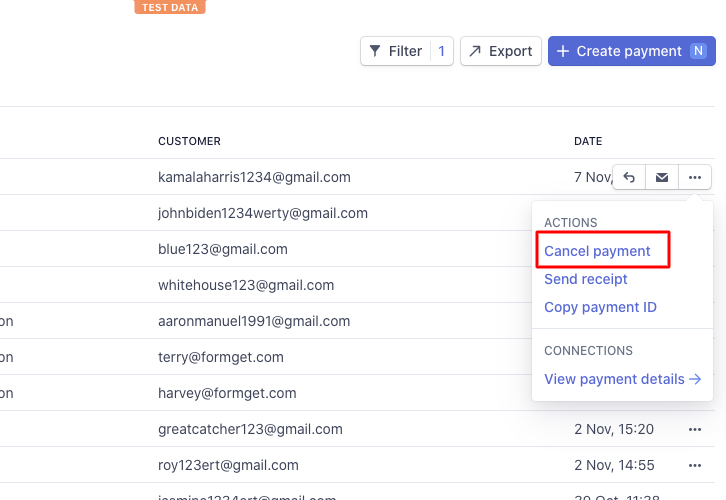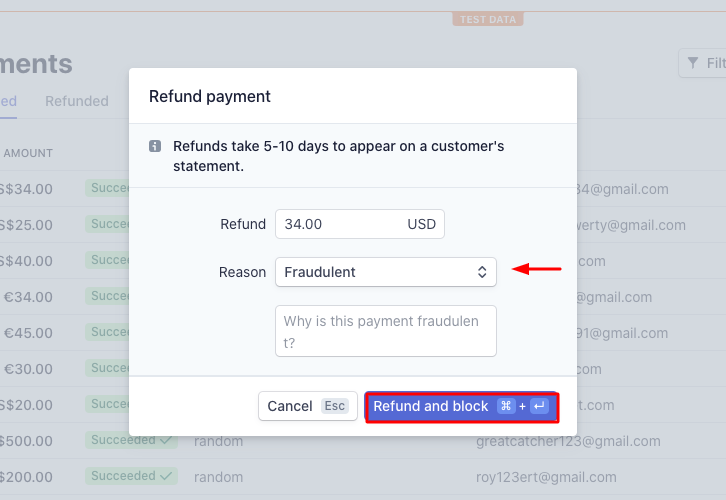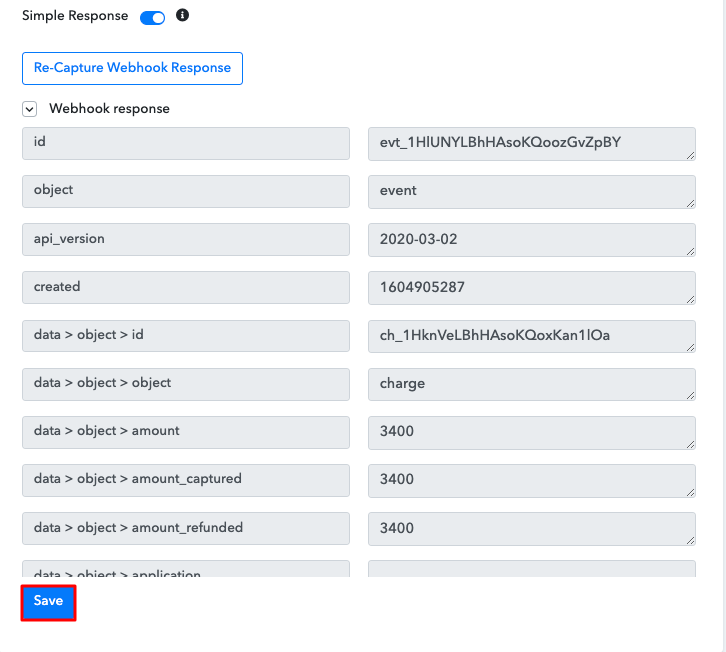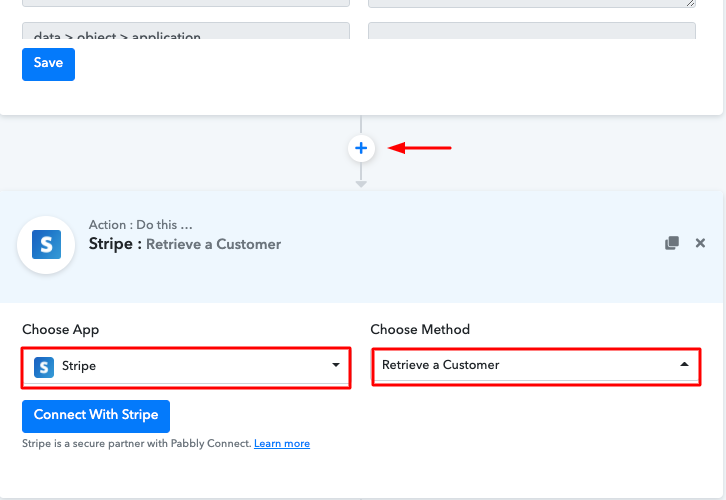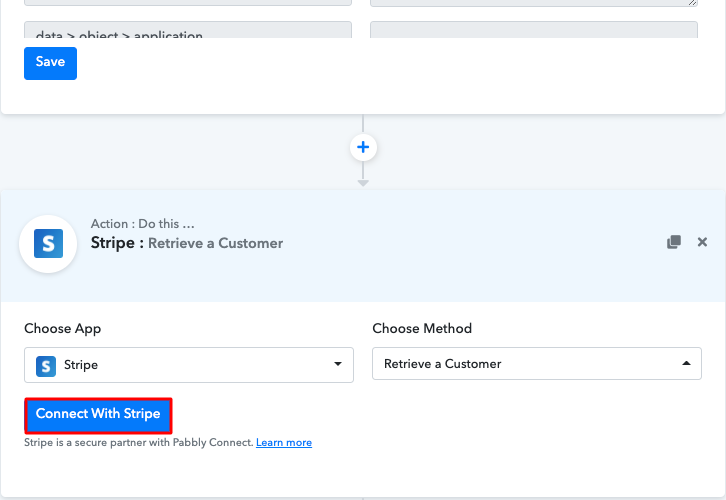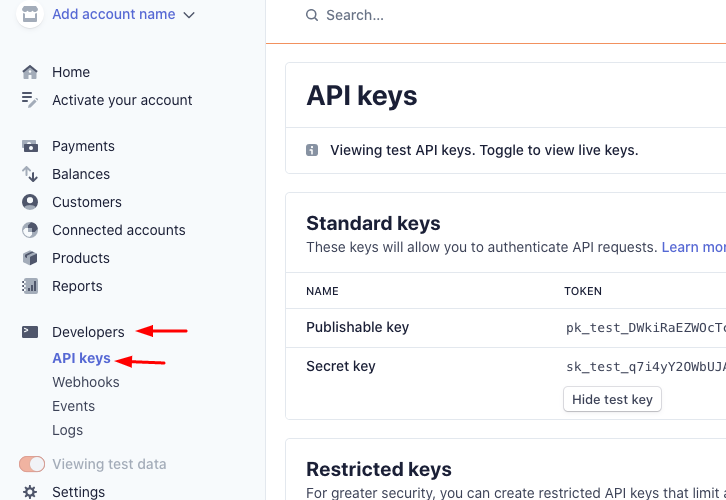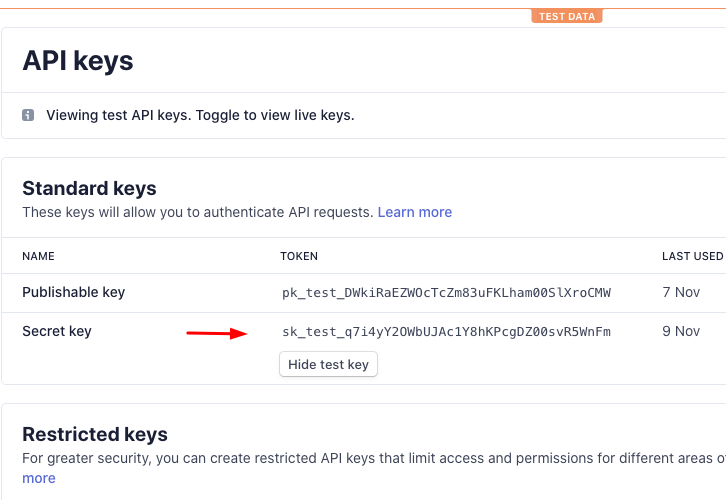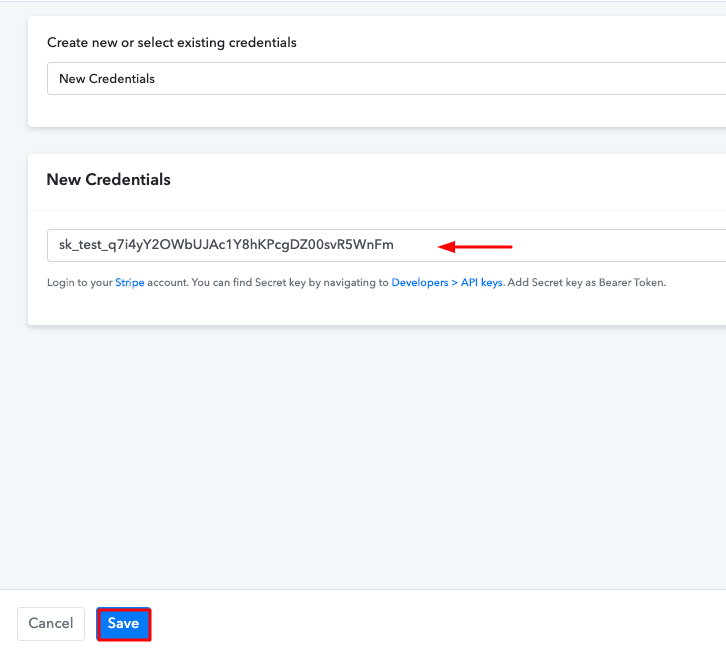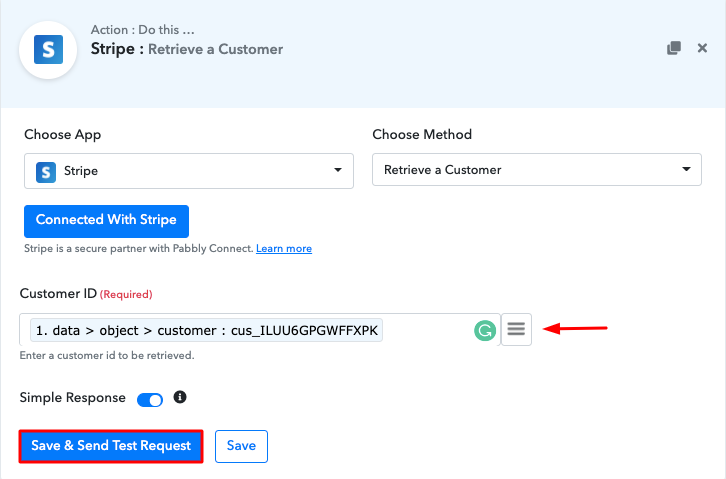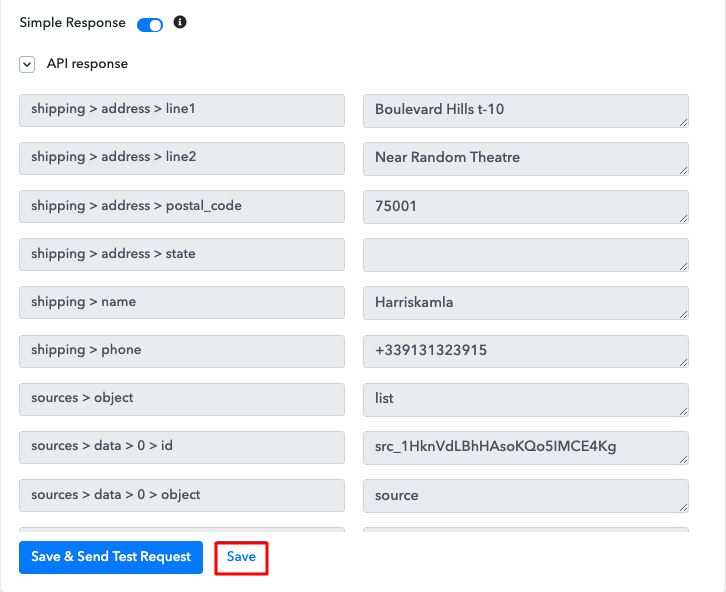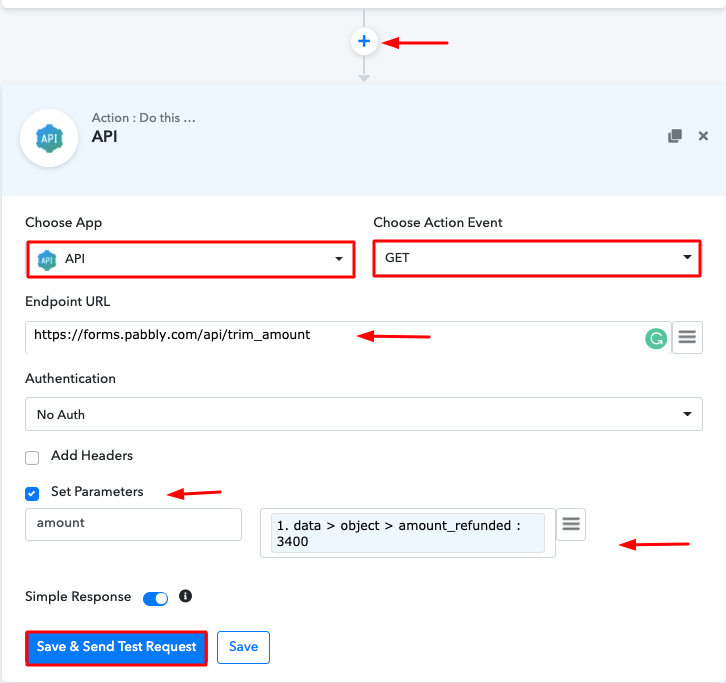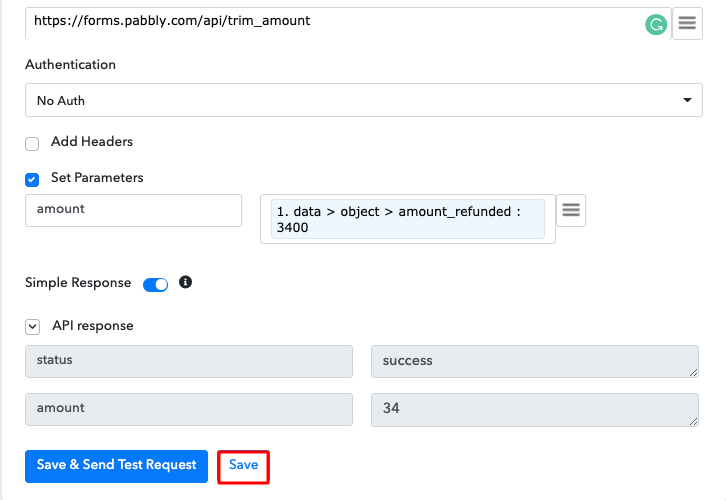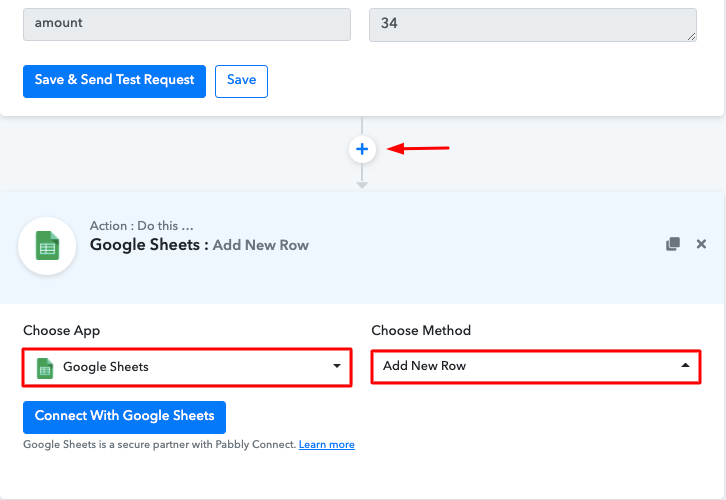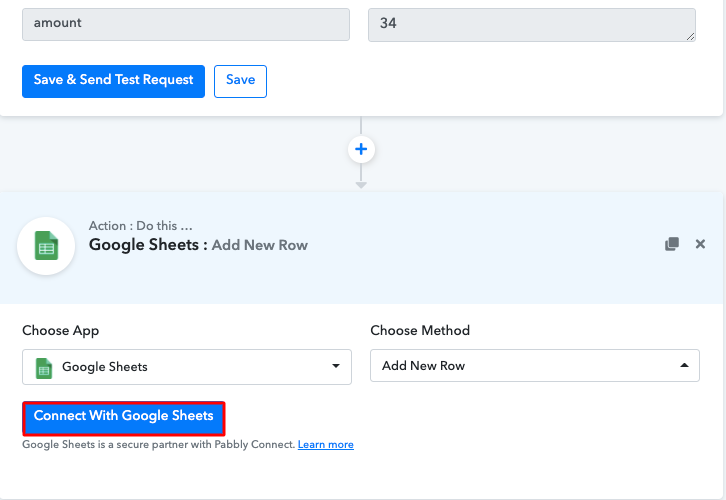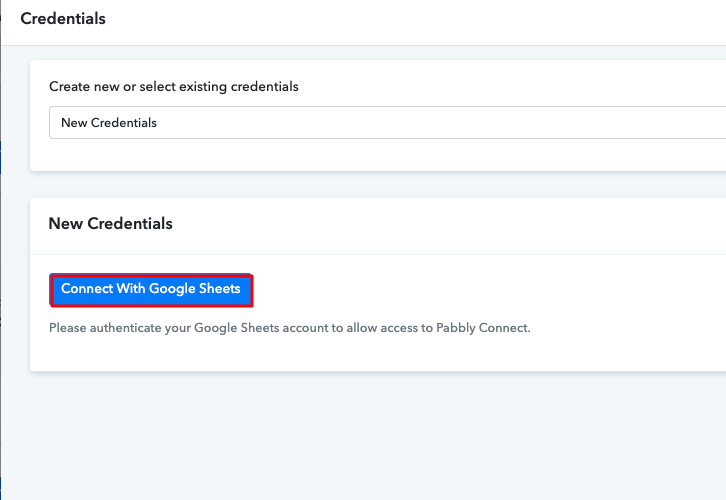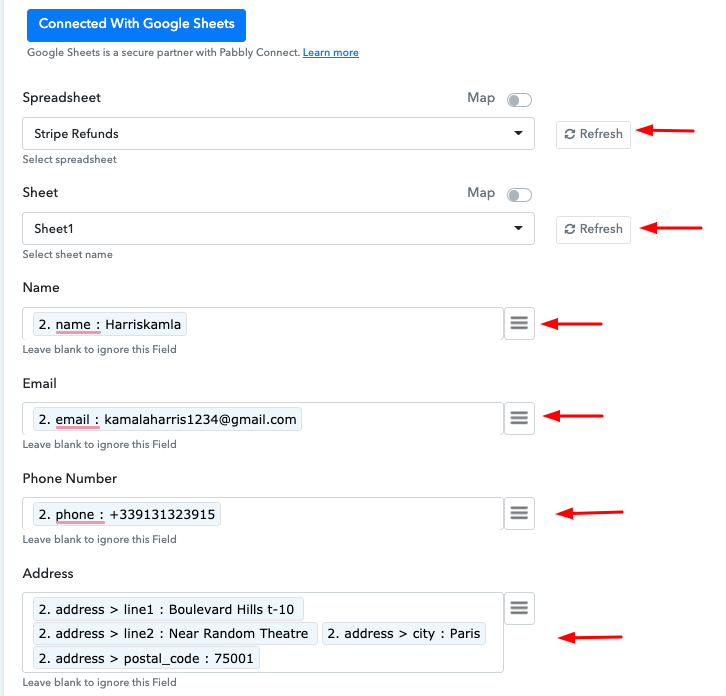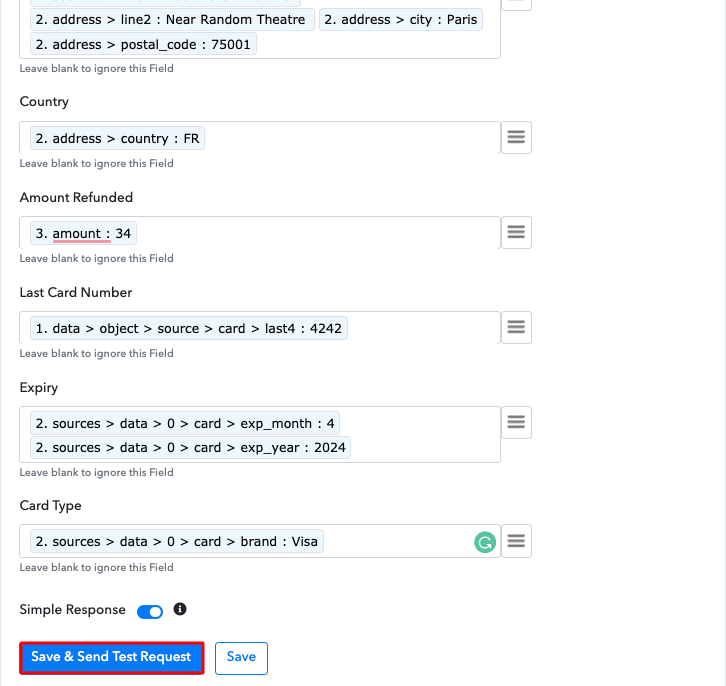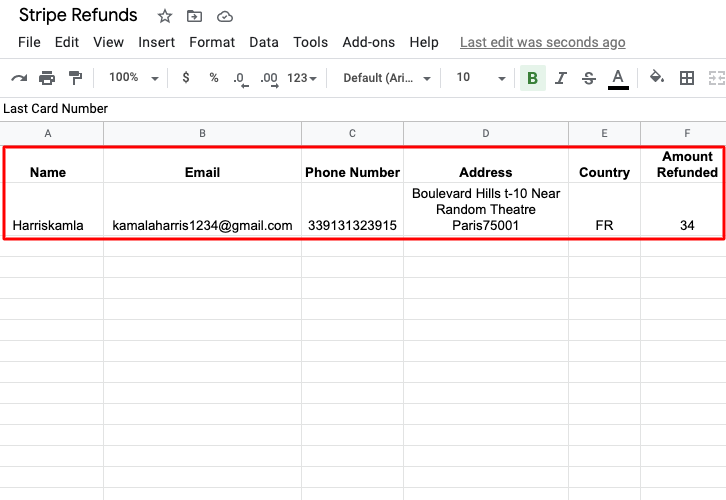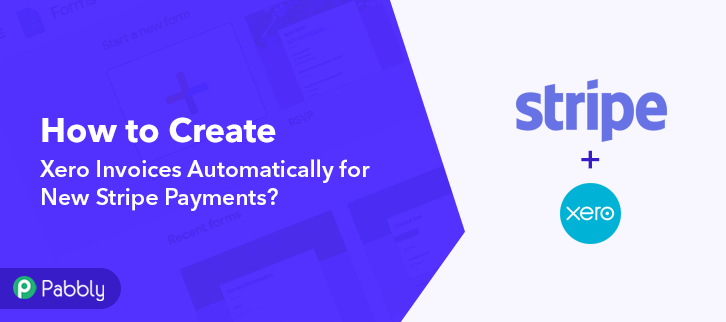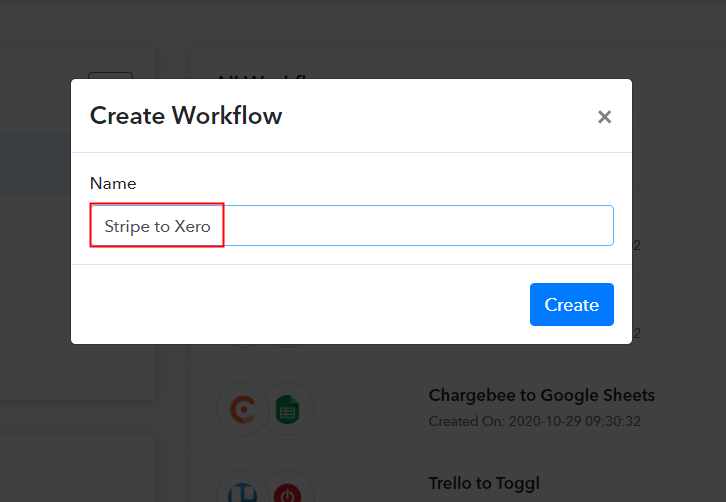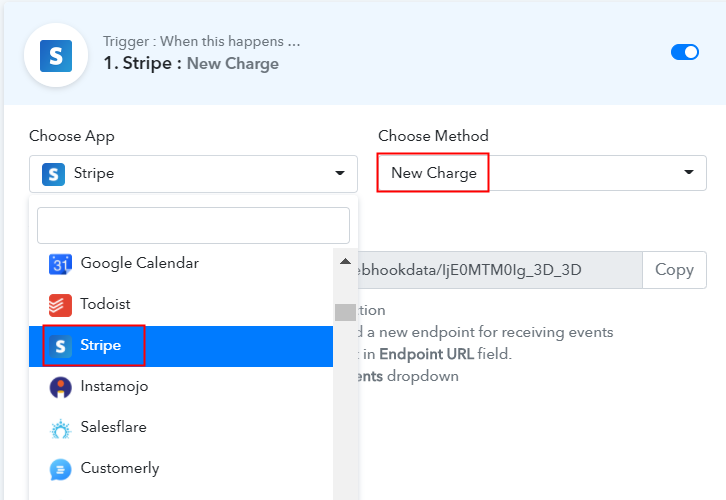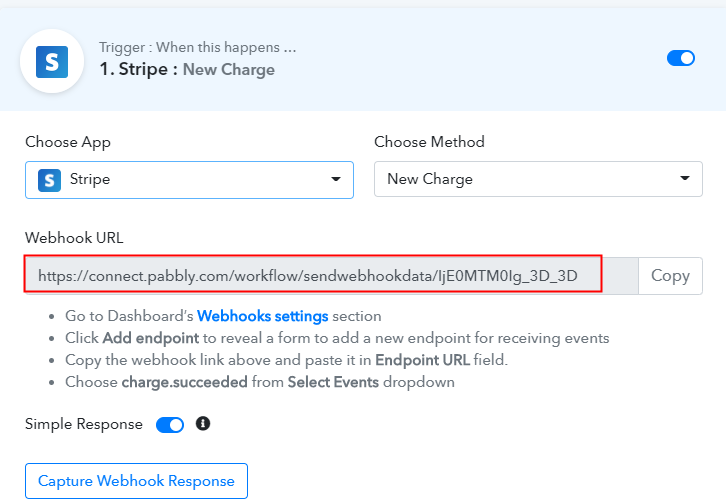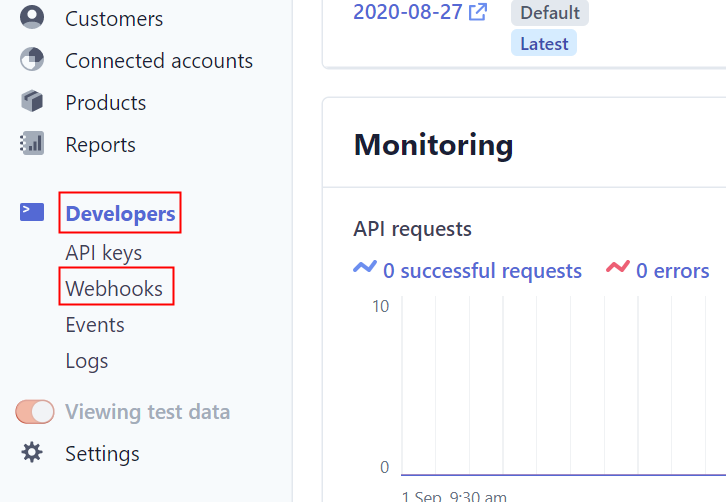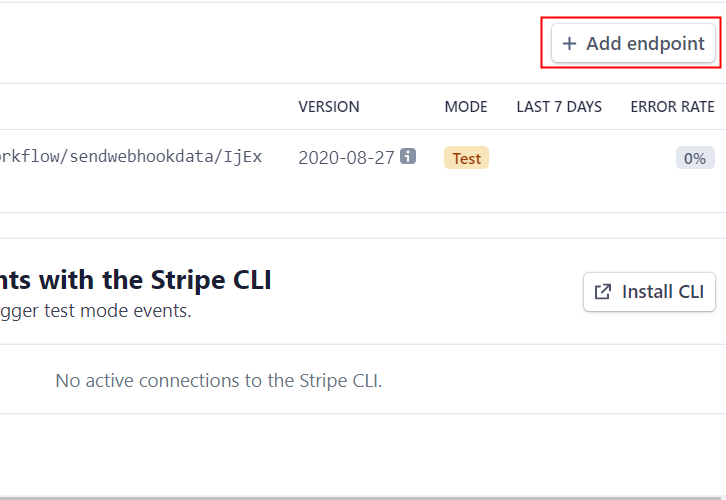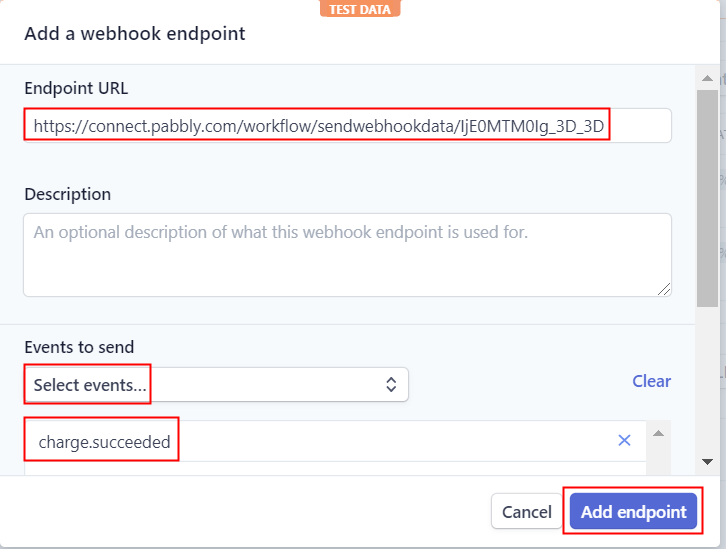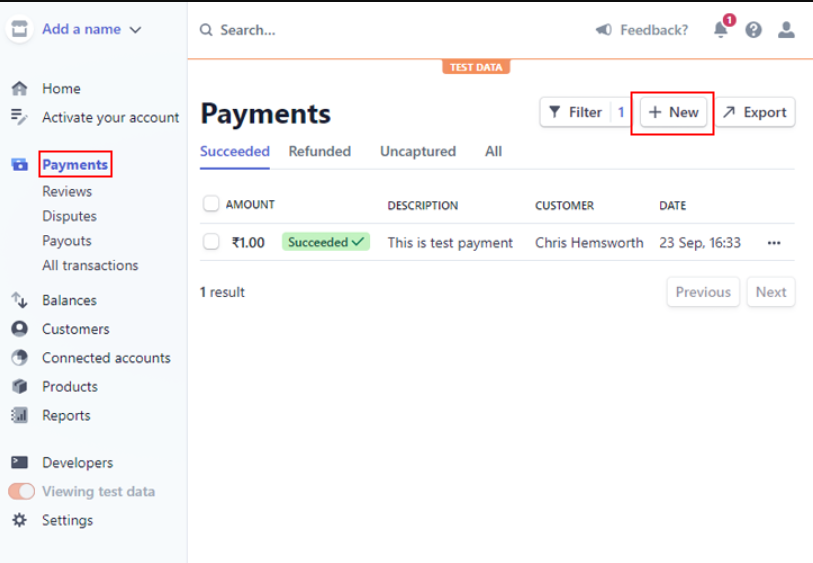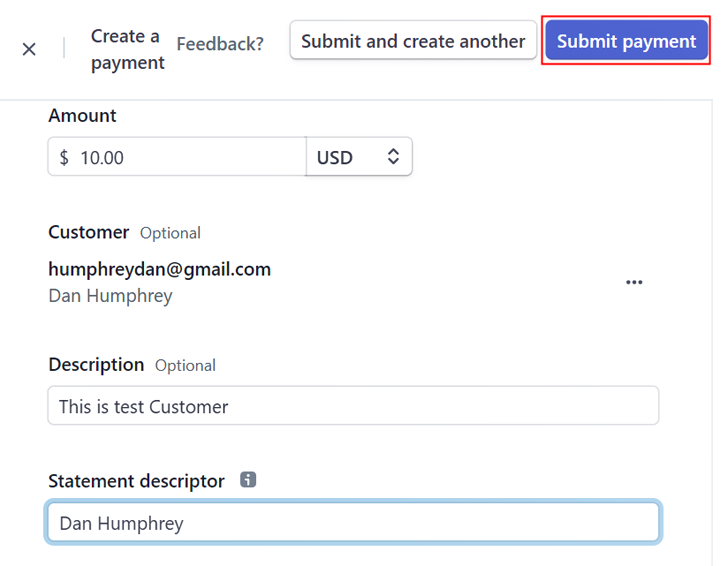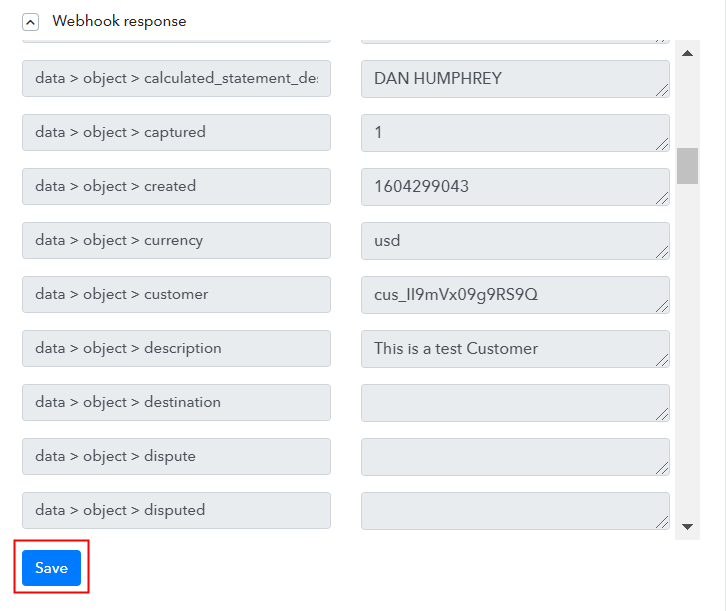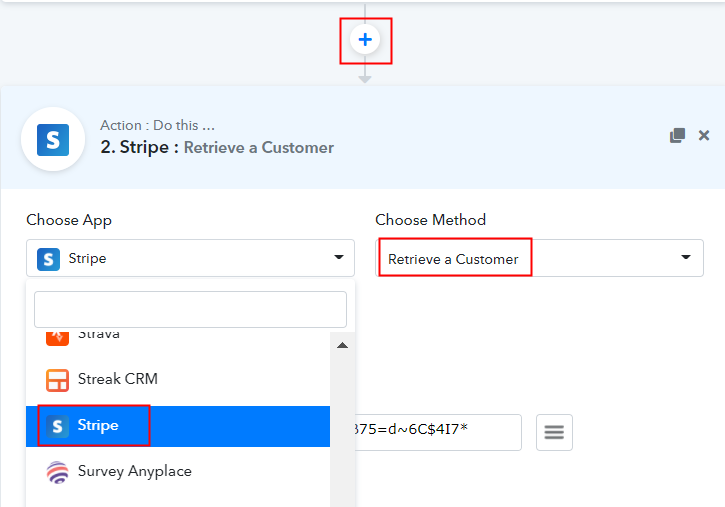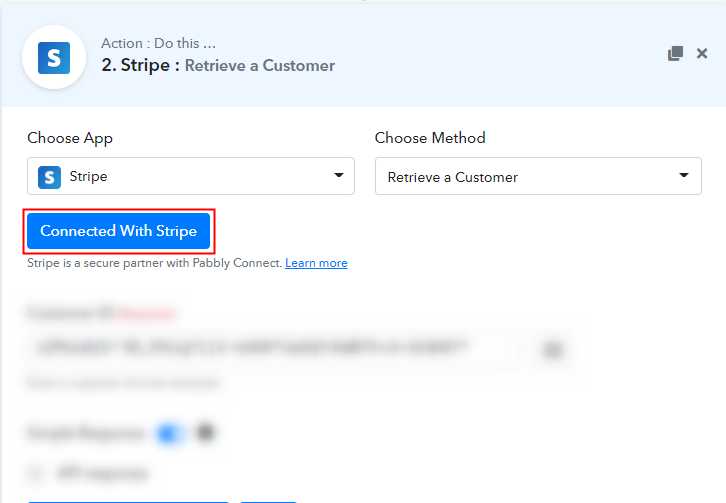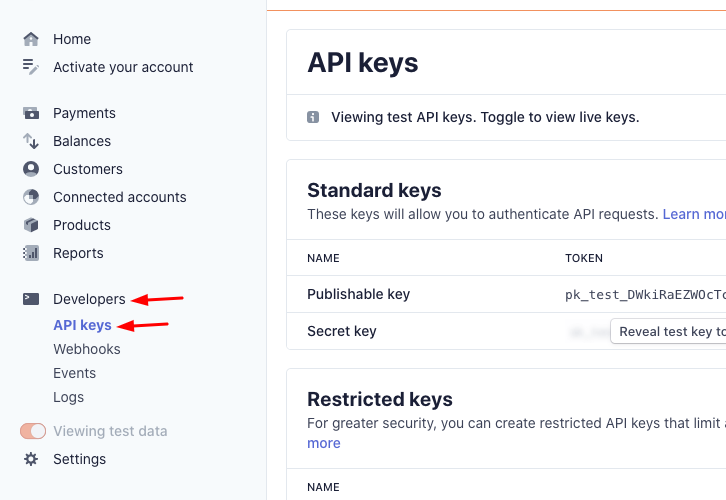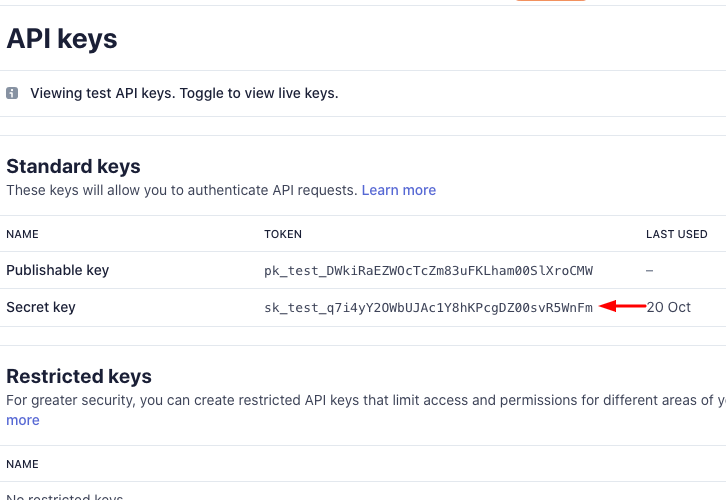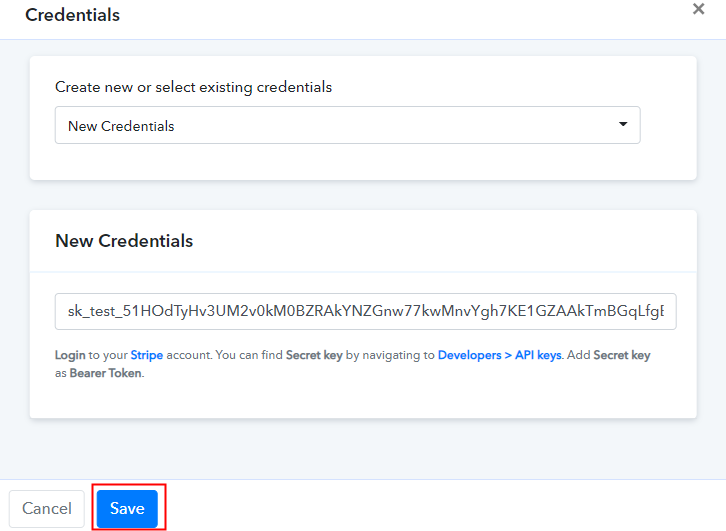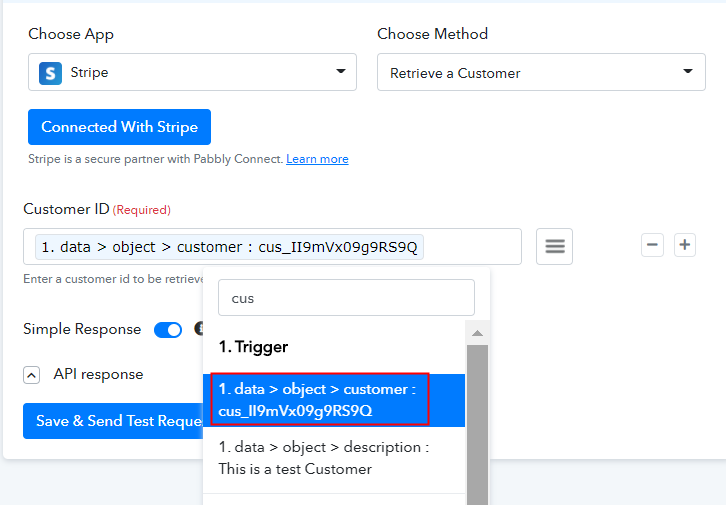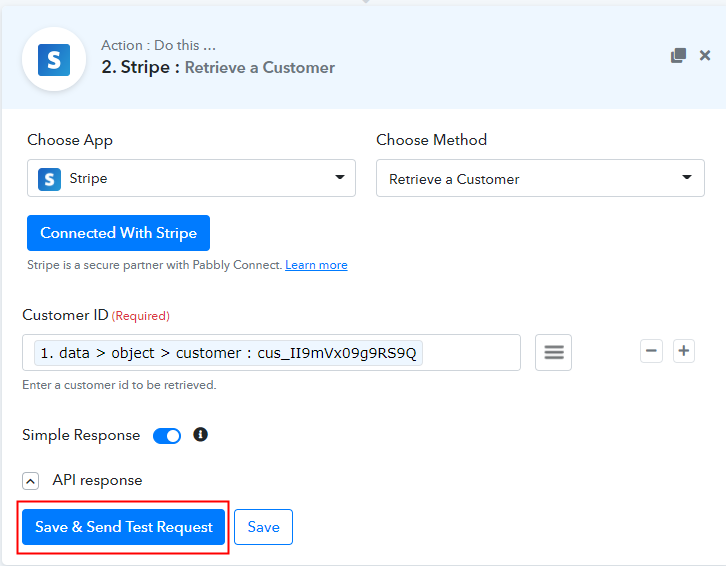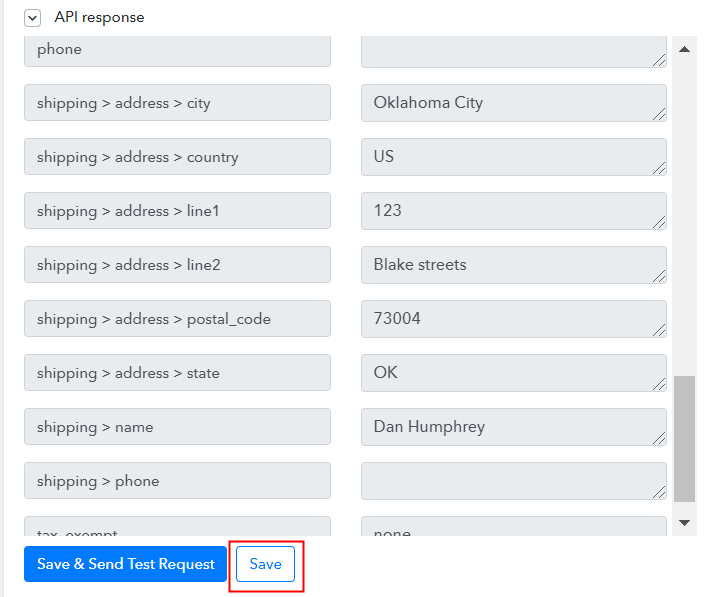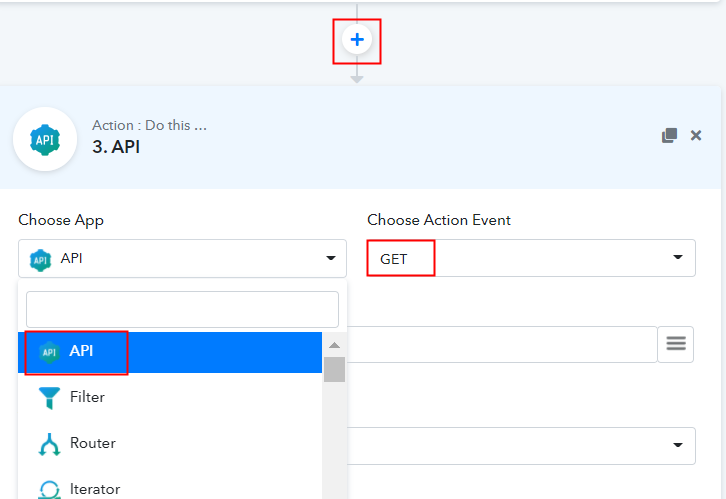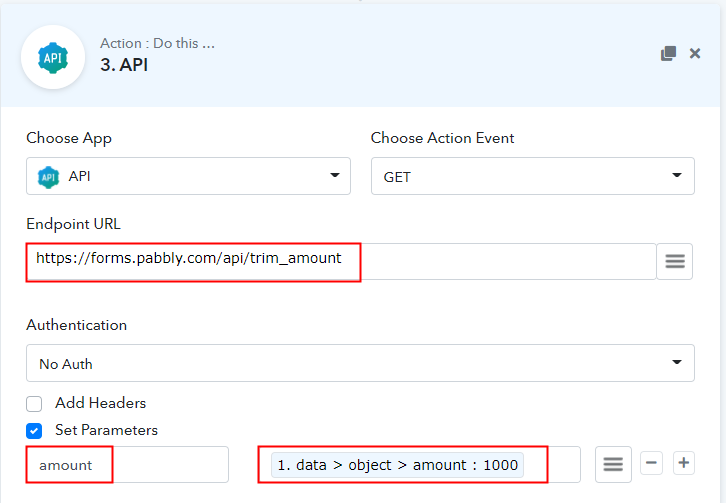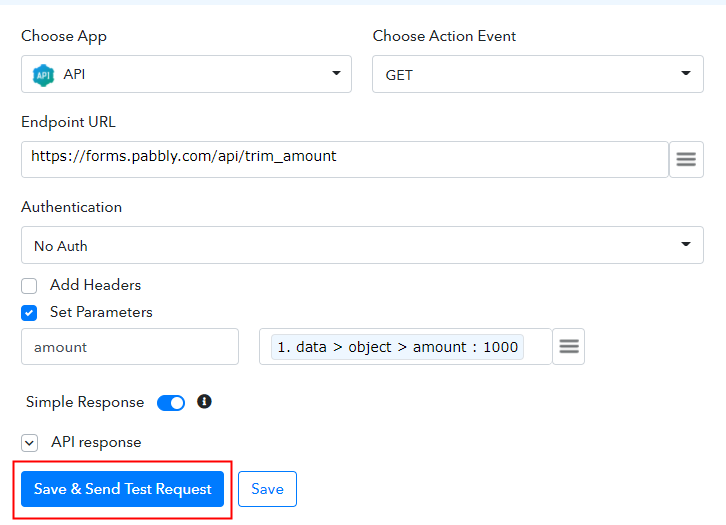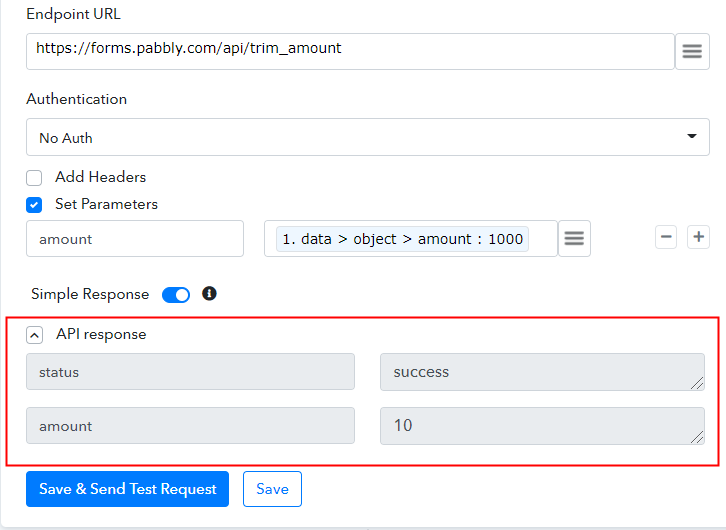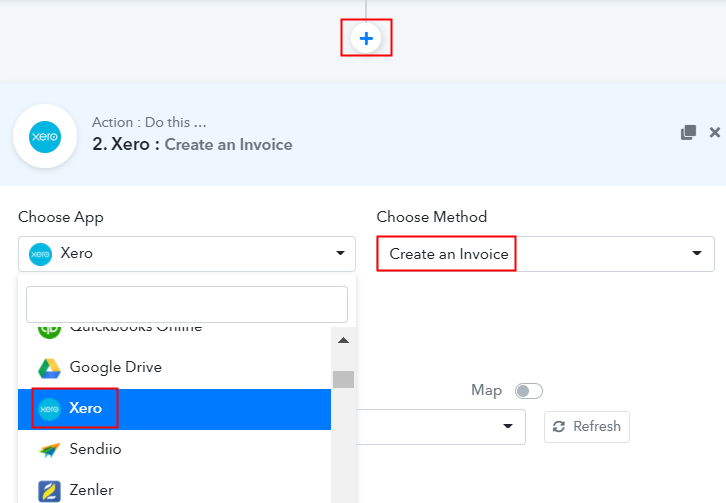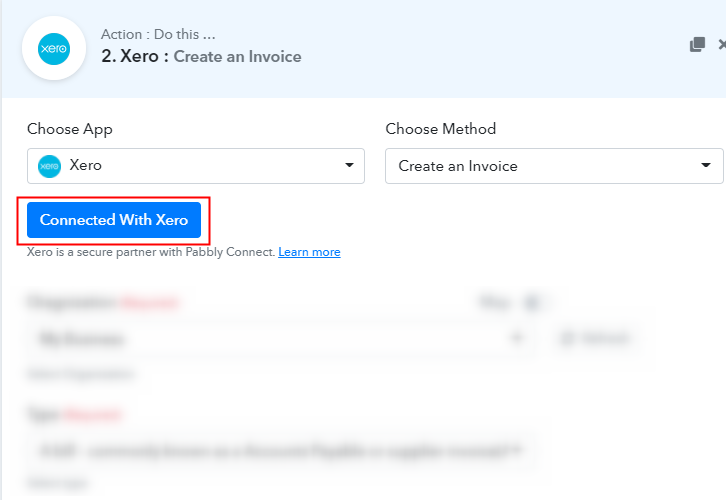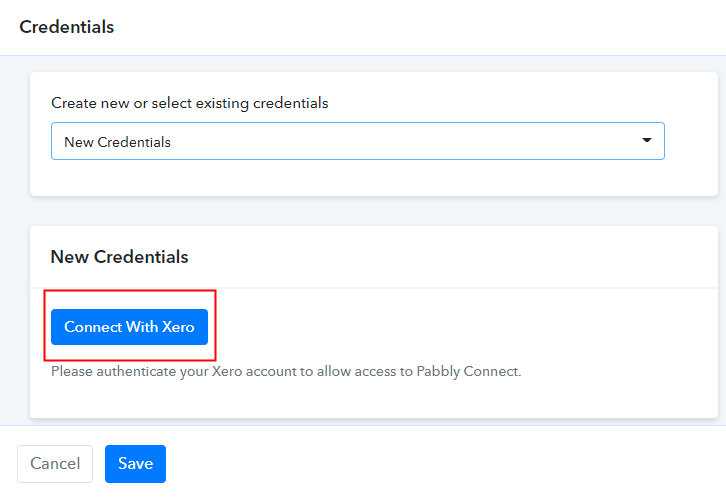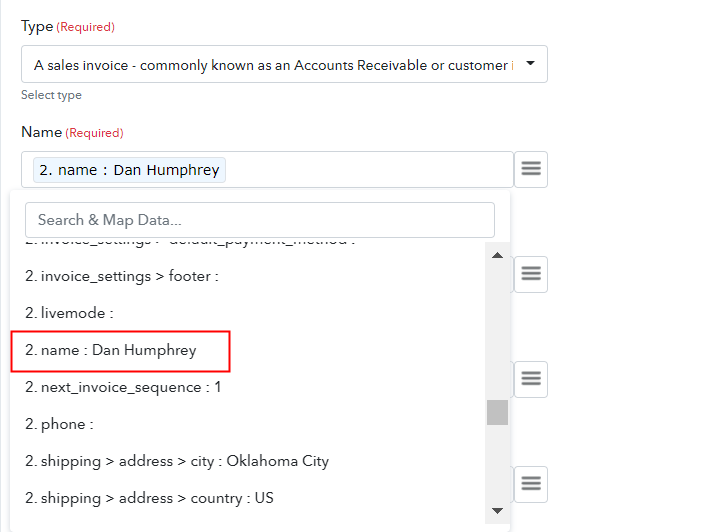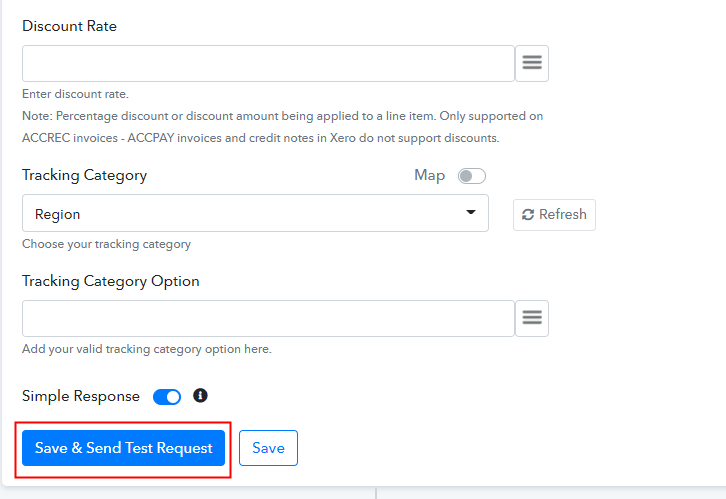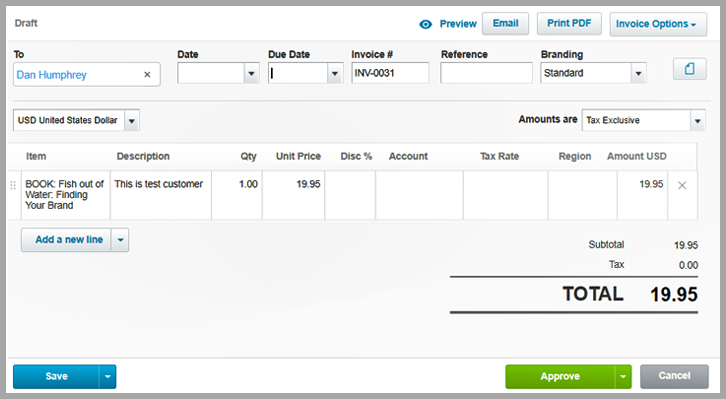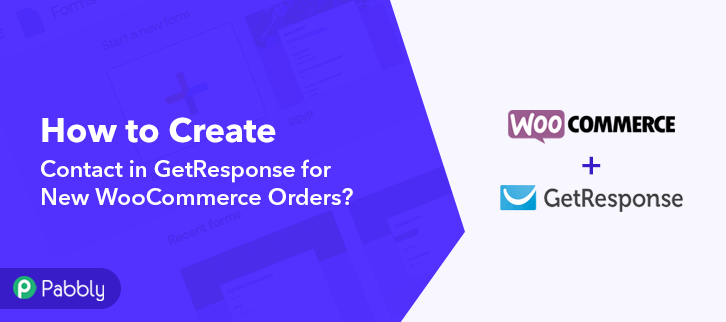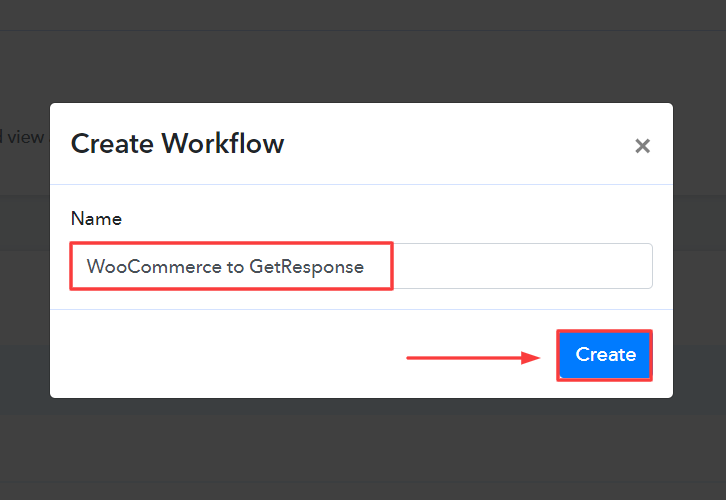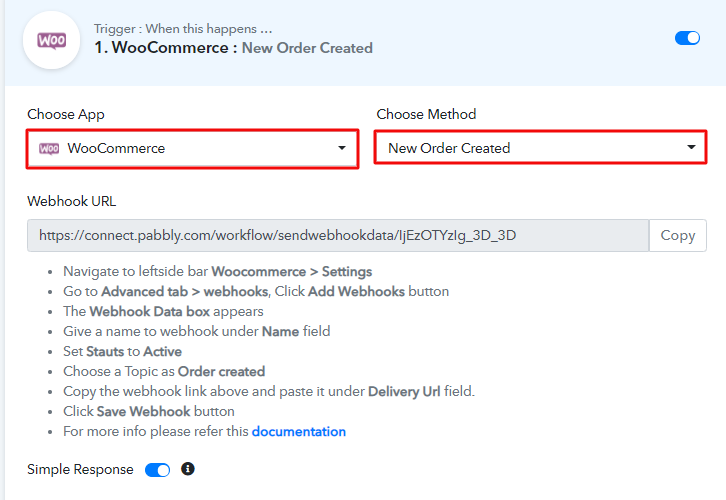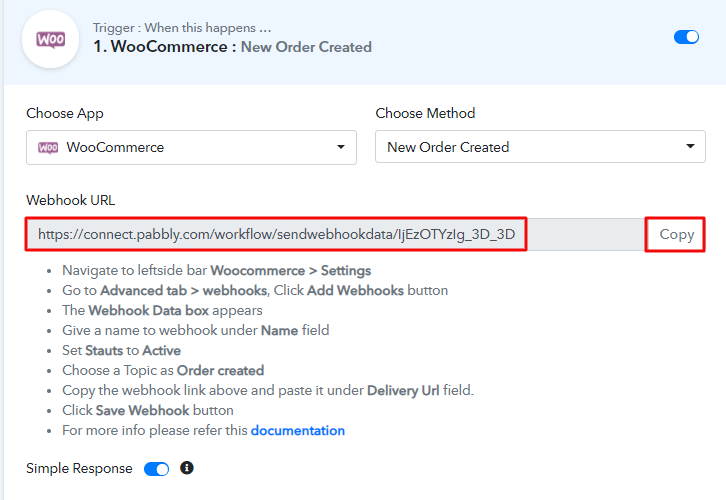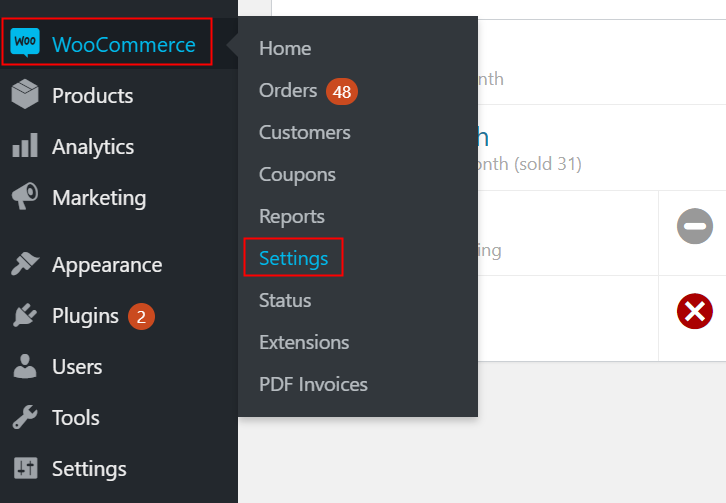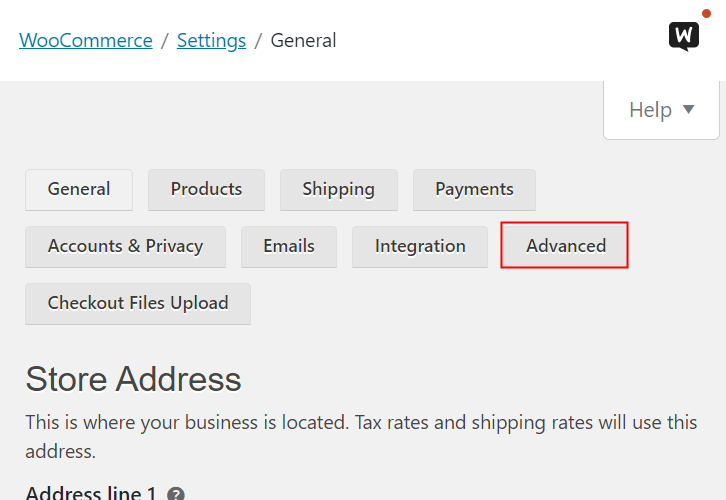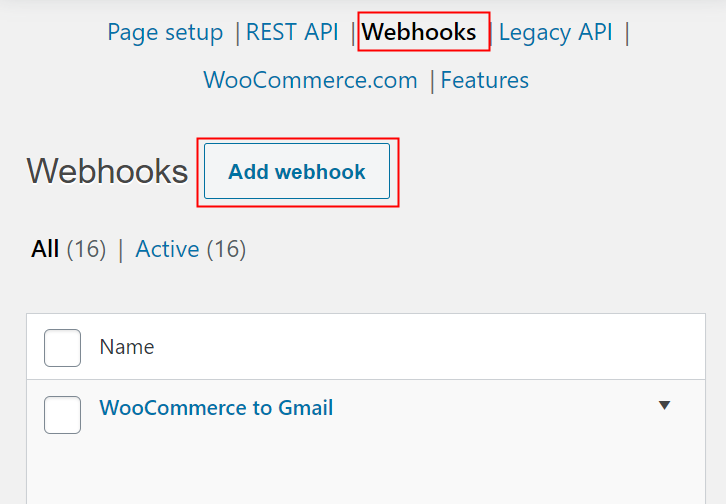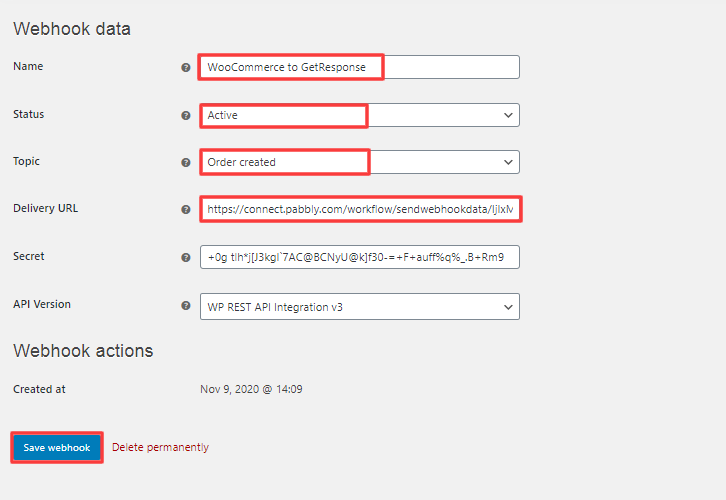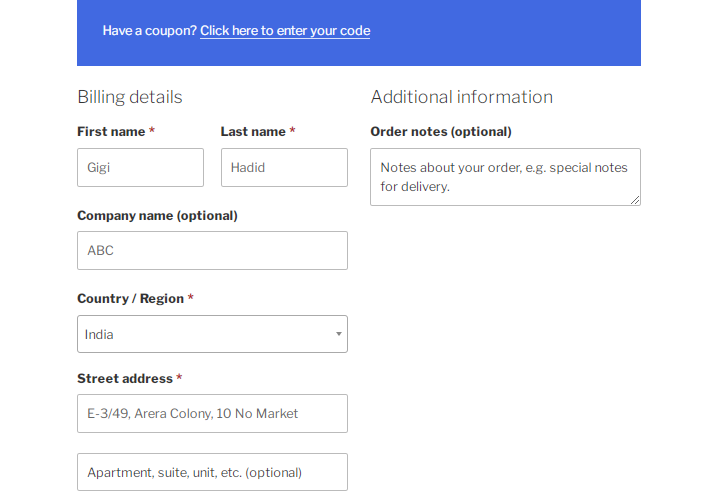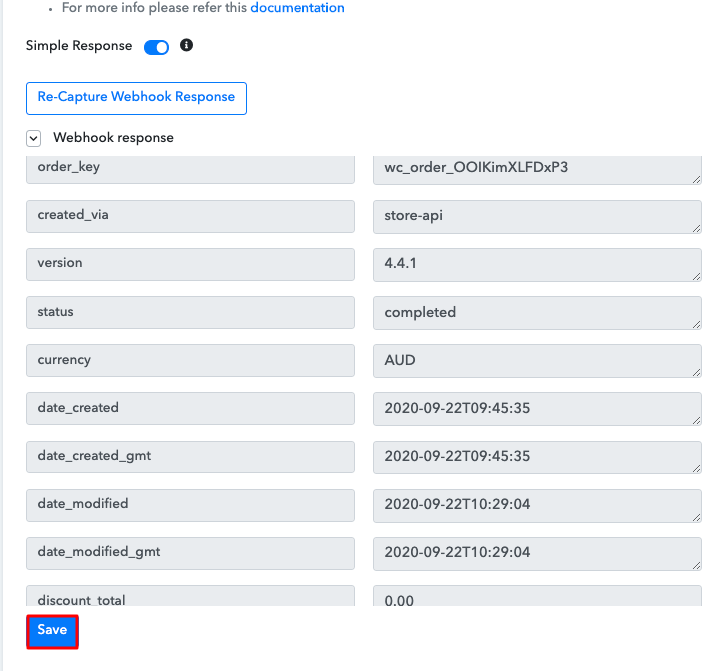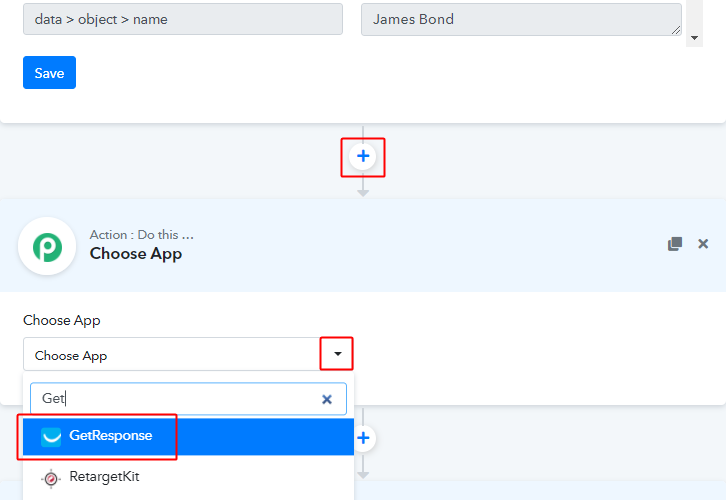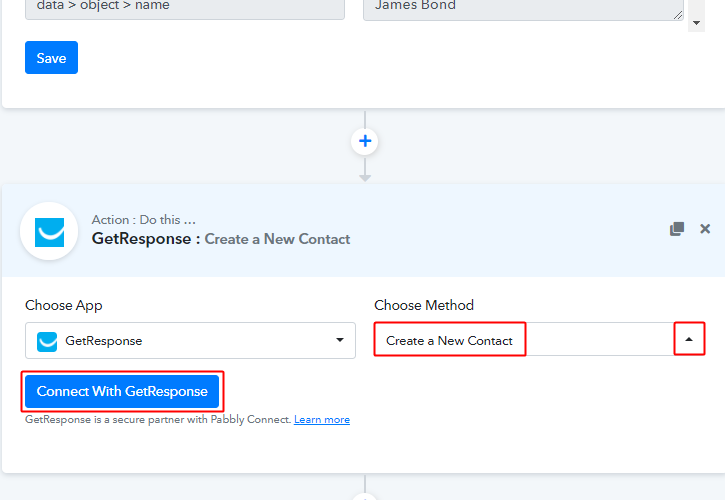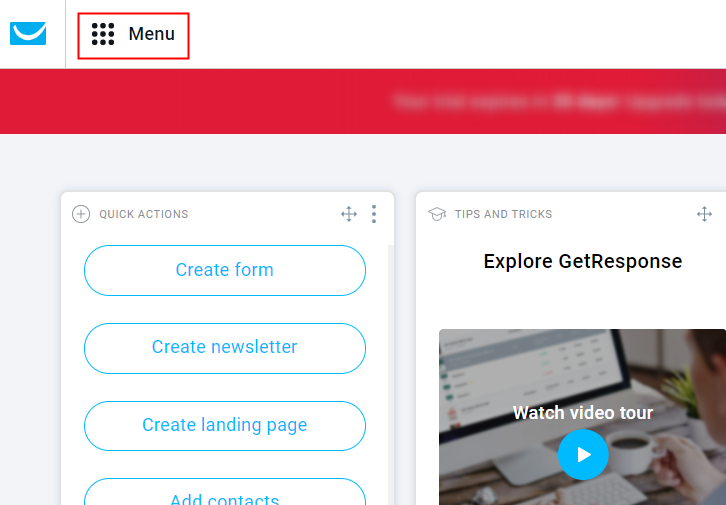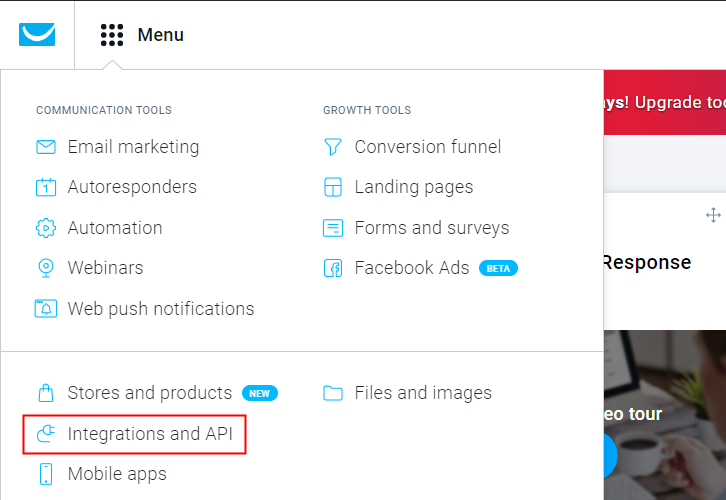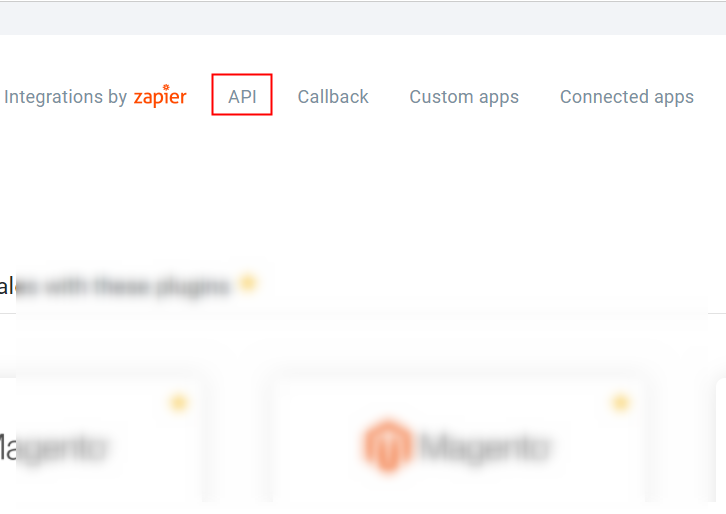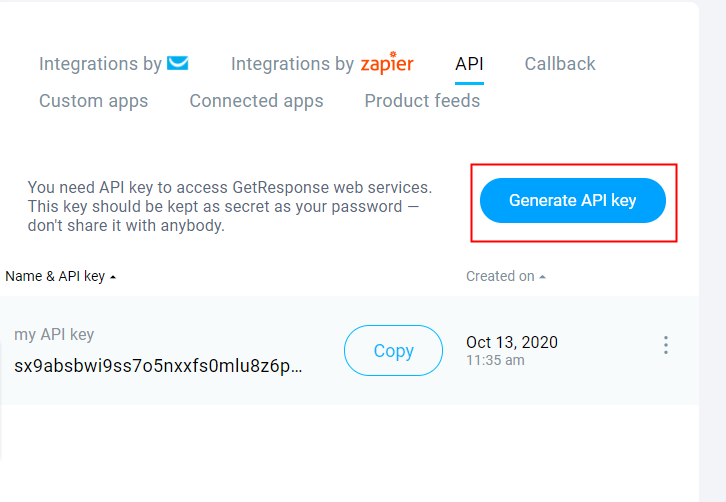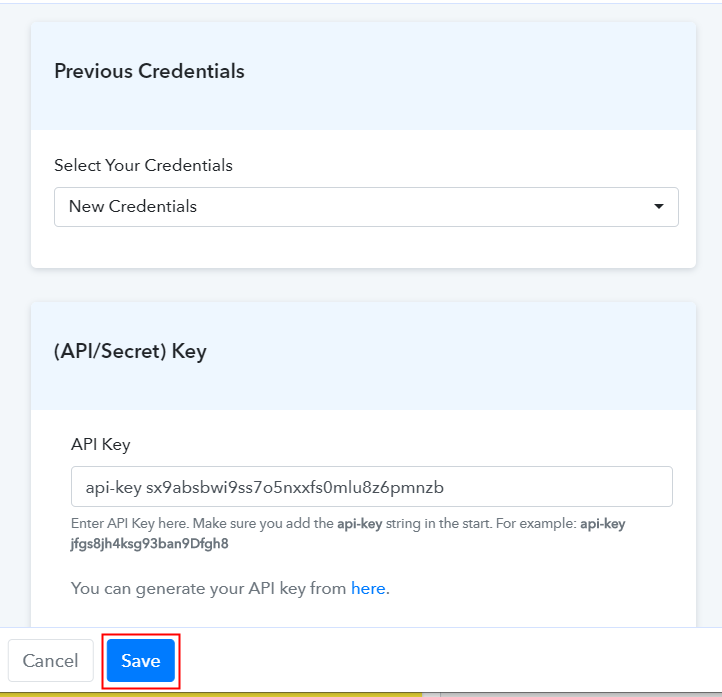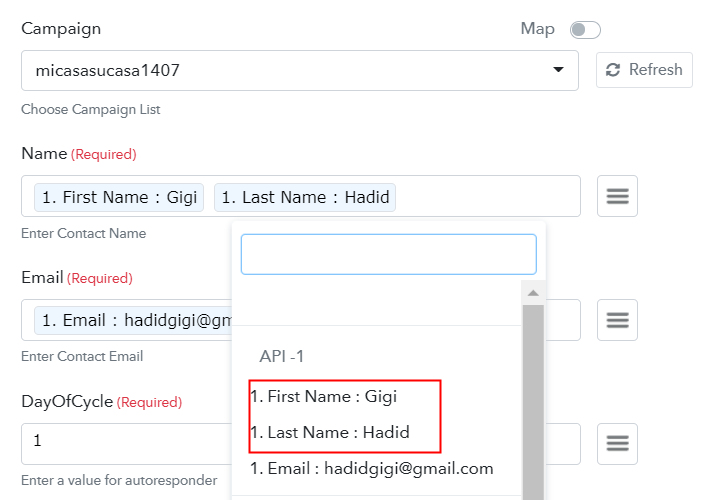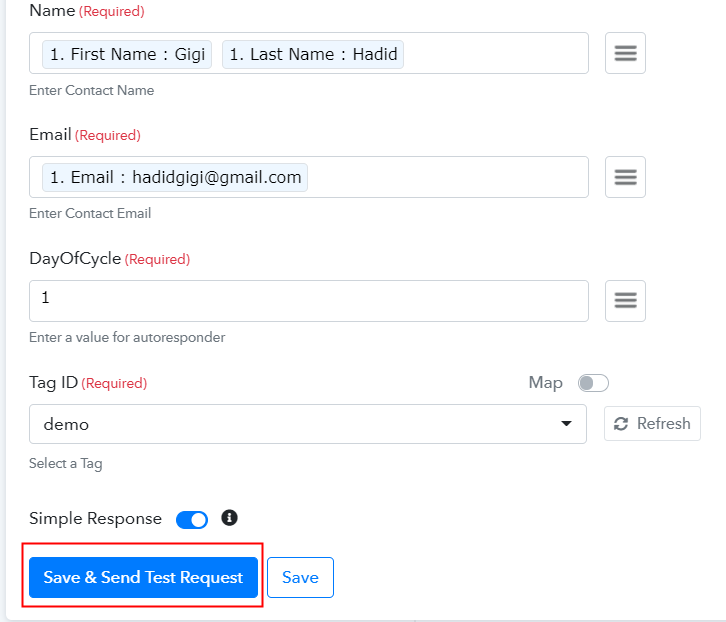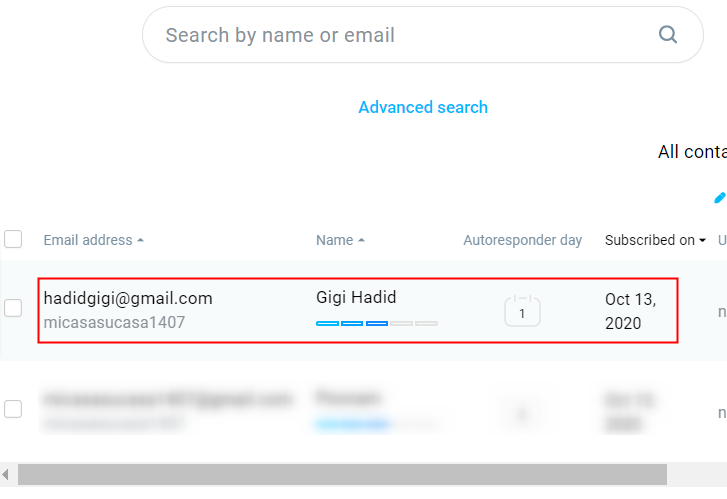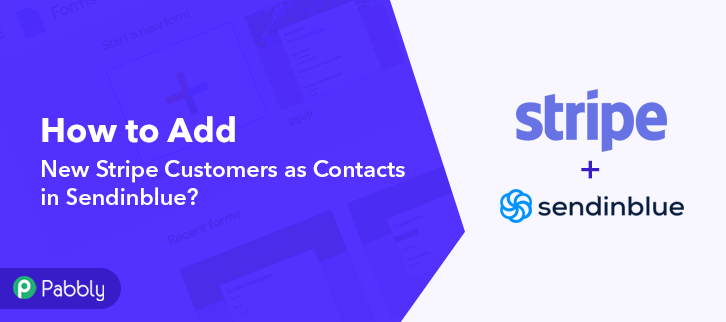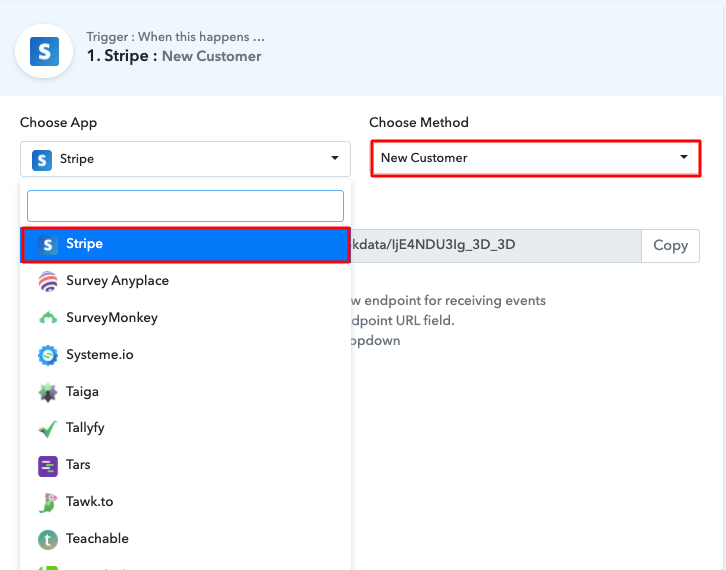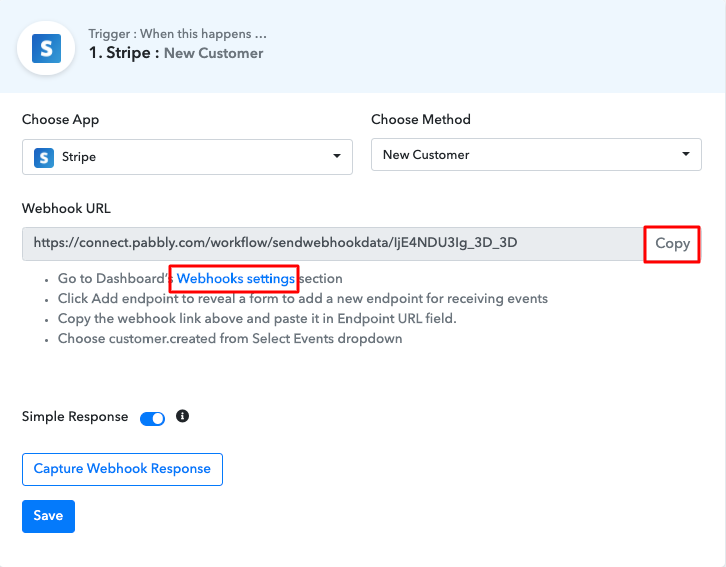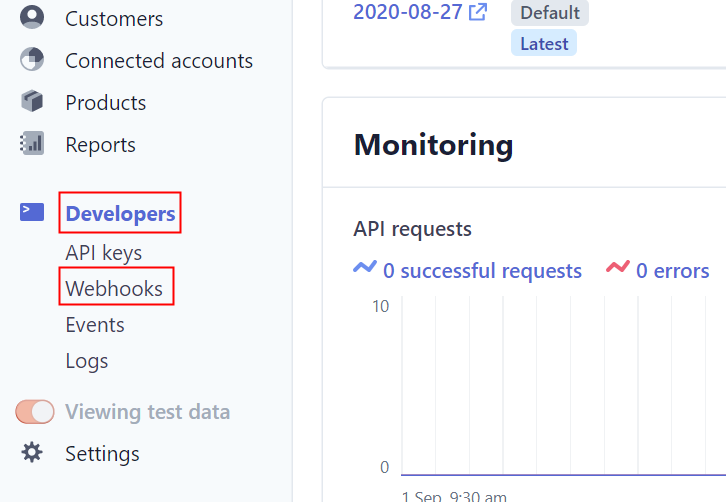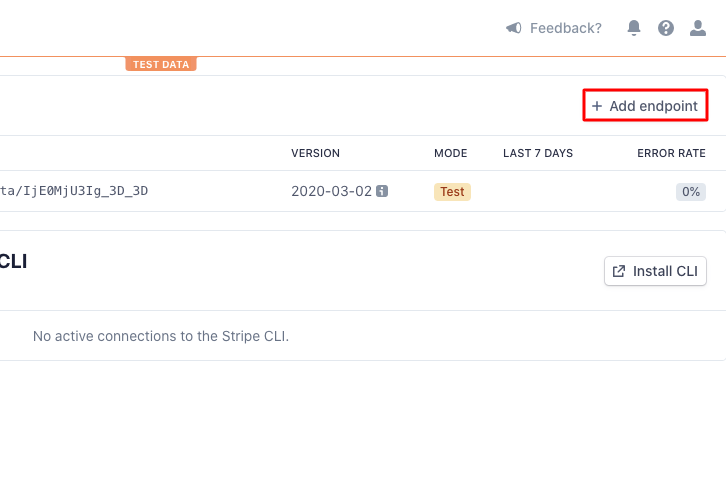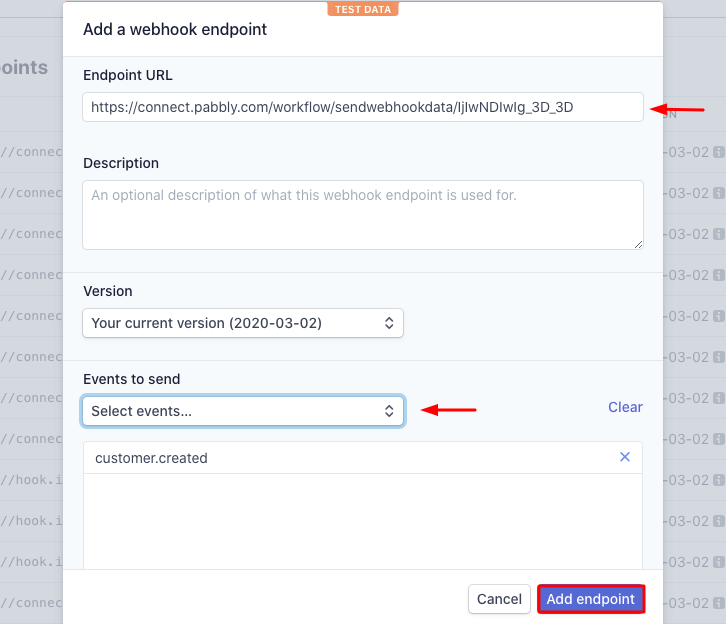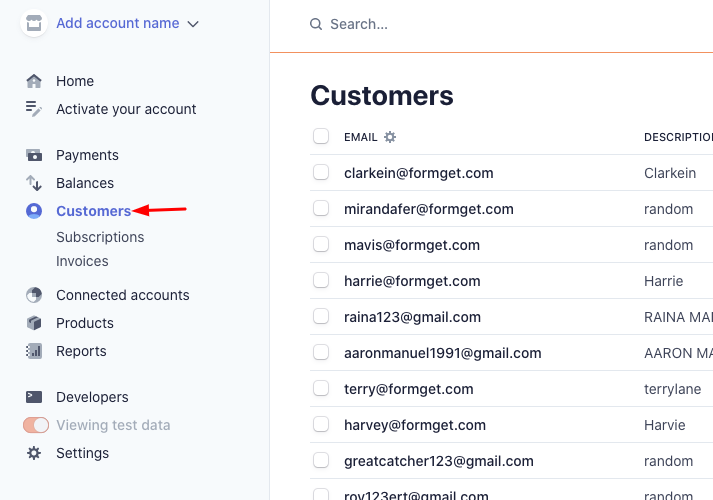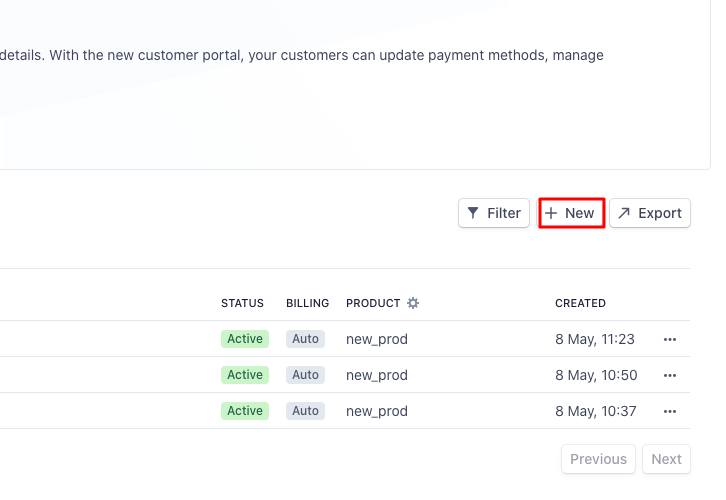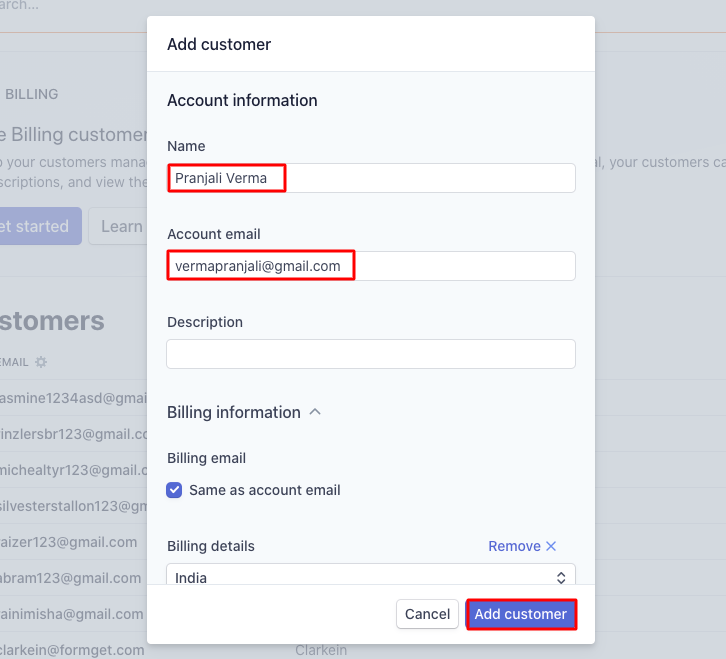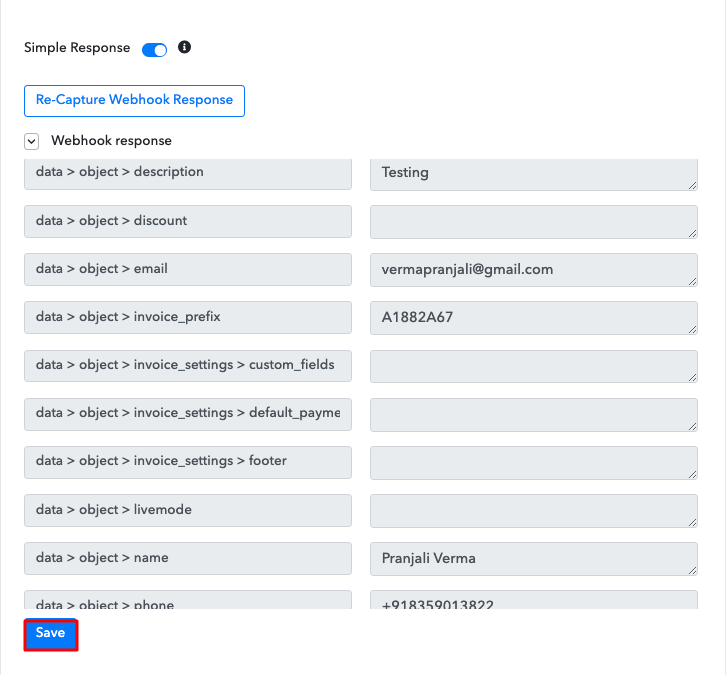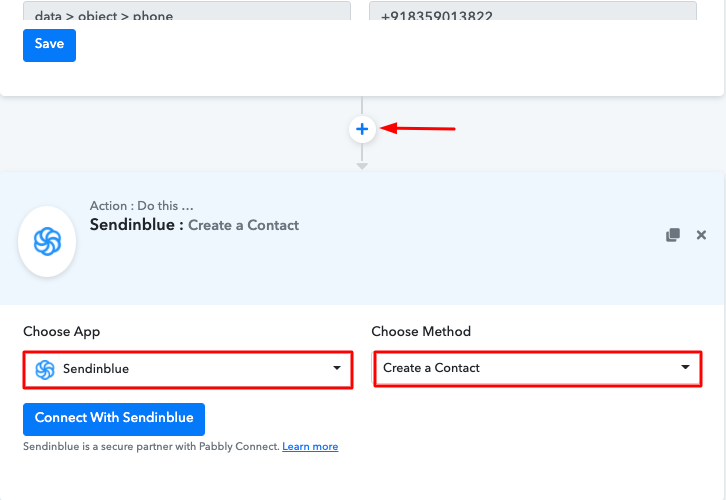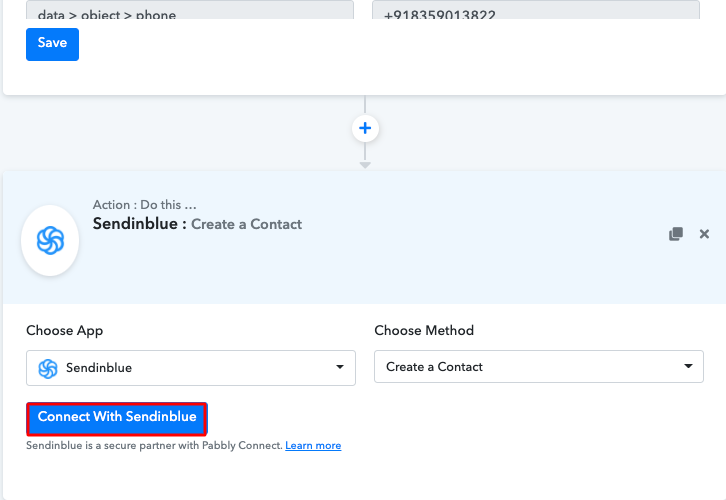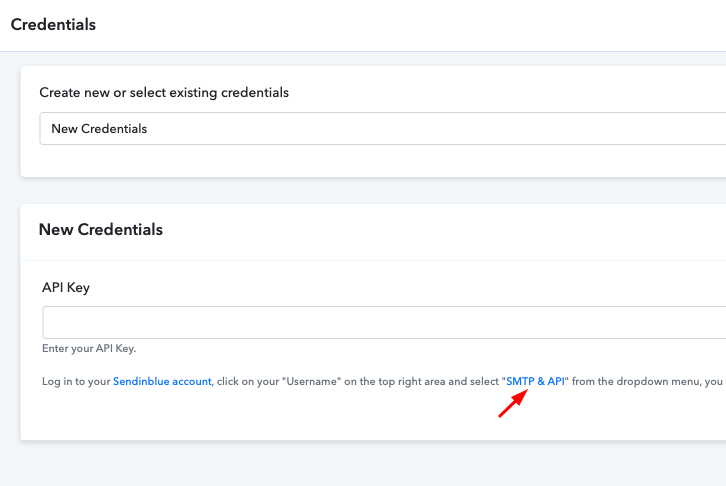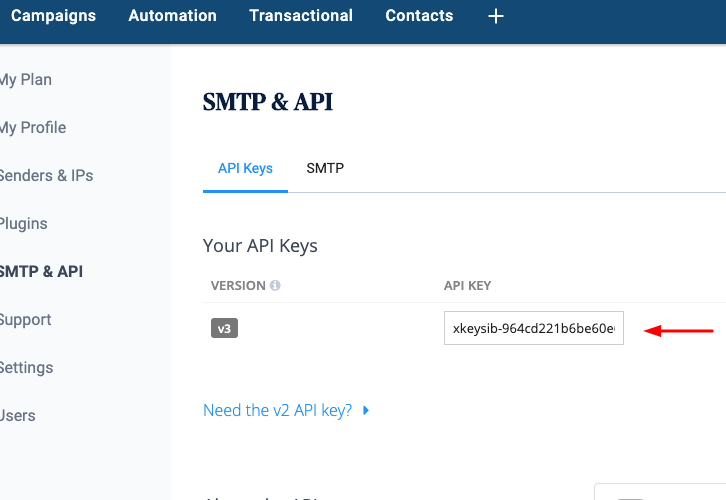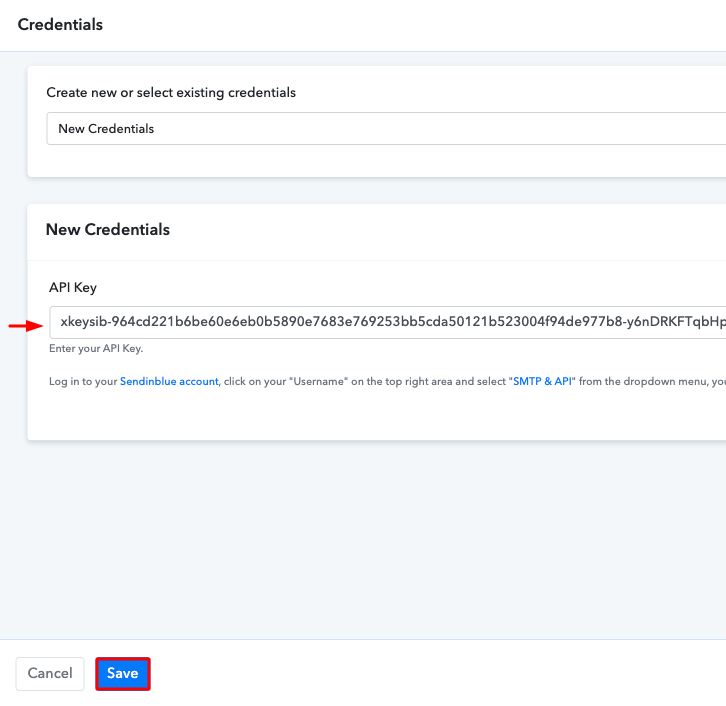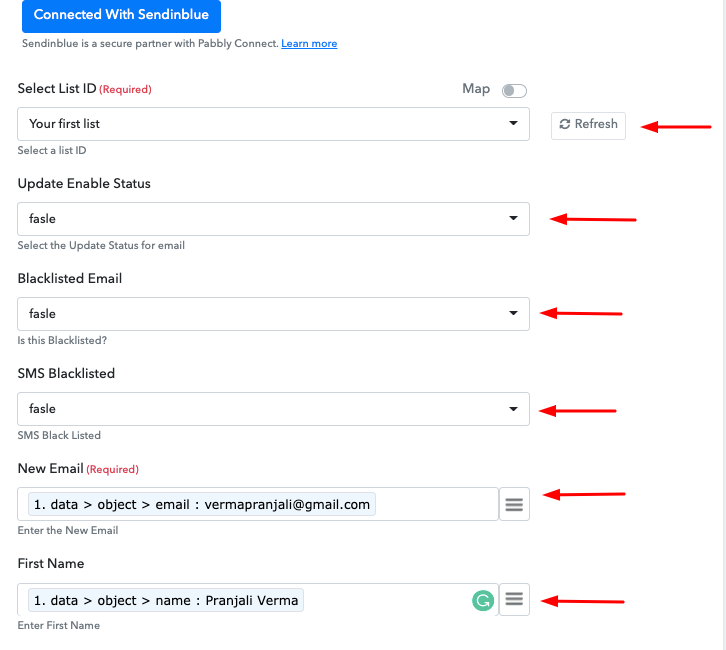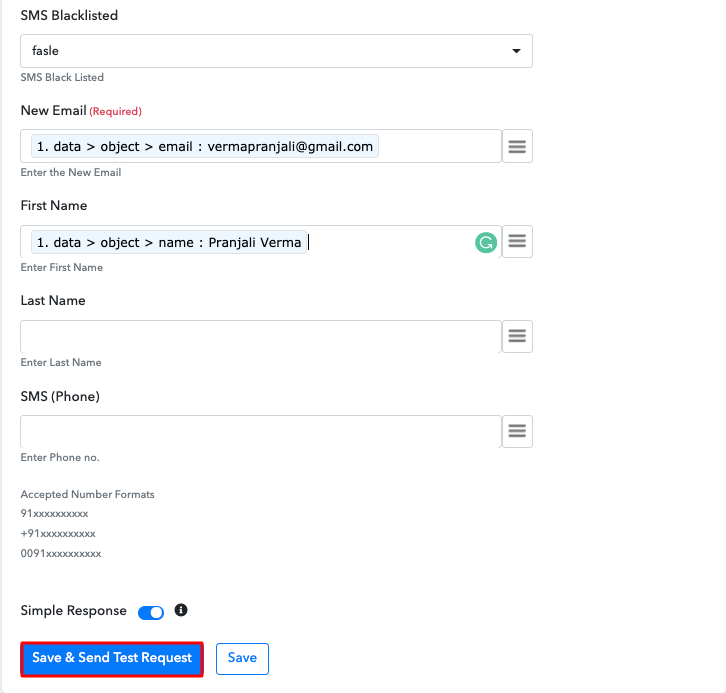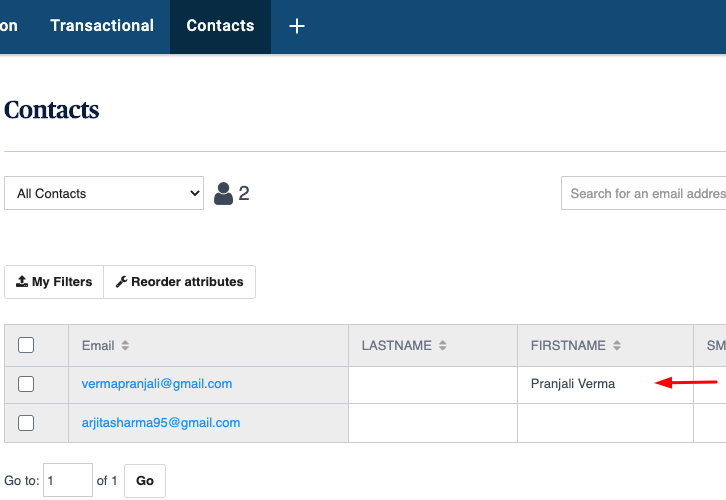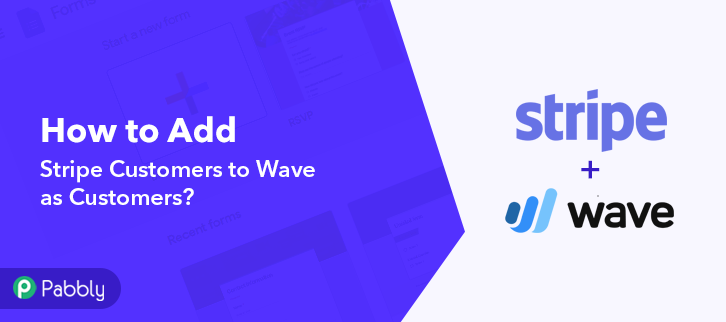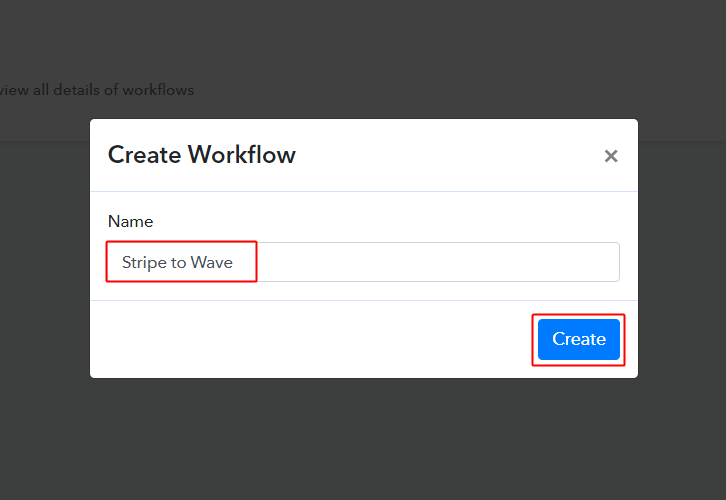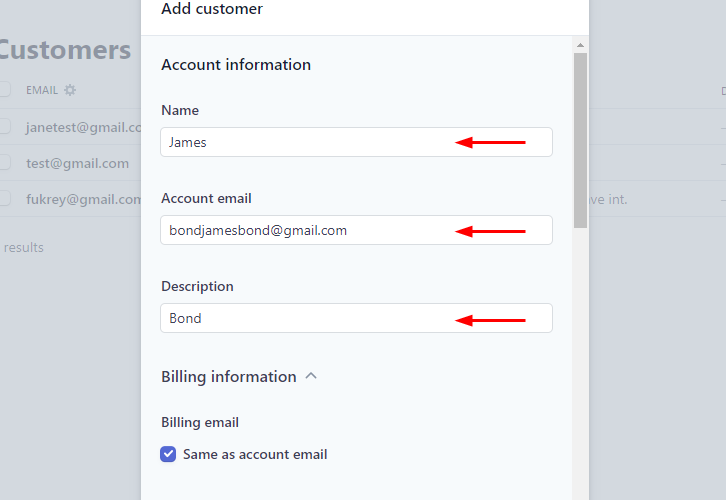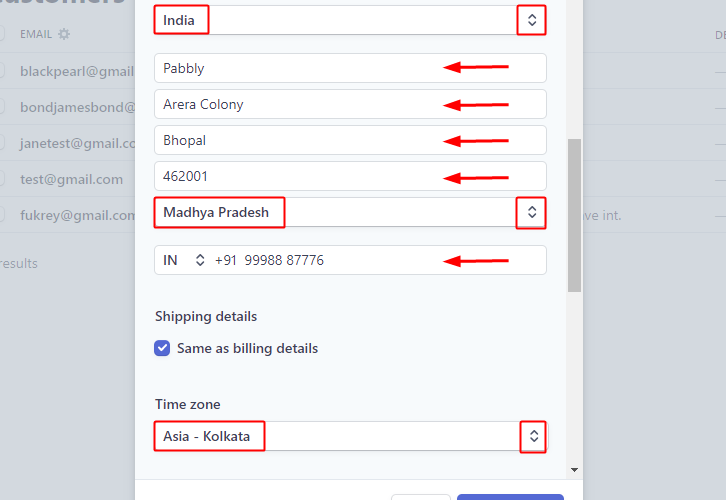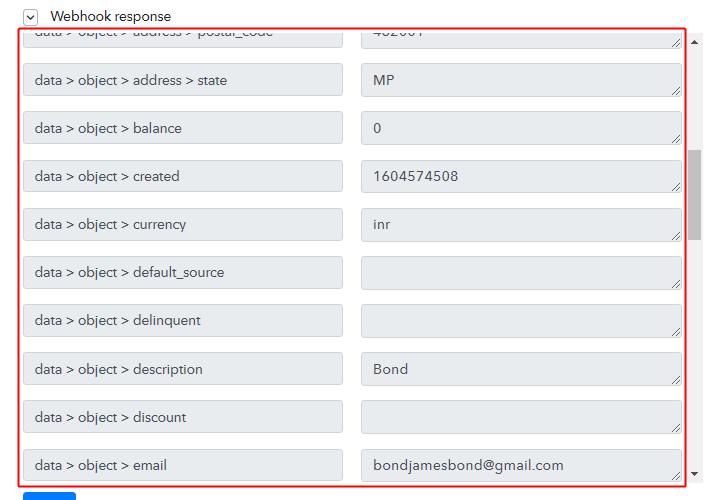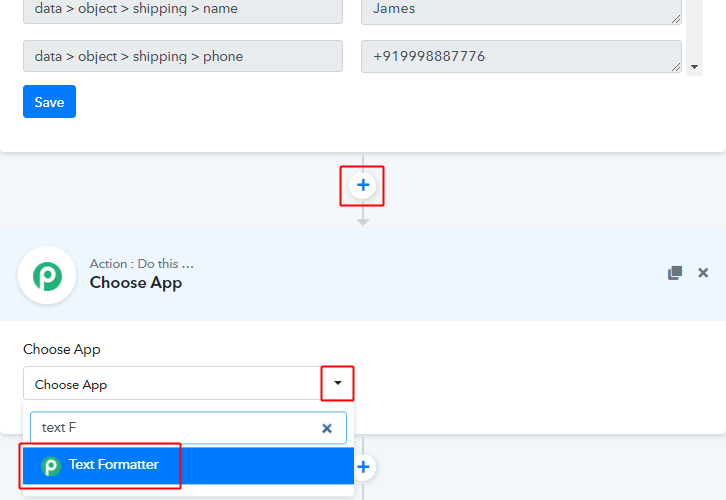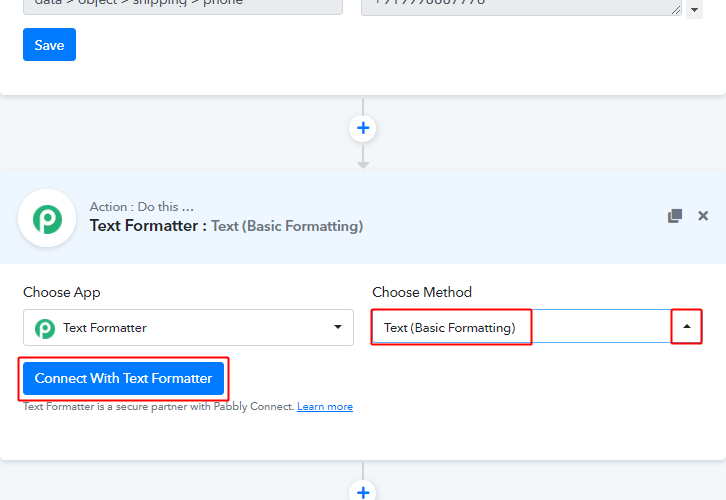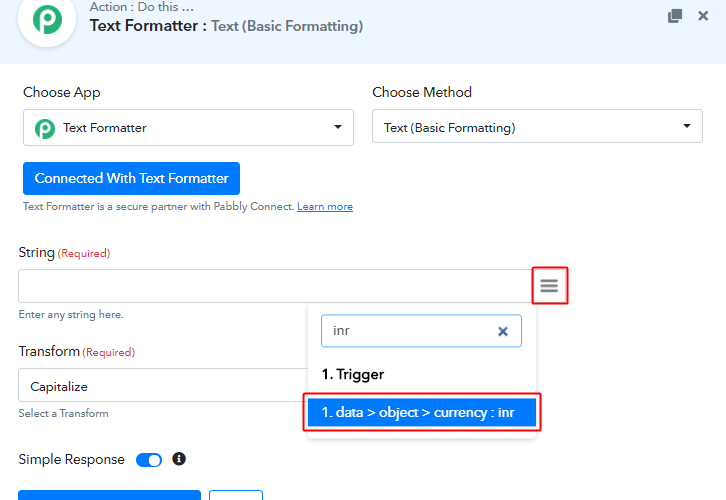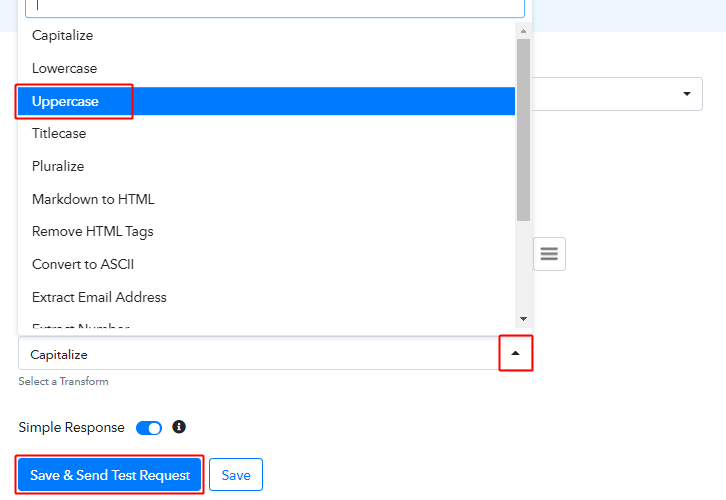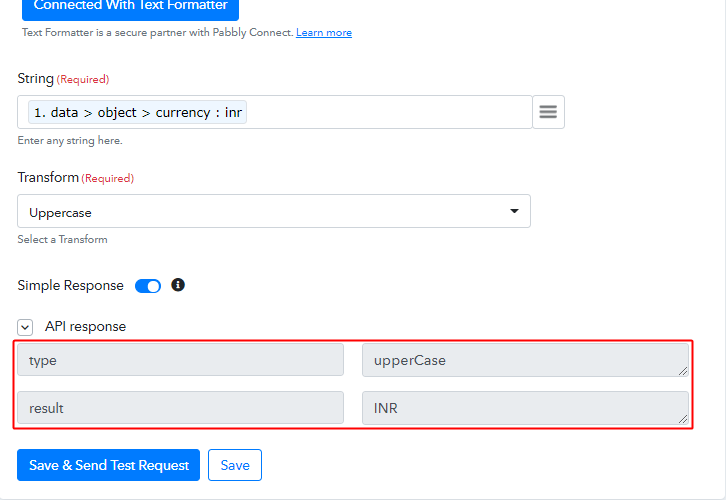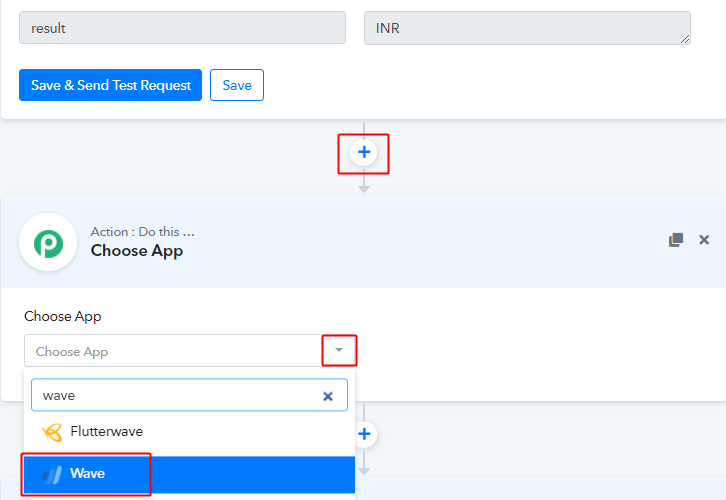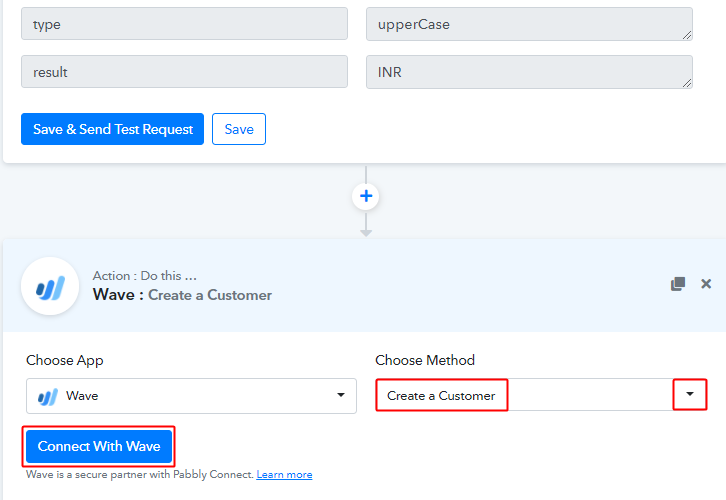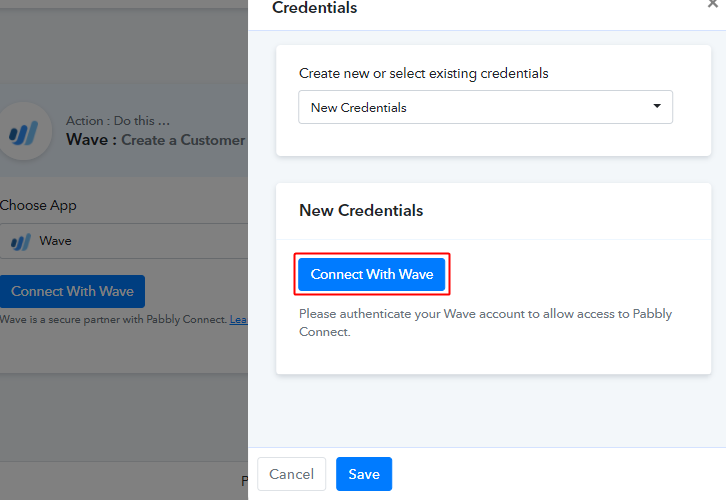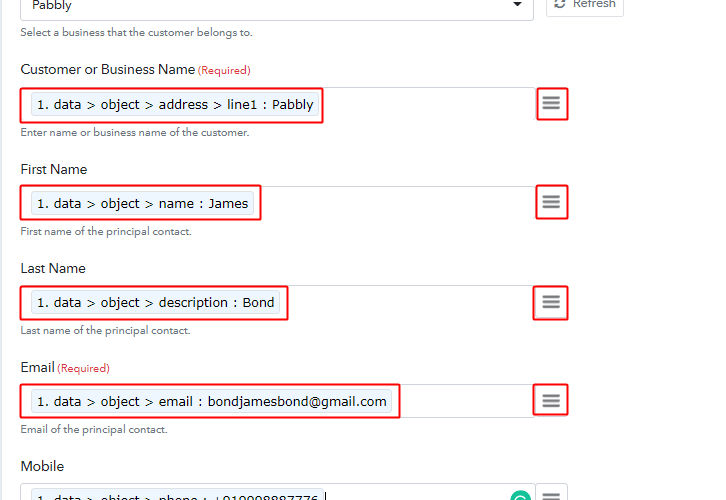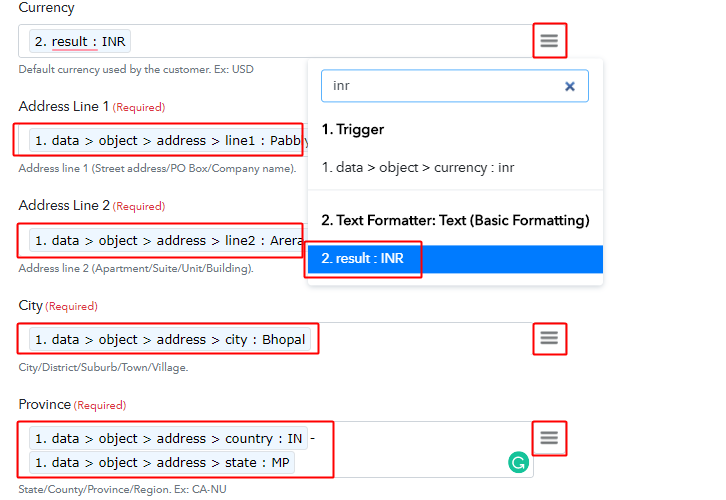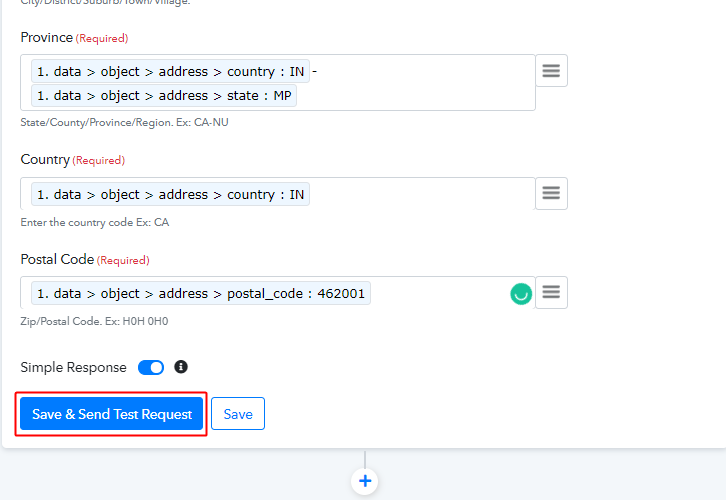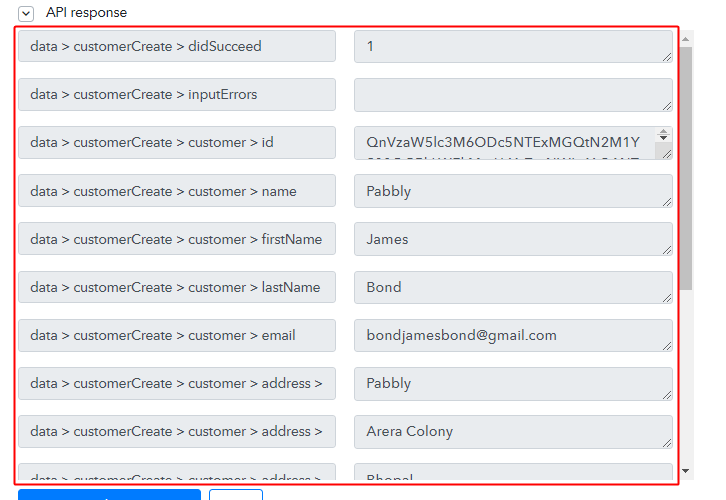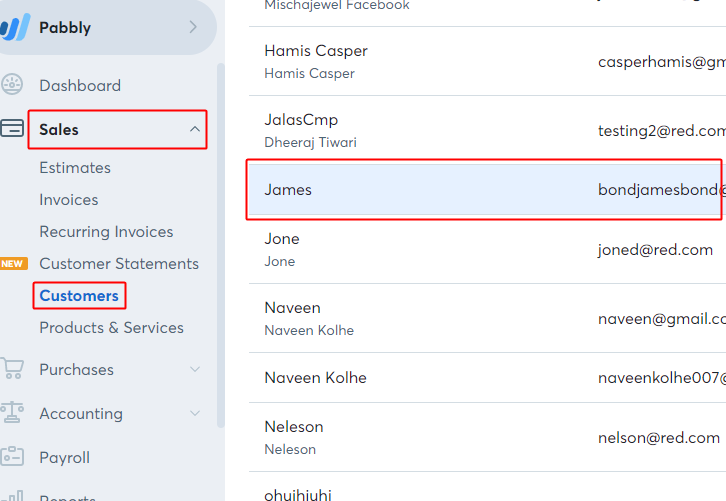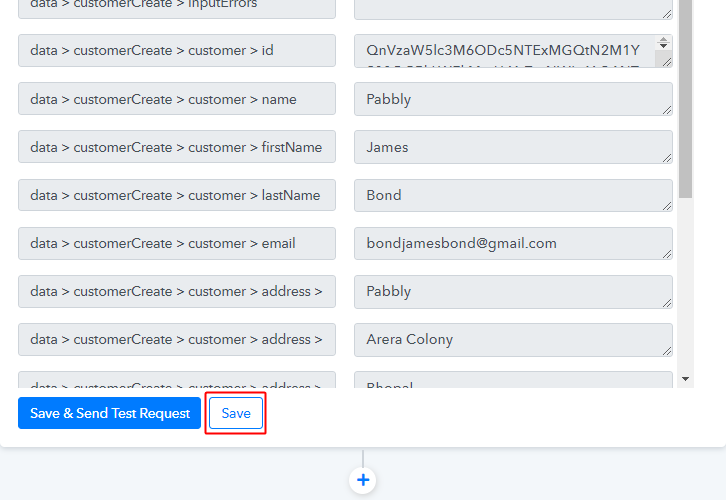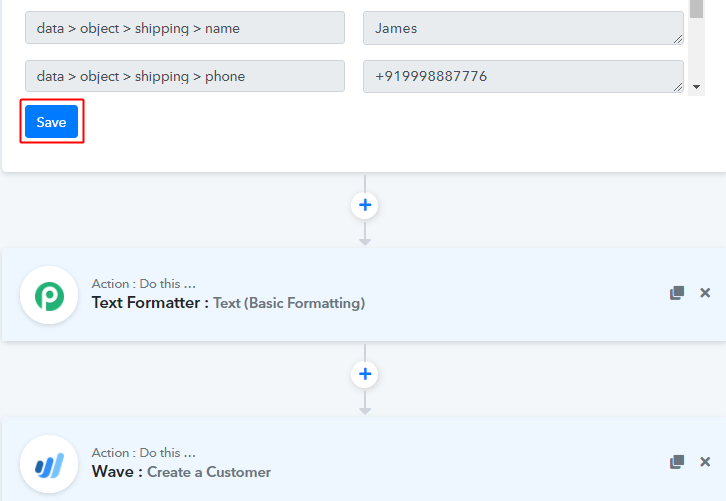Do you know that you can easily create contact in Salesflare from new Calendly invitees using Pabbly Connect? You must have heard of that if you’re familiar with term integration but here in this post, we are going to remove drape from the “how” part.
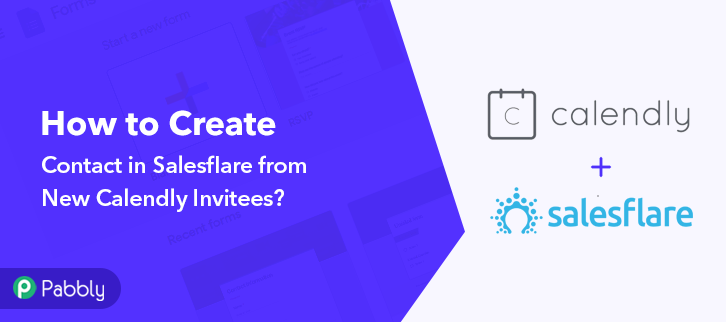
But before jumping on that let’s understand a wee about both software and the need for integration. As you all know Salesflare is a powerful CRM tool that helps businesses of all sizes. Whereas Calendly is free online appointment scheduling software.
Why Choose This Method Of Integration?
In contrast with other integration services-
- Pabbly Connect does not charge you for its in-built apps like filters, Iterator, Router, Data transformer, and more
- Create “Unlimited Workflows” and smoothly define multiple tasks for each action
- As compared to other services which offer 750 tasks at $24.99, Pabbly Connect proffers 50000 tasks in the starter plan of $29 itself
- Unlike Zapier, there’s no restriction on features. Get access to advanced features even in the basic plan
- Try before you buy! Before spending your money, you can actually signup & try out the working of Pabbly Connect for FREE
By connecting Calendly with Salesflare, one can easily collect customer’s details as leads. However, there is no direct integration available for transferring data among software. And doing it manually will consume your time.
This is why software like Pabbly Connect can be a great help that lets you transfer data among software without any coding skill.
The software allows you to build workflows for data transmission. Plus, it is the only integration and automation software available in the market that doesn’t restrict on features like unlimited workflows, applications, actions, triggers, and much more even in its free plan.
Here, in this article, we will learn how to connect Calendly and Salesflare in real-time.
So, let’s start the integration process.
Step 1: Sign up to Pabbly Connect
Start the process of connecting Calendly to Salesflare by clicking on the “Sign Up Free” icon on the Pabbly Connect dashboard. Next, either fill-up the details manually or sign up using Gmail credentials.
Try Pabbly Connect for FREE
Further, after logging into the account, click on the “Access Now” button as shown in the above image. Start the process of building a workflow for integration by clicking on the “Create New Workflow” button. Moreover, add the name of workflow which in our case is “Calendly to Salesflare”. Nevertheless, you can always name the workflow according to your requirements. Next, after building a workflow, you have to choose the integration app to create a workflow for connecting Calendly to Salesflare. Using Pabbly Connect you can avail unlimited actions and triggers, click here to sign up for unlimited workflows for free. The next step is to select “Calendly” from the dropdown, then choose the “Invitee Created” option. As soon as you click on the “Connected with Calendly” button, it will open up the page with the choice “New Credentials”. Below on this page, you will see the option of “API Key” which you need to fill. To move further in the Calendly – Salesflare integration process, you gotta copy the API key for which you have to log in to your Calendly account. Tap on the “Integrations” option at the top after signing into your Calendly account. In addition, you can either copy the API key that appears on the dashboard or regenerate the key according to your needs. Gradually shift to the Pabbly Connect dashboard to paste the API key. As we described above in the article, when you click on the “Connected” button, it will open up the page with the “API key” option. Just paste the API. Then, click on the “Save” button. Now to check the Calendly- Salesflare integration we have to schedule an appointment using the software. For this, head back to Calendly software, click on the event section, and copy the link of the event and paste in another tab. Simply book an appointment by filling in all the details. After filling in all the necessary details, click on the “Schedule Event” button. However, a response can take a while to appear so make sure to click “Capture Webhook Response” in Pabbly Connect before scheduling an event. Go back to the Pabbly Connect dashboard to see the submitted entry API response. Then, to continue the workflow, click on the ‘Save’ button. Now the next step is to set an action for your trigger. For this, you have to select the application you want to integrate. Next, click on the “+” icon to add an action for your trigger. Here we are going to select “Salesflare” from the dropdown. Then, select the “Create a Contact” option. Now, after making all the necessary changes, click on the “Connected with Salesflare” button. Further, it will ask for a “Token”, for which you have to visit the Salesflare account. To copy the “Bearer Token”, you have to log in to your Salesflare account. Now after logging into your Salesflare dashboard, click on the Gear icon appearing on the bottom left corner. Further, select the “API Keys” option by scrolling down. Next click on the “+” icon on the bottom, then assign a name to your key. After doing that just hit the “Create” button. Simply copy the API Key appearing on the dashboard. Now after copying the key head back to the Pabbly Connect dashboard to paste the key. Paste the copied API key and click on the “Save” button. Now, all you gotta do is map the required field from drop-down such as for the email field, select the email option, and for the name field select the name option. Now it is necessary to mention custom filled for which you have to create custom filed in the Salesflare account. After heading back to the Salesflare account click on the Gear icon on the bottom left corner which will open different options. Simply select “Customize Field” Now simply click on the “+” icon appearing on the bottom right corner which will open the field assign name and then hit the “Create” button. Further add {“name of filed which in our case is Test”:”Text”} in field. After making all the changes, save the setting and then “Send Test Request”. Lastly, when you check the contact list in Salesflare, your submitted response will automatically appear there. This is a one-time process, after that, all the Calendly event will automatically get added to your Salesflare contact list. There you have it! Here we have successfully answered “How to Create Contact in Salesflare from New Calendly Invitees” software. Just follow all the above-mentioned steps and you’re good to go. We all understand the importance of time and that’s why software like Pabbly Connect is a great help as it provides easy automation and integration of software for data transmission with zero coding skills. So, don’t confuse yourself anymore. Claim your access by signing up for a free account.Step 2: Access Pabbly Connect

Step 3: Workflow for Calendly to Salesflare Integration
(a) Start with a New Workflow

(b) Name the Workflow
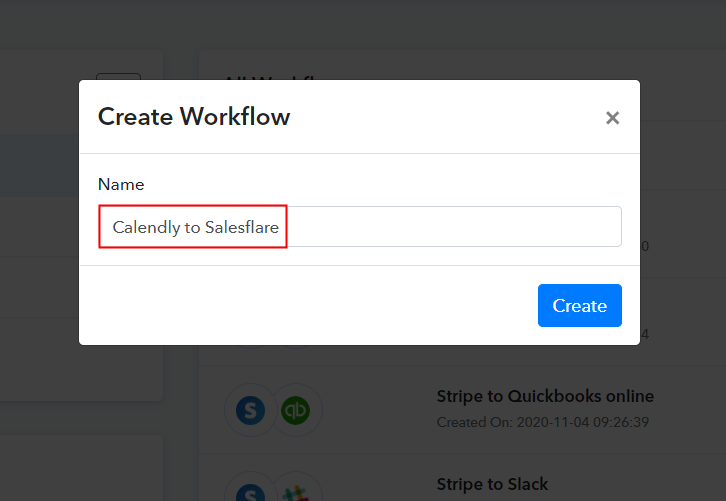
Step 4: Setting Trigger for Calendly to Salesflare Integration
(a) Select Application you Want to Integrate
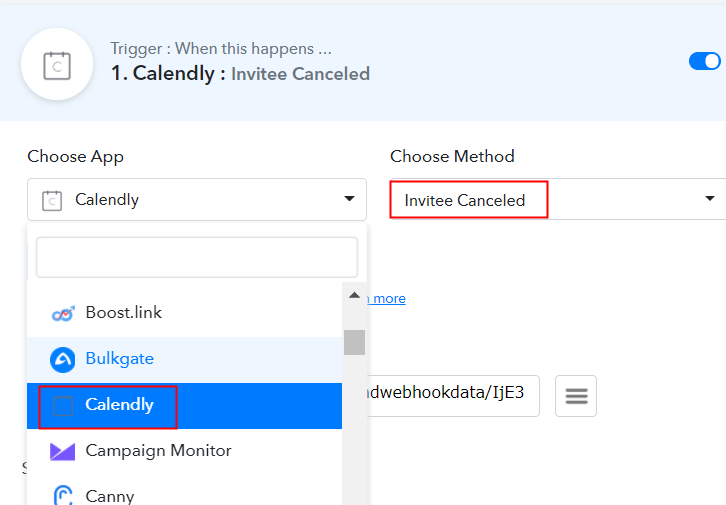
(b) Click on Connect button
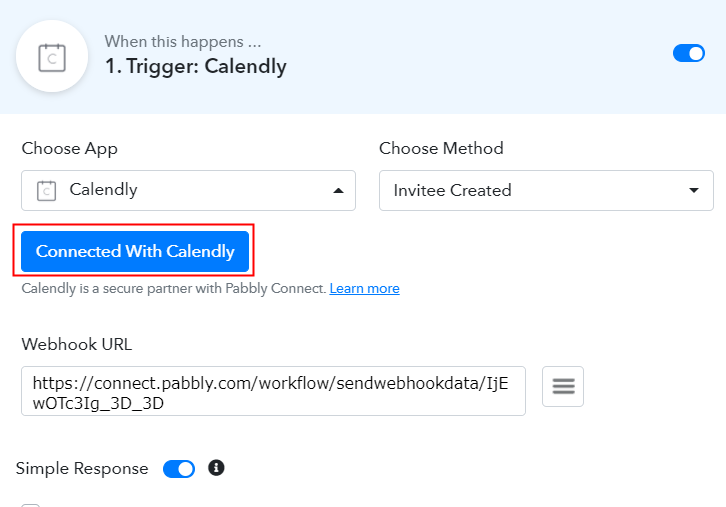
Step 5: Connecting Calendly to Pabbly Connect
(a) Click on Integrations
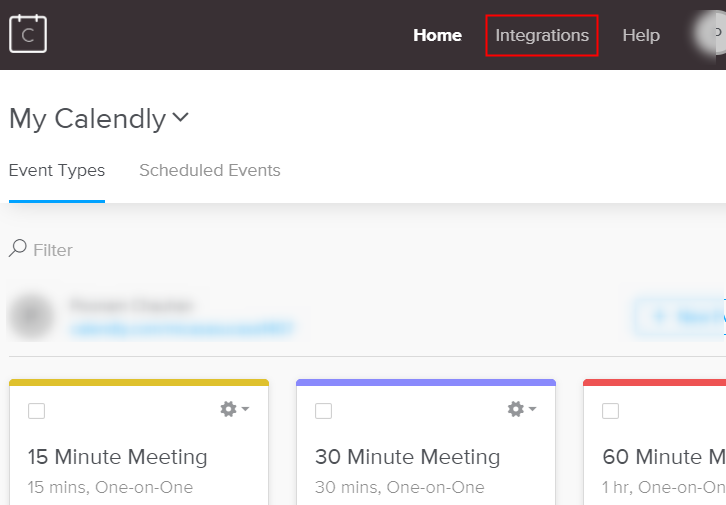
(b) Copy or Regenerate the API Key
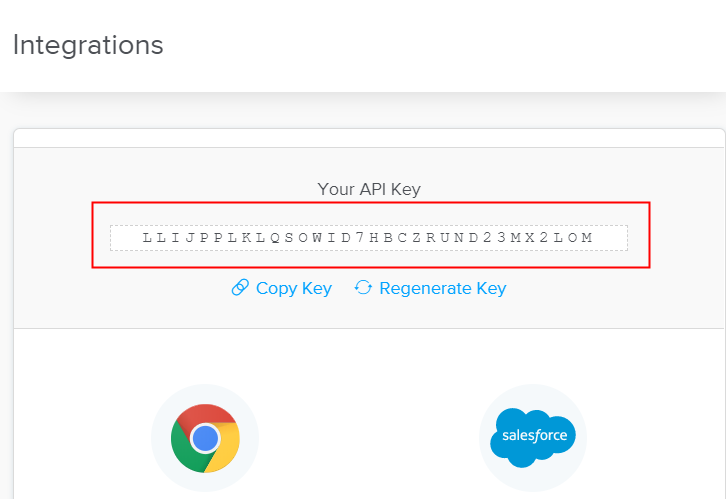
(c) Paste API Key in Pabbly Connect Dashboard
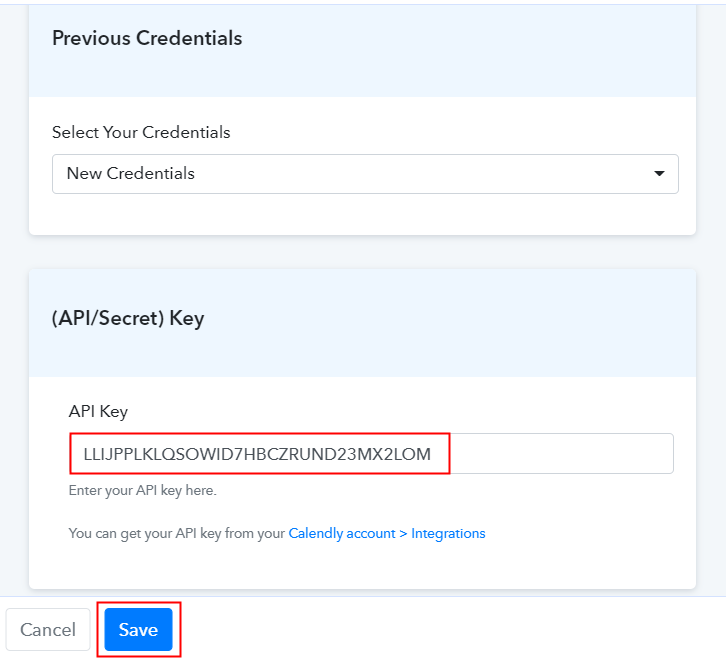
(d) Schedule the Event to Test Calendly Integration
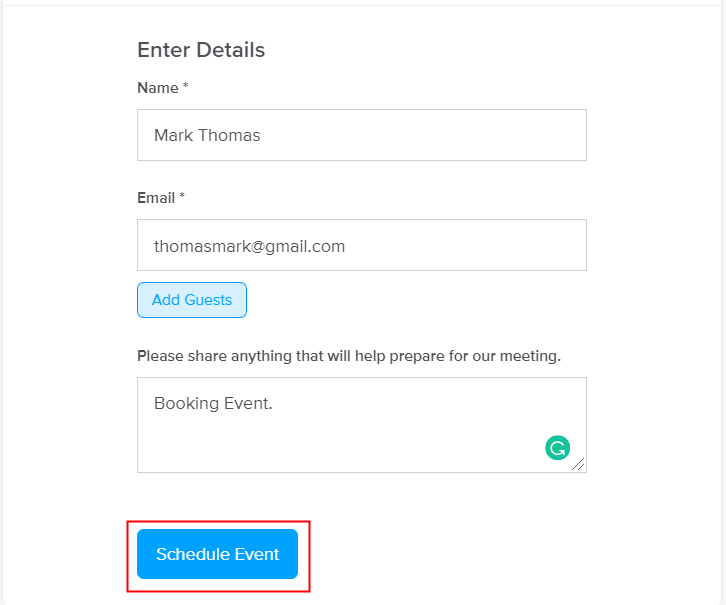
Step 6: Test the Response in Pabbly Connect Dashboard
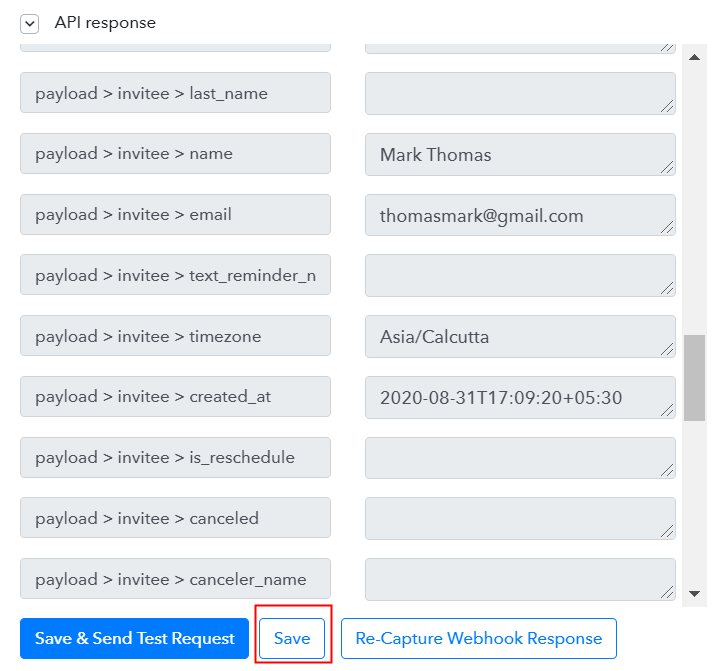
Step 7: Setting Action for Calendly to Salesflare Integration
(a) Select Application you want to Integrate
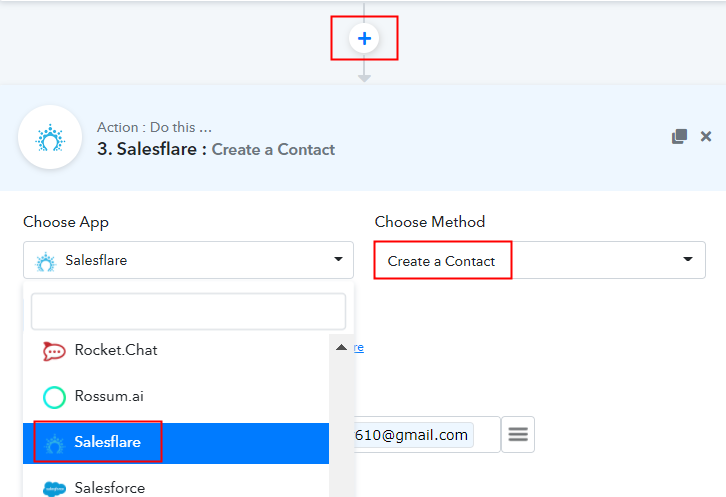
(b) Click the Connect Button
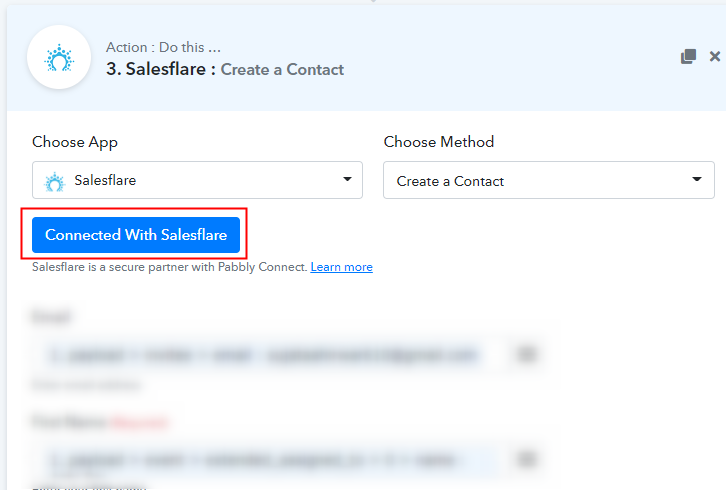
Step 8: Connecting Salesflare to Pabbly Connect
(a) Click on Salesflare Settings
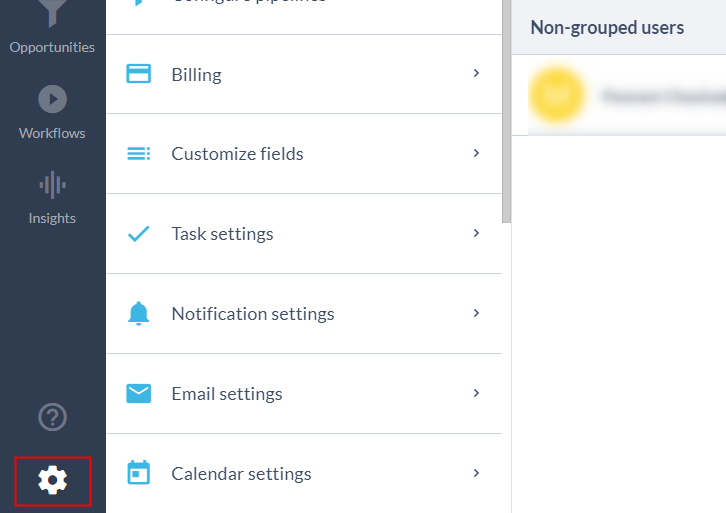
(b) Select API Keys
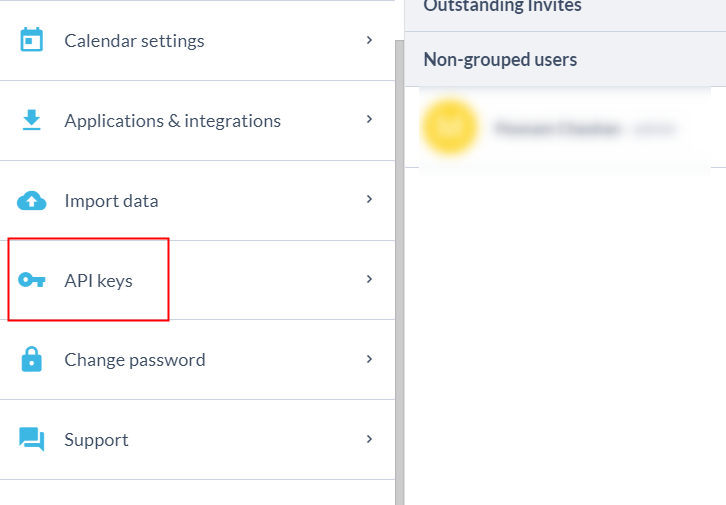
(c) Create API Key
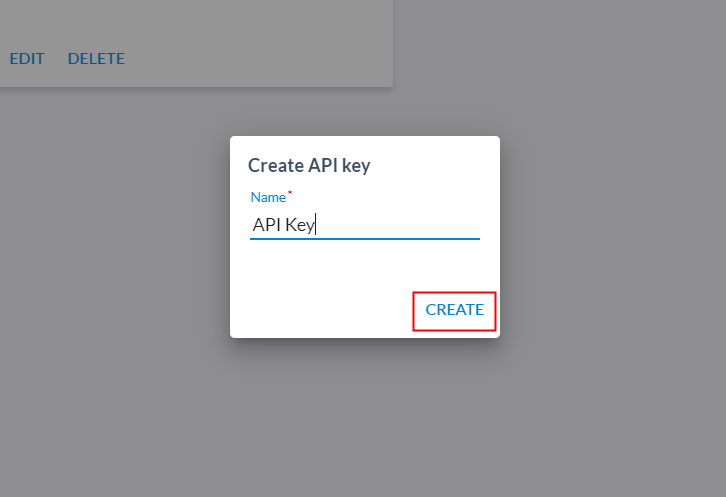
(d) Copy API Key
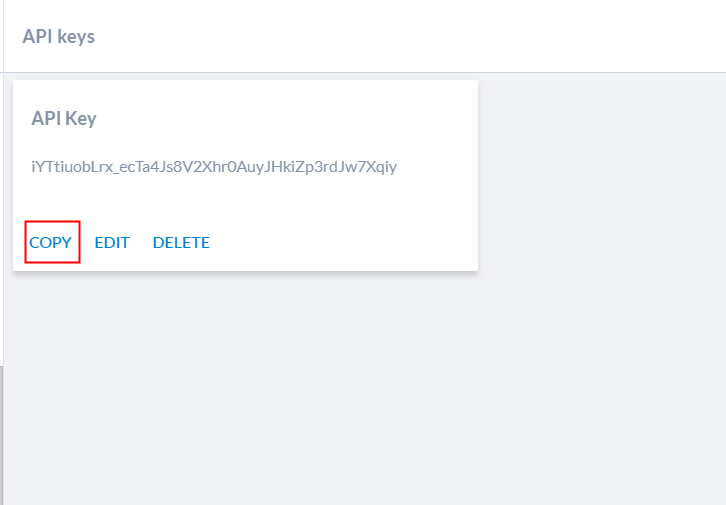
Step 9: Paste API Key in Pabbly Connect Dashboard
(a) Fill API Key
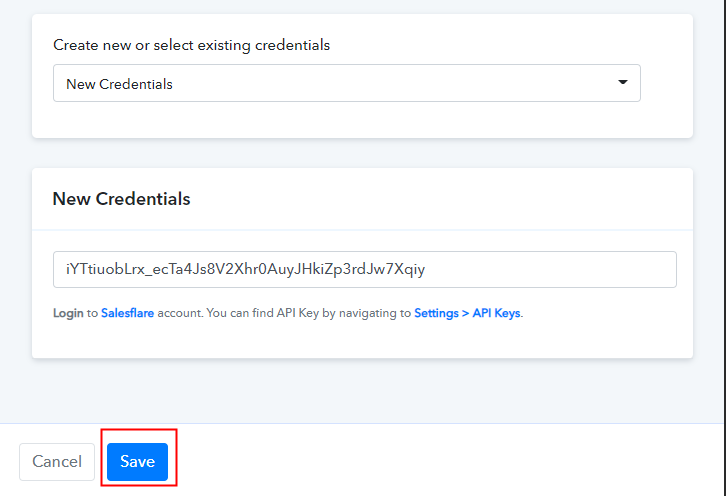
(b) Map Field Data
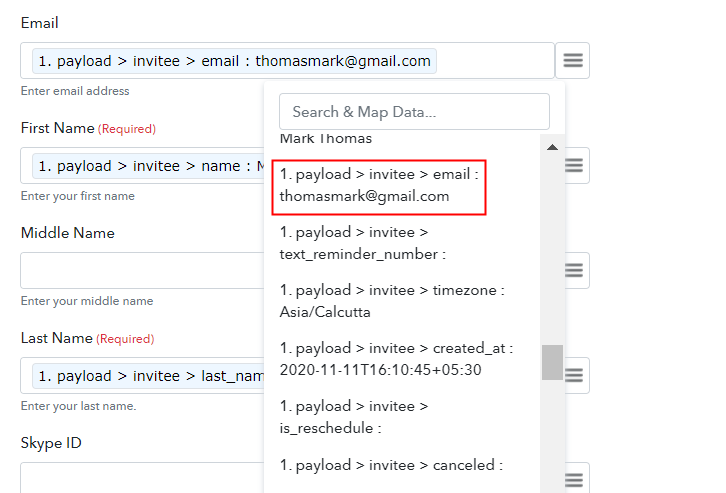
(c) Click on Customize Field Option
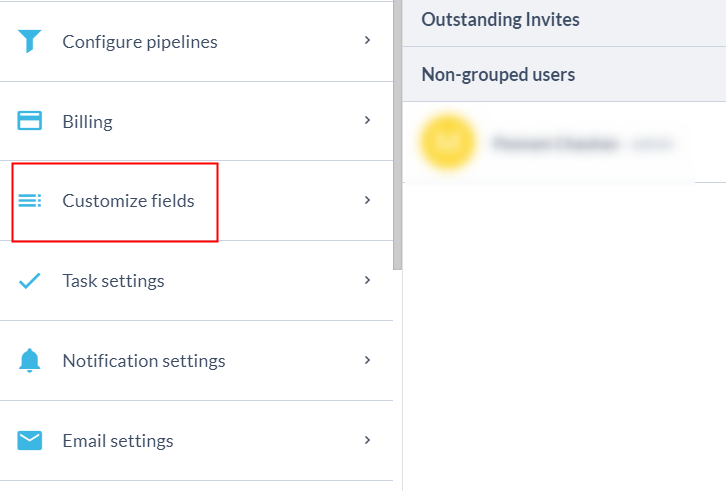
(d) Assign Name to Customize Field
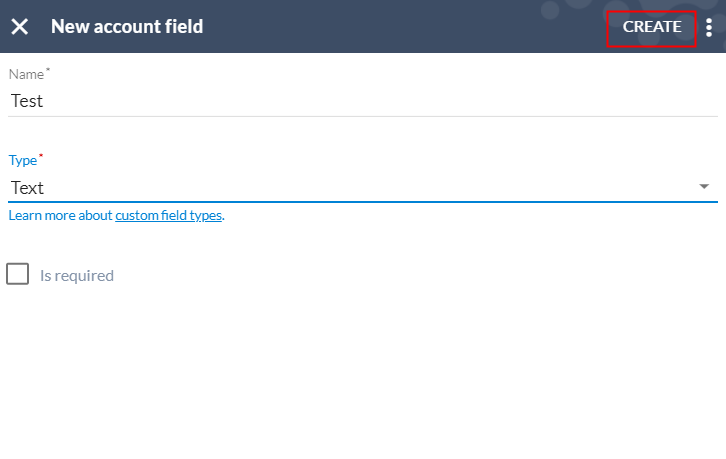
(e) Map Custom Field
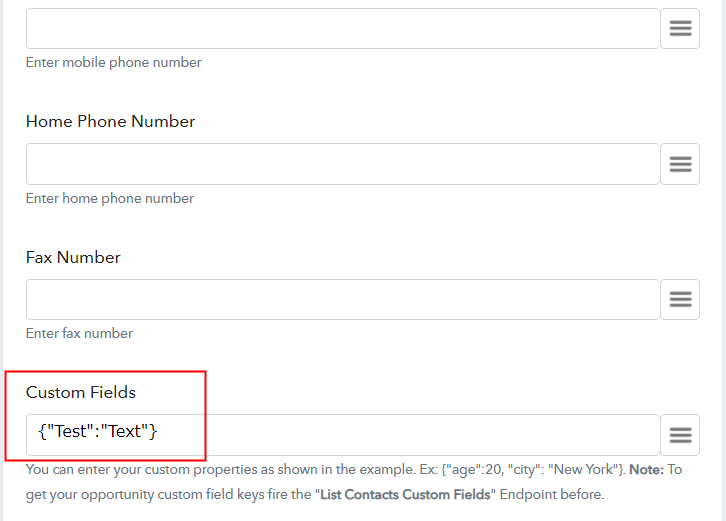
(f) Save and Send Test Request
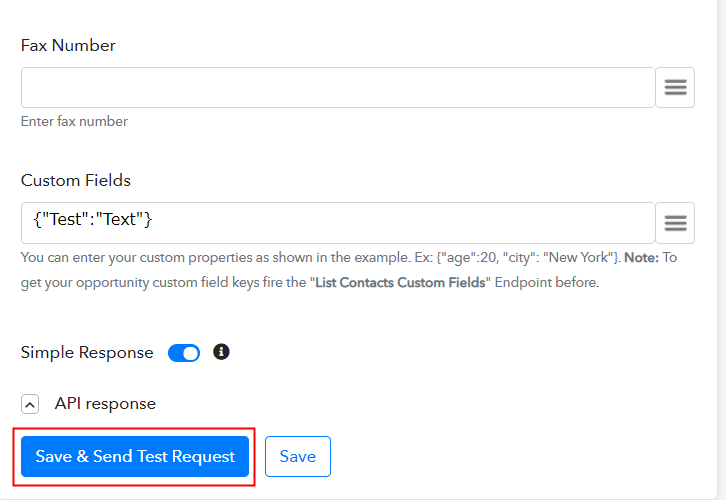
Step 10: Check Response in Salesflare Dashboard
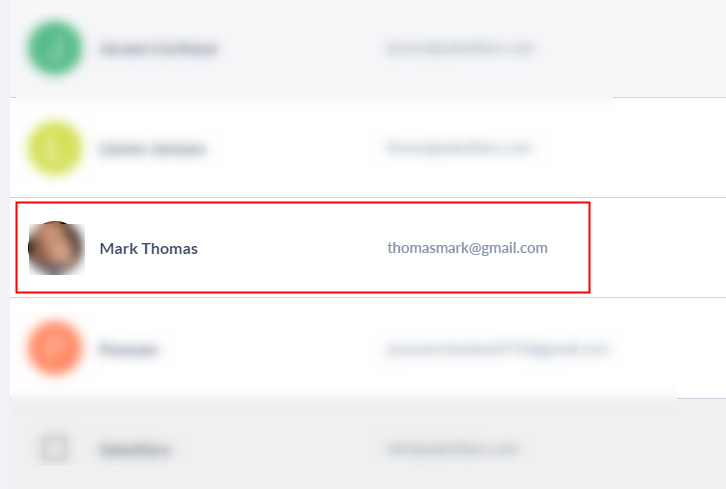
Conclusion –
You May Also Like To Read –