Are you trying to create Tribe community members automatically for new Stripe customers? I can tell you the simplest way possible for doing this using Pabbly Connect.
But before getting started, let’s understand the need to connect Stripe and Tribe. Stripe is a payment processing platform and helps in transferring money from one customer to another. On the other hand, Tribe is a social media best practice community platform that connects, engage and retain users.
And integrating these two software can lead to hardcore programming. That’s why we are going to do this using Pabbly Connect. As it supports connecting any number of services together and share information in between without any coding skills.
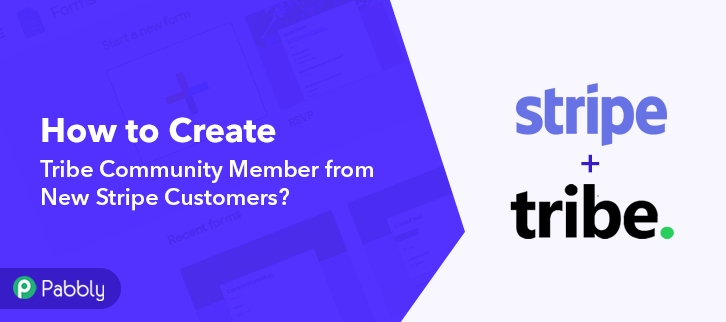
Pabbly Connect allows designing task automation within just a minute interval. You can even access all the premium features without any restriction even in the free plan.
Furthermore, the software also allows you to use multiple advanced features like making multi-step calls, integration with limitless premium apps etc. Moreover, it also helps using routers, filters, formatters & instant triggers to design unlimited workflows.
Why Choose This Method Of Integration?
In contrast with other integration services-
- Pabbly Connect does not charge you for its in-built apps like filters, Iterator, Router, Data transformer and more
- Create “Unlimited Workflows” and smoothly define multiple tasks for each action
- As compared to other services which offer 750 tasks at $24.99, Pabbly Connect proffers 50000 tasks in the starter plan of $29 itself
- Unlike Zapier, there’s no restriction on features. Get access to advanced features even in the basic plan
- Try before you buy! Before spending your money, you can actually signup & try out the working of Pabbly Connect for FREE
Now, let’s follow the step by step procedure to integrate Stripe and Tribe to automatically add the newly added customers as community members.
To do this, we’ll be adding a trigger on the Stripe customer entries & its respective action for adding the same person on Tribe community.
Step 1: Sign up to Pabbly Connect
First, visit the Pabbly Connect website & there click the ‘Sign-Up Free‘ button. On the registration page signup using your existing Gmail account or manually fill the form details to get into the system.
Step 2: Access Pabbly Connect

After signing up successfully, hit the ‘Access Now’ button of the software ‘Connect’ in the Pabbly application.
Step 3: Workflow for Stripe with Tribe Integration
(a) Start with a New Workflow

Start with creating a workflow to automatically add the newly added Stipe customers on Tribe community & to do this push the ‘Create New Workflow’ button first.
(b) Name the Workflow
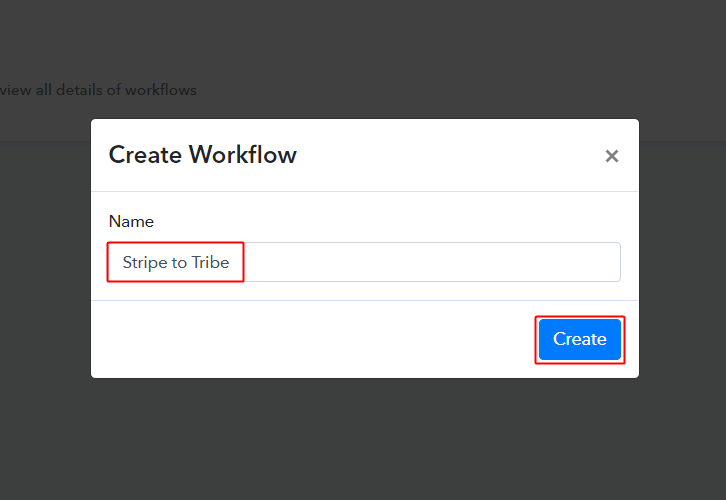
Now, name the workflow as per your need (for instance: Stripe to Tribe etc) and push the ‘Create’ button available here.
Step 4: Setting Trigger for Stripe – Tribe Integration
To automatically add newly added Stripe customers on Tribe community, you’ll need to set-up a trigger on Pabbly Connect for the new Stripe customers and its respective action to add the person on Tribe community using Pabbly Connect.
(a) Select Application you want to integrate
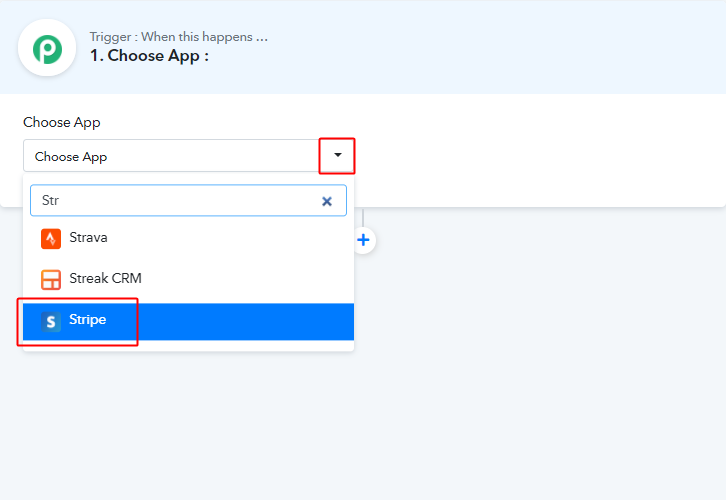
When you push the save button to create the workflow, a trigger window will open next.
You’ll need to select the ‘Stripe’ option from the ‘Choose App’ field drop-down options.
(b) Select Method & Copy Webhook URL
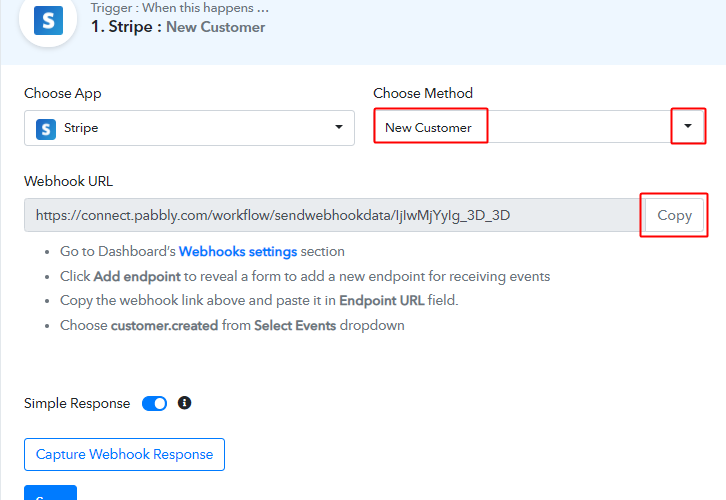
Select the method in here to be ‘New Customer’ & click on the ‘Copy’ button.
Step 5: Connecting Stripe to Pabbly Connect
Sign-in your Stripe account and go to the backend dashboard.
(a) Go to Your Stripe Account’s Developer Section
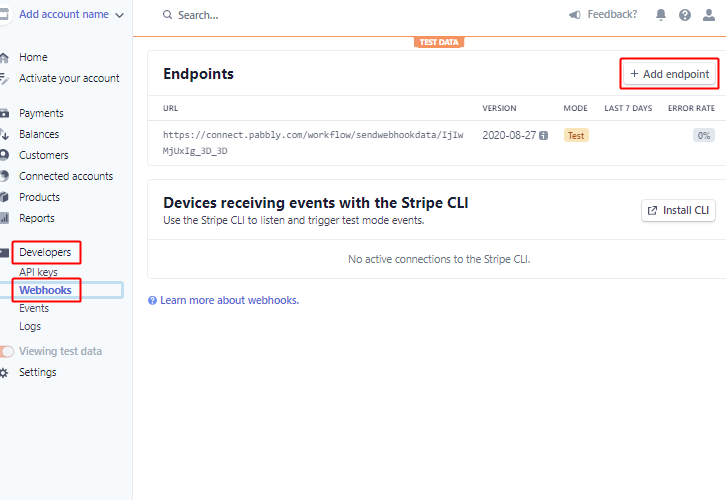
After logging into your Stripe account, click on the ‘Developers’ option in the left verticle menu and then on ‘Webhook’ on the secondary menu.
Lastly, click the ‘Add endpoint’ button.
(b) Paste Webhook URL & Select Event
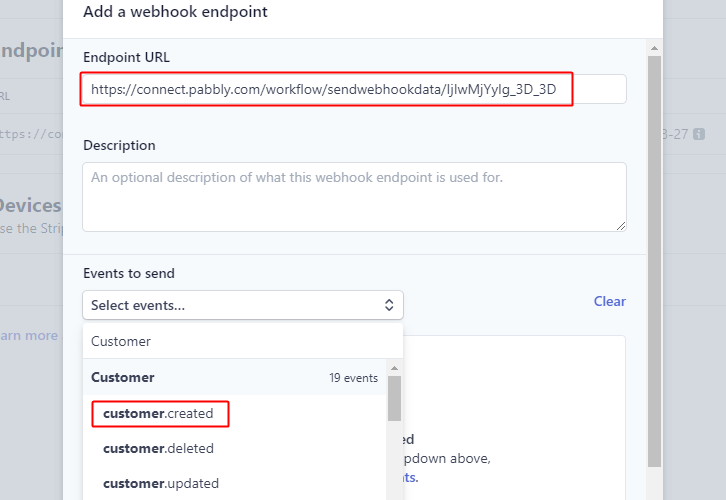
A window will pop open, paste the copied webhook URL in it and also select the event as ‘customer.created’.
(c) Click on Add Endpoint
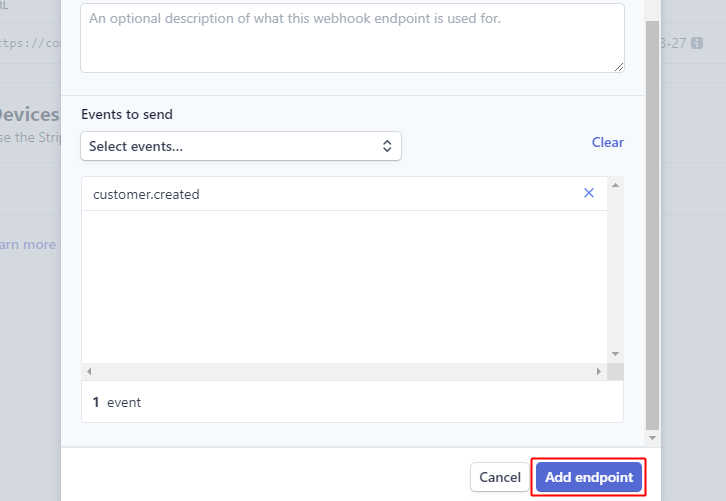
Hit the ‘Add endpoint’ button to create an endpoint.
Step 6: Test the Trigger Response in Pabbly Connect Dashboard
As we can see we are done setting up the trigger to add newly added Stripe customers to Tribe too. So, let’s just test the trigger by making a test order on Stripe.
(a) Capture Webhook Response
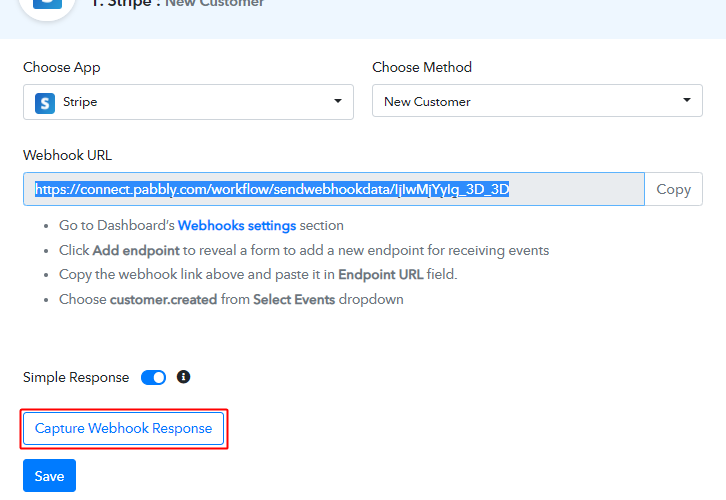
To test the trigger, first, hit the ‘Capture Webhook Response’ button on the Pabbly Connect trigger window.
(b) Add New Customer
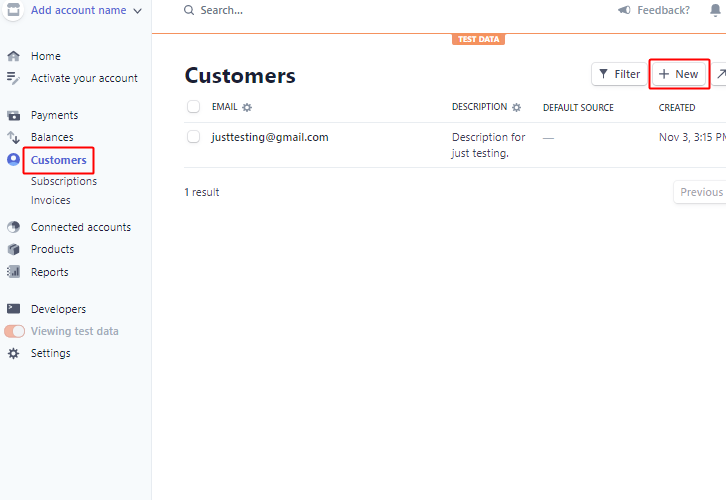
Go to the Stripe account and strike the ‘Customers’ option from the left verticle menu.
Next, click the ‘+ New’ button.
(c) Add Account Information
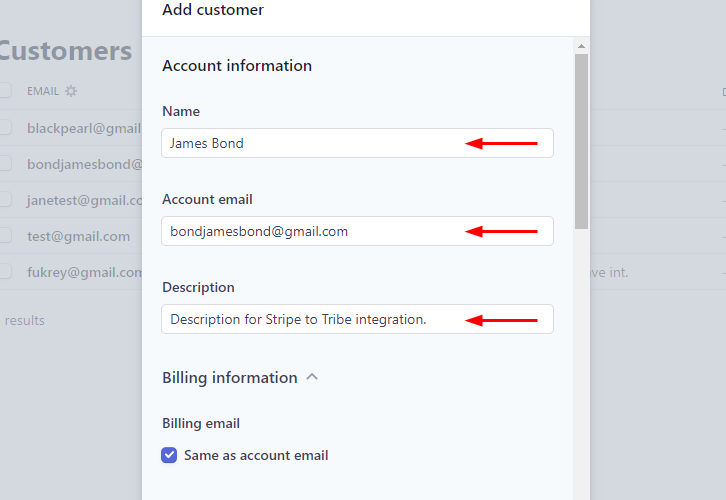
Add all the required account information.
(d) Enter Billing Details
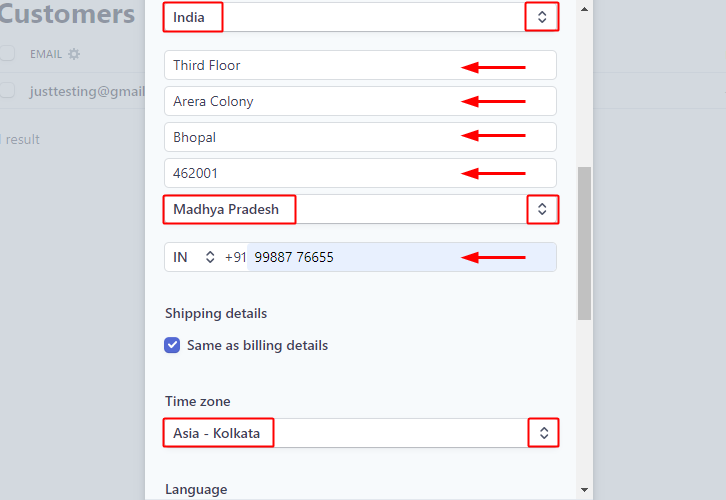
Enter the billing details asked.
(e) Click on Add Customer
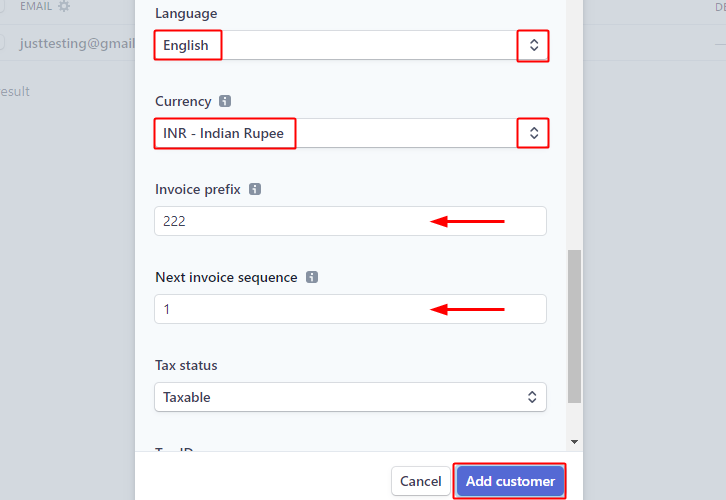
Lastly, select the language & currency. Also, mention the invoice prefix and next invoice sequence.
Press the ‘Add Customer’ button once you are done with the description.
(f) Trigger Response
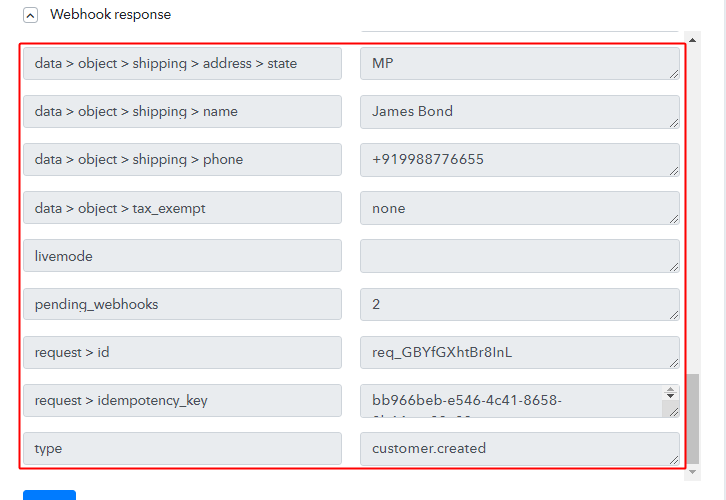
Check the trigger response, you can sell all the customer data in it.
Step 7: Setting Action for Stripe – Tribe Integration
Up to this point, we’ve gathered all the necessary data from Stripe to add a member on the Tribe community. So, let’s proceed to the very last step of setting action on Tribe to add a member in the community.
(a) Select Application you want to integrate
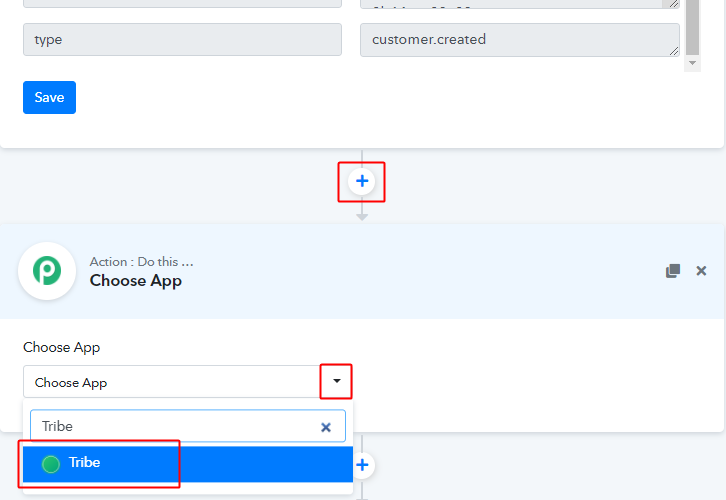
Click the plus button next to your Tribe trigger window.
And then select the ‘Tribe’ app to integrate from the ‘Choose App’ field.
(b) Connect with Salesforce
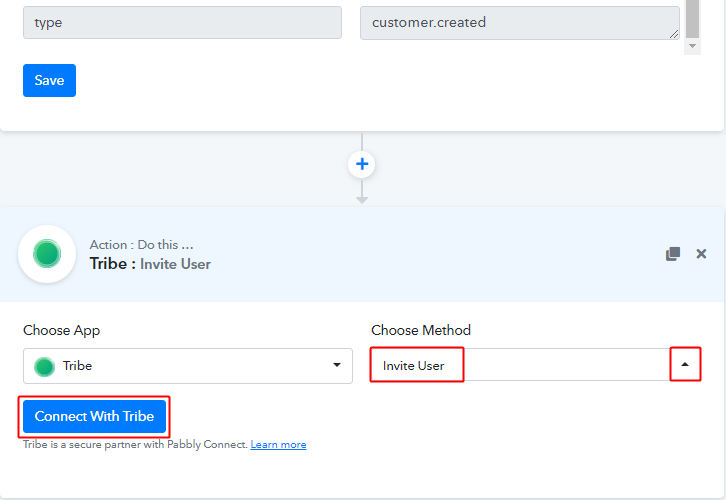
Select the method in here as ‘Invite User’ and hit the ‘Connect with Tribe’ button.
(c) Authorize Tribe Account by Inserting Credentials
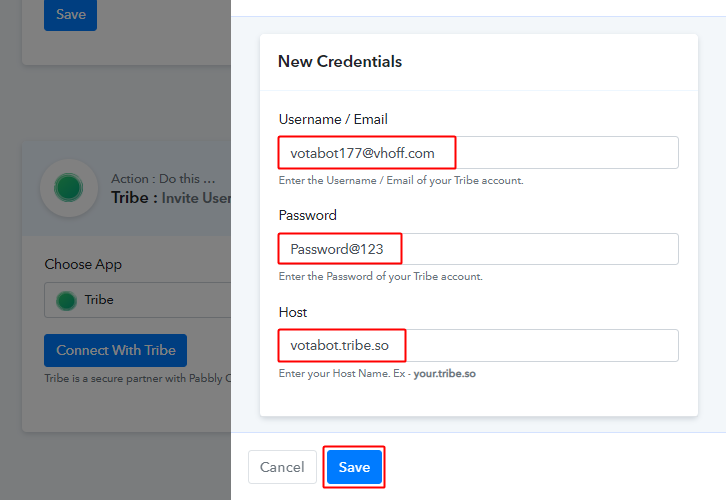
To connect a Tribe account with Pabbly Connect, you’ll need to insert the credentials along with the hostname that is specified on your tribe URL.
(d) Map the Fields
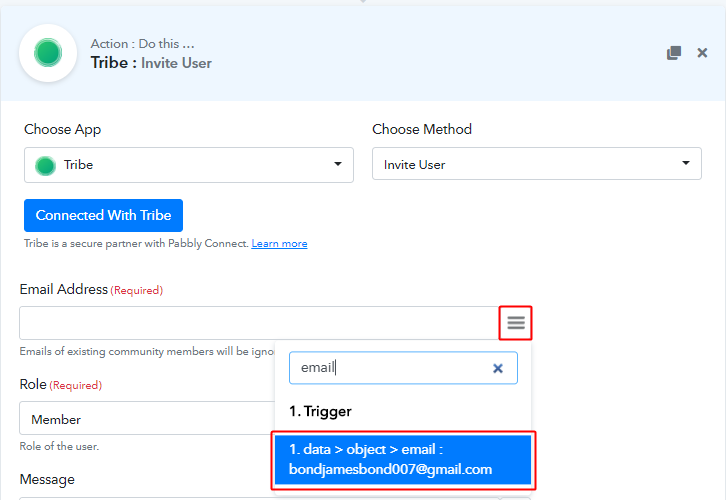
Map the ‘Email’ from the Stripe trigger response.
To map a value, place your cursor in the field.
Then, click the menu button (or three horizontal lines) next to that particular field.
Lastly, click-select the value that you want to map with the respective field.
(e) Send Test Request for Action

Lastly, push the ‘Save & Send Request’ button.
Step 8: Check the Action’s Response
Check the action response for the lead’s entry on Salesforce for the Tribe form.
(a) Check the Action API’s Response
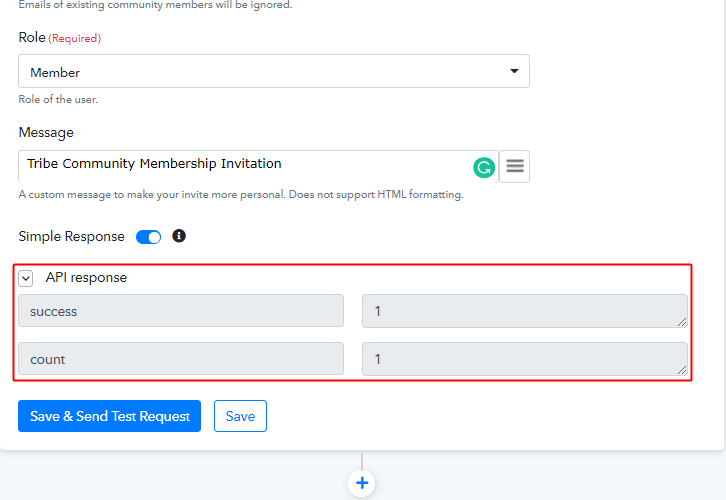
You can check the response of your API in the action window. If everything is good, the response will start showing the success values as 1. On the other hand, if there is some error then the response will show the error details.
(b) Check the Invitation on Tribe
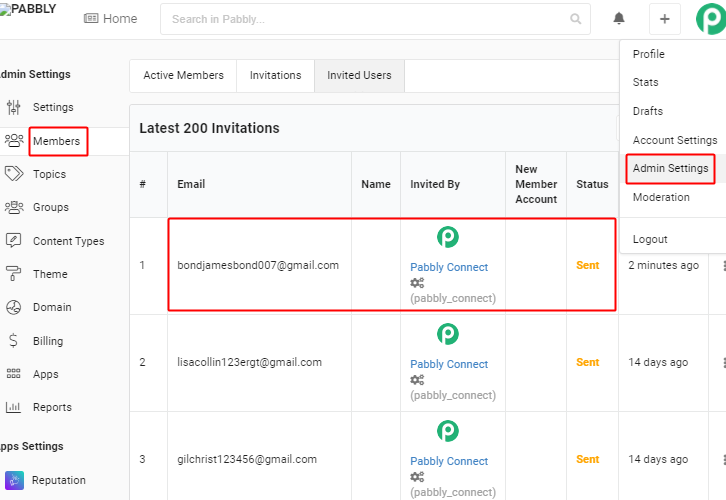
Also, you can check the entry of a new invitation on your connected Tribe account.
Step 9: Save the Workflow
Lastly, save the gathered API response and Webhook manually for the smooth working more further.
(a) Save the Wave Action API’s Response
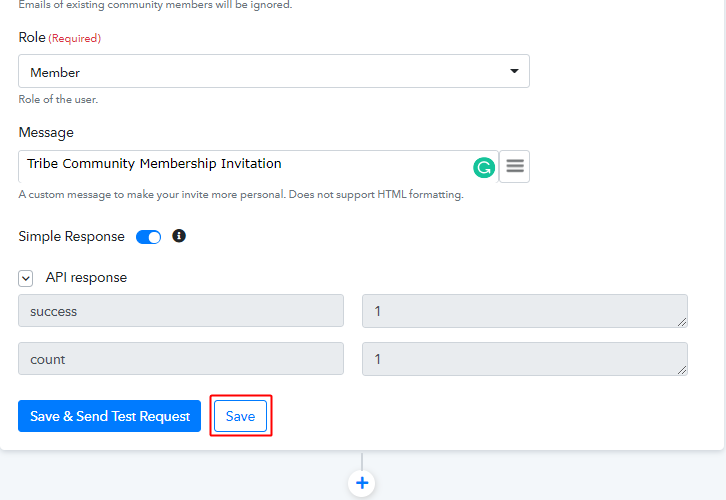
Save the action API’s response by hitting the ‘Save’ button at the bottom of the action API’s response.
(b) Save the Workflow
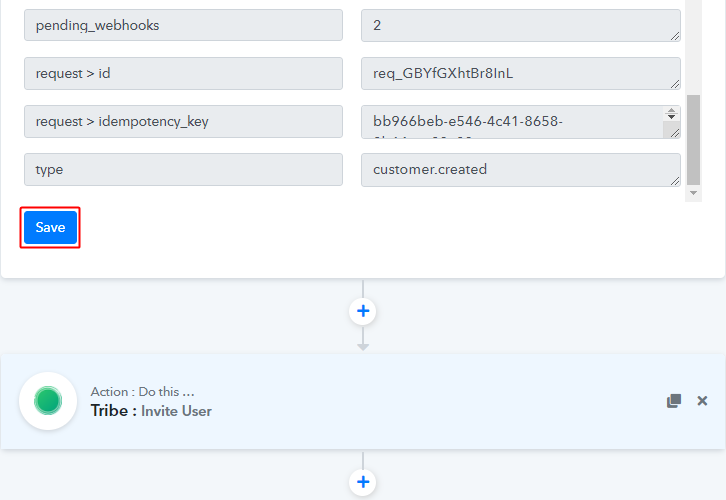
As we can see the workflow is working as expected. So, simply save the workflow by clicking the save button in the trigger window.
Wind-Up
Well, this is all about ‘How to create Tribe community member from new Stripe customers’. Consequently, after completing the step by step procedure, you will end up adding Tribe community members from Stripe automatically. Also, you won’t even need any coding knowledge to follow the steps.
You can also try Pabbly Connect for FREE.
Do comment us, for more queries.







