Do you want to know a simple way to receive BulkGate SMS from new Shopify paid orders? If yes, then here we will show how you can do it easily with the help of Pabbly Connect.
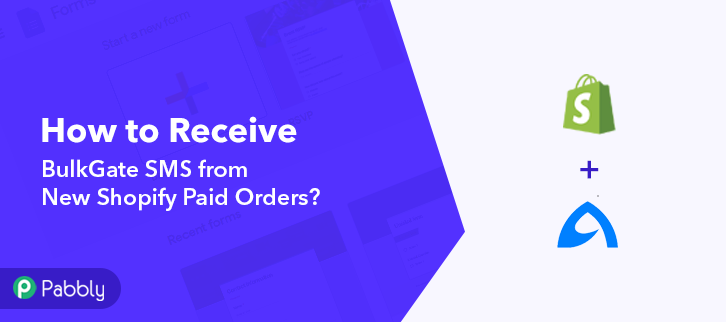
Pabbly Connect is an integration and automation tool that lets you connect countless applications for easy data transmission. It is like a bridge between two applications that help transmit data from one end to another or vice versa.
The best part of using this tool is, you don’t need to know any kind of coding skills.
Why Choose This Method Of Integration?
In contrast with other integration services-
- Pabbly Connect does not charge you for its in-built apps like filters, Iterator, Router, Data transformer, and more
- Create “Unlimited Workflows” and smoothly define multiple tasks for each action
- As compared to other services which offer 750 tasks at $24.99, Pabbly Connect offers 50000 tasks in the starter plan of $29 itself
- Unlike Zapier, there’s no restriction on features. Get access to advanced features even in the basic plan
- Try before you buy! Before spending your money, you can actually signup & try out the working of Pabbly Connect for FREE
Before jumping on the integration process, let’s understand a lil bit about software and why there is a need for integration. Shopify is an eCommerce website that serves as the foundation for your online shop. It uses patterns to help you arrange the look of your store’s presentation. On the other hand, BulkGate, use SMS gateways, Viber for Company, and other solutions to communicate with customers all over the world.
By integrating Shopify with BulkGate using Pabbly Connect, one can easily send or receive a message whenever an order is placed in Shopify. We have embedded a video for you, have a look at it.
Also, if you want to try this integration out, you can click on the clone template mention below. For more apps and integration, you can explore our Marketplace.
Here in this article, we are going to integrate Shopify and BulkGate in realtime.
Without any ado, let’s start the process.
Step 1: Sign up to Pabbly Connect
Start the process to receive BulkGate SMS from new Shopify paid orders by clicking on the “Sign Up Free” icon on the Pabbly Connect dashboard. Further, fill-up all the details manually or you can sign up using Gmail credentials.
Try Pabbly Connect for FREE
Next, to receive BulkGate SMS from new paid Shopify orders, login into the Connect account, then click on the “Access Now” button as shown in the above image. Start the process of building a workflow for integration by clicking on the “Create Workflow” button. Now, add the name of workflow which in our case is “Shopify to BulkGate”. Nevertheless, you can always name the workflow according to your requirements. Next, after building a workflow, you have to choose the integration app to create a workflow for integrating Shopify to BulkGate. Using Pabbly Connect you can get unlimited actions and triggers, click here to try Pabbly Connect for free.Step 2: Access Pabbly Connect

Step 3: Workflow for Shopify to BulkGate Integration
(a) Start with a New Workflow

(b) Name the Workflow
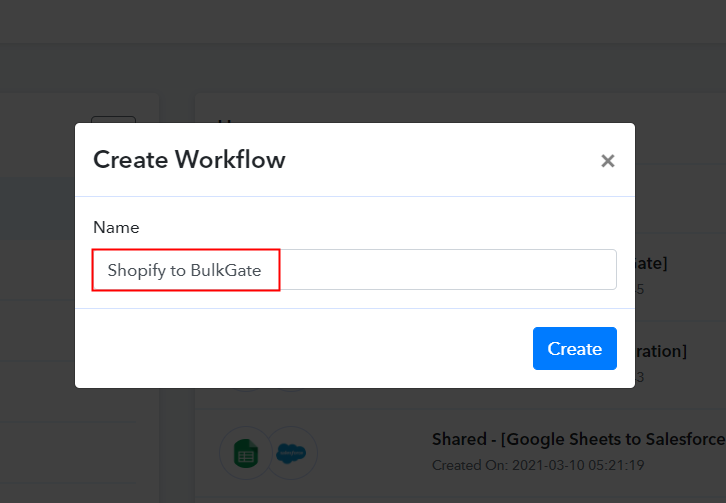
Step 4: Setting Trigger for Shopify to BulkGate Integration
(a) Select Application you Want to Integrate

The following step is to select “Shopify” from the dropdown option, then choose the method as “Order Payment”.
(b) Copy the Webhook URL
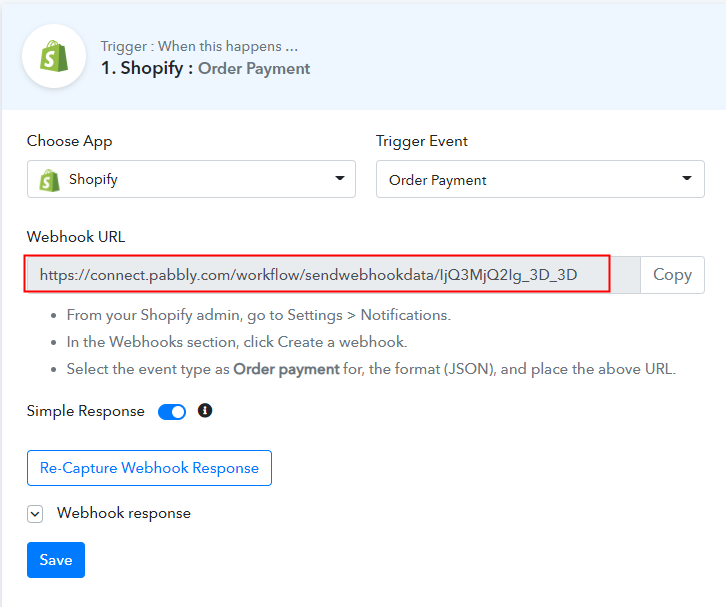
The subsequent step is to copy the webhook URL which is appearing on the dashboard.
Step 5: Connecting Shopify to Pabbly Connect
Subsequently, in order to receive BulkGate SMS from the new paid Shopify order, you gotta paste the copied Webhook URL in the software. Therefore, you have to log in to your Shopify account.
(a) Go to Shopify Settings
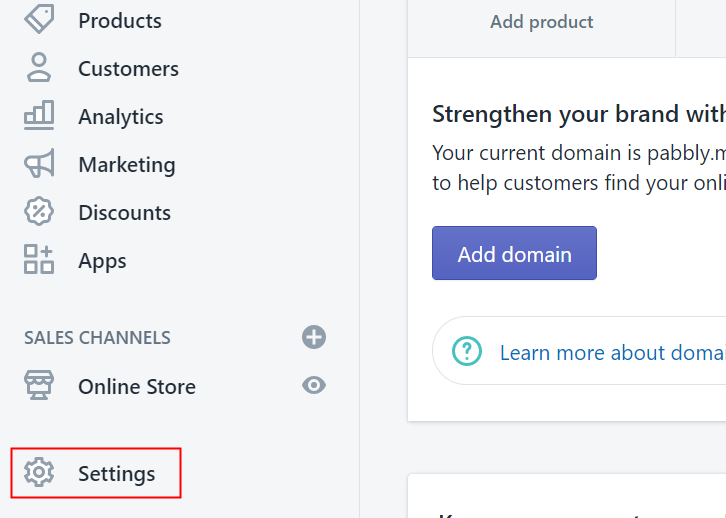
Go to the “Settings” section at the bottom of the dashboard after signing in to your Shopify account.
(b) Click on Notifications
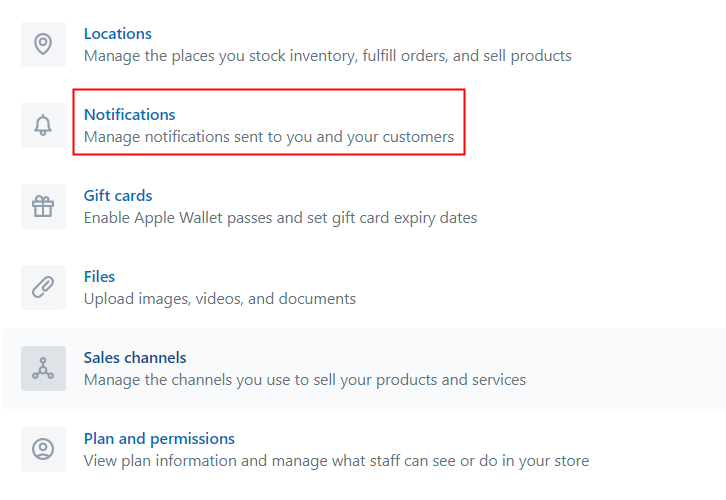
Next, when you hit Settings, a tab with a different option will open. Promptly, to paste the Webhook URL, simply hit the “Notifications” option.
(c) Move to Webhook Option
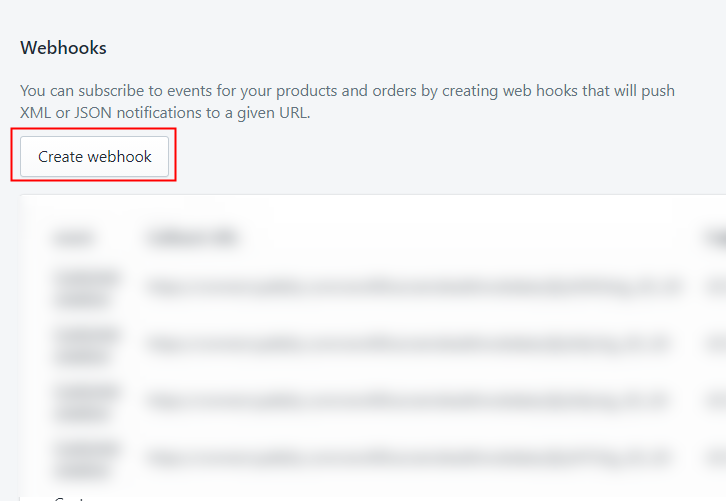
You will see the Webhook option below in the “Notification” tab, just hit the “Create Webhook” button.
(d) Paste the Webhook URL
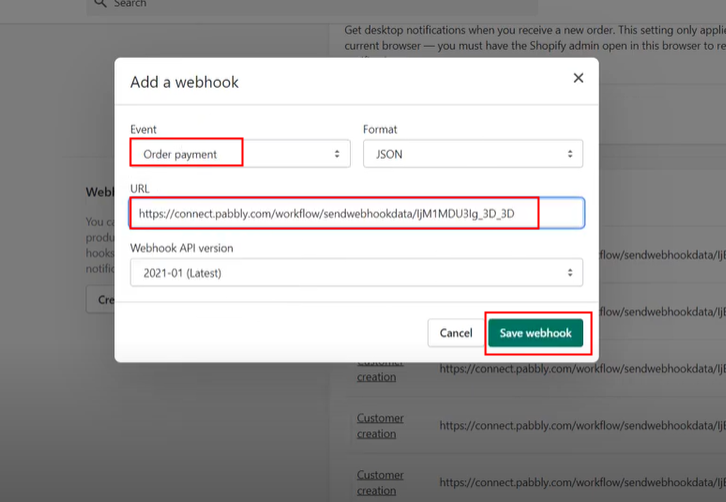
Once you press the “Create Webhook” button, a window will open up with a certain option. In “Event”, choose “Order Payment” from the dropdown, the “Format” would be JSON. Simply paste the copied URL in the “URL” section. Ultimately, hit “Save Webhook” to save the setting.
Step 6: Make a Test Purchase
Promptly, in order to test the integration among Shopify & Pabbly Connect, just make a dummy purchase in your Shopify account of any product.
(a) Capture Webhook Response
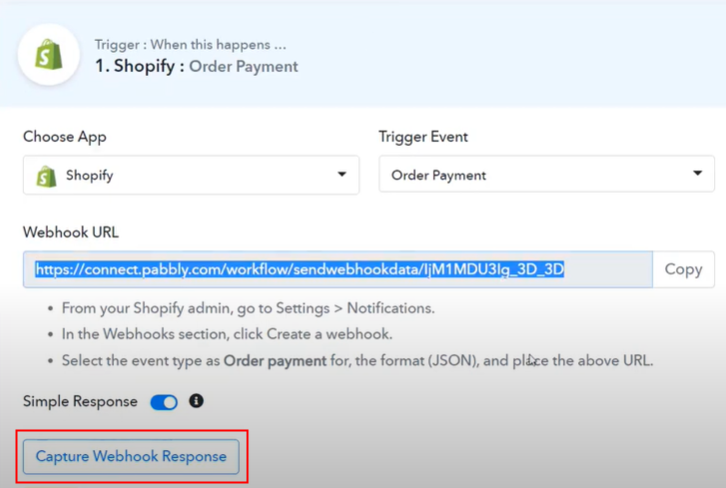
But before making the purchase, you need to go to the Pabbly Connect dashboard and press the button named “Capture Webhook Response”.
(b) Add Customer Details
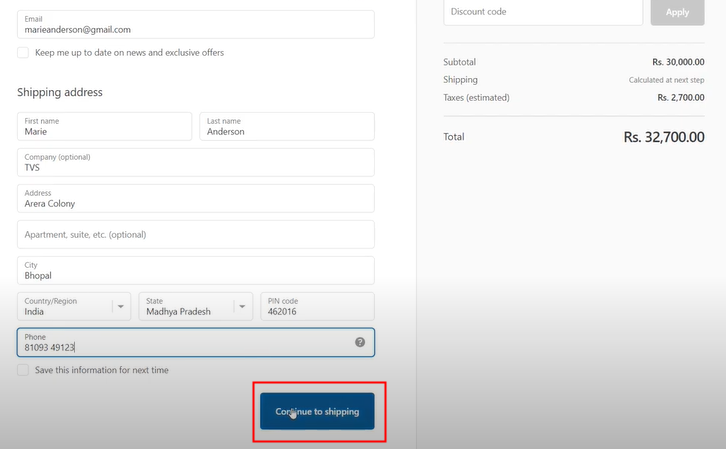
And, enter all the required details and press the “Continue to Shipping” button and add payment details.
Step 7: Test the Response in Pabbly Connect Dashboard
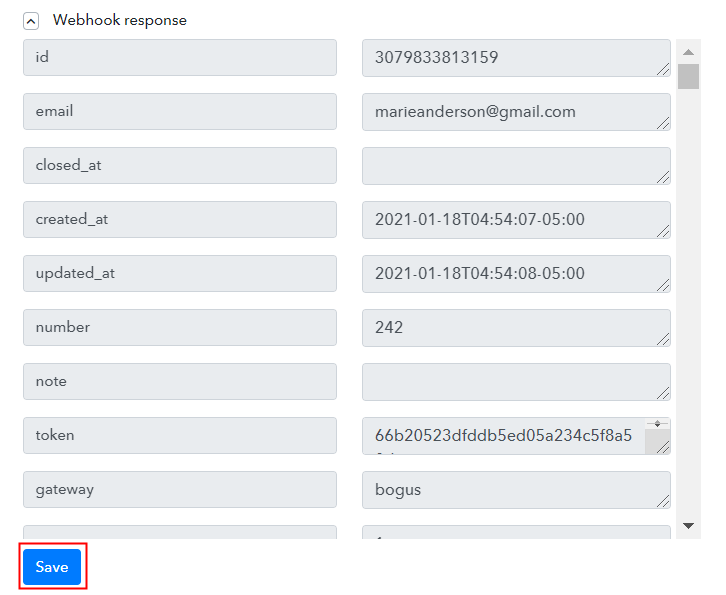
After clicking on the “Pay Now” option in the Shopify account, the entry will appear on the “Pabbly Connect” dashboard. Moreover, hit the “Save” option.
Step 8: Setting Actions for Shopify to BulkGate Integration
To make this Shopify-BulkGate integration work, you have to choose an action for your trigger.
(a) Select Application you Want to Integrate
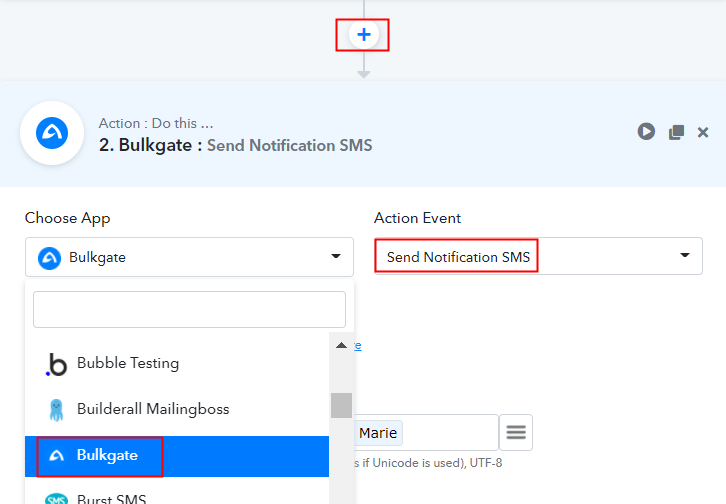
Now in this step, click on the ‘+’ button below and choose the application that you want to integrate. Here we will choose ‘BulkGate’ to integrate and in the method section select ‘Send Notification SMS’.
(b) Click the Connect Button
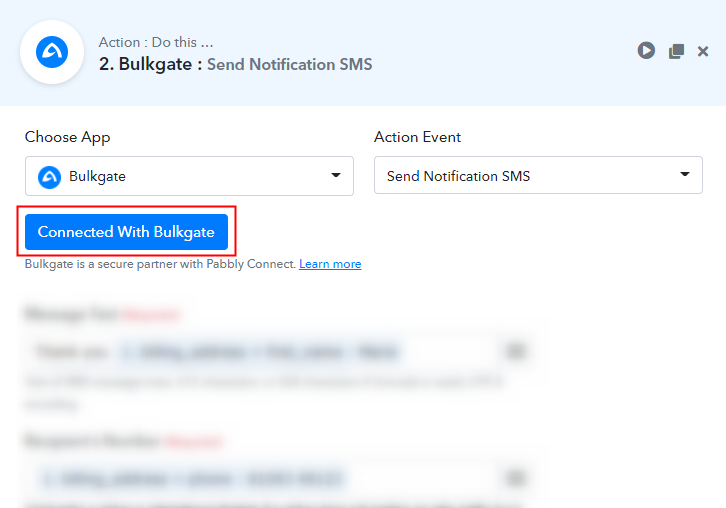
After choosing the application click on the ‘Connect with BulkGate’ button to move forward.
Step 9: Connecting BulkGate to Pabbly Connect
To connect BulkGate to Pabbly Connect, you have to paste the application ID and application token from your BulkGate account to Pabbly Connect. For that, you need to log in to your BulkGate account.
(a) Click on Modules & APIs
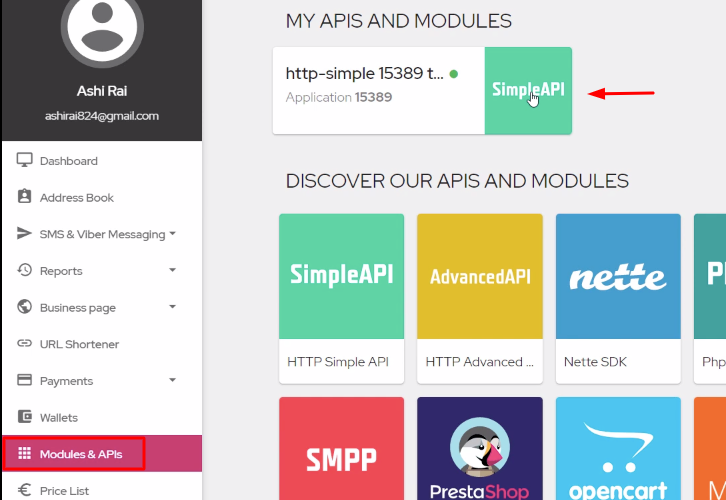
To get the application ID and token, click on the ‘Modules & APIs’ section in your BulkGate dashboard and then click on the ‘Simple API’ option from your ‘My APIs and Modules’ section.
(b) Copy Application ID & Token
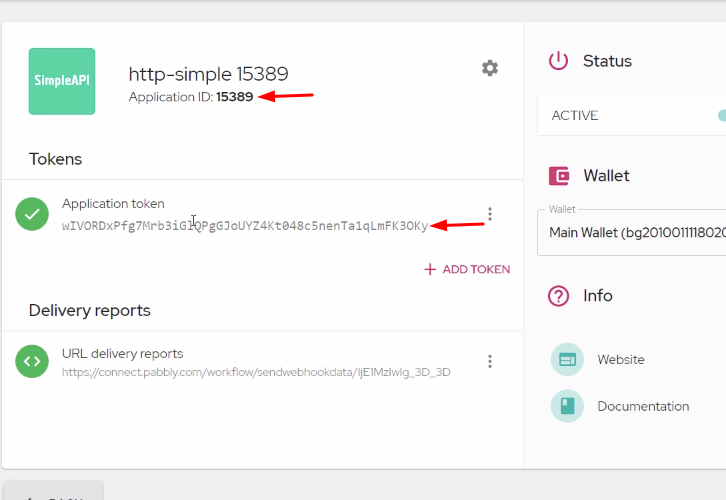
Now, copy the given application ID and application token to move forward.
(c) Paste the Credentials
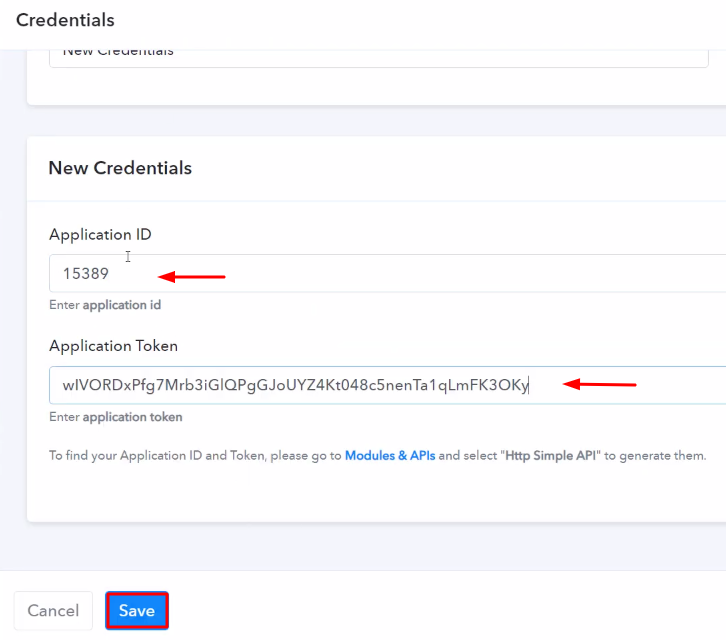
Next, simply paste the copied application ID & application token to Pabbly Connect and then hit the ‘Save’ button.
(d) Map the Fields
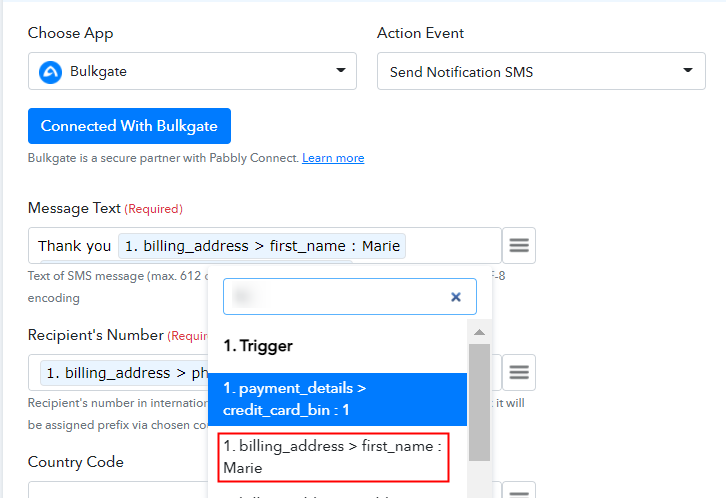
After connecting with your BulkGate account, map all the fields quickly like the message text, recipient’s number, etc.
(e) Save and Send Test Request
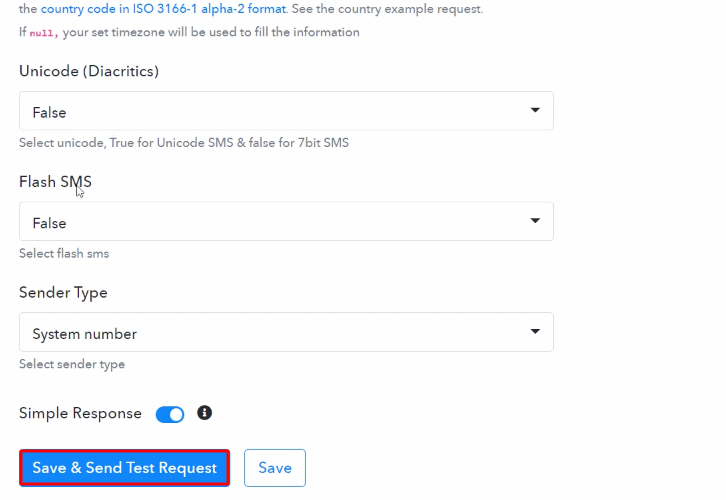
Once you are done adding up all field data click on the ‘Save & Send Test Request’ button.
Step 10: Check Response in BulkGate Dashboard
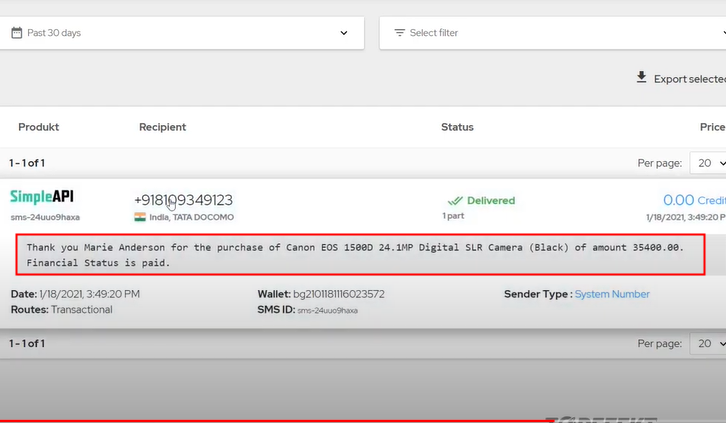
In the end, when you check your history section in Bulkgate, you will find the SMS has been delivered to the buyer.
Conclusion –
In a nutshell, this was all about “How to Receive BulkGate SMS from New Shopify Paid Orders”. Consequently, after completing the step-by-step procedure, you will end up auto-sending SMS notifications to the customers via BulkGate for every new sale on Shopify.
However, in the meantime go and try Pabbly Connect for FREE with all its premium features.
Also, do comment us on your queries in the section given below.








