Are you looking to integrate Gravity Forms with Google Sheets? If yes, then your search ends here. Through an amazing service called Pabbly Connect, you can easily integrate any two or more than two software without any coding skills.
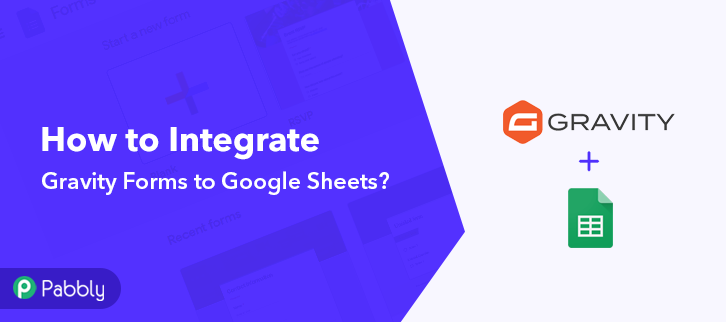
Pabbly Connect also offers so many great and helping features for your projects like:
- Create unlimited workflows without any restrictions,
- Integrate thousands of applications,
- Set unlimited triggers, unlimited actions to those triggers,
You can access all these features even with the free plan.
Why Choose This Method Of Integration?
In contrast with other integration services-
- Pabbly Connect does not charge you for its in-built apps like filters, Iterator, Router, Data transformer and more
- Create “Unlimited Workflows” and smoothly define multiple tasks for each action
- As compared to other services which offer 750 tasks at $24.99, Pabbly Connect proffers 50000 tasks in the starter plan of $29 itself
- Unlike Zapier, there’s no restriction on features. Get access to advanced features even in the basic plan
- Try before you buy! Before spending your money, you can actually signup & try out the working of Pabbly Connect for FREE
In this blog, we are talking about how you can integrate Gravity Forms to Google Sheets. Gravity Forms is one of the WordPress plugins that you can install in your WordPress account. After this integration, you won’t have to update data into Google Sheets manually. Whenever there will be any new submission in Gravity Forms, the data will be automatically updated in your Google Sheets. Hence, without taking any more of your time, let’s get started with the blog.
Step 1 : Sign up to Pabbly Connect
Start the process by signing up for a free account on Pabbly Connect. Quickly fill in the details manually or sign-up via your Google account.
Try Pabbly Connect for FREE
After completing the signup process, click on the Connect section in the dashboard to access Pabbly Connect. Start with creating a workflow for your project by clicking on the ‘Create New Workflow’ button. Next, you need to name the workflow just like in the above-shown image. I named the workflow as Gravity Forms to Google Sheets, you can obviously name the workflow as per your requirements. As soon as you are done with creating a workflow, you will have to select the application you want to integrate. Using Pabbly Connect one can bind or connect unlimited apps, click here to sign up for free. Now, you have to select the application that you want to integrate. In this case, we are choosing “Webhook” for integration. After selecting the application, now you have to copy the webhook URL just like in the above-shown image to take further the integration process. To connect with Gravity Forms, you have to paste the copied Webhook URL in your WordPress form dashboard. You can create a new form on your WordPress account through the Gravity Forms plugin. After choosing a form just click on the “settings” option of the form and then click on the “webhook”. After clicking on the webhook option, click on the “Add New” button to paste the webhook URL. After you click the button the webhook page will appear on your screen where you have to paste the URL. Just paste the webhook URL copied earlier and click on the”Update Settings” button. To test the form you have to make a dummy entry and click on “Capture Webhook Response” in Pabbly Connect. As soon as you fill the form the entry will appear on the “Pabbly Connect” dashboard. Then, click on the “Save” option. Now the next step is to set an action for your trigger. For this, you have to choose the application you want to integrate. Now in this step, click on the + button below to add an action for your trigger and choose Google Sheets among various other applications and then click on the “Connect with Google Sheets” button. To connect Google Sheets with Pabbly Connect, you have to select your Google Account to authorize the application. After clicking on the button, a pop-up window will appear where you have to click on the “Connect” button to authorize your Google account. Select your account for data transmission. Here you have to select the Google Sheet to which you want to transmit data and then add the values that you want in your Google Sheet from Gravity Forms. After mapping the values click on the “Save” button to save your workflow. After saving your workflow click on the “Send Test Request” button. You can see as you send a test request, all the required information from the form is added to your Google Sheet. Now every time whenever someone will fill and submit your form, this software will automatically add the information to your Google Sheet. Finally, now you know how to integrate Gravity Forms with Google Sheets, you can integrate any applications just by following these simple steps. Other than this integration, you can integrate thousands of other applications on Pabbly Connect. All thanks to Pabbly Connect now data transmission is a cakewalk. Every information you want to transmit from one application to another can now be updated automatically. You don’t have to worry about anything. Therefore, signup for free, integrate, and relax. For any doubts, please leave your comments below.Step 2 : Access Pabbly Connect

Step 3 : WorkFlow for Gravity Forms with Google Sheets Integration
(a) Create New Workflow

(b) Name the Workflow for Gravity Forms with Google Sheets
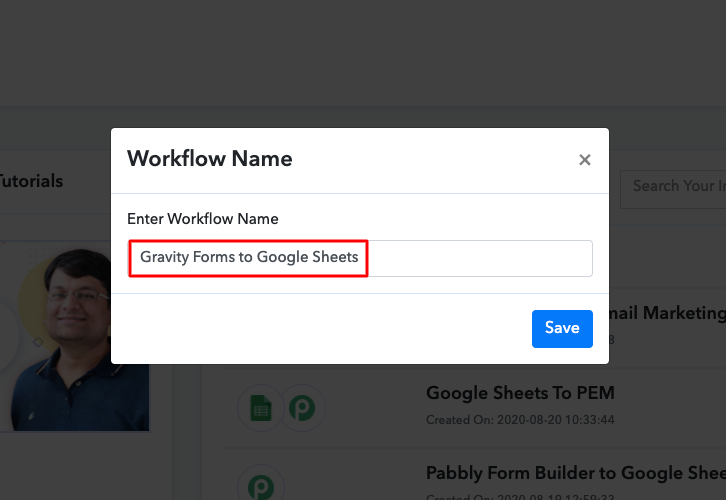
Step 4 : Setting Triggers for Gravity Forms Google Sheets Integration
(a) Select Application you want to Integrate
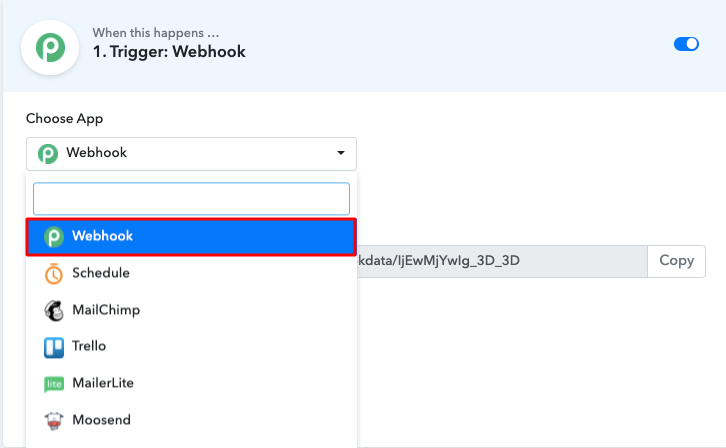
(b) Copy the Webhook URL
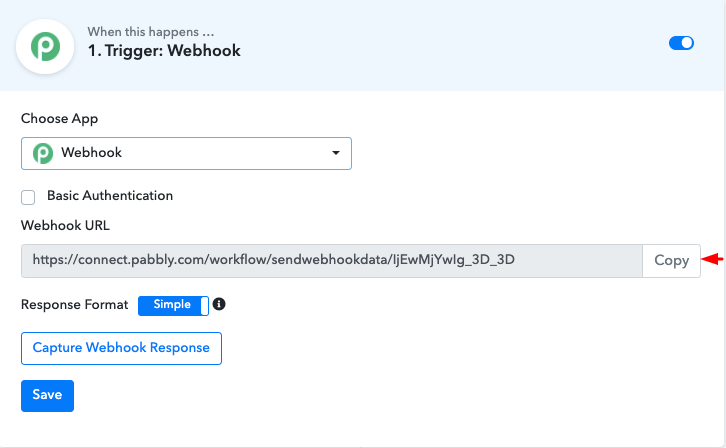
Step 5 : Paste the Webhook URL in Gravity Forms
(a) Click on Settings Option
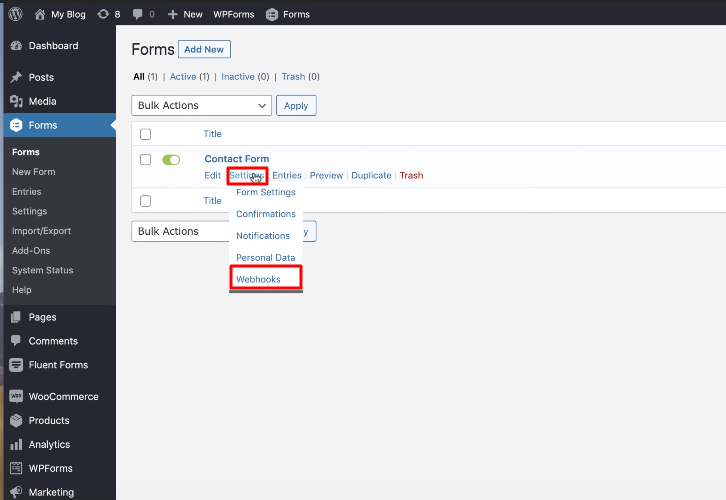
(b) Click on “Add New”
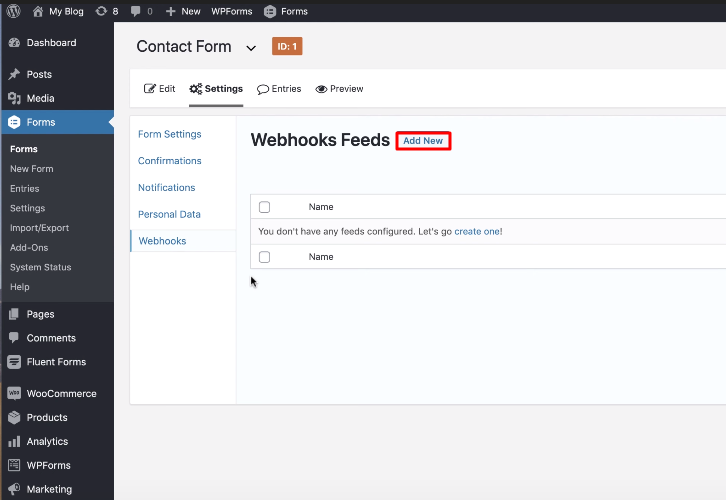
(c) Paste the Webhook URL
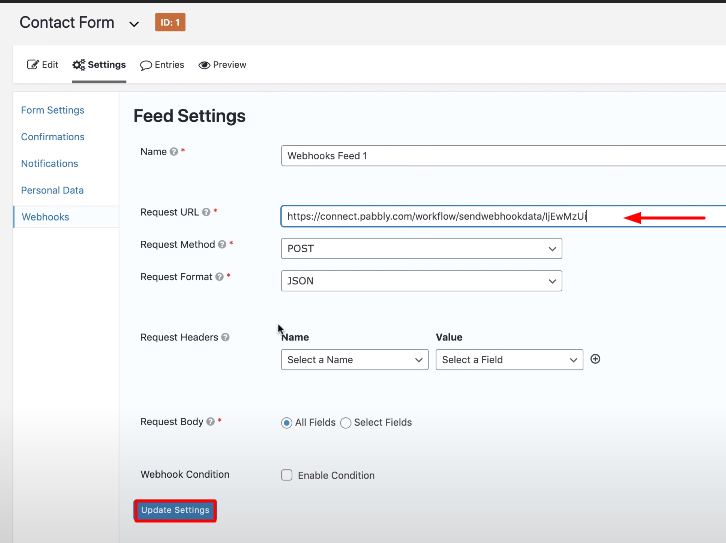
Step 6 : Test the Submission in Pabbly Connect Dashboard
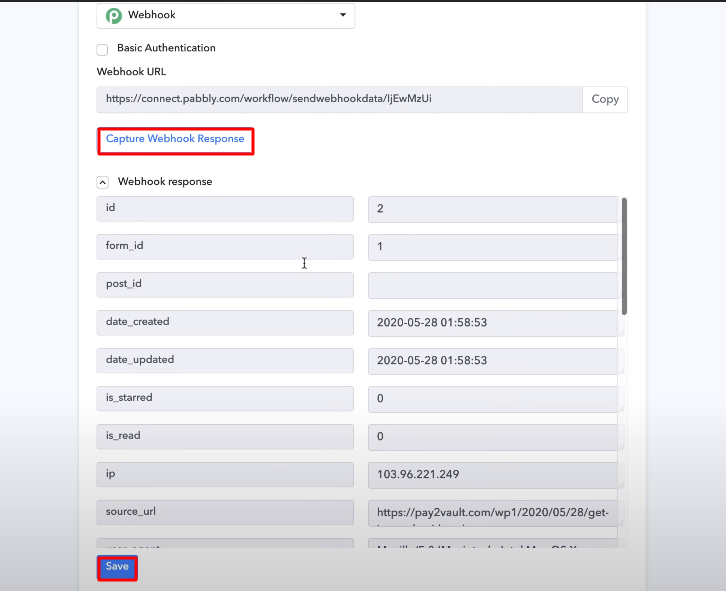
Step 7 : Setting Action for Gravity Forms Google Sheets Integration
(a) Select Application you Want to Integrate
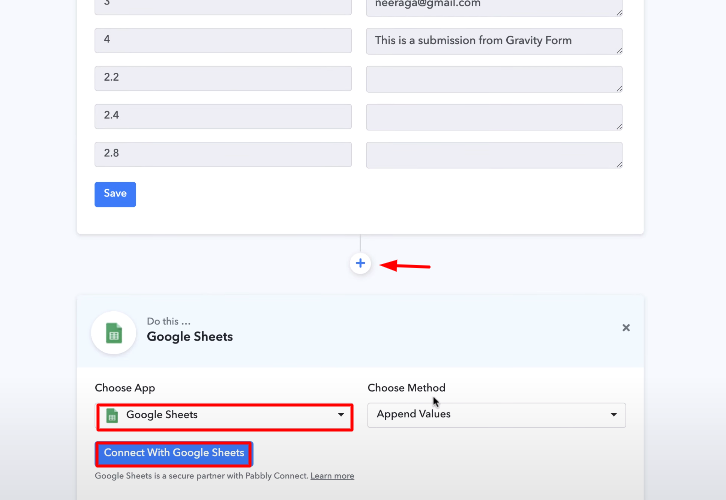
Step 8 : Connecting Google Sheets to Pabbly Connect
(a) Authorize the Application
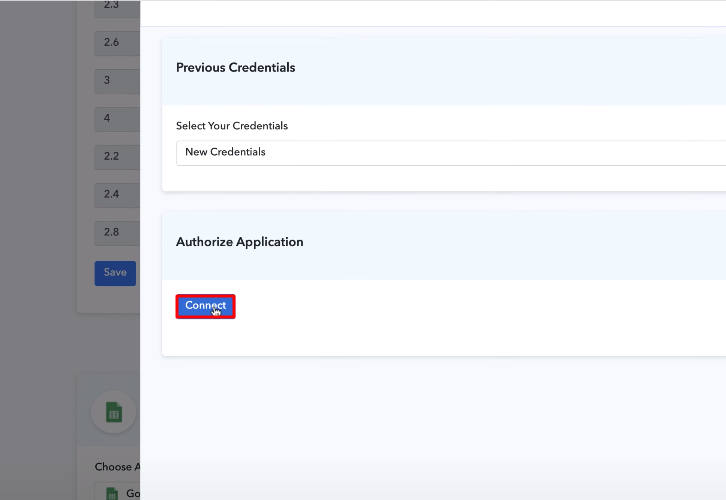
(b) Select Google Sheet
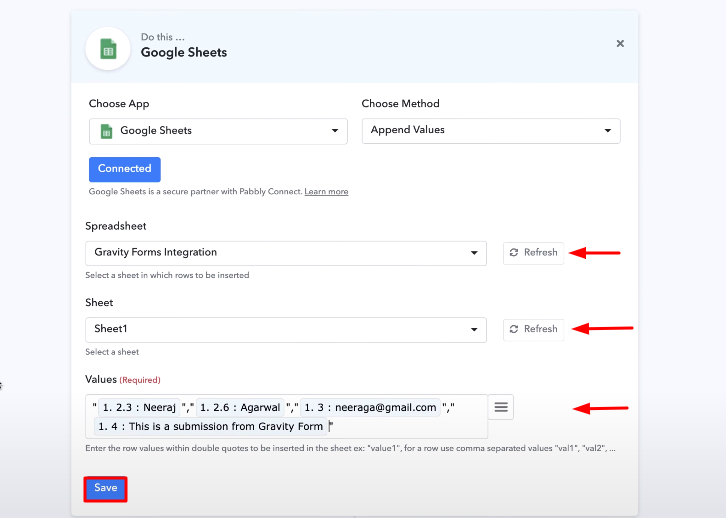
(c) Send a Test Request
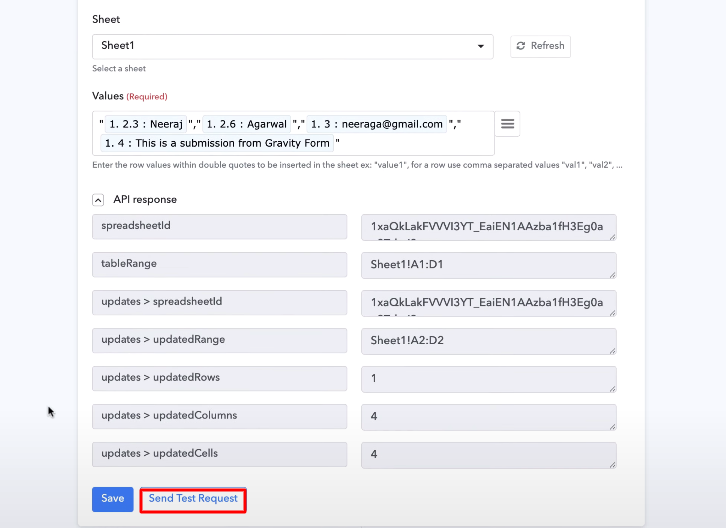
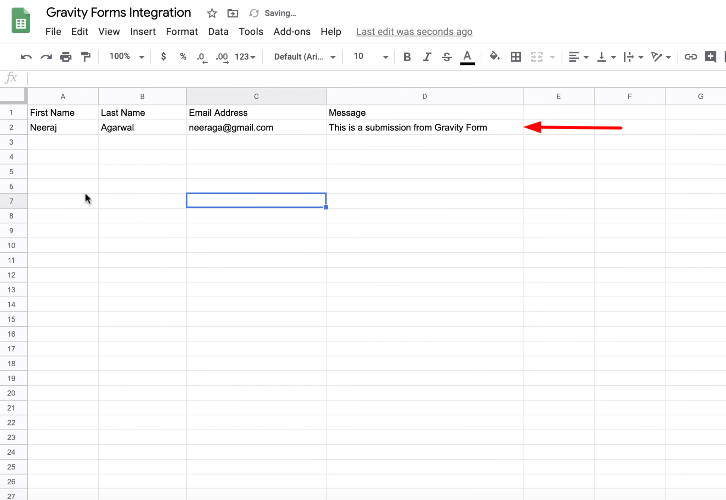
Conclusion –
You May Also Like to Read –







