Wouldn’t it be easier if you could send message notifications on the Telegram group about changes made in Google Sheets? Of course, it would be so much helpful, and if you were wondering the same, then my friend you have come to the right place.
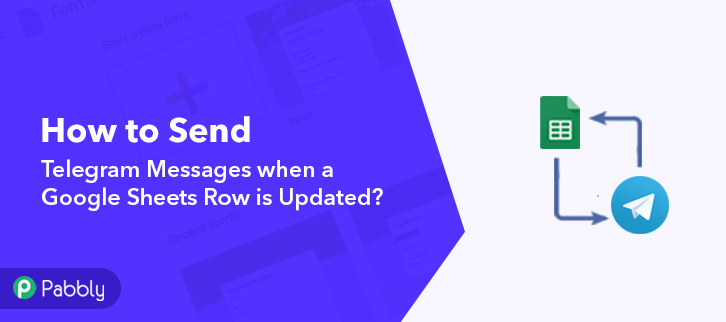
Pabbly Connect is your answer to all the repetitive work-related problems. Through this wonder tool, you can connect any two or more applications and automate your projects and work and that too without any coding skills.
Why Choose This Method Of Integration?
In contrast with other integration services-
- Pabbly Connect does not charge you for its in-built apps like filters, Iterator, Router, Data transformer, and more
- Create “Unlimited Workflows” and smoothly define multiple tasks for each action
- As compared to other services which offer 750 tasks at $24.99, Pabbly Connect offers 50000 tasks in the starter plan of $29 itself
- Unlike Zapier, there’s no restriction on features. Get access to advanced features even in the basic plan
- Try before you buy! Before spending your money, you can actually signup & try out the working of Pabbly Connect for FREE
Other than this, Pabbly Connect also offers so many fantastic and advantageous features:
- Create unlimited workflows without any restrictions
- Unlimited premium apps
- Set unlimited triggers, unlimited actions to those triggers
- Path Routers
and the bonus is that you can access all the features even with the free plan.
After this integration of Telegram with Google Sheets, you can easily send message notifications on Telegram informing about the changes made in Google Sheets with just a few clicks.
Hence, let’s not waste anymore of your time and get into the blog about how to send Telegram messages when a Google Sheets row is updated.
Step 1: Sign up to Pabbly Connect
Start the process to send Telegram messages when a Google Sheets row is updated by visiting the website of Pabbly Connect and then click on the ‘Sign-Up Free‘ button. On the registration page, either signup using an existing Gmail account or manually fill out the form.
Try Pabbly Connect for FREE
Once you have completed the signup process, click on the Connect section in the dashboard to access Pabbly Connect. Start with creating a workflow for your project by clicking on the ‘Create New Workflow’ button. Now, you need to name the workflow just like in the above-shown image. I named the workflow as “Telegram with Google Sheets”, you can obviously name the workflow as per your requirements and needs. After creating a workflow, you will have to select the application you want to integrate. Using Pabbly Connect, you can integrate any two or more than two applications, create your free account now. Now, you have to select the application that you want to integrate. In this case, we are choosing “Google Sheets” for integration. After selecting Google Sheets, choose “New Spreadsheet Row” in the method section. After selecting the application, now you have to copy the webhook URL just like in the above-shown image to take further the integration process. To connect with Google Sheets, you have to paste the copied Webhook URL in your Google Sheet Add-ons section. The very first thing to do is create a Google Sheet with basic details like name, email address, and contact number. You can select a sheet of your choice too. Further, in the add-on section, you have to click on the “Get add-ons” button to download the “Pabbly Connect Webhook”. Now, clicking on ‘Get Add-ons’ a new window will pop-up. Here in the search bar type Pabbly Connect Webhooks. Next, simply click on the install option and within seconds it will get installed into your Google Sheets. Now, when you click on add-ons, Pabbly Connect Webhook will appear there. Just click on it and then select “Initial Setup” to smooth to paste the copied Webhook URL. After selecting the “Initial Set-up” paste the copied webhook URL. Once you have pasted the URL, now you have to mention the trigger column and then click on the “Send Test” button but before hitting the button, click on “Capture Webhook Response” in Pabbly Connect. As soon as you click on the “Send Test” in Google Sheet and “Capture Webhook Response” in Pabbly Connect the entry will appear on the Pabbly Connect dashboard. Then, click on the “Save” option. In this step, we will be adding an action for your trigger. Now in this step, click on the + button below and choose “Telegram Bot” and in the method section select “Send a Text Message or a Reply”. After choosing the application click on the “Connect with Telegram Bot” button to move forward. To connect Telegram Bot with Pabbly Connect, you need to sign-in your Telegram account and go to the backend dashboard. When you click on the ‘Connect to Telegram Bot’ button, a window will slide in from the right, click on the BotFather link or go to your telegram account and search for BotFather. Once you enter into the BotFather chat, you’ll see a ‘Start’ button. So, simply press it to start creating a bot. To create a new bot type ‘/newbot’ and then hit send. Next, it will ask you for a bot name. So, type any bot name that you wanna give to your bot. Lastly, give your bot any username that ends with a suffix ‘bot’. Just type the username and hit send. Once you successfully assign a username to your bot, a token will show up along with the new bot greetings simply select and copy the token from here. Paste the copied Telegram token in the Pabbly Connect and hit the ‘Save’ button. After saving your workflow map up all the required fields. But before adding the fields, first, you need to add your created bot in a group as an admin in which you want to receive the messages. You can get your Chat ID from the subdomain part of your Telegram group. Once you are done mapping up all fields click on the “Send Test Request” button. Here, you can see the integration was successful and the message has been delivered to the Telegram group about the changes in Google Sheet automatically. Now in a similar way, you can send message notifications on Telegram whenever there will be any changes in your Google Sheets. Conclusively, this is the best and easiest method to send Telegram messages when a Google Sheets row is updated. Through Pabbly Connect, you can integrate many applications to automate your workflows and get rid of some burden and you can enjoy this amazing service for free as well. Therefore to change your working experience sign up for your free account now and relax as Pabbly Connect is here to do all the work for you. In case of any queries or suggestions, leave your comments below. We will try to get back to you as soon as possible.Step 2: Access Pabbly Connect

Step 3 : WorkFlow for Google Sheets with Telegram Integrations
(a) Create New Workflow

(b) Name the Workflow
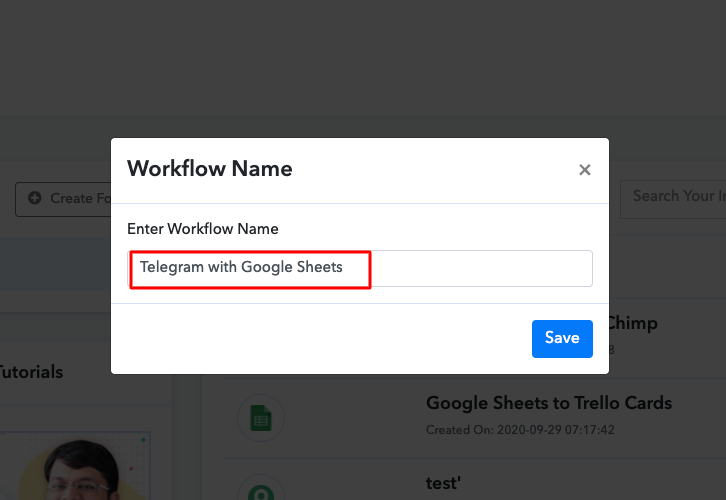
Step 4 : Setting Triggers for Google Sheets with Telegram Integrations
(a) Select Application you want to Integrate
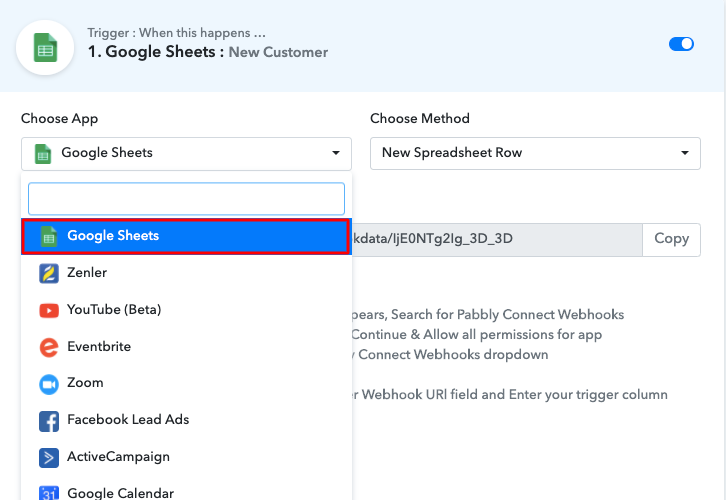
(b) Copy the Webhook URL
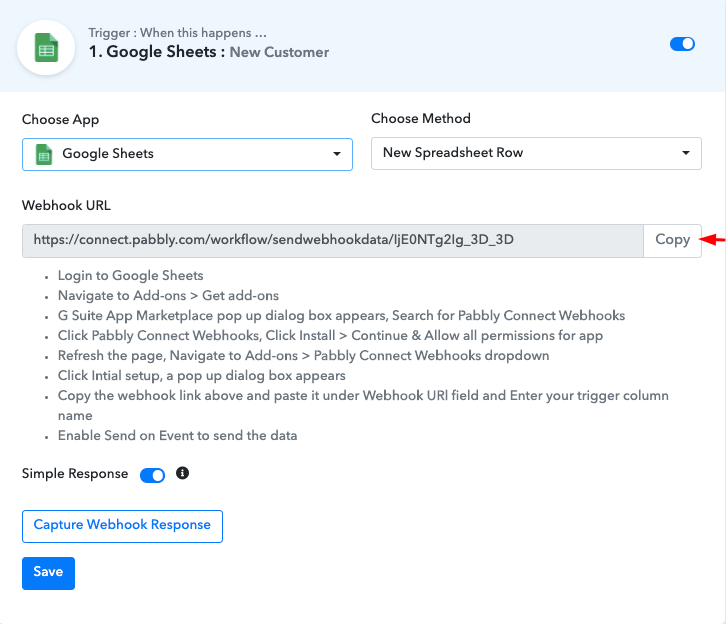
Step 5 : Connecting Google Sheets to Pabbly Connect
(a) Create a Google Sheet
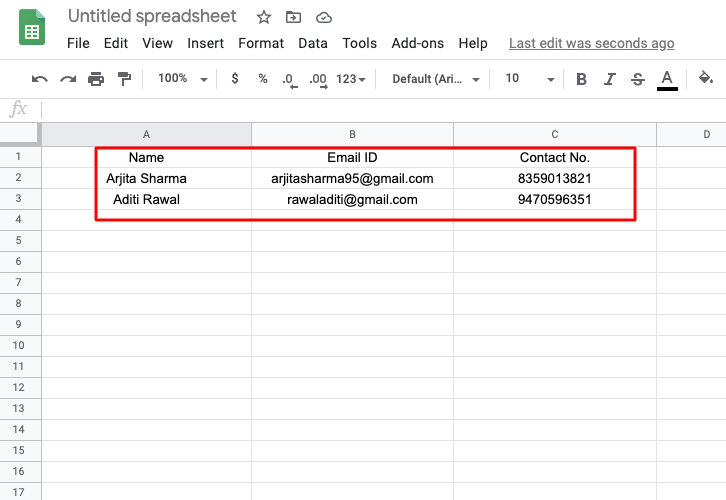
(b) Click on Add-ons
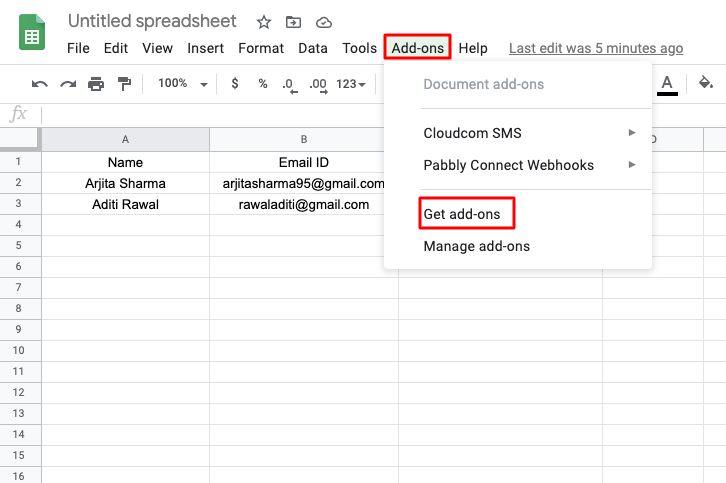
(c) Find Pabbly Connect in G Suite Market Place
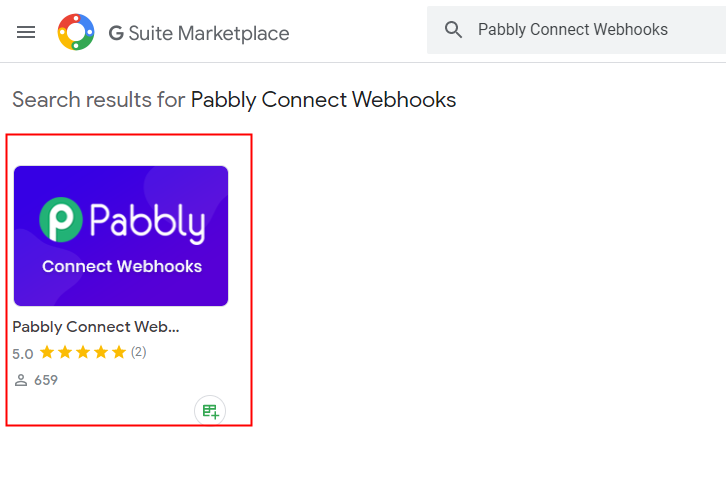
(d) Install Pabbly Connect
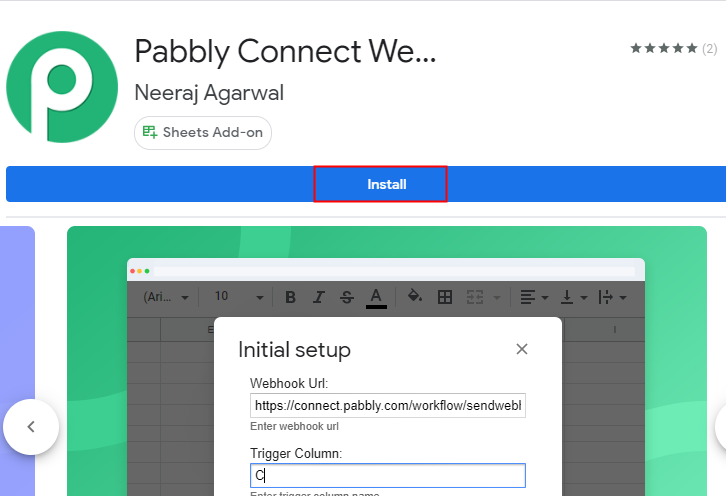
(e) Press Initial Setup In Google Sheets
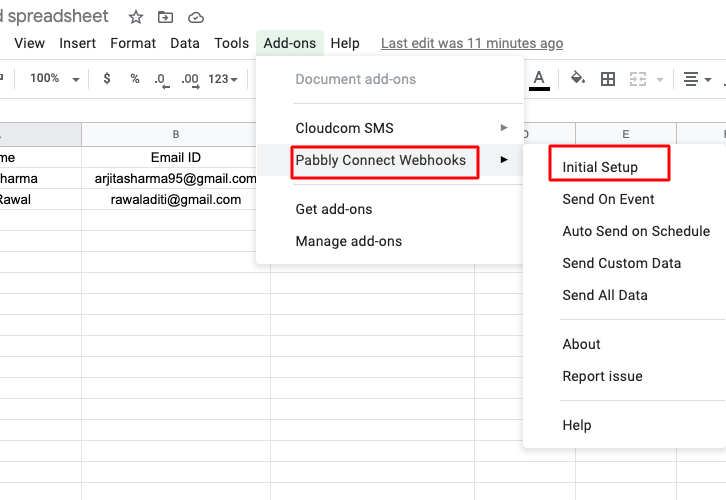
(f) Paste the Webhook URL
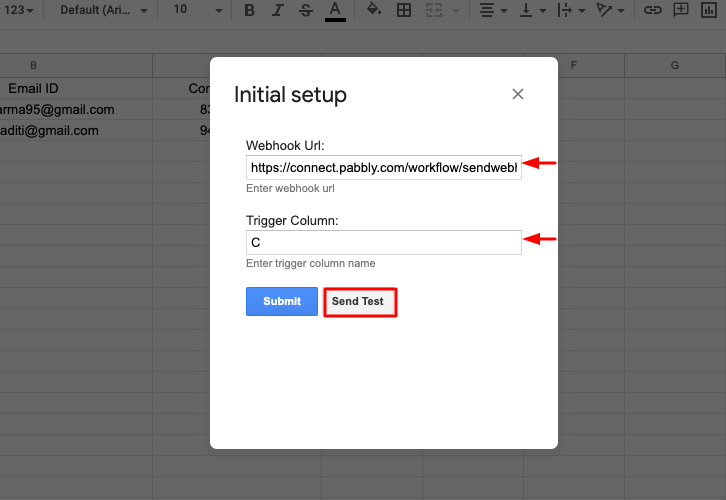
Step 6 : Test the Submission in Pabbly Connect Dashboard
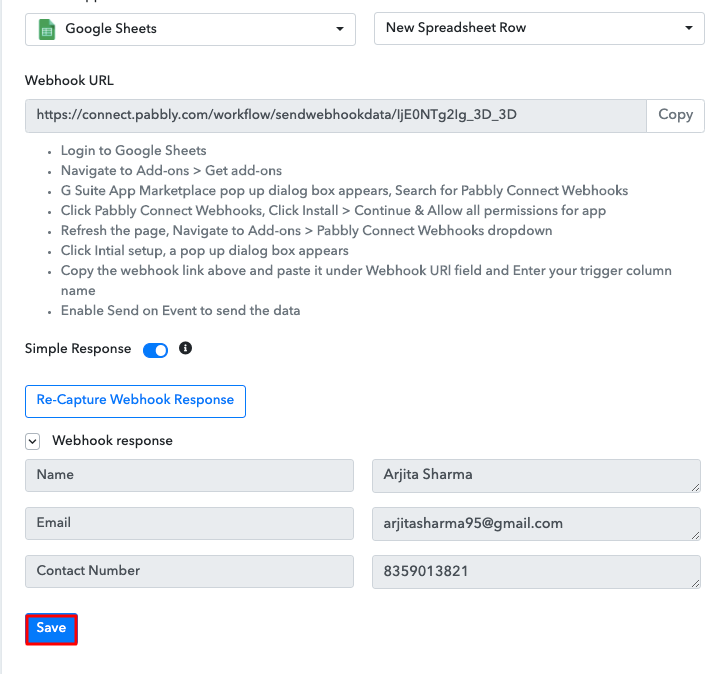
Step 7 : Setting Action for Google Sheets with Telegram Integrations
(a) Select Application you want to Integrate
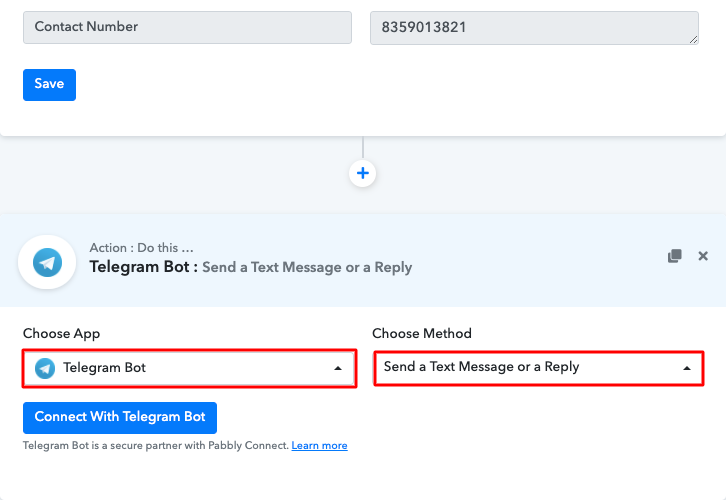
(b) Click on Connect Button
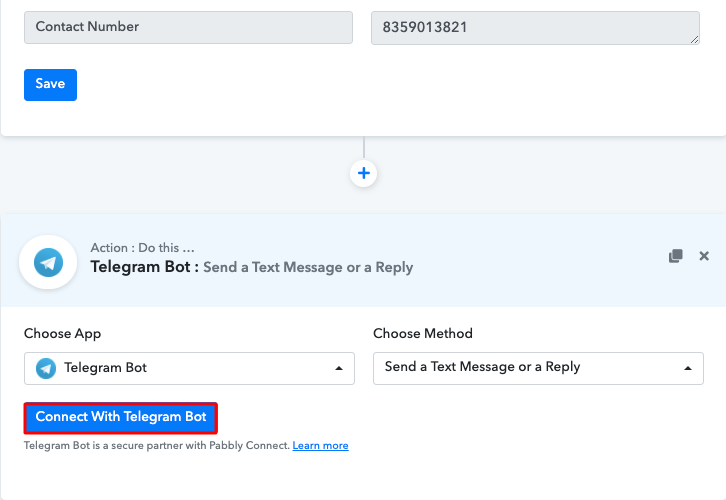
Step 8 : Connecting Telegram to Pabbly Connect
(a) Click the BotFather Link
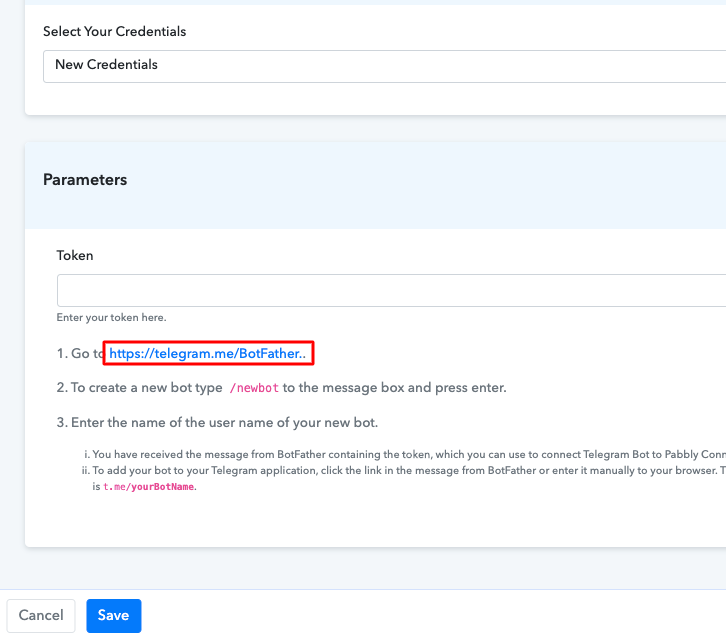
(b) Click Start on BotFather Chat
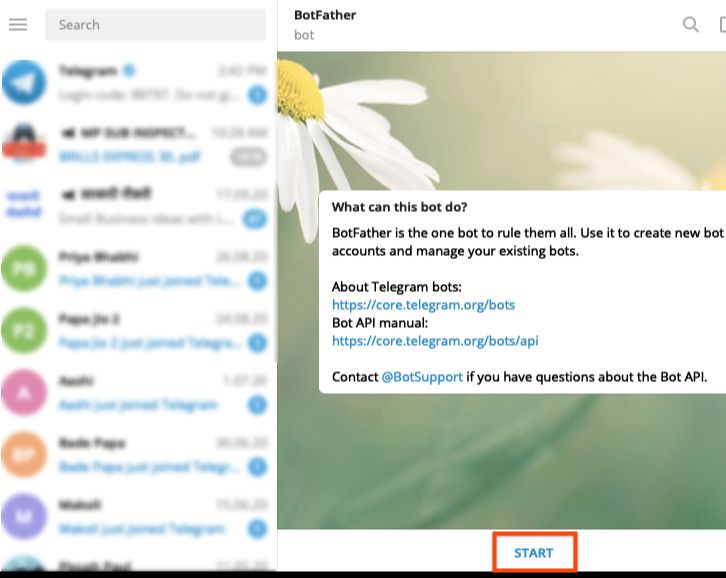
(c) Create a New Bot
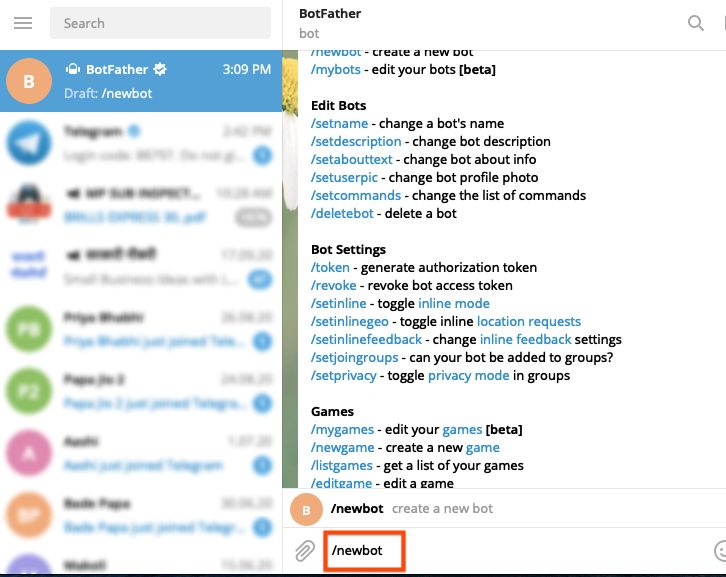
(d) Name Your Created Bot
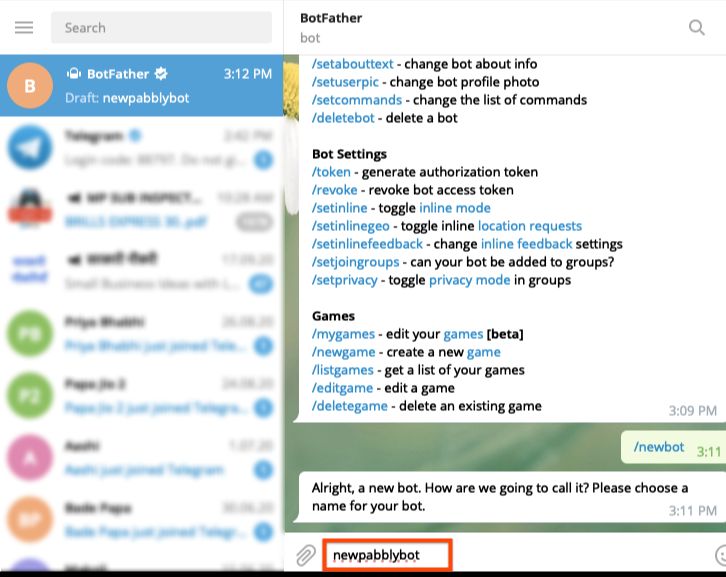
(e) Give Your Bot a Username
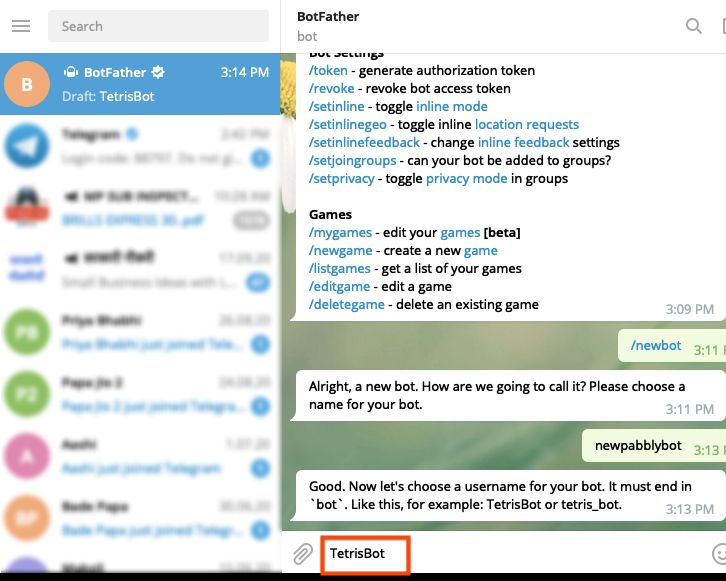
(f) Copy the API Token
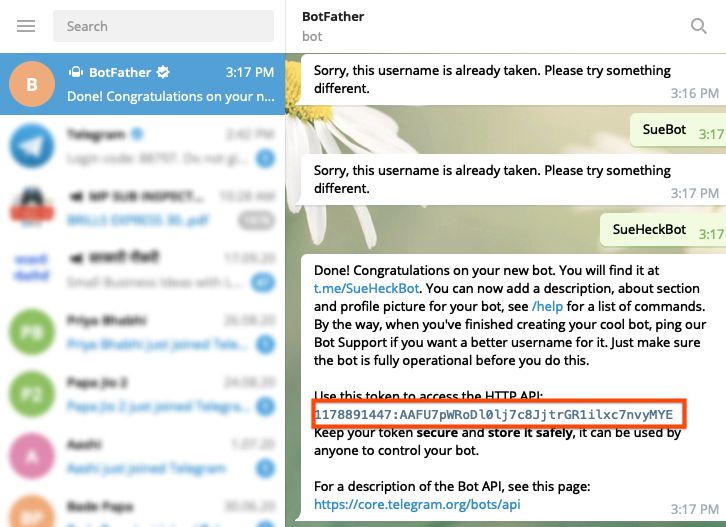
(g) Paste the Copied Token on Pabbly Connect
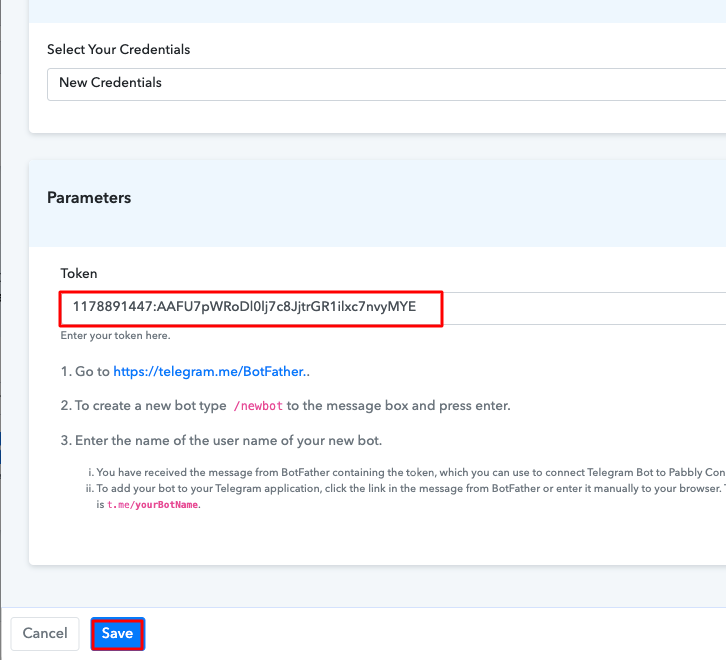
(h) Map the Fields
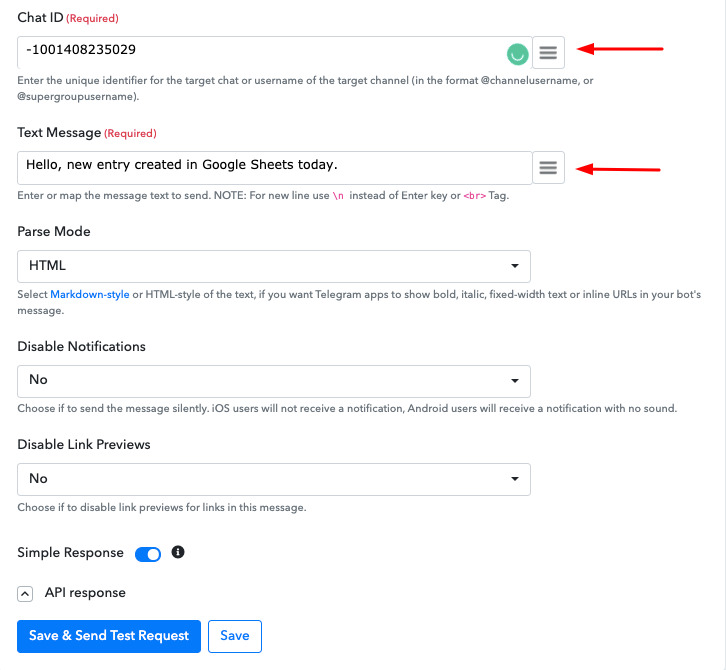
(i) Send a Test Request
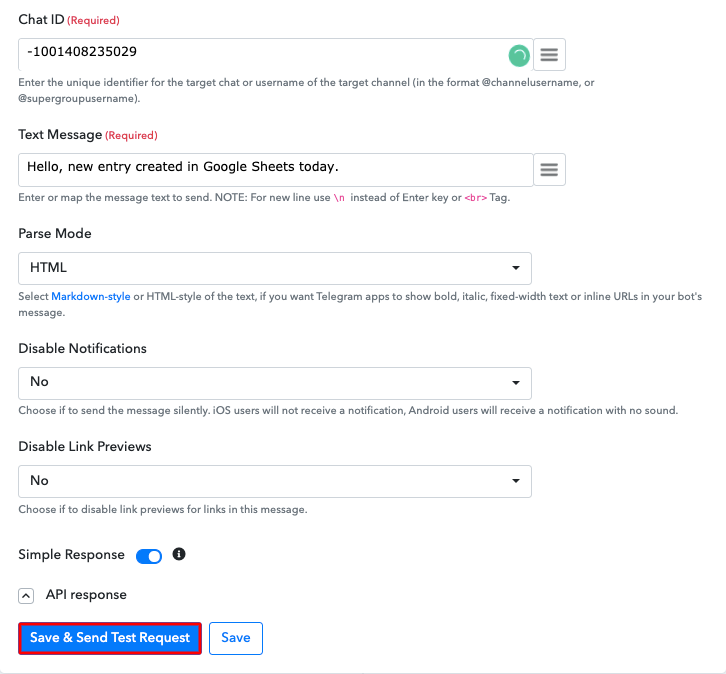
Step 9 : Check Response
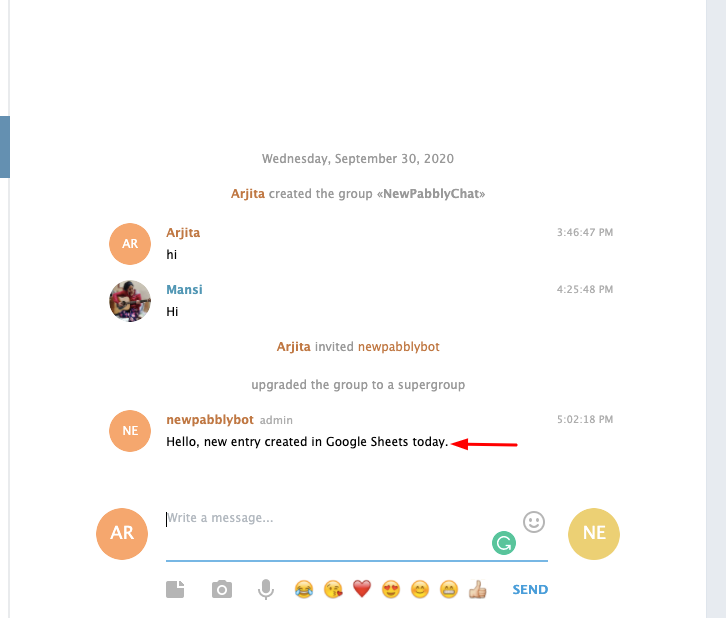
Conclusion –
You May Also Like to Read –







