Are you looking for some way to send Slack messages for every new Shopify order?
Then you’ve landed on the correct place, as we are going to implement the same mechanism step by step in this article. Many times we want to notify our team or an individual about the recent sales of our store. But, as this feature is pretty advanced for many services this isn’t possible using a single service. And you’ll need to connect two completely different software to do so. Well, this has now become possible by using Pabbly Connect. You can set-up a trigger for every order that happens on Shopify, a message will be send consisting the recent order details.
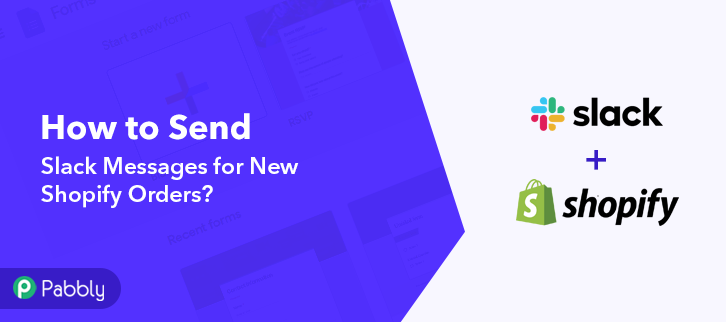
You can create unlimited workflows and set-up instant triggers on certain conditions using Pabbly Connect. Further, it facilitates formatters, filters, routers etc to refine the data without zero coding knowledge. Additionally, it allows defining actions using multi-steps calls based on the trigger condition.
Why Choose This Method Of Integration?
In contrast with other integration services-
- Pabbly Connect does not charge you for its in-built apps like filters, Iterator, Router, Data transformer and more
- Create “Unlimited Workflows” and smoothly define multiple tasks for each action
- As compared to other services which offer 750 tasks at $24.99, Pabbly Connect proffers 50000 tasks in the starter plan of $29 itself
- Unlike Zapier, there’s no restriction on features. Get access to advanced features even in the basic plan
- Try before you buy! Before spending your money, you can actually signup & try out the working of Pabbly Connect for FREE
In just a few minutes, it allows you to send slack regarding the recent purchase from Shopify to Slack. So, save your time and access all Pabbly Connect features without any restriction even in its free plan.
Now, let’s get started with the step by step procedure to integrate Shopify and Slack to send automatic messages on a Slack channel whenever a sale happens on your Shopify store.
Step 1: Sign up to Pabbly Connect
 First, visit the official website of Pabbly Connect & click on the ‘Sign-Up Free‘ button there. On the next page redirect, either direct signup using an existing Gmail ID or manually fill out the registration form to get into the system.
First, visit the official website of Pabbly Connect & click on the ‘Sign-Up Free‘ button there. On the next page redirect, either direct signup using an existing Gmail ID or manually fill out the registration form to get into the system.
Step 2: Access Pabbly Connect

After sign-up, a page will open up containing all the Pabbly services. Click the ‘Access Now’ button of the software ‘Connect’.
Step 3: WorkFlow for Shopify with Slack Integration
(a) Start with a New Workflow

Start with creating a workflow to send automatic messages on your Slack channel whenever a sale happens on your Shopify store and to do this strike the ‘Create New Workflow’ button.
(b) Name the Workflow
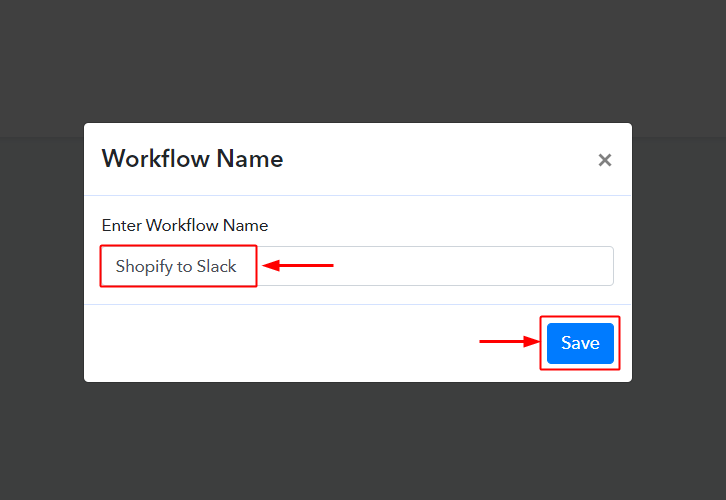
Now, name the workflow as per your need (for instance: Shopify to Slack Integration etc) and push the ‘Save’ button.
Step 4: Select Triggers for Shopify – Slack Integration
To send automatic messages whenever an item is ordered on your Shopify store, you need to set-up a trigger on Shopify and its respective action on Slack. Hence, let’s get started with setting up the trigger on Shopify orders first.
(a) Select Application you want to integrate
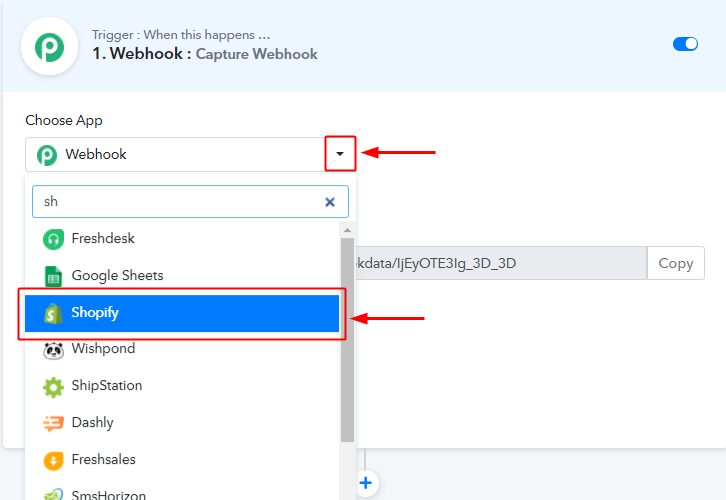
When you hit the save button to create a workflow, a trigger window will open next.
You’ll need to select the ‘Shopify’ option from the ‘Choose App’ field drop-down options.
(b) Select the Shopify Method
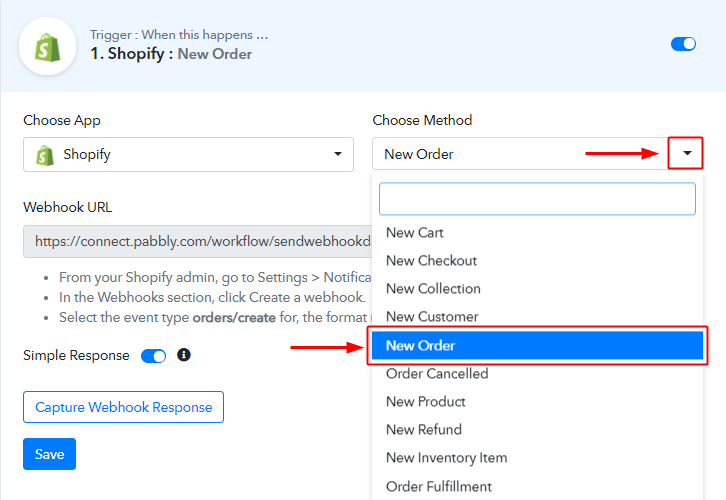
Next, select the ‘New Order’ method from the ‘Choose Method’ menu.
(c) Copy the Webhook URL
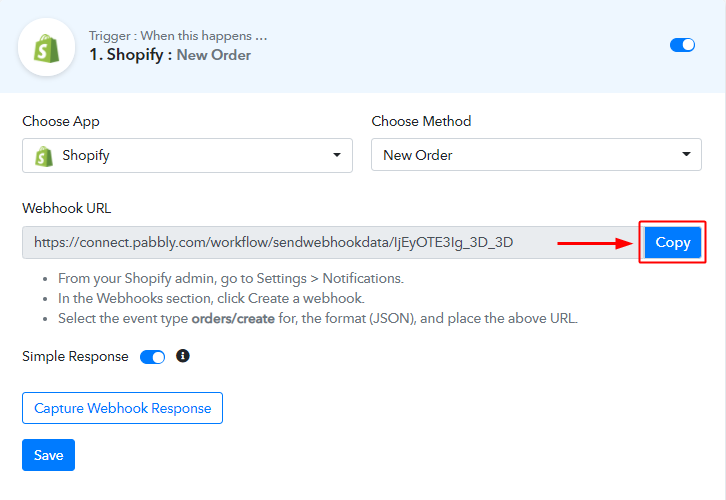
Further, copy the ‘Webhook URL’ by clicking the ‘Copy’ button on this page.
Up to this point, we are half-way done with the Shopify to Gmail trigger settings. As we have generated a Webhook URL, next we’ll need to paste this URL on our Shopify account settings to get the trigger working.
Step 5: Connecting Shopify to Pabbly Connect
To connect Shopify with Pabbly Connect, log in on your Shopify account and follow the following steps afterwards.
(a) Go to Your Shopify Store Dashboard
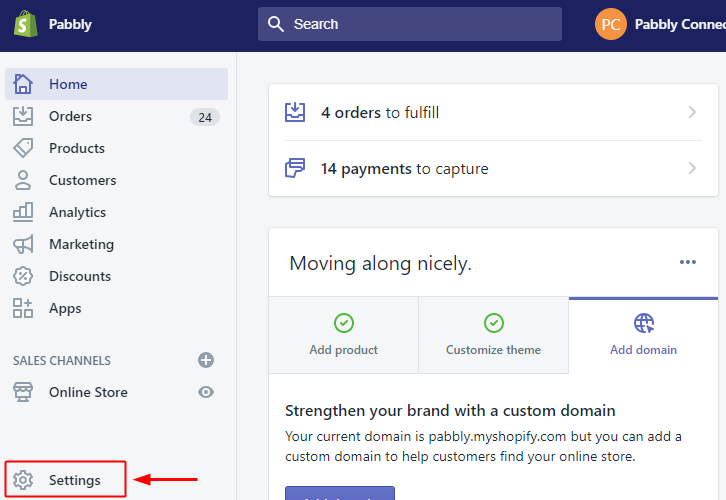
Click the ‘Settings’ option present at the bottom-left corner of your Shopify dashboard.
(b) Select Notification Option
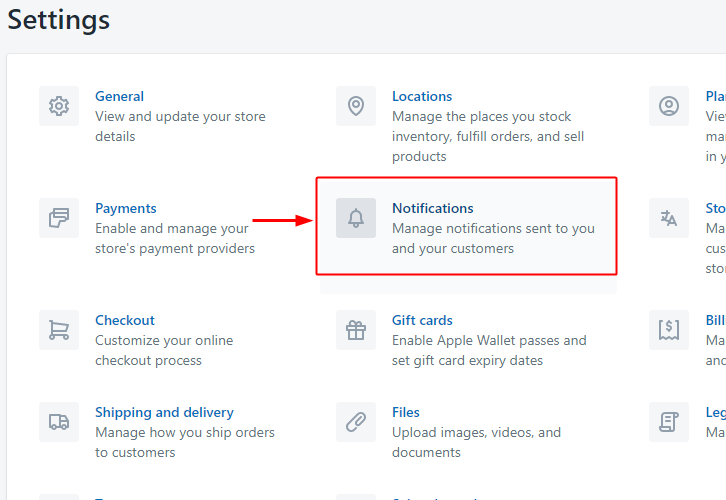
A page will open up carrying all the different setting options of the application. Select the notification option as we need to send automatic emails on user sign up in Shopify store.
(c) Click the Create Webhook Button
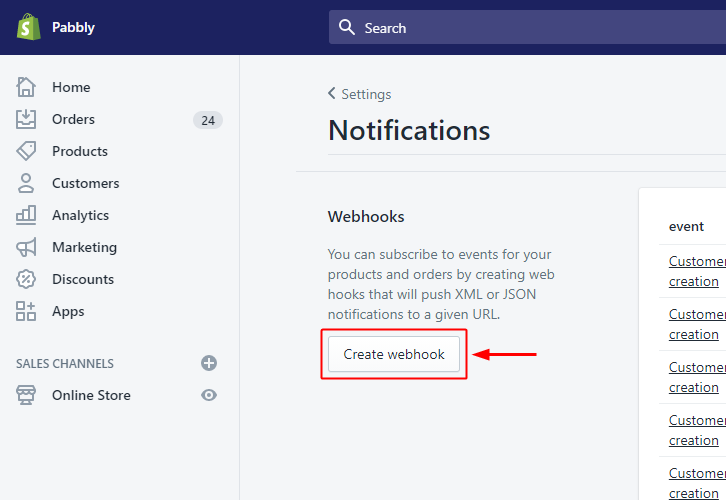
On the next page, there will be many notification options. So, head directly to the bottom of the page on ‘Webhooks’ and click the ‘Create Webhook’ button.
(d) Select the Event
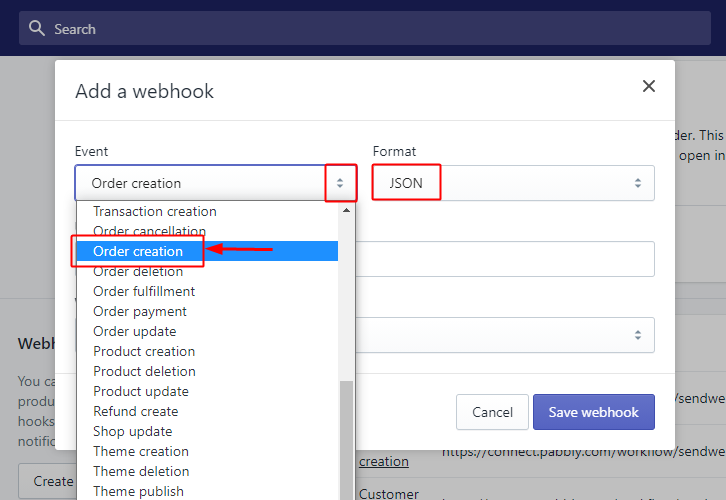
In the Webhook details pop-up, select the event as ‘Order Creation’.
Also, make sure that the format here is ‘JSON’.
(e) Paste Webhook URL
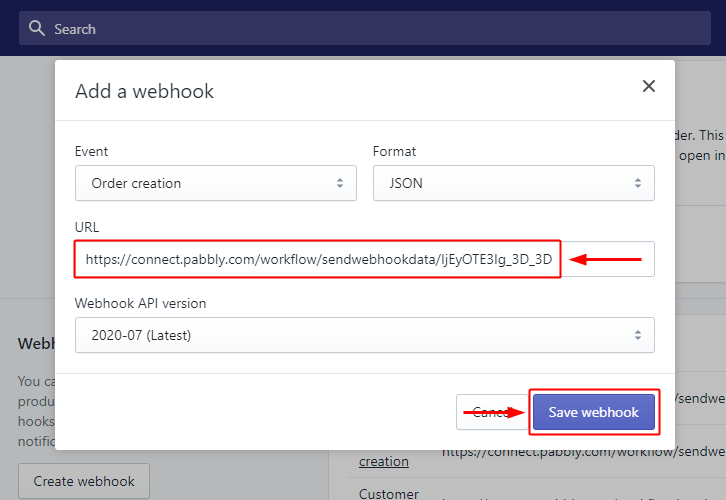
Paste the copied Pabbly Connect Webhook URL in the URL field.
Lastly, save the created Webhook.
Step 6: Test the Trigger Response in Pabbly Connect Dashboard
Up to this point, the trigger is all set. So, let’s check the response of the set trigger.
(a) Capture the Webhook Response
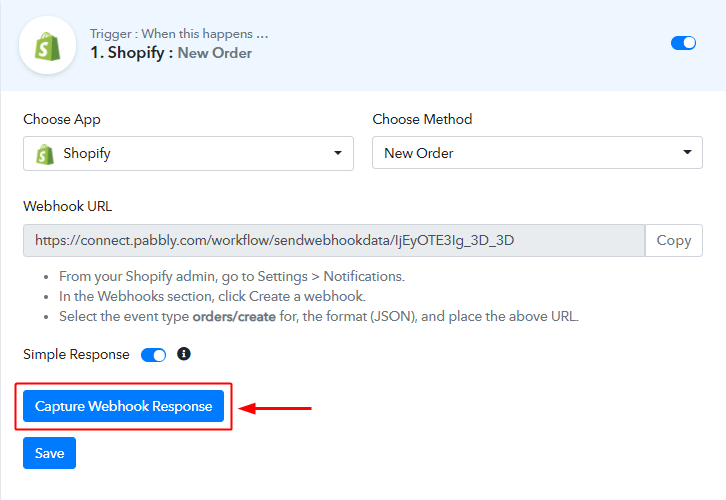
Click the ‘Capture Webhook Response’ button on the Pabbly Connect trigger.
(b) Fill the Product Checkout Information on Your Shopify Store
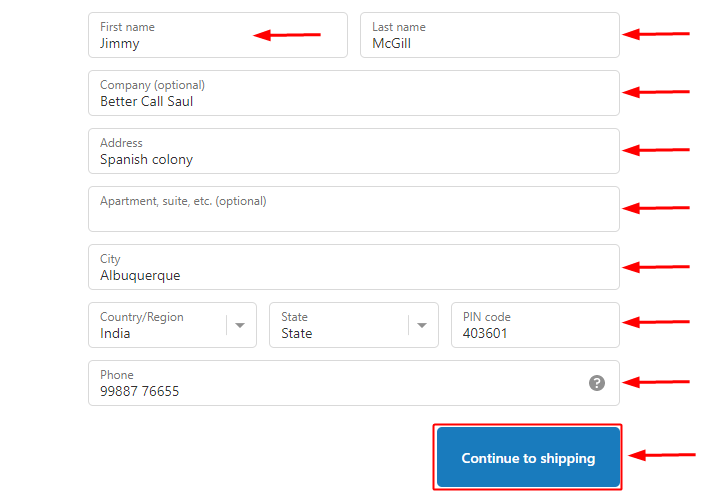
Now, go to your Shopify store and make a test order. Fill all the required details for any item and click ‘continue to shipping’.
(c) Make a Payment
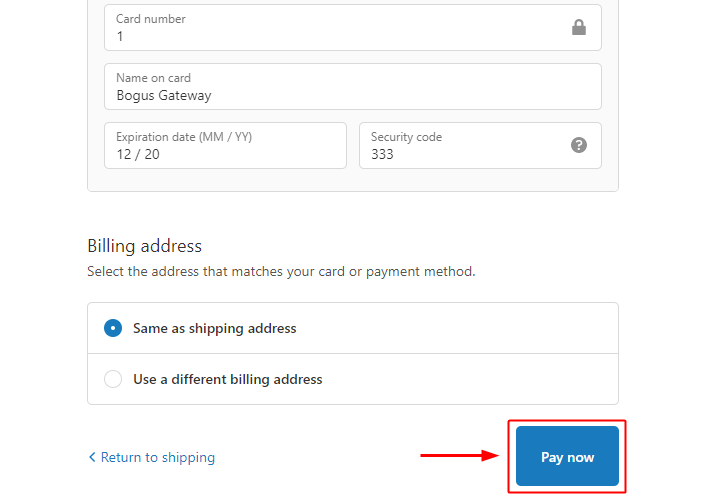
Fill the card details and click on the ‘Pay now’ button.
(d) Check Order Confirmation
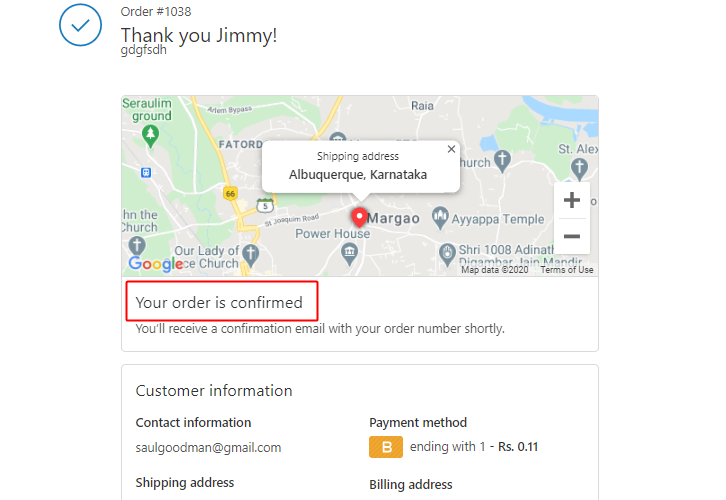
Lastly, just check whether your order is confirmed or not. A window will most likely show up on a successful purchase.
(e) Check the Webhook Response
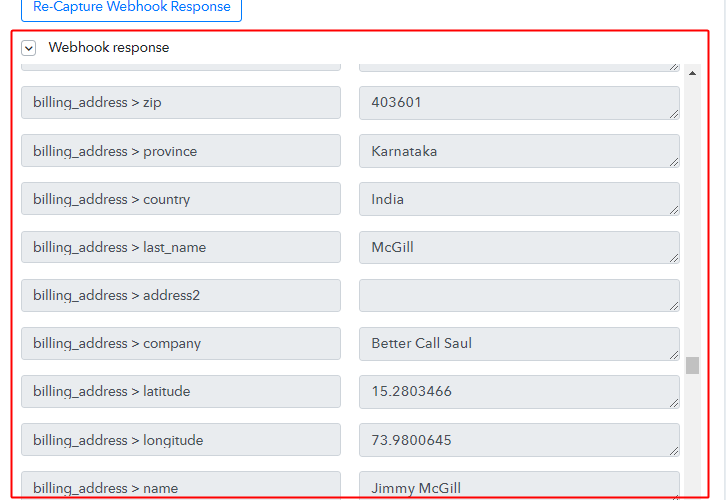
You can see the response of order in the Pabbly Connect trigger window. All the order details will show up in the Pabbly Connect trigger response.
This ensures that our trigger setting to send automatic messages on Shopify orders is working as expected.
Step 7: Setting Action for Shopify – Slack Integration
As now we have the Shopify customer’s data on Pabbly Connect trigger, we can simply integrate Slack and send messages on the Slack channel. To do so we are going to integrate Slack now.
(a) Select the App to Integrate as Slack
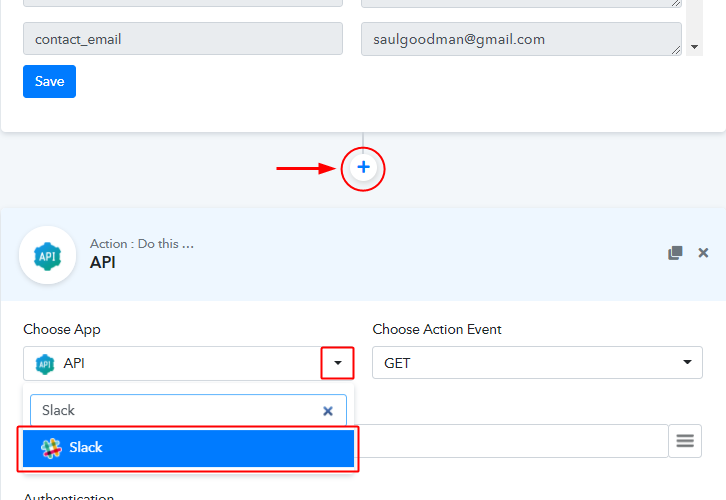
First, click on the plus button next to your recently created trigger.
To integrate Slack, click the ‘Choose App’ field’s drop-down and select the ‘Slack’ application.
(b) Select the Slack Method
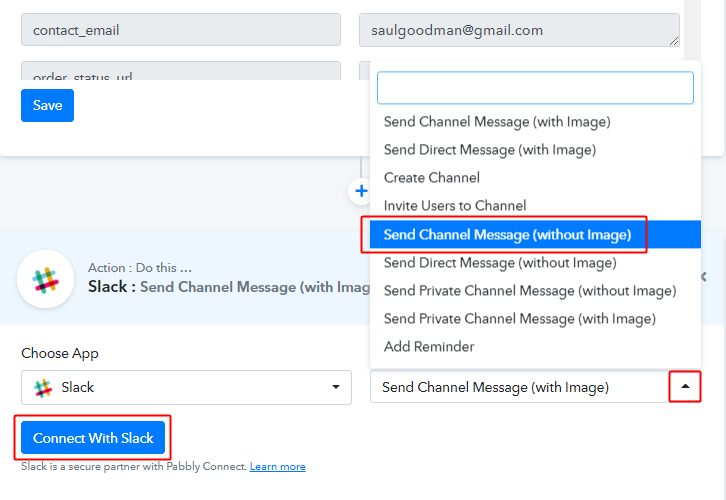
Next, select the method here as ‘Send Channel Message’ and hit the ‘Connect to Slack’ button.
(c) Authorize Slack Account
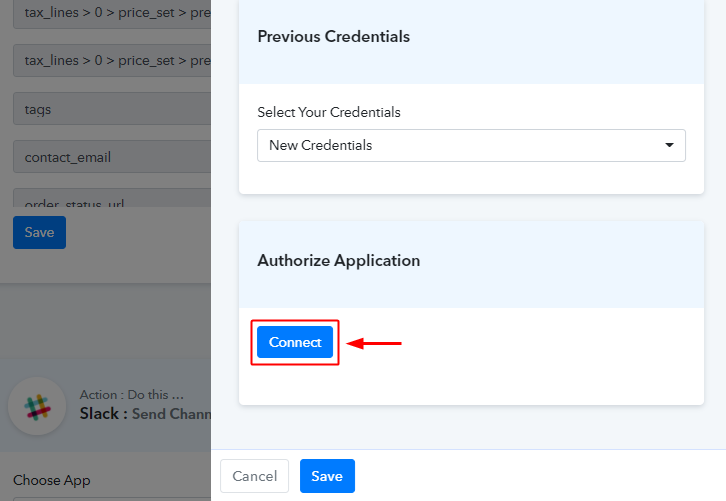
A window will slide in from the right, click on the ‘Connect’ button next.
(d) Map the Action Value
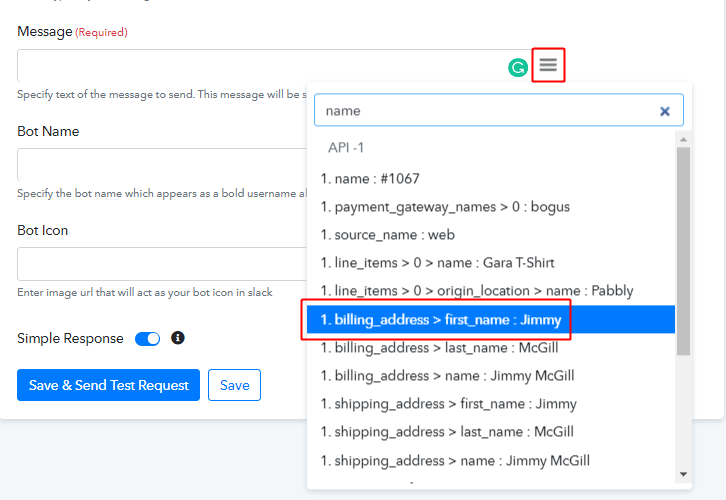
This is an important step, you can map the Shopify trigger response values in the Slack message with it.
To map a value, place your cursor to the position where you wanna map the response value, click the menu button (three verticle lines) next to that ‘Message’ field and then pick the value that you want to map from the drop-down.
(e) Save the Action & Send Test Request
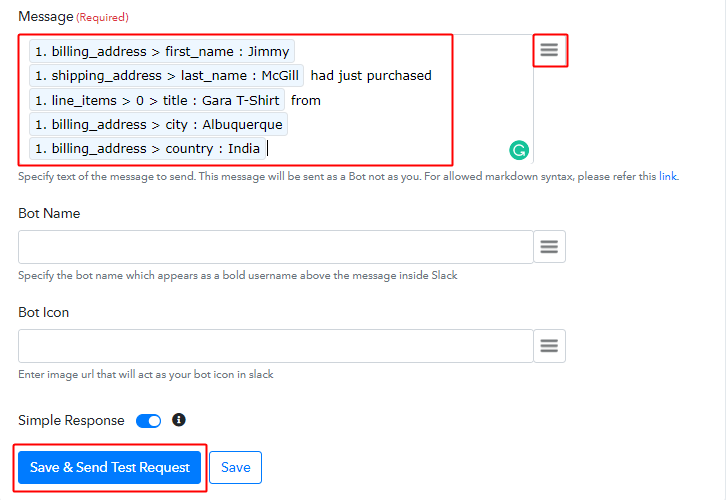
Draft a proper message using the trigger response values and text. As this message is going to be displayed on your Slack channel.
Lastly, save & send test request for testing the action.
(f) Check Action Response
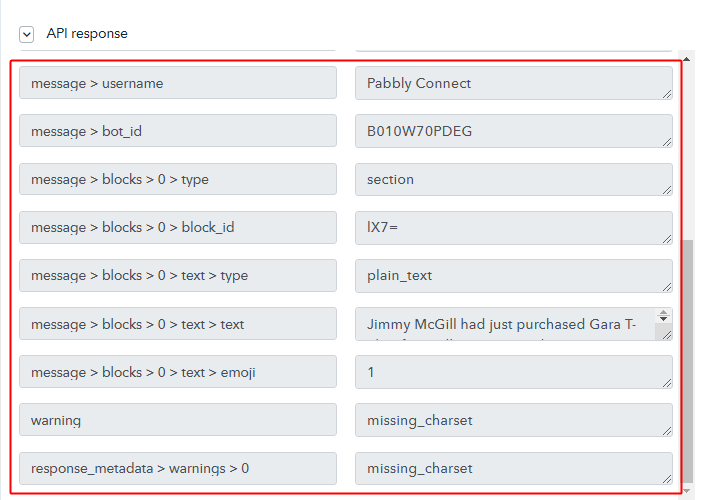
You can observe the response value labelled as SENT, reflecting the success of your designed workflow.
Step 8: Check the Final Response
(a) Check Response on the Slack Channel
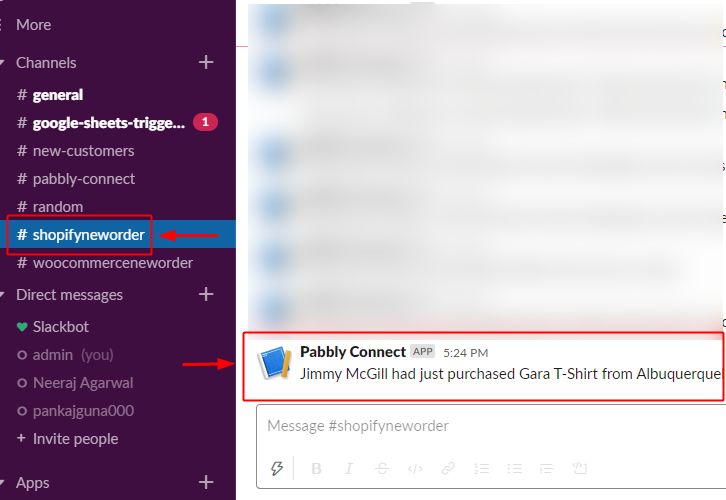
Also, you can check the response on the selected Slack channel too.
(b) Save the Webhook
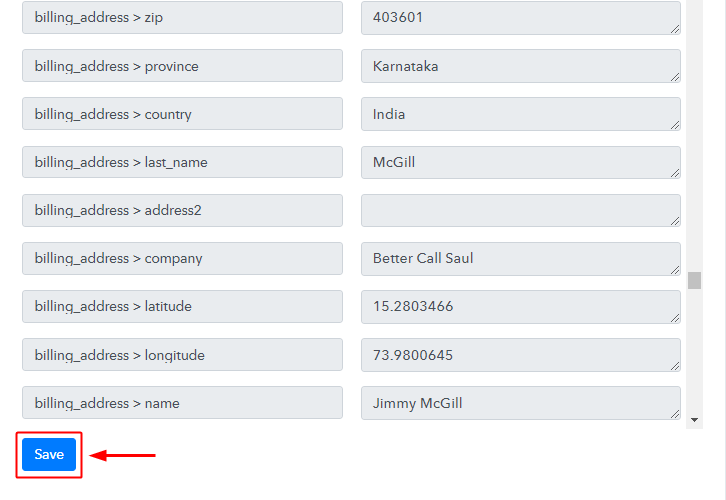
As we can see the Webhook is working perfectly. So, simply save the webhook by clicking the last action’s save button.
Wind-Up
Well, this is all about ‘How to send Slack messages for new Shopify orders’. Consequently, after completing the step by step procedure, you will end up receiving automated messages on your Slack channel whenever a new Shopify order is created. Most importantly, the procedure is very easy to implement and you don’t need any coding knowledge to follow the steps.
Do you want to try Pabbly Connect for FREE?
For any further queries, do comment below.






