Imagine if you can automate the manual task of creating Wave contact from new Shopify orders in real-time and that too without any coding.
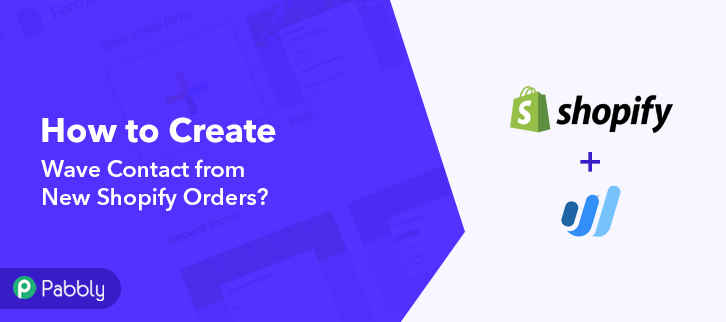
Wouldn’t that be too helpful and time-saving for you? Well, of course, it will. You only need a connecting service that can enable you to transfer information from one application to another. In this blog, I’ll be using Pabbly Connect to do so, as it is the easiest way to automate your tasks within just a few clicks.
But before starting with the integration process, let’s know a bit about the software that we are about to integrate. Basically, Shopify is an e-commerce platform that offers you to create a website and use their shopping cart solution to sell, ship, and manage your products. On the other hand, Wave is an online accounting platform exclusively designed for small business owners, freelancers, and consultants.
Why Choose This Method Of Integration?
In contrast with other integration services-
- Pabbly Connect does not charge you for its in-built apps like filters, Iterator, Router, Data transformer, and more
- Create “Unlimited Workflows” and smoothly define multiple tasks for each action
- As compared to other services which offer 750 tasks at $24.99, Pabbly Connect offers 50000 tasks in the starter plan of $29 itself
- Unlike Zapier, there’s no restriction on features. Get access to advanced features even in the basic plan
- Try before you buy! Before spending your money, you can actually signup & try out the working of Pabbly Connect for FREE
Consequently, integrating these two services can help you import all the Shopify customers to Wave as contacts in real-time. This way you can keep all your customers updated about all the latest updates and news. Hence, you don’t have to worry about doing redundant work & can ultimately save a lot of time and effort.
Here, we are using Pabbly Connect to integrate these two services. It is one of the best integration and automation tools that can help you integrate unlimited premium applications, set unlimited triggers & actions, create infinite workflows, and so much more. Besides, to do so, you don’t even need to have any coding skills. Simply integrate it once and relax, it will handle all the workload later. Moreover, you can access all the features even in its free plan.
Thus, without taking any more of your time, let’s start the blog about how to create Wave contact from new Shopify orders.
Step 1: Sign up to Pabbly Connect
We will begin the process to create Wave contact from new Shopify orders by clicking on the “Sign Up Free” icon on the Pabbly Connect home page. Next, either manually fill-up all the details or sign up using your Gmail account.
Try Pabbly Connect for FREE
Next, after logging into the account, click on the “Access Now” button of the Connect section in the dashboard. Start with creating a workflow for your project by clicking on the ‘Create Workflow’ button. Now, you need to name the workflow just like in the above-shown image. I named the workflow “Shopify to Wave”, you can obviously name the workflow as per your requirements. As soon as you are done with naming your workflow, you will have to select the application you want to integrate. Pabbly Connect allows you to integrate unlimited premium applications, create your free account now. Now, you have to select the application that you want to integrate. In this case, we are choosing “Shopify” for integration. In the method section, select “New Order”. After selecting the application, now you have to copy the webhook URL just like in the above-shown image to take further the integration process. To connect Shopify with Pabbly Connect, you have to paste the copied webhook URL in the software. For that, you have to log in to your Shopify account. After logging into your Shopify account, click on the “Settings” option given at the bottom of the screen. Next, you need to click on the “Notifications” option given among several other options. Now, just scroll down and then click on the “Create Webhook” button to paste the copied webhook URL. A dialogue box will appear on your screen, here select “Order Creation” in the event section and then paste the copied webhook URL. After making all the changes click on the “Save Webhook” button. To check this integration, we will capture the data from Shopify, and for that, we will make a test purchase on Shopify. To make a purchase, click on the “Online Store” button in your Shopify dashboard. After landing on the online store page, click on the given “Catalog” option. Next, select any product that you are interested in and then click on the “Buy It Now” button. In this step, add all the customer details like email, address, etc. After filling in all the customer details, click on the given “Continue to Shipping” button. Now, add your credit card details and then hit the “Pay Now” button. Before clicking the button, click on the “Capture Webhook Response” button in Pabbly Connect to capture the data. Once you click on the “Capture Webhook Response” in Pabbly Connect and “Pay Now” in Shopify, the order info will appear on the Pabbly Connect dashboard. Then, click on the “Save” option. To make this Shopify-Wave integration work, you have to choose the action for your trigger. Now in this step, click on the + button below and choose the application that you want to integrate. Here we will choose “Wave” to integrate and in the method section select “Create a Customer”. After choosing the application click on the “Connect with Wave” button to move forward. To connect Wave to Pabbly Connect, you have to authorize the application. For this, you have to log in to your Wave account. Next, to authorize your Wave account, a window will slide in from the right, here you need to again click on the “Connect with Wave” button and then allow the permission to connect Wave with Pabbly Connect. After connecting with your Wave account, map all the fields quickly like name, email, etc. Once you are done adding up all field data click on the “Save & Send Test Request” button. Here, you can see that integration was successful and the customer info from the new order has been added to the Wave account as a contact automatically from Shopify. Now, whenever there will be any new purchase in your Shopify account, it will be automatically added to your Wave account as contacts. Well, this is all about “How to Create Wave Contact from New Shopify Orders”. Consequently, after completing this step by step procedure, you will end up adding Wave contacts from new Shopify orders automatically. Pabbly Connect is the only automation and integration tool that you’ve been waiting for. You won’t have to pay anything to create an account and you can work on it without any coding skills. Now, try Pabbly Connect for FREE for all its premium features. For any further queries/suggestions, do comment below.Step 2: Access Pabbly Connect

Step 3: Workflow for Shopify with Wave Integration
(a) Start with a New Workflow

(b) Name the Workflow
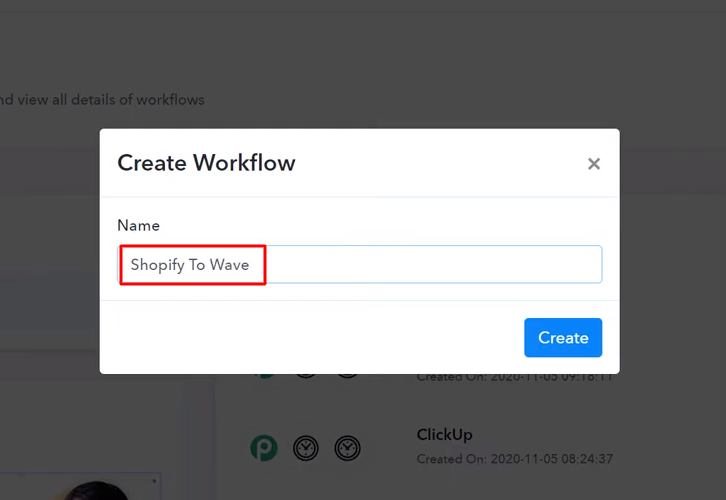
Step 4: Setting Trigger for Shopify with Wave Integration
(a) Select Application you Want to Integrate
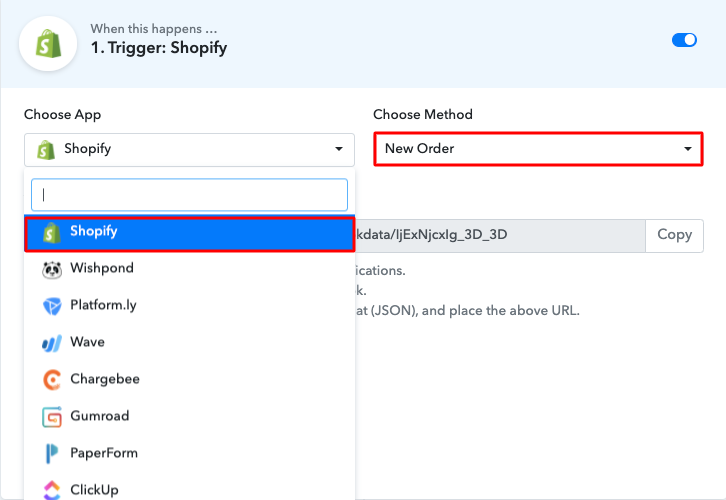
(b) Copy the Webhook URL
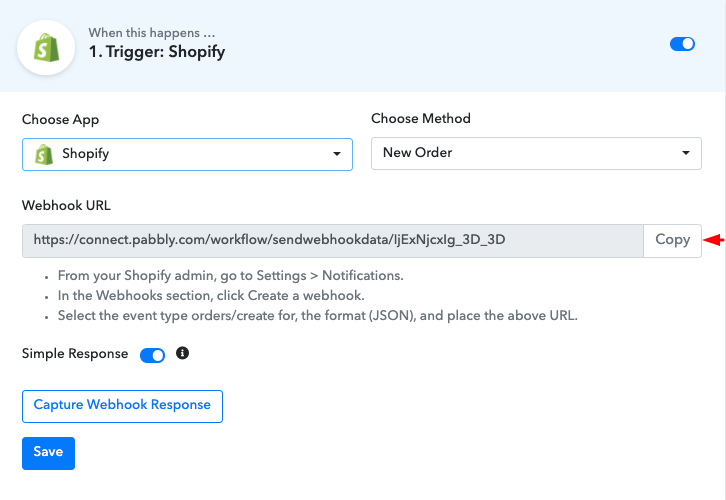
Step 5: Connecting Shopify to Pabbly Connect
(a) Click on Shopify Settings
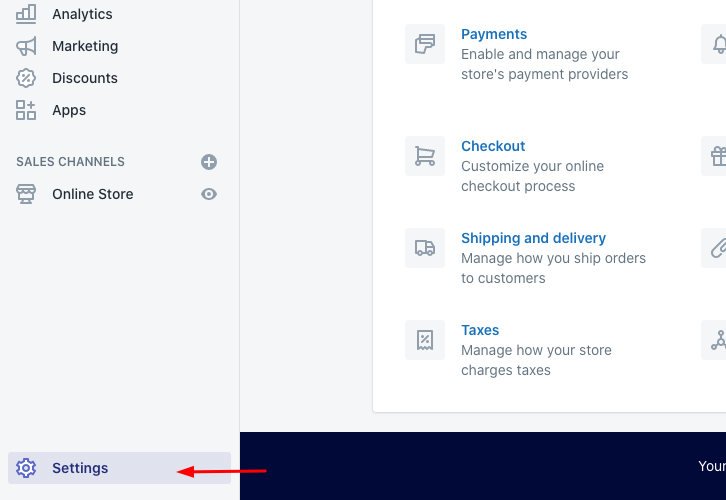
(b) Click on Notifications
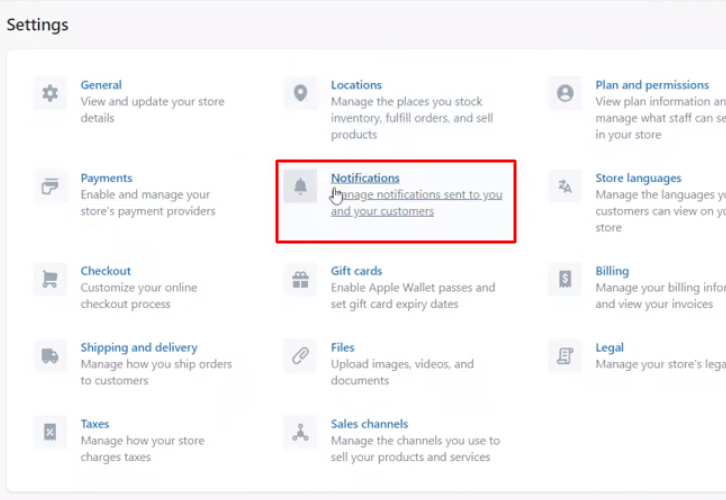
(c) Click on Create Webhook
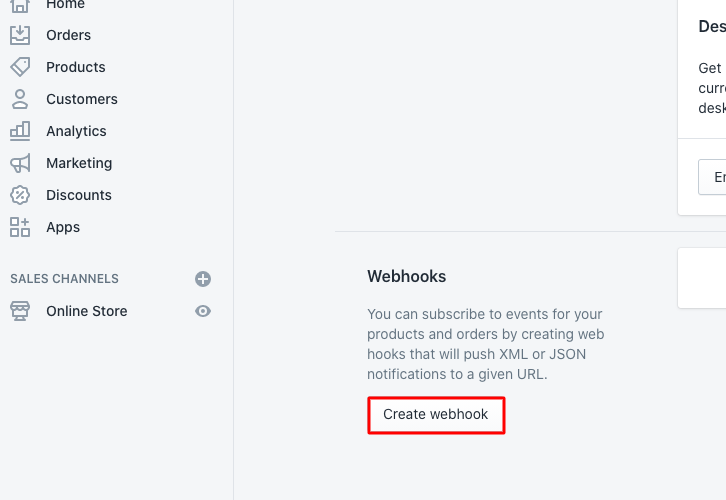
(d) Paste the Webhook URL
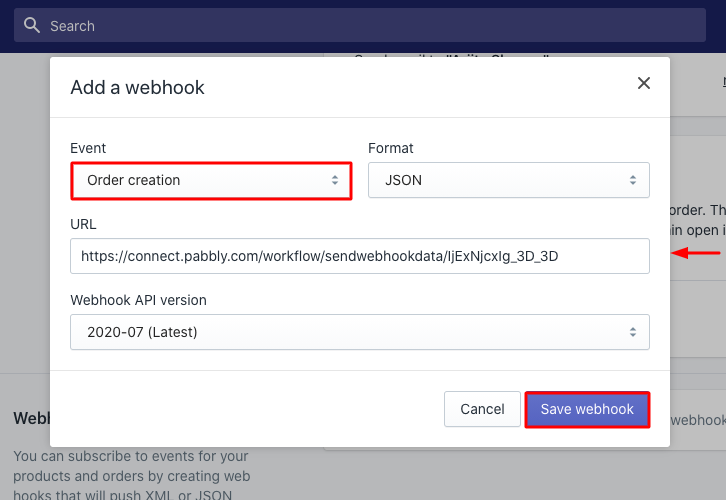
Step 6: Make a Test Purchase
(a) Click on Online Store
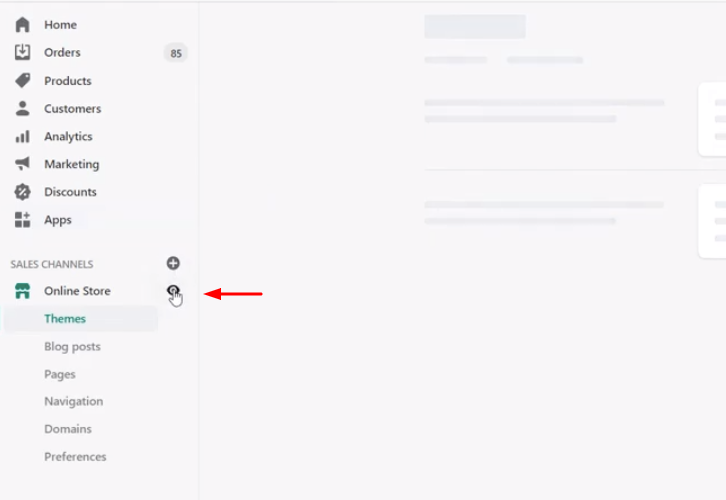
(b) Click on Catalog
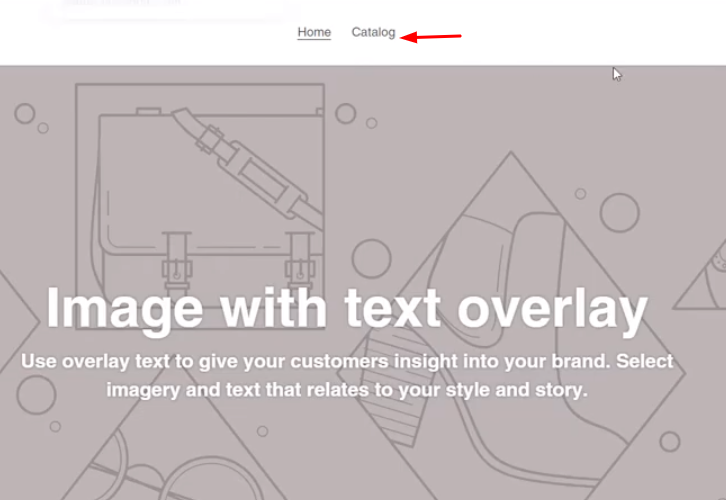
(c) Click on Buy Now
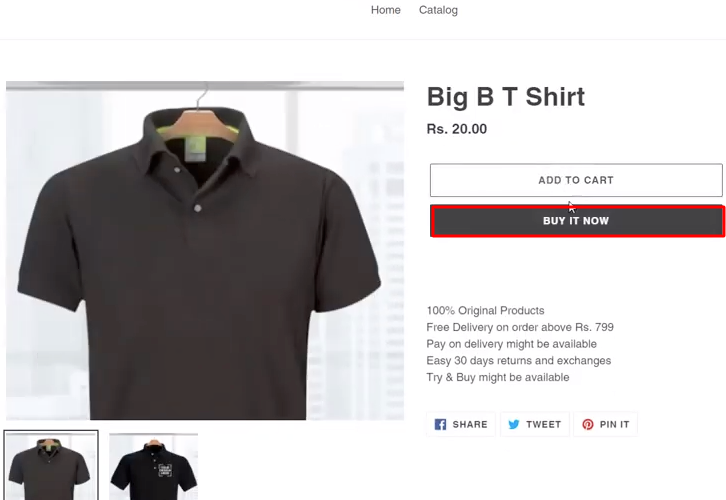
(d) Add Customer Details
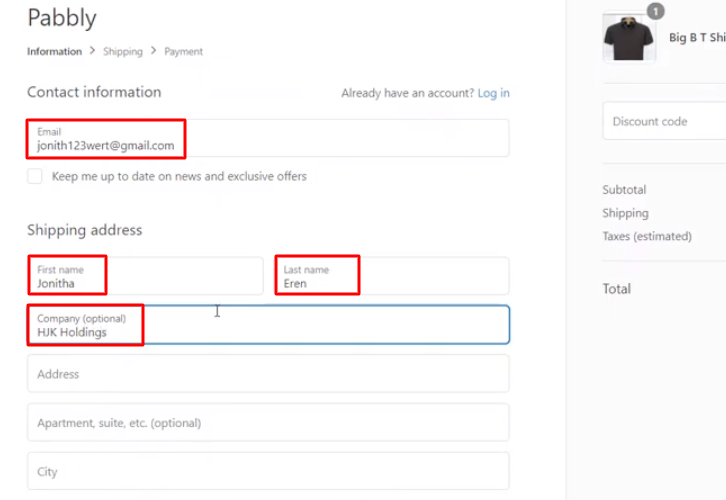
(e) Click on Continue Shipping
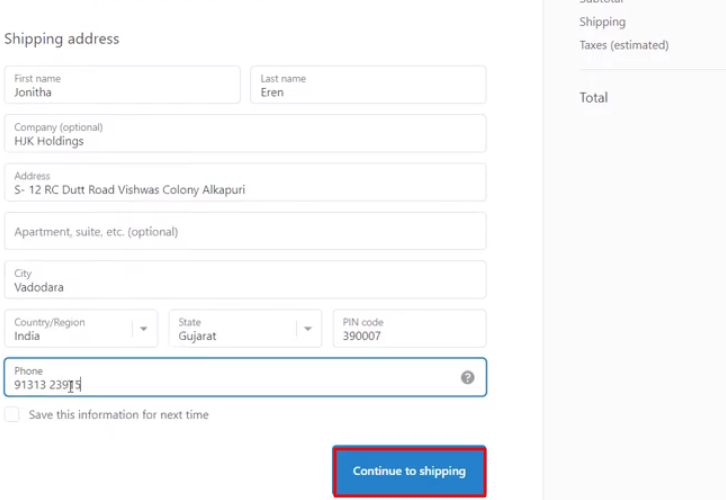
(f) Add Card Details
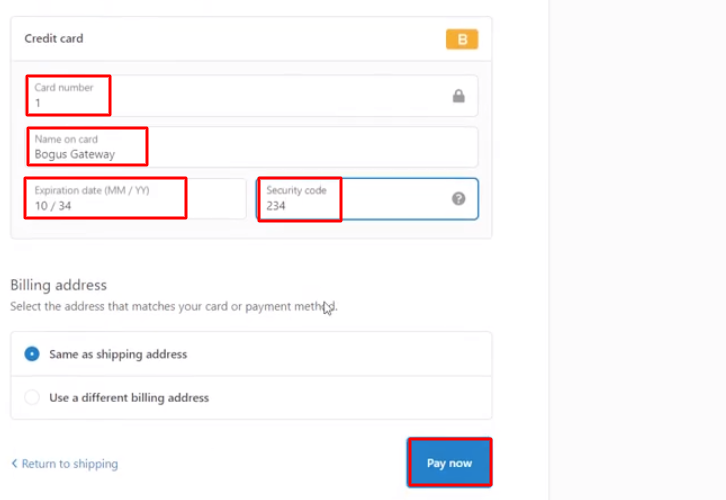
Step 7: Test the Response in Pabbly Connect Dashboard
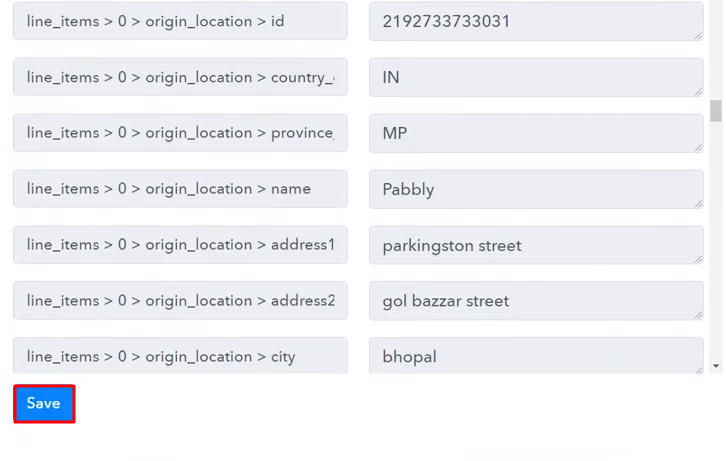
Step 8: Setting Action for Shopify with Wave Integration
(a) Select Application you Want to Integrate

(b) Click the Connect Button
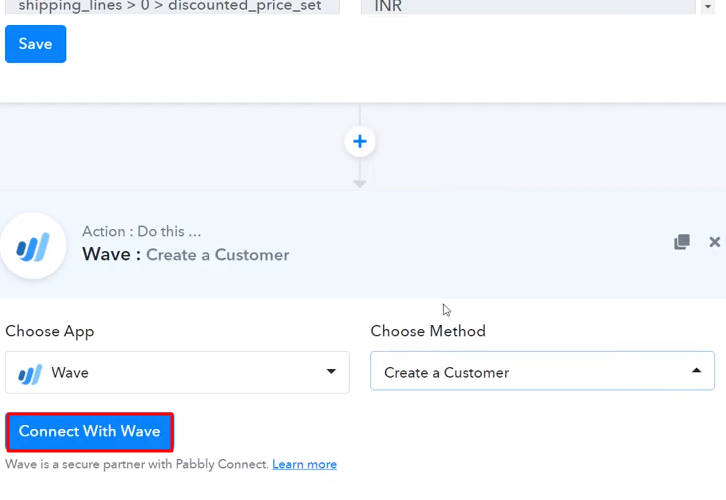
Step 9: Connecting Wave to Pabbly Connect
(a) Authorize Application
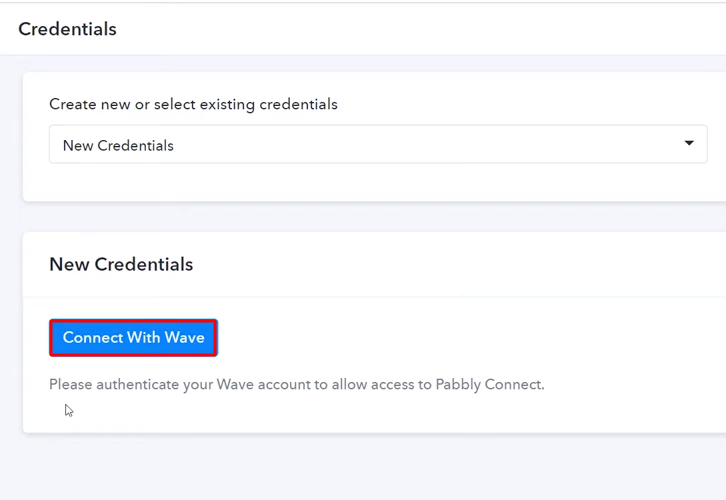
(b) Map the Fields
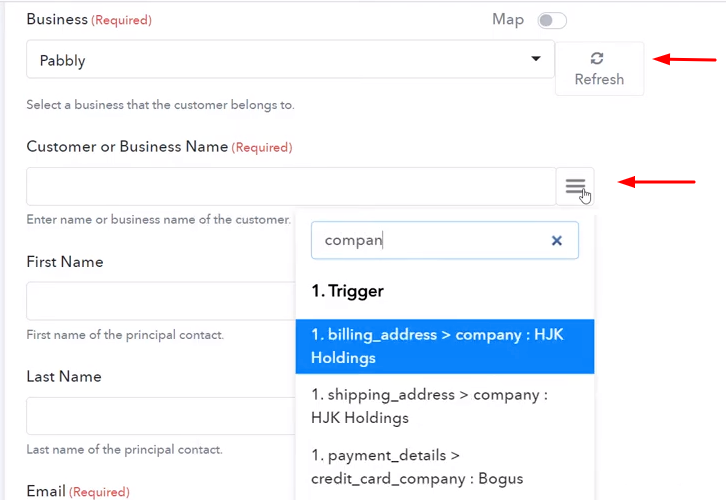
(c) Send Test Request
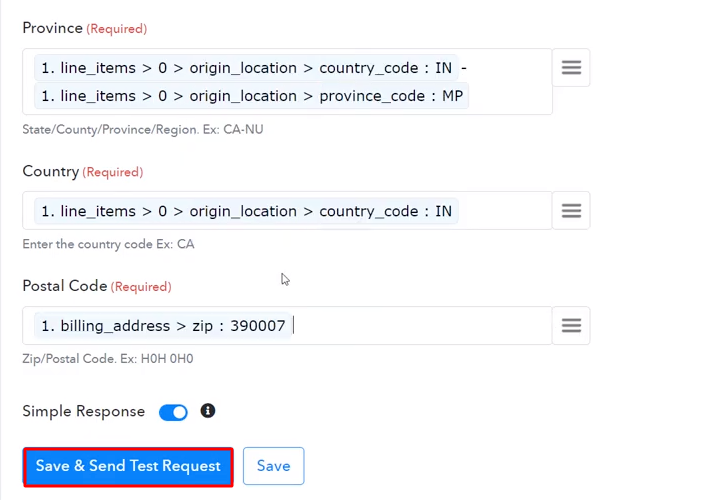
Step 10: Check Response in Wave Dashboard
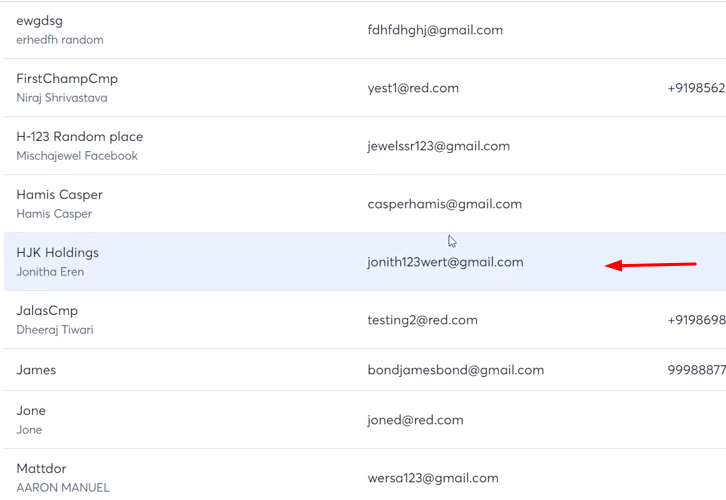
Conclusion –
You May Also Like to Read –







