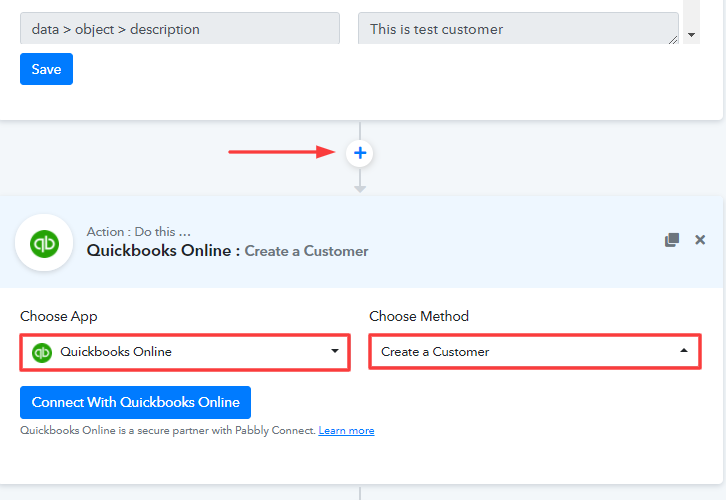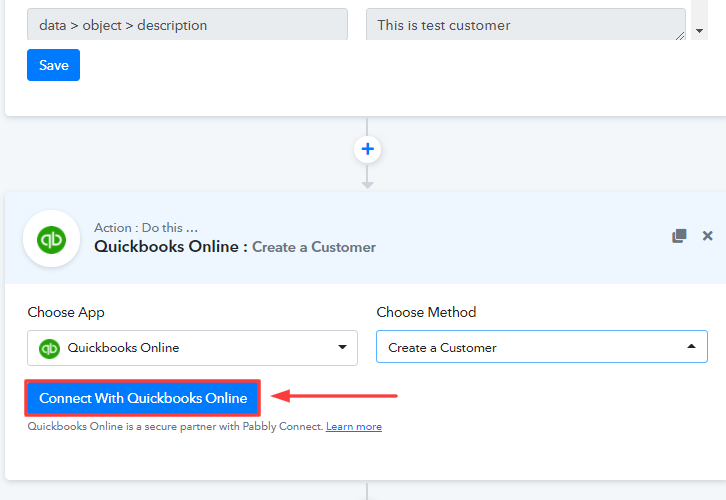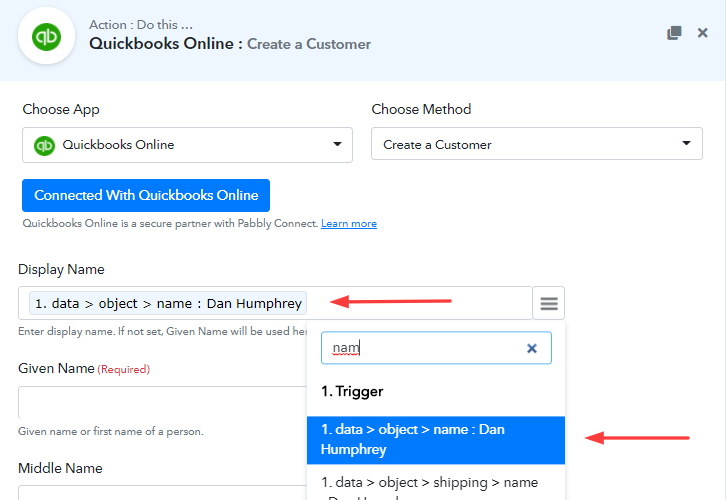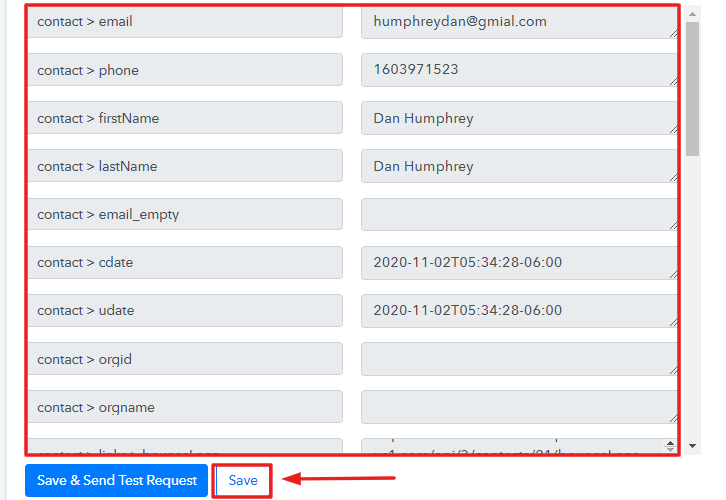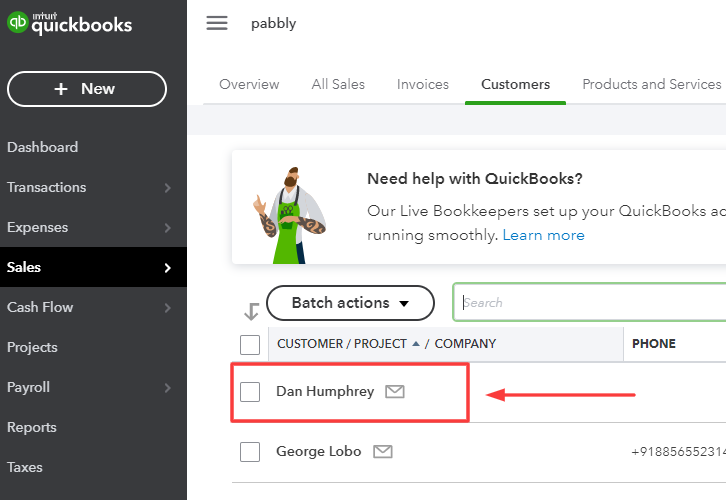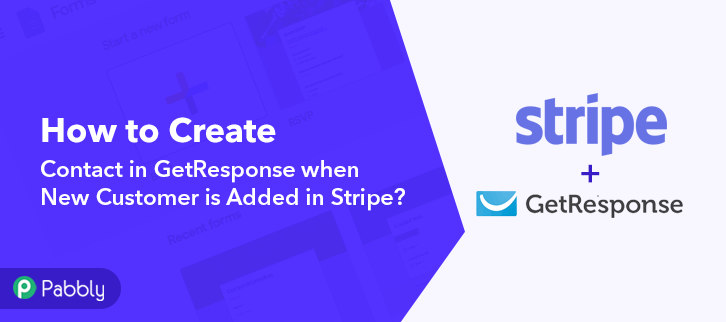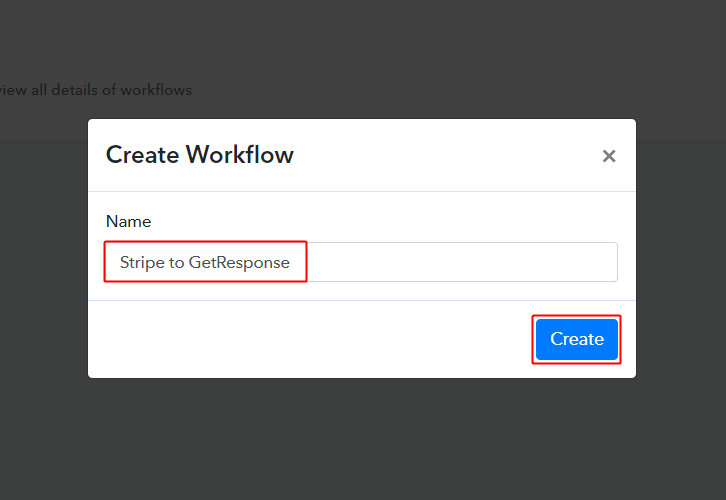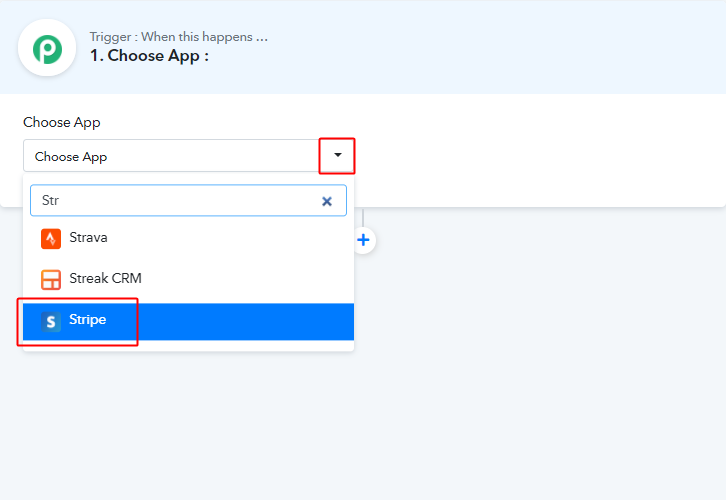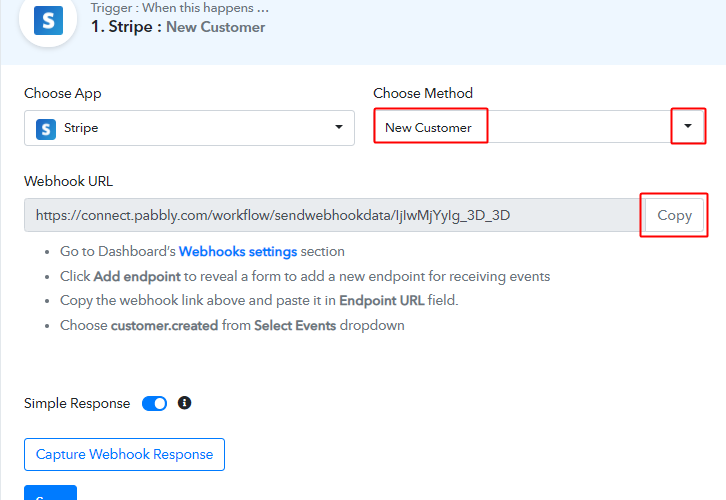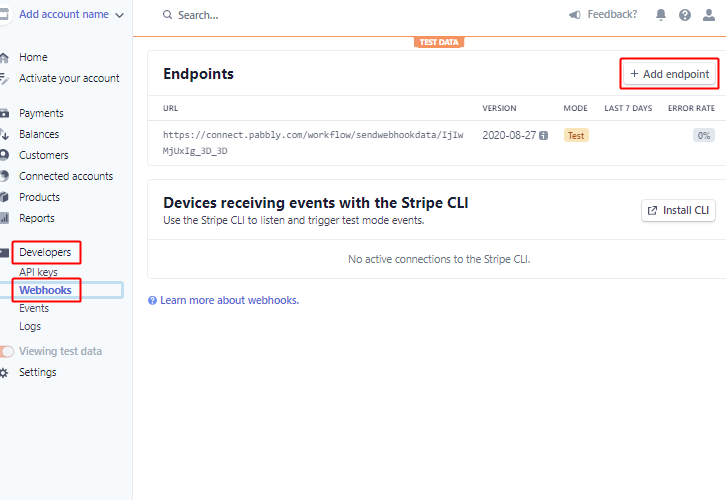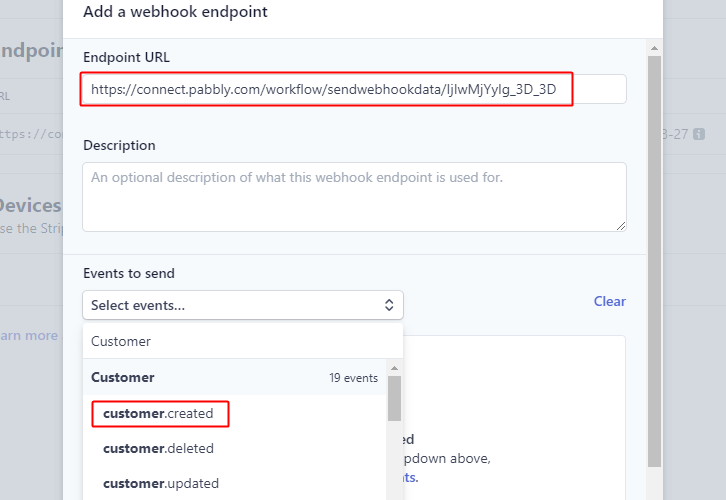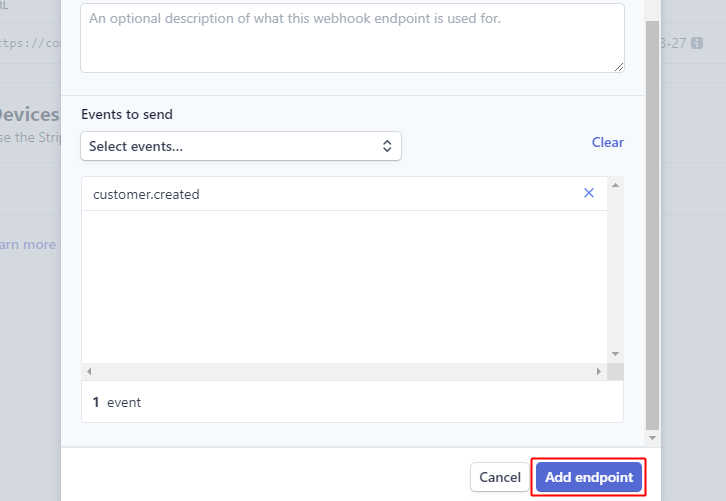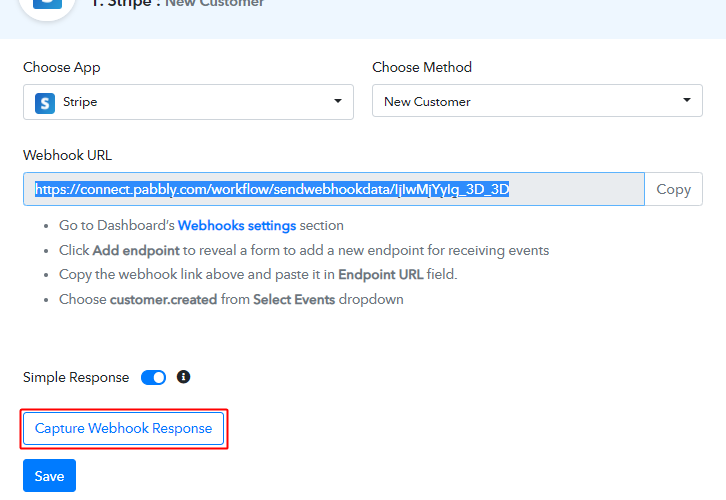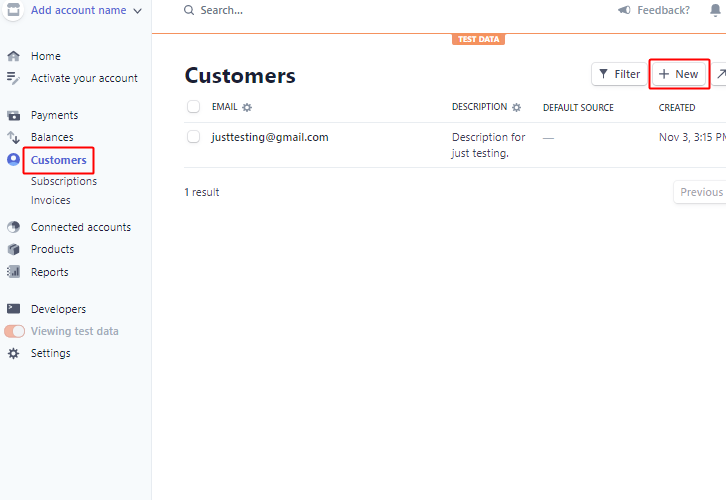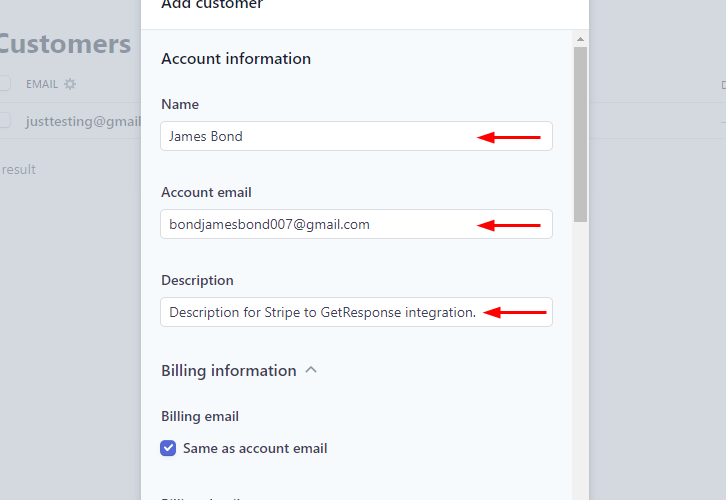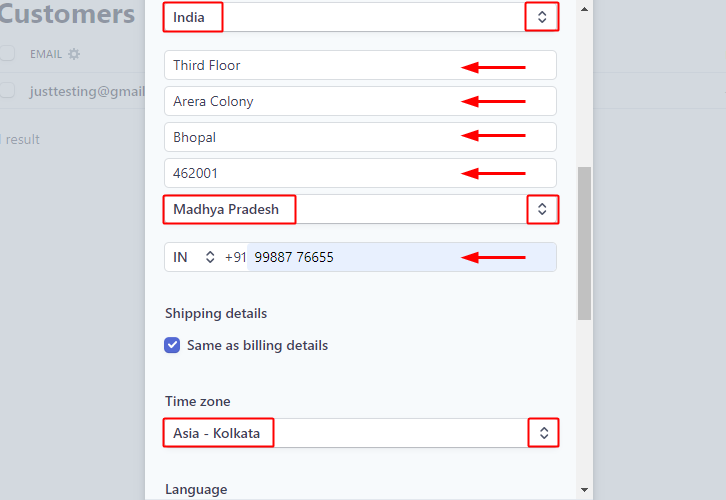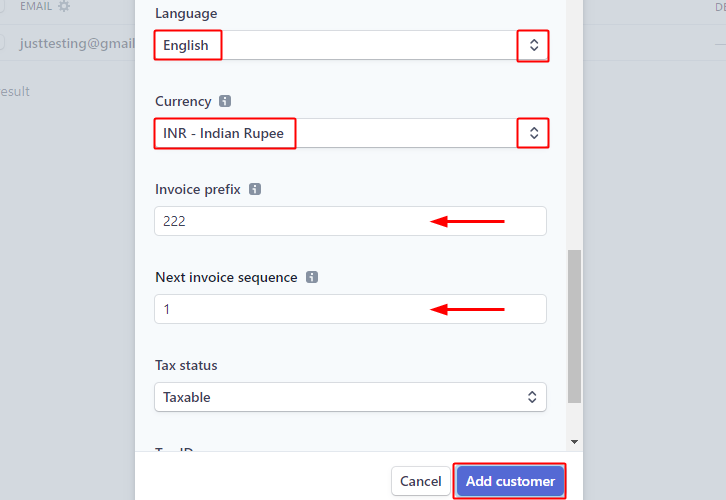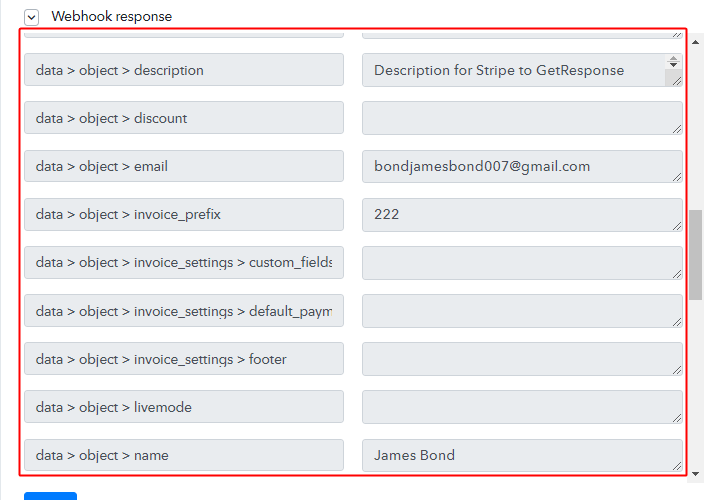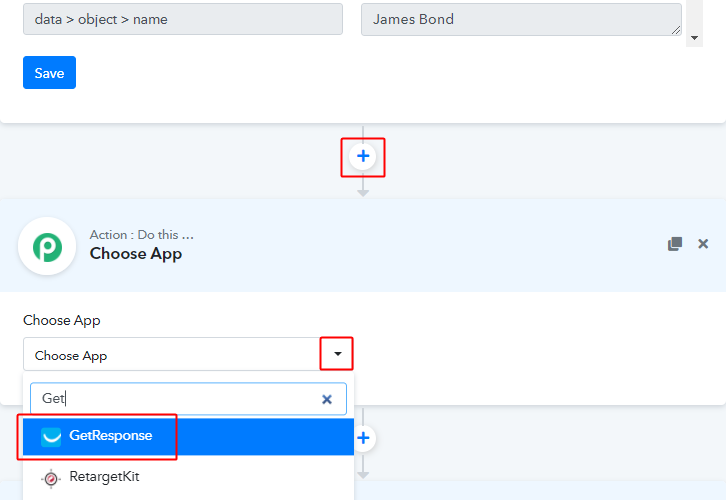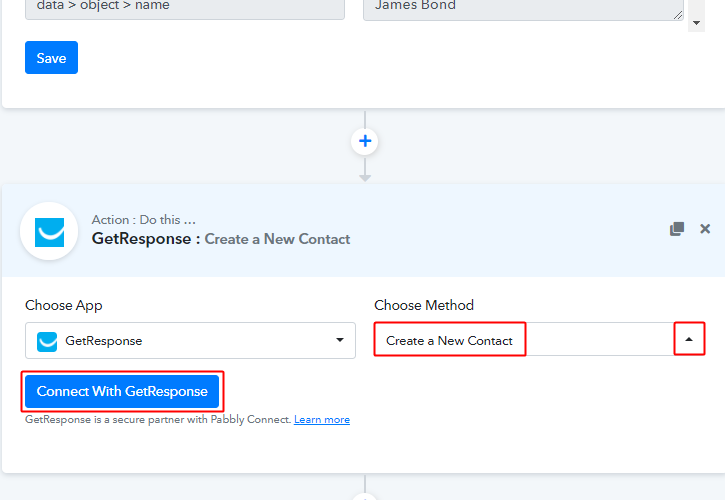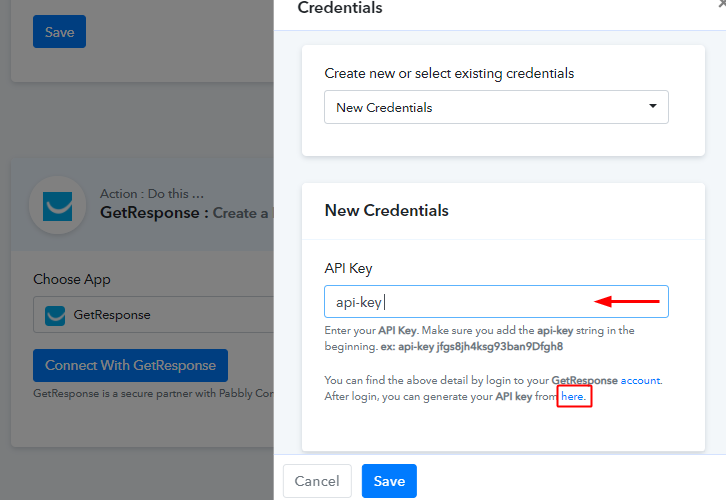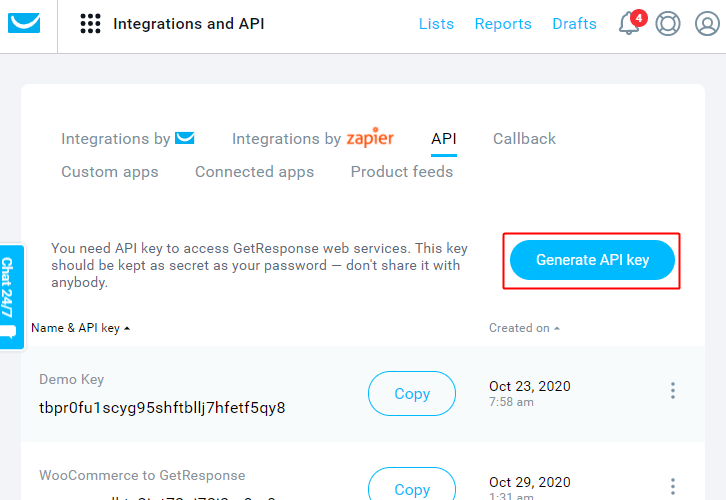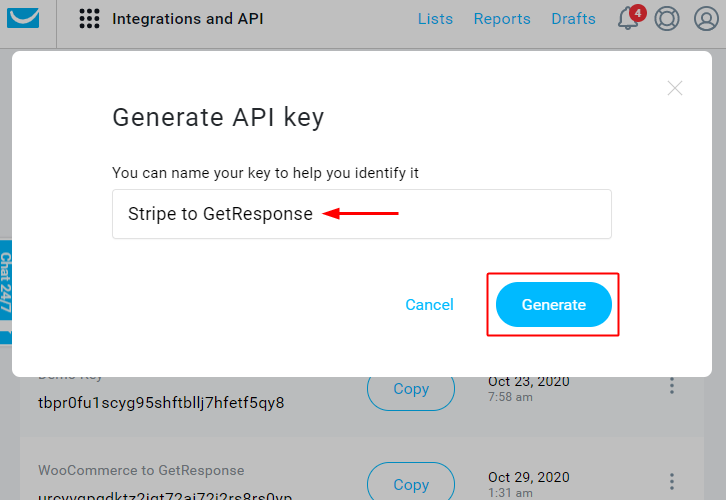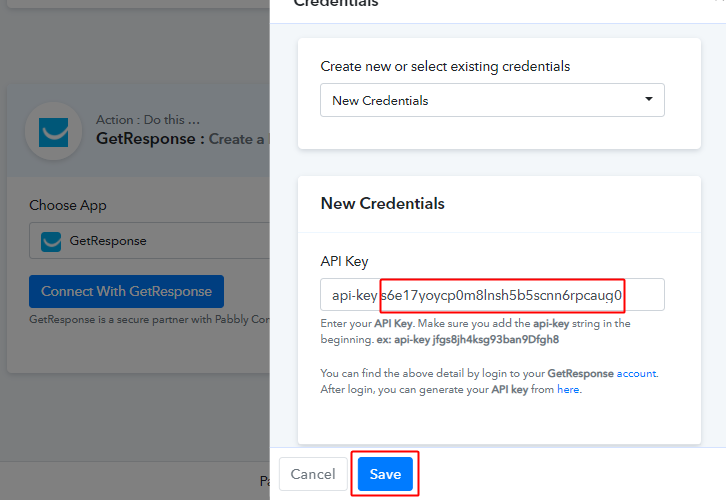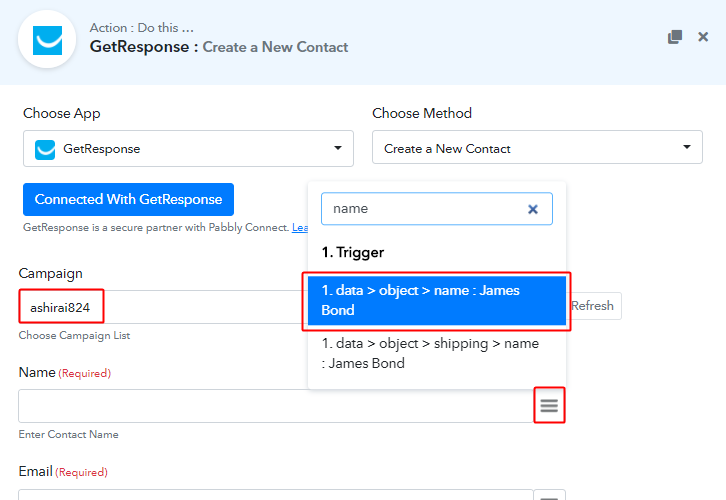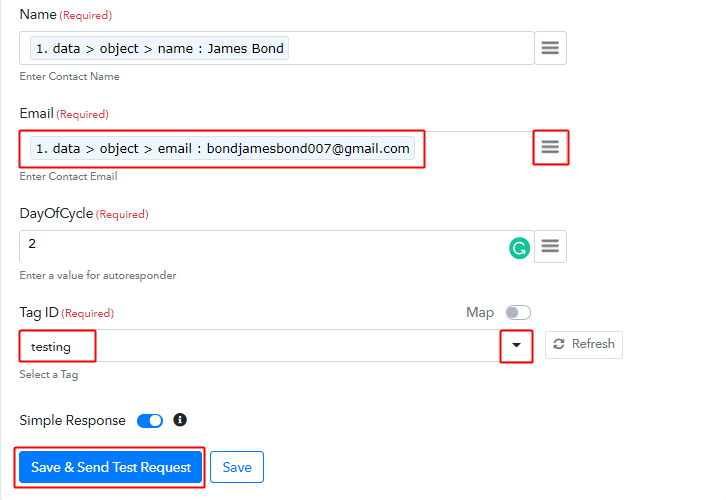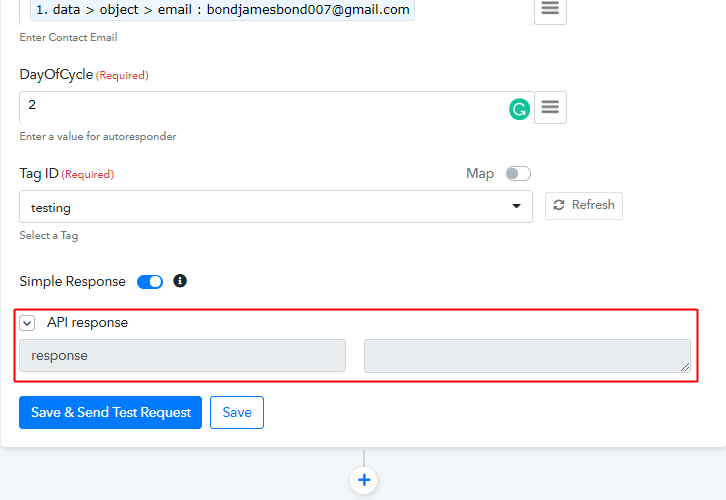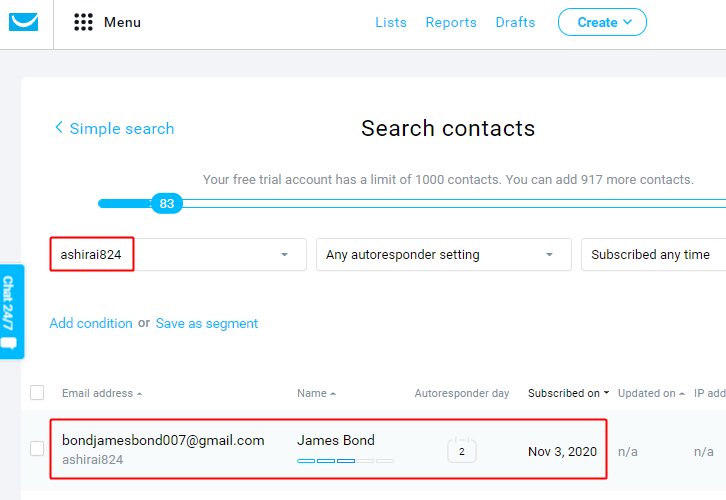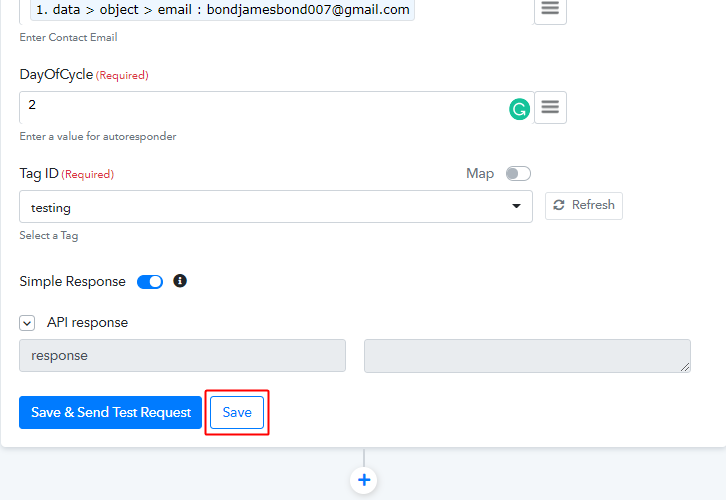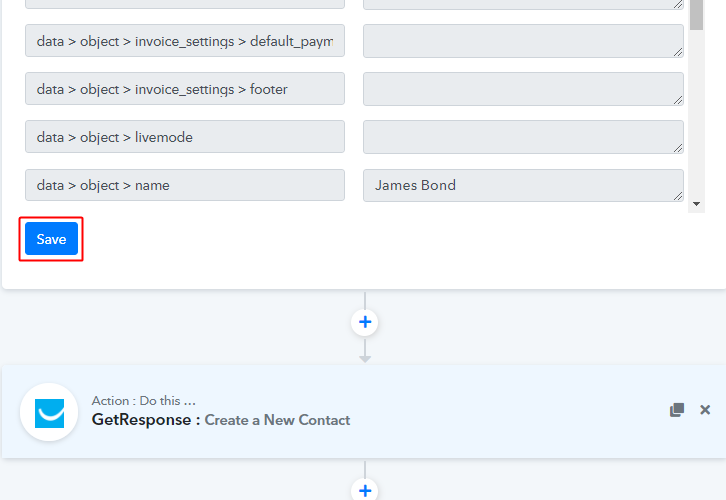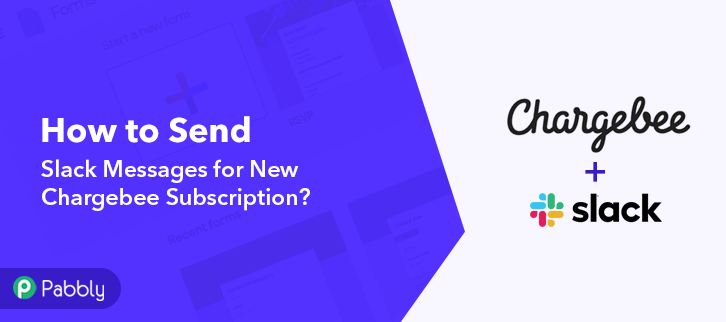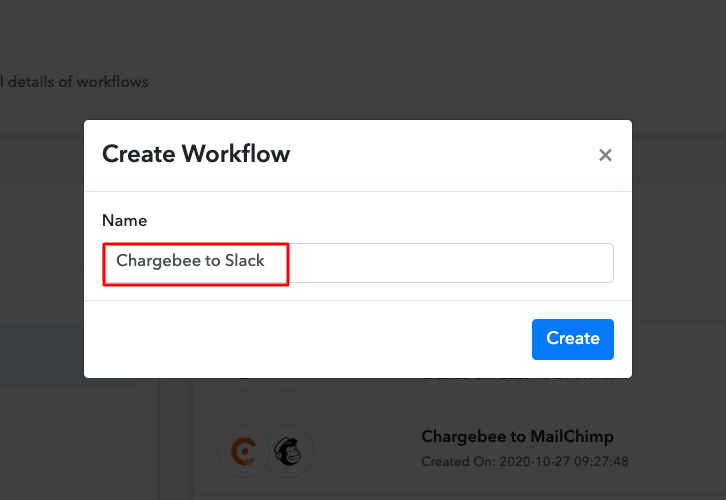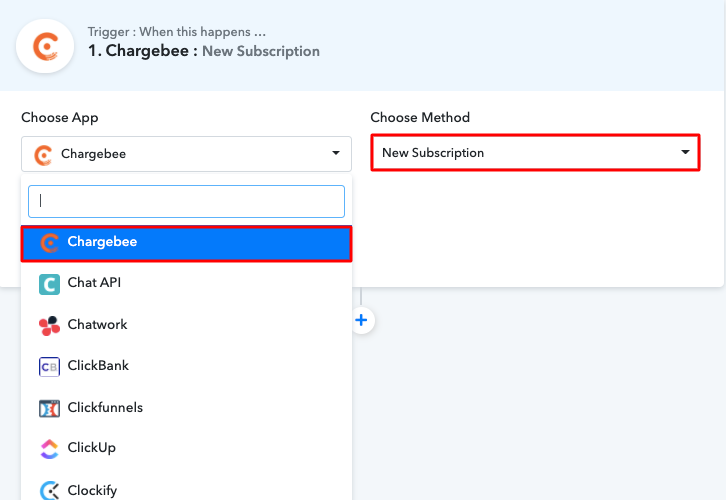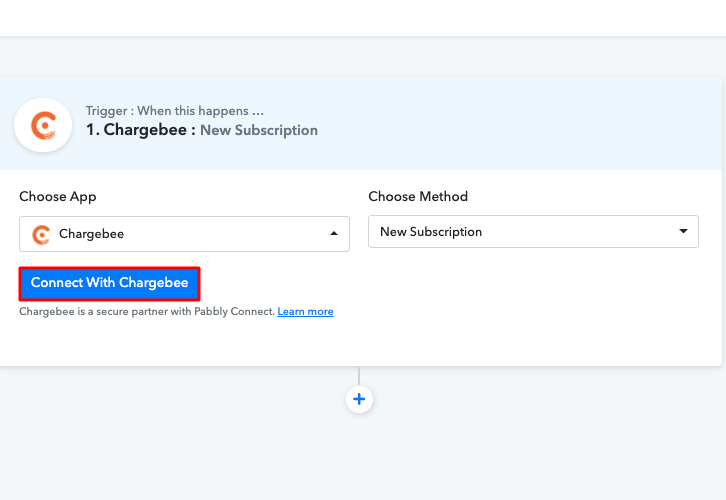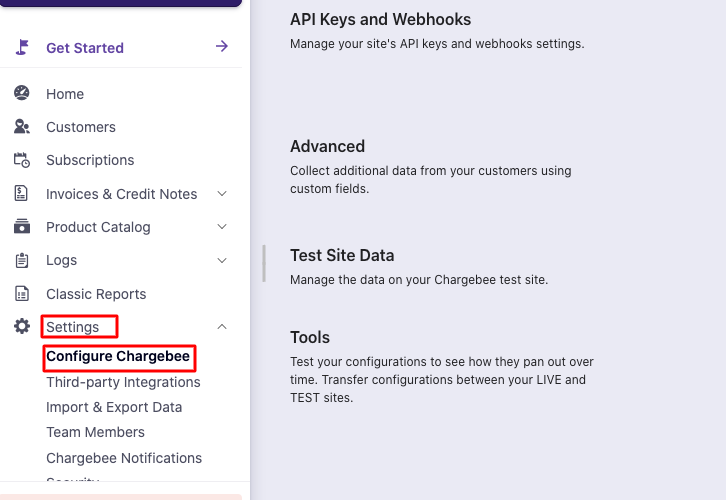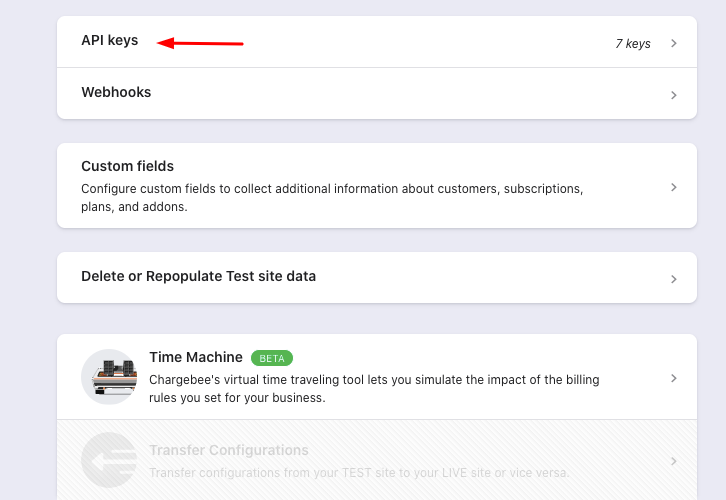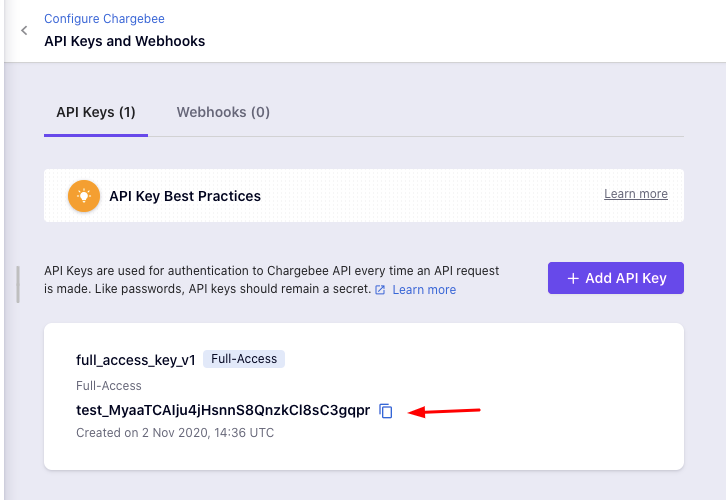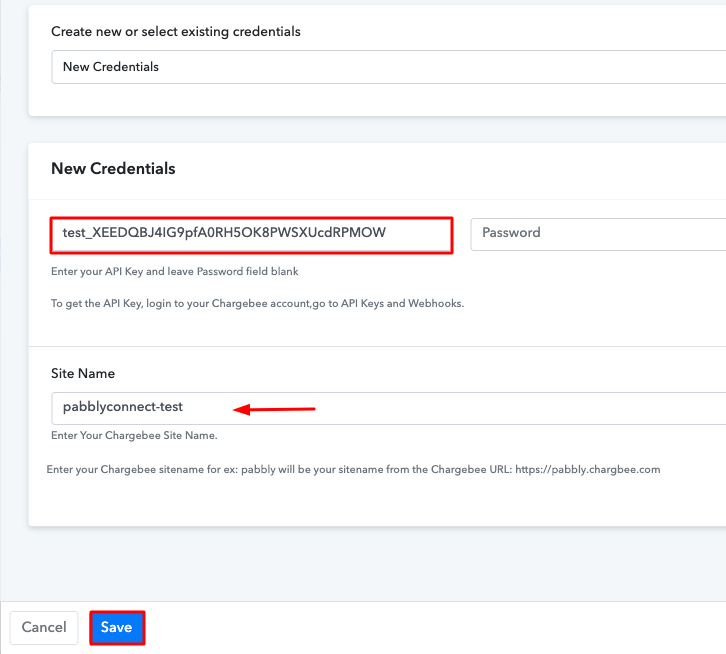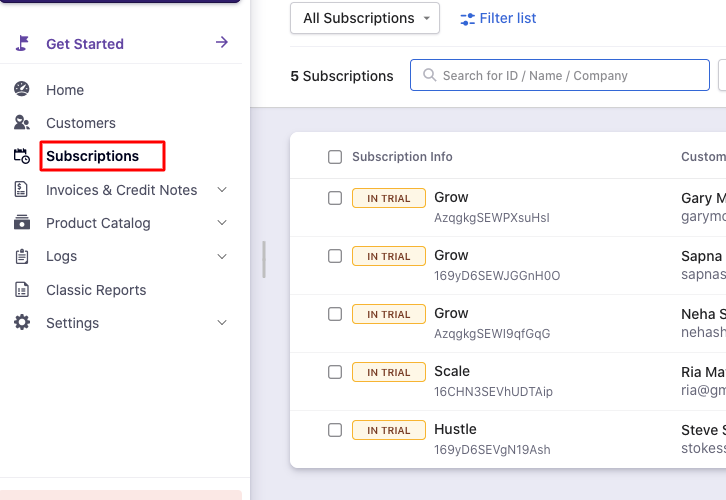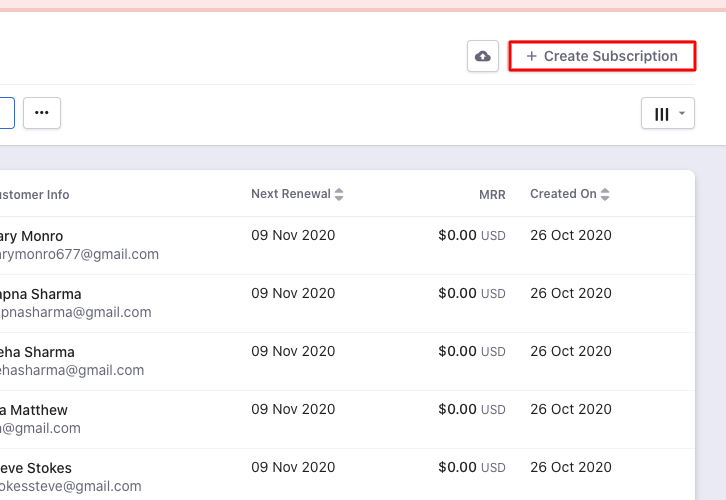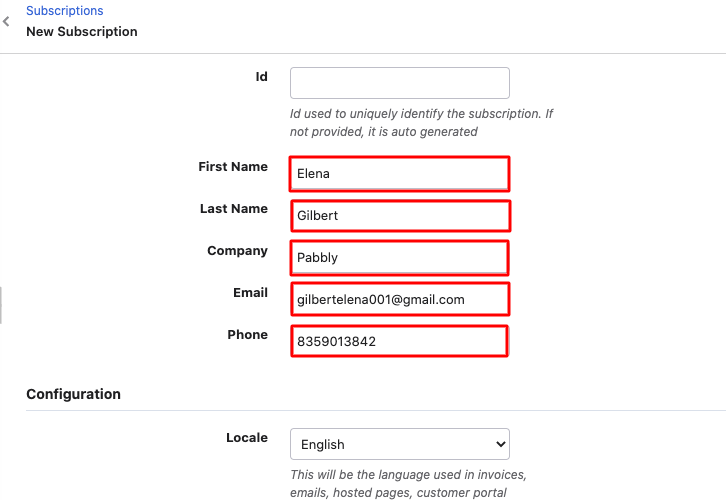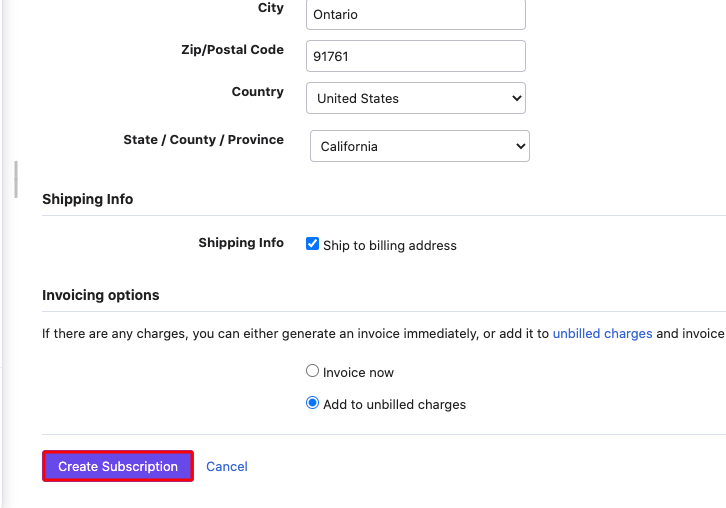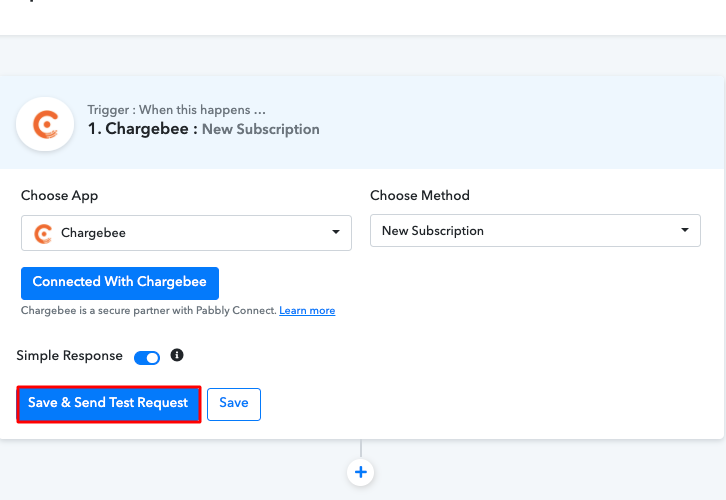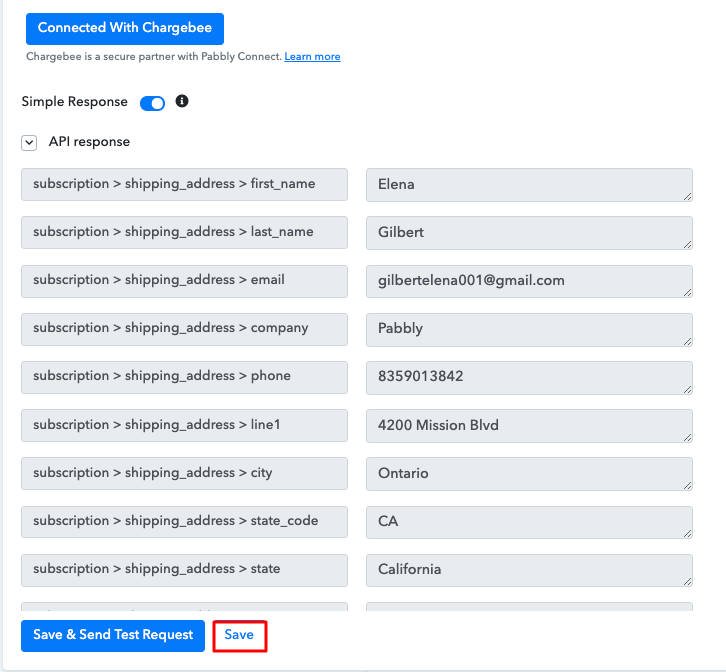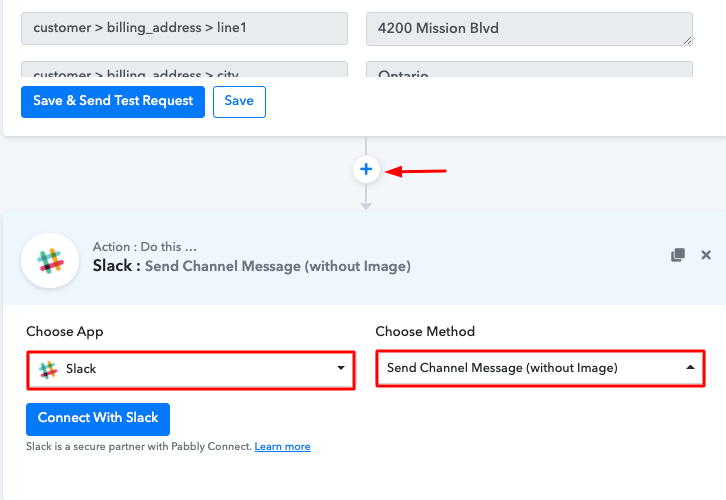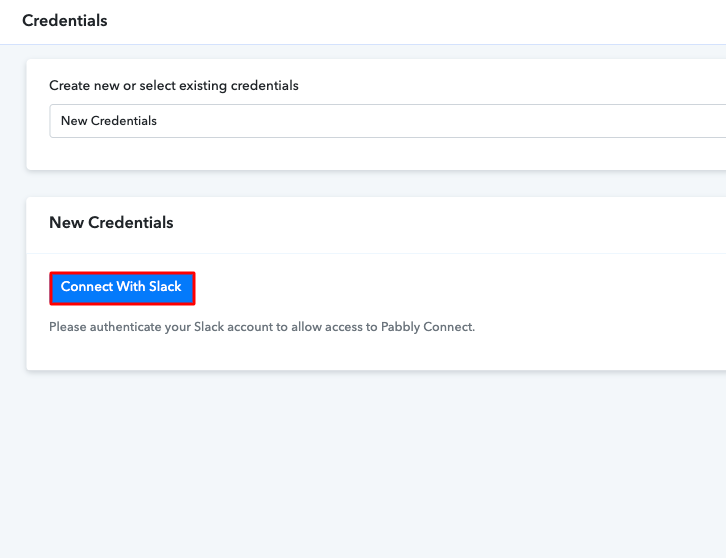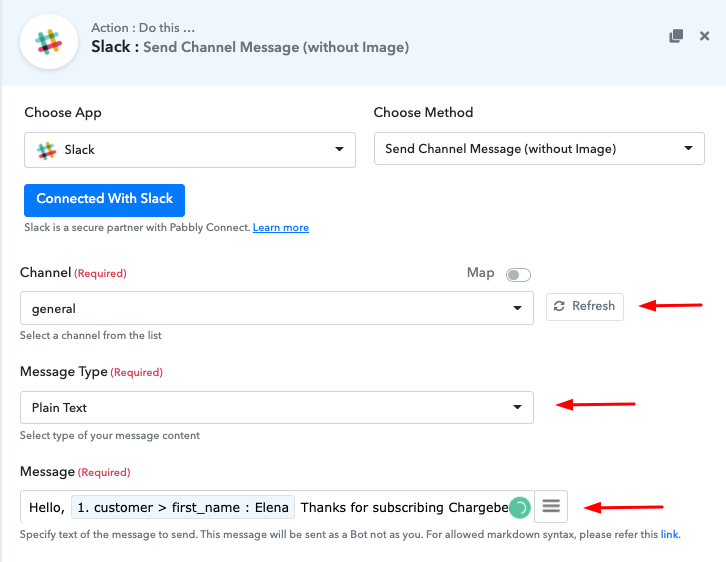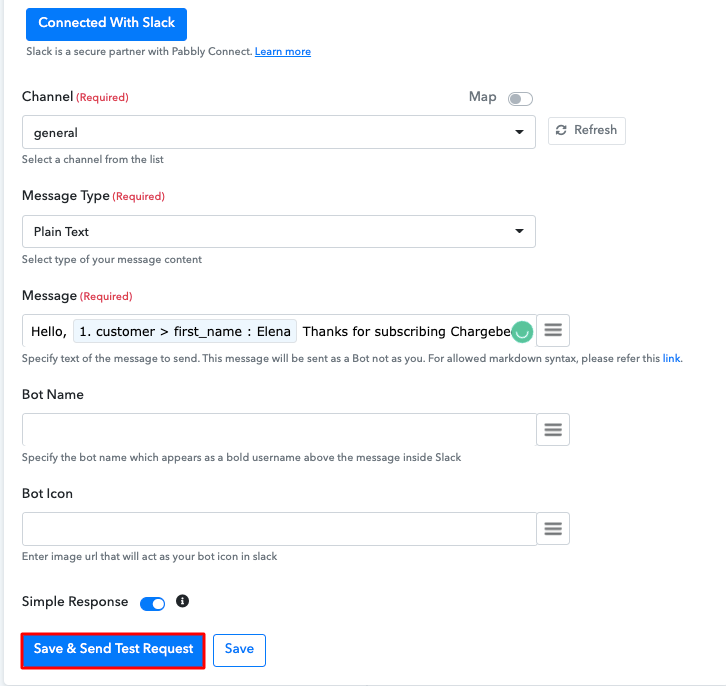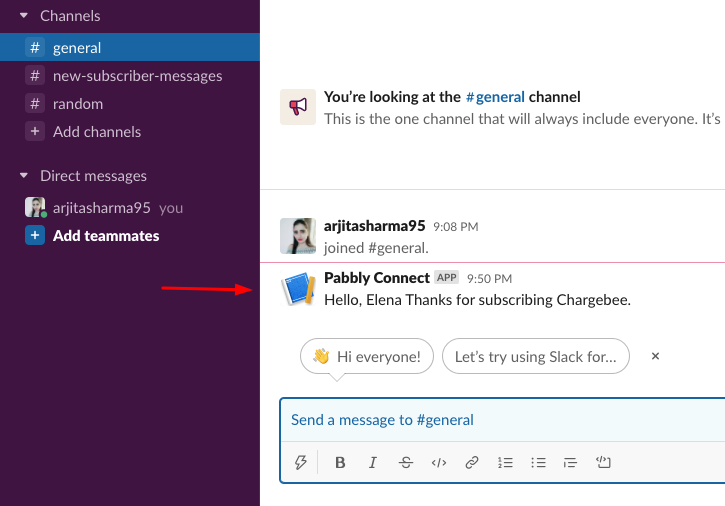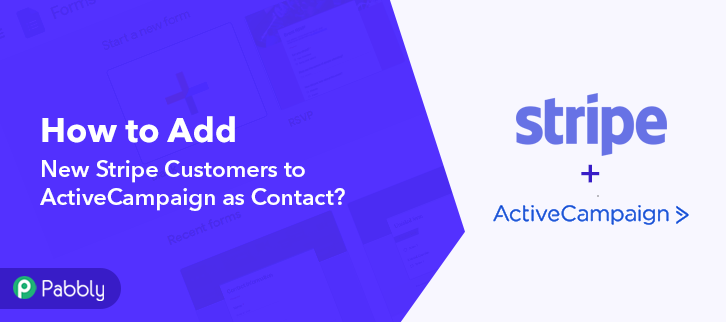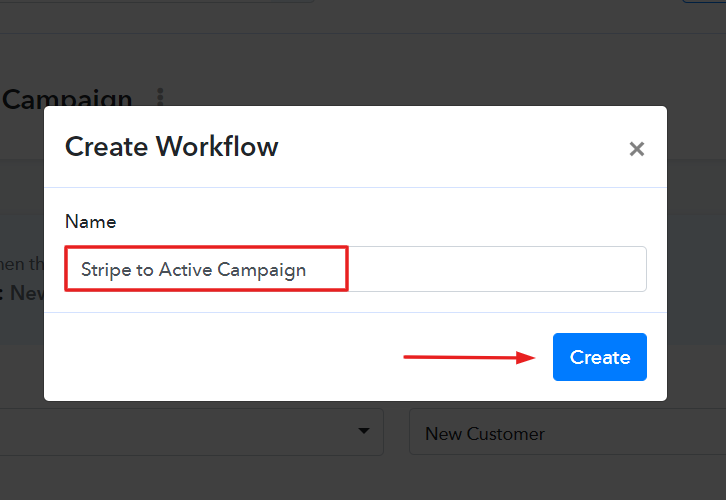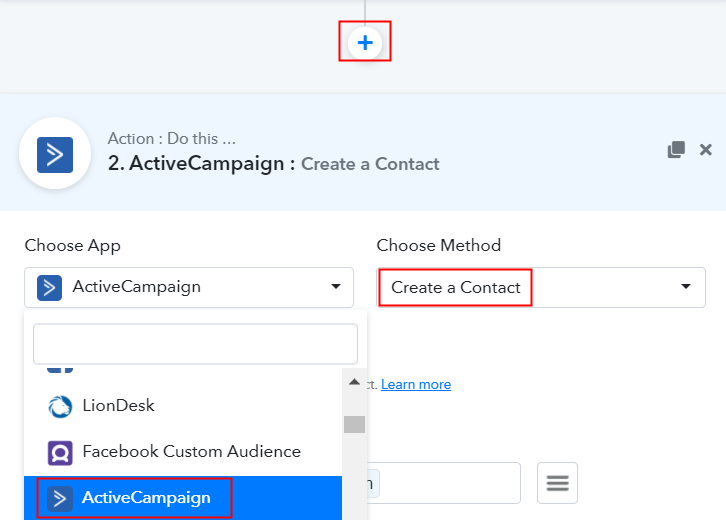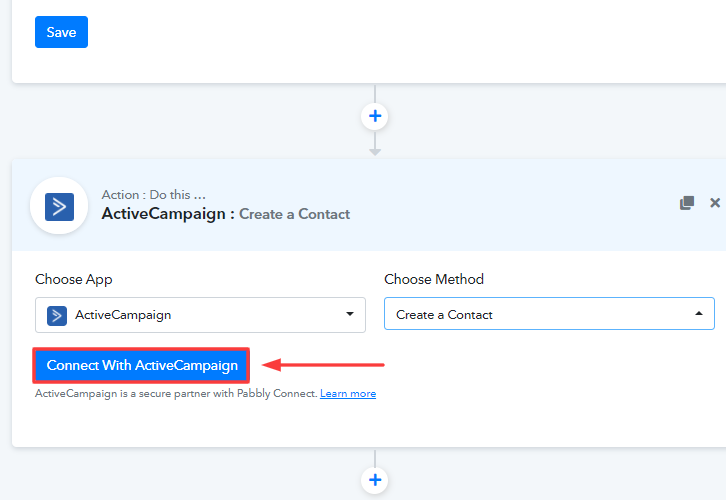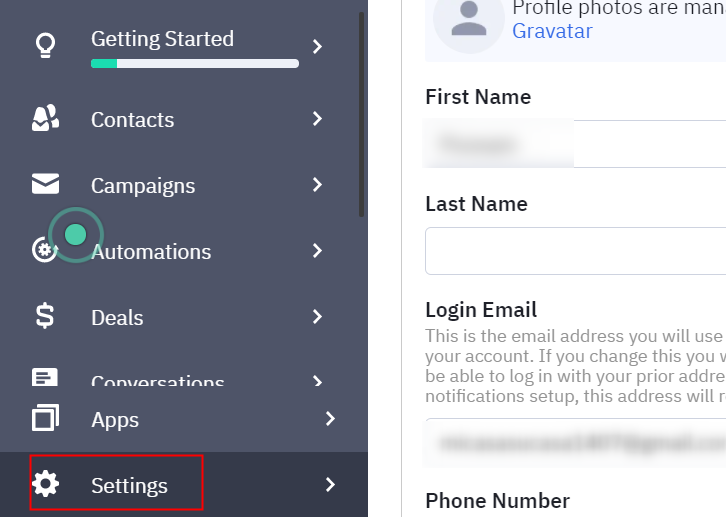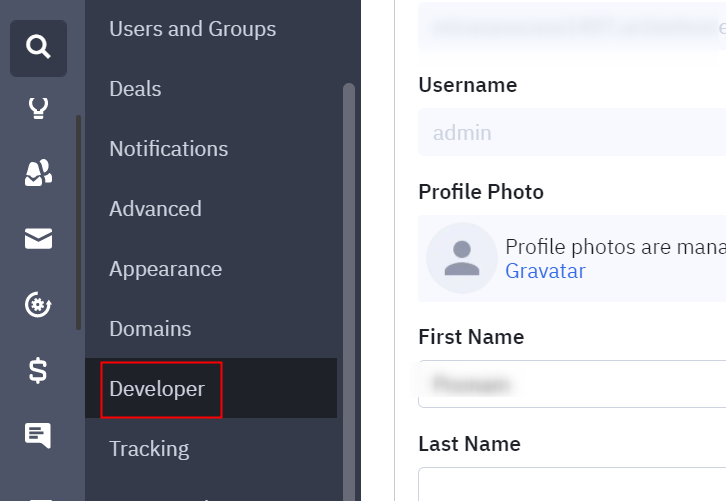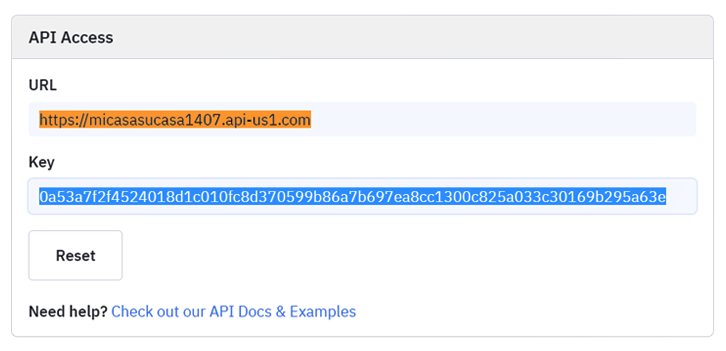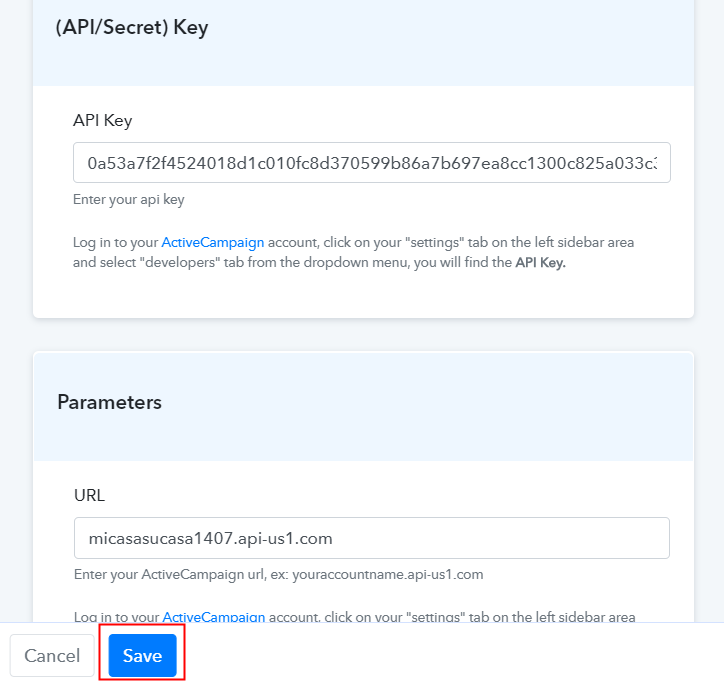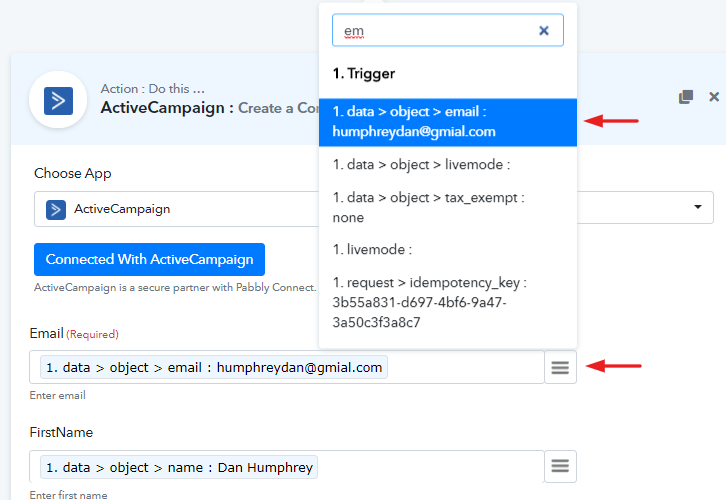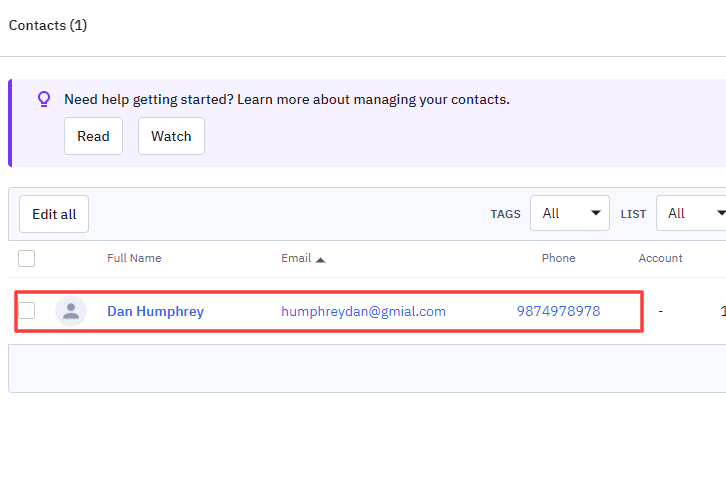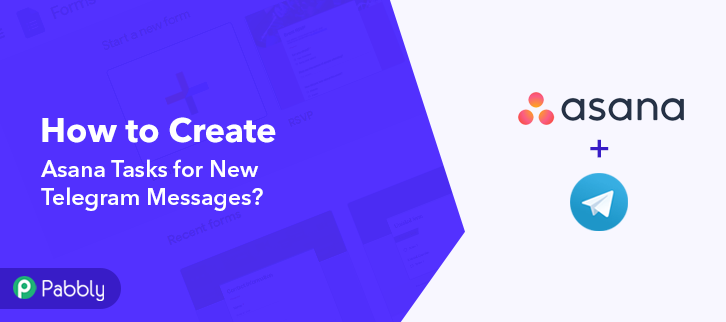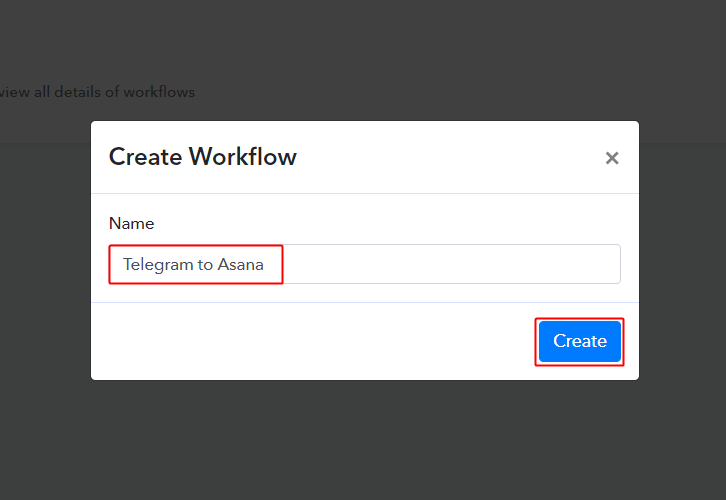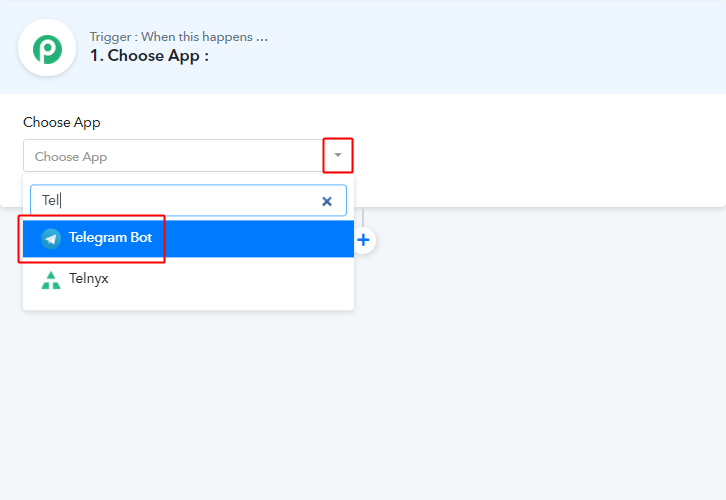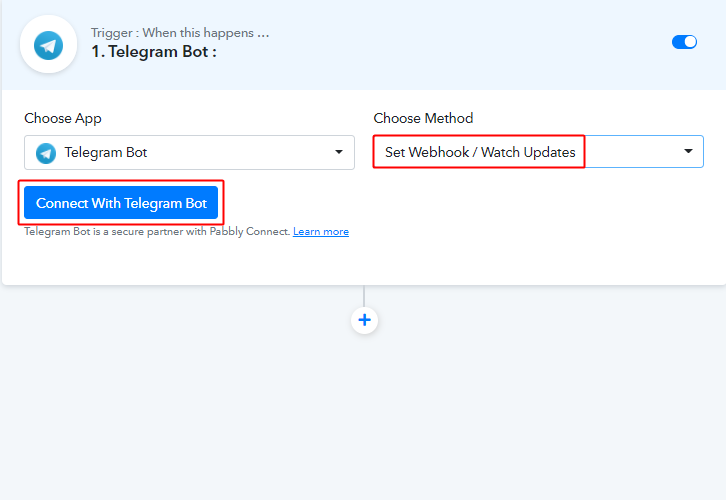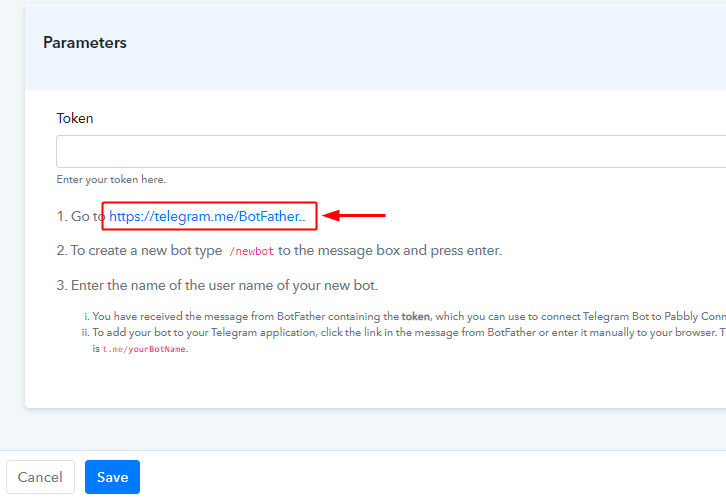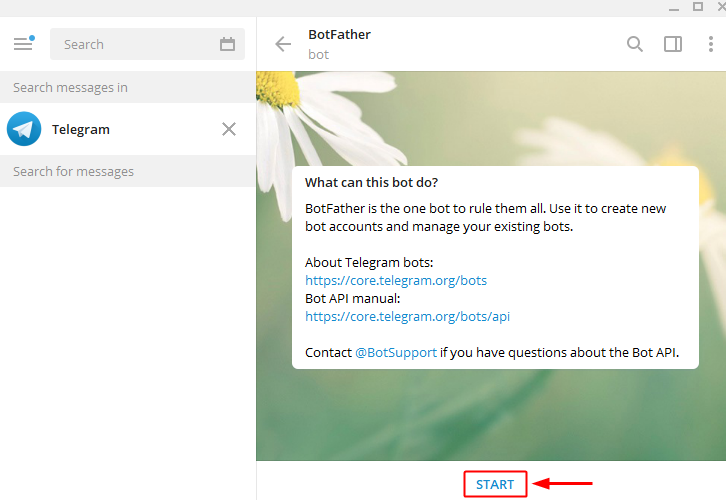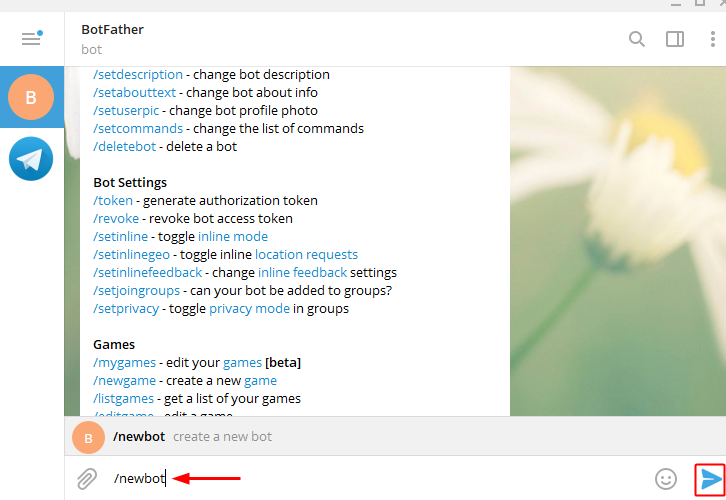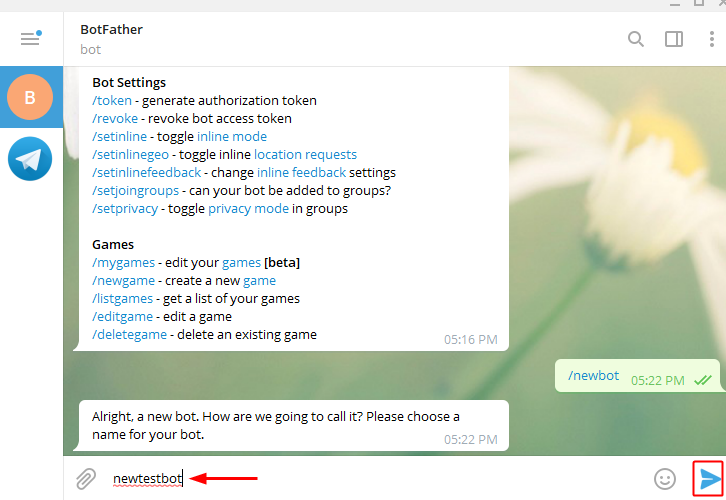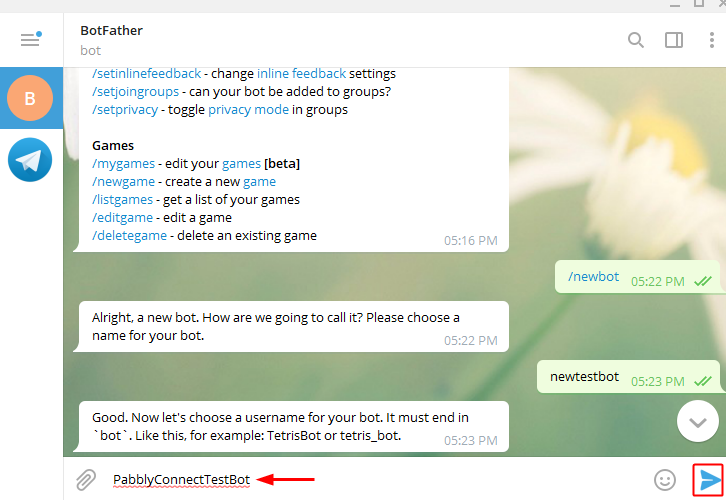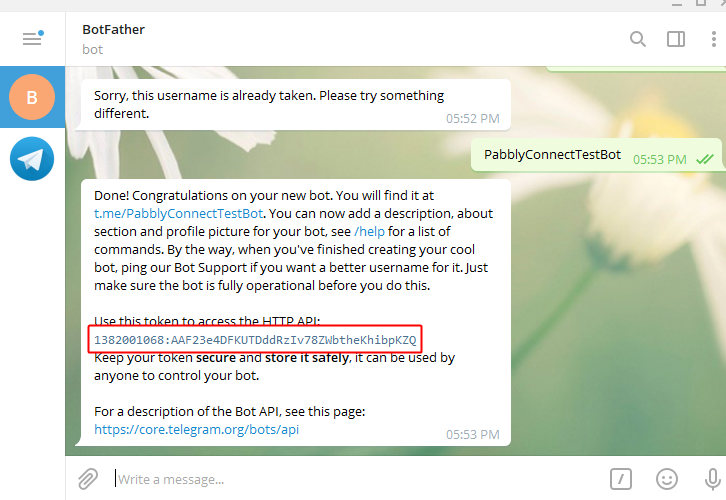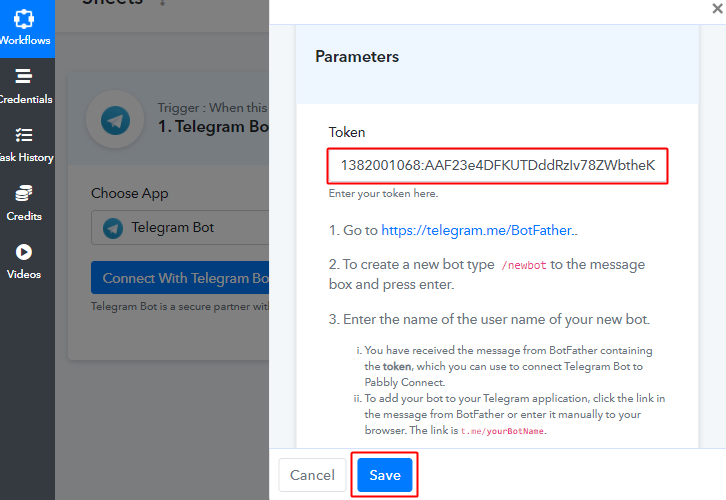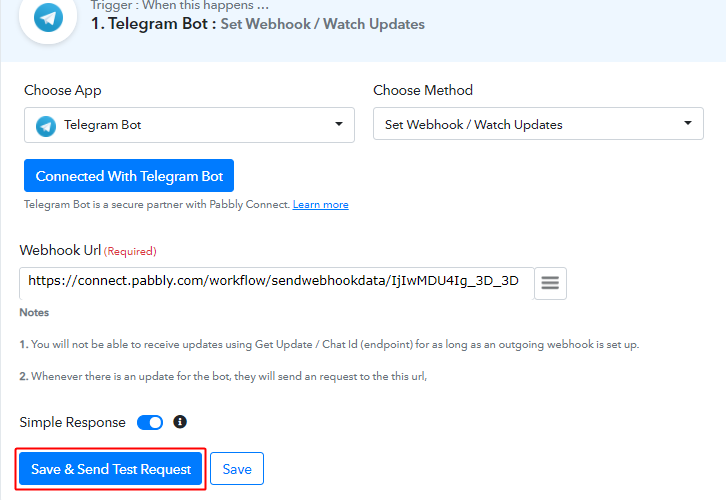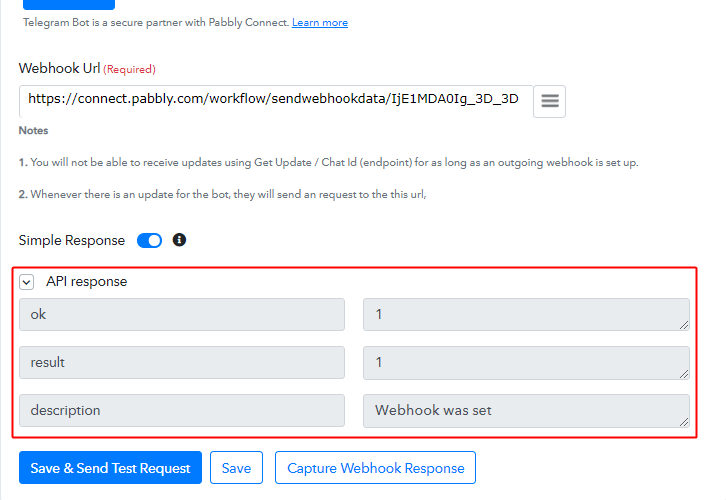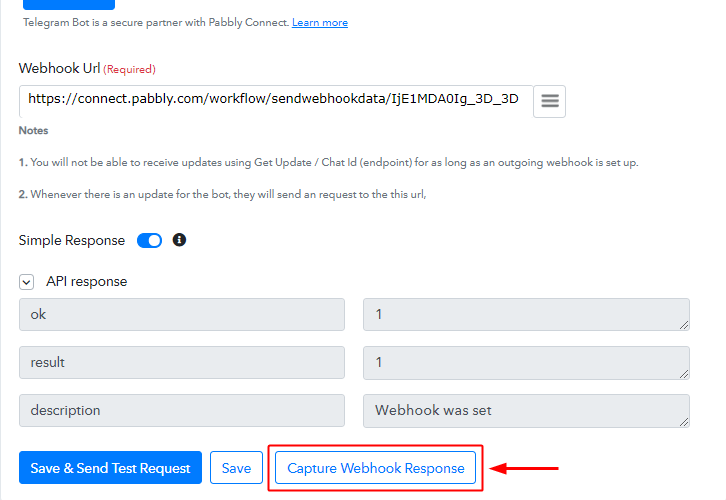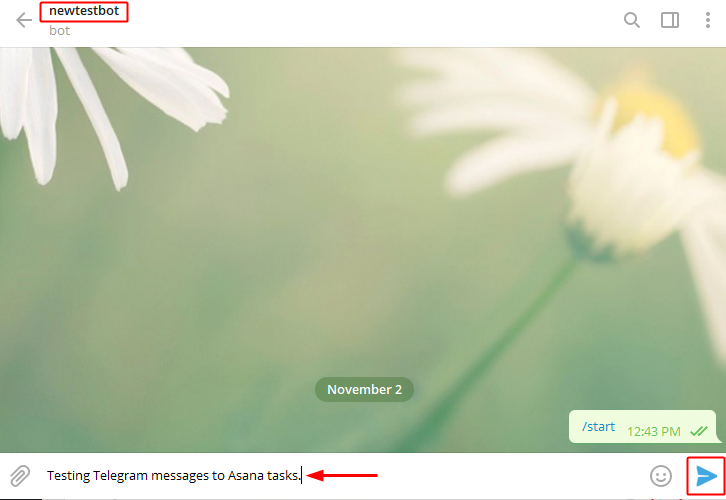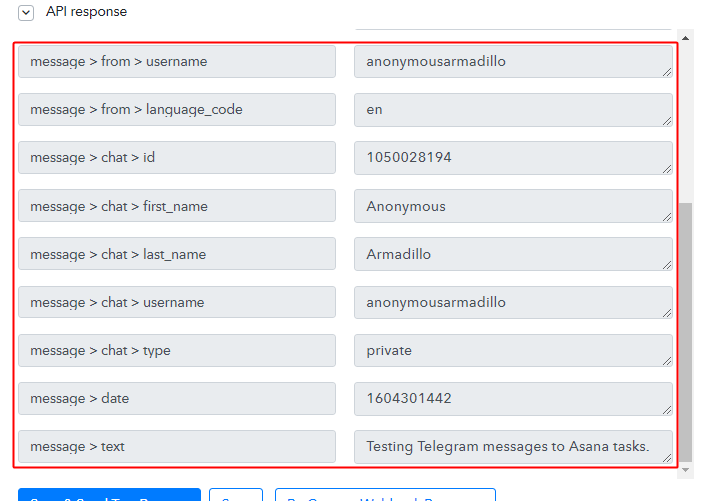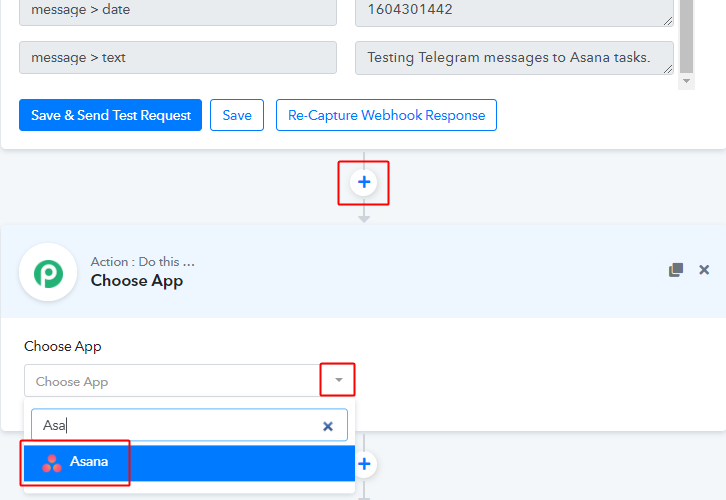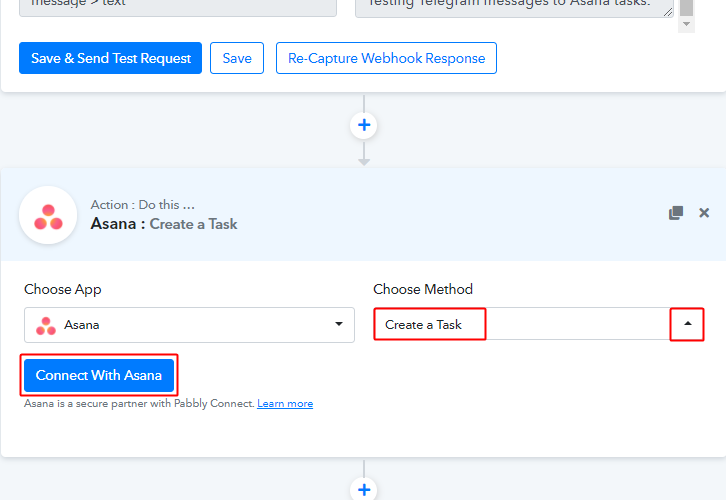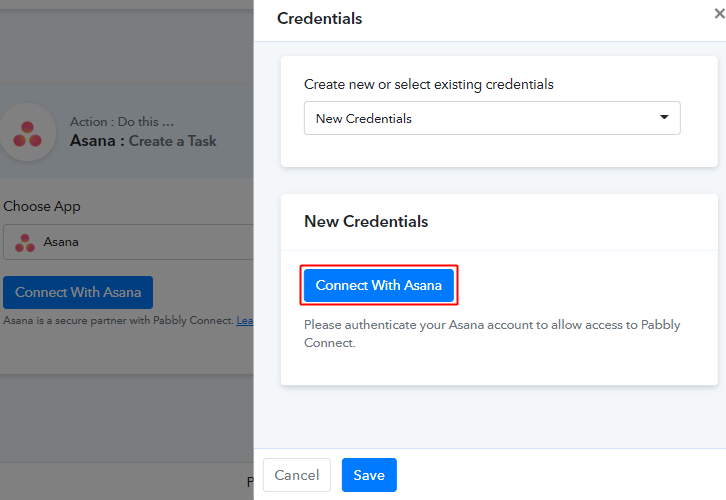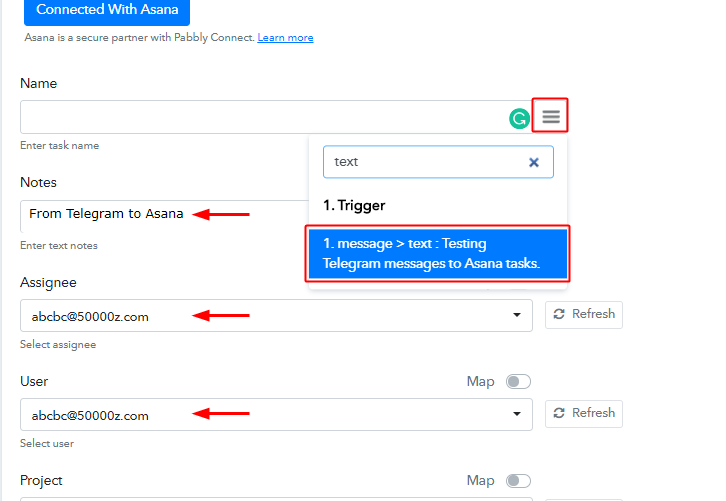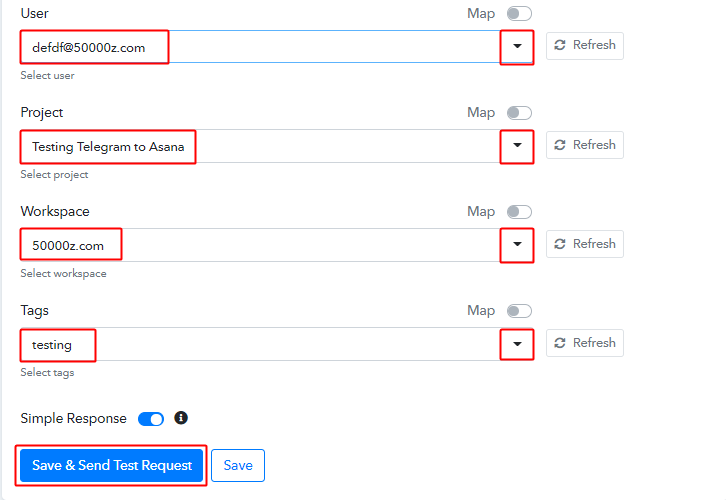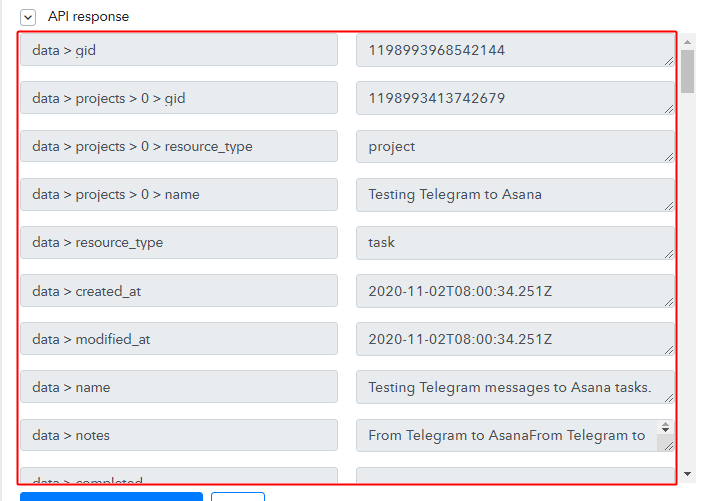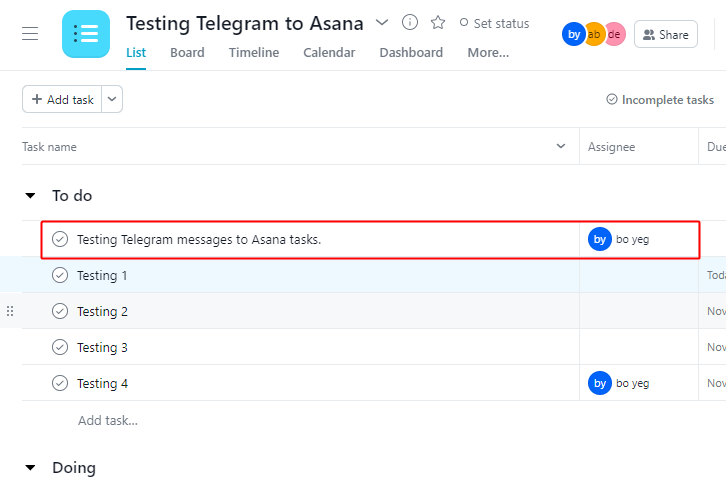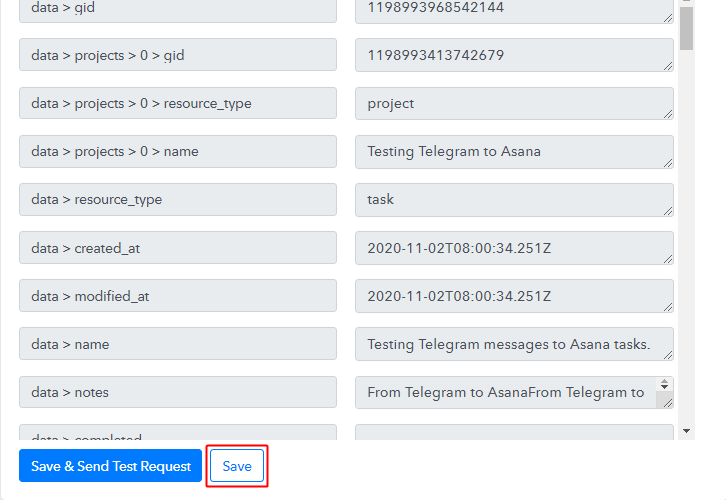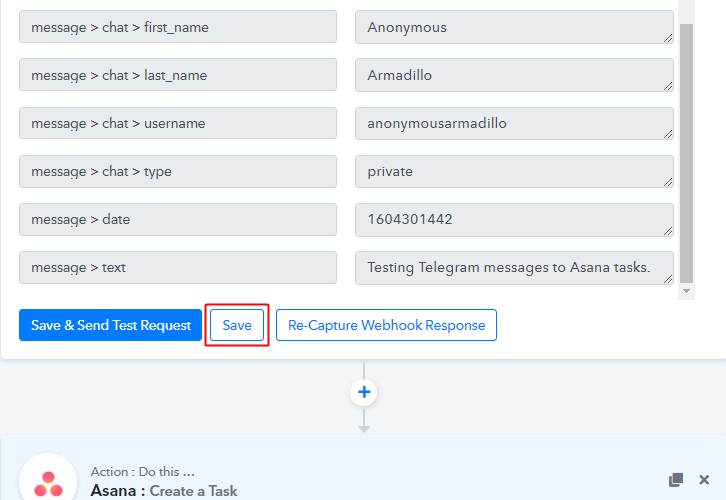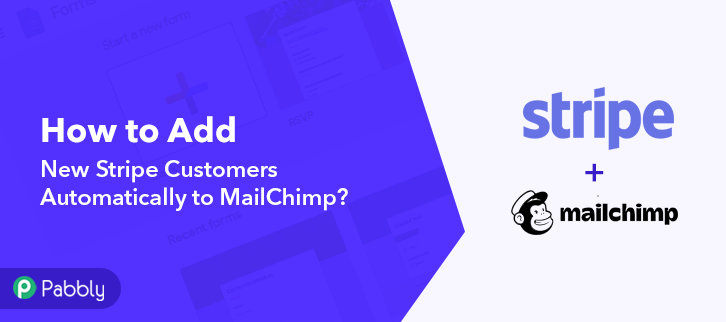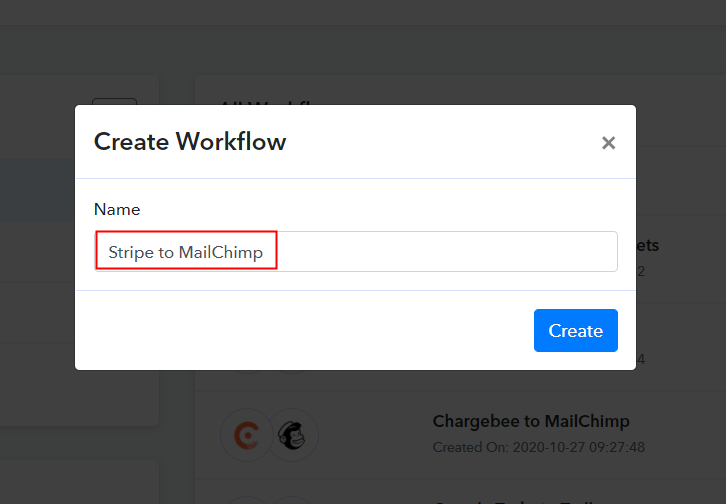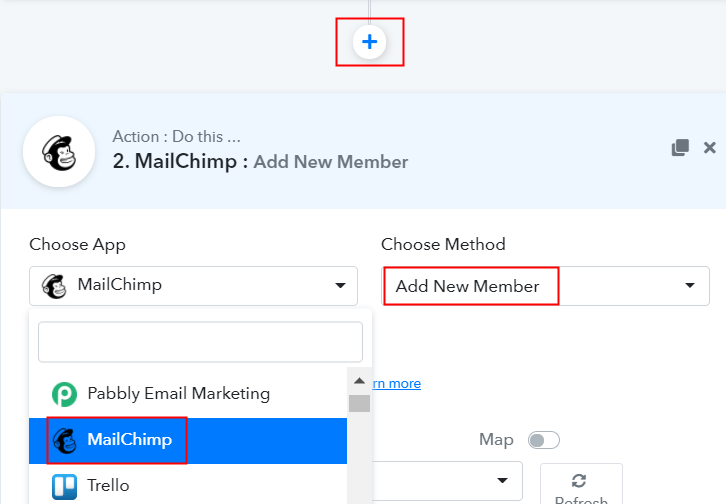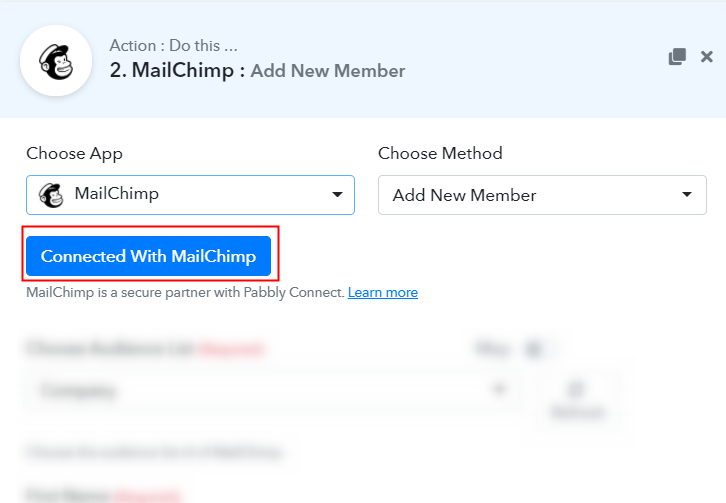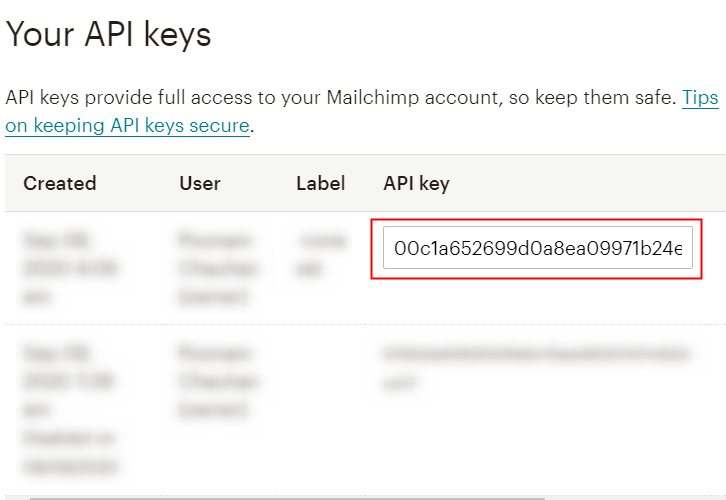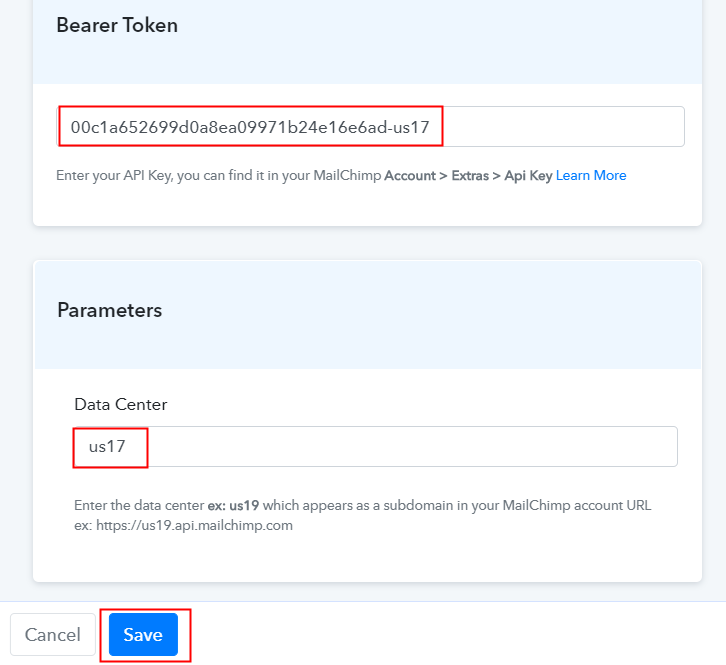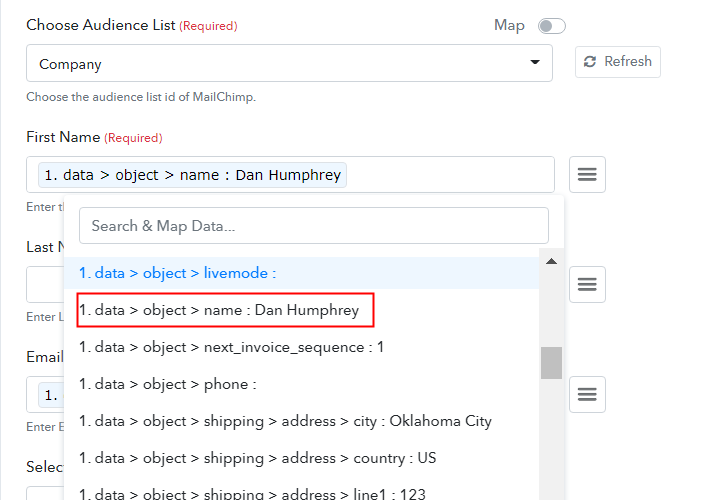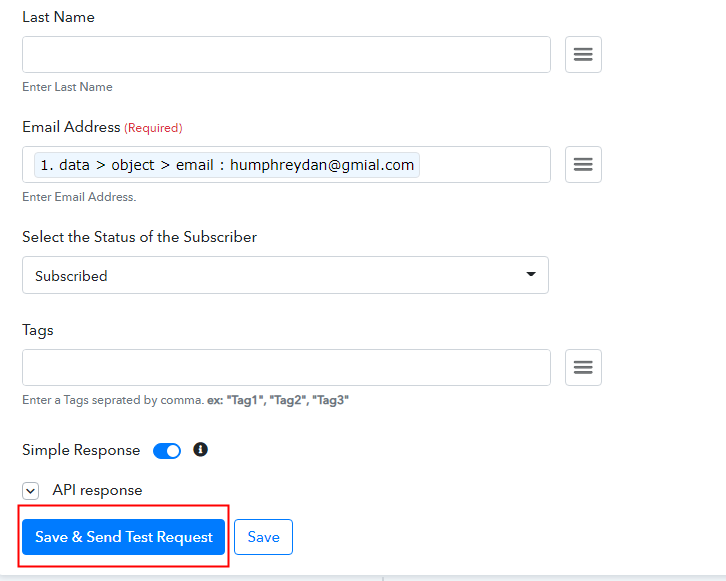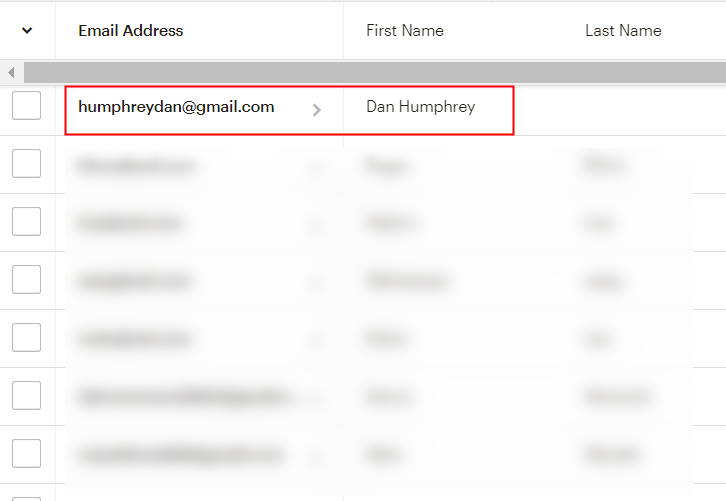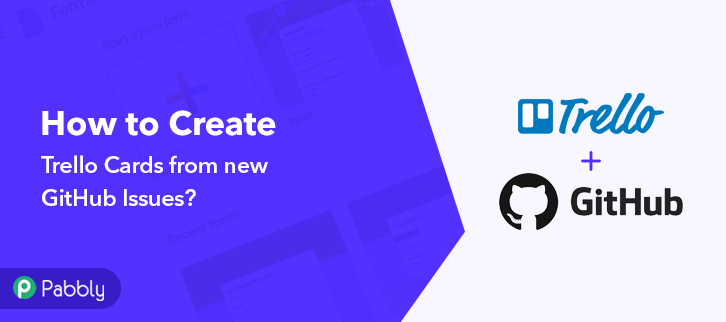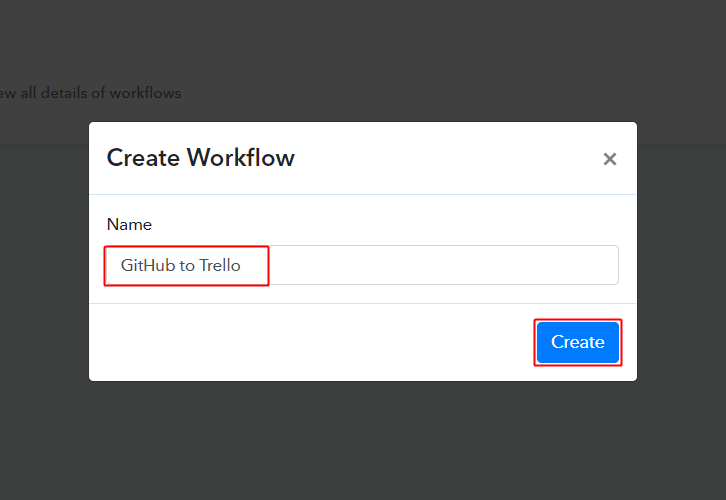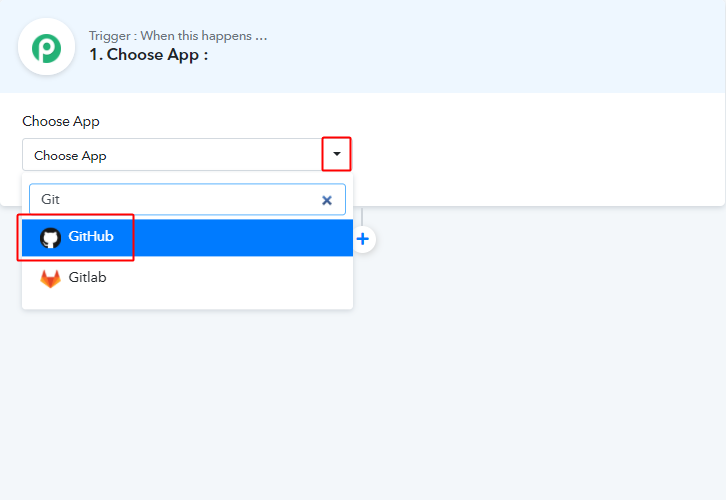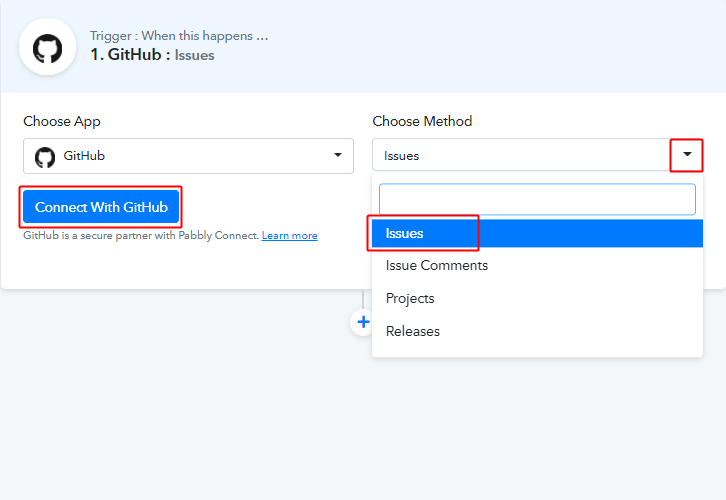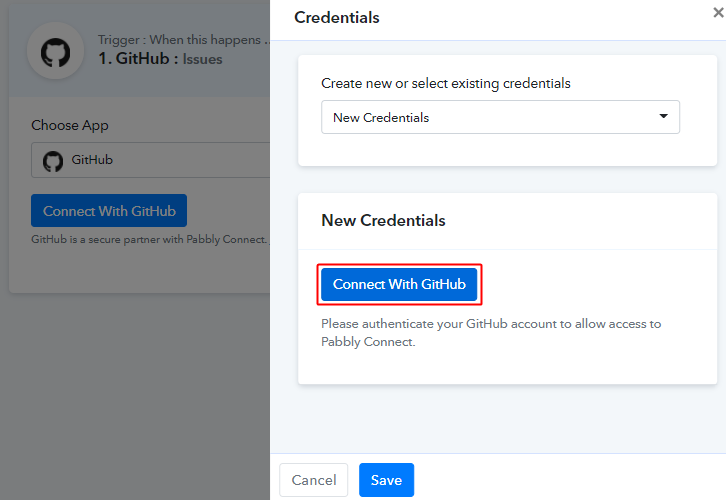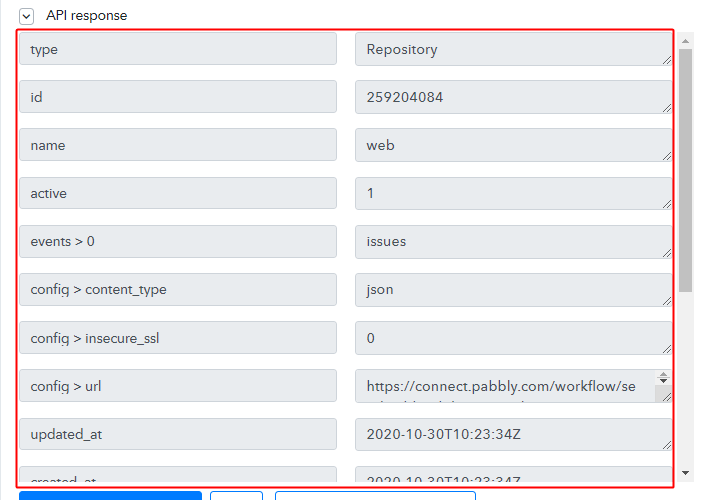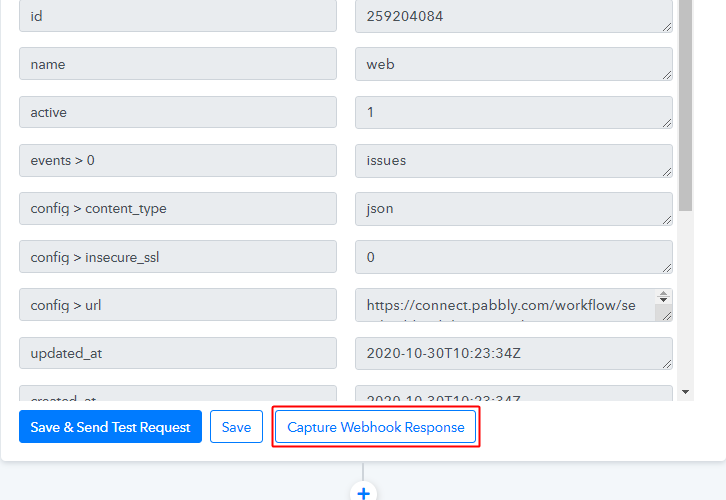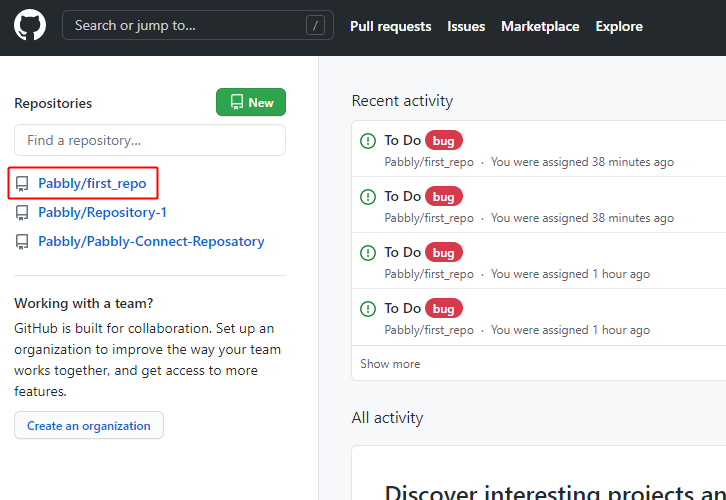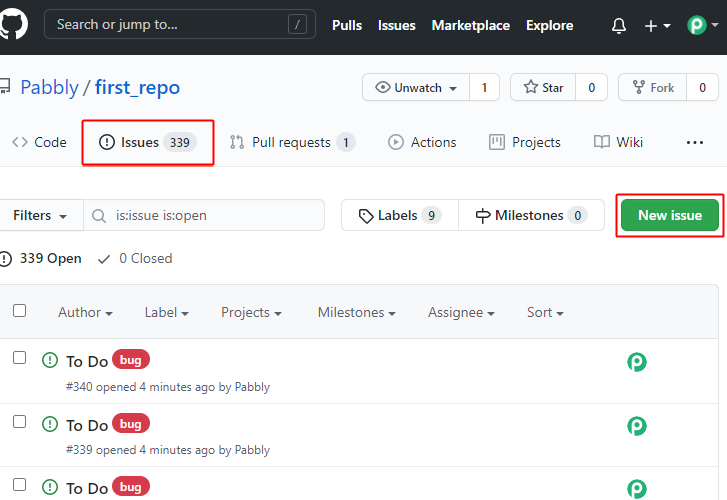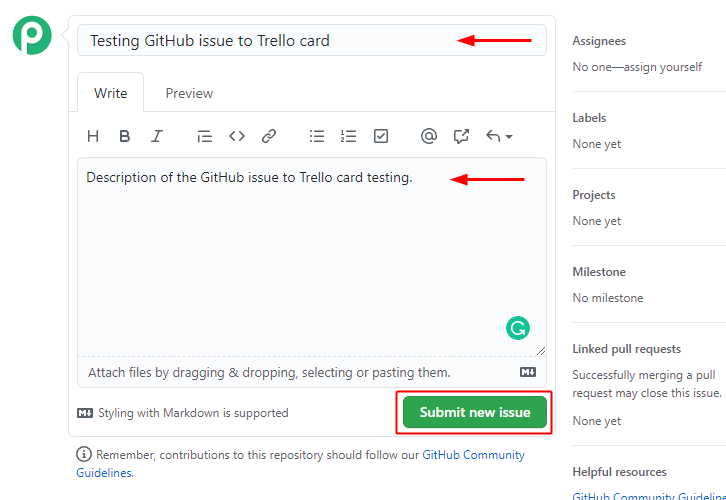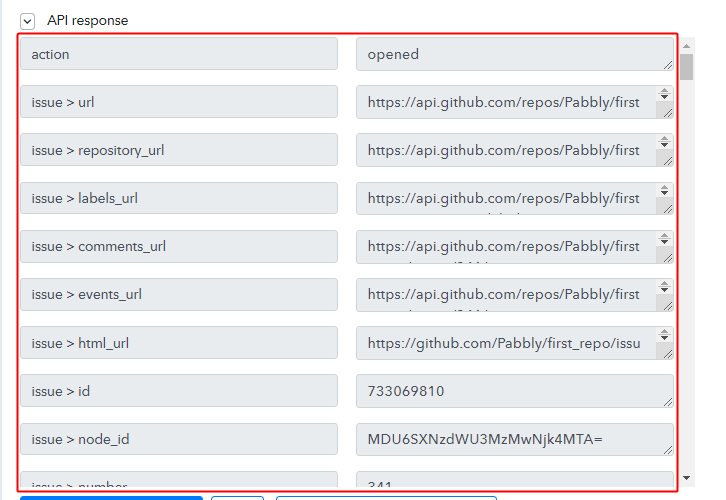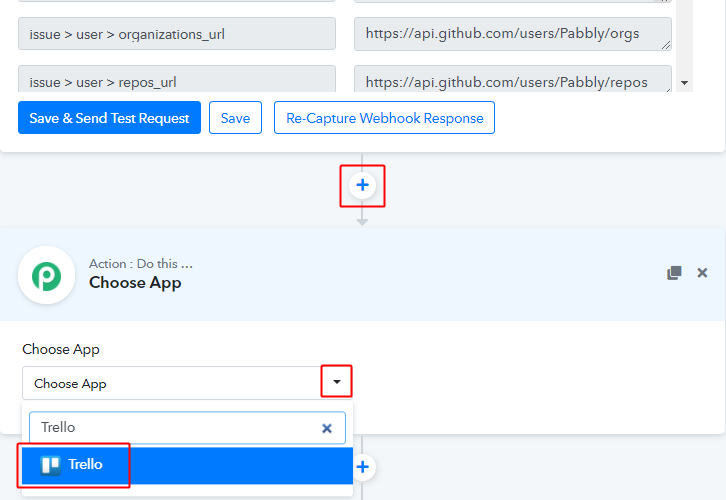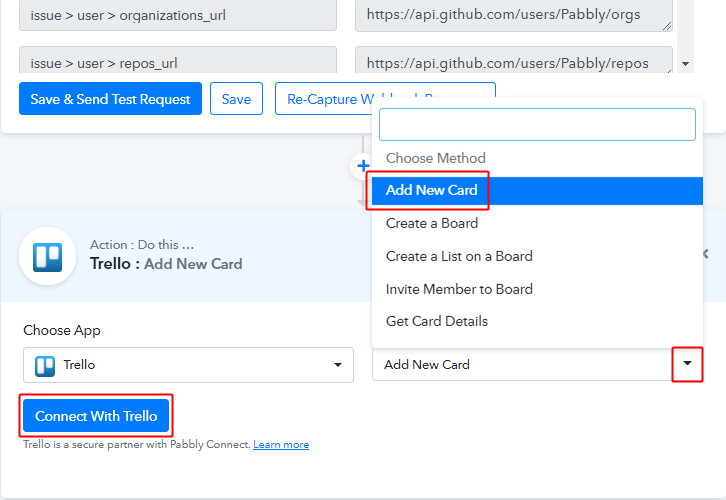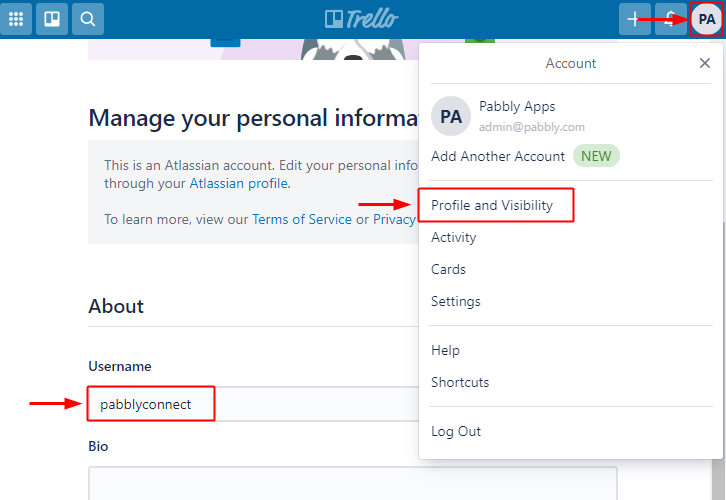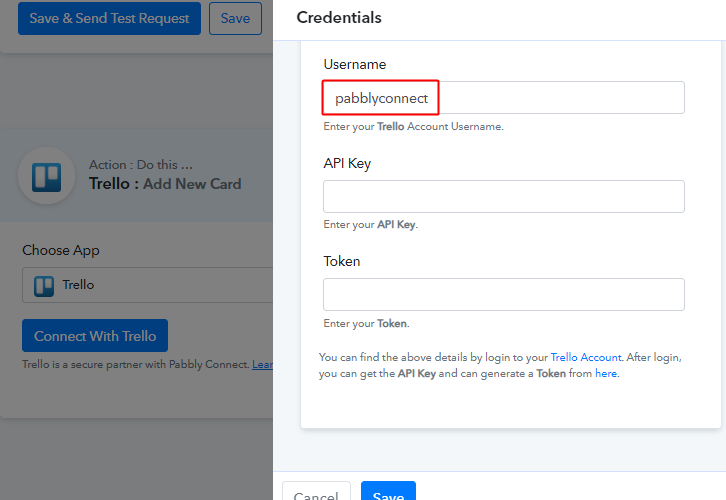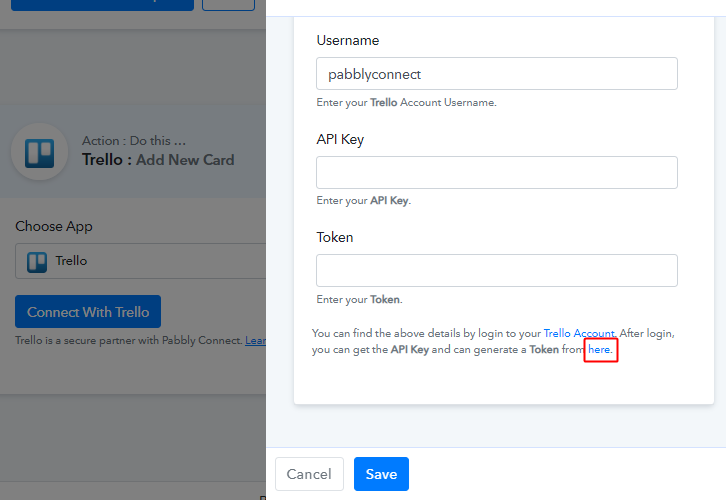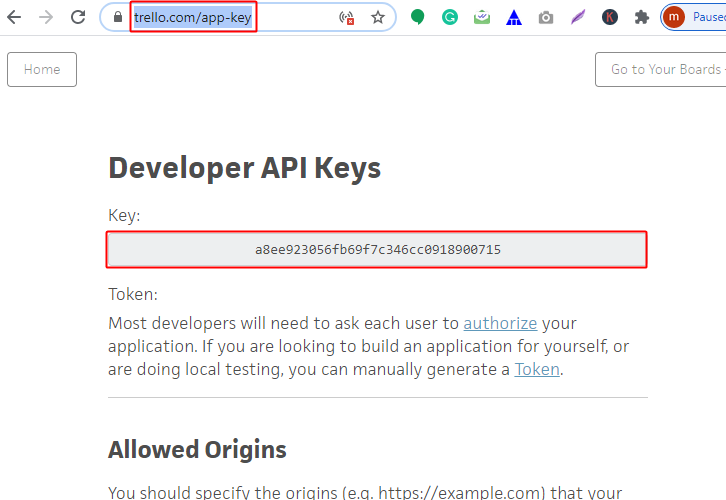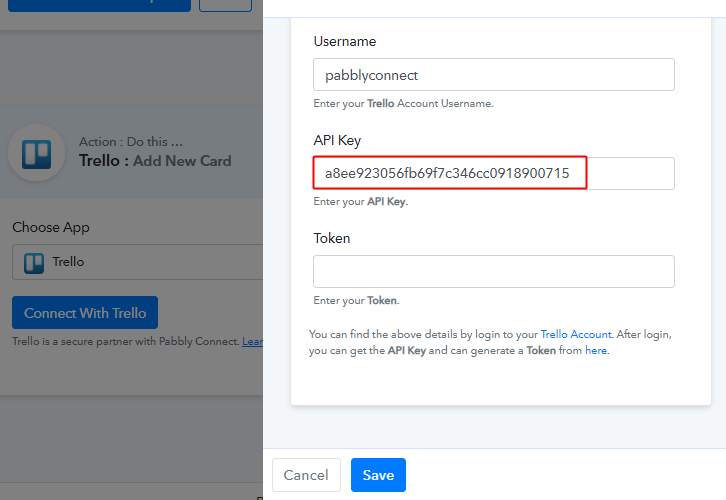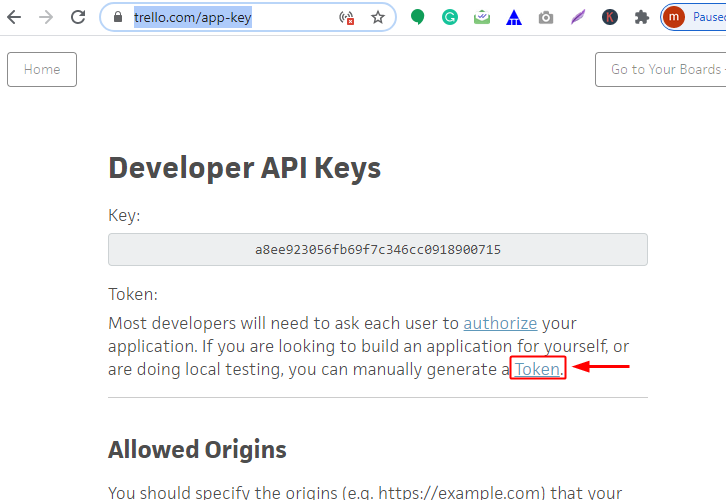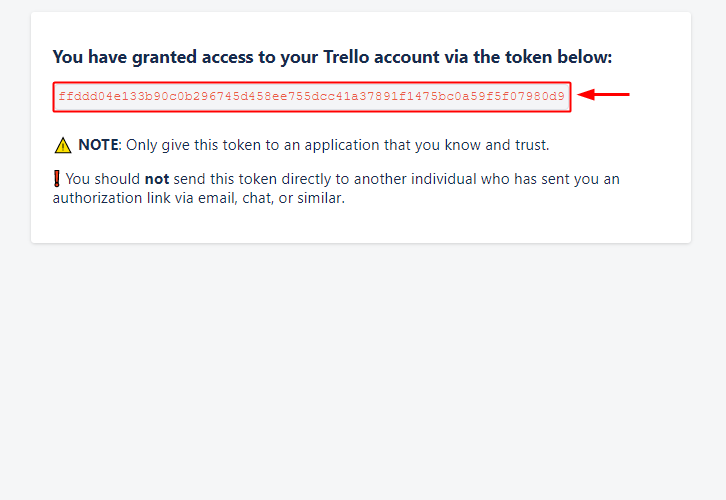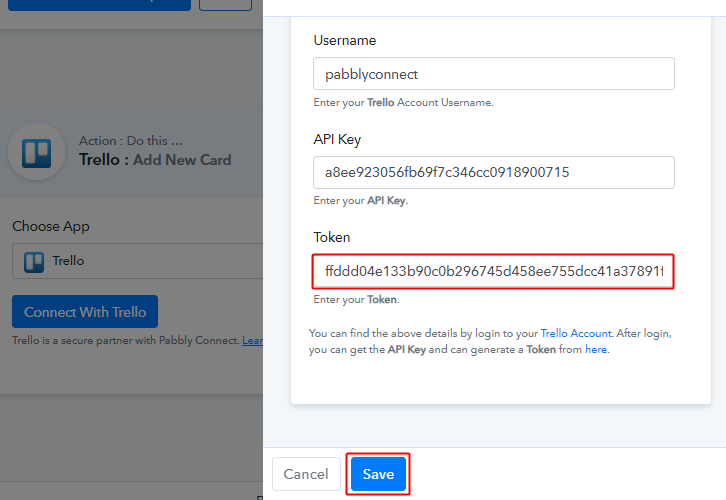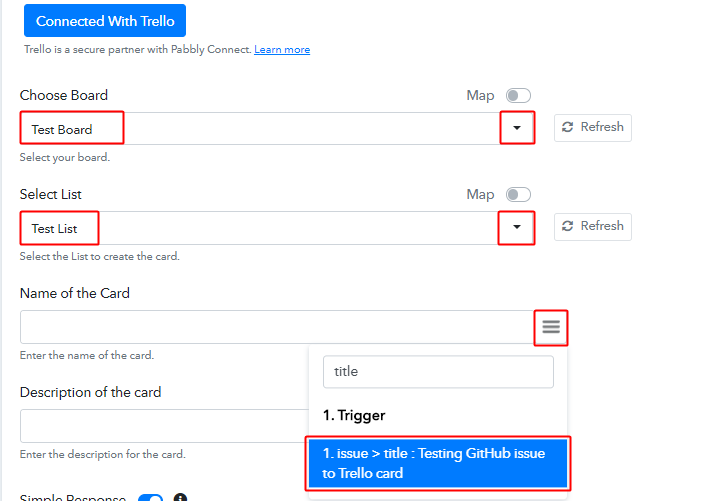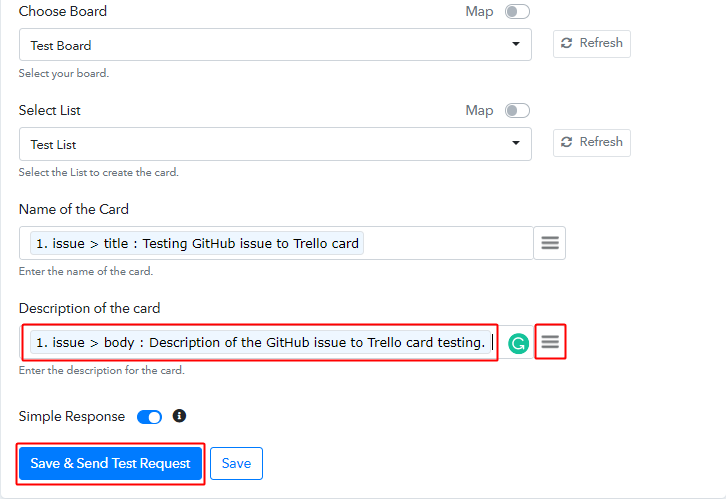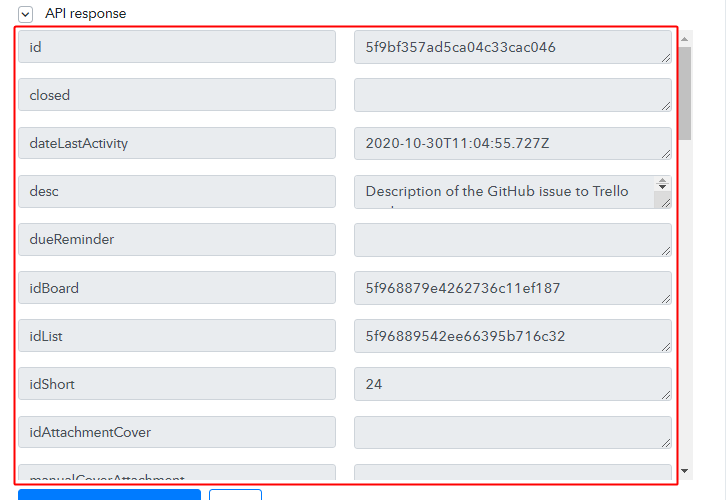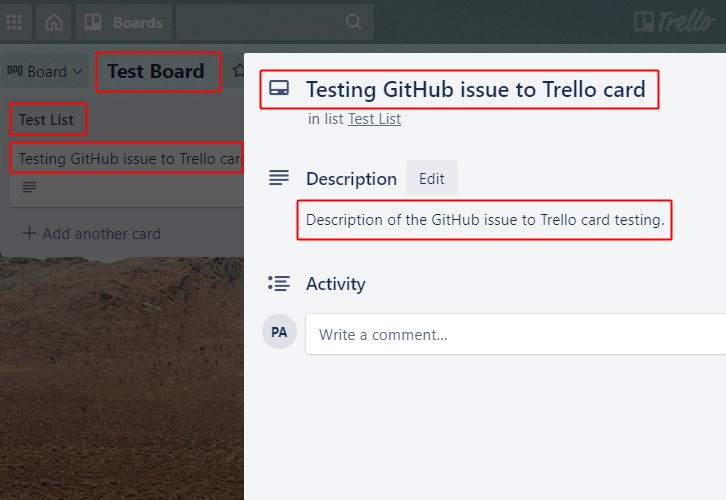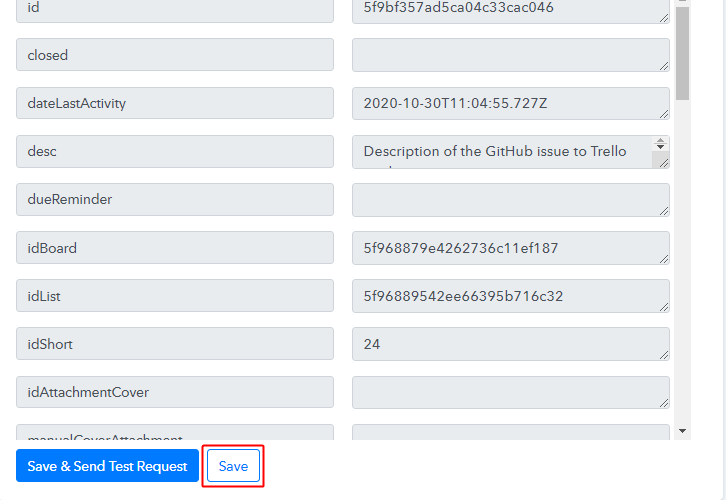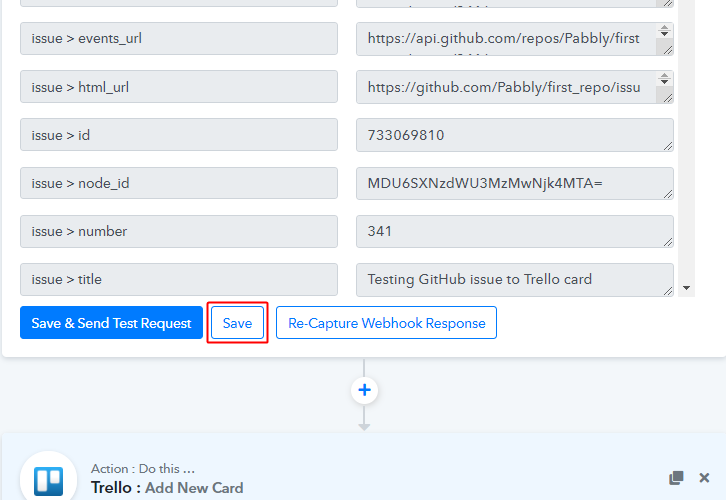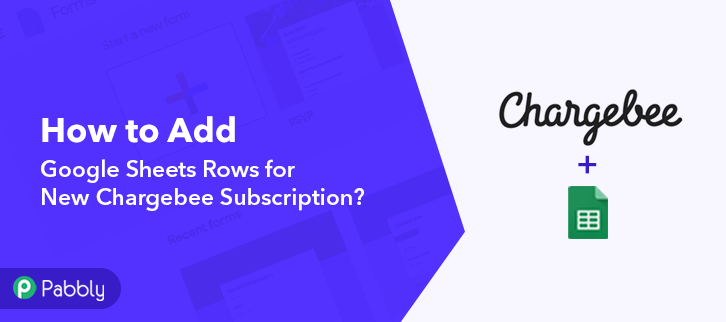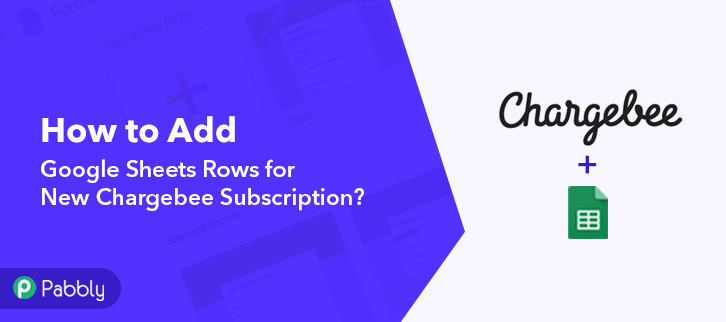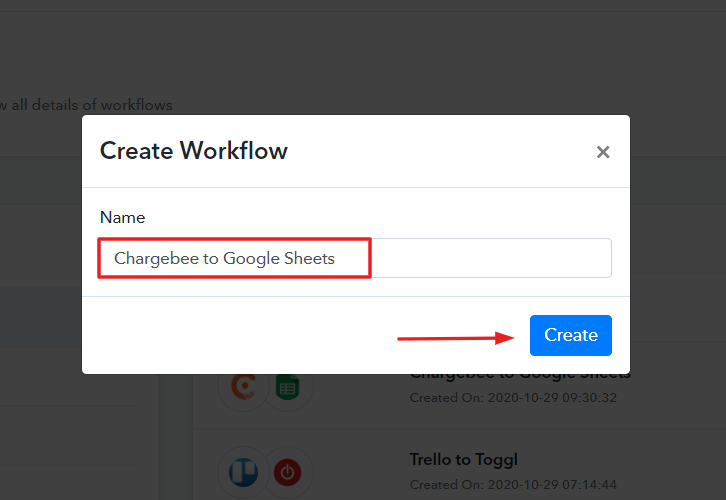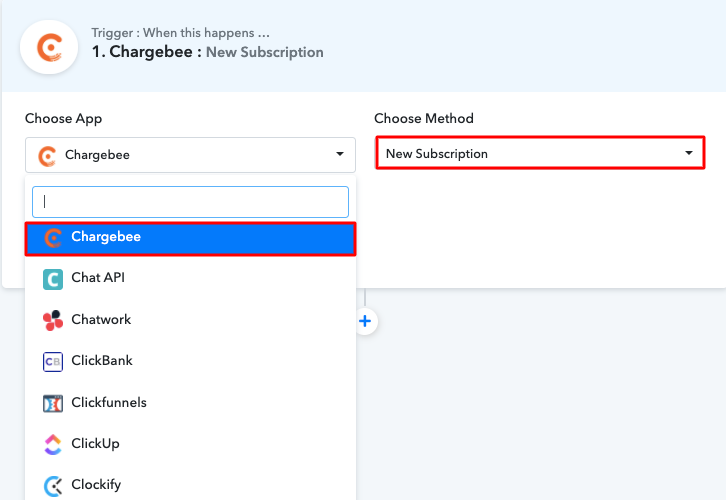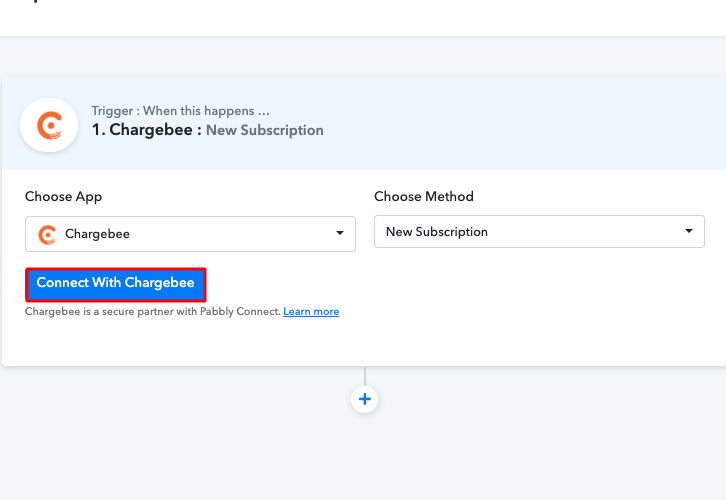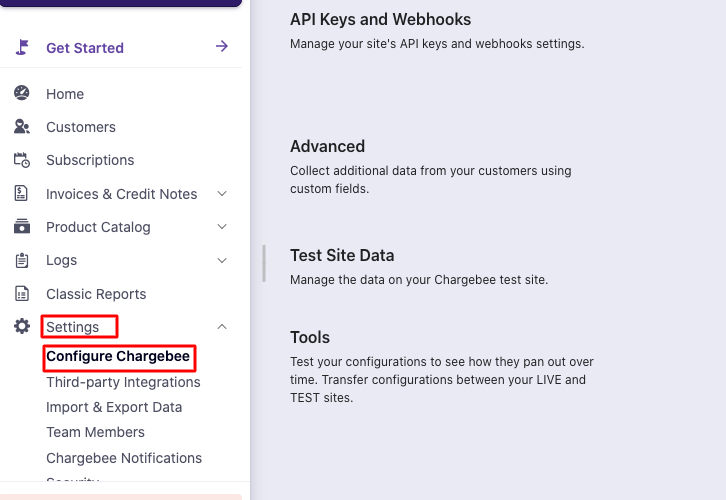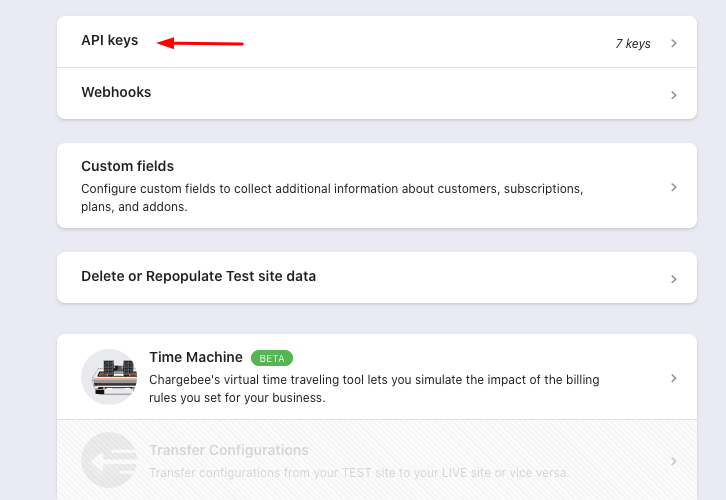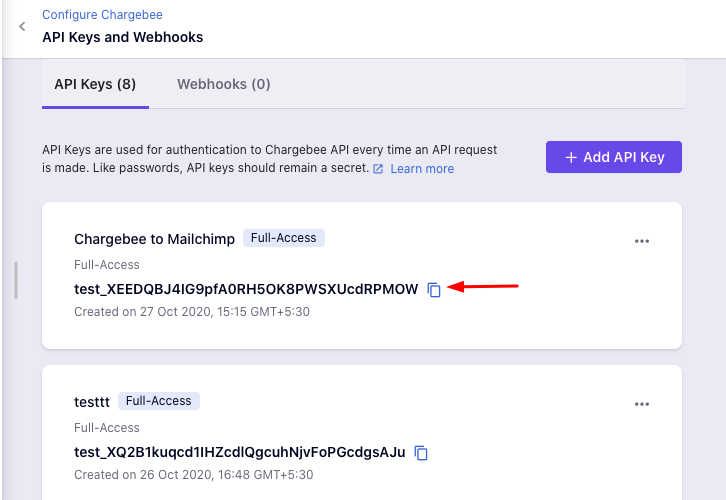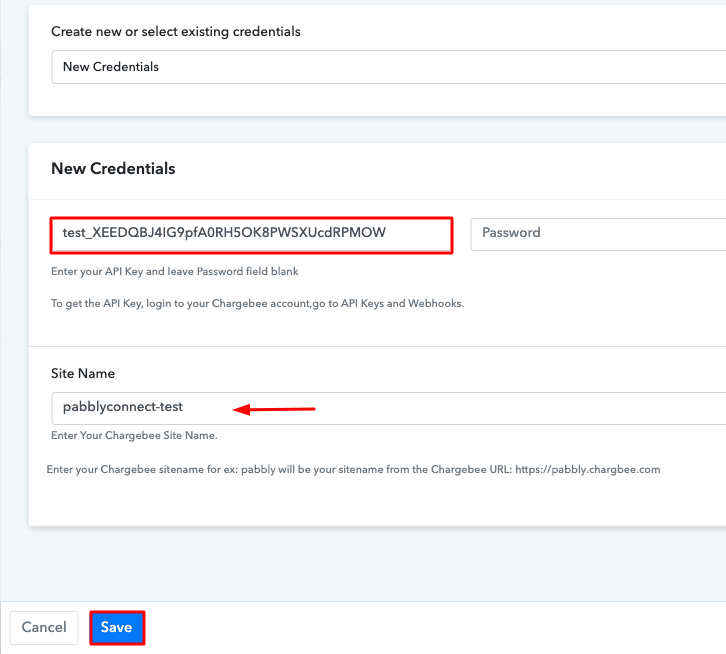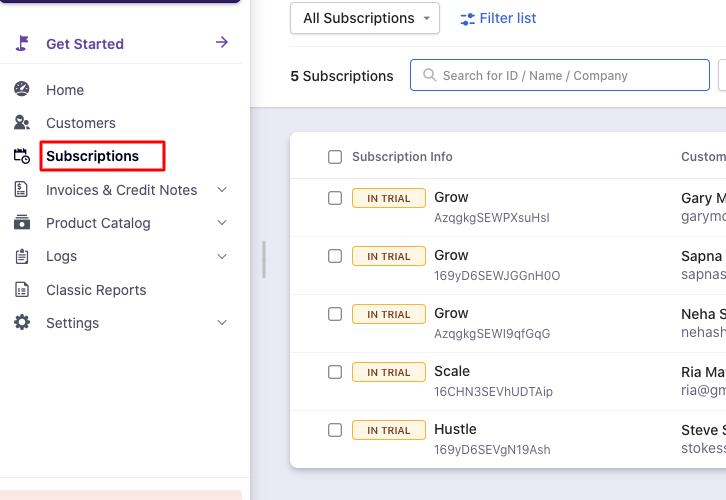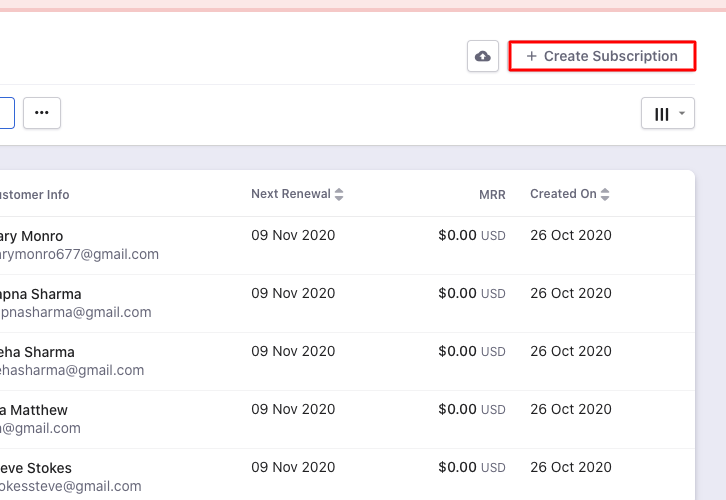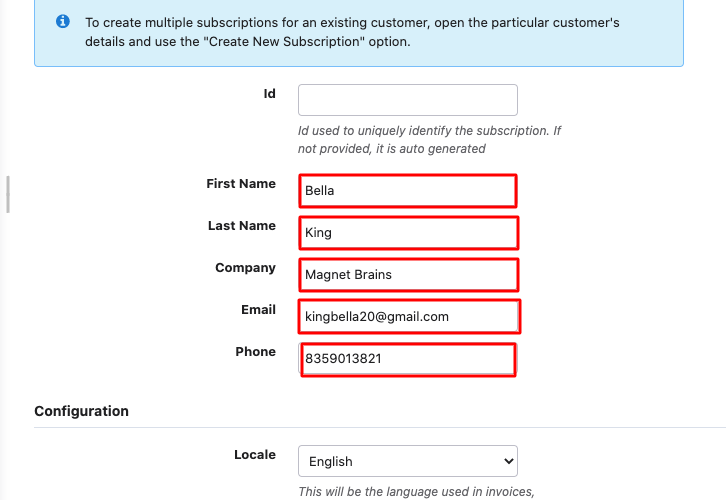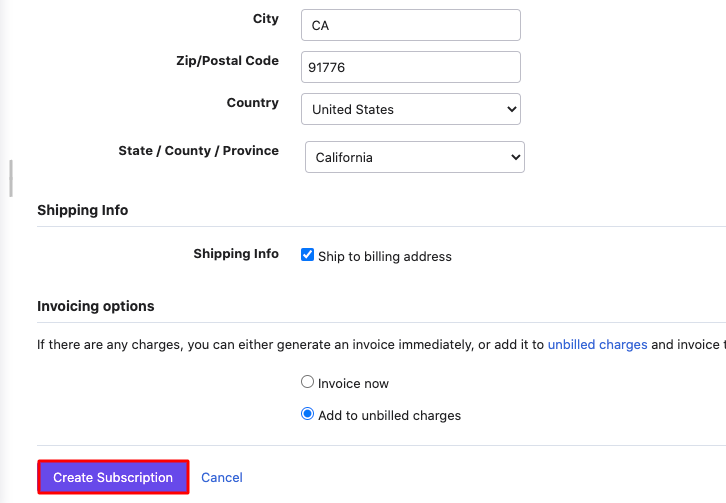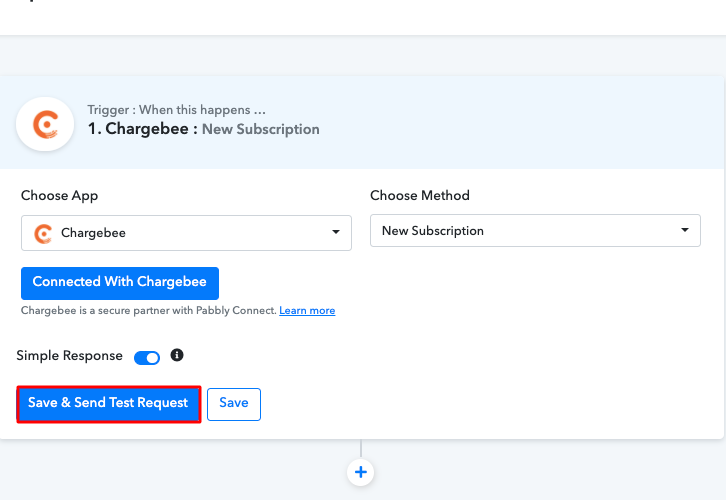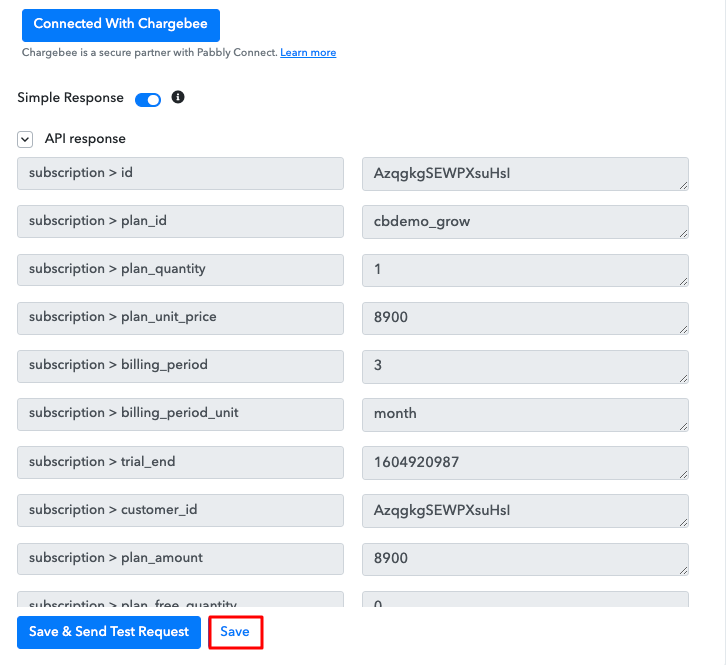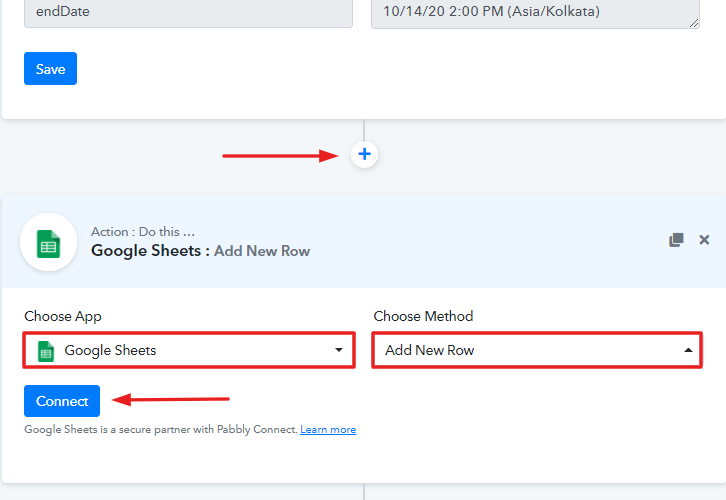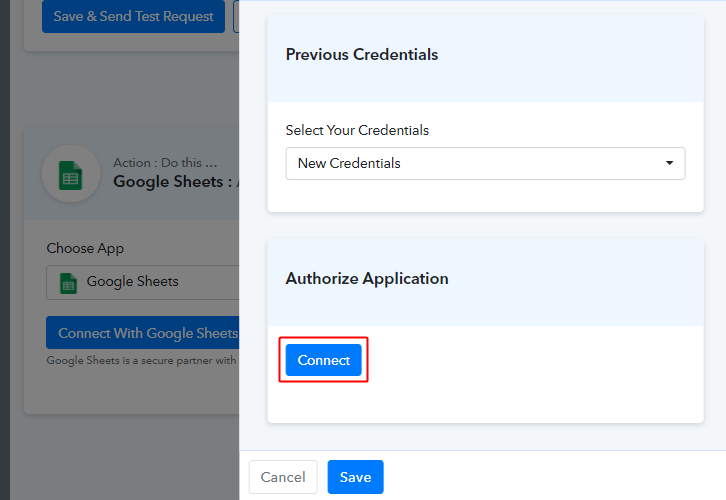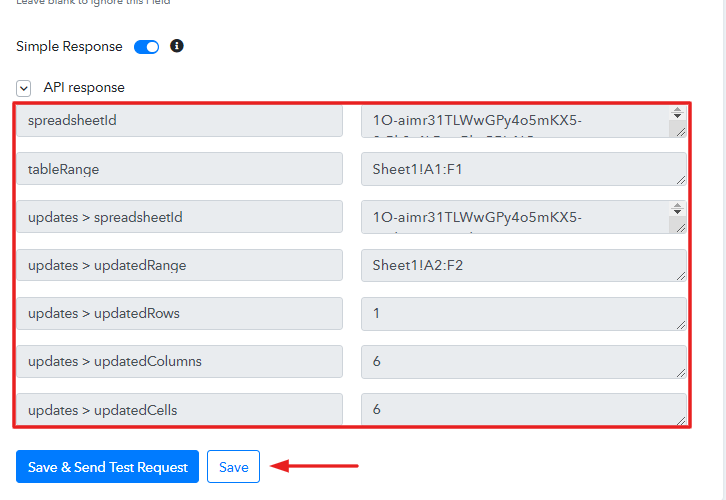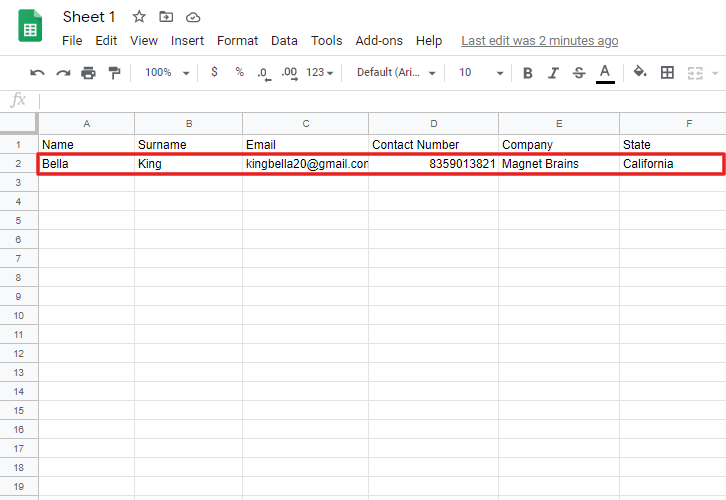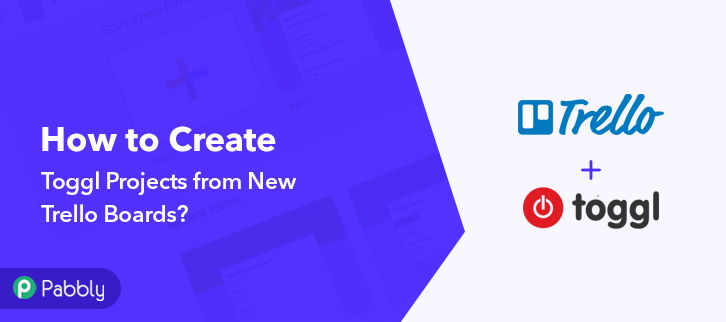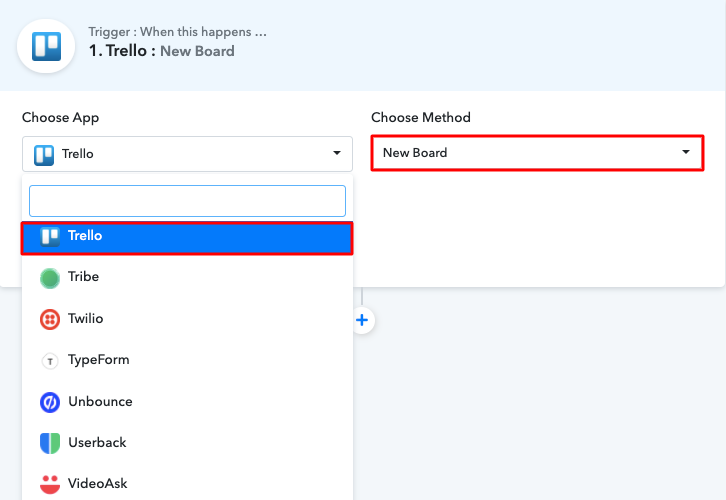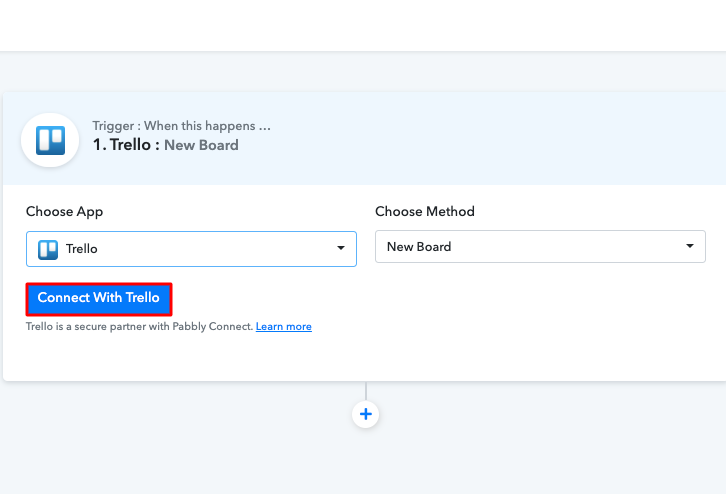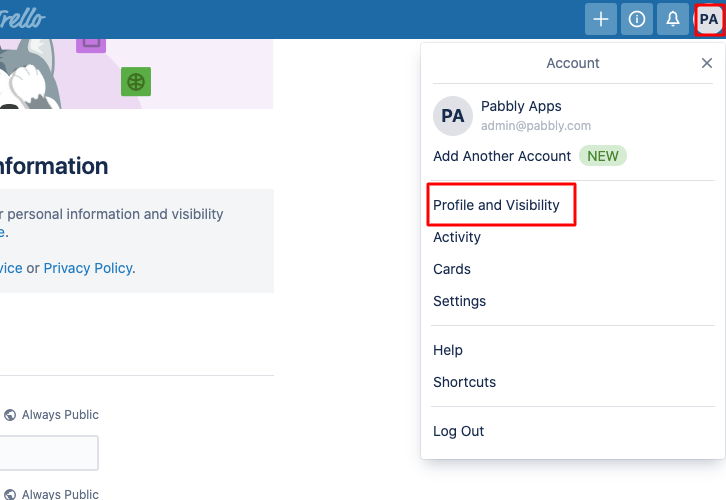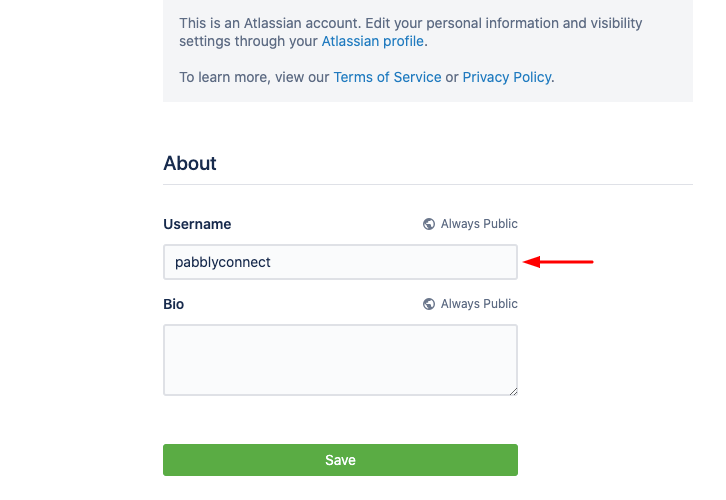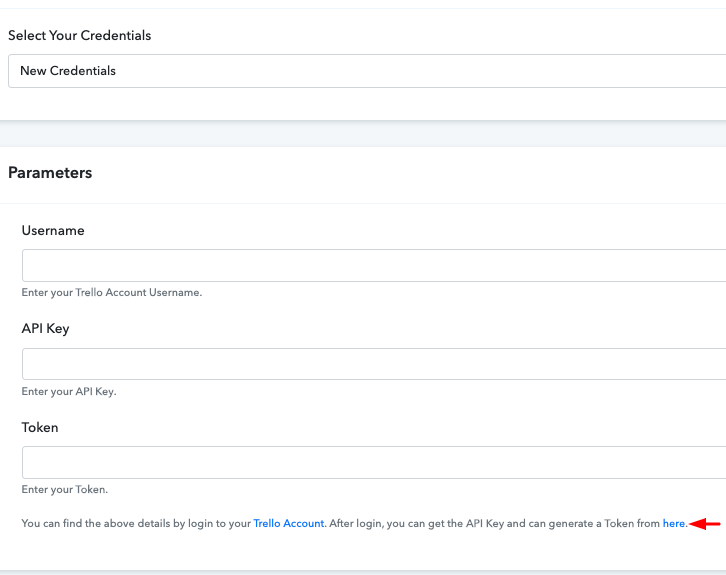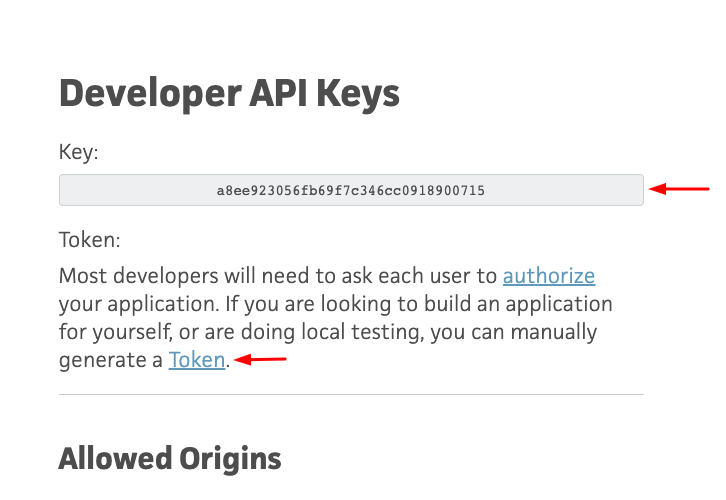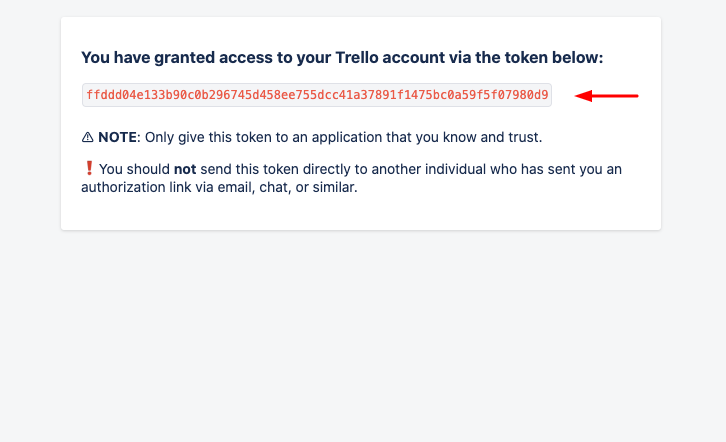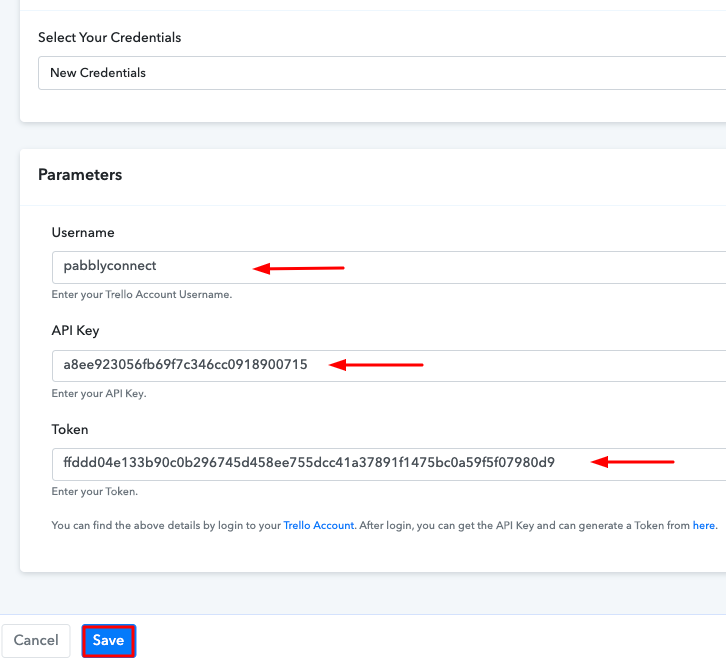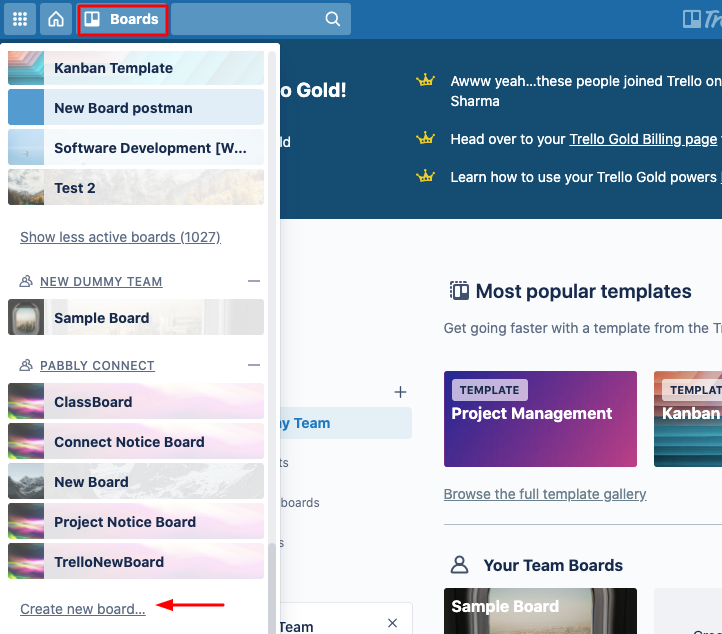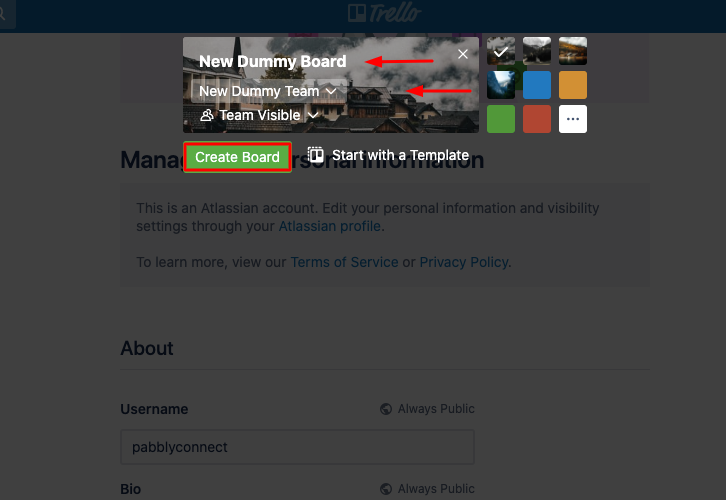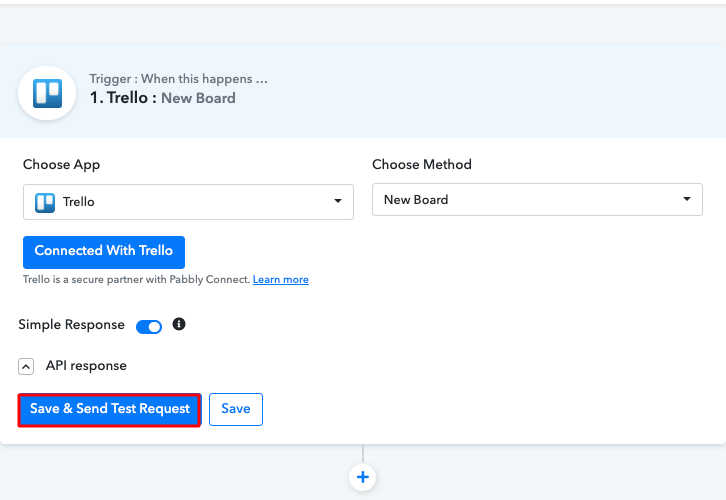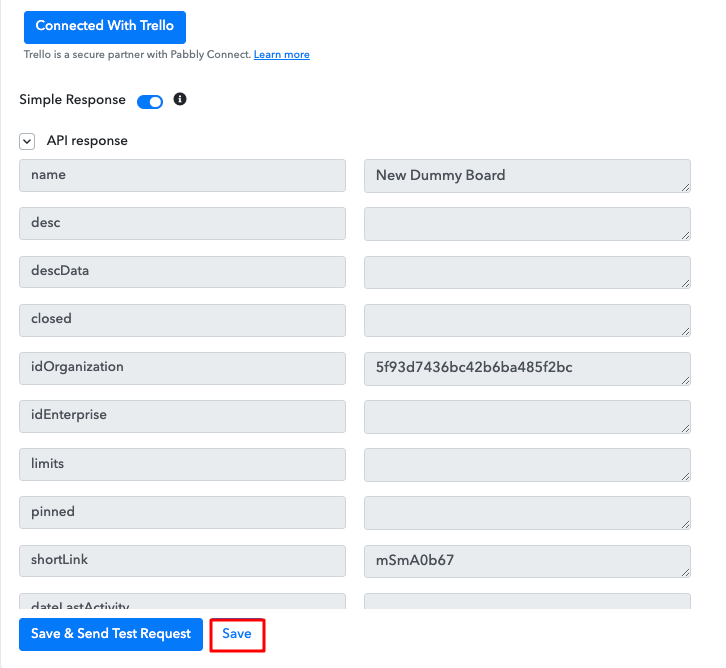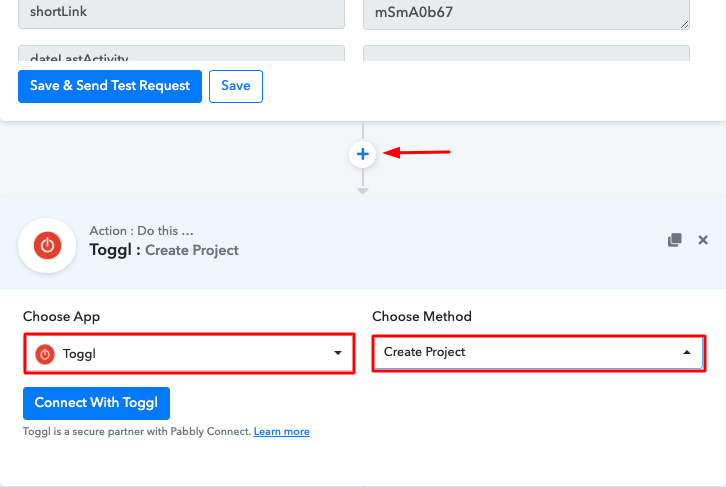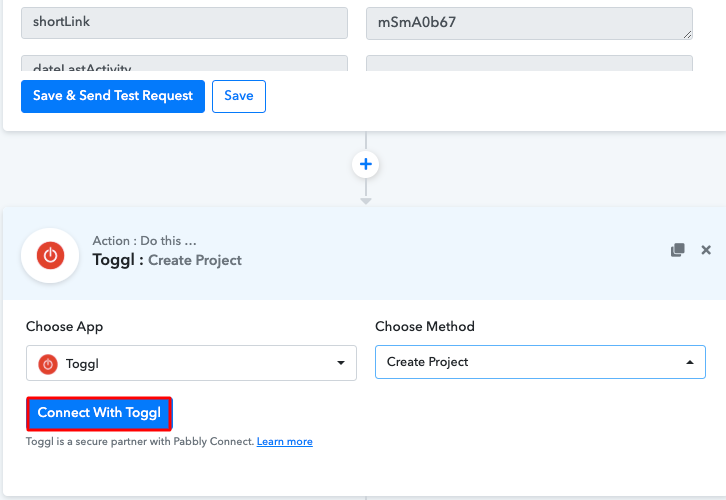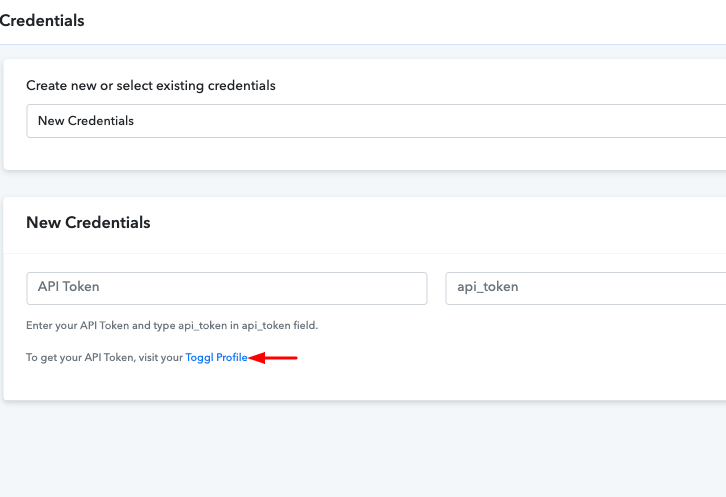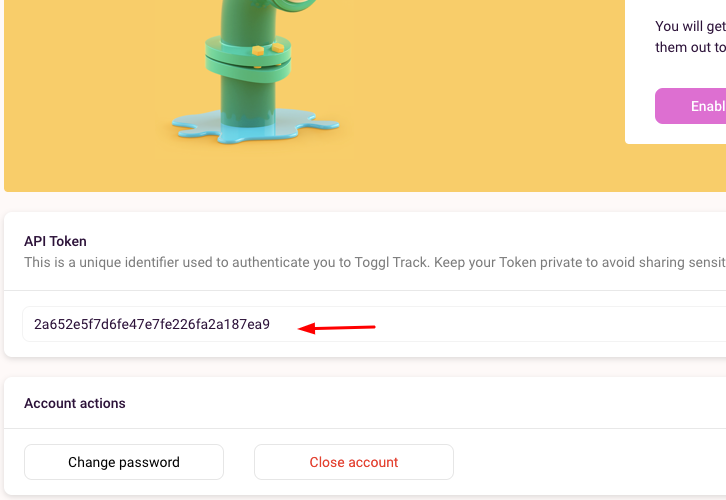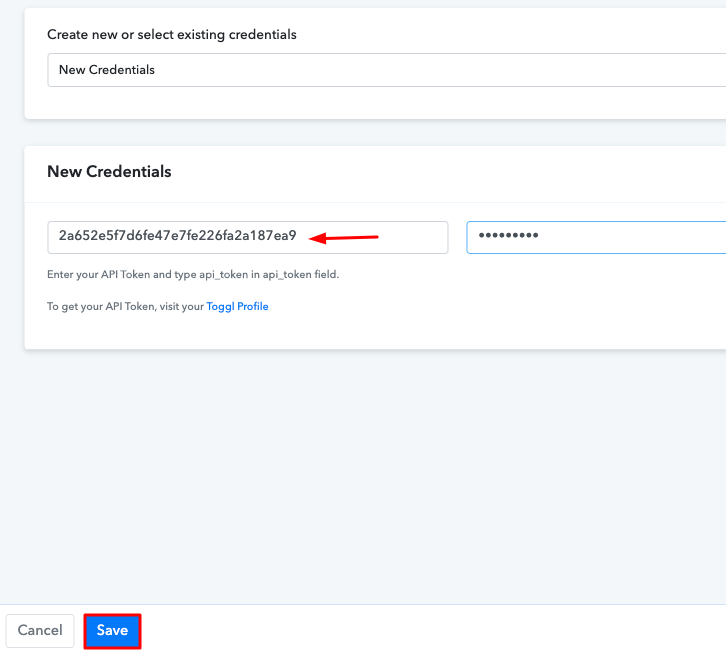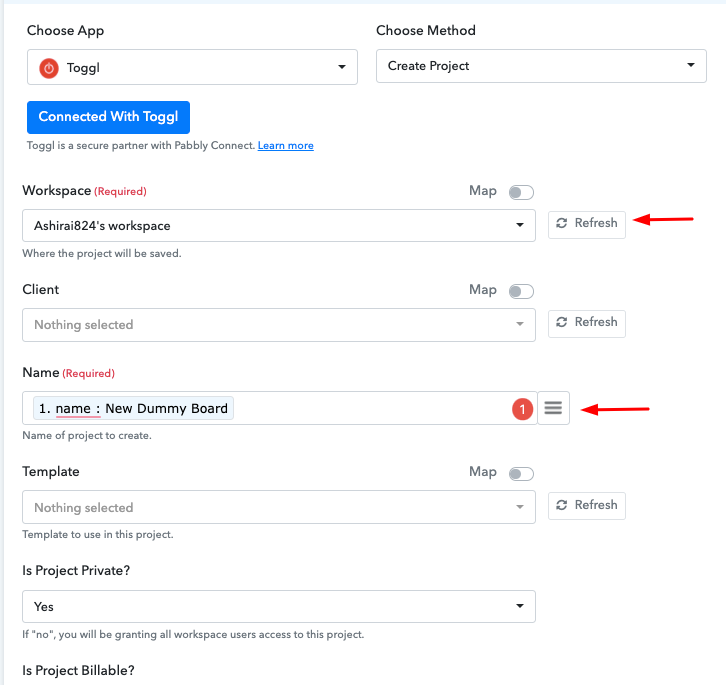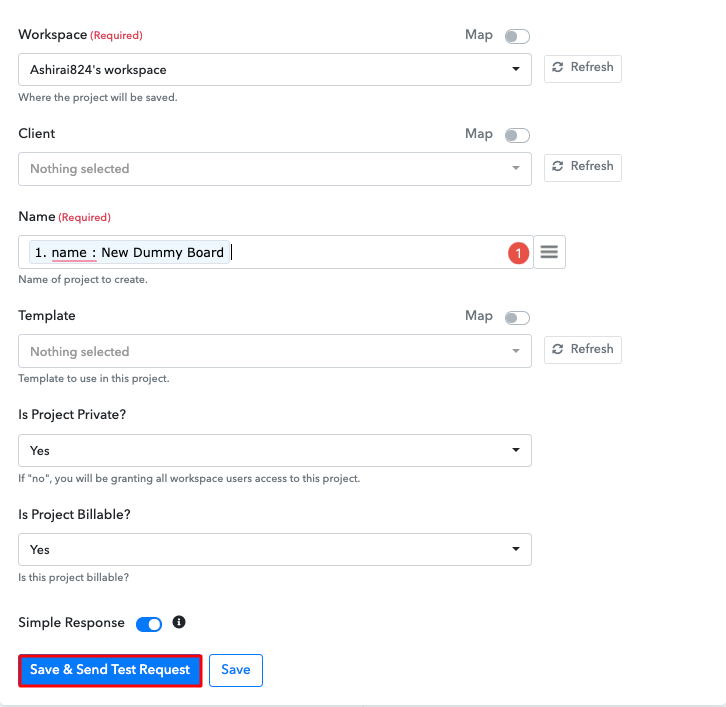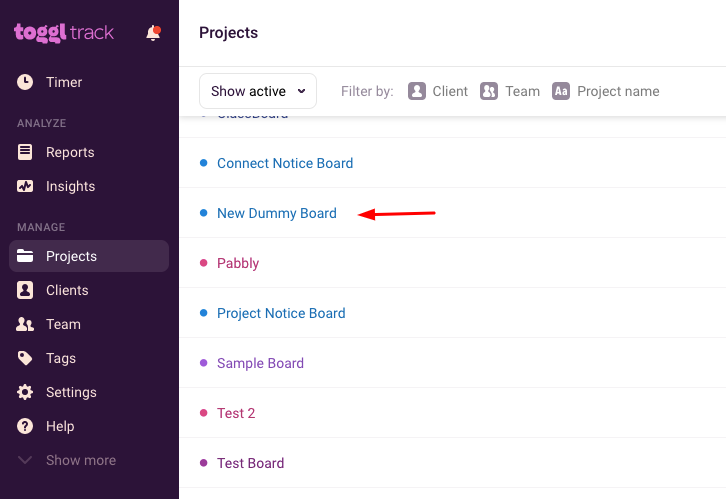Are you looking for a way to auto-send Slack direct message for new Stripe customers? If yes, here in this article we will provide a step by step guide to integrate Stripe with Slack using Pabbly Connect.
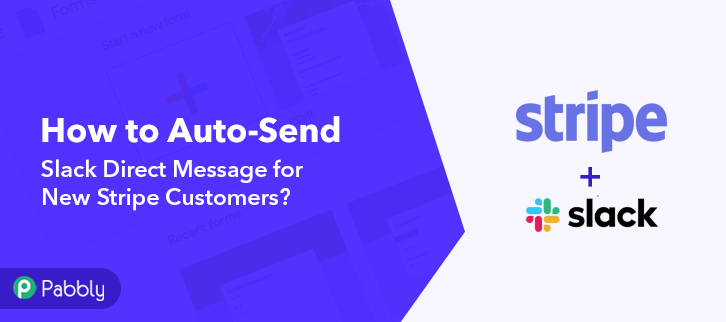
But before moving forward, let’s know a little bit about both the software & why there is a need to integrate Stripe with Slack. As we all know, Stripe is a payment infrastructure that allows you to accept payments and manage payouts for all kinds of businesses. On the other hand, Slack is a proprietary business communication platform that offers many IRC-style features, including persistent chat rooms organized by topic, private groups, and direct messaging.
By connecting Stripe with Slack, one can automatically send direct Slack messages on every new customer addition in Stripe. To help you with this we are recommending the best automation and integration software named Pabbly Connect.
Why Choose This Method Of Integration?
In contrast with other integration services-
- Pabbly Connect does not charge you for its in-built apps like filters, Iterator, Router, Data transformer, and more
- Create “Unlimited Workflows” and smoothly define multiple tasks for each action
- As compared to other services which offer 750 tasks at $24.99, Pabbly Connect proffers 50000 tasks in the starter plan of $29 itself
- Unlike Zapier, there’s no restriction on features. Get access to advanced features even in the basic plan
- Try before you buy! Before spending your money, you can actually signup & try out the working of Pabbly Connect for FREE
Pabbly Connect is one of the best automation tools that allow you to integrate unlimited apps without any coding skills. Moreover, you can also access its features such as filters, path routers, etc even in its free plan.
Here in this blog, we will understand how to integrate Stripe and Slack using Pabbly Connect. So, let’s start the integration process.
Step 1: Sign up to Pabbly Connect
Let’s begin the process to auto-send Slack direct message for new Stripe customers by visiting the website of Pabbly Connect and then click on the “Sign-Up Free” button. On the registration page, either signup using an existing Gmail account or manually fill out the form.
Try Pabbly Connect for FREE
Once you have completed the signup process, click on the Connect section in the dashboard to access Pabbly Connect. Start with creating a workflow for your project by clicking on the “Create Workflow” button. Now, you need to name the workflow just like in the above-shown image. I named the workflow as “Stripe to Slack”, you can obviously name the workflow as per your requirements and needs. After naming your workflow, you have to select the application you want to integrate. Pabbly Connect allows you to integrate unlimited premium applications, create your free account now. Now, you have to select the application that you want to integrate. In this case, we are choosing “Stripe” for integration. After selecting the application select “New Customer” in the choose method section. After selecting the application, now you have to copy the webhook URL just like in the above-shown image to take further the integration process. After copying the URL, click on the given webhook settings link to paste the URL. To connect Stripe with Pabbly Connect, you have to paste the copied webhook URL in your Stripe account, for that, you need to log in to your Stripe account. Once you click on the webhook link, your stripe account’s webhook page will appear, here you have to click on the “Add Endpoint” button. Next, paste the webhook URL and select “Customer Created” from the event to send section, and then hit the “Add Endpoint” button. To check if the integration is capturing data or not, we will add a sample customer to the Stripe account. Now to add a customer, click on the “Customers” option in your Stripe dashboard. After selecting customers, click on the “New” button. Add all the details of the customer like name, email, address, etc. After filling up all the required details, hit the “Add Customer” button. But before that, click on the “Capture Webhook Response” button in the Pabbly Connect dashboard. As soon as you click on the “Add Customer” in Stripe and “Capture Webhook Response” in Pabbly Connect the entry will appear on the Pabbly Connect dashboard. Then, click on the “Save” option. To make this Stripe-Slack integration work, you have to choose the action for your trigger. Now in this step, click on the + button below and choose the application that you want to integrate. Here we will choose “Slack” to integrate and in the method section select “Send Channel Message (without Image)”. After choosing the application click on the “Connect with Slack” button to move forward. To connect Slack to Pabbly Connect, you have to authorize your Slack account. For this, you have to log in to your Slack account. When you click on the “Connect” button, a window will slide in from the right, here you have to again click on the “Connect with Slack” button and then choose the account through which you want to log into your Slack account. After connecting with your Slack account, map all the fields quickly like channel, message, etc. Once you are done adding up all field data click on the “Save & Send Test Request” button. Here, you can see that our integration was successful and the message has been sent from the Slack channel automatically on the creation of a new customer in Stripe. Now, whenever there will be any new customer in your Stripe account, the message will be automatically sent from your Slack account. Well, this is all about “How to Auto-Send Slack Direct Message for New Stripe Customers”. Consequently, after completing the step by step procedure, you will end up sending Slack messages automatically on the addition of new customers in Stripe. More importantly, you don’t even need any coding knowledge to follow the steps. You can also, try Pabbly Connect for FREE. Hence, go ahead and signup for your free account. For further questions, comment below.Step 2: Access Pabbly Connect

Step 3 : Workflow for Stripe with Slack Integrations
(a) Create New Workflow

(b) Name the Workflow
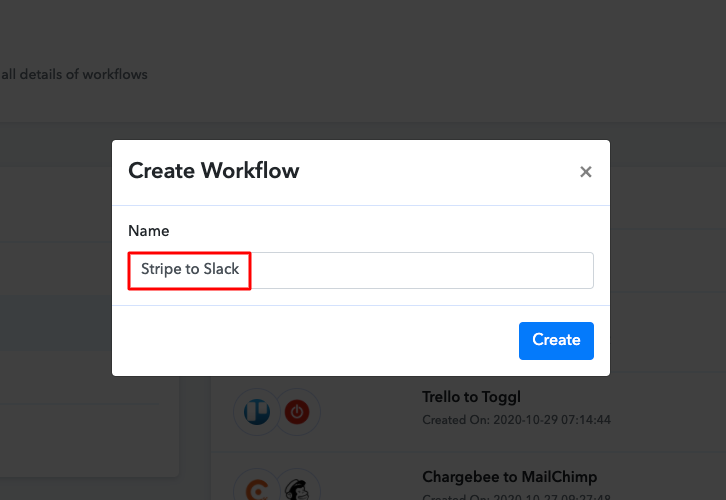
Step 4 : Setting Triggers for Stripe with Slack Integrations
(a) Select Application you want to Integrate
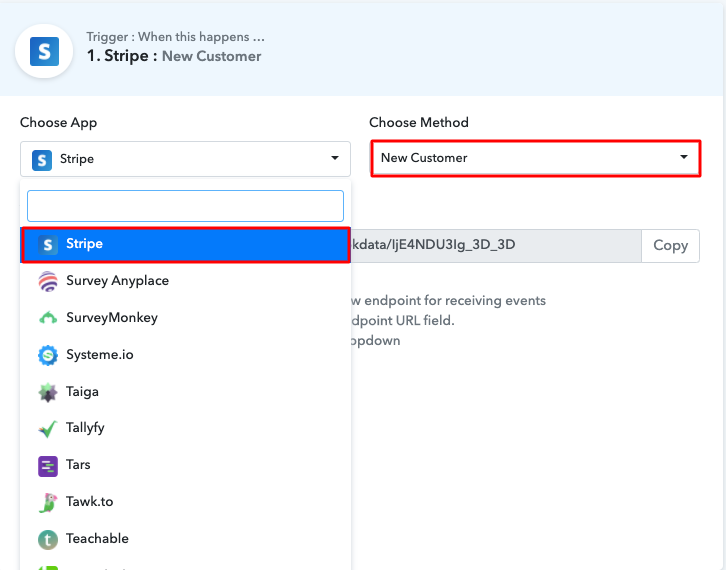
(b) Copy the Webhook URL
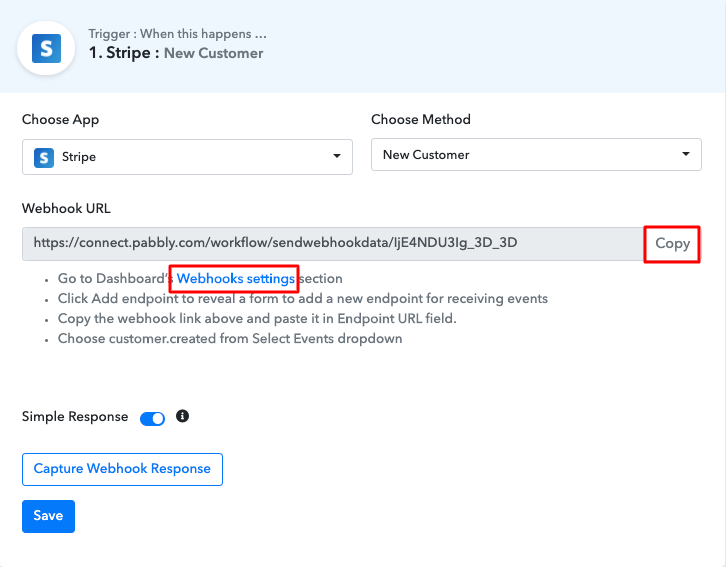
Step 5 : Connecting Stripe to Pabbly Connect
(a) Click on Add Endpoint
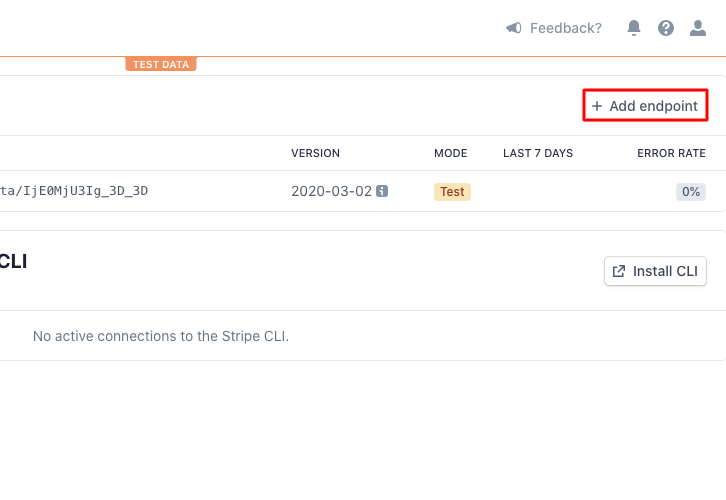
(b) Paste the Webhook URL
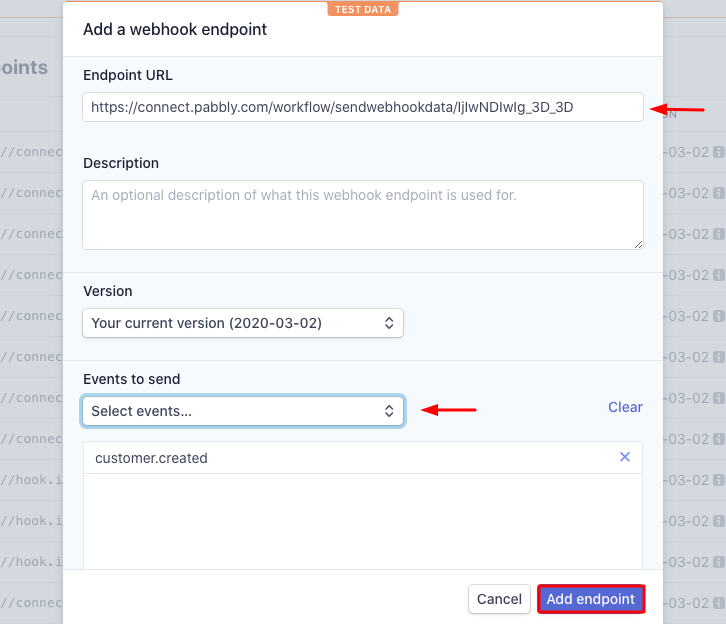
Step 6 : Add a Customer
(a) Click on Customers
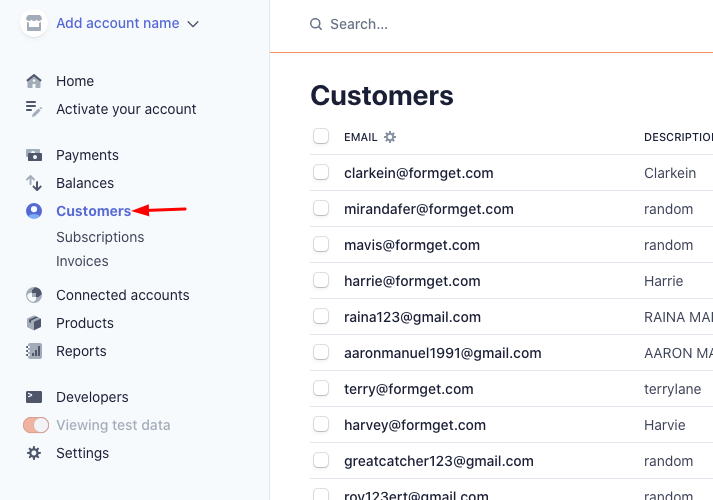
(b) Click on New Button
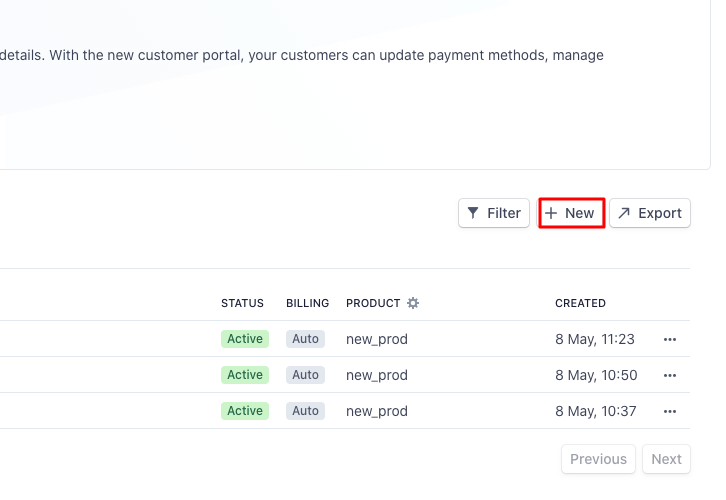
(c) Add Customer
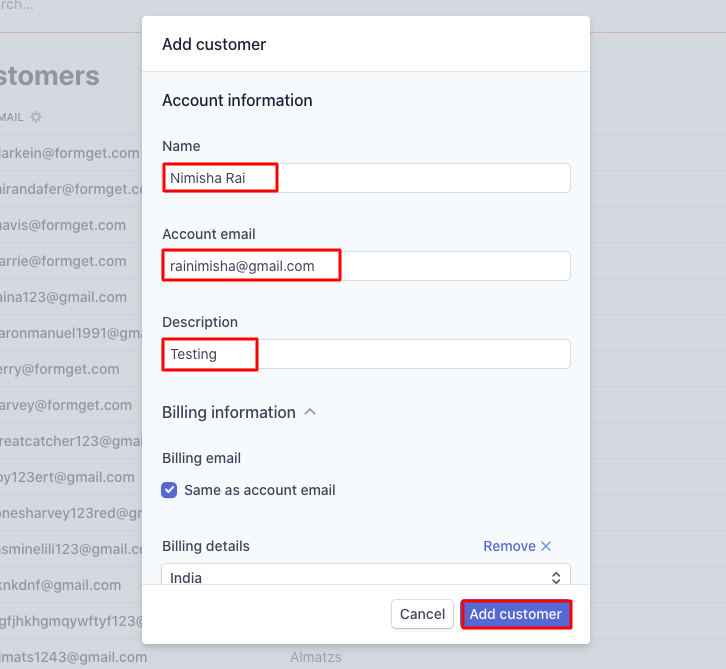
Step 7 : Test the Submission in Pabbly Connect Dashboard
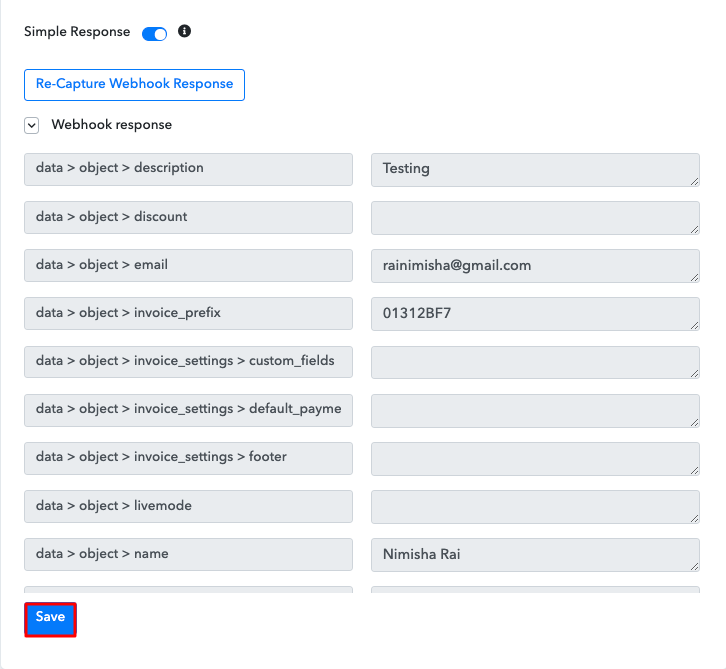
Step 8 : Setting Action for Stripe with Slack Integrations
(a) Select Application you Want to Integrate
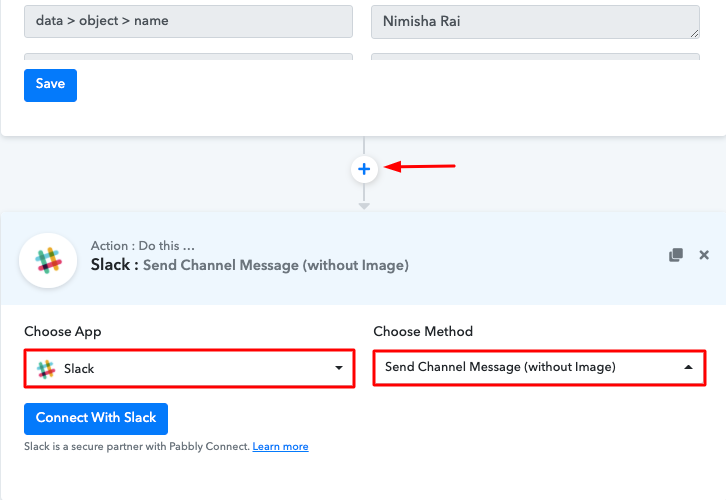
(b) Click the Connect Button
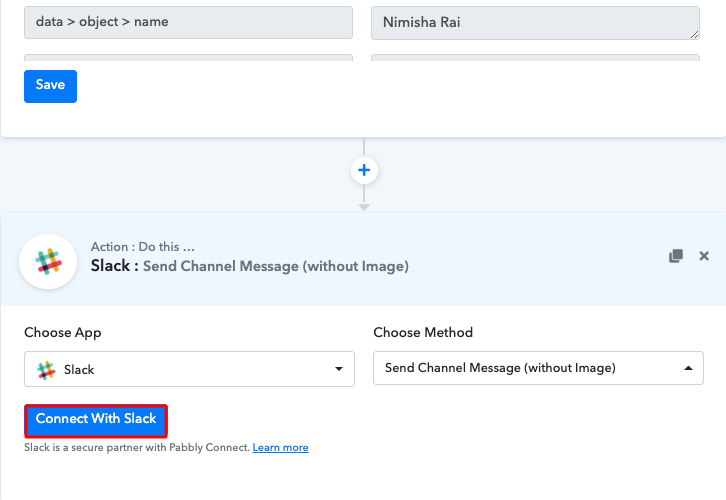
Step 9: Connecting Slack to Pabbly Connect
(a) Authorize Account
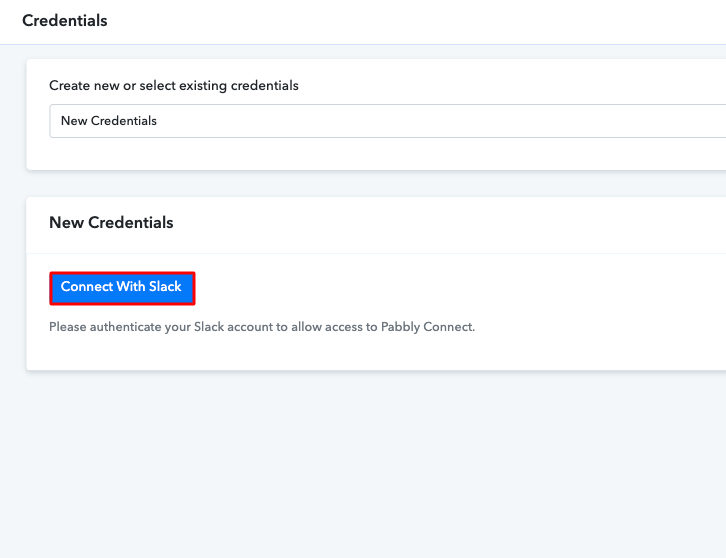
(b) Map the Fields
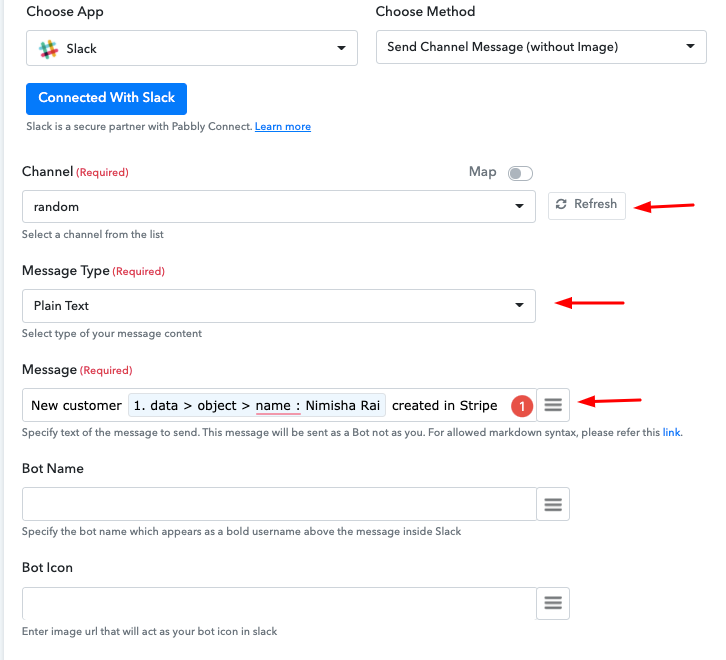
(c) Save and Send Test Request
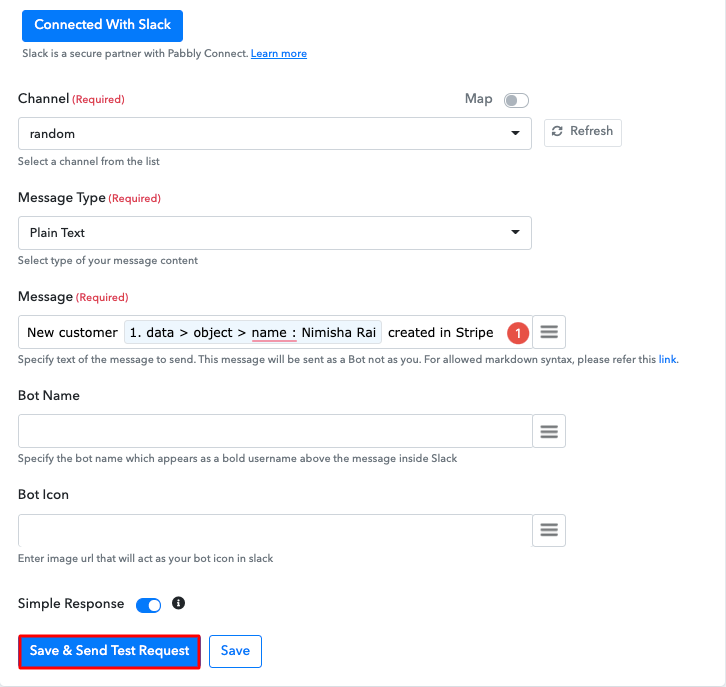
Step 10: Check Response in Slack Dashboard
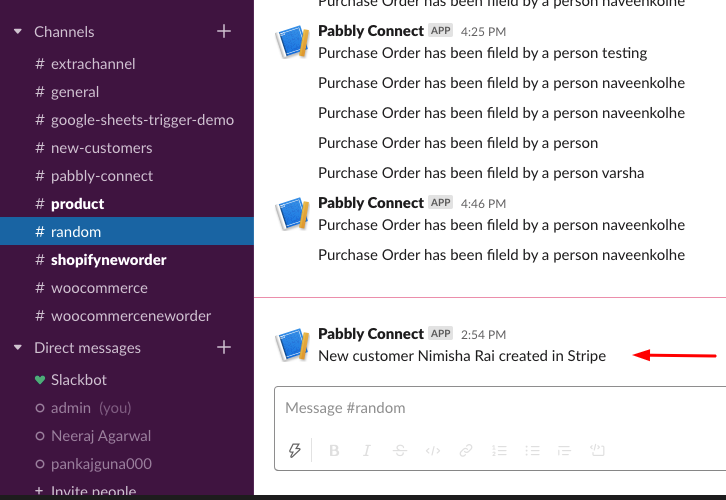
Conclusion –
You May Also Like to Read –

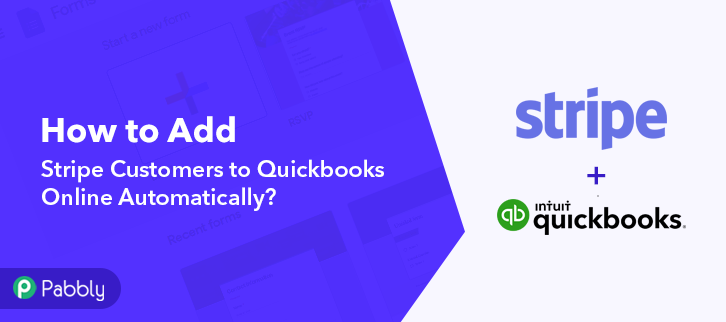
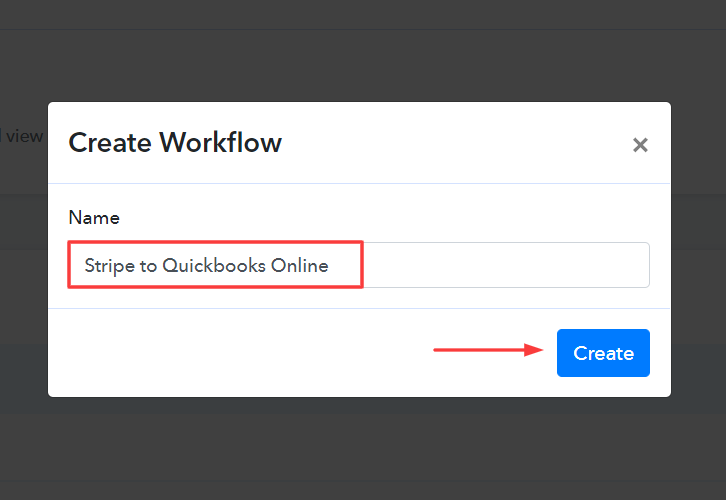
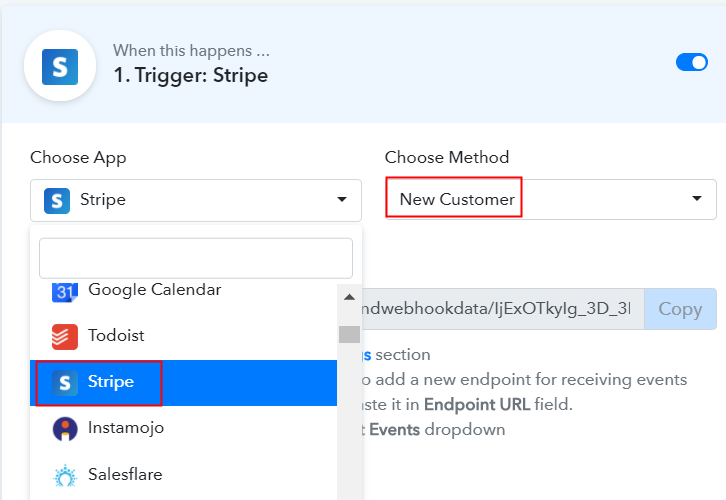
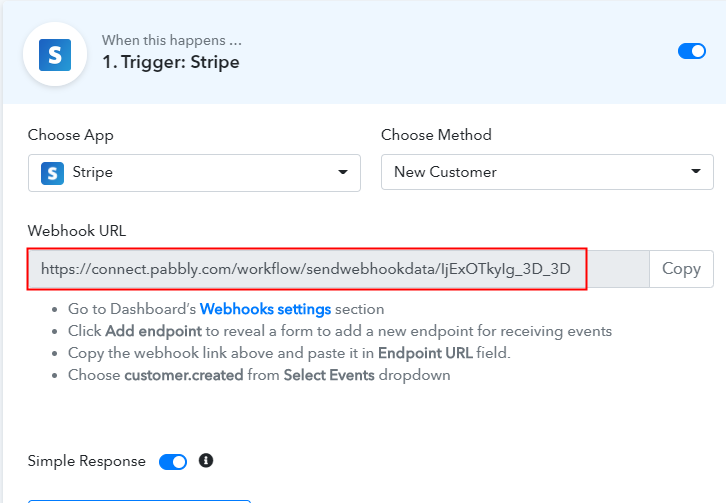
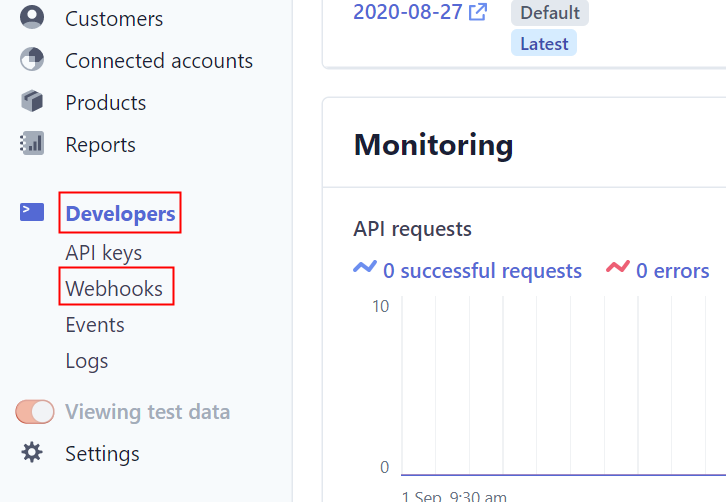
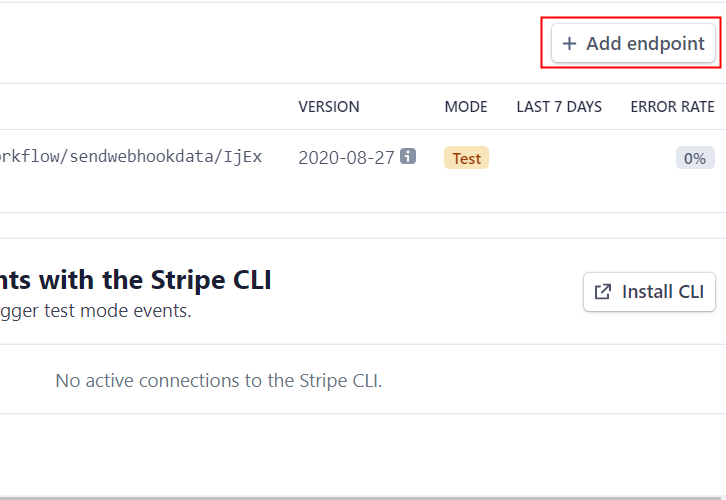
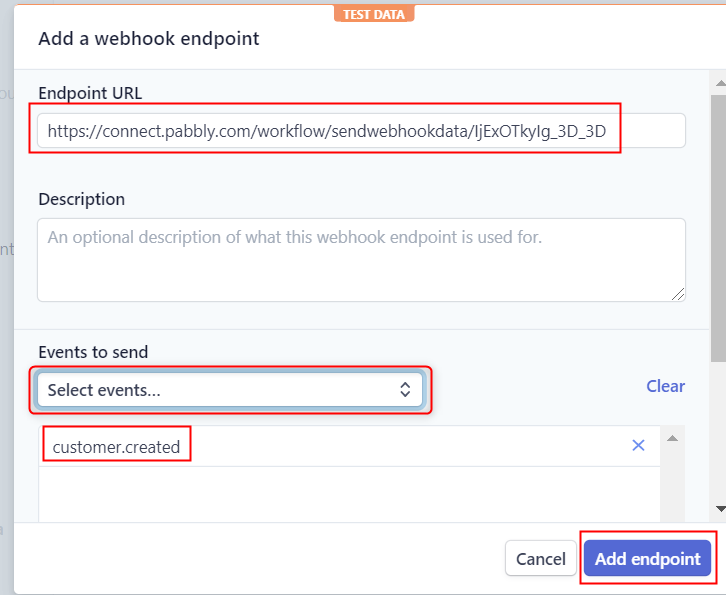
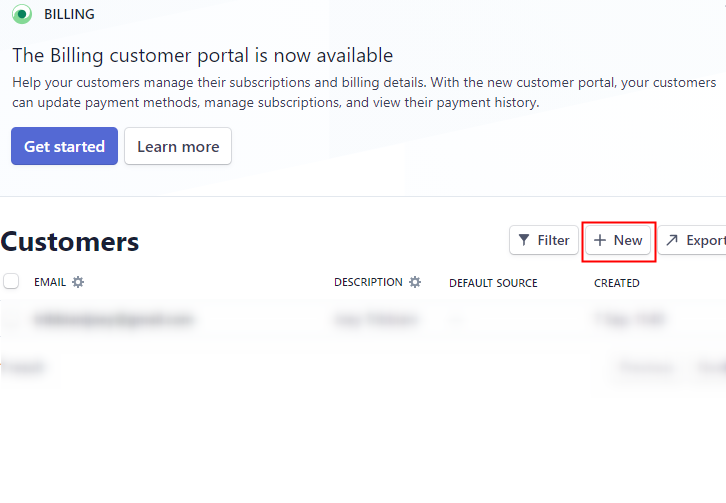
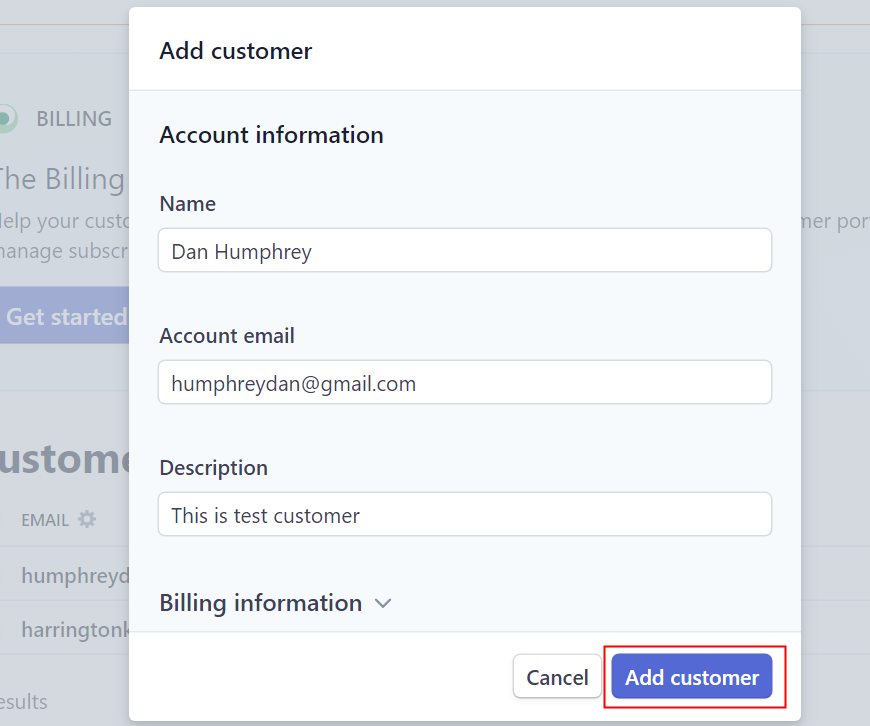
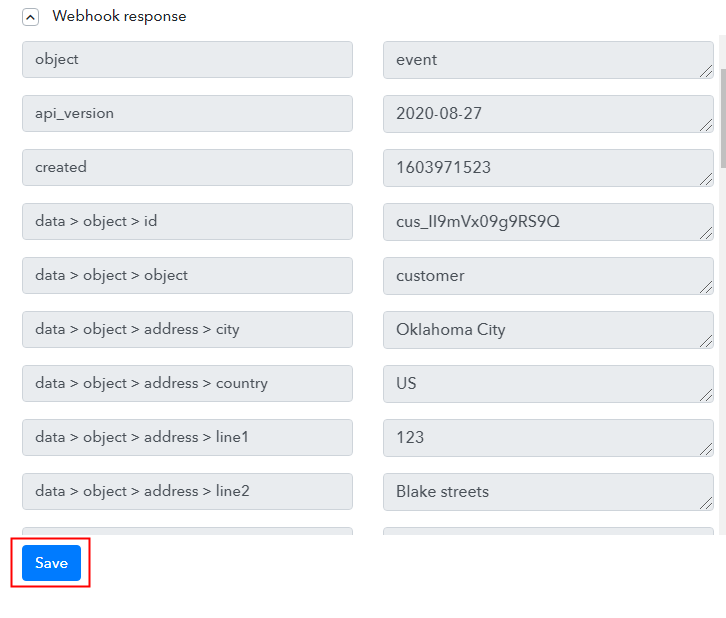 As soon as you click on the ‘Add Customers’ option, the entry will appear on the ‘Pabbly Connect’ dashboard. Next, hit the ‘Save’ button.
As soon as you click on the ‘Add Customers’ option, the entry will appear on the ‘Pabbly Connect’ dashboard. Next, hit the ‘Save’ button.