Do you want to know, how you can automatically create Asana tasks for the new Telegram messages?
Well, here’s the easiest answer possible to this question. All you need to do is, set-up a workflow and you’ll end up getting all the Telegram messages as Asana tasks in real-time.
For this, we’ll simply integrate Telegram and Asana using Pabbly Connect software. Pabbly Connect saves the manual work by automating your tasks based on various triggers and actions that you set-up on the connected services.
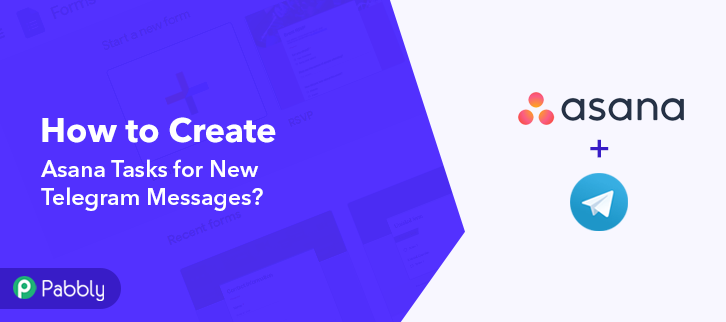
Here, we’ll add a trigger on Telegram messages & its respective action for creating a respective task on Asana.
Moreover, Pabbly Connect allows using various advanced features such as multi-step calls, integration with unlimited premium apps etc. Also, it supports using routers, filters, formatters & instant triggers to design unlimited workflows.
Why Choose This Method Of Integration?
In contrast with other integration services-
- Pabbly Connect does not charge you for its in-built apps like filters, Iterator, Router, Data transformer and more
- Create “Unlimited Workflows” and smoothly define multiple tasks for each action
- As compared to other services which offer 750 tasks at $24.99, Pabbly Connect proffers 50000 tasks in the starter plan of $29 itself
- Unlike Zapier, there’s no restriction on features. Get access to advanced features even in the basic plan
- Try before you buy! Before spending your money, you can actually signup & try out the working of Pabbly Connect for FREE
This service allows designing task automation within just a minute interval. So, save your time in manual work & automate all your tasks on Pabbly Connect. You can even access all the features without any restriction even in the free plan.
Now, let’s follow the step by step procedure to integrate Telegram and Asana to automatically add the newly added message as task.
Step 1: Sign up to Pabbly Connect
Visit Pabbly Connect & then click the ‘Sign-Up Free‘ button. On the registration page signup using an existing Gmail account or manually fill the form details to get into the system.
Step 2: Access Pabbly Connect

After signing up successfully, click the ‘Access Now’ button of the software ‘Connect’ in the Pabbly application.
Step 3: Workflow for Telegram with Asana Integration
(a) Start with a New Workflow

Start with creating a workflow to auto-create Asana tasks on every new message on Telegram and to do this strike the ‘Create New Workflow’ button.
(b) Name the Workflow
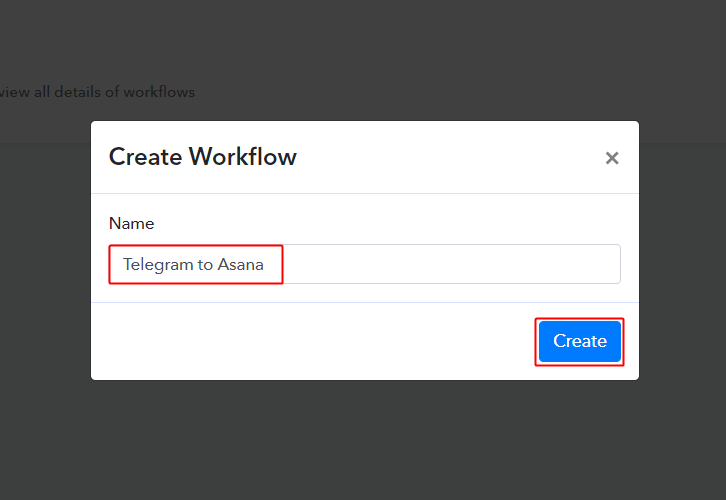
Now, name the workflow as per your need (for instance: Telegram to Asana etc) and push the ‘Save’ button.
Step 4: Setting Trigger for Telegram – Asana Integration
To automatically add newly added Telegram message as Asana tasks, you’ll need to set-up a trigger on the new Telegram messages and its respective action to create a task on Asana using Pabbly Connect.
(a) Select Application you want to integrate
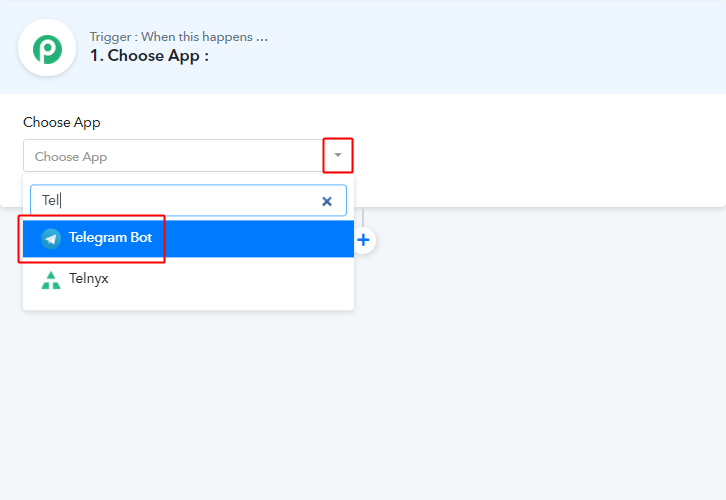
When you push the save button to create the workflow, a trigger window will open next.
You’ll need to select the ‘Telegram’ option from the ‘Choose App’ field drop-down options.
(b) Connect with Telegram
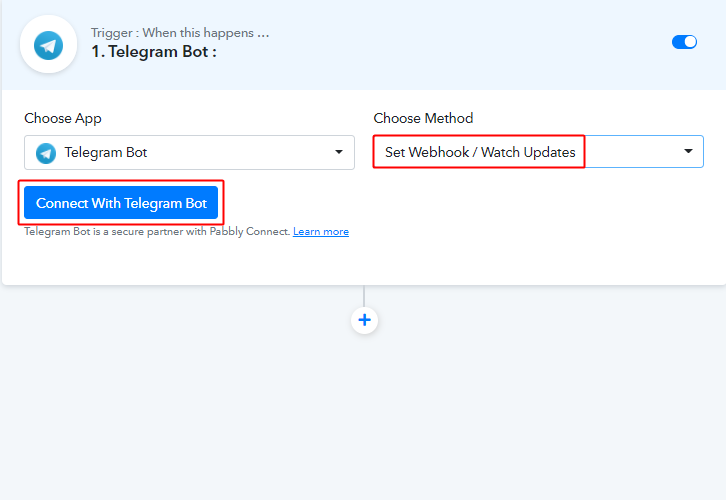
Select the method in here to be ‘Set Webhook/Watch Updates’ & click on ‘Connect with Telegram Bot’ button.
Step 5: Connecting Telegram to Pabbly Connect
Sign-in your Telegram account and go to the backend dashboard.
(a) Click the BotFather Link
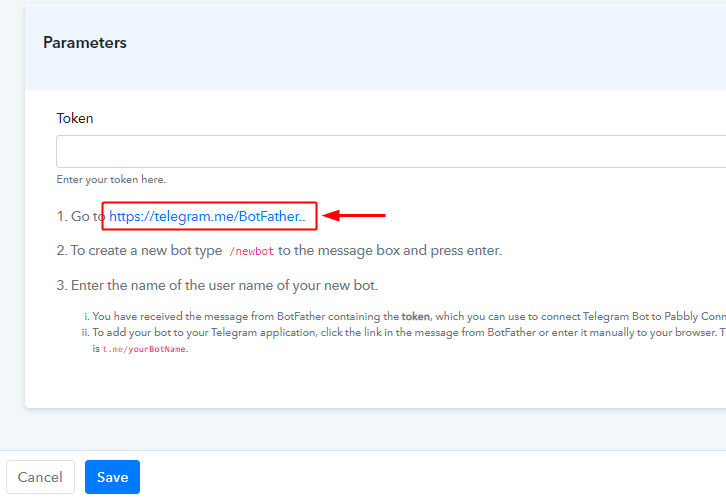
When you click on the ‘Connect to Telegram Bot’ button, a window will slide in from the right, click on the BotFather link or go to your telegram account and search for BotFather.
(b) Click Start on BotFather Chat
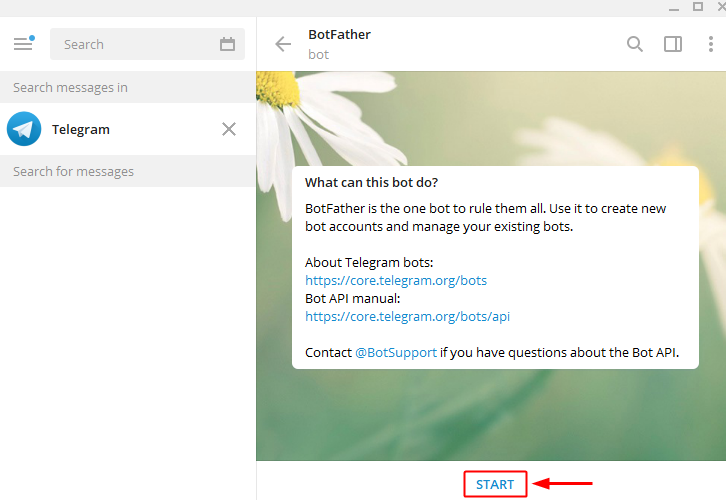
Once you enter into the BotFather chat, you’ll see a ‘Start’ button. So, simply press it to initiate creating a bot.
(c) Create a New Bot
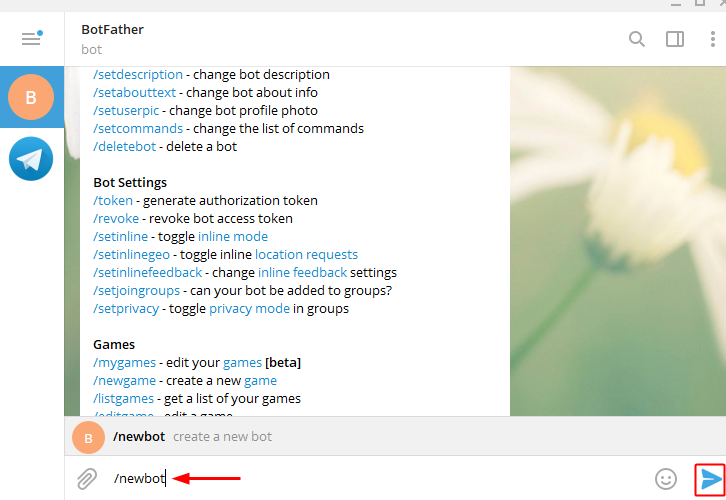
To create a new bot type ‘/newbot’ and then hit send.
(d) Name Your Created Bot
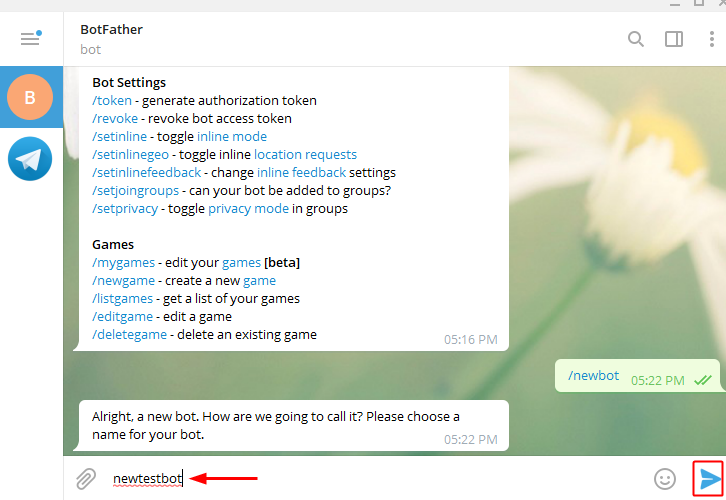
Next, it will ask you for a bot name. So, type any bot name that you wanna give to the recently created bot and hit the send icon.
(e) Give Your Bot a Username
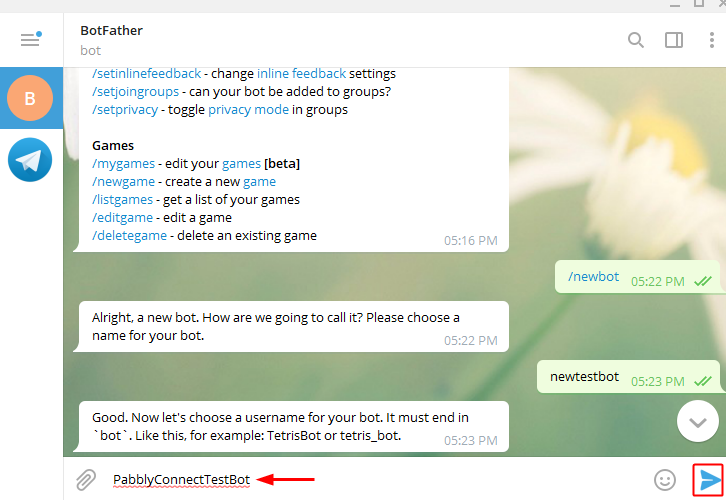
Lastly, give your bot any username that ends with a suffix ‘bot’. Just type the username and hit send.
(f) Copy the Token
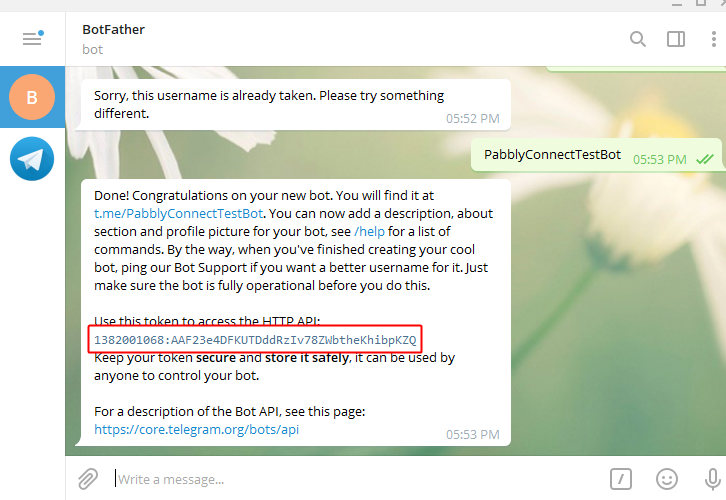
Once you successfully assign a username to your bot, a token will show up along with the new bot greetings.
Select and copy the token from here.
(g) Paste the Copied Token on Pabbly Connect
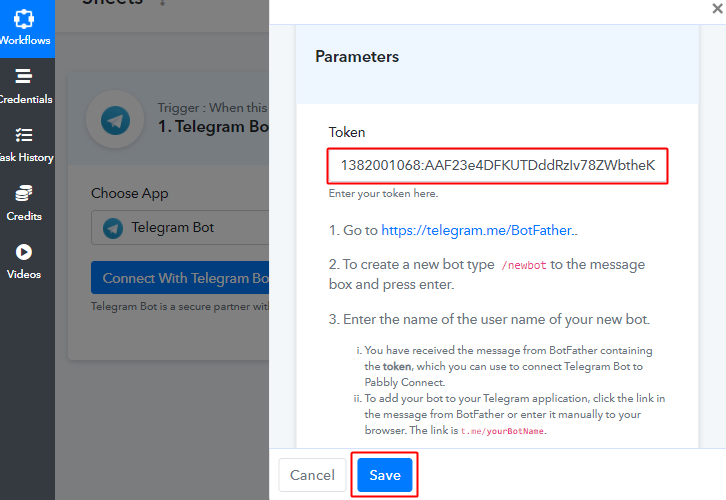
Paste the copied Telegram token in the Pabbly Connect and hit the ‘Save’ button.
Step 6: Test the Trigger Response in Pabbly Connect Dashboard
As we can see we are done setting up the trigger to save the messages send via Telegram in Google Sheets. So, let’s just test the trigger by making a test order on Telegram.
(a) Click on ‘Save & Send Test Request’ Button
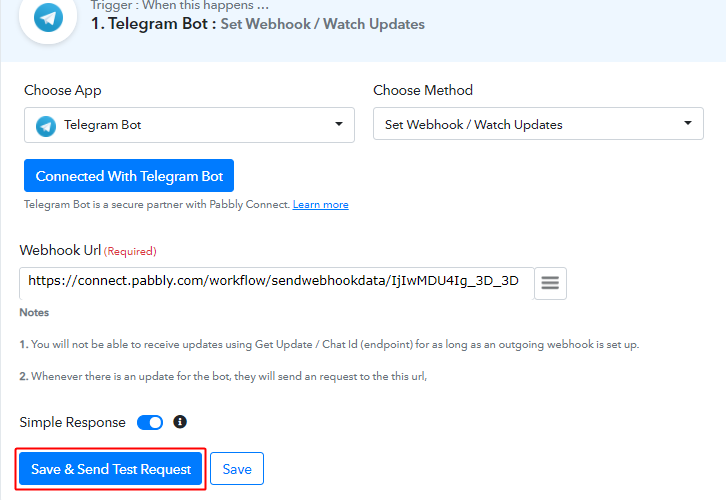
After connecting a Telegram account, a Webhook URL becomes visible along with some extra notes.
Simply click on the ‘Save & Send Test Request’ button in here.
(b) Check the Test Response
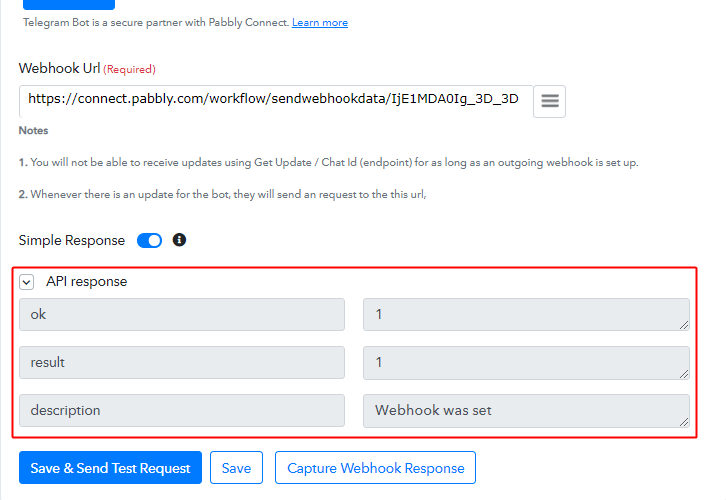
Check the success of your Webhook settings by looking at the API response of the trigger test request. If it looks like thing (as shown in the above image) then your trigger is working fine.
(c) Capture Webhook Response
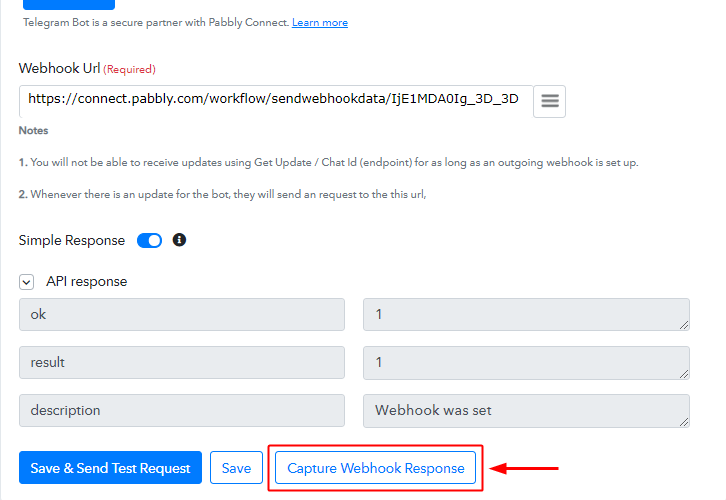
To test the trigger, first, hit the ‘Capture Webhook Response’ button on the Pabbly Connect trigger window.
(d) Send a Message
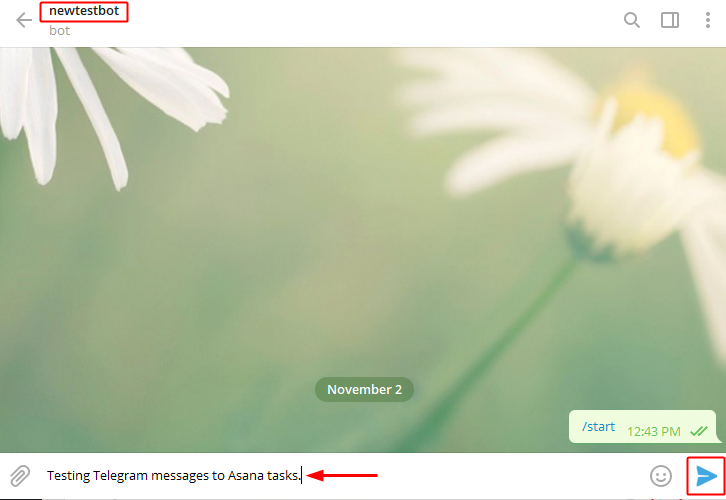
You can simply open the bot’s chat window, type any message and then hit the send button icon.
(e) Check the Trigger Response
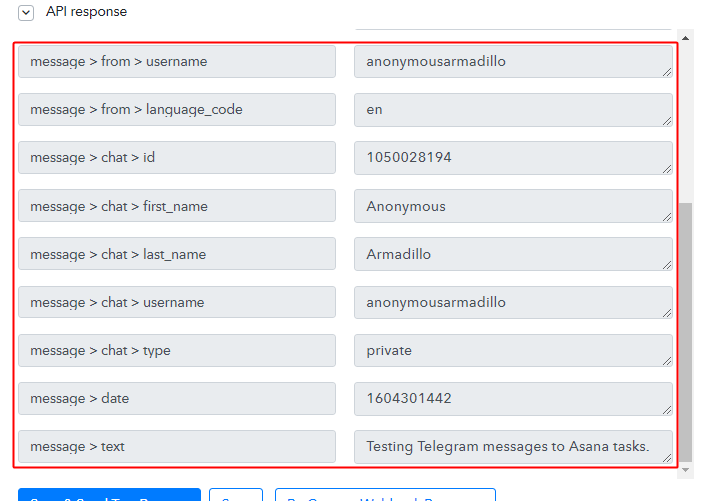
You can see the response of your created trigger below the API Response.
The response will start showing the details of the trigger response.
Step 7: Setting Action for Telegram – Asana Integration
Up to this point, we’ve gathered all the necessary data from Telegram to create a task on Asana. So, let’s proceed to the very last step of creating a task on Asana.
(a) Select Application you want to integrate
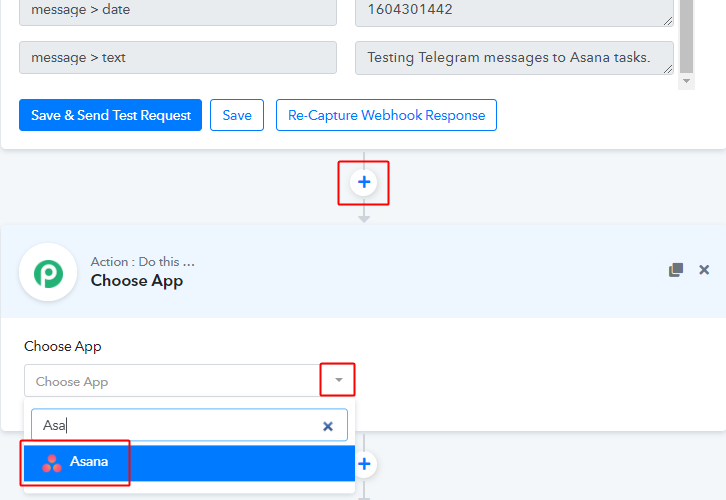
First, click the plus button next to your Telegram trigger window.
And then select the ‘Asana’ app to integrate from the ‘Choose App’ field.
(b) Connect with Asana
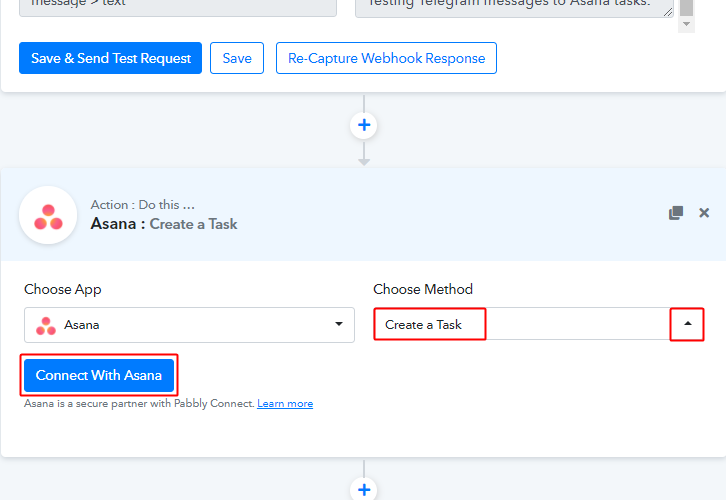
Select the method in here as ‘Create a Task’ and then click the ‘Connect with Asana’ button.
(c) Authorize Asana Account
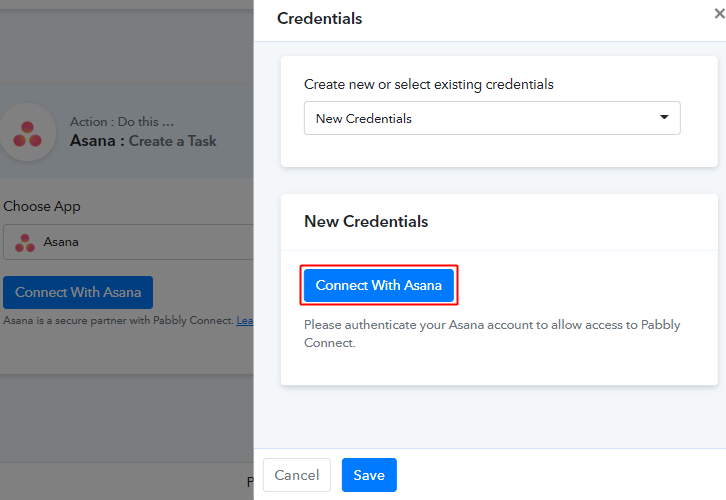
In the next window that slides in from the right, click the ‘Connect with Asana’ button & authorize your Asana account.
(d) Map Values
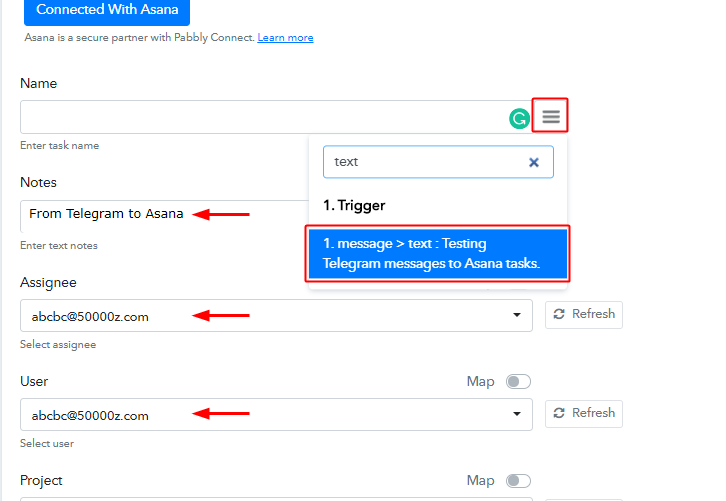
Map the required by mapping the response values.
To map a value, place your cursor in the field.
Then, click the menu button (or three horizontal lines) next to that particular field.
Lastly, click select the value that you want to map with the respective field.
(e) Send Test Request for Action
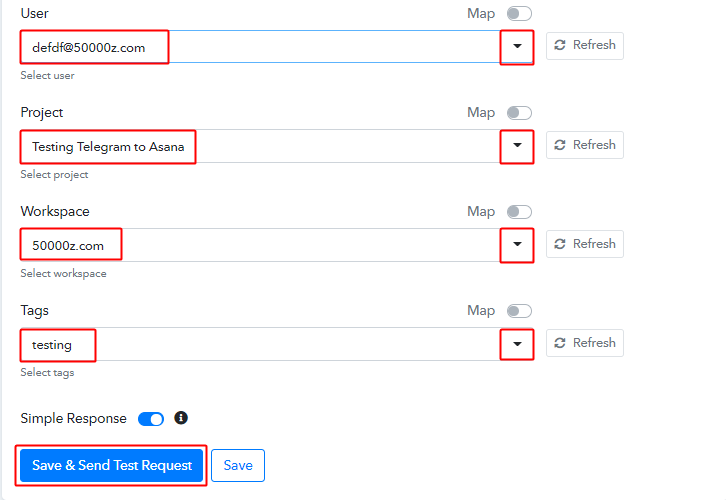
Select the assignee, user, project, workspace and tags.
Hit the ‘Save & Send Test Request’ button once you are done.
Step 8: Check the Action’s Response
This is the last step to check the task entry on Asana for the message on Telegram.
(a) Check the Action API’s Response
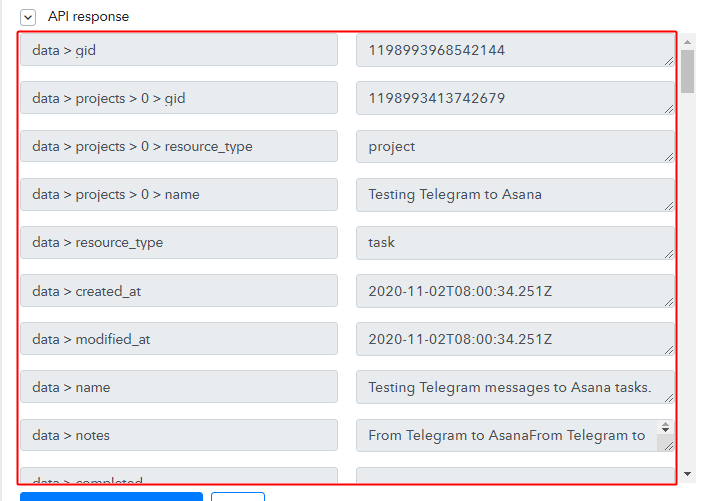
You can check the response of your API in the action window.
(b) Check the Task Entry on Asana
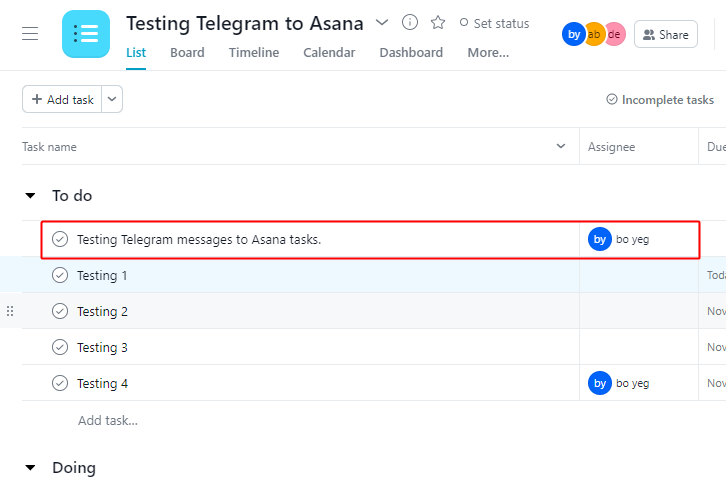
Also, you can check the entry of a new task in your connected Asana account.
Step 9: Save the Workflow
Lastly, save the gathered API response and Webhook manually for the smooth working more further.
(a) Save the Asana Action API’s Response
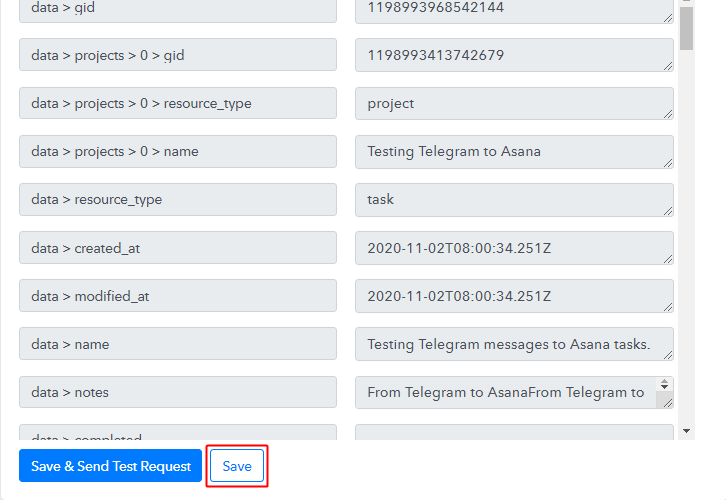
Save the action API’s response by hitting the ‘Save’ button at the bottom of the action API’s response.
(b) Save the Workflow
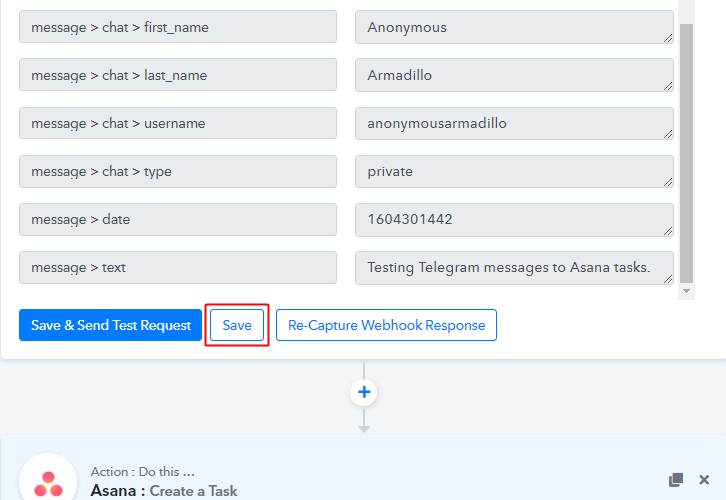
As we can see the workflow is working as expected. So, simply save the webhook by clicking the save button in the trigger window.
Wind-Up
Well, this is all about ‘How to create Asana tasks for new Telegram messages’. Consequently, after completing the step by step procedure, you will end up creating Asana tasks from new Telegram messages automatically. Also, you won’t even need any coding knowledge to follow the steps.
For further queries & suggestions, comment below.







