Are you searching for a way to create Toggl projects from new Trello boards automatically? If yes, then, you don’t have to look any further as here we are going to tell you about amazing software i.e, Pabbly Connect which can automate your workflow in just a few clicks.
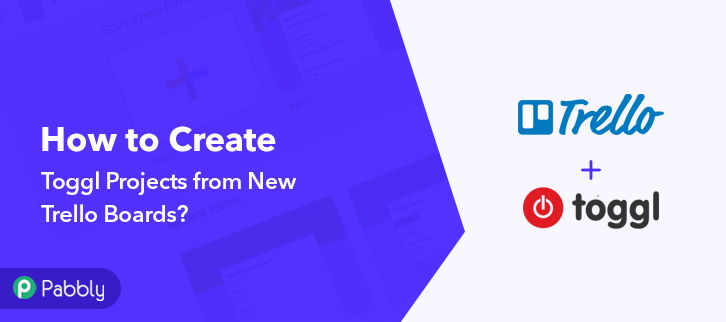
Before we get started, let’s know a little bit about the software that we are going to integrate. Well, Toggl is a time tracking app that offers online time tracking and reporting services through their website along with mobile and desktop applications. While, Trello is lists and cards making-application that allows you to organize plans, projects, etc. But there is no way to integrate these apps directly therefore, in order to integrate them, we have a magic tool called Pabbly Connect. This software allows you to integrate two or more than two applications to automate the entire workflow without any coding skills.
Why Choose This Method Of Integration?
In contrast with other integration services-
- Pabbly Connect does not charge you for its in-built apps like filters, Iterator, Router, Data transformer, and more
- Create “Unlimited Workflows” and smoothly define multiple tasks for each action
- As compared to other services which offer 750 tasks at $24.99, Pabbly Connect offers 50000 tasks in the starter plan of $29 itself
- Unlike Zapier, there’s no restriction on features. Get access to advanced features even in the basic plan
- Try before you buy! Before spending your money, you can actually signup & try out the working of Pabbly Connect for FREE
Not only integrations, but Pabbly Connect also offers so many other great & helpful features:
- Create Unlimited Workflows
- Unlimited Premium Apps
- Set Unlimited Triggers
- Unlimited Actions to those Triggers
- Path Routers
apart from that, you can access all the features even with the free plan.
After this integration, you can easily create Toggl projects from new Trello boards. Henceforth, let’s get started to integrate Toggl with Trello.
Step 1: Sign up to Pabbly Connect
Start the process to create Toggl projects from new Trello boards by clicking on the “Sign Up Free” icon on the Pabbly Connect home page. Next, either manually fill-up all the details or sign up using your Gmail account.
Try Pabbly Connect for FREE
Next, after logging into the account, click on the “Access Now” button of the Connect section in the dashboard. Start with creating a workflow for your project by clicking on the ‘Create Workflow’ button. Now, you need to name the workflow just like in the above-shown image. I named the workflow as “Trello to Toggl”, you can obviously name the workflow as per your requirements. As soon as you are done with naming your workflow, you will have to select the application you want to integrate. With the help of Pabbly Connect, you can integrate unlimited premium applications, create your free account now. Now, you have to select the application that you want to integrate. In this case, we are choosing “Trello” for integration. In the method section, select “New Board”. After selecting the application, now you have to click on the “Connect with Trello” button just like in the above-shown image to take further the integration process. To connect Trello with Pabbly Connect, you have to add the API key, token, and username in the software. For that, you have to log in to your Trello account. After logging into your Trello account, click on the profile button and then click on the “Profile and Visibility”. On clicking on profile a page will appear with your Trello username, simply copy it. Now, we need to get the API key and token, for that we will click on the given link in Pabbly Connect. On clicking the link, the API key will appear on your screen, copy the API key, and click on the given token link to copy the token. After clicking on the link a webpage will appear with the token, simply copy the given token to move forward. Paste all the credentials in the Pabbly Connect dashboard and hit the “Save” button. To check this integration, we have to send a test request and for that, we will create a dummy board on Trello. Once you log into your Trello account, click on the “Boards” option given in the top corner and then click on the “Create New Board” option. Now name your board and add your team then click on the “Create Board” button. After creating your board, now we will hit the “Save & Send Test Request” button in Pabbly Connect. Once you click on the “Save & Send Test Request” in Pabbly Connect, the board info will appear on the Pabbly Connect dashboard. Then, click on the “Save” option. To make this Trello-Toggl integration work, you have to choose the action for your trigger. Now in this step, click on the + button below and choose the application that you want to integrate. Here we have chosen “Toggl” to integrate and in the method section select “Create Project”. After choosing the application click on the “Connect with Toggl” button to move forward. To connect Toggl to Pabbly Connect, you have to enter the API token of your Toggl account in the Pabbly Connect dashboard. For this, you have to log in to your Toggl account. To get the API token, click on the given link in Pabbly Connect. On clicking the link, a page will appear with the API token, simply copy the token to move further. Paste the copied API token and then hit the “Save” button. After connecting with your Toggl account, map all the fields quickly like name, workplace, etc. Once you are done adding up all field data click on the “Save & Send Test Request” button. Here, you can see that our integration was successful and the project has been added to the Toggl account automatically. Now, whenever there will be any new board created in your Trello account, it will be automatically added to your Toggl account as projects. To conclude, this is our take on “How to Create Toggl Projects from New Trello Boards”. All you have to do is follow all the above-mentioned steps and you’re good to go. Using Pabbly Connect, you can integrate limitless applications & create unlimited workflows. So signup for free and start your automation work with Pabbly Connect. Moreover, in case of any queries, please drop your comments below.Step 2: Access Pabbly Connect

Step 3: Workflow for Trello with Toggl Integration
(a) Start with a New Workflow

(b) Name the Workflow

Step 4: Setting Trigger for Trello with Toggl Integration
(a) Select Application you Want to Integrate
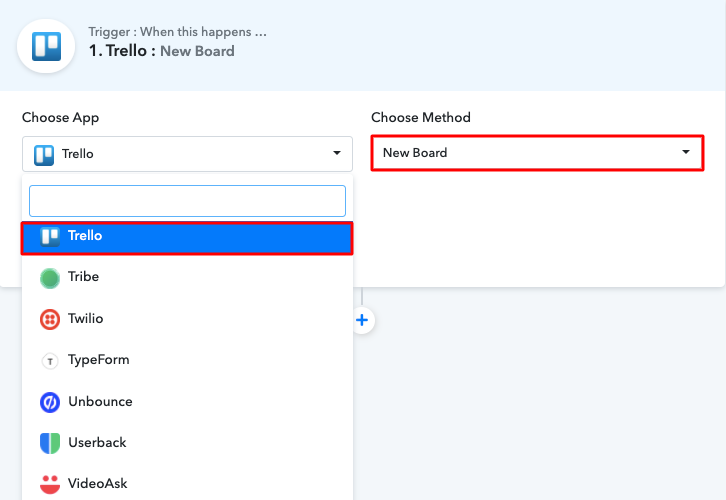
(b) Click on Connect Button
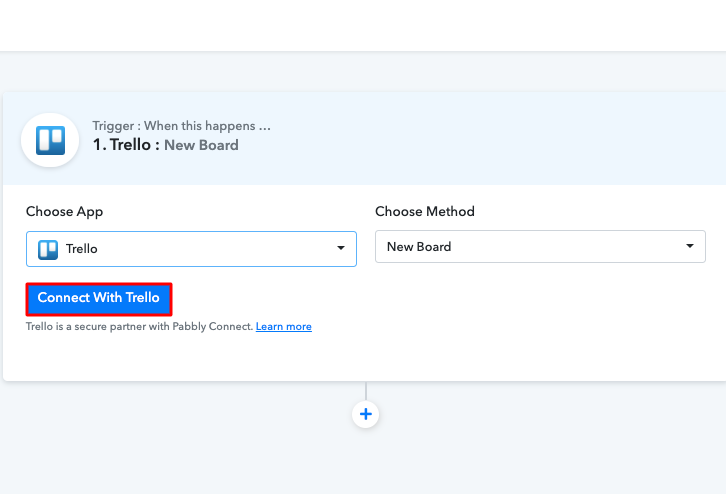
Step 5: Connecting Trello to Pabbly Connect
(a) Click on Profile
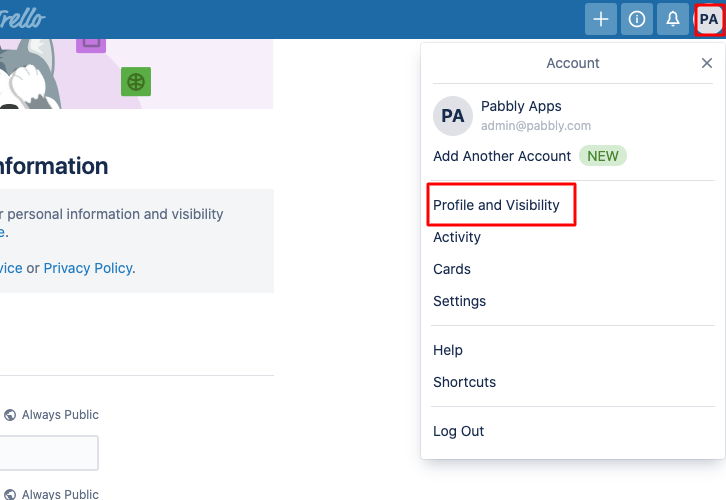
(b) Copy the Username
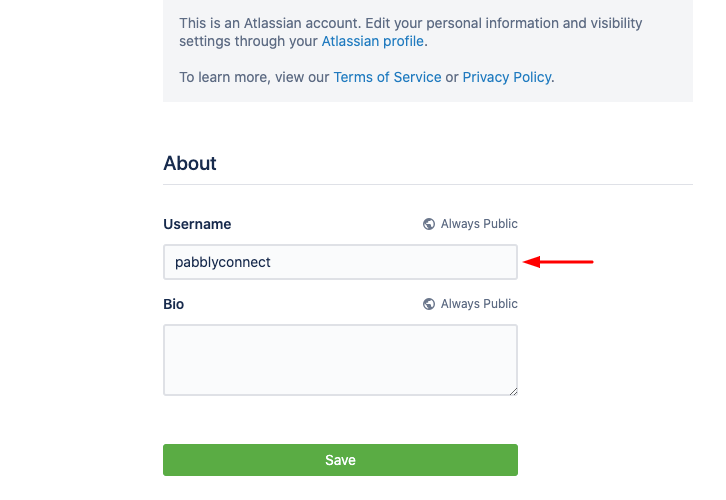
(c) Click on the API Link
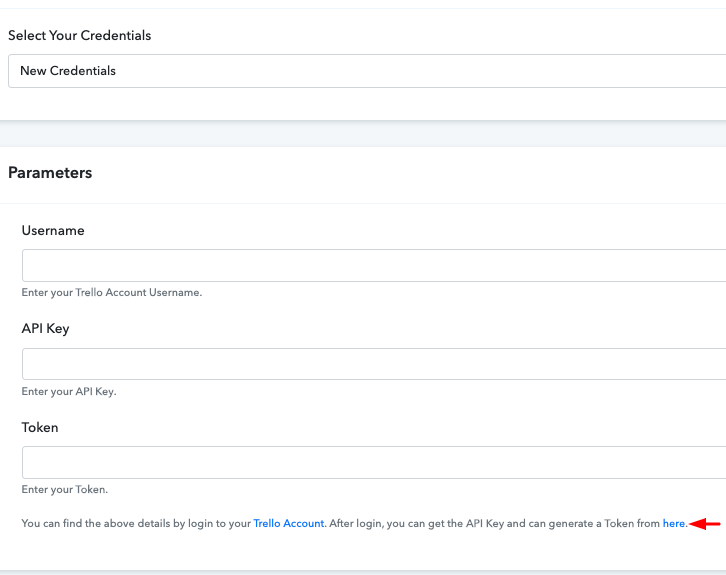
(d) Copy the API Key
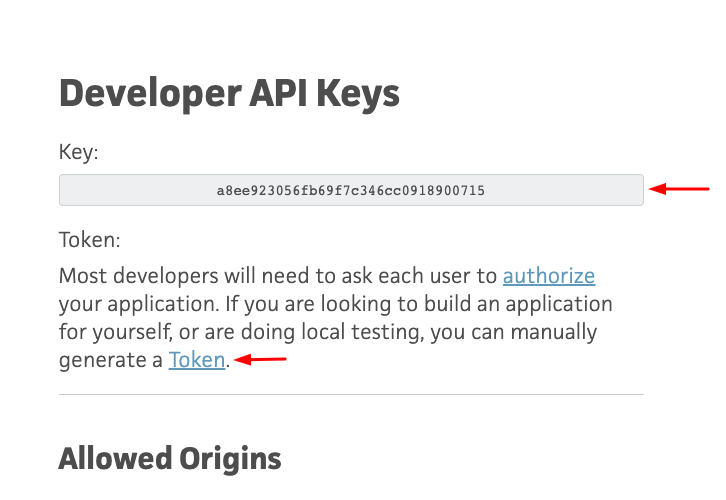
(e) Copy the Token
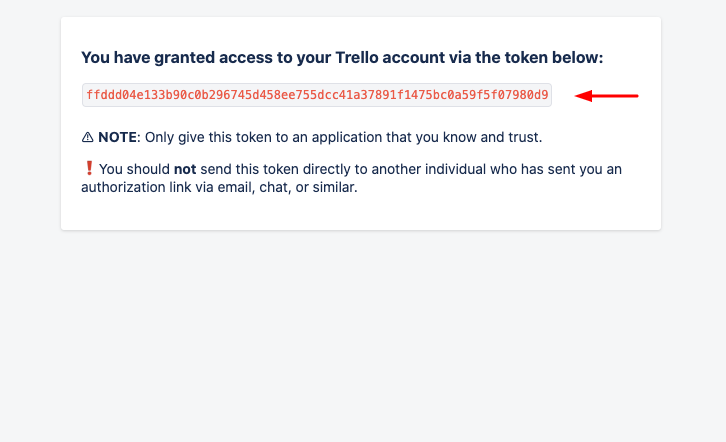
(f) Paste the Credentials
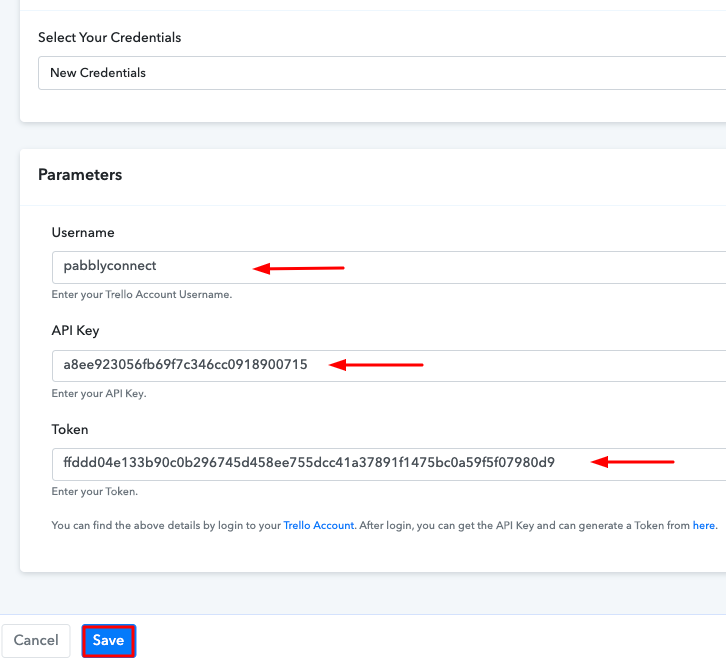
Step 6: Create a Sample Board
(a) Click on Boards
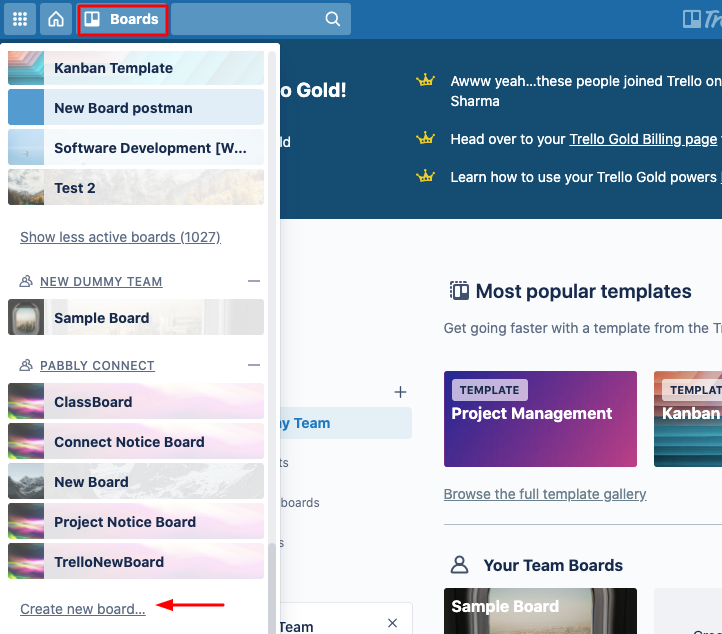
(b) Create Board
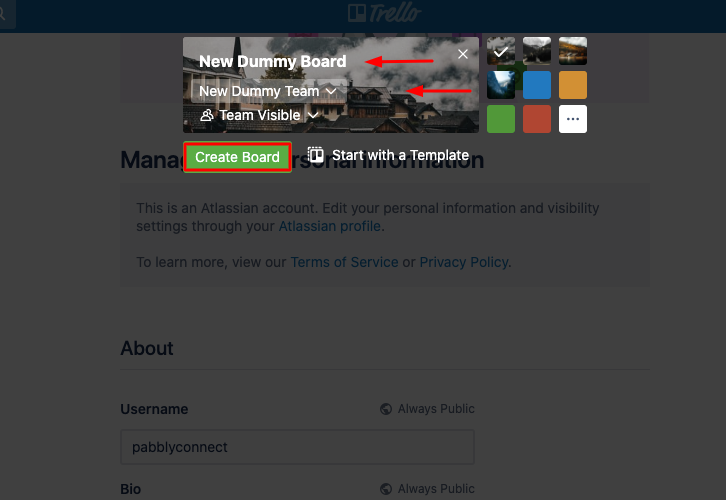
(c) Send a Test Request
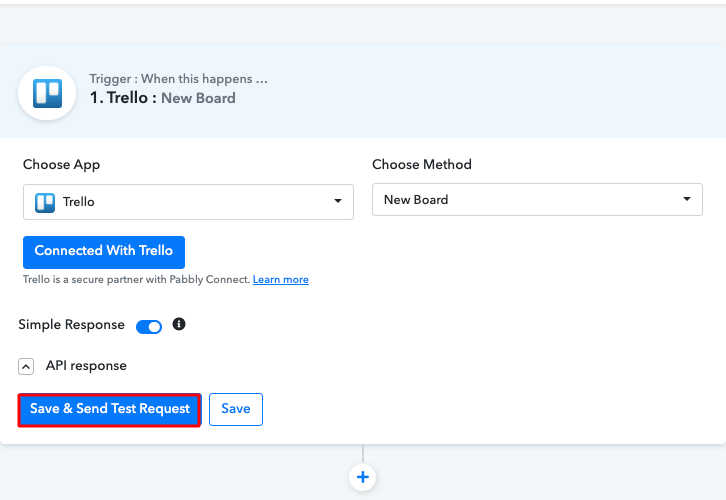
Step 7: Test the Response in Pabbly Connect Dashboard
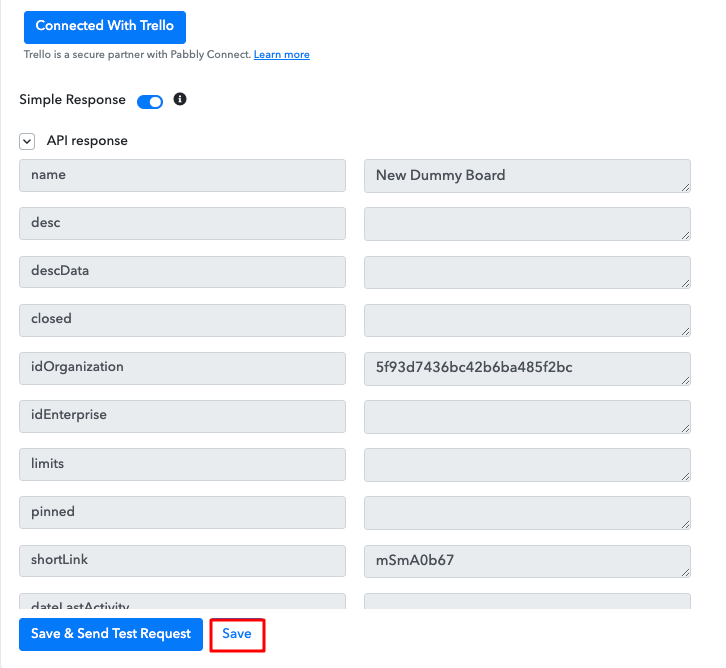
Step 8: Setting Action for Trello with Toggl Integration
(a) Select Application you Want to Integrate
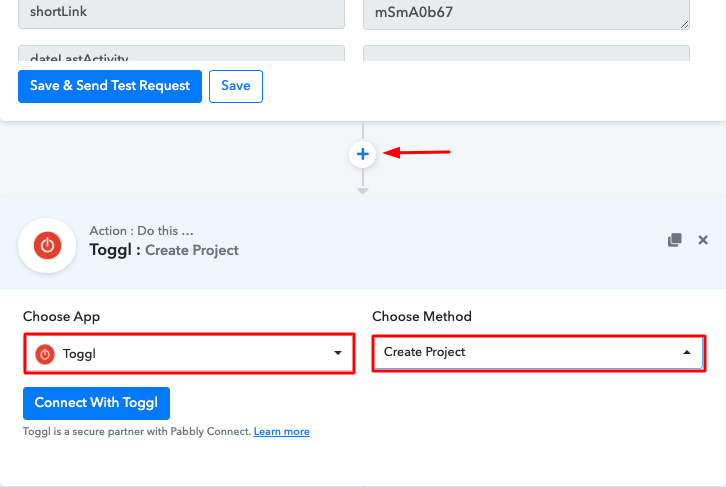
(b) Click the Connect Button
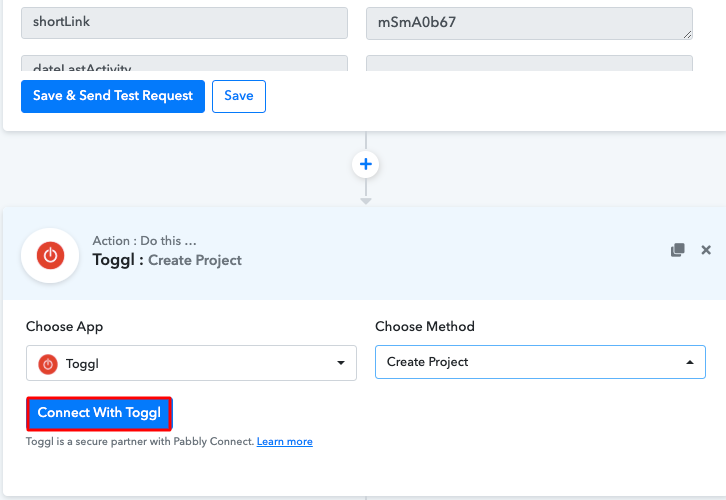
Step 9: Connecting Toggl to Pabbly Connect
(a) Click on the API Token Link
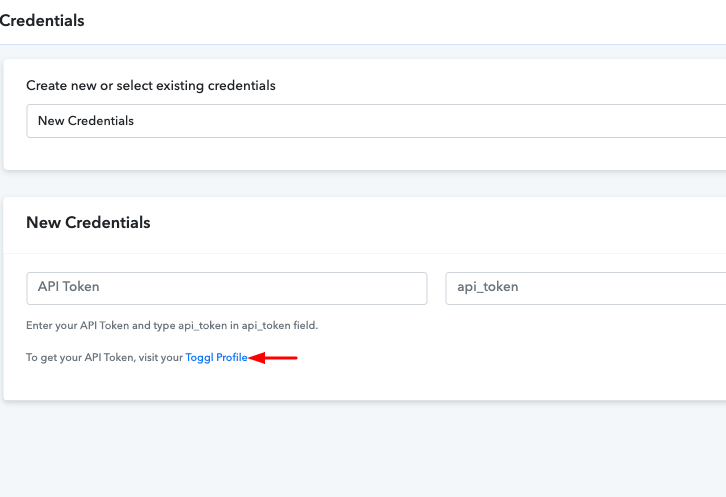
(b) Copy the API Token
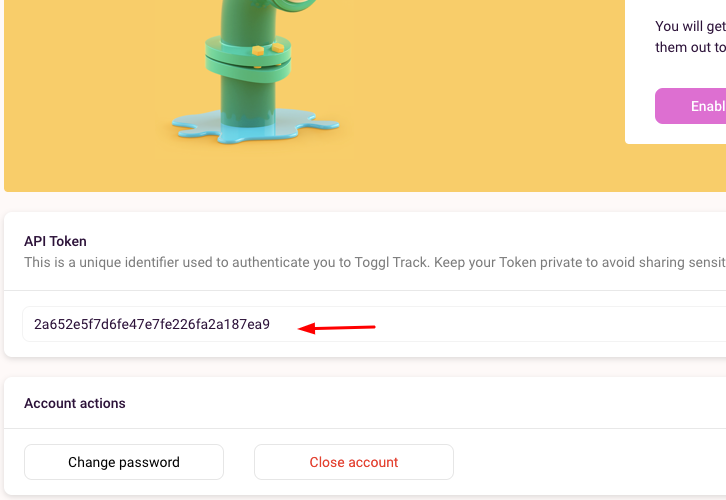
(c) Paste the API Token
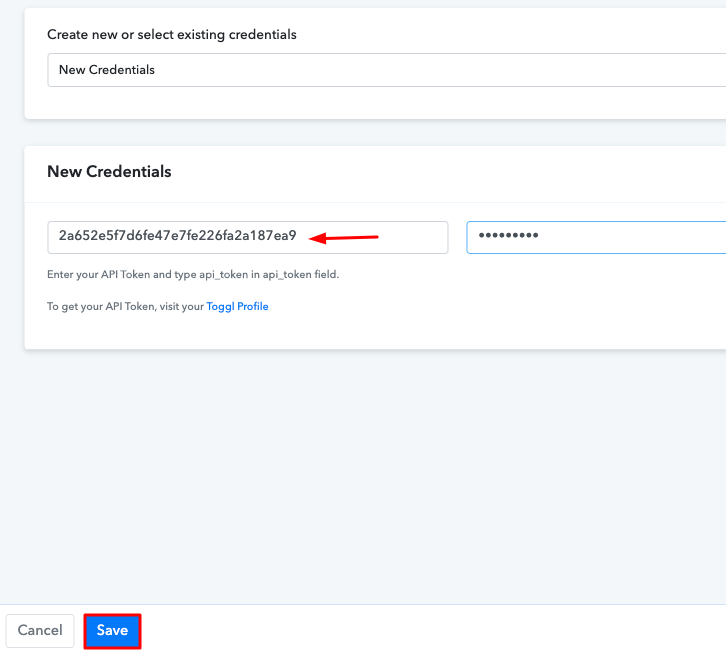
(d) Map the Fields
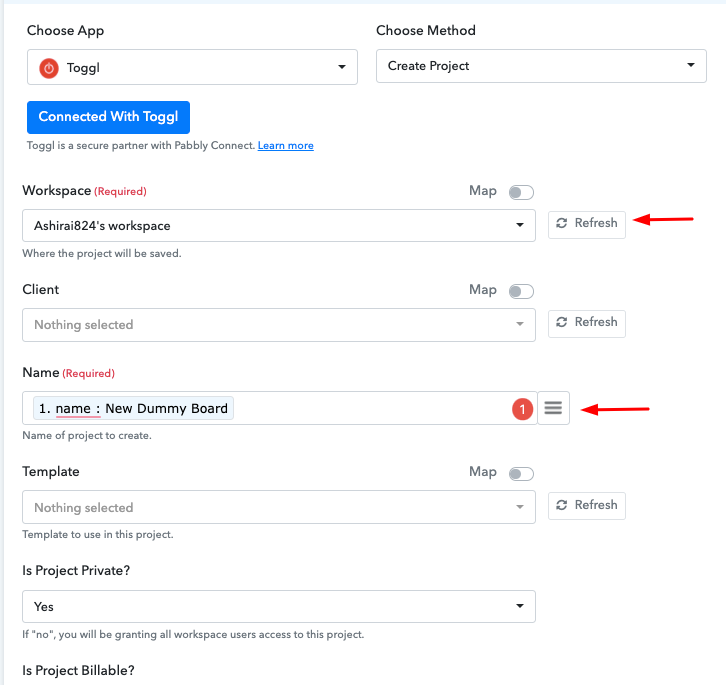
(e) Save and Send Test Request
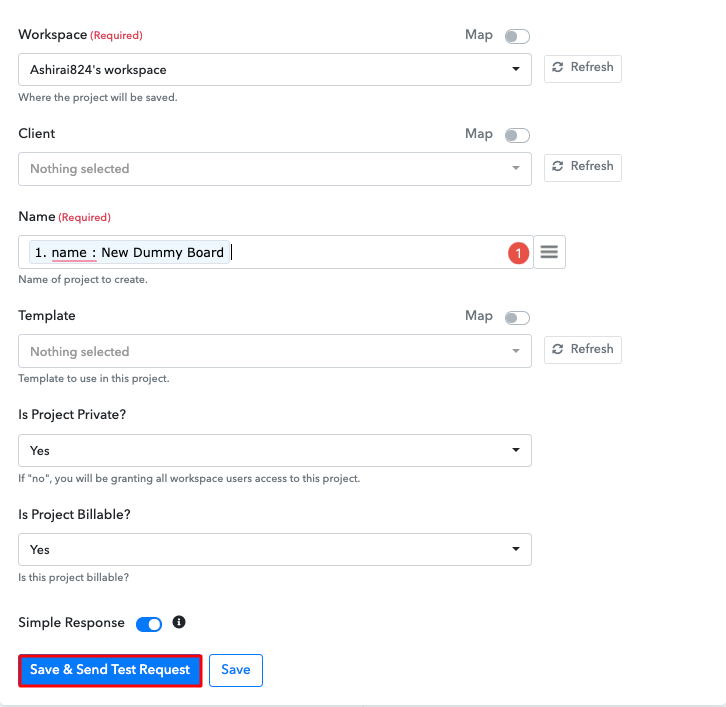
Step 10: Check Response in Toggl Dashboard
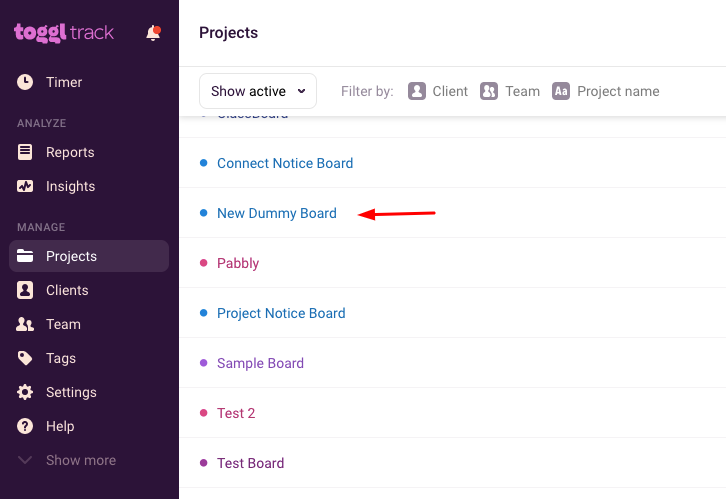
Conclusion –
You May Also Like to Read –







