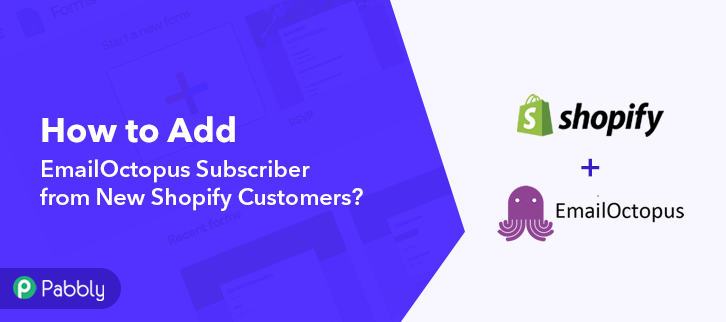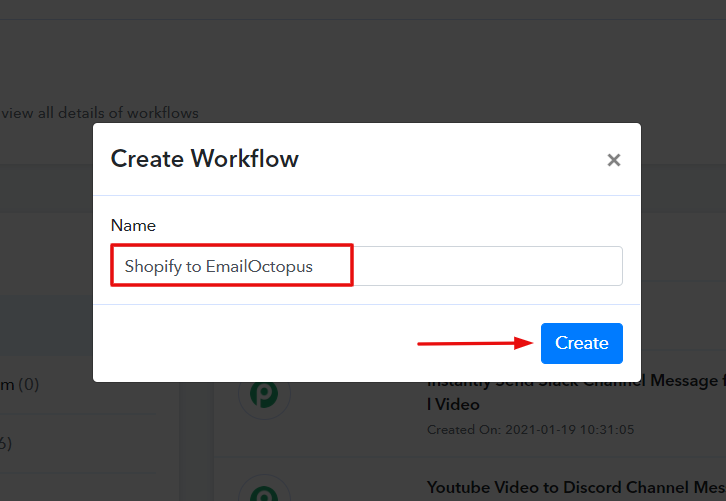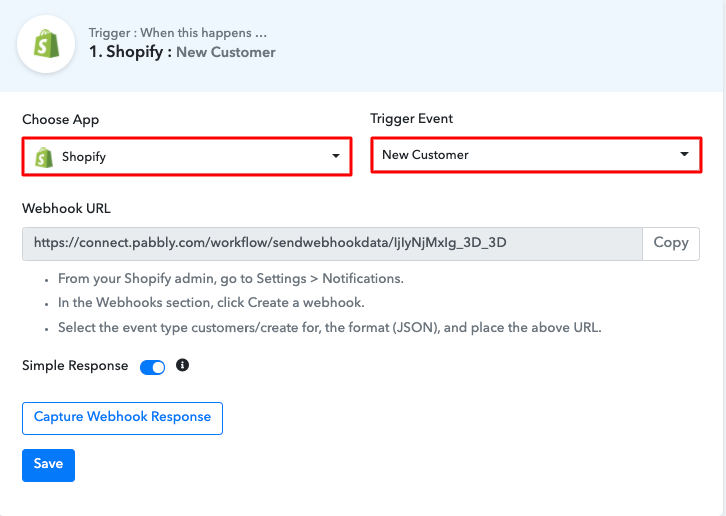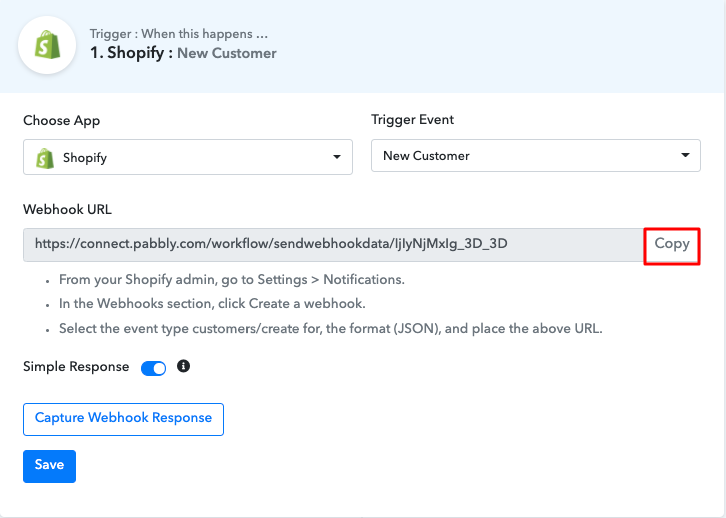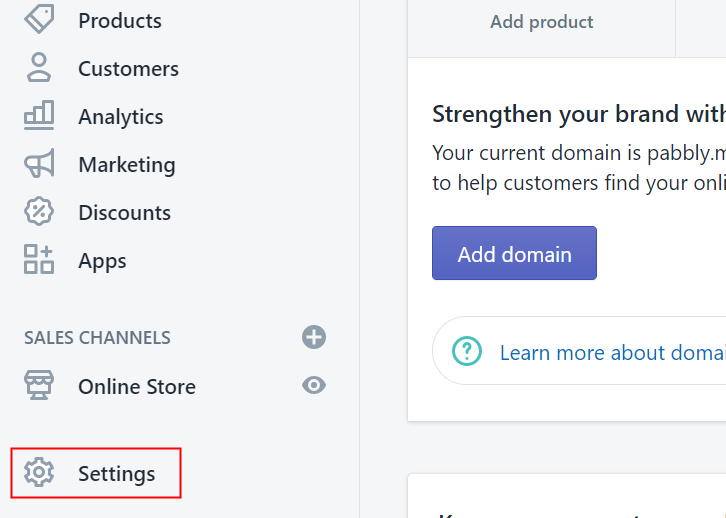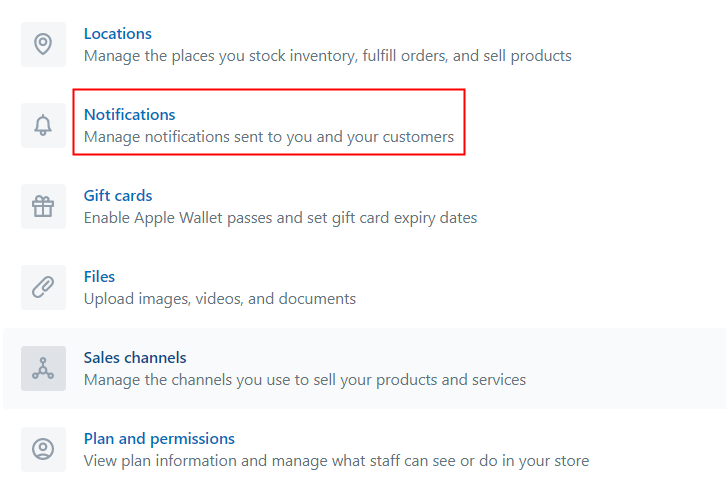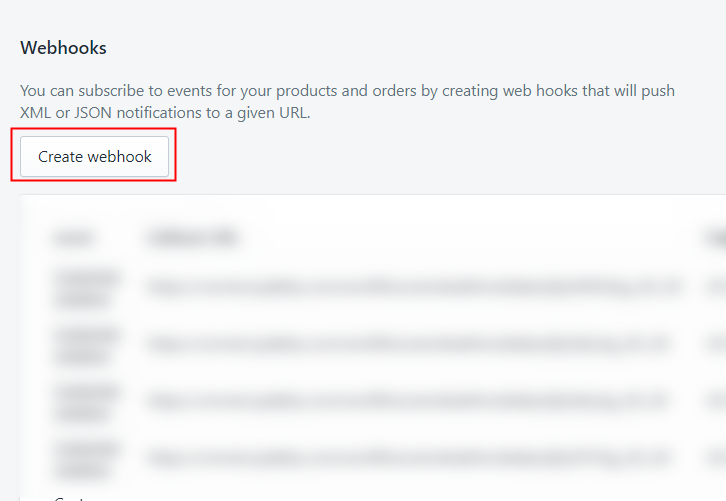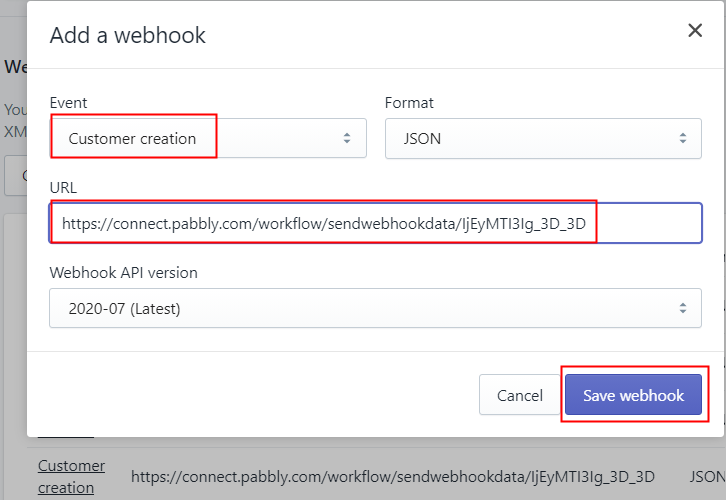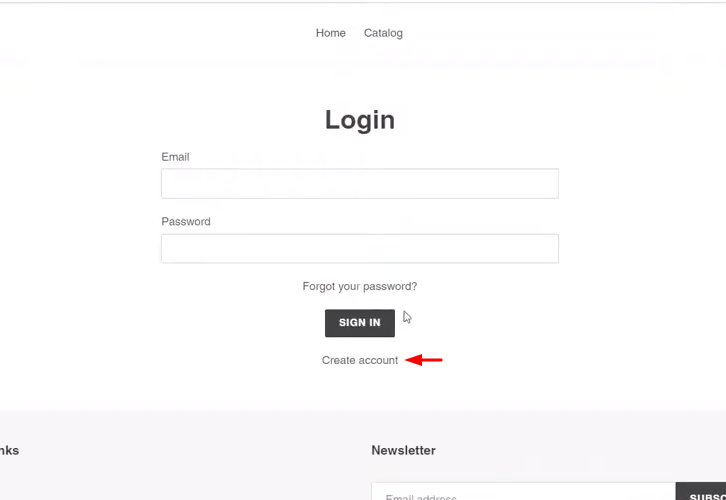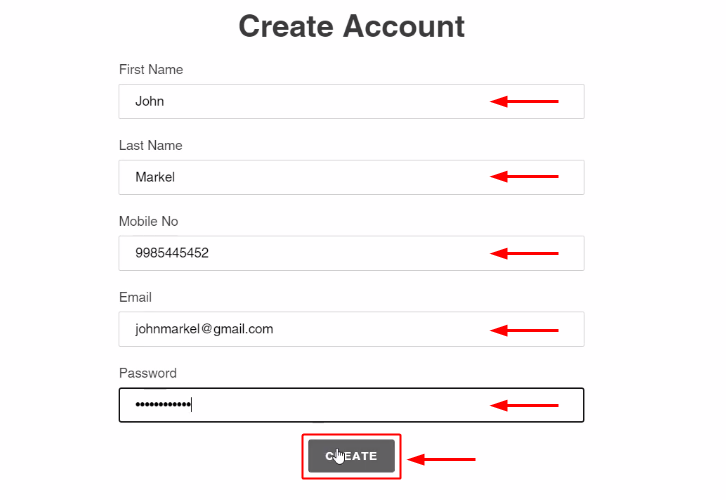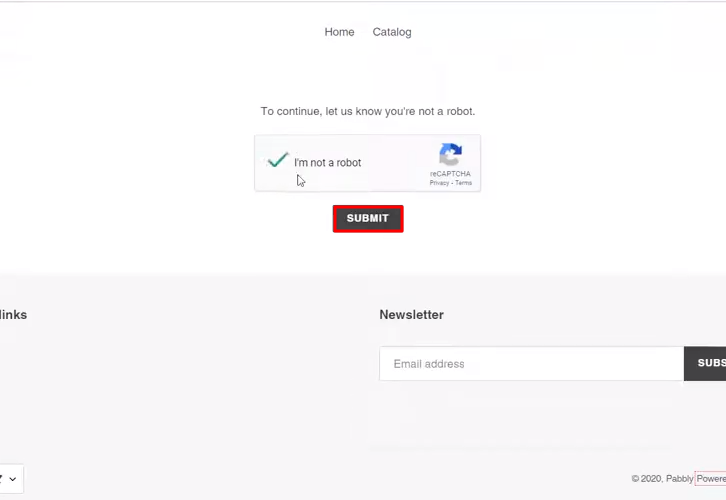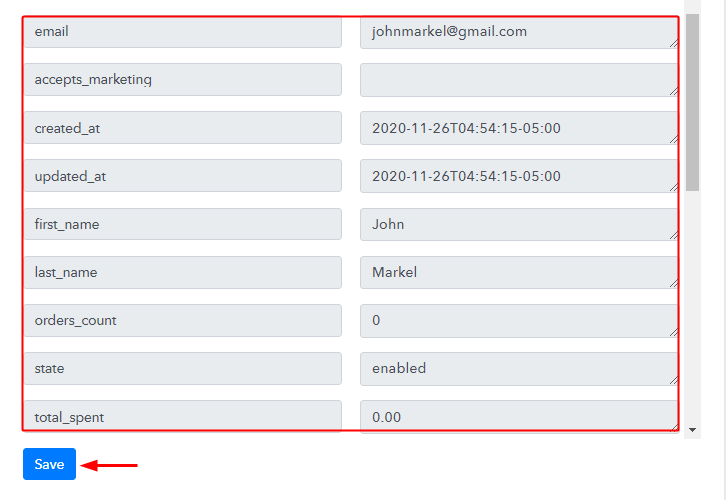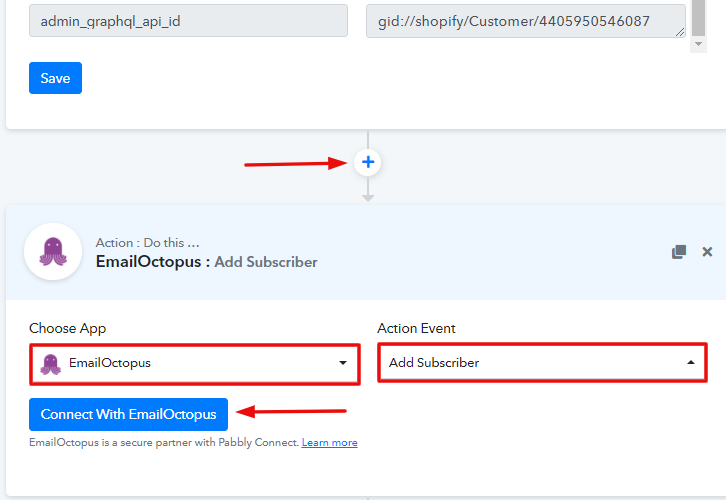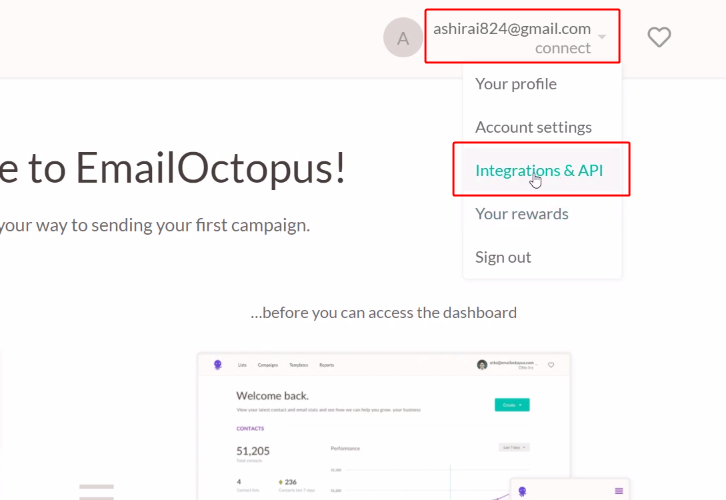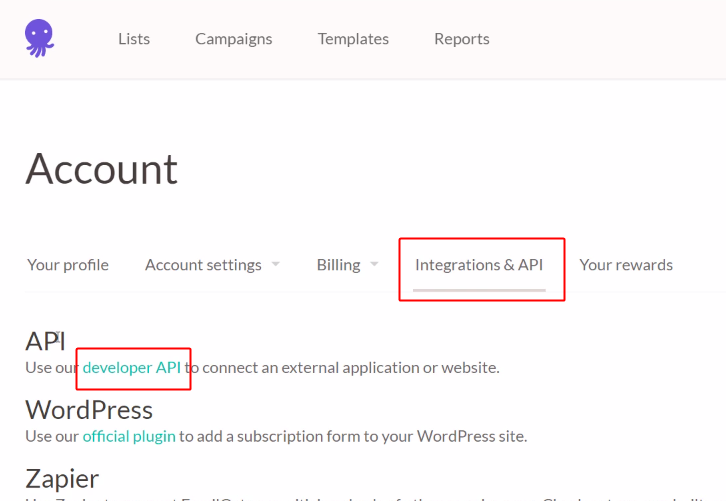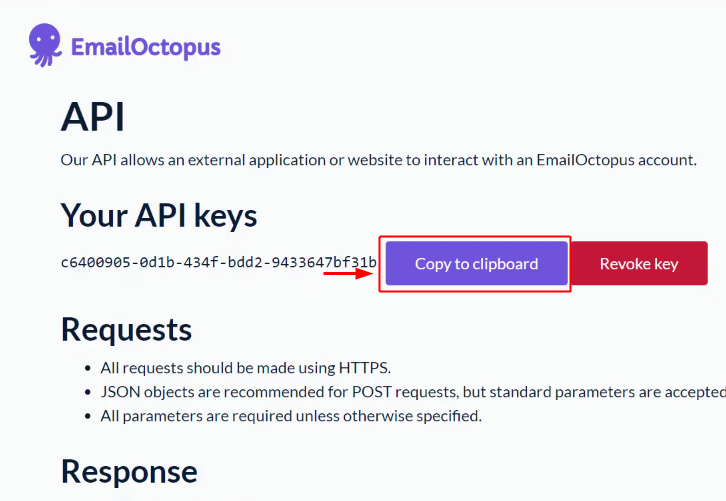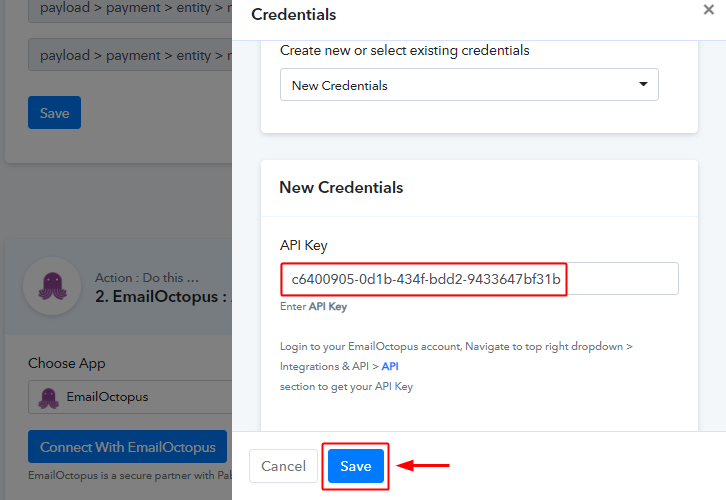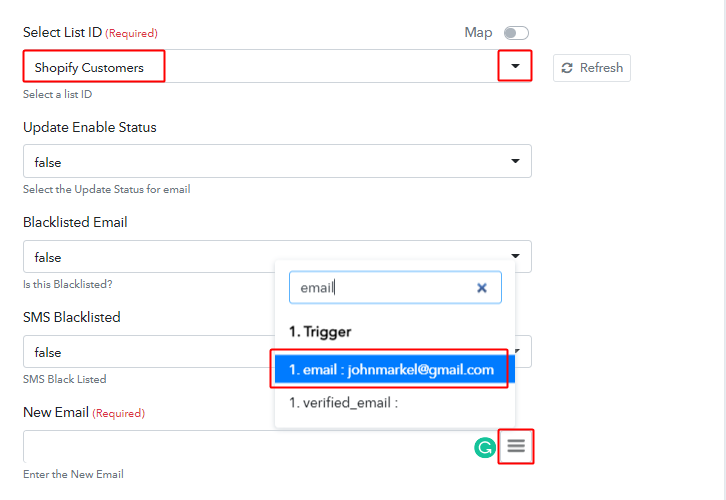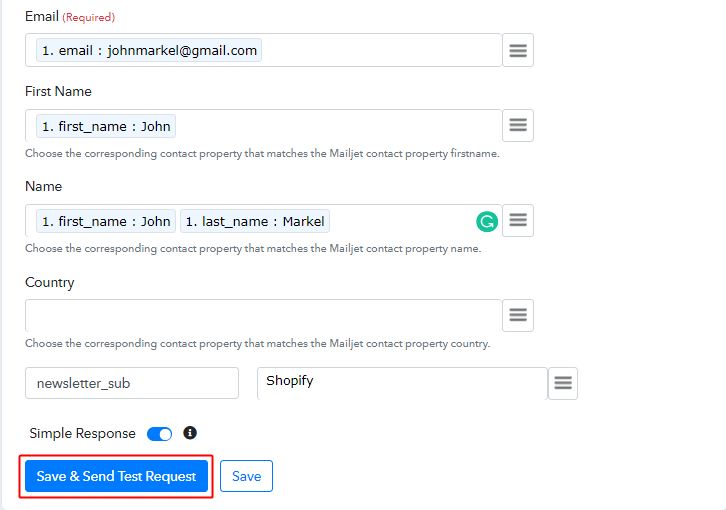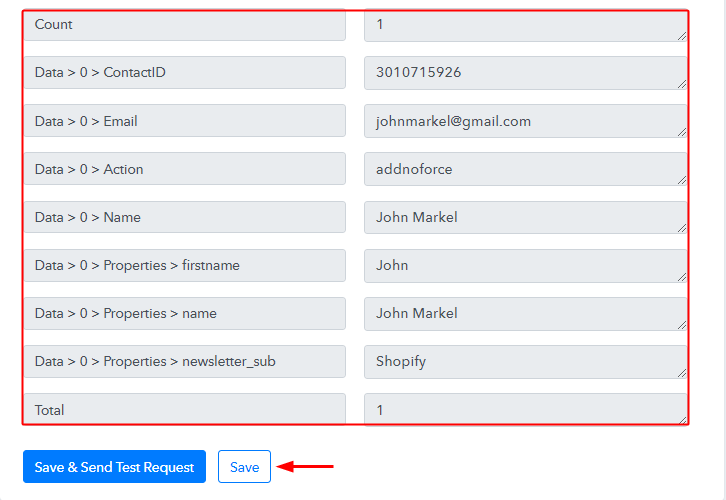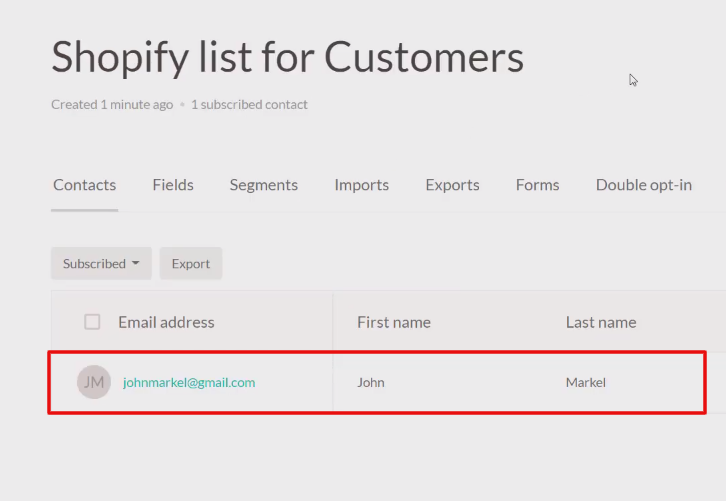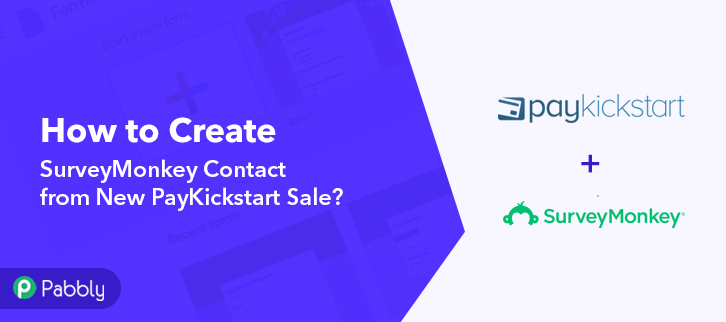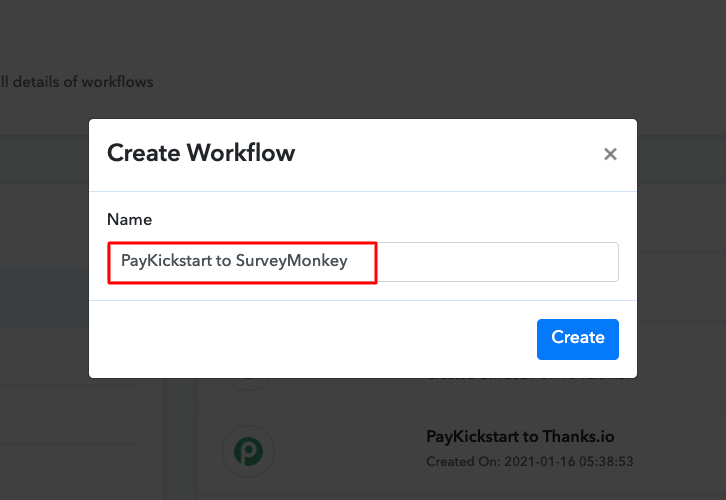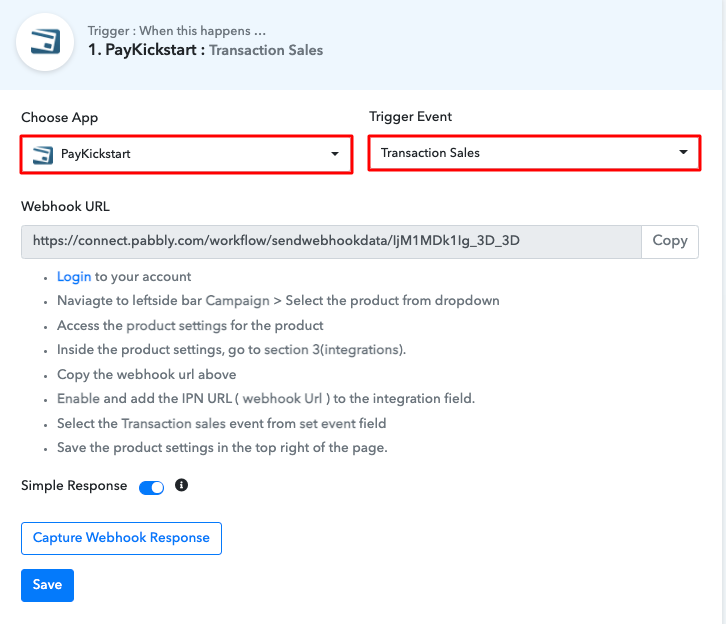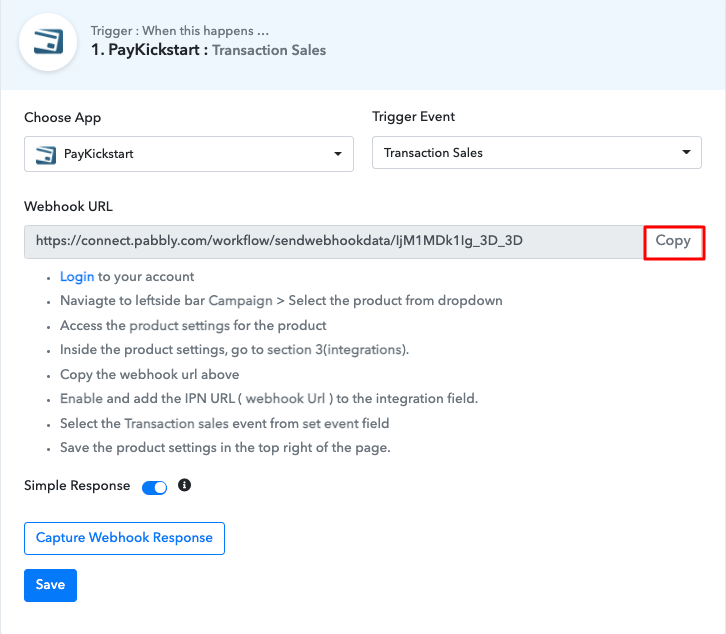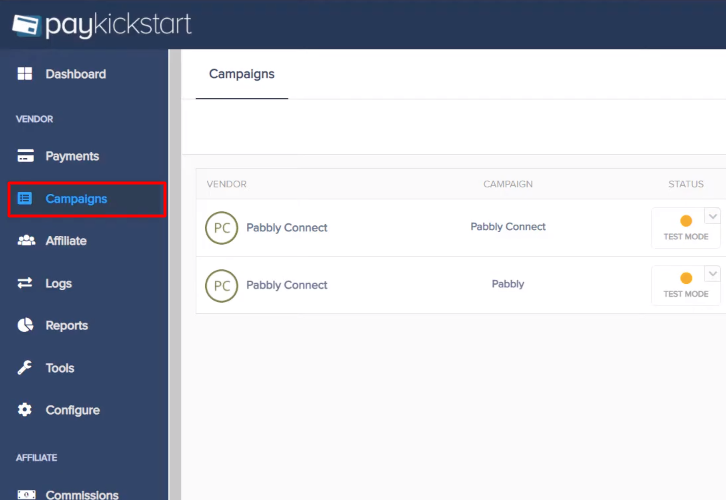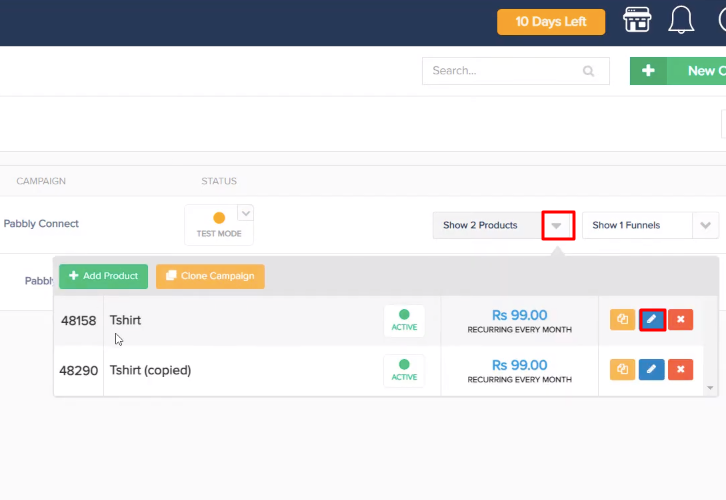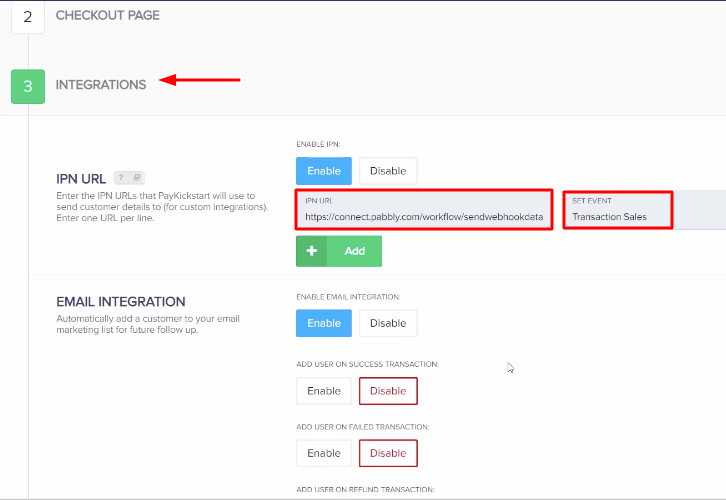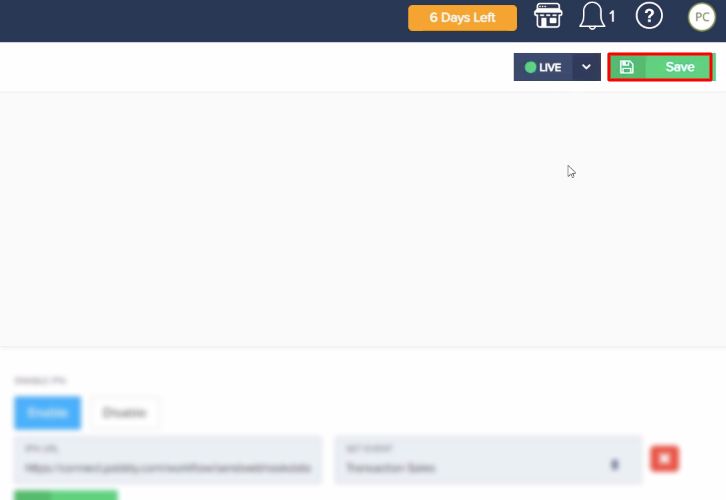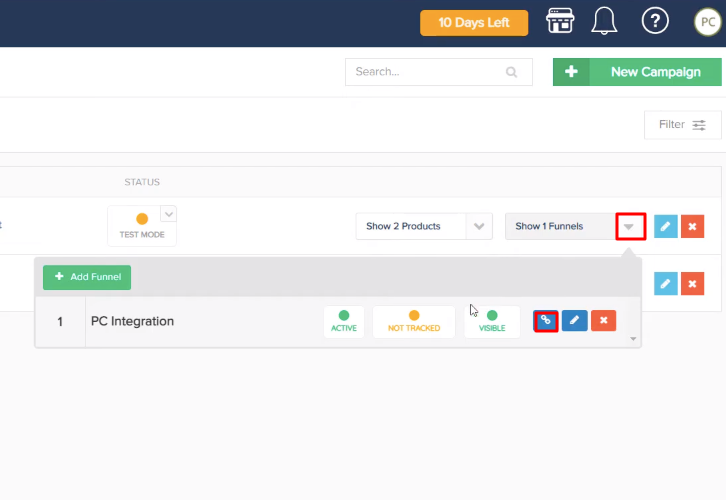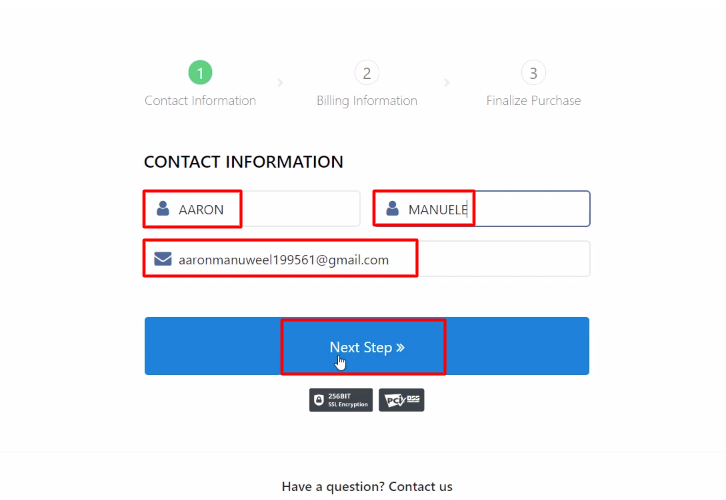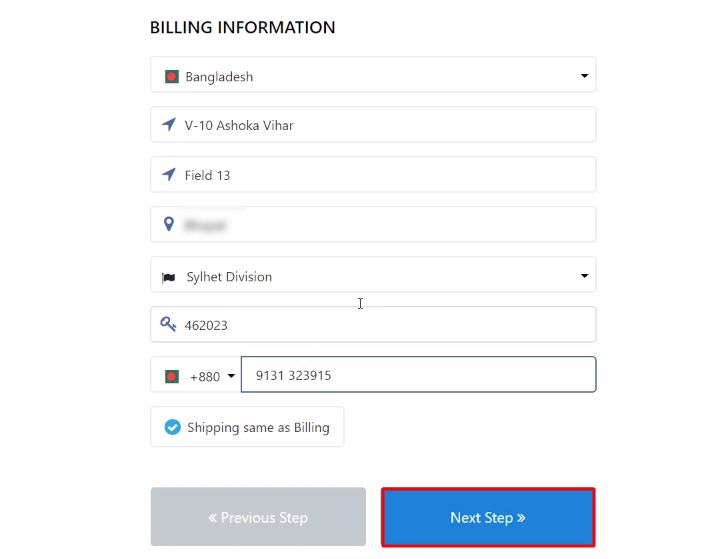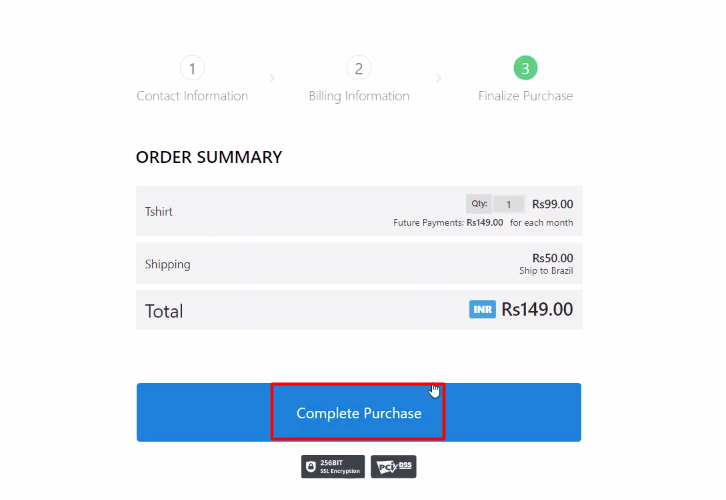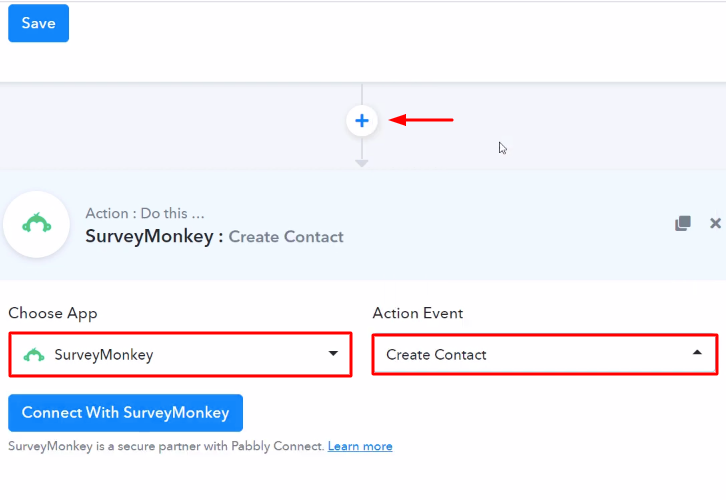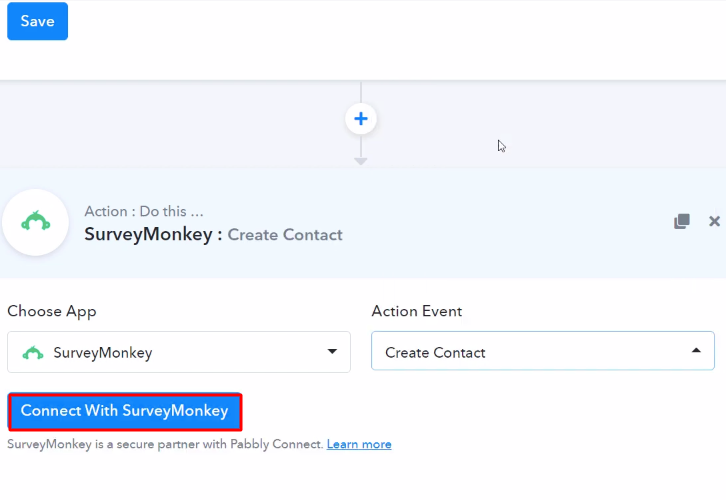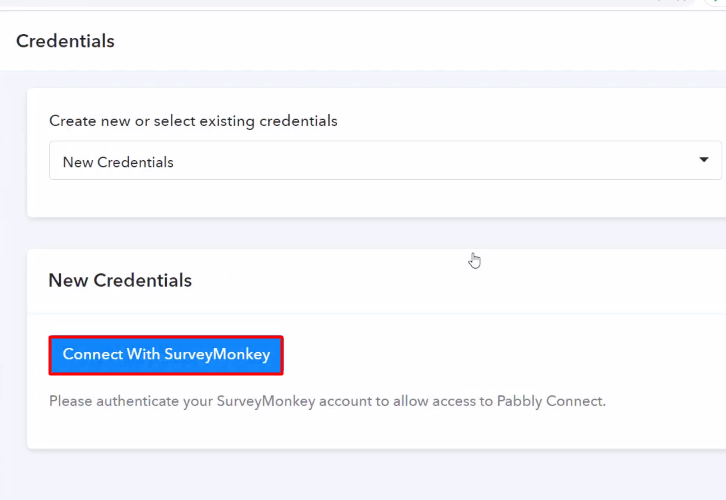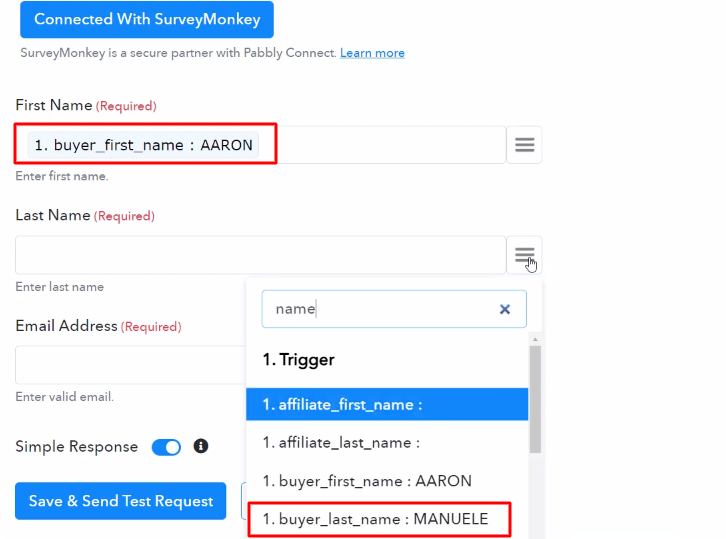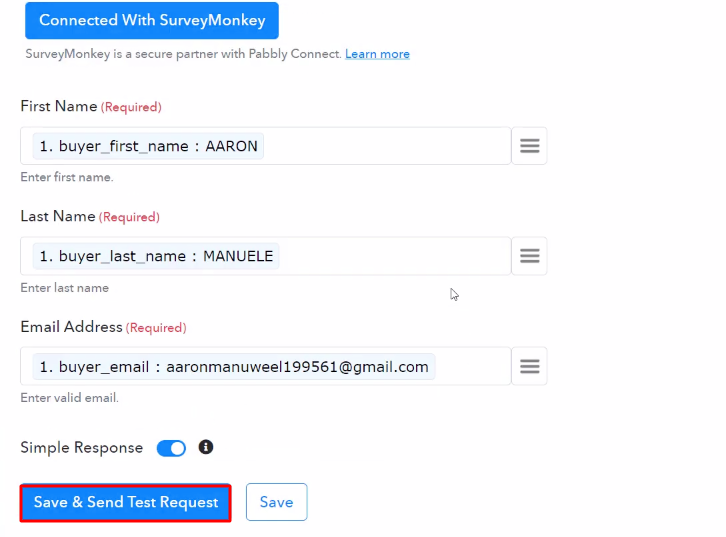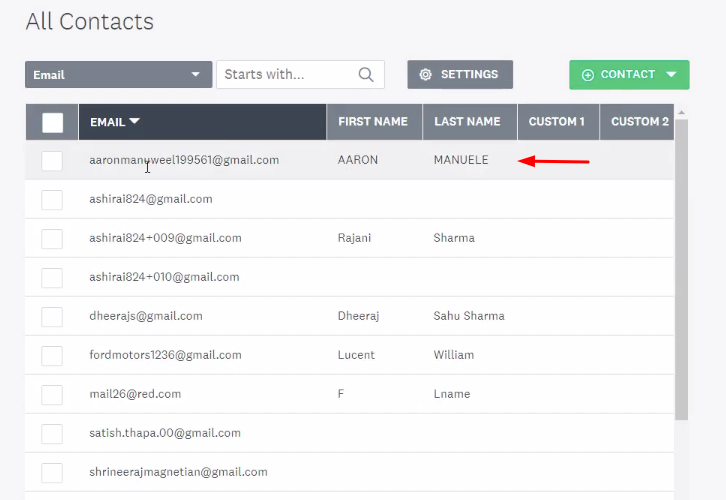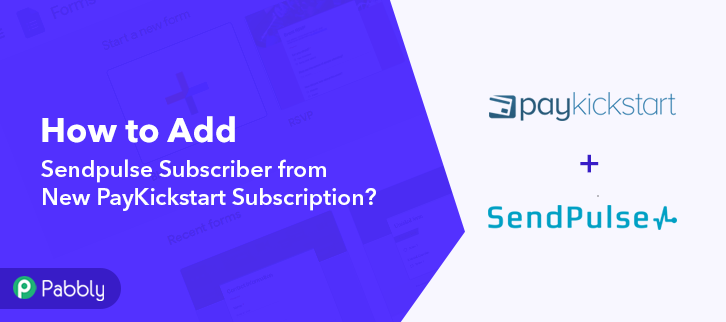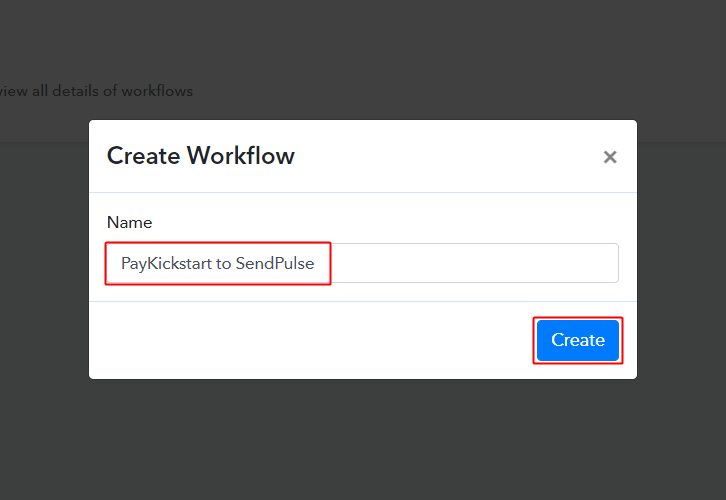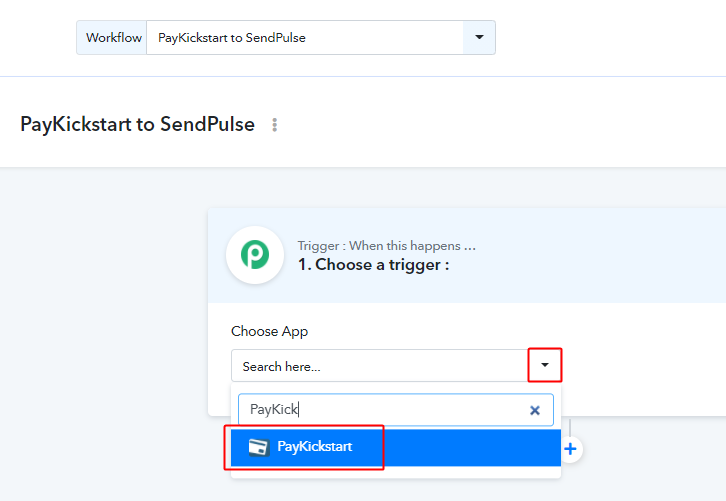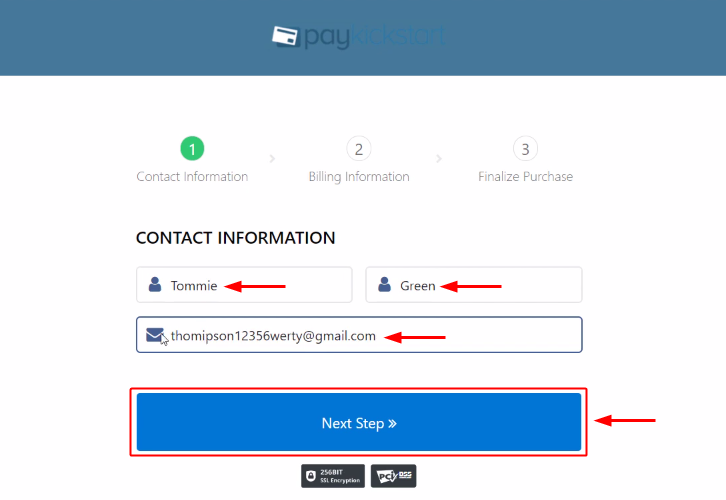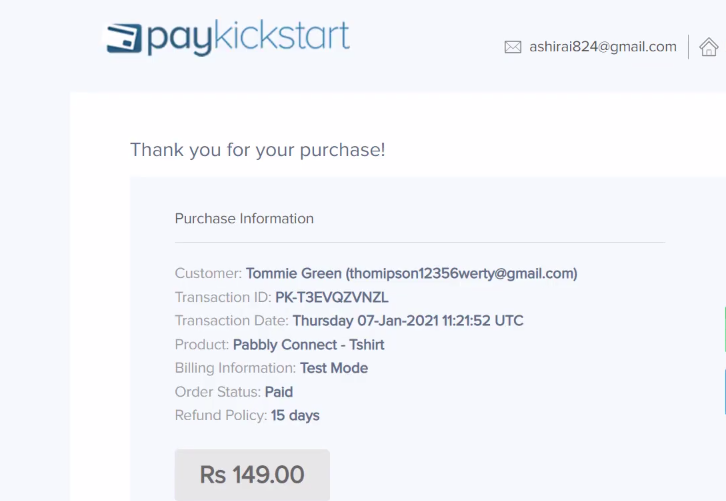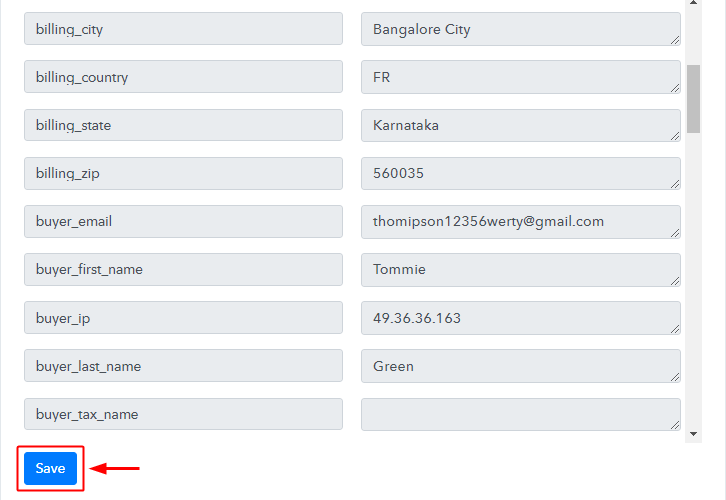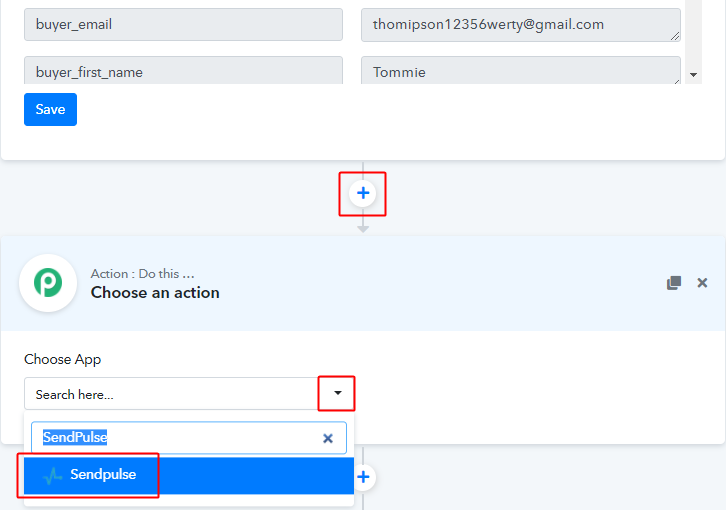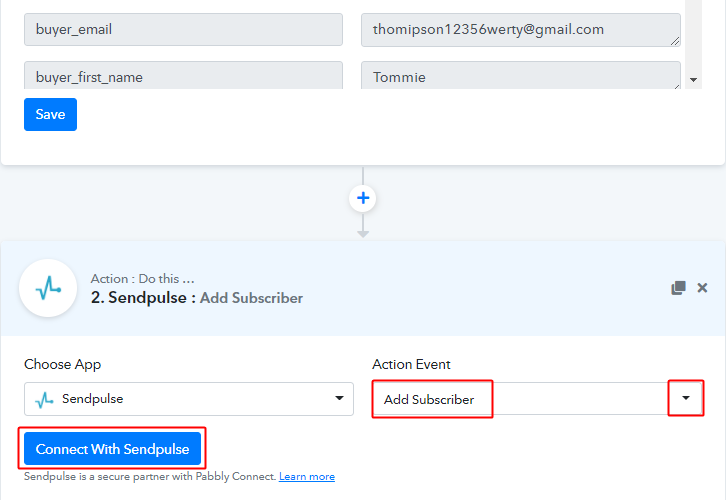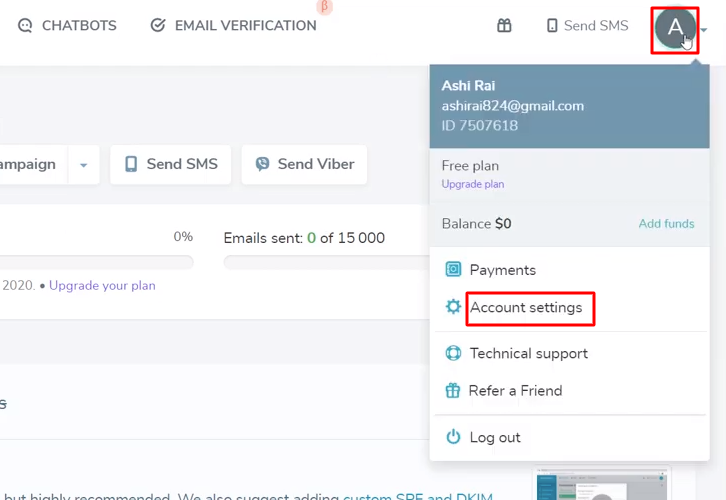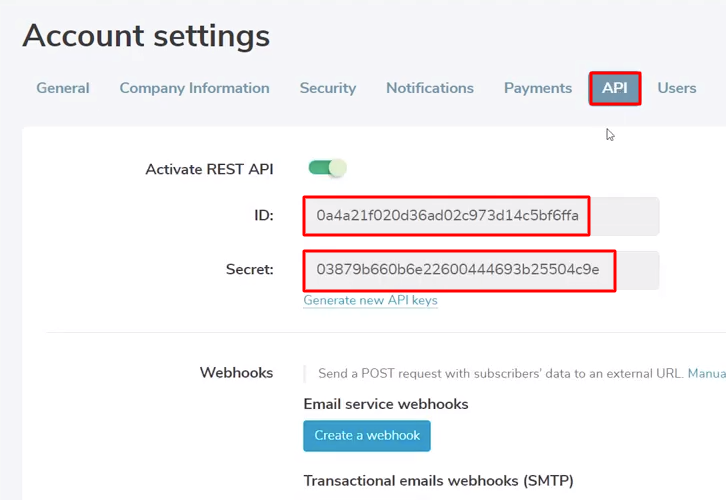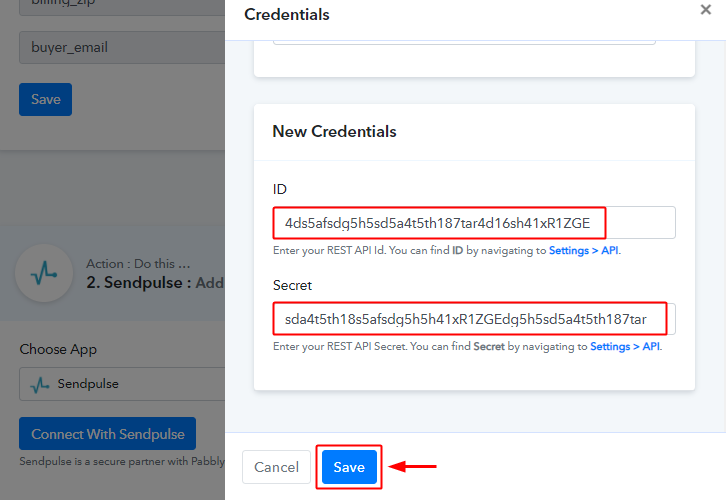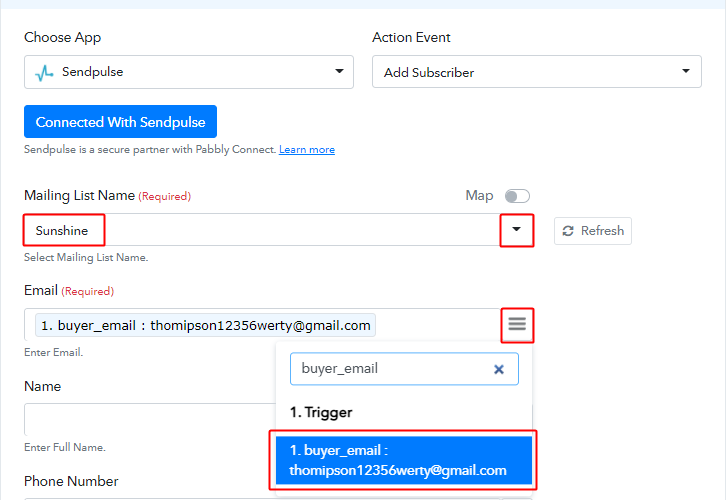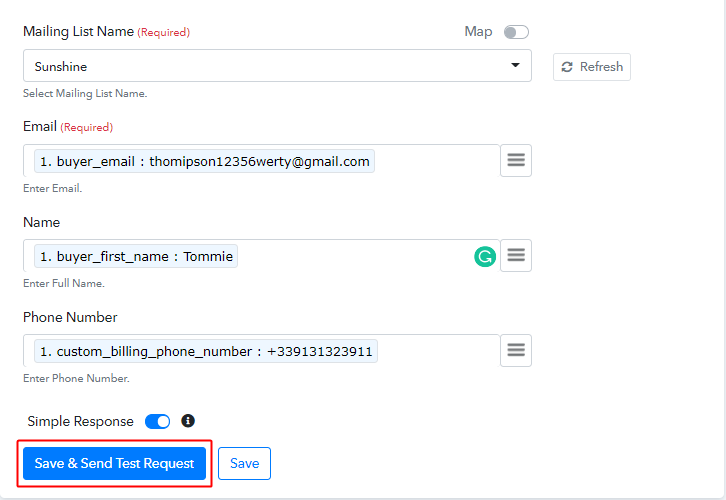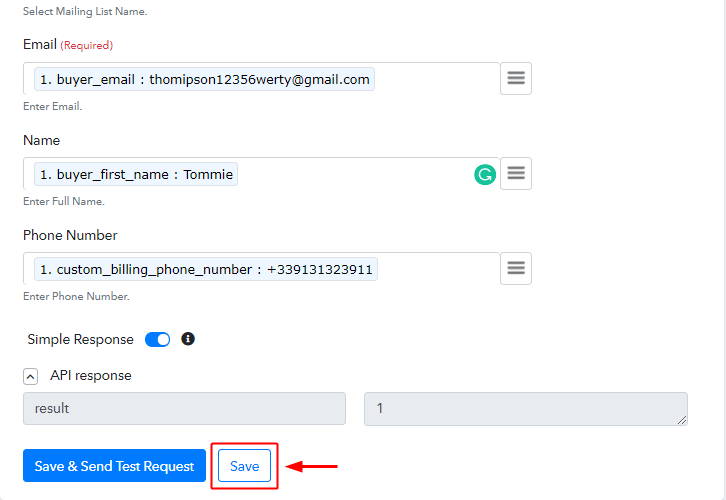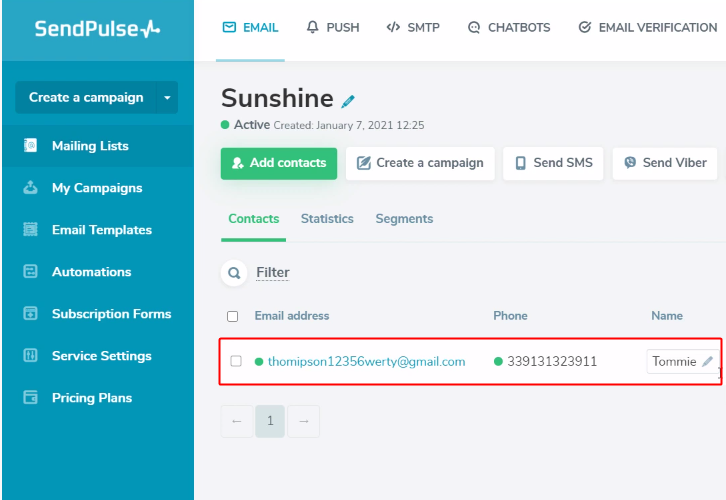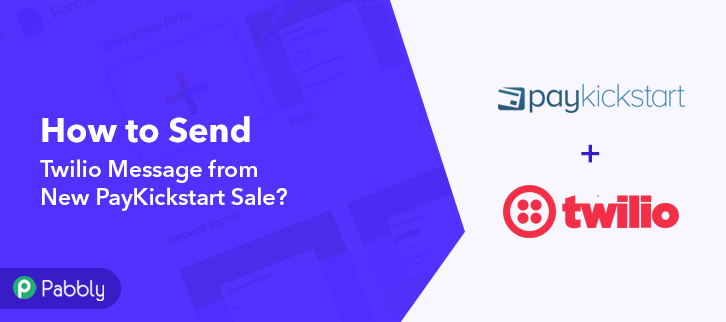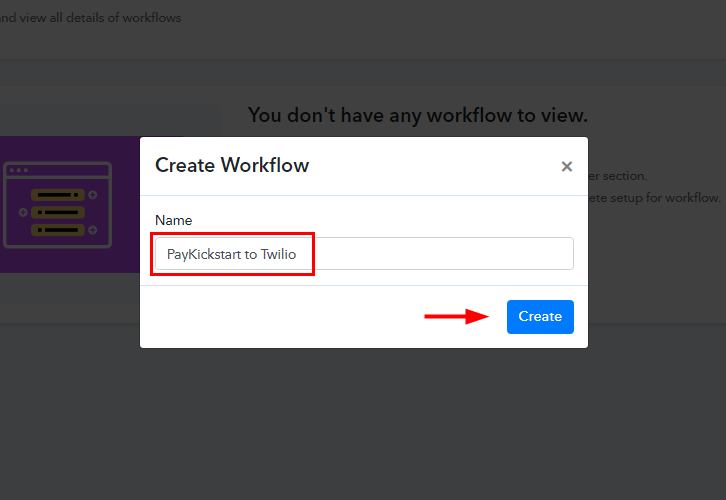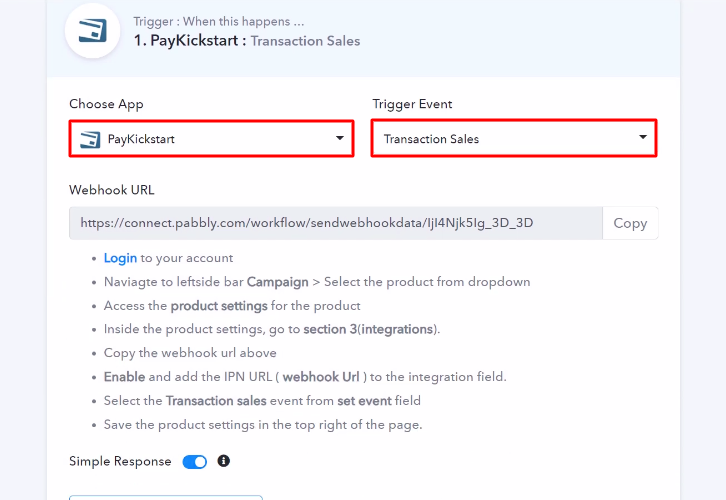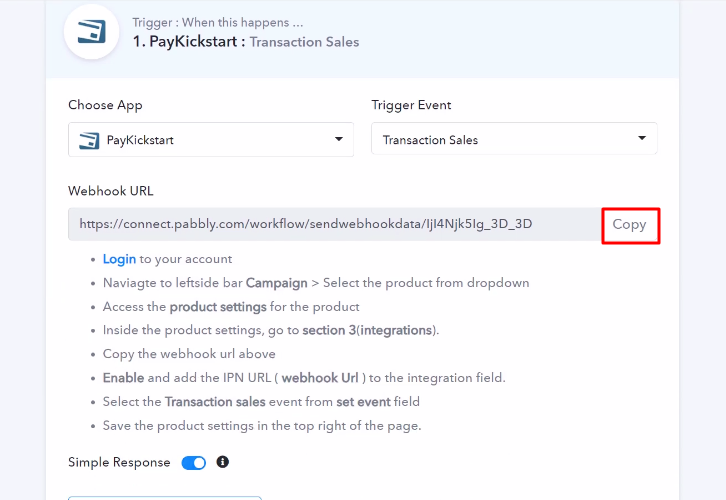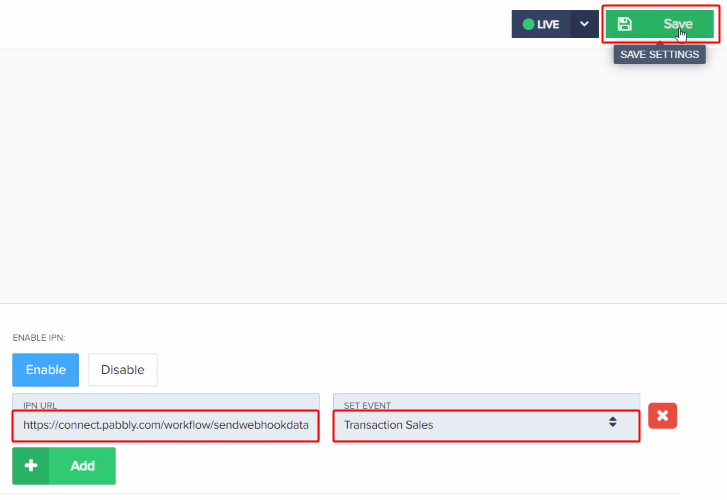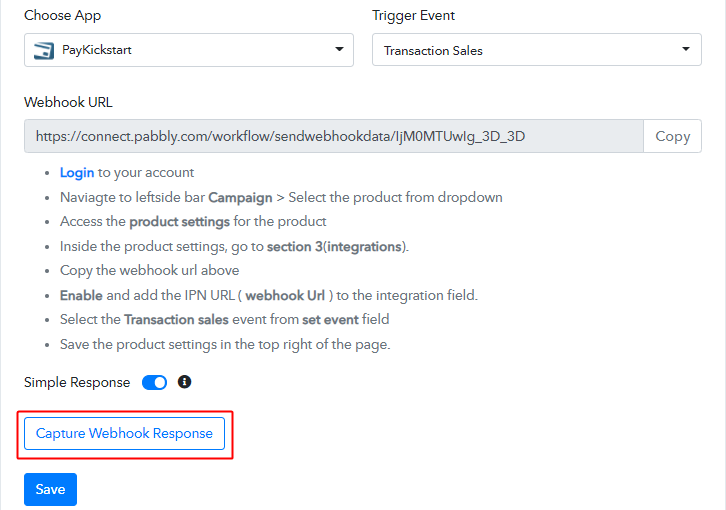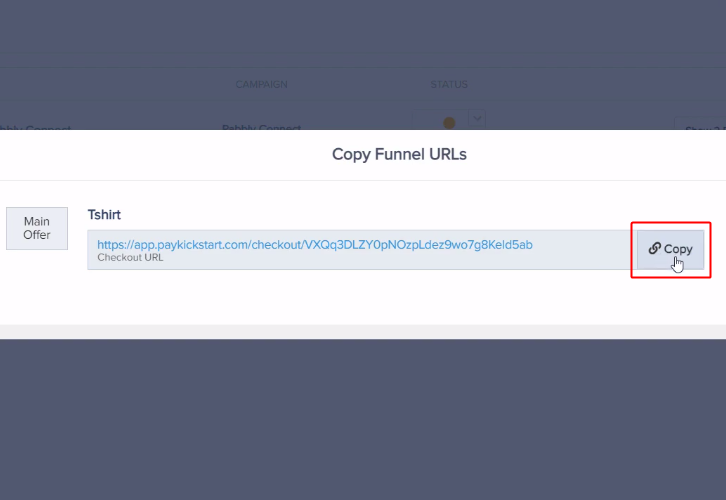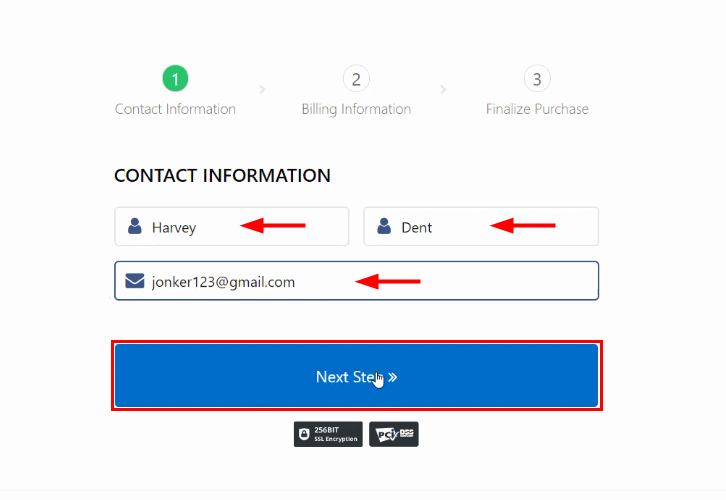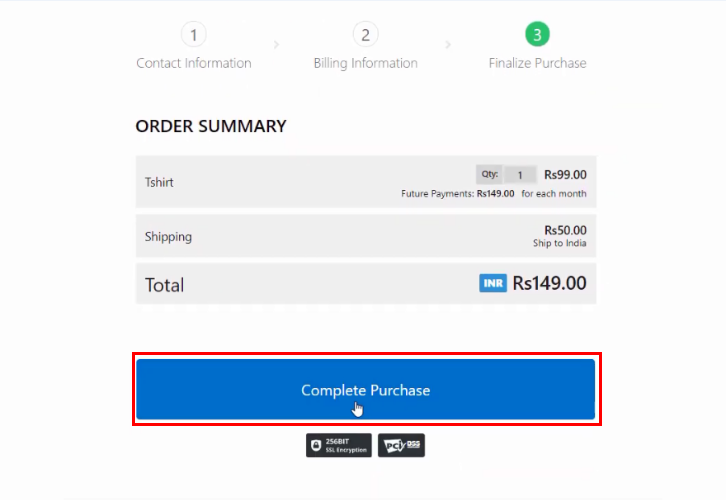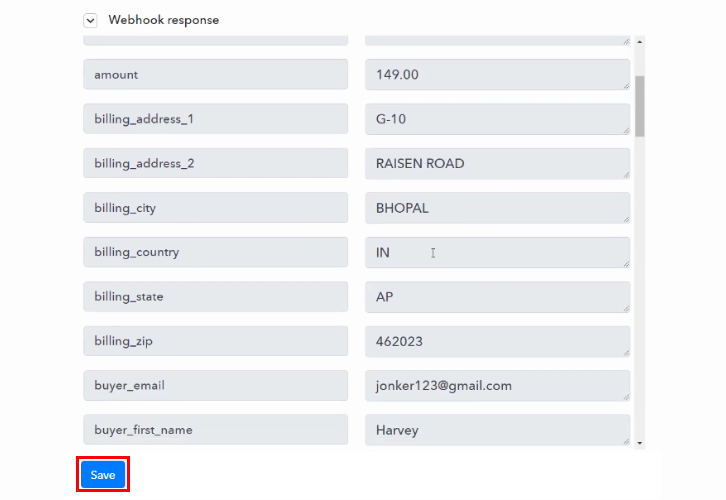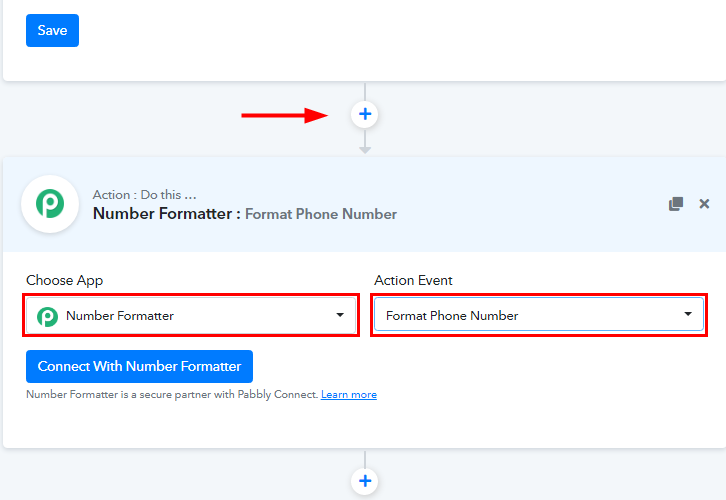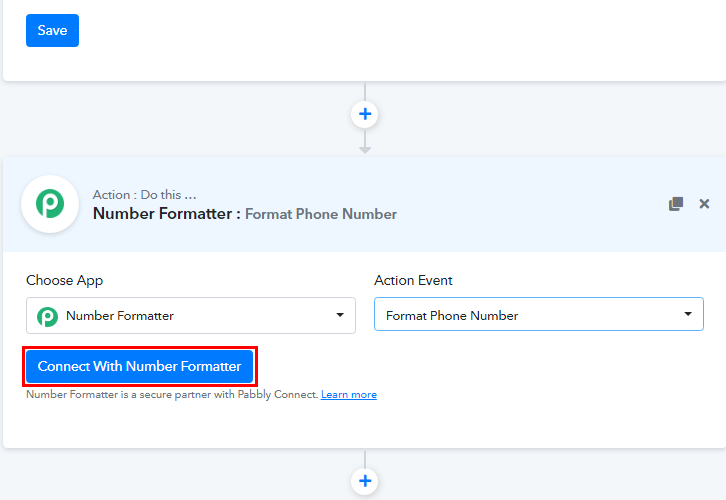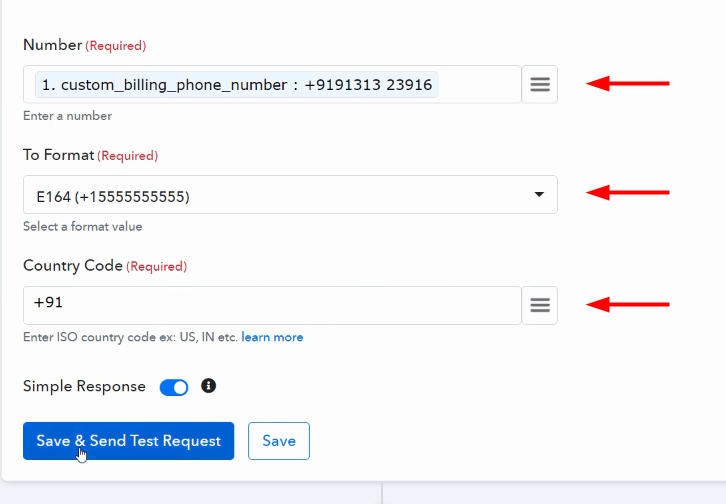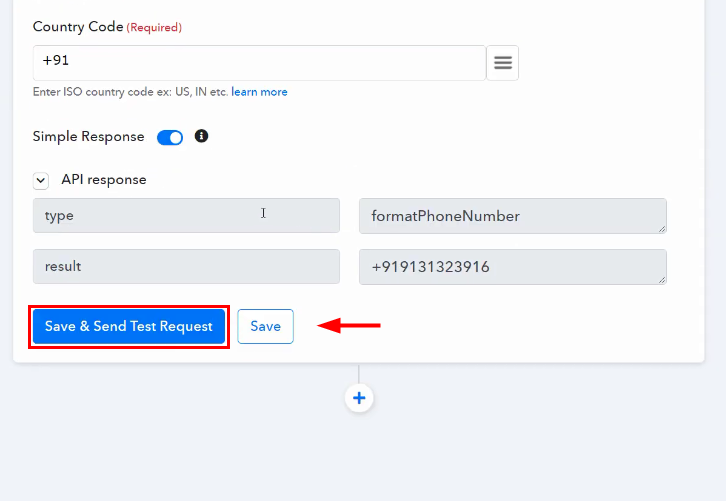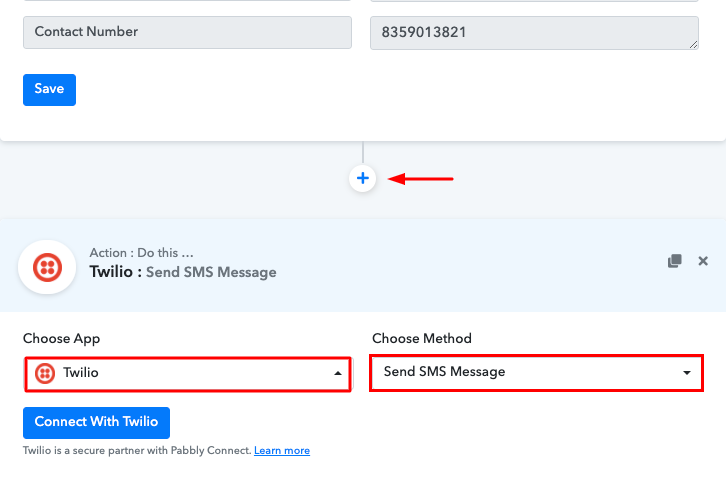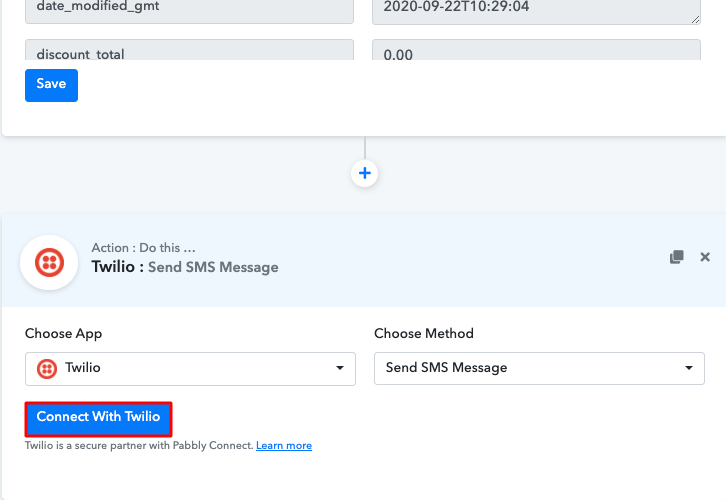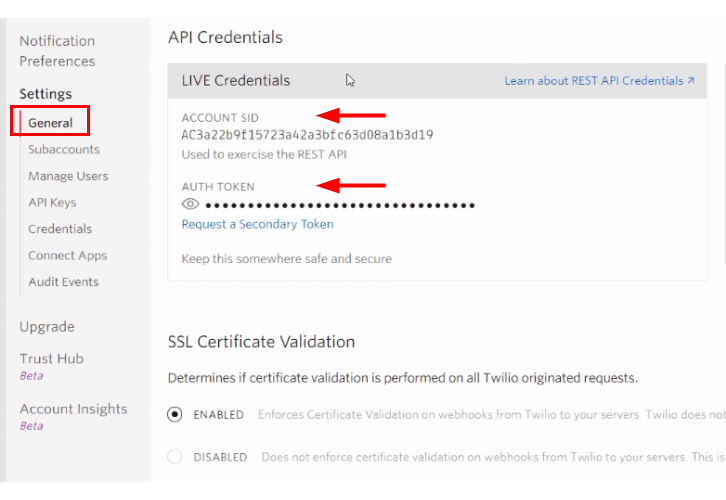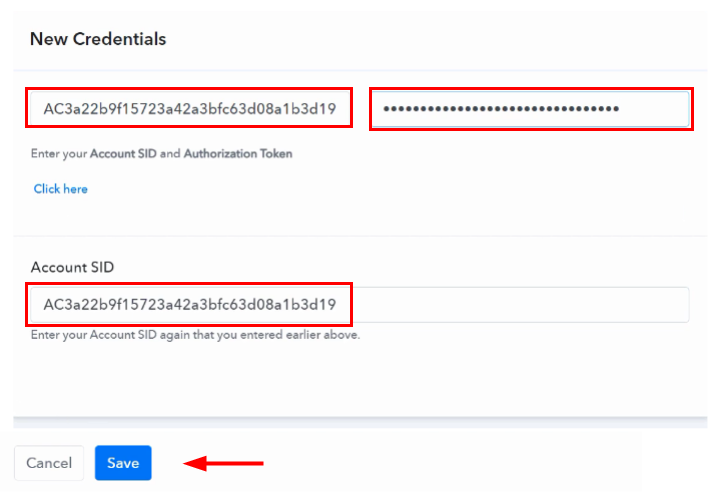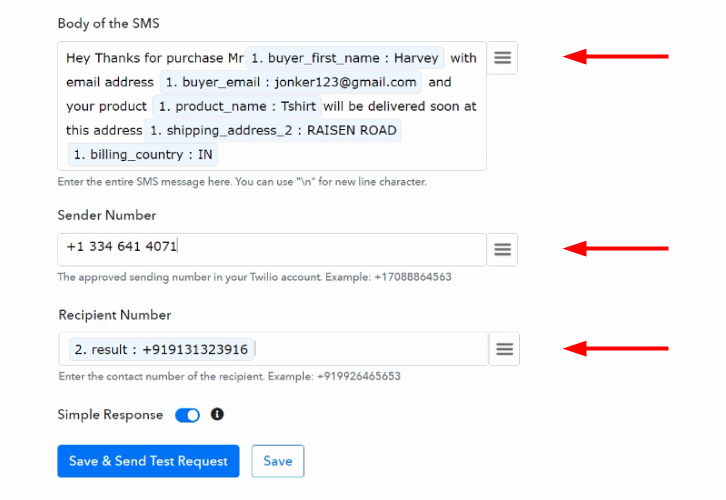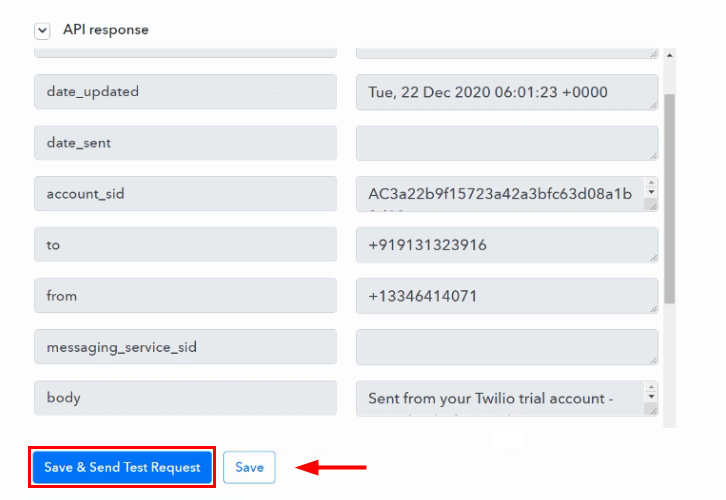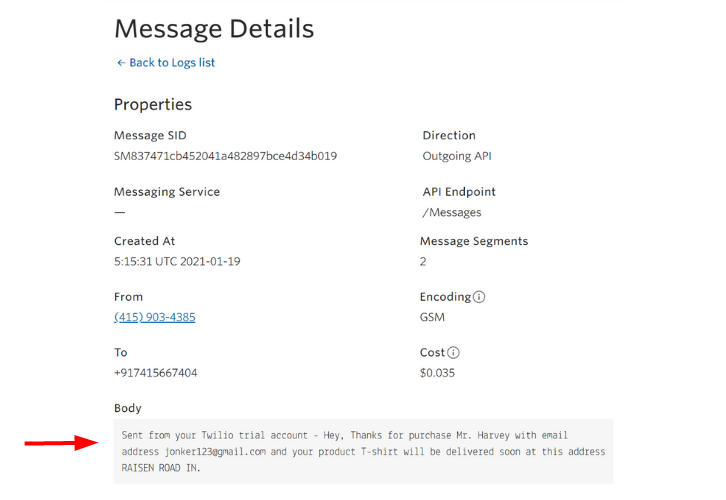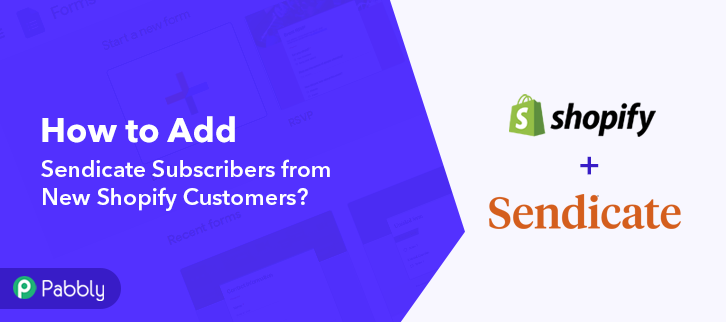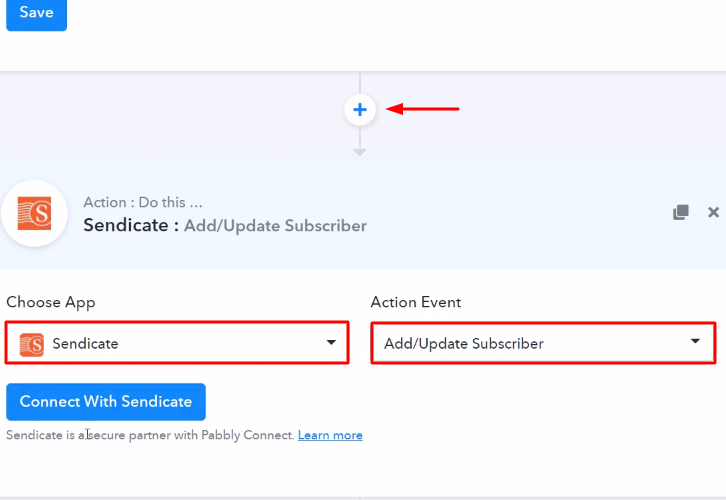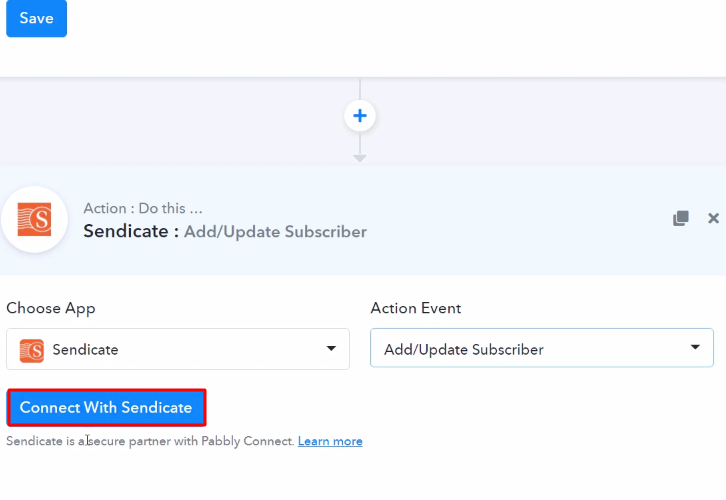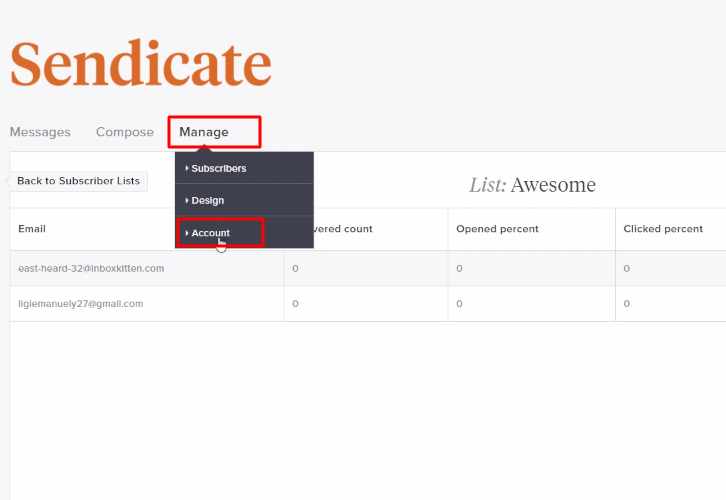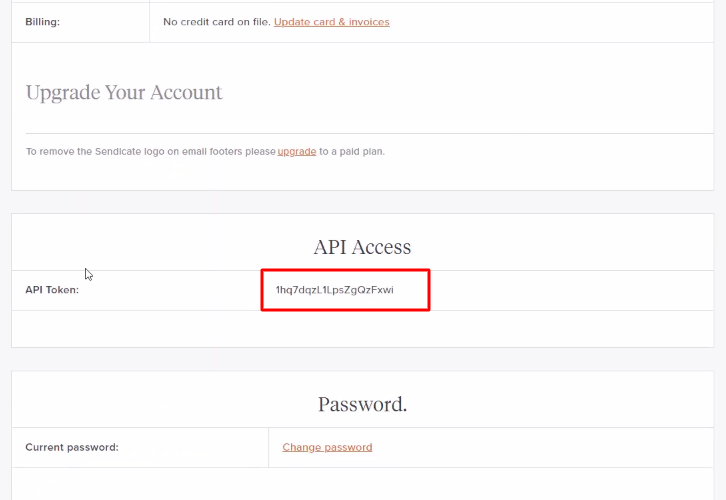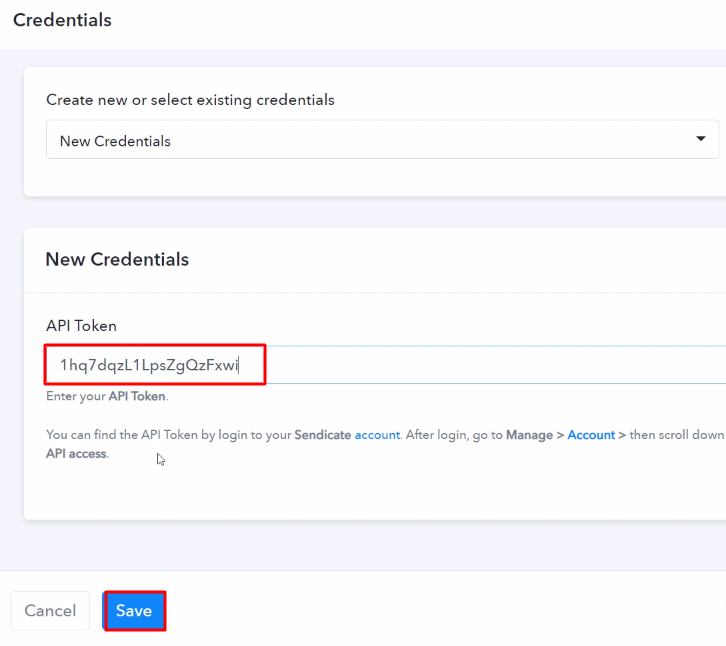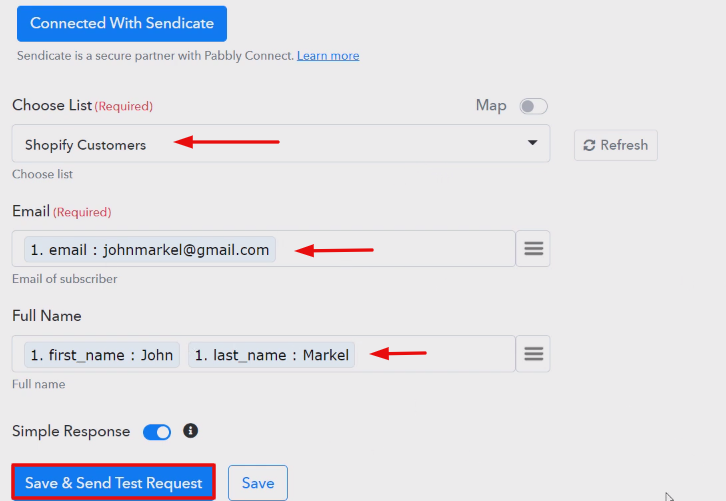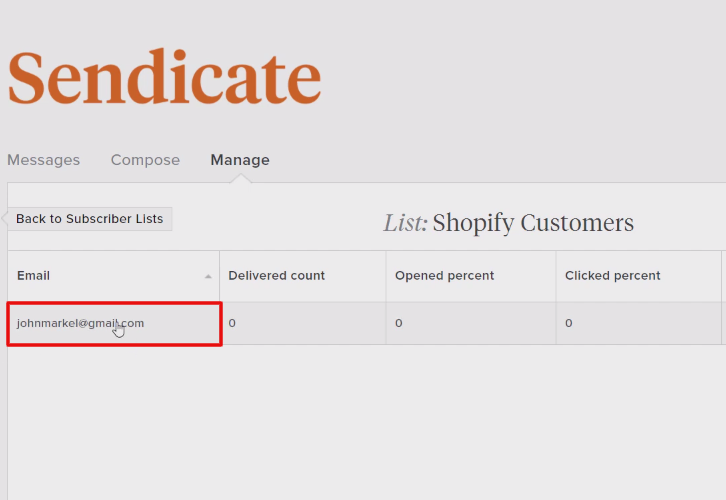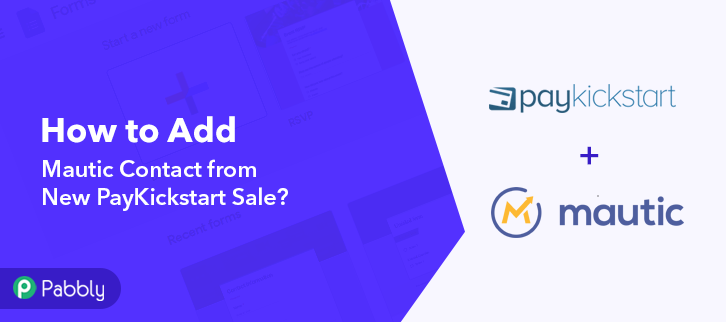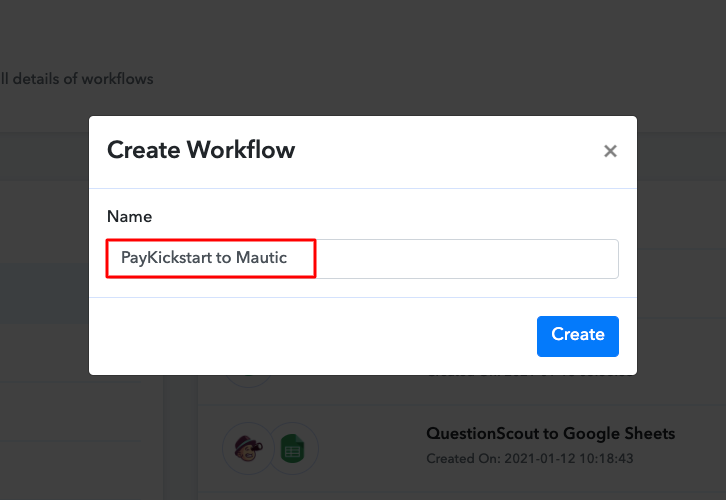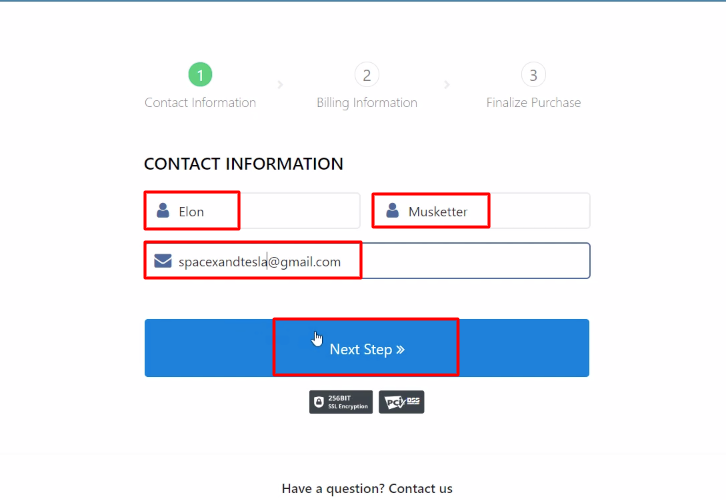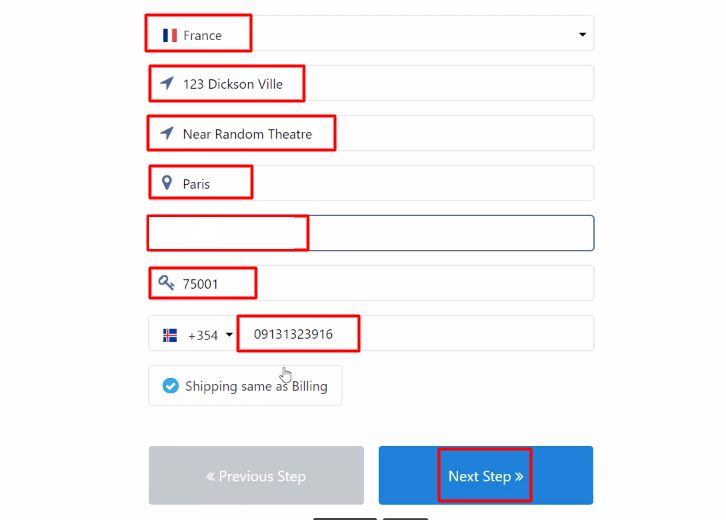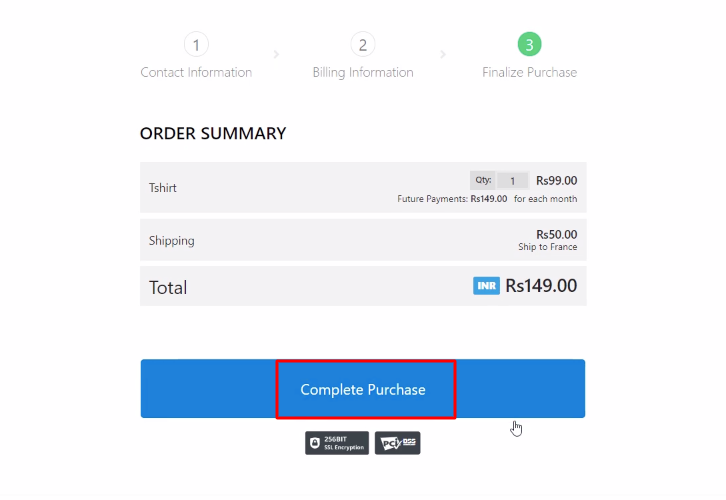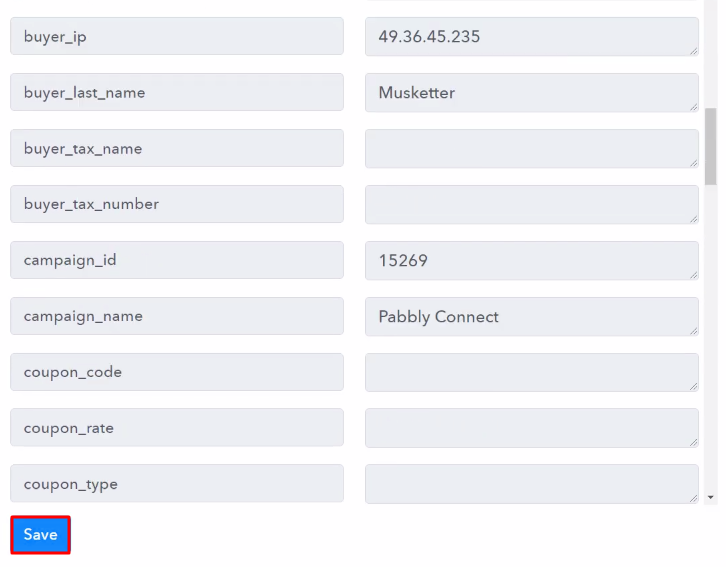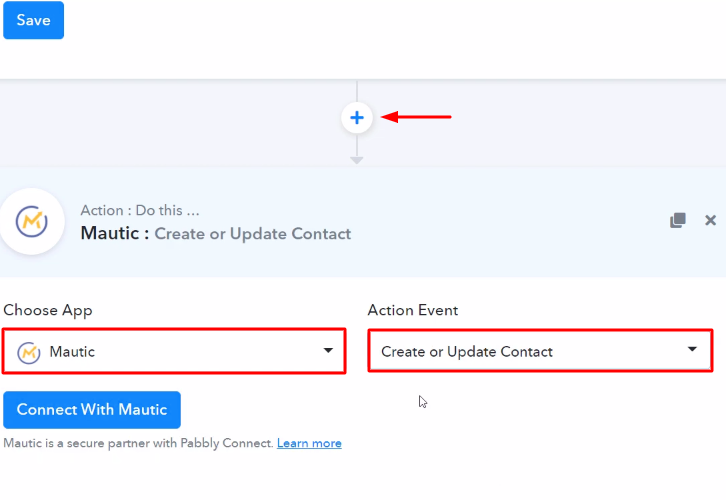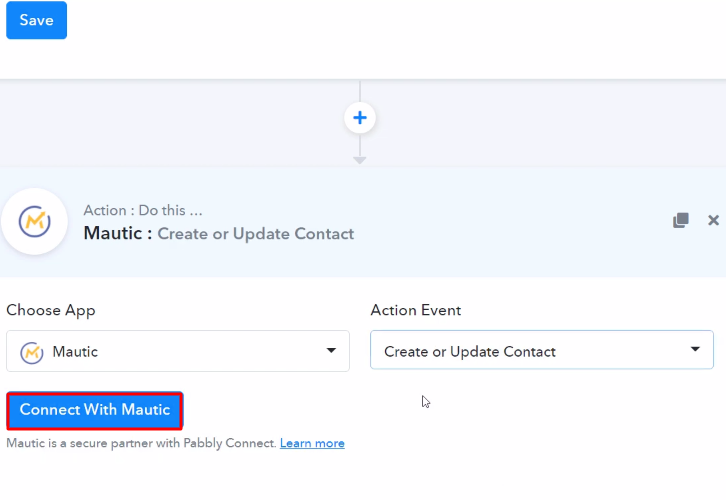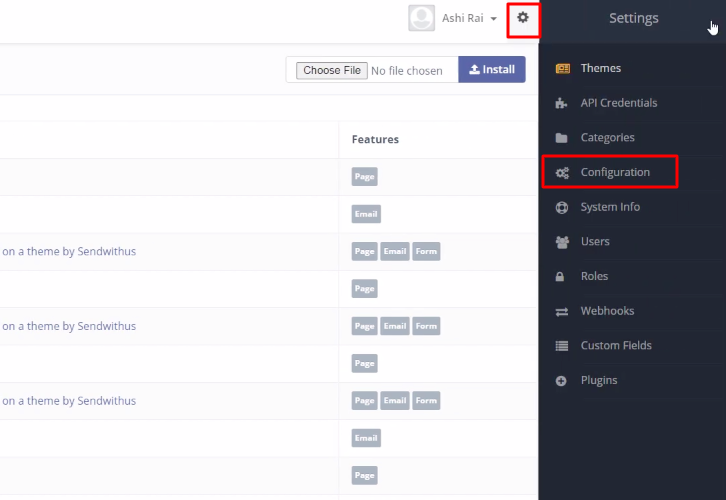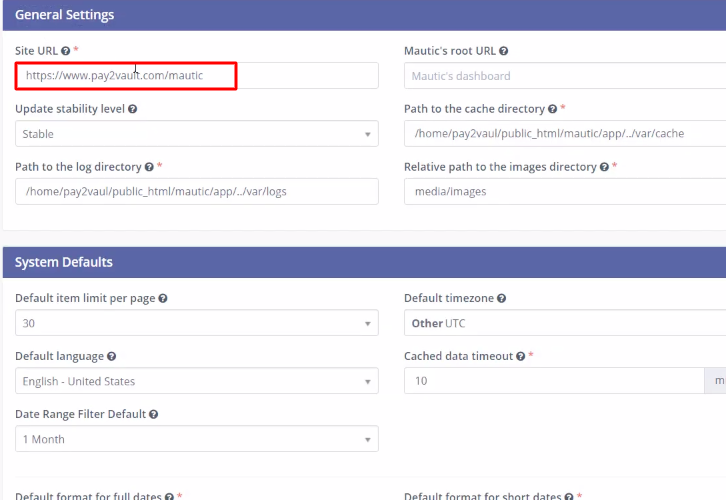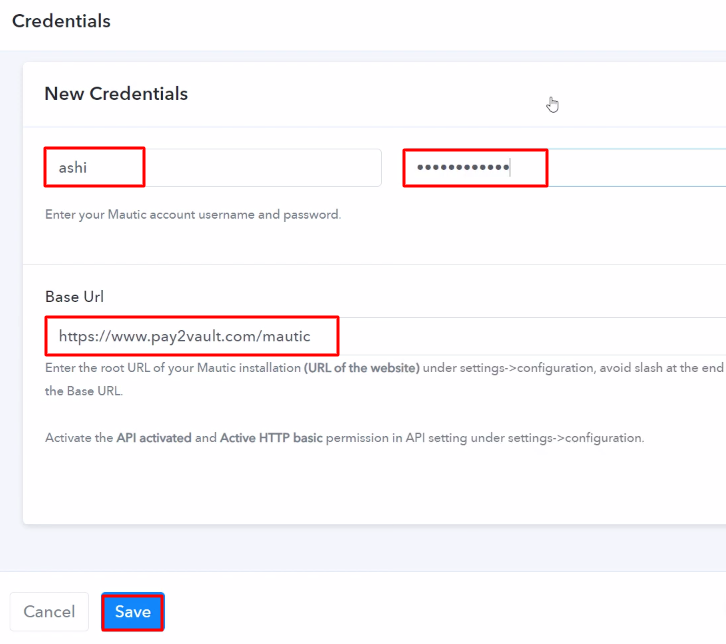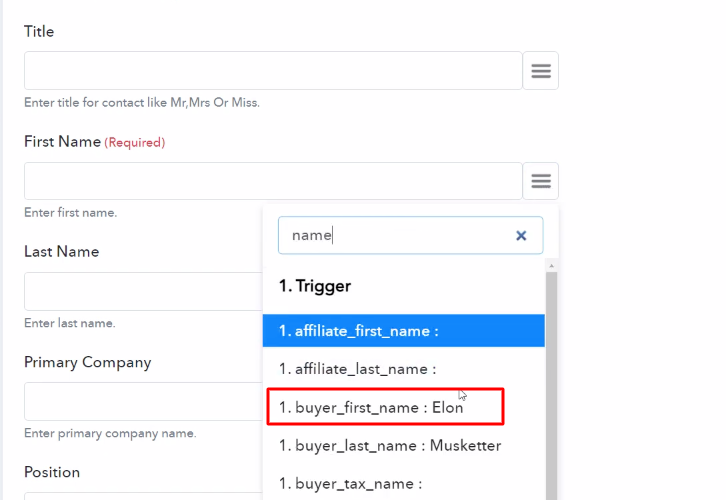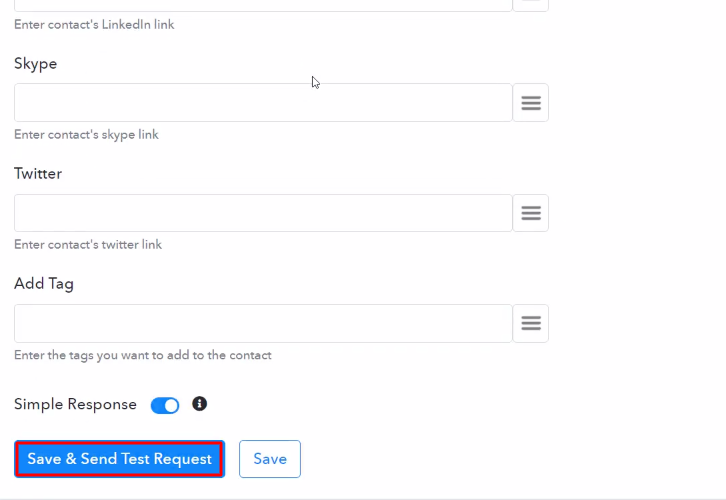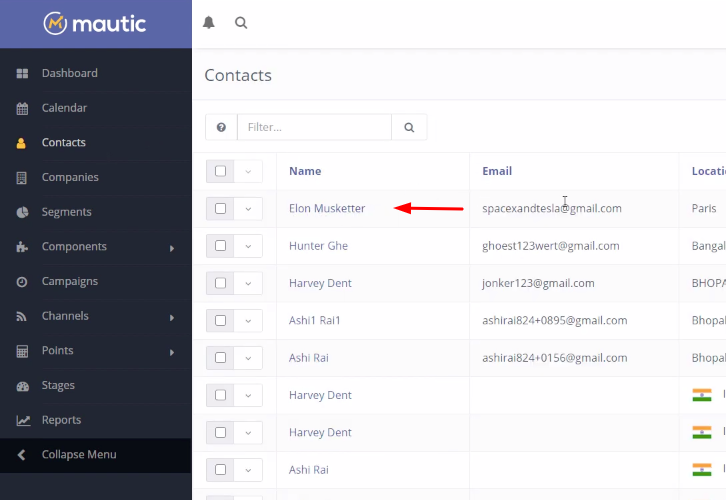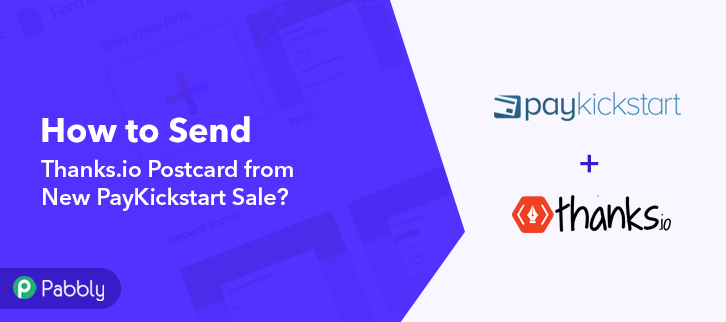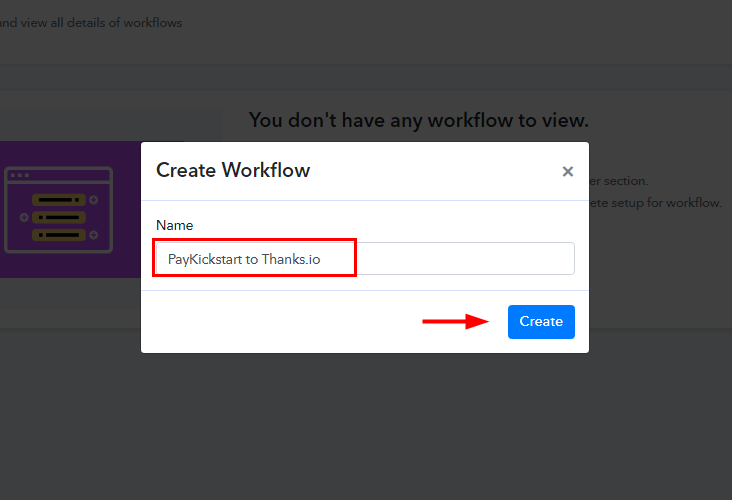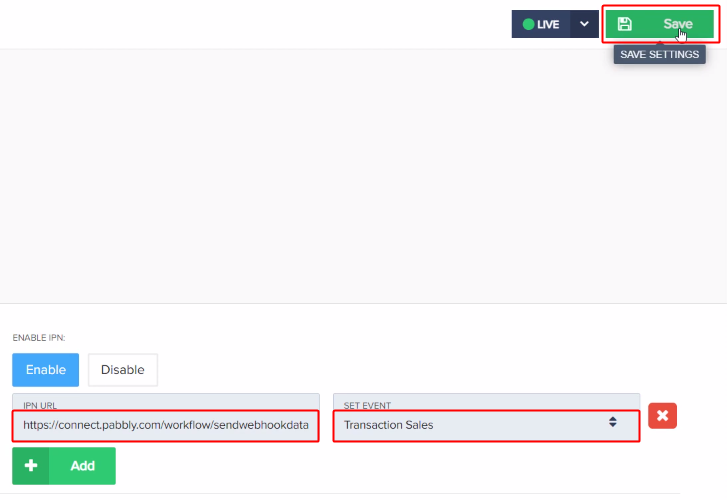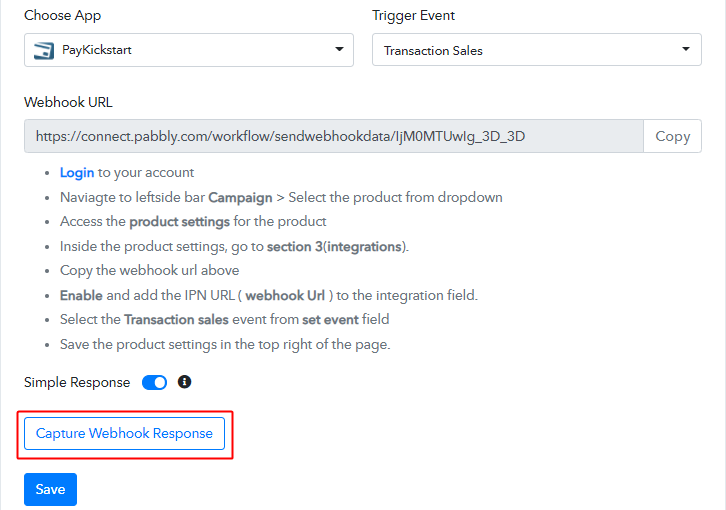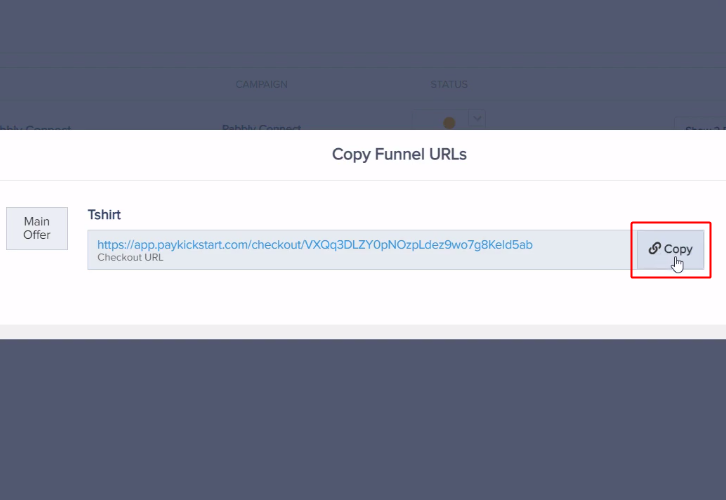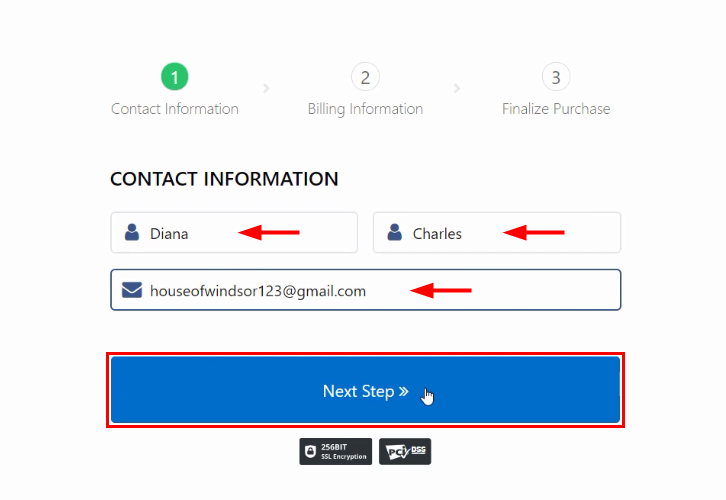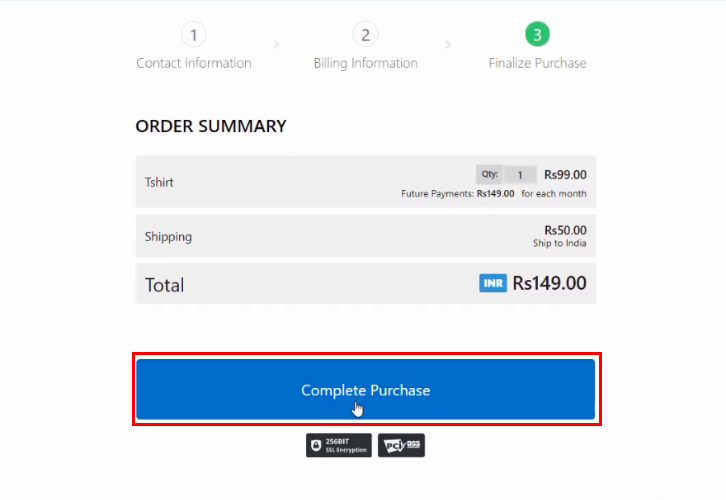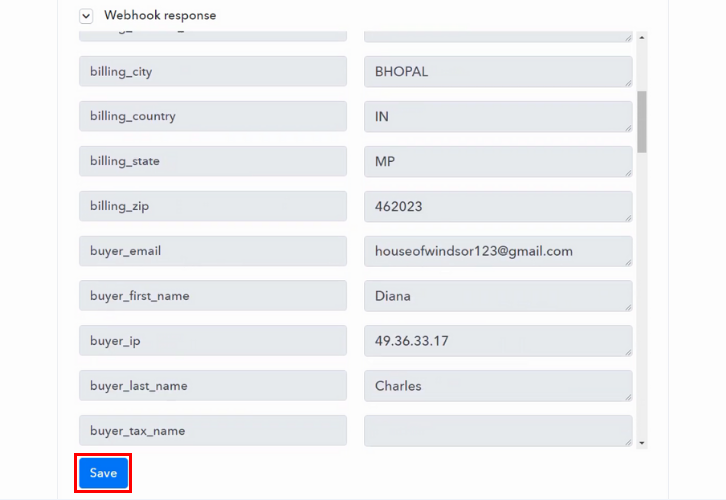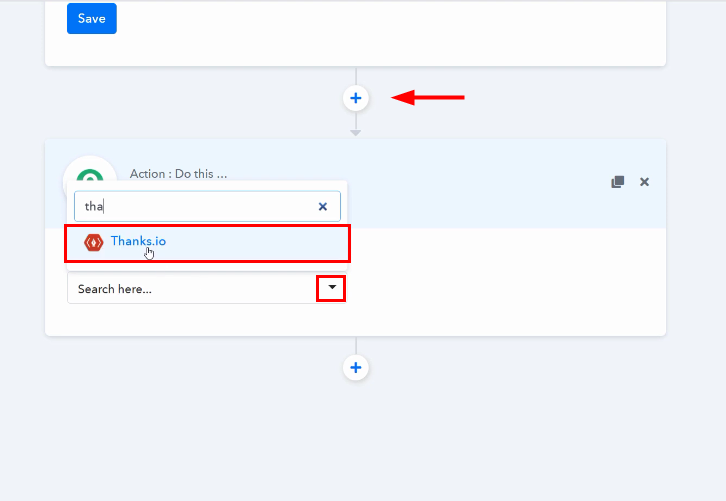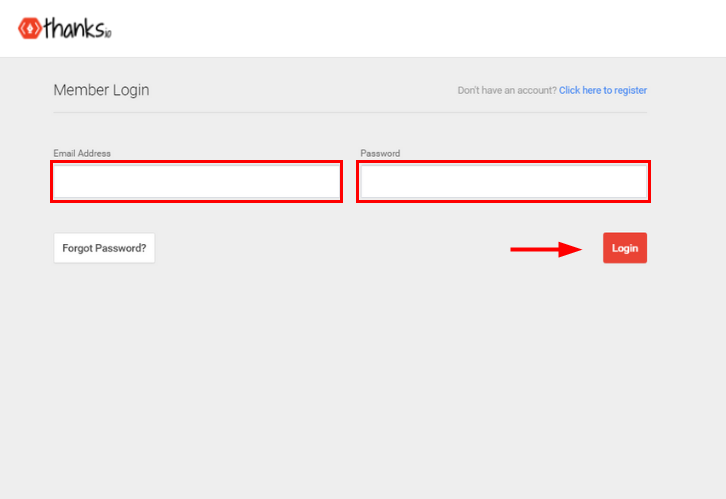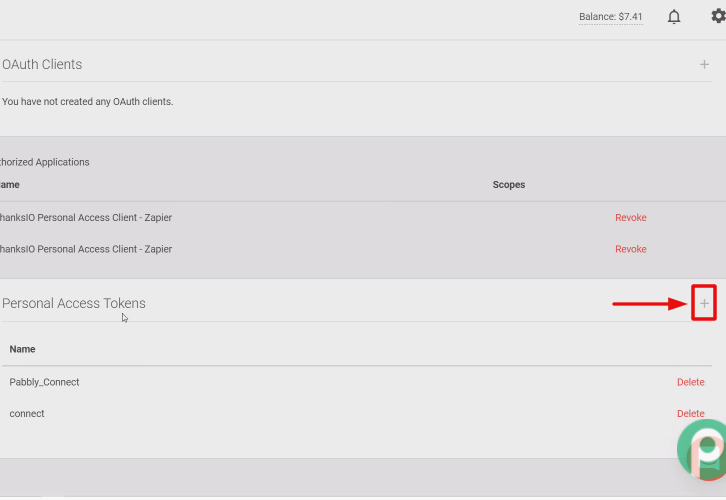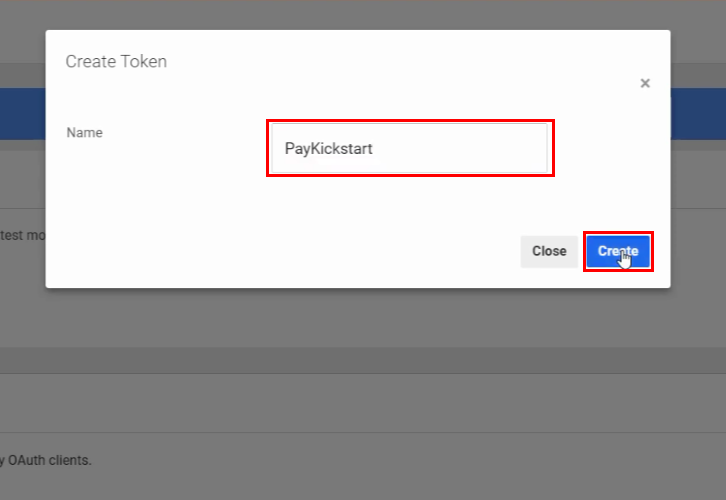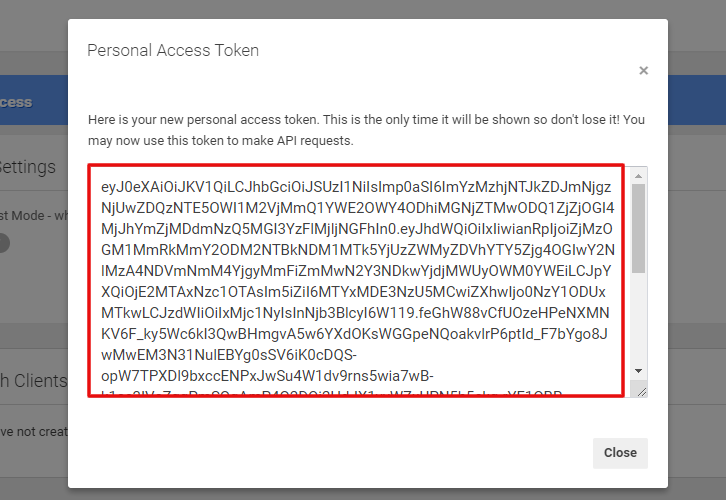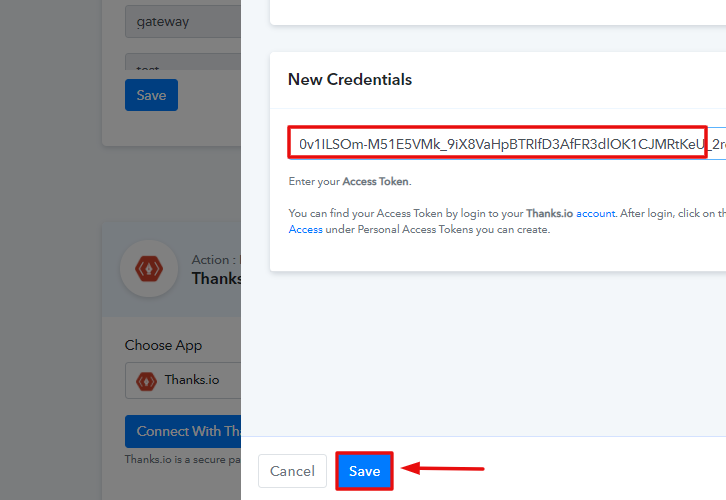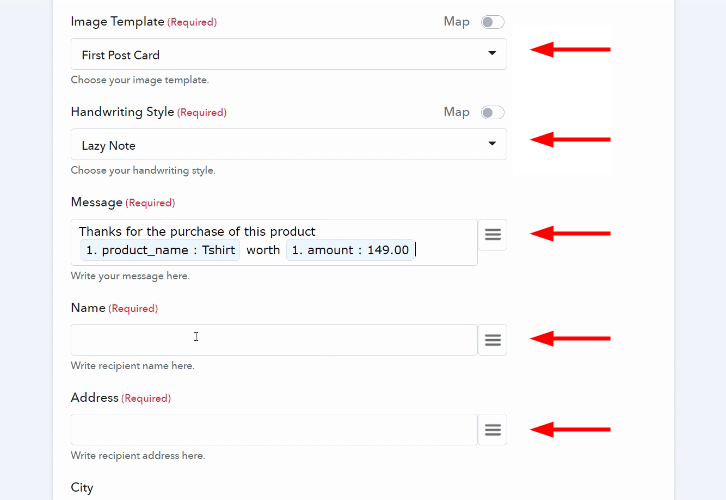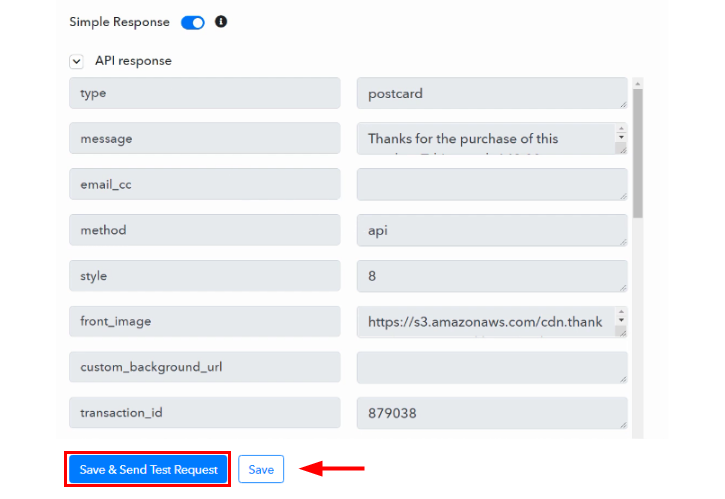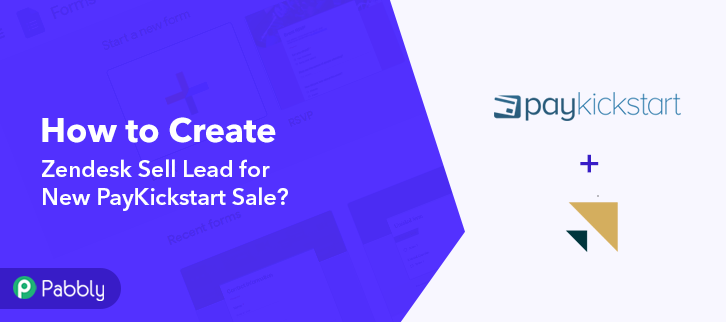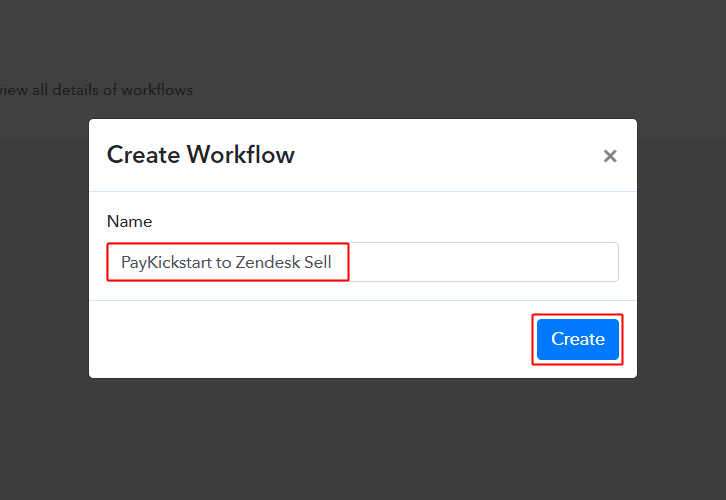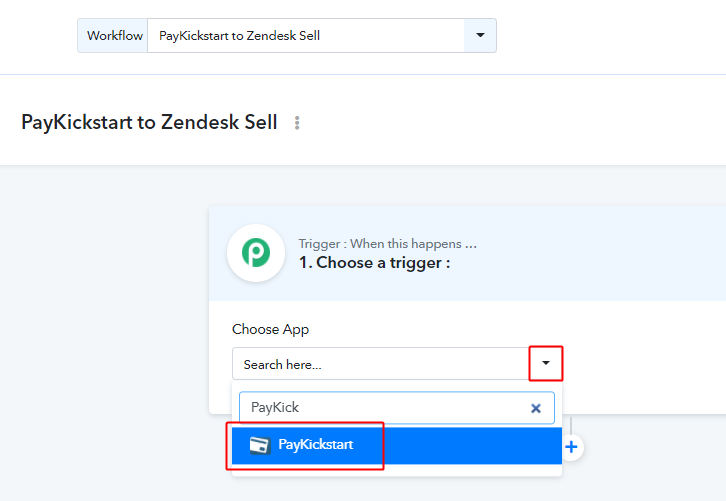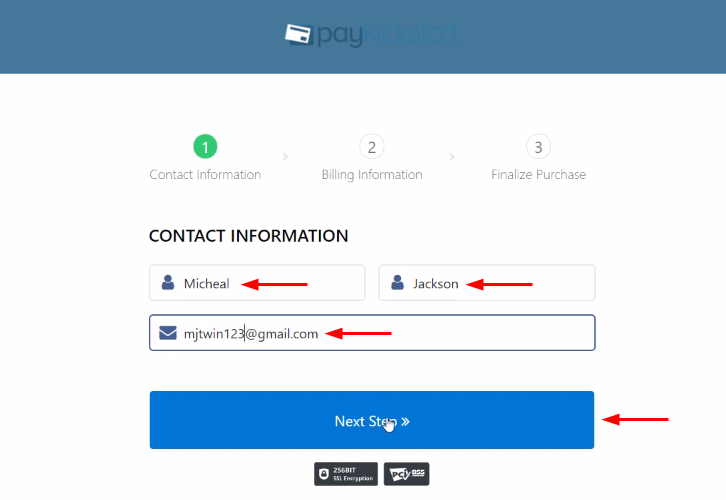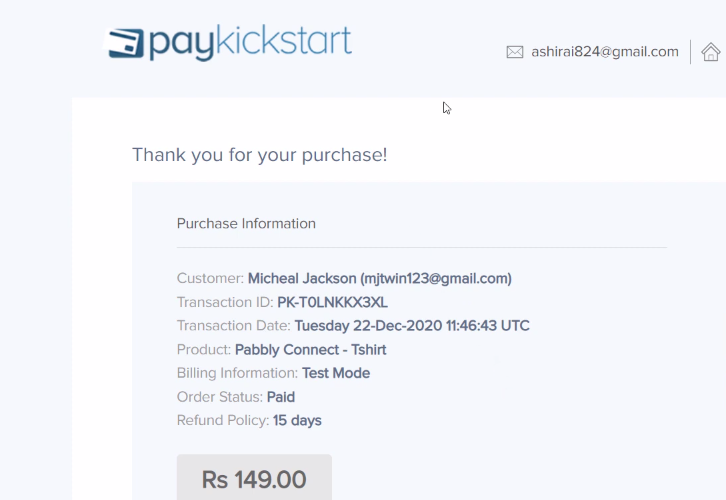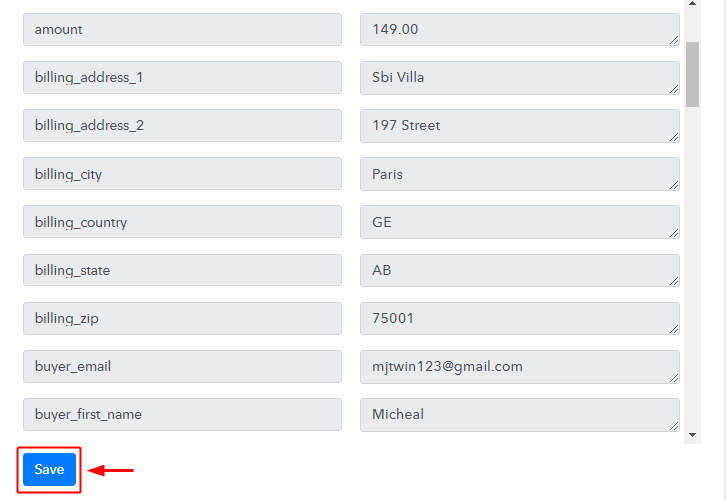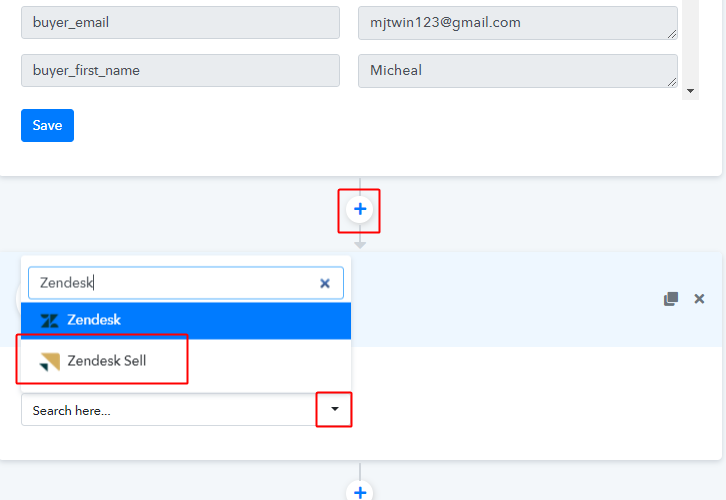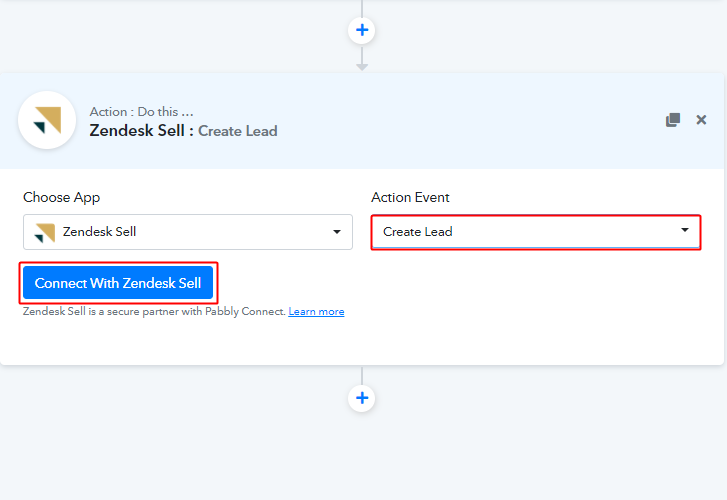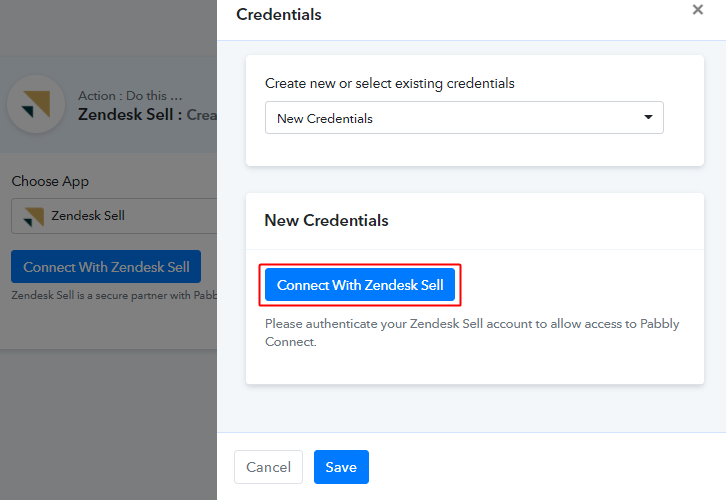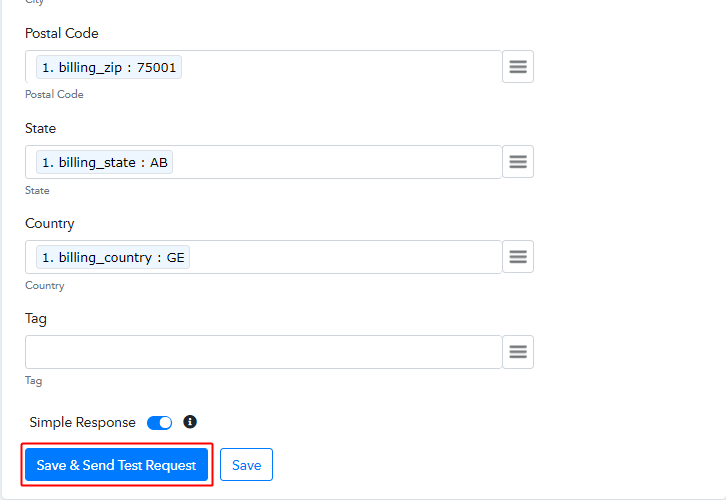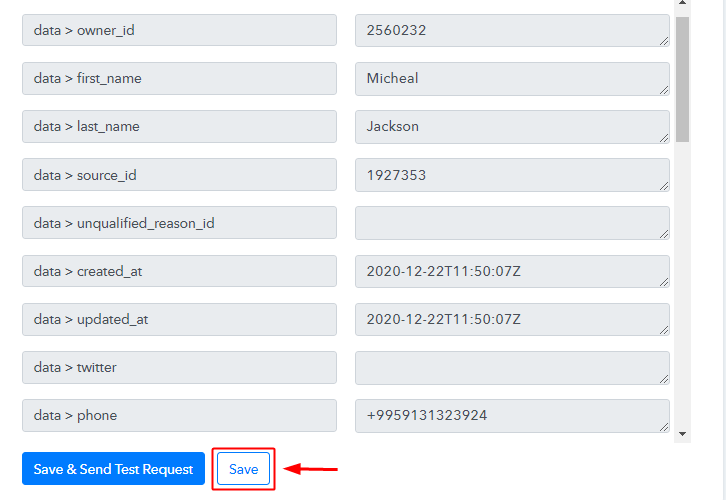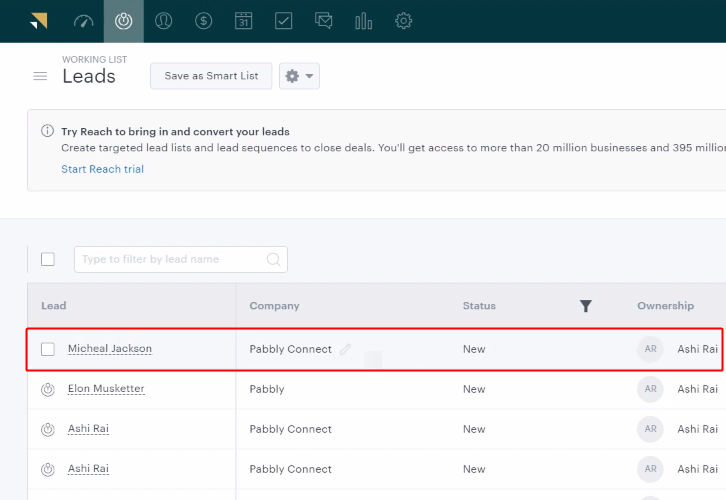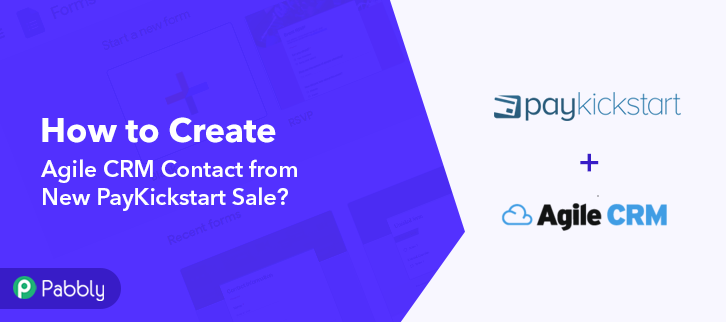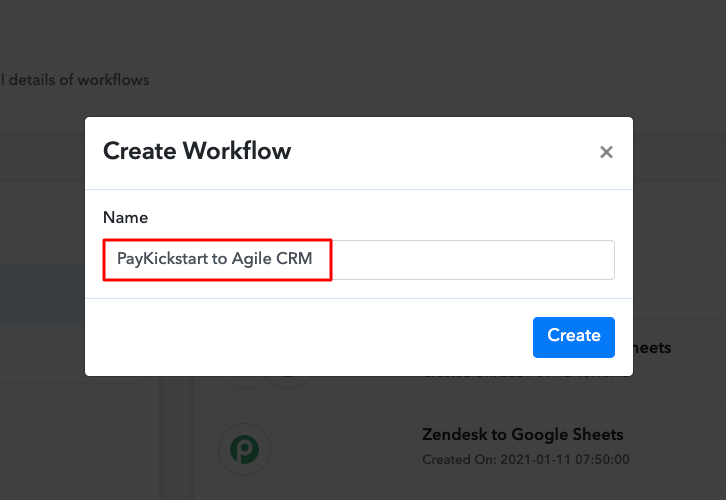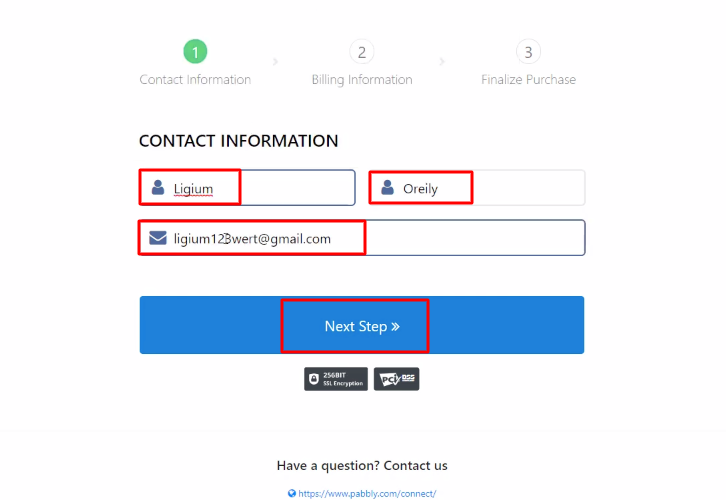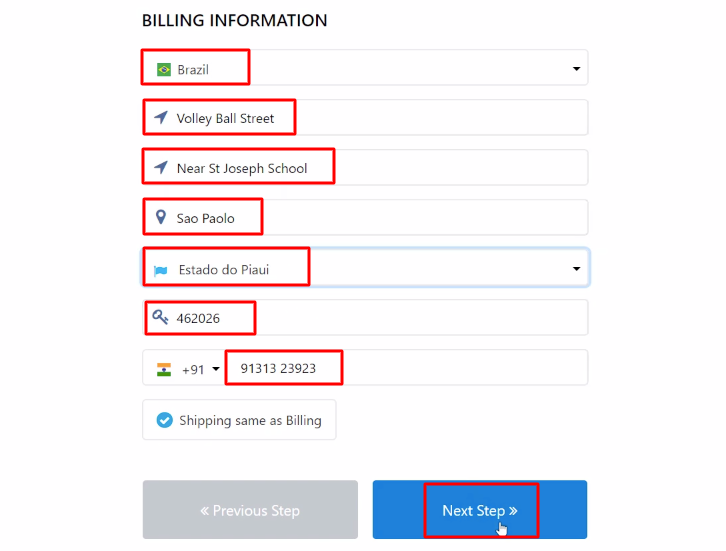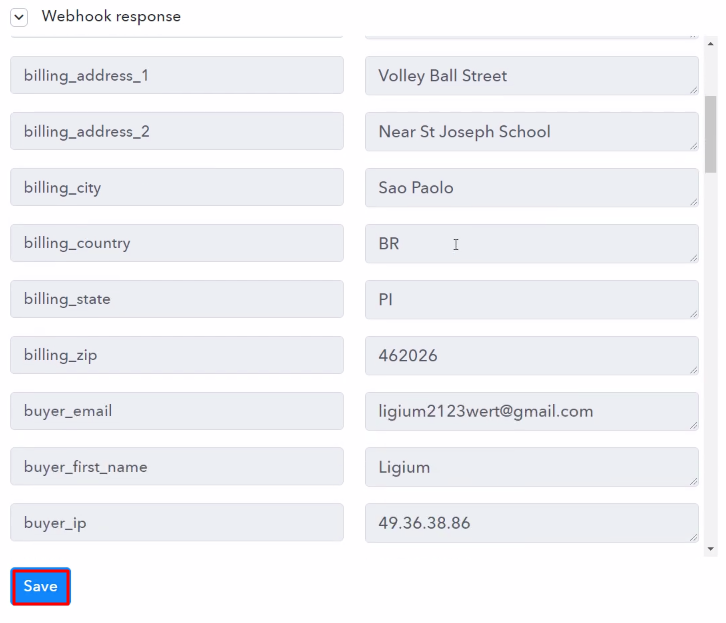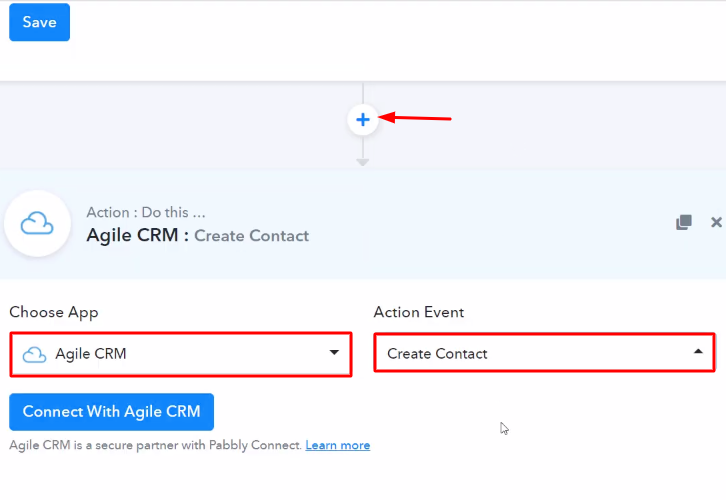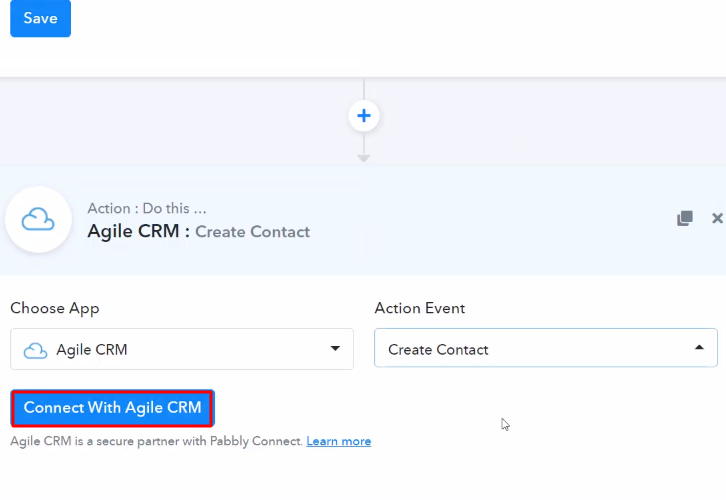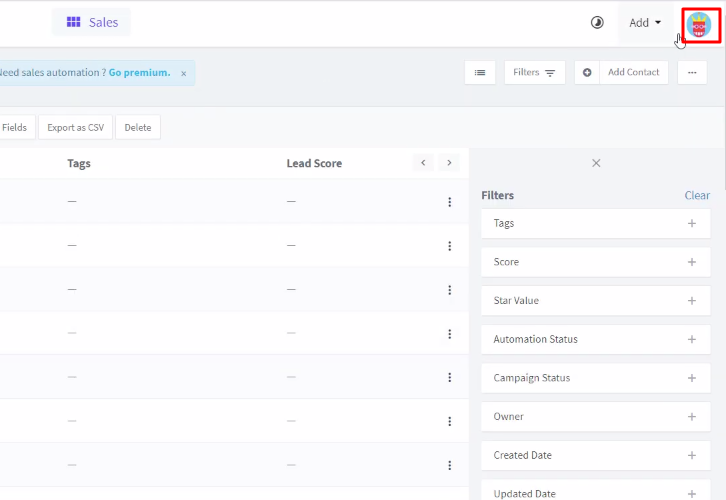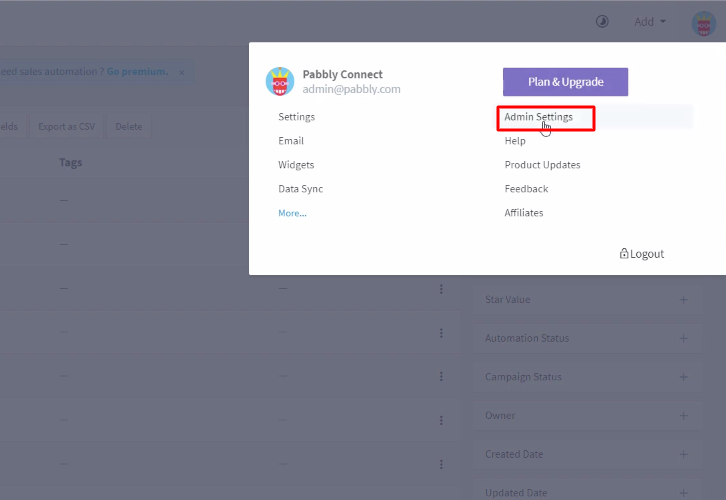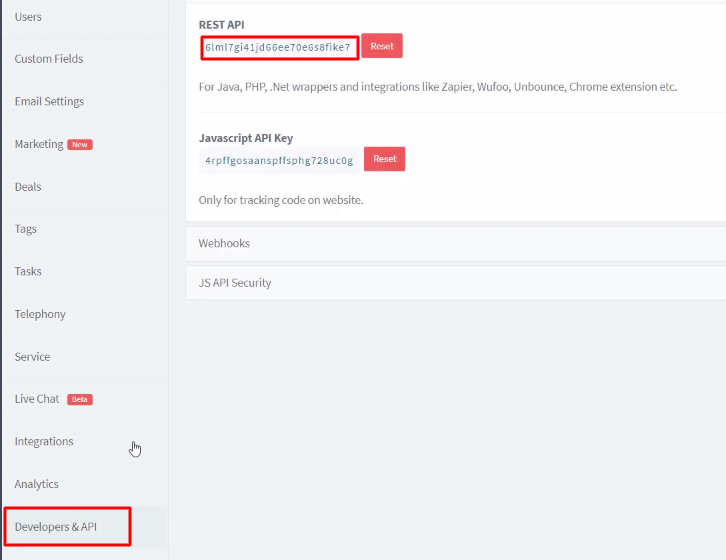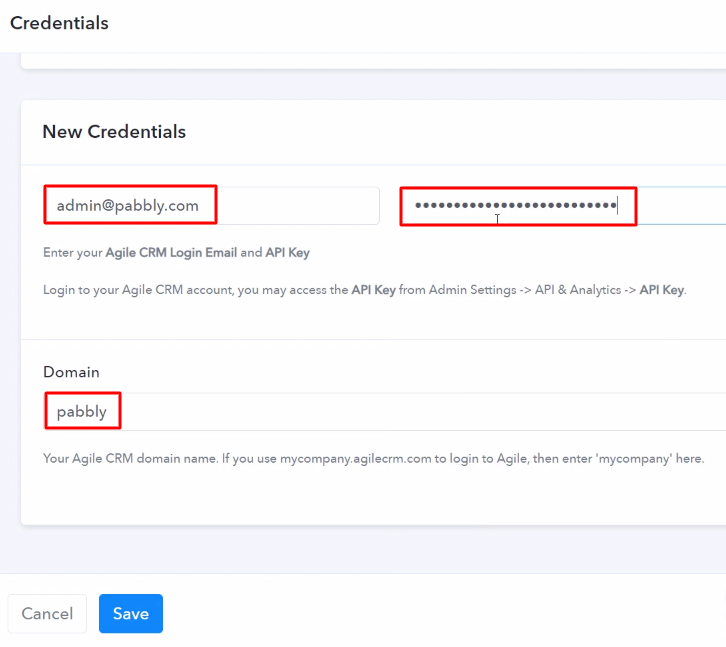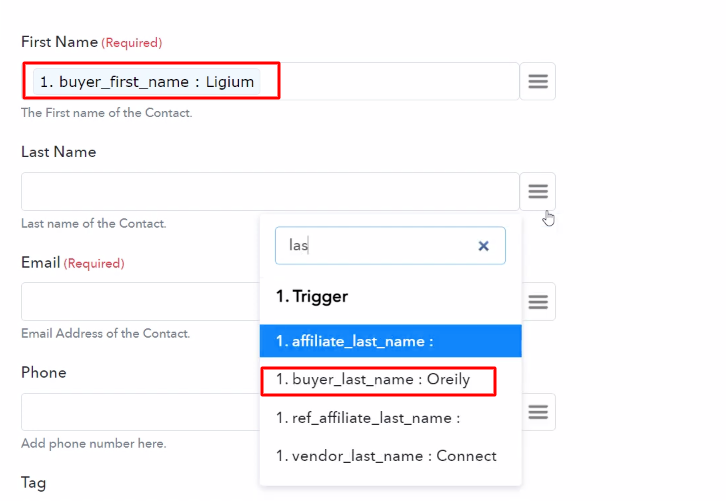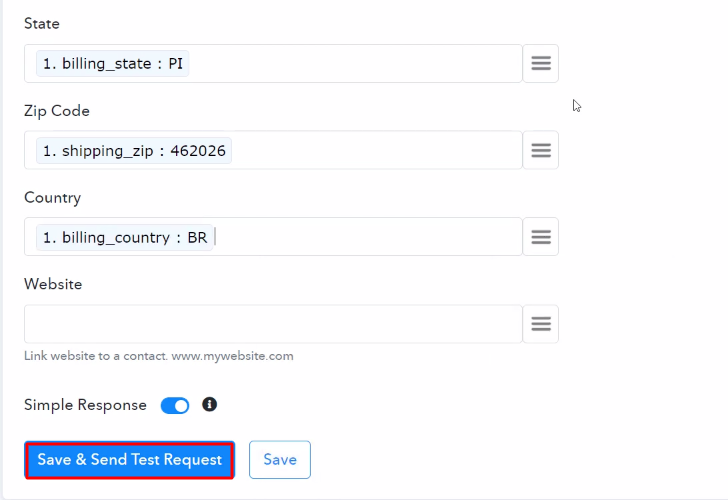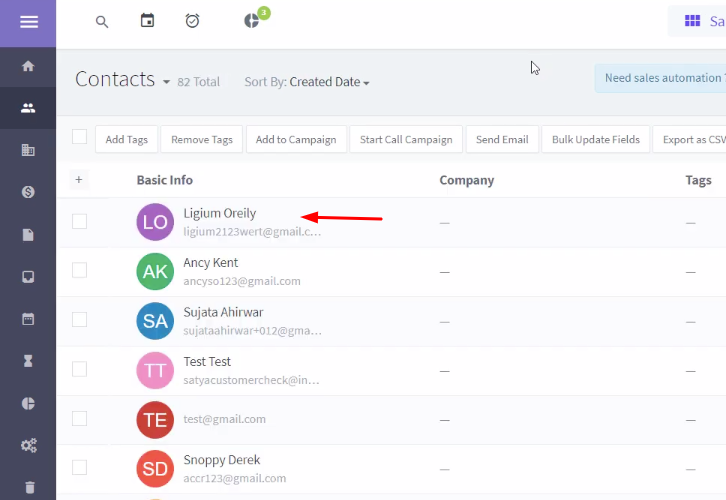Are you still adding Trello cards for every new PayKickstart sale manually?
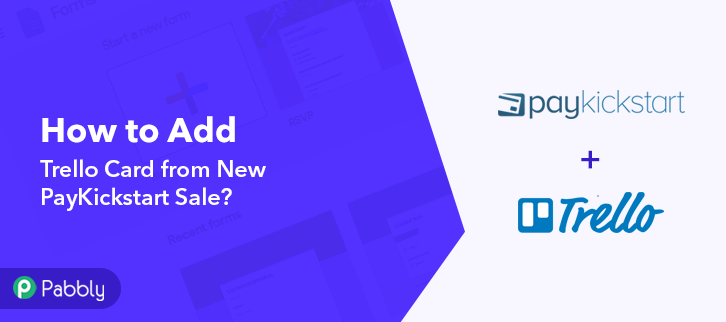
If yes then don’t worry as I’m going to tell you, how to integrate PayKickstart with Trello and automate tasks within few minutes. You must be aware that there is no native integration between these two services. So, we’ll be using Pabbly Connect to accomplish this automation.
So, basically, Pabbly Connect is integration & automation software that lets you transfer data among multiple applications in real-time.
Most importantly, you don’t have to do any hard coding & even a rookie can use it efficiently. Also, this procedure will be just a one-time setup & after that, the workflow will take care of rest.
Why Choose This Method Of Integration?
In contrast with other integration services-
- Pabbly Connect does not charge you for its in-built apps like filters, Iterator, Router, Data transformer and more
- Create “Unlimited Workflows” and smoothly define multiple tasks for each action
- As compared to other services which offer 750 tasks at $24.99, Pabbly Connect offers 50000 tasks in the starter plan of $29 itself
- Unlike Zapier, there’s no restriction on features. Get access to advanced features even in the basic plan
- Try before you buy! Before spending your money, you can actually signup & try out the working of Pabbly Connect for FREE
But, before jumping directly on the procedure first, let’s learn a wee bit about the services. PayKickstart is a subscription billing service for small and large businesses. Whereas, Trello is a collaboration infrastructure to organize your projects into boards.
Consequently, once you’re done setting up this workflow your customers will get listed onto your project management software i.e, Trello whenever there is a successful sale on PayKickstart.
Additionally, we’ve embedded a video tutorial for this integration. So, have a look at it by yourself –
Besides, we have added the template for this integration to help you get started more quickly. You can strike the ‘Use Workflow’ button given below to get started. Additionally, you can also visit the App Directory & look for more integrations and apps.
So, buckle up as we’re going to discover the Trello and PayKickstart integration.
Step 1: Sign up to Pabbly Connect
Start the procedure of connecting PayKickstart with Trello by visiting the Pabbly Connect website. Then, hit the ‘Sign-Up Free‘ button available on the home page. Next, either use your existing Google account or manually fill in the registration form to signup.
Step 2: Access Pabbly Connect

After that, strike the ‘Access Now’ button of the software ‘Connect’ amongst the Pabbly applications.
Step 3: Workflow for PayKickstart with Trello Integration
(a) Start with a New Workflow

Further, start with creating a workflow to add cards on Trello for every new PayKickstart sale & to do this push the ‘Create Workflow’ button first.
(b) Name the Workflow
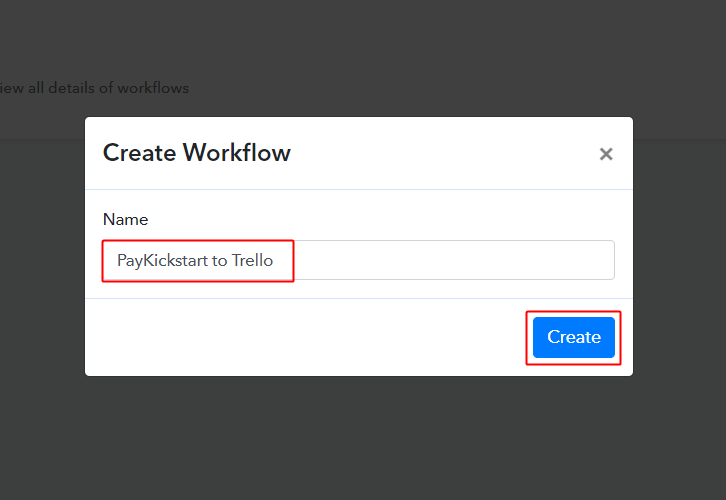
Now, name the workflow as per the integration or use-case (for instance: PayKickstart to Trello etc). Finally, hit the ‘Create’ button available on the right bottom of the pop-up window.
Step 4: Setting Trigger for PayKickstart to Trello Integration
To automatically add Trello cards for every PayKickstart sale, you’ll need to set-up a trigger on PayKickstart sales and its respective action to add a card on Trello using Pabbly Connect.
(a) Select Application you want to integrate
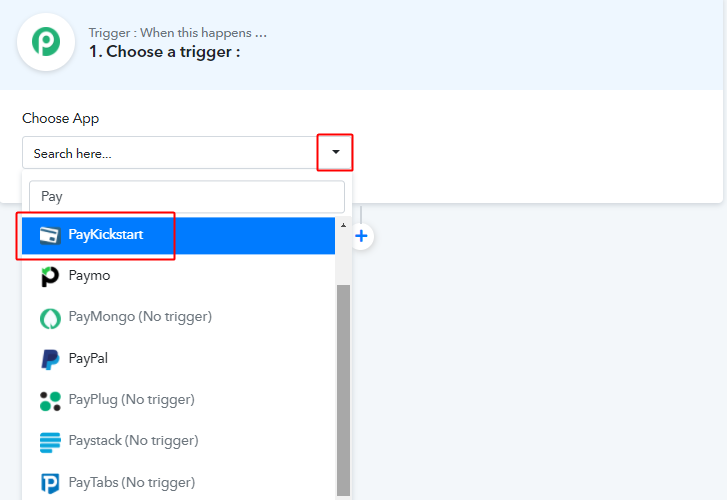
When you click on the ‘Create’ button, a page starts representing the trigger window will open up.
Select ‘PayKickstart’ service from the ‘Choose App’ field’s drop-down.
(b) Select Method & Connect with PayKickstart
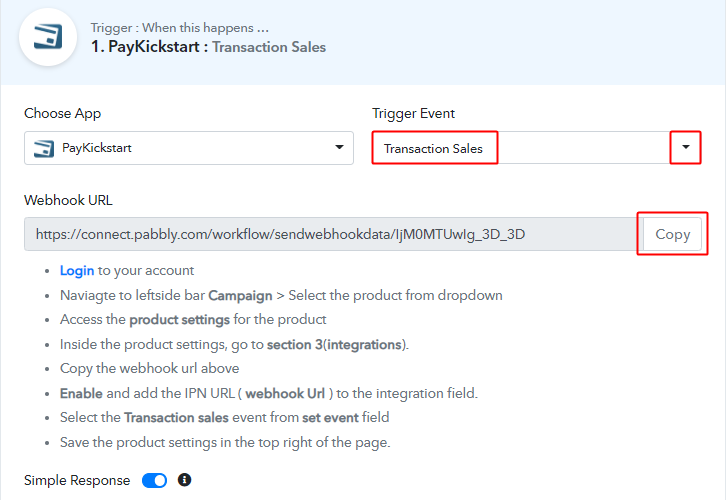
Also, select the method in here as ‘Transaction Sales’ & after that copy the given webhook URL.
Step 5: Connecting PayKickstart to Pabbly Connect
To connect PayKickstart with Pabbly Connect, login to your PayKickstart account & paste the copied trigger URL.
(a) Go to Your PayKickstart Campaigns
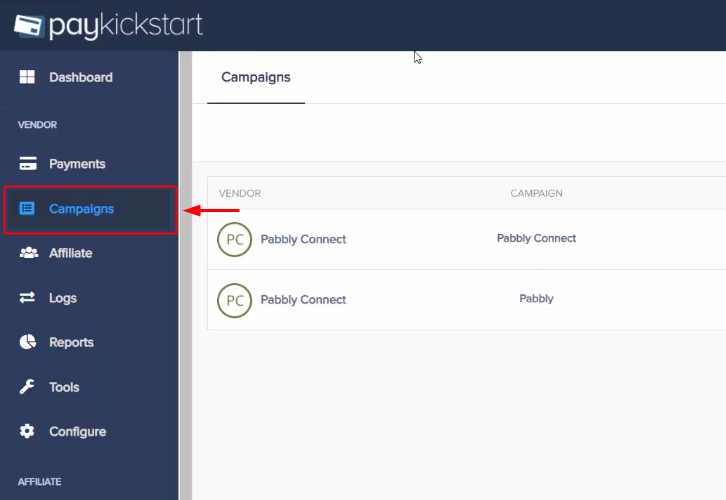
After successfully signing in to your PayKickstart account, click on ‘Campaigns’ from the left-vertical menu.
(b) Edit Any Product
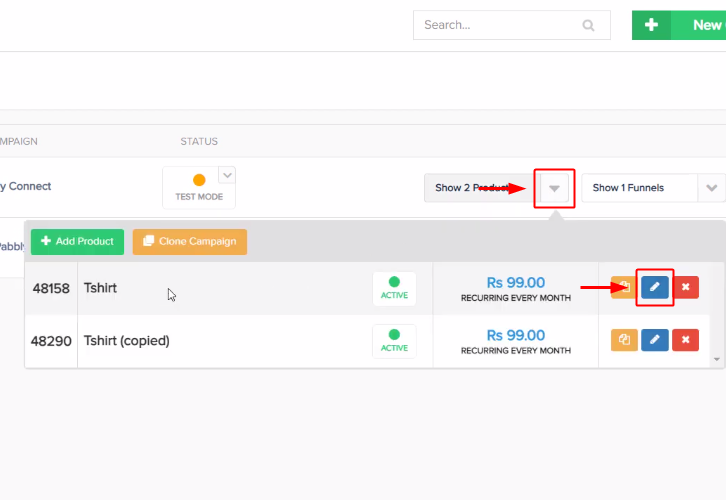
A page will open up carrying all your PayKickstart products. Then, click on the pencil icon to edit any of your product.
(c) Click on Integrations
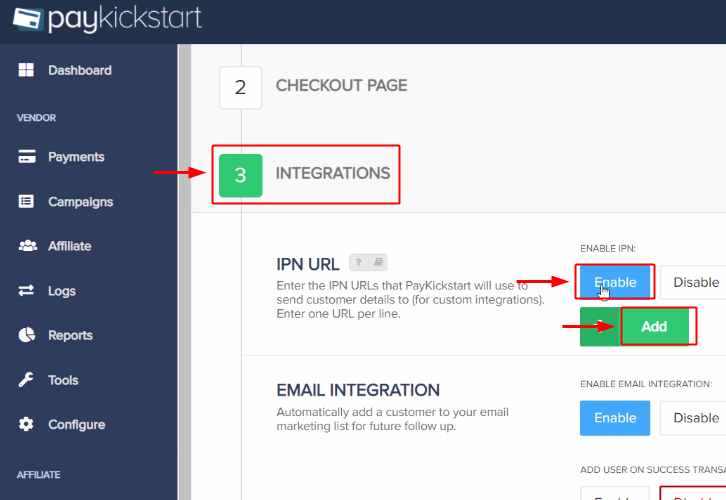
Scroll to the bottom of the page and then click on the ‘Integrations’ section.
Later, click on the ‘Enable’ button in the IPN URL section and after that, click on the ‘Add’ button.
(d) Paste the Webhook URL
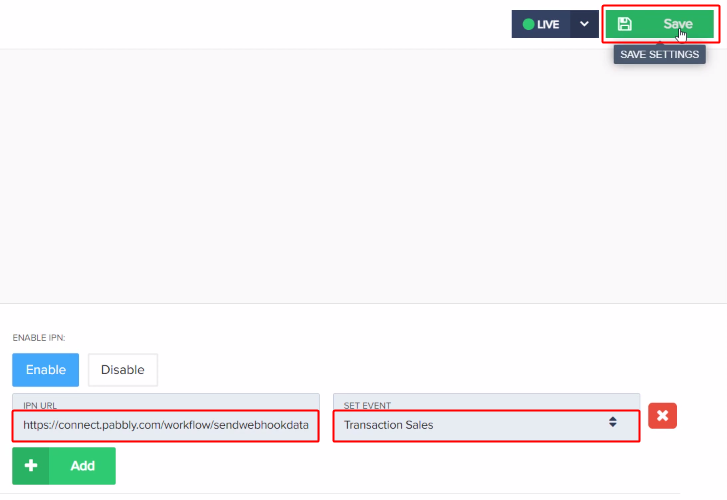
Paste the copied trigger URL in the ‘IPN URL’ field.
Then, select the ‘Transaction Sales’ choice for the ‘SET EVENT’ field’s value.
Finally, hit the ‘Save’ button available at the top-right corner of this page.
Step 6: Test the Response in Pabbly Connect Dashboard
As we can see, we are done setting up the trigger for PayKickstart and Trello integration. So, let’s test this trigger by making a test order on PayKickstart.
(a) Capture Webhook Response
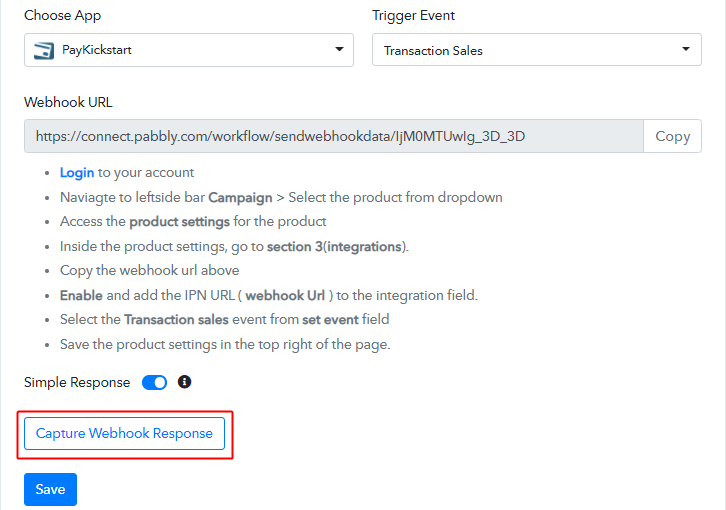
To test the trigger first, hit the ‘Capture Webhook Response’ button on the Pabbly Connect trigger window.
(b) Open Your PayKickstart Campaigns
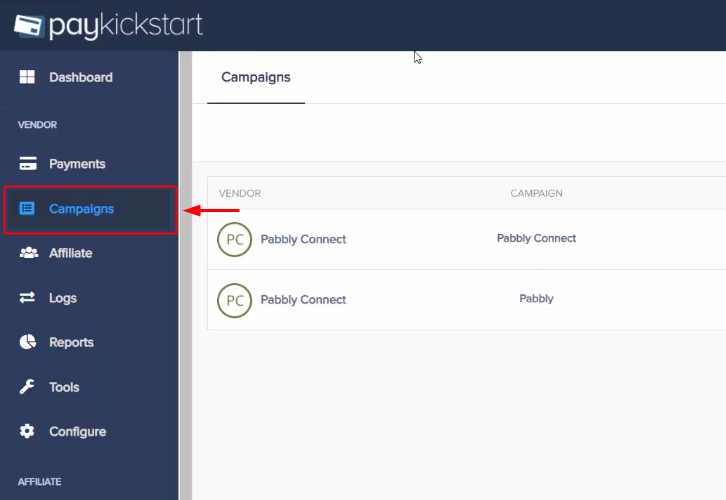
Now, go back to your PayKickstart dashboard & click on ‘Campaigns’ from the verticle menu.
(c) Open Any Product’s Checkout Page
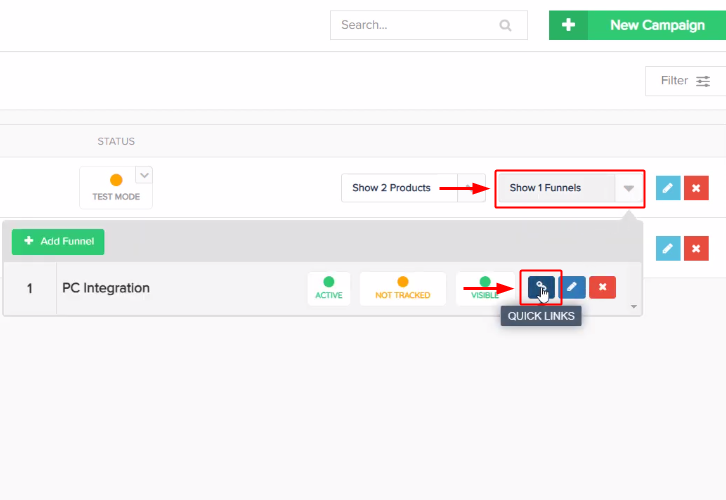
Then, open the checkout page link of the product in which you just did the trigger URL setup.
(d) Copy the Checkout Page URL
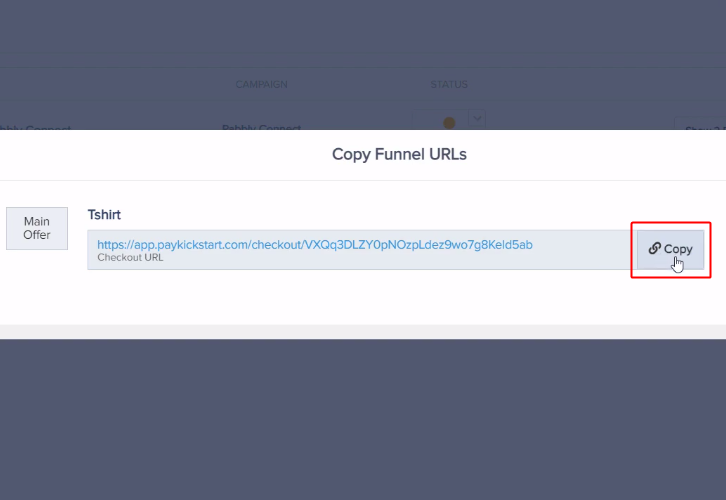
Copy the checkout page URL & then open it in an incognito window.
(e) Make a Test Purchase
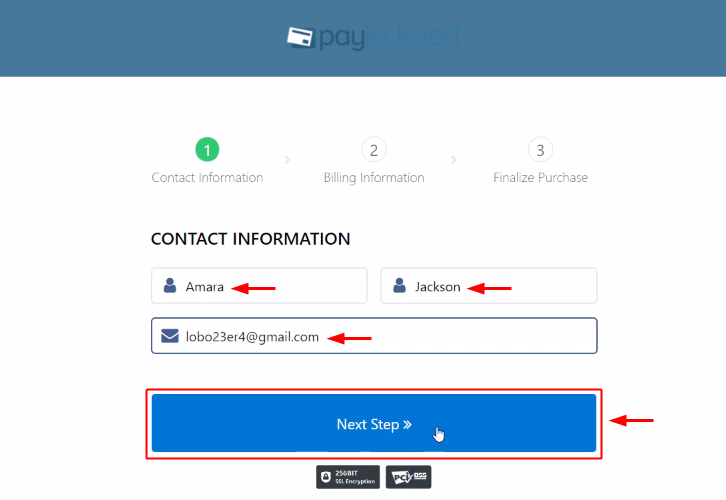
Fill all the required purchase details to make a test purchase. First, it’ll ask you to provide the contact information, second the billing information and lastly to finalize the test purchase.
(f) Complete the Test Purchase
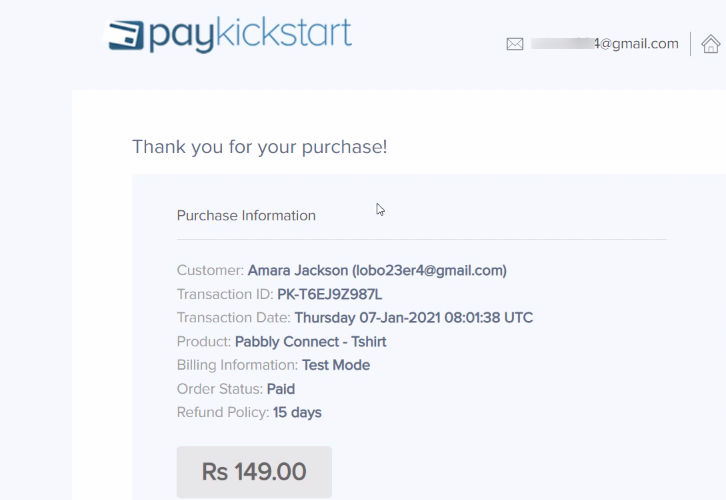
Complete the transaction by following all the steps required.
(g) Check & Save Trigger Response
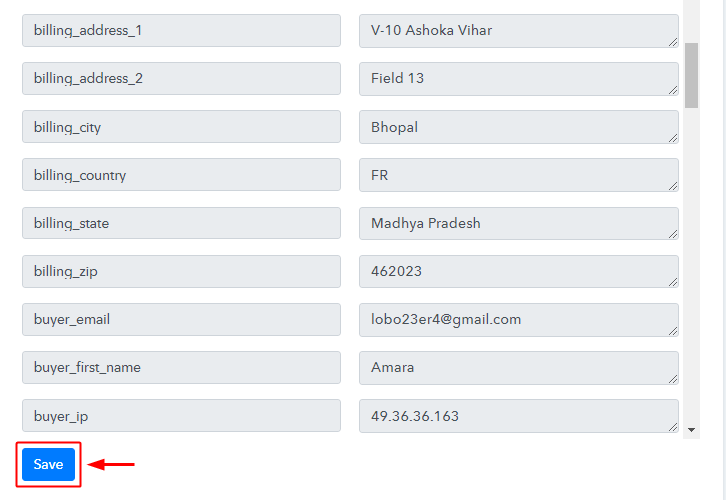
After the successful purchase, the Pabbly Connect trigger response will start illustrating the data for the current PayKickstart transaction.
Don’t forget to save this trigger API response.
Step 7: Setting Action for PayKickstart to Trello Integration
Now, as we have gathered all the necessary information to create a card on Trello from the PayKickstart response. We can now continue to feed this information to perform some action. After that, a new card will be created automatically for every PayKickstart sale.
(a) Select Application you want to Integrate
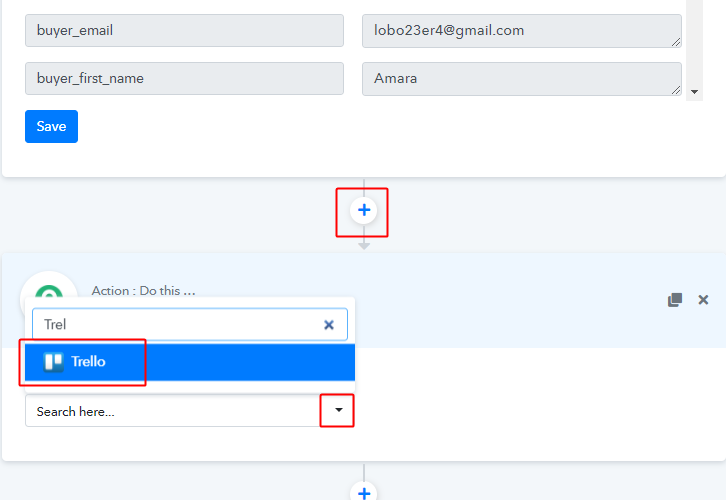
Click on the plus (+) button next to your PayKickstart trigger.
Select the app to integrate as ‘Trello’.
(b) Select Event & Connect with Trello
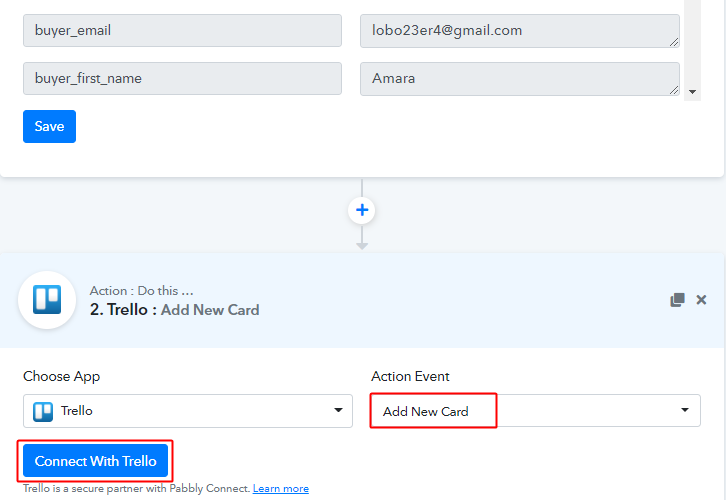
Then, select the action event as ‘Add New Card’.
Lastly, push the ‘Connect with Trello’ button.
A window will slide in from the right side asking for a username, API key and a token.
Step 8: Connecting Trello to Pabbly Connect
(a) Login to Your Trello Account
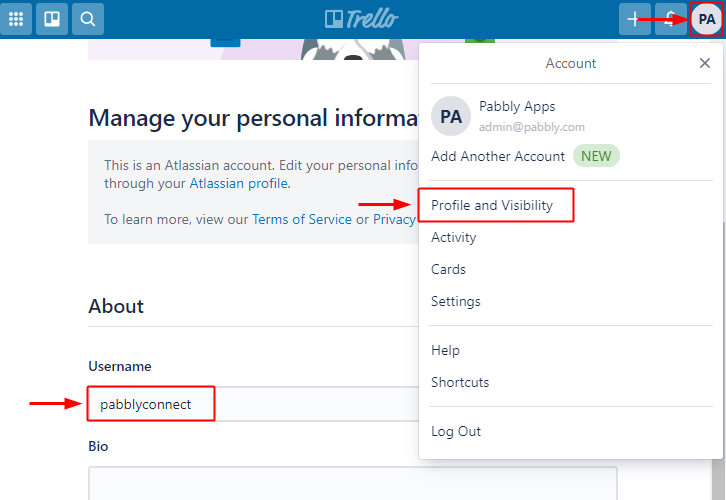
First, log in to your Trello account & then press the profile icon available on the top right corner. Then, click on the ‘Profile and Visibility’ option.
A page will open up containing the Username. Copy your username from here.
(b) Paste the Username
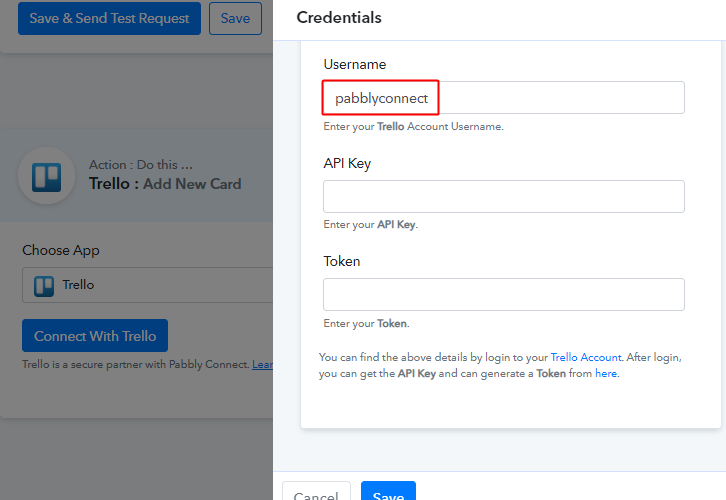
Paste the copied username in the Pabbly Connect window.
(c) Click the ‘here’ Text Anchor
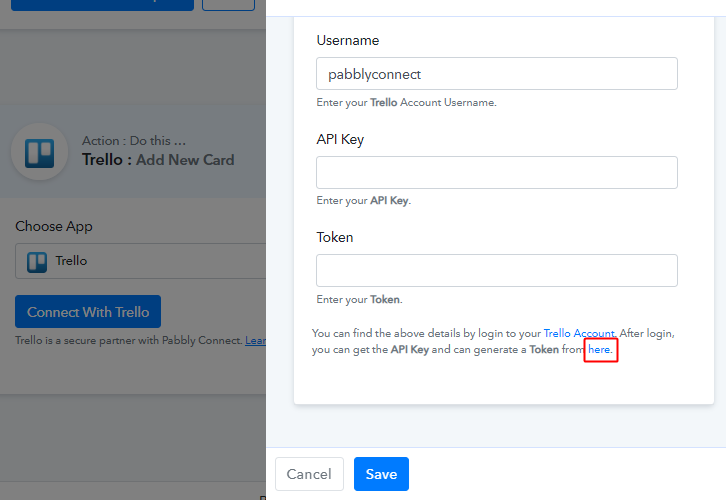
Now, for the API key, click on ‘here’ text anchor or go to ‘https://trello.com/app-key/’.
(d) Copy API Token
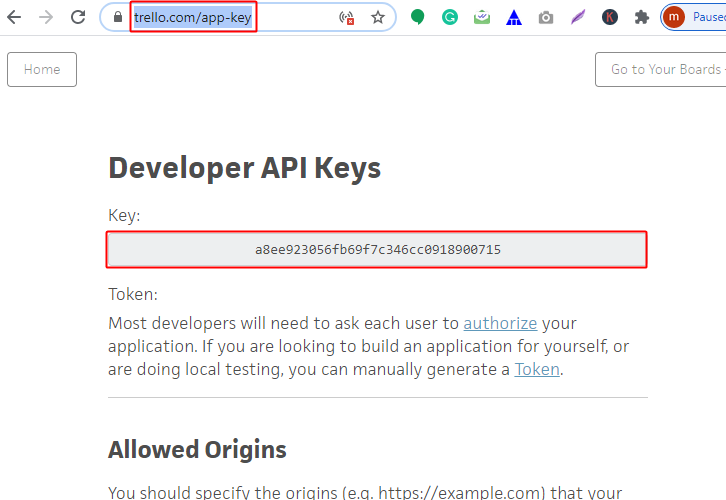
Copy the API key value from here.
(e) Paste the Copied API Key
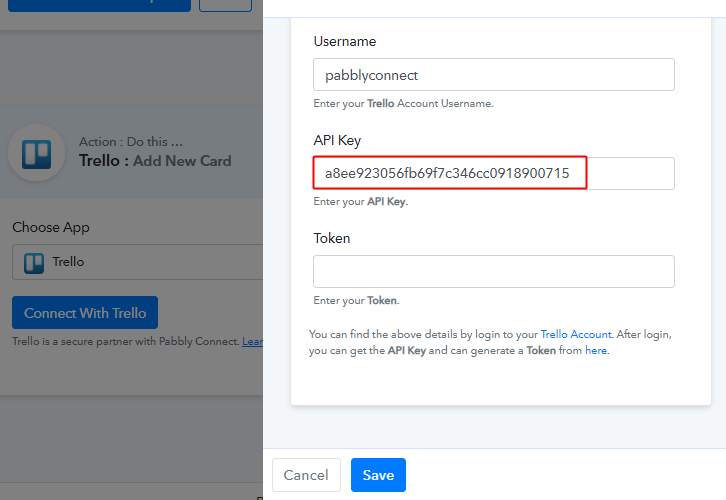
Paste the copied API key in the Pabbly Connect trigger’s ‘API Key’ field.
(f) Generate Token
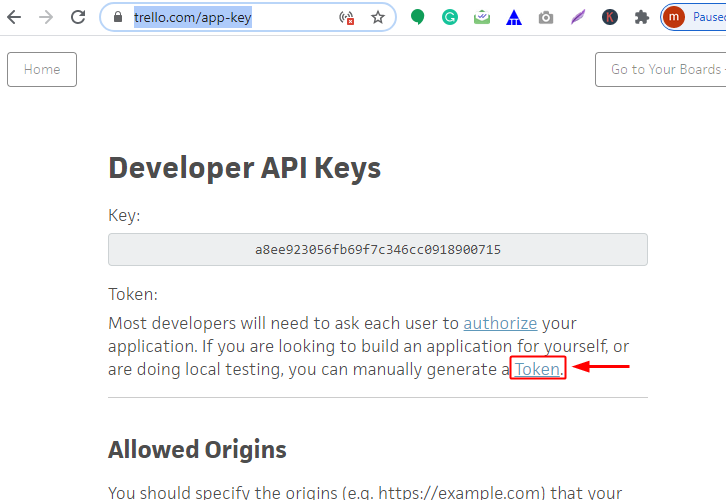
On Trello API key window, you will find a text anchor to generate the token. Click on ‘Token’ to generate a token.
You’ll be direct to authorize your Trello account next. Complete the token generation process.
(g) Copy the Token
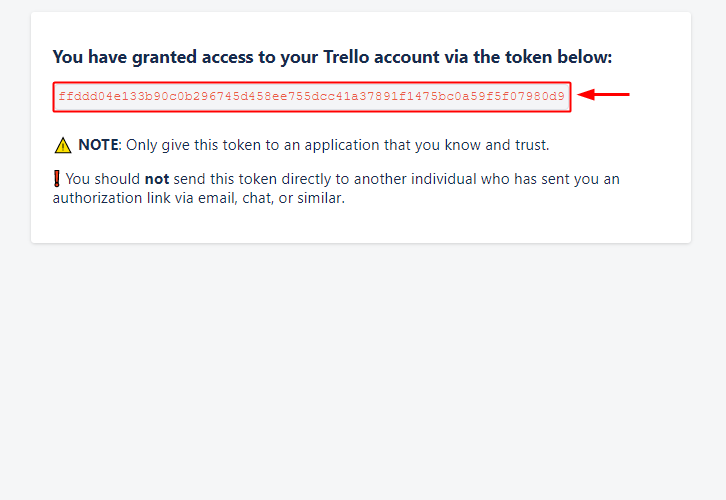
Copy the generated token.
(h) Paste the Token
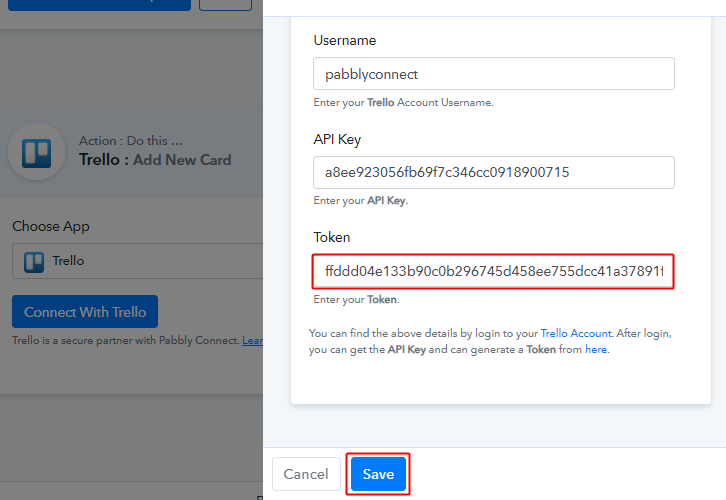
Paste the copied token & then click ‘Save’.
(i) Select the Board & List
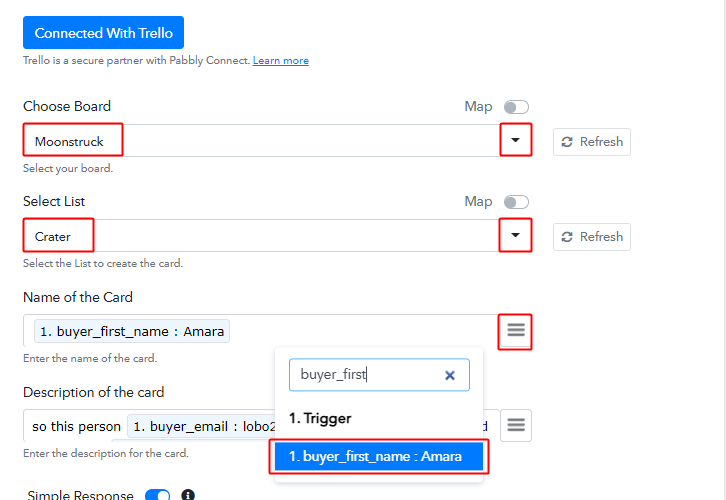
Now, select the board, list and map the name & other required fields. Also, you can add some permanent text along with the mapped fields.
To map a value, hit the three horizontal lines (menu icon) given next to any particular field.
After that, find and select the response that you want to map with that field.
(e) Send Test Request
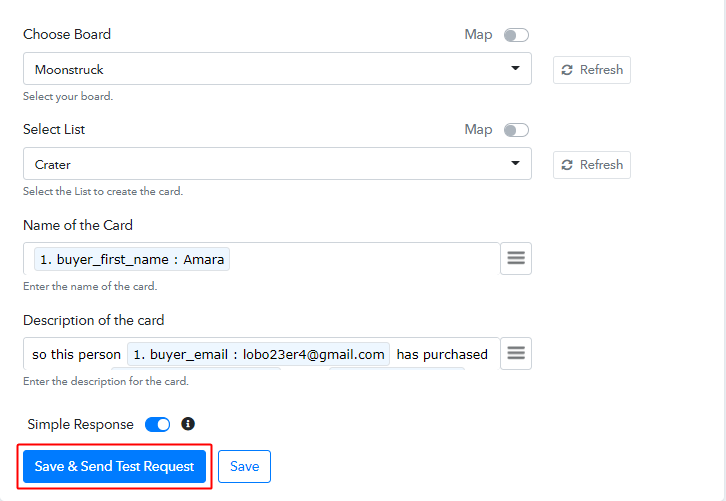
Further, click on the ‘Save & Send Test Request’ button to send a test request for creating a card on Trello.
(f) Check & Save Response
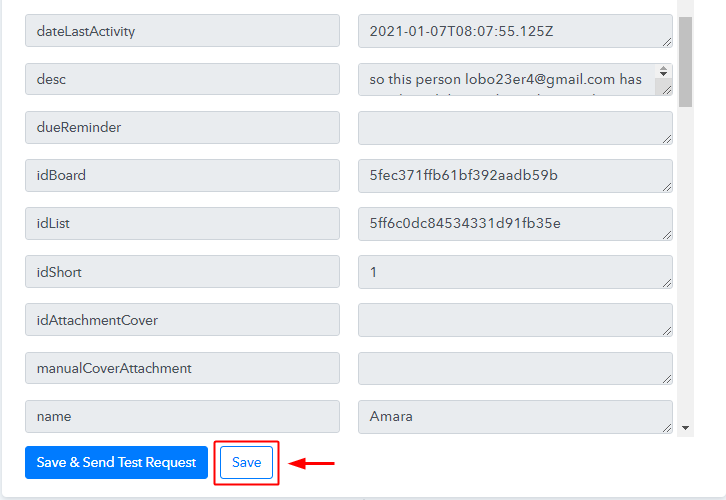
Certainly, you can check the Trello action’s response in the API action response window. And, if there is some error while sending the data for creating the card then it will start showing you the error.
Finally, click on ‘Save’ to save the action API’s response.
Step 9: Check Response in Trello Dashboard
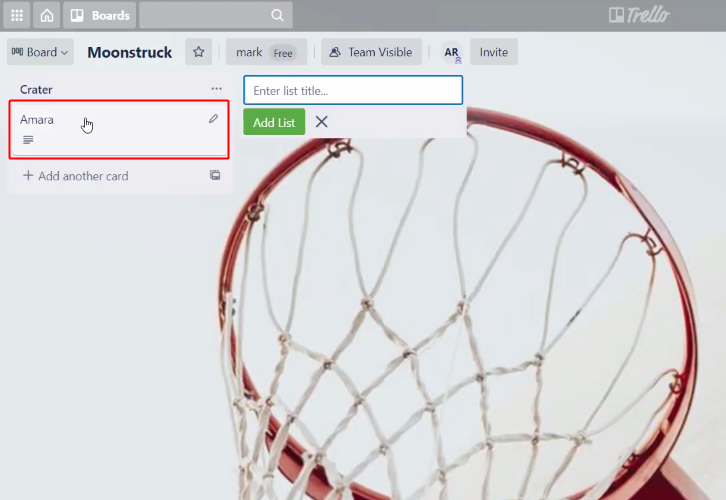
Also, you can see the card’s entry on your connected Trello account.
Conclusion –
To sum up, this was all about ‘How to add Trello card from new PayKickstart sale’. Consequently, after completing the step by step procedure, you will end up auto-creating Trello cards for every new sale on PayKickstart.
However, now you can grab Pabbly Connect for FREE with all its premium features.
Also, do comment us your queries in the section given below.