Are you really tired of adding Sendicate subscribers from new Shopify customers manually? If yes then this blog can help you in automating this task. We’ll be using Pabbly Connect to automate the task as there is no direct integration possible for these two services.
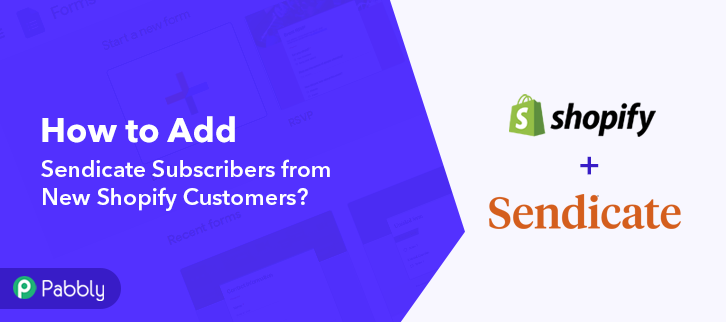
Basically, Pabbly Connect is an integration & automation tool that lets you share data from one application to another in real-time.
And the best part is that you don’t have to use any coding skills & even beginners can use it efficiently. Besides, this will be just a one-time set-up and after that, the Pabbly Connect will take care of the rest.
Why Choose This Method Of Integration?
In contrast with other integration services-
- Pabbly Connect does not charge you for its in-built apps like filters, Iterator, Router, Data transformer, and more
- Create “Unlimited Workflows” and smoothly define multiple tasks for each action
- As compared to other services which offer 750 tasks at $24.99, Pabbly Connect offers 50000 tasks in the starter plan of $29 itself
- Unlike Zapier, there’s no restriction on features. Get access to advanced features even in the basic plan
- Try before you buy! Before spending your money, you can actually signup & try out the working of Pabbly Connect for FREE
However, before starting the procedure, let’s learn a little about the services. Shopify is an e-commerce platform that offers you to create a website and use their shopping cart solution to sell, ship, and manage your products. On the other hand, Sendicate is an email marketing app that handles content creation, subscriber management, reporting, & email deliverability.
Moreover, once you set-up this workflow all the subscribers will be automatically added in your Sendicate account whenever a customer is enrolled in Shopify.
Yet, we are enclosing a video for the same integration as well. Have a look at it –
Not only that, but we’ve also attached the template for the same to help you get started immediately. You can click on the image below to get started. Plus, you can go to the App Directory & look for more integrations/apps.
Thus, without taking any more of your time, let’s start the blog about how to create Sendicate subscriber for newly added Shopify customers.
Step 1: Sign up to Pabbly Connect
Start the process to add Sendicate subscribers for newly added Shopify customers by pressing the “Sign Up Free” icon on the Pabbly Connect home page. Next, either manually fill-up all the details or sign up using your Gmail account.
Try Pabbly Connect for FREE
Later, after logging into the account, hit the “Access Now” button of the Connect section in the dashboard. Begin with creating a workflow for your project by tapping the ‘Create Workflow’ button. Now, name the workflow just like in the above-shown image. I named the workflow “Shopify to Sendicate”, you can obviously name the workflow as per your requirements. After naming your workflow, you will have to select the application you want to integrate. Pabbly Connect lets you integrate countless premium applications, click here to create your free account now. Promptly, select the application that you want to integrate. Here, we are choosing “Shopify” for integration. In the method section, select “New Customer”. Once you select the application, copy the webhook URL just like in the above-shown image to take further the integration process. Later, to connect Shopify with Pabbly Connect, you have to paste the copied webhook URL in the software. Accordingly, you have to log in to your Shopify account. Once you log into your Shopify account, hit the “Settings” option given at the bottom of the screen. Following that, hit the “Notifications” option. Promptly, scroll down and hit the “Create Webhook” button to paste the copied webhook URL. Afterward, a dialogue box will pop-up, here select “Customer Creation” in the event section & then paste the copied webhook URL. After making all the changes hit the “Save Webhook” button. Now, to check this integration, we will capture the data from Shopify, and for that, we will create a dummy customer on Shopify. Eventually, its time to add a customer, first, you have to open the online store page of Shopify in the new tab & then hit the “Create Account” option. Certainly, add all the required details of the customer like name, email, etc, and click on the “Create” button. Thereafter, hit the captcha checkbox and then tap on the “Submit” button. Before that, hit the “Capture Webhook Response” in Pabbly Connect to capture the data. After pressing the “Capture Webhook Response” in Pabbly Connect and “Submit” in Shopify, the customer info will appear on the Pabbly Connect dashboard. Besides, hit the “Save” option. Now, in order to make this Shopify-Sendicate integration work, you have to choose an action for your trigger. First of all, hit the ‘+’ button below and choose the application that you want to integrate. Here we will choose ‘Sendicate’ to integrate and in the method section select ‘Add/Update Subscriber’. After choosing the application hit the ‘Connect with Sendicate’ button. Afterward, now it’s time to connect Sendicate to Pabbly Connect. And for that, you have to paste the API token from your Sendicate account to Pabbly Connect. For this, you have to log in to your Sendicate account. Hereabouts, to get the API token, hit the ‘Manage’ option in your Sendicate dashboard, and then select the ‘Account’ option. Promptly, scroll down and copy the API token from the ‘API Access’ section. Just, paste the copied API token and then hit the ‘Save’ button. After connecting with your Sendicate account, map all the fields quickly like the list, email, etc. Once you are done adding up all field data click on the ‘Save & Send Test Request’ button. Soon, check the response and hit the “Save” button. Finally, when you check your Sendicate dashboard, the Shopify customer has been added as a subscriber in Sendicate. That’s it! Now you know the answer to your question “How to Add Sendicate Subscribers from New Shopify Customers in real-time?”. Just follow all the step by step procedure mentioned above & your Shopify to Sendicate integration is set. So, what are you waiting for? Go ahead and catch your deal by signing up for a free account.Step 2: Access Pabbly Connect

Step 3: Workflow for Shopify with Sendicate Integration
(a) Start with a New Workflow

(b) Name the Workflow

Step 4: Setting Trigger for Shopify with Sendicate Integration
(a) Select Application you Want to Integrate
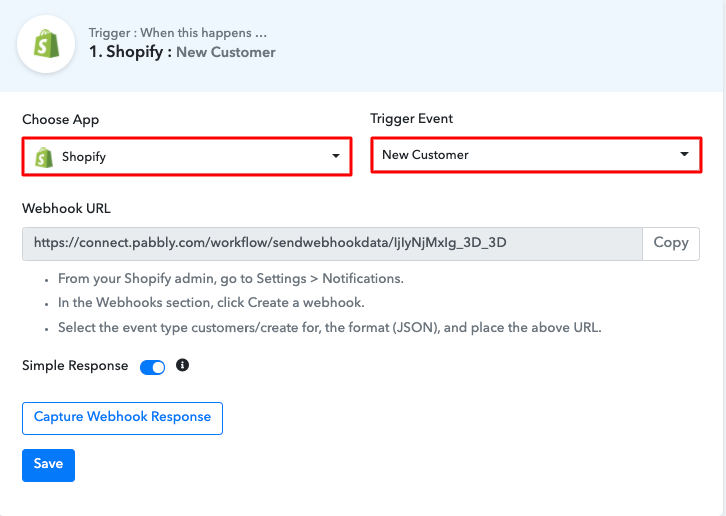
(b) Copy the Webhook URL
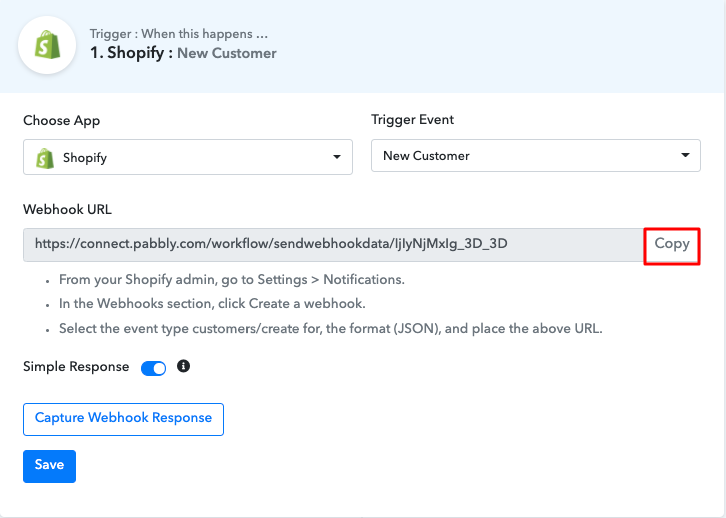
Step 5: Connecting Shopify to Pabbly Connect
(a) Click on Shopify Settings
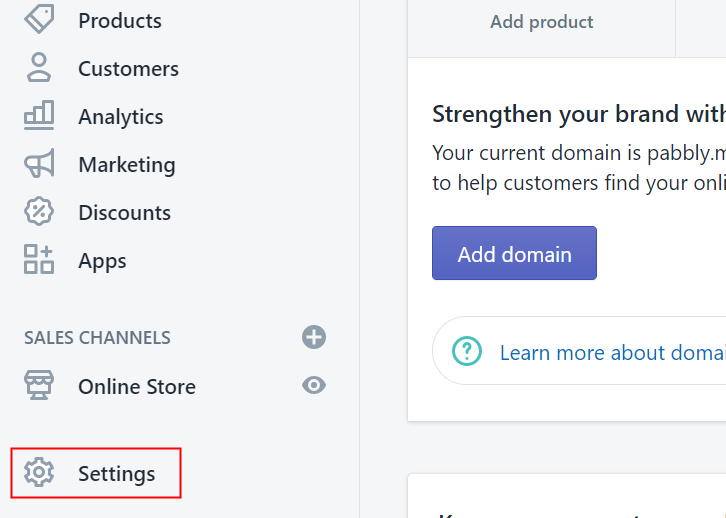
(b) Click on Notifications
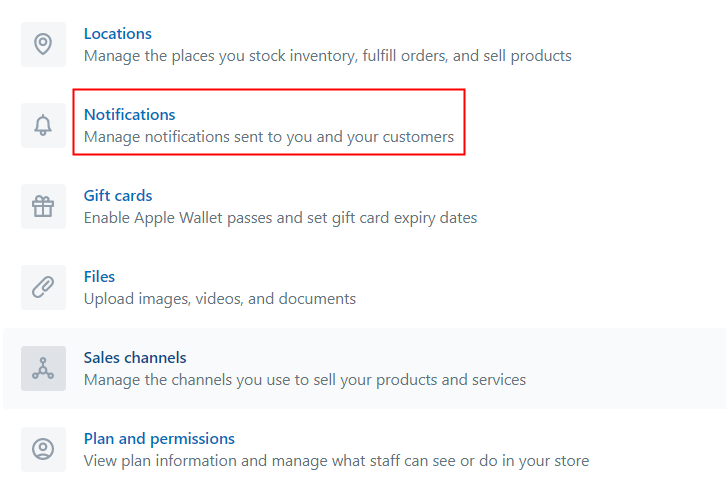
(c) Click on Create Webhook
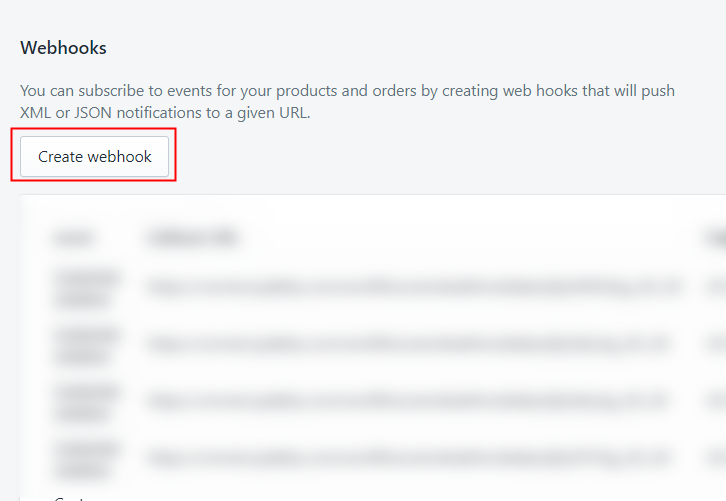
(d) Paste the Webhook URL
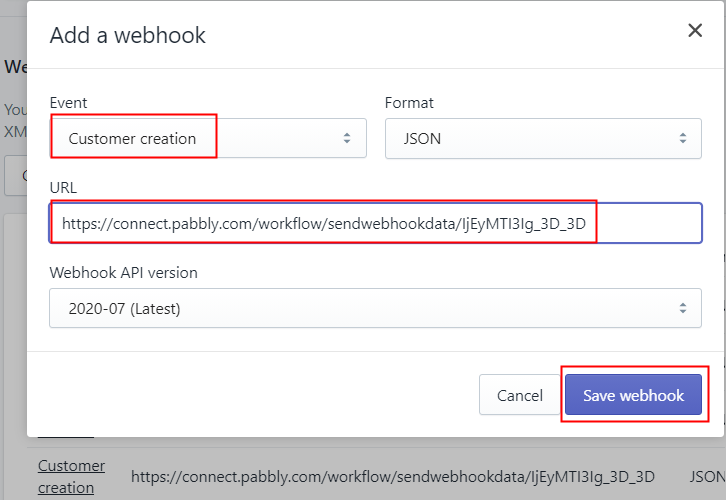
Step 6: Add a Sample Customer
(a) Click on Create Account
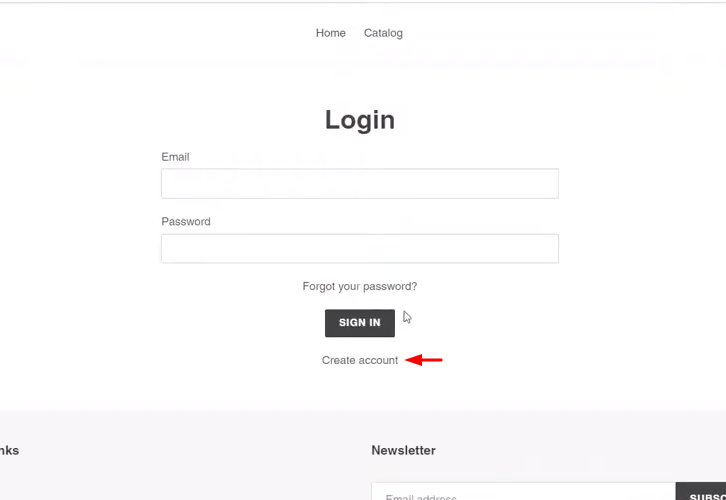
(b) Add Details
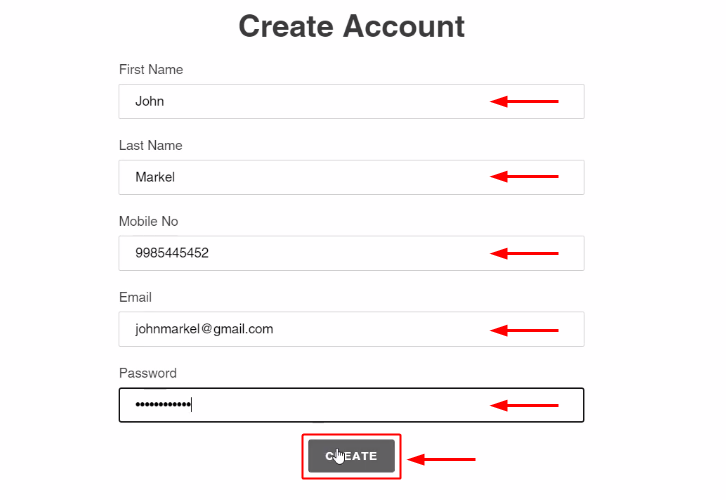
(c) Click Submit Button
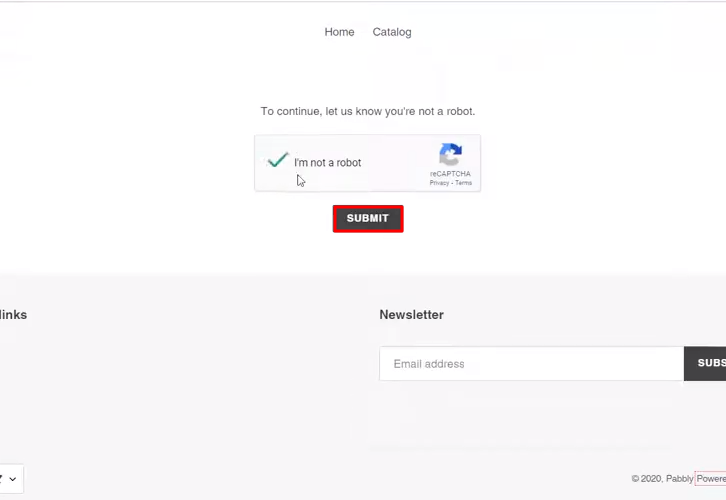
Step 7: Test the Response in Pabbly Connect Dashboard
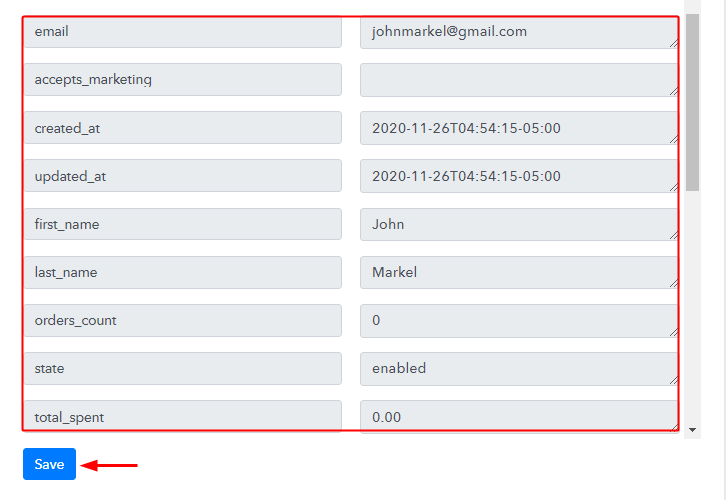
Step 8: Setting Action for Shopify with Sendicate Integration
(a) Select Application you Want to Integrate
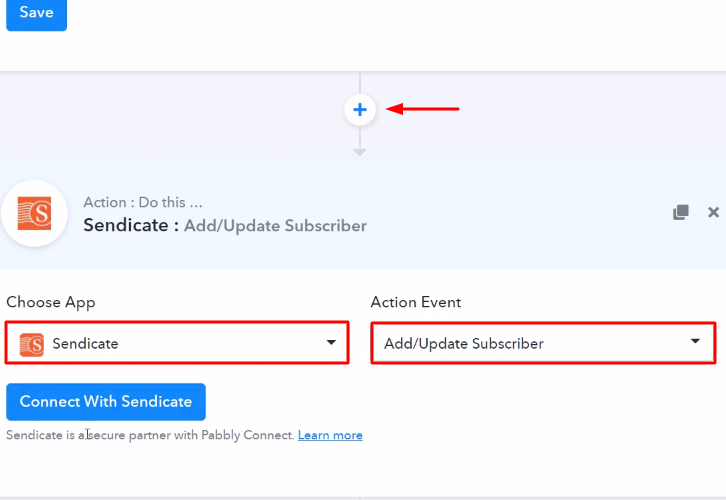
(b) Click the Connect Button
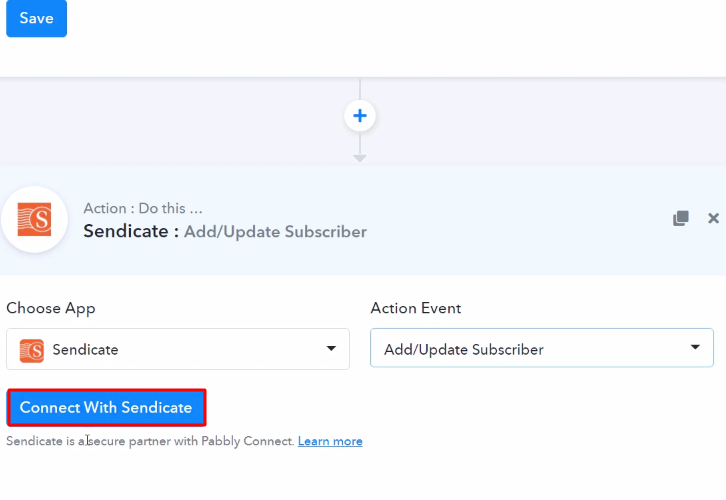
Step 9: Connecting Sendicate to Pabbly Connect
(a) Click on Manage Option
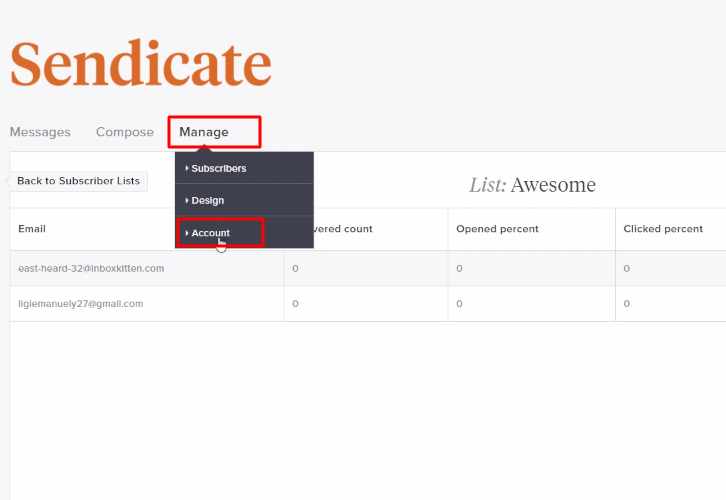
(b) Copy the API Token
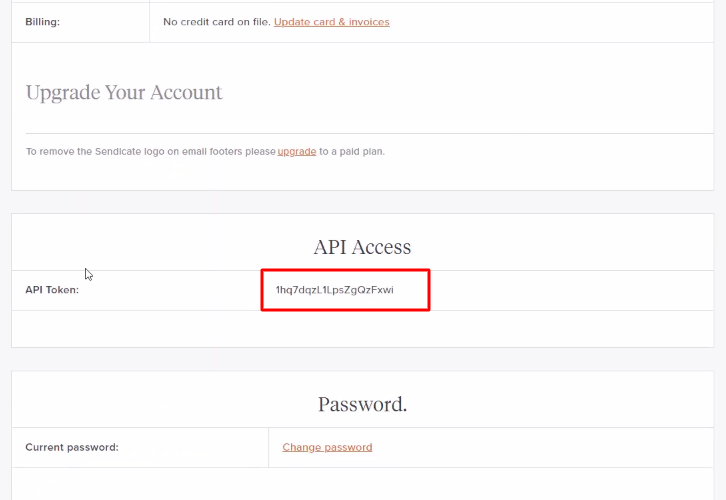
(c) Paste the API Token
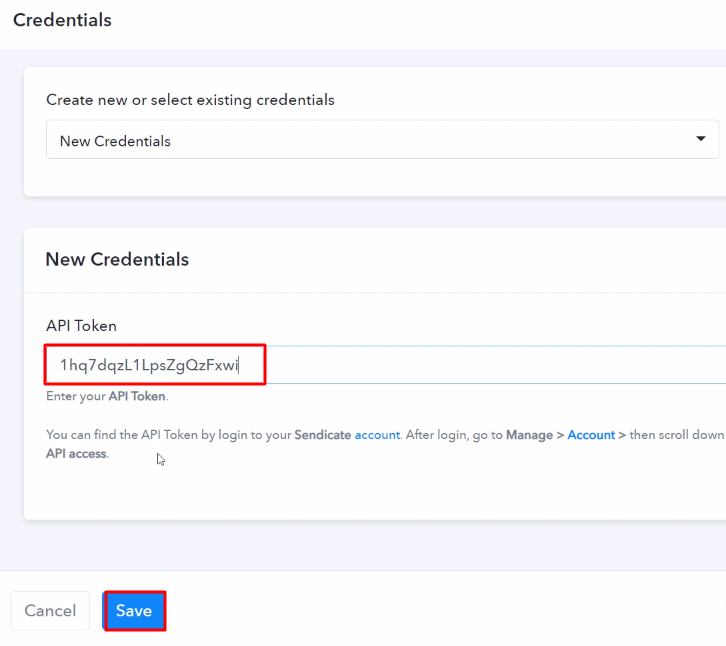
(d) Map the Fields
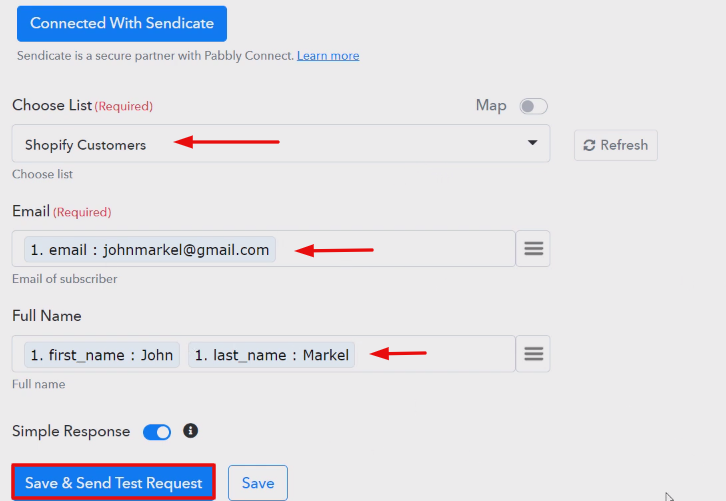
(e) Check the Action API’s Response

Step 10: Check Response in Sendicate Dashboard
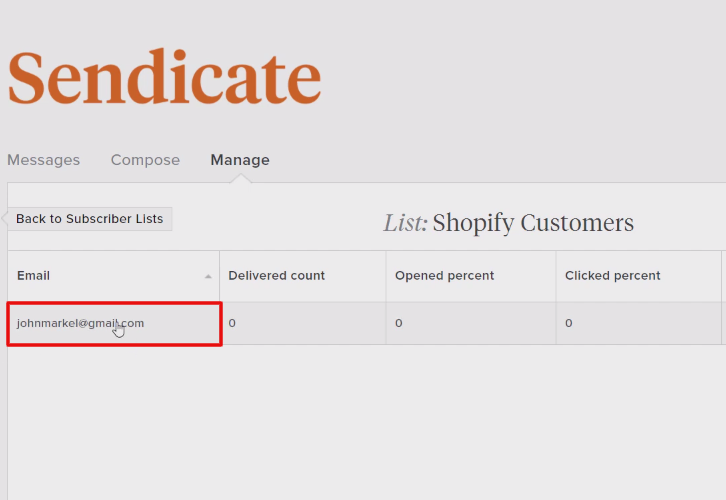
Conclusion –
You May Also Like To Read –









