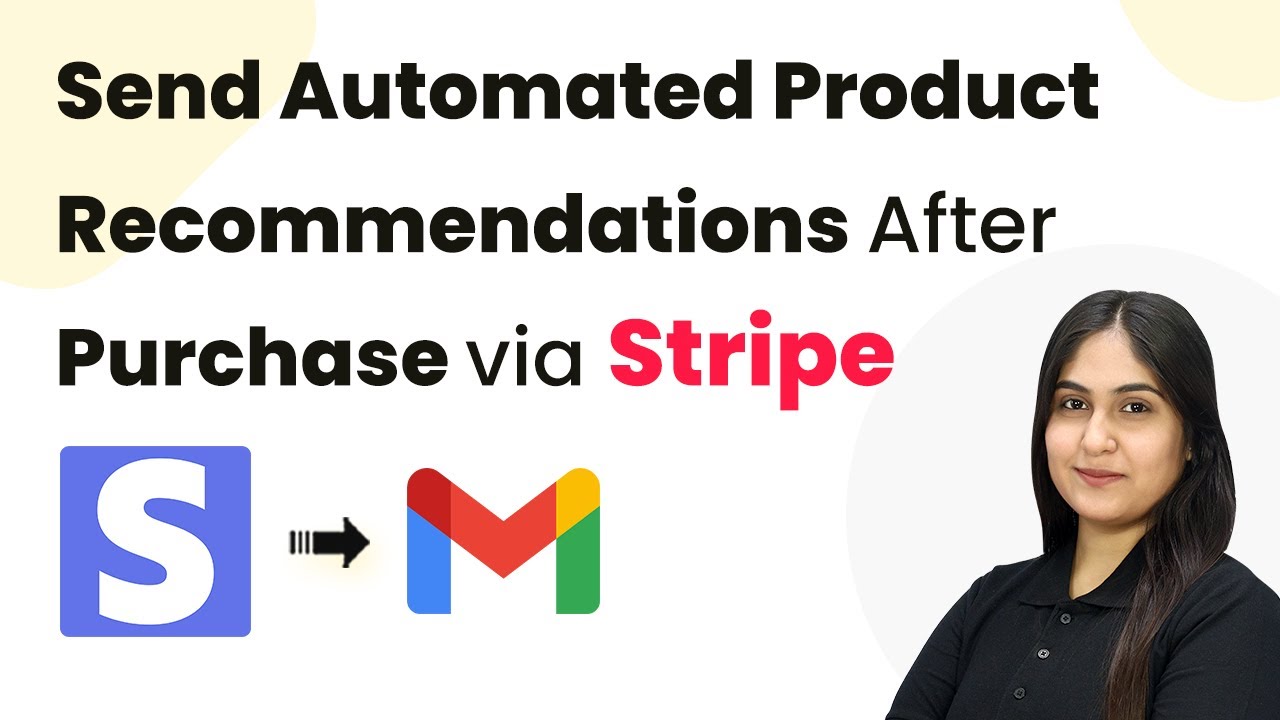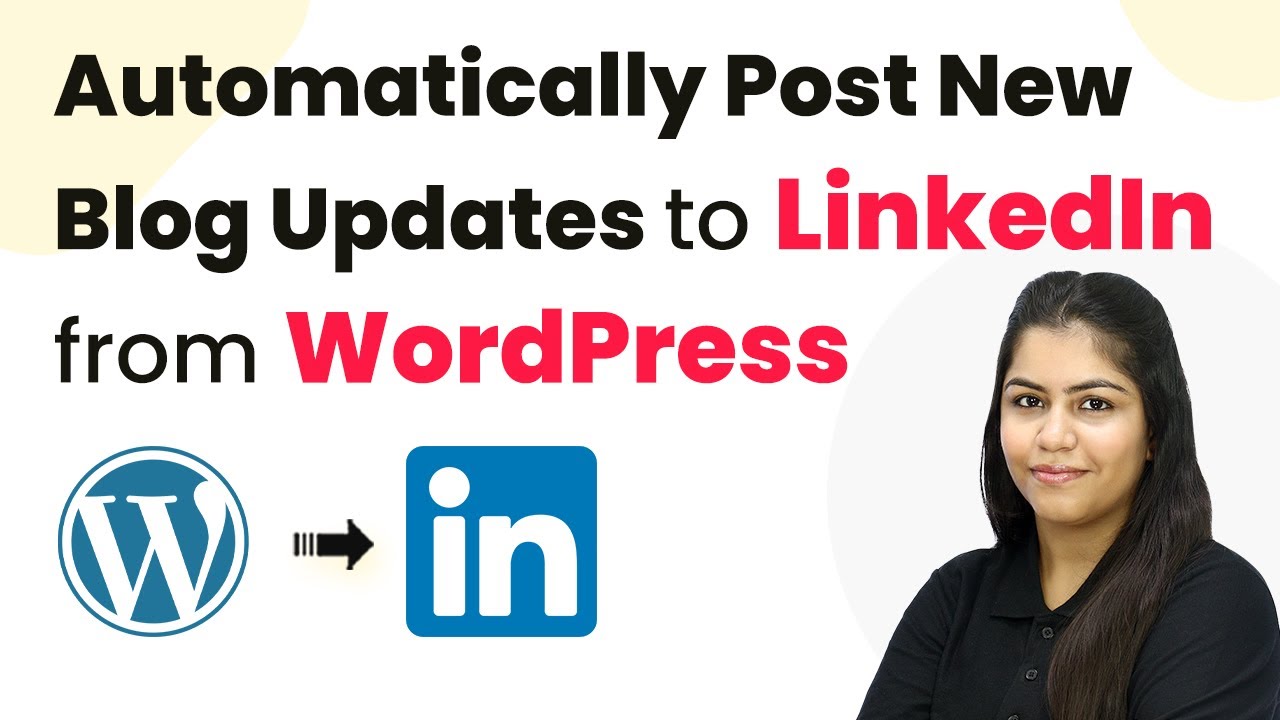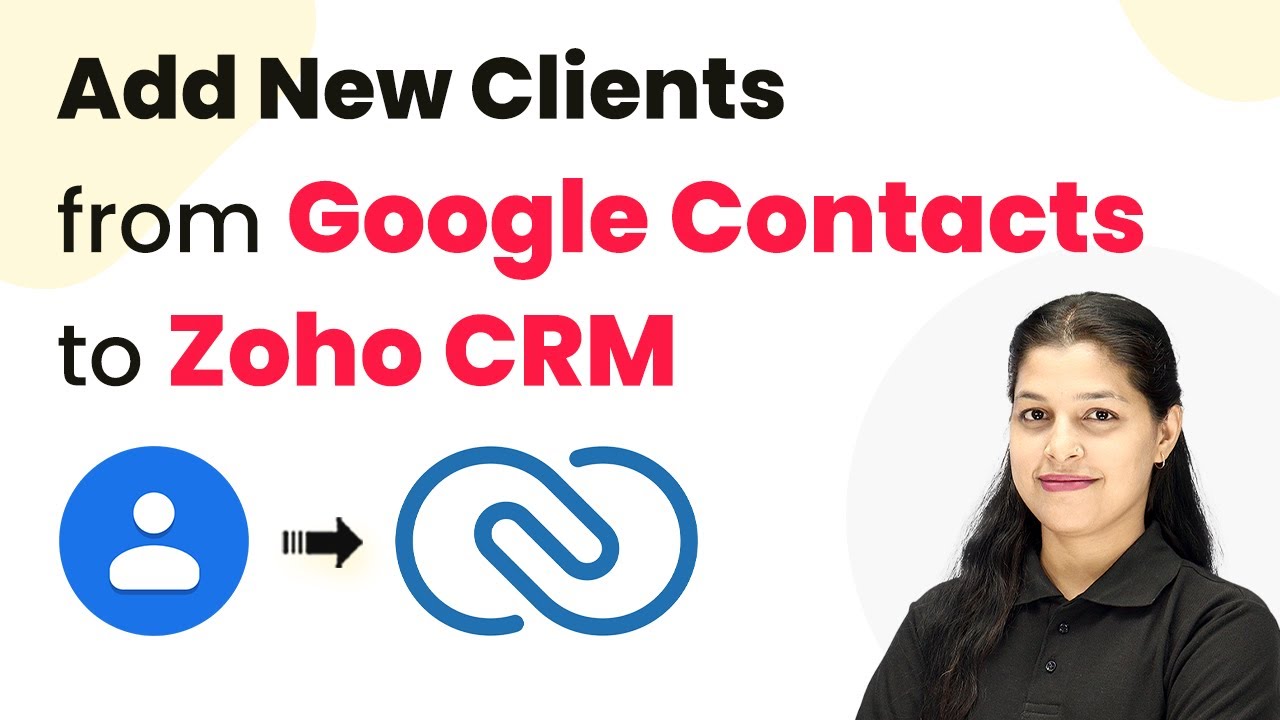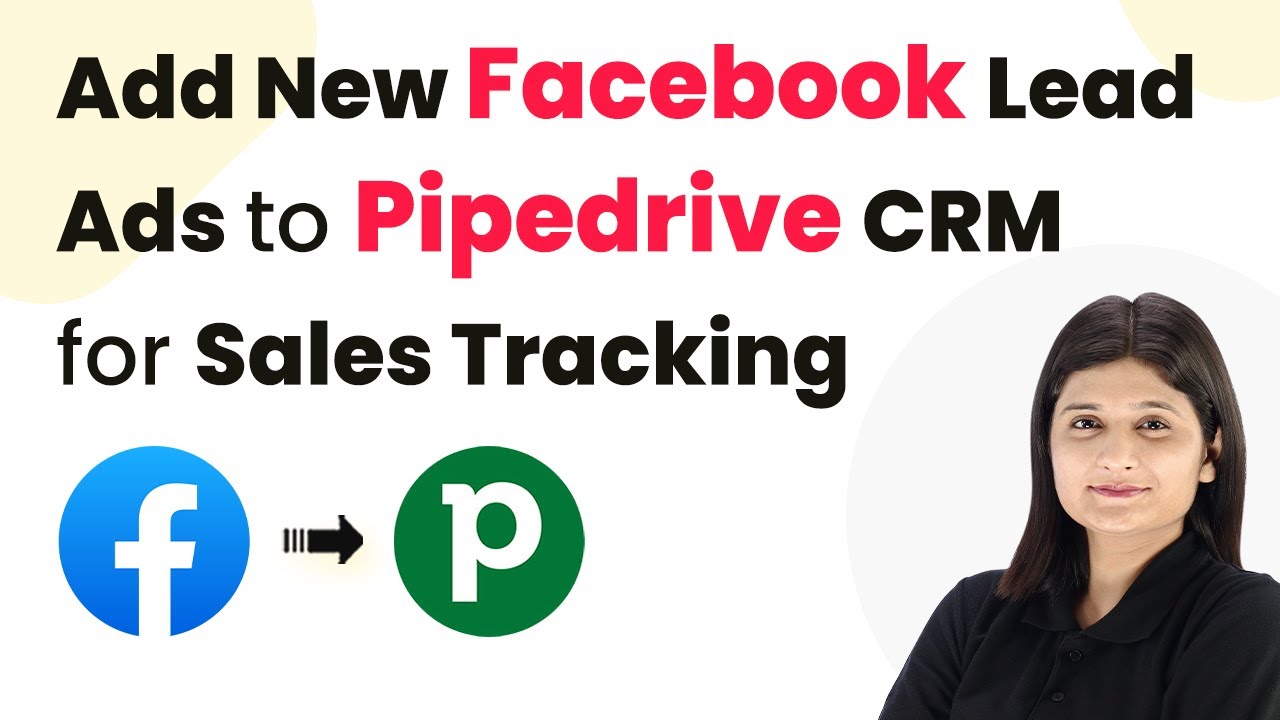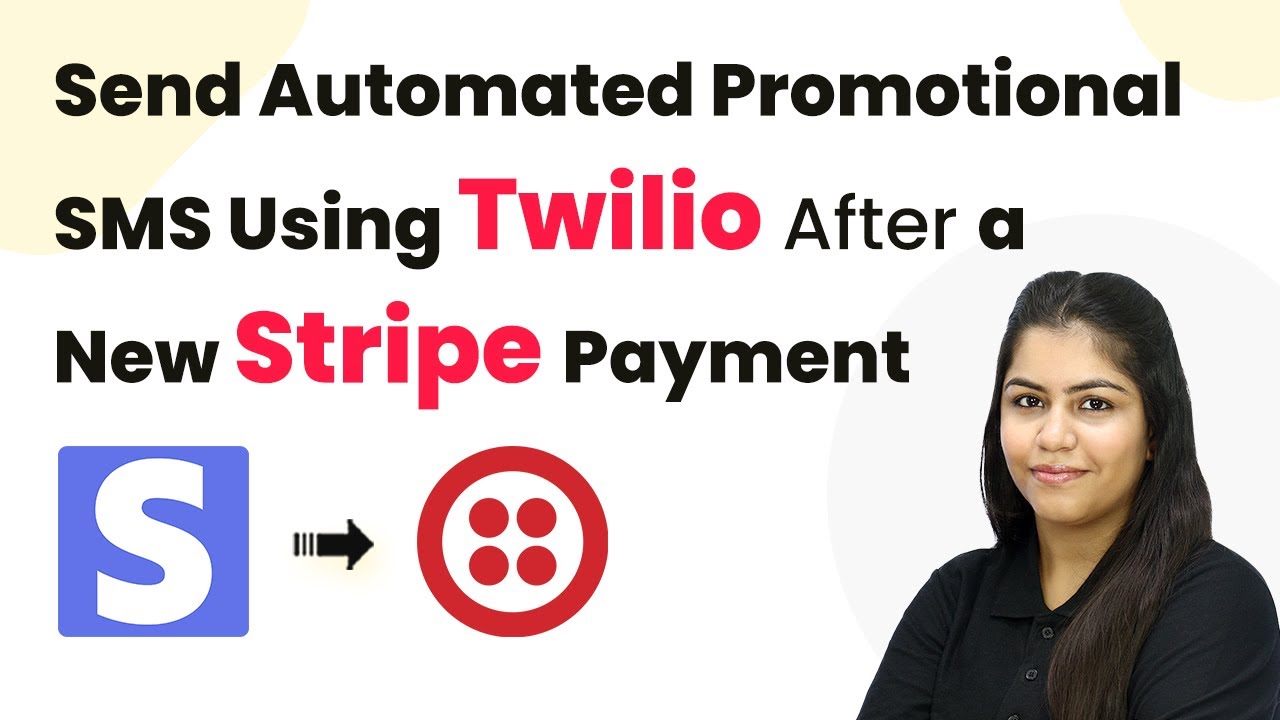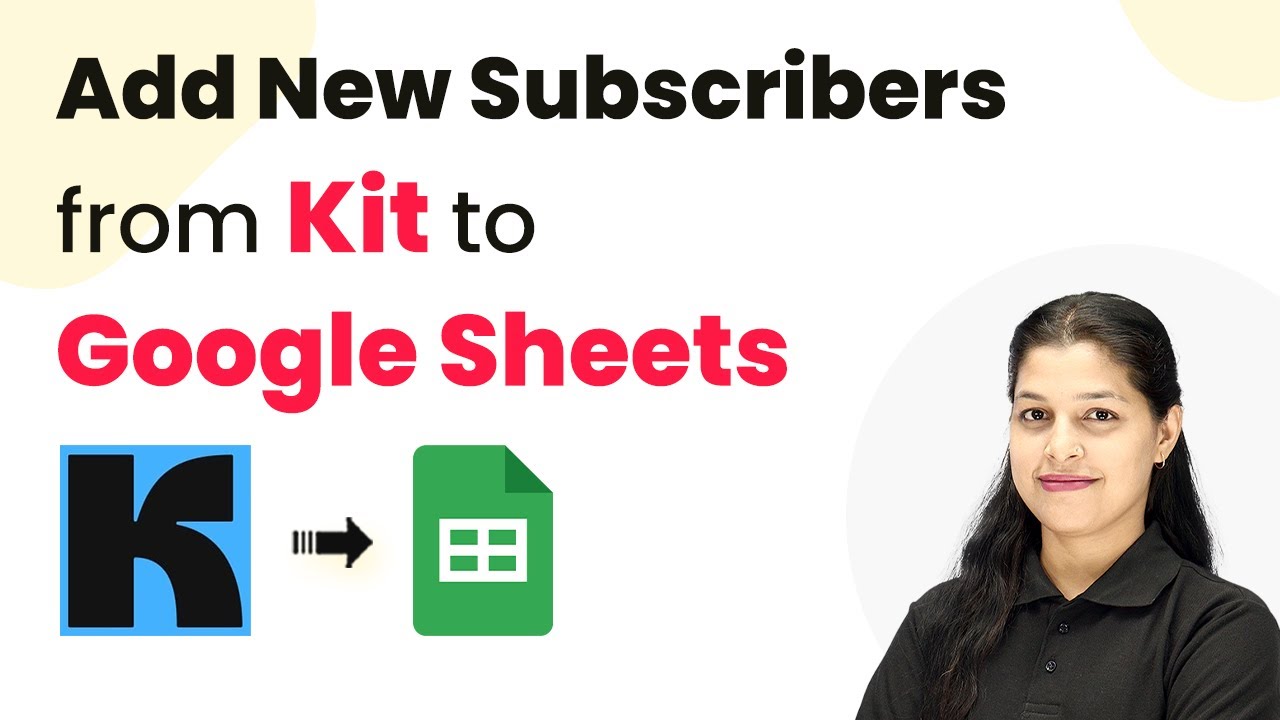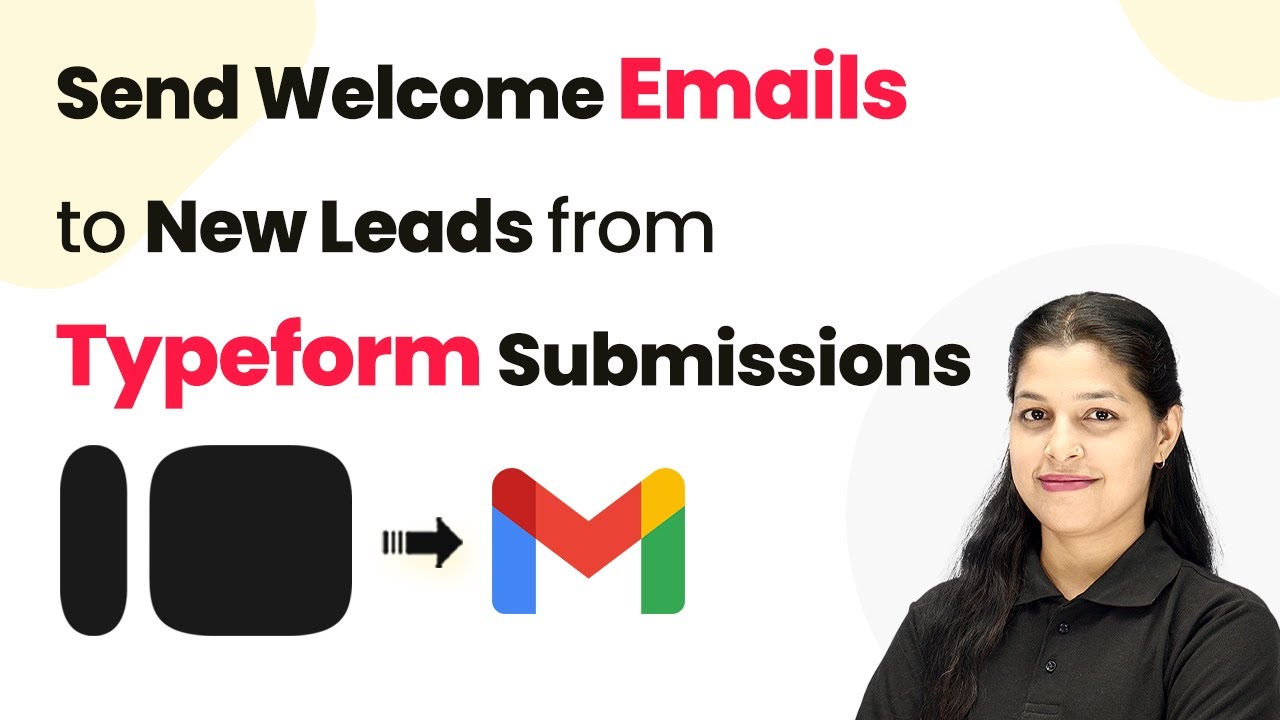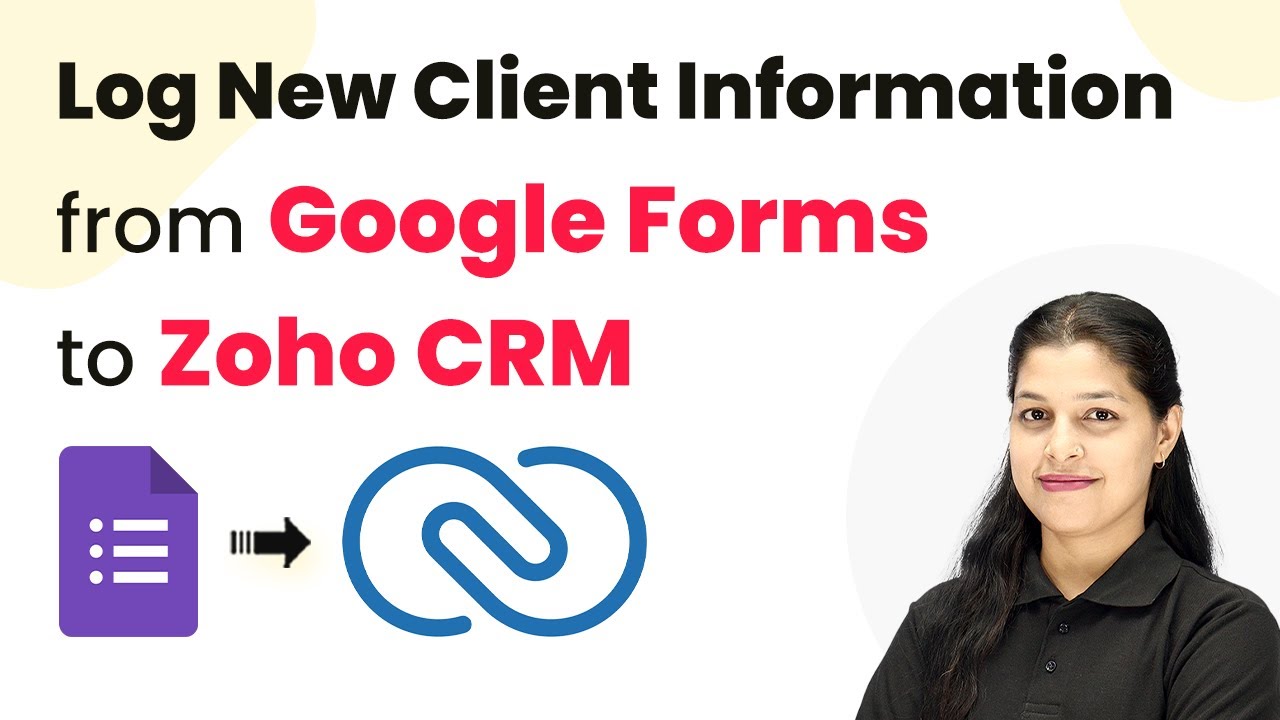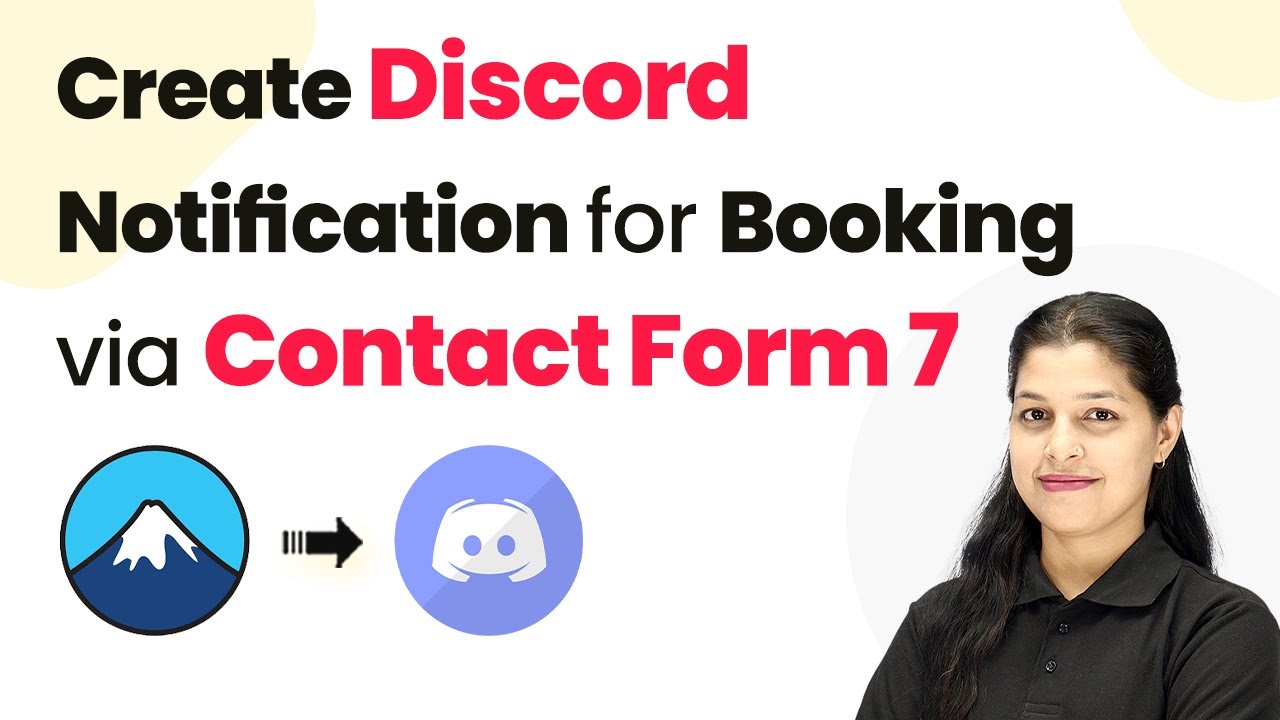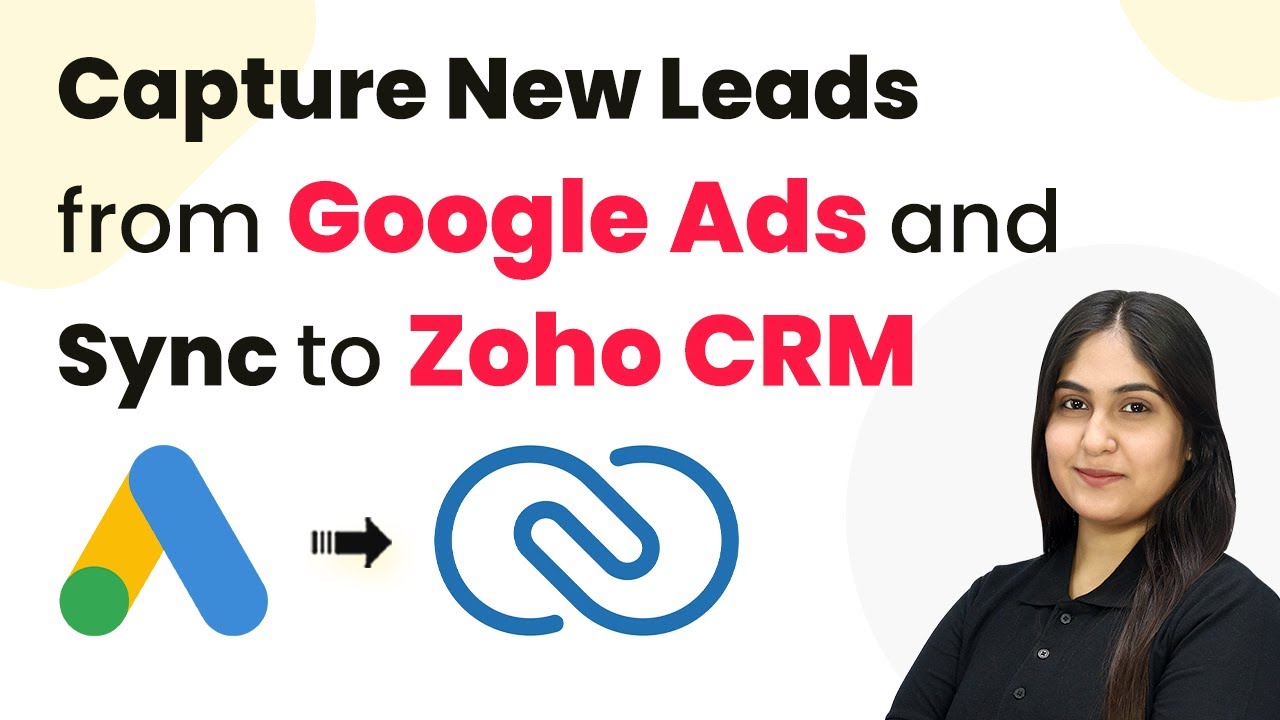Learn how to use Pabbly Connect to send automated product recommendations via Gmail after a purchase through Stripe. Follow our step-by-step tutorial. Master proven automation processes with practical implementation examples and strategic recommendations you can apply immediately in your workflow.
Watch Step By Step Video Tutorial Below
1. Accessing Pabbly Connect for Integration
To send automated product recommendations after a purchase via Stripe, you need to access Pabbly Connect. Start by visiting the Pabbly website and signing up for an account if you haven’t already.
Once you are logged in, navigate to the Pabbly Connect dashboard where you can create a new workflow. This platform will enable you to connect Stripe with Gmail seamlessly.
2. Creating a New Workflow in Pabbly Connect
After accessing Pabbly Connect, the next step is to create a new workflow. Click on the ‘Create Workflow’ button at the top right corner of the dashboard.
In the workflow setup window, you will need to name your workflow. For instance, you can name it ‘Send Automated Product Recommendations After Purchase via Stripe’. You will also have the option to select a folder for organizing your workflows. Choose a relevant folder or create a new one if necessary.
- Click on the ‘Create’ button to finalize your workflow creation.
- Select the ‘New Beta’ option for a modern workflow building experience.
After creating the workflow, you will be prompted to set up triggers and actions for your automation process.
3. Setting Up the Trigger with Stripe
In this step, you will set up the trigger for your workflow using Pabbly Connect. Click on the ‘Add Trigger’ button and select Stripe as your trigger application.
Choose the event type as ‘New Charge’. This event will trigger the workflow whenever a new payment is received through your Stripe account. After selecting the event, follow the prompts to connect your Stripe account with Pabbly Connect.
- Copy the webhook URL provided by Pabbly Connect.
- Log in to your Stripe account and navigate to the Developers section.
- Add a new webhook endpoint using the copied URL and select the ‘Charge Succeeded’ event.
Once the webhook is set up, return to Pabbly Connect to test the trigger by making a test payment through Stripe.
4. Setting Up the Action with Gmail
After successfully setting up the trigger, it’s time to configure the action step using Pabbly Connect. Click on ‘Add Action’ and select Gmail as the action application.
Choose the action event as ‘Send Email’. You will need to connect your Gmail account to Pabbly Connect by following the on-screen instructions. Make sure to grant the necessary permissions for Pabbly to access your Gmail account.
Enter the recipient’s email address, which can be mapped from the Stripe trigger response. Fill in the email subject and body with personalized content, including product recommendations.
Once all fields are filled out, click on ‘Save and Send Test Request’ to verify that the email is sent correctly to the recipient.
5. Testing and Finalizing the Automation
With the trigger and action set up, it’s crucial to test your workflow in Pabbly Connect. Make a test payment through Stripe and check if the automated email is sent to the customer’s Gmail account.
If the email is received successfully, your automation is working as intended. You can now finalize the setup by saving the workflow. This automation will ensure that every customer receives personalized product recommendations after their purchase.
To summarize, Pabbly Connect seamlessly integrates Stripe with Gmail, allowing you to automate the sending of product recommendations. This not only enhances customer engagement but also boosts repeat purchases.
Conclusion
In this tutorial, you learned how to send automated product recommendations after a purchase via Stripe using Pabbly Connect. This process enhances customer engagement and streamlines communication effectively.
Ensure you check out Pabbly Connect to create business automation workflows and reduce manual tasks. Pabbly Connect currently offer integration with 2,000+ applications.
- Check out Pabbly Connect – Automate your business workflows effortlessly!
- Sign Up Free – Start your journey with ease!
- 10,000+ Video Tutorials – Learn step by step!
- Join Pabbly Facebook Group – Connect with 21,000+ like minded people!