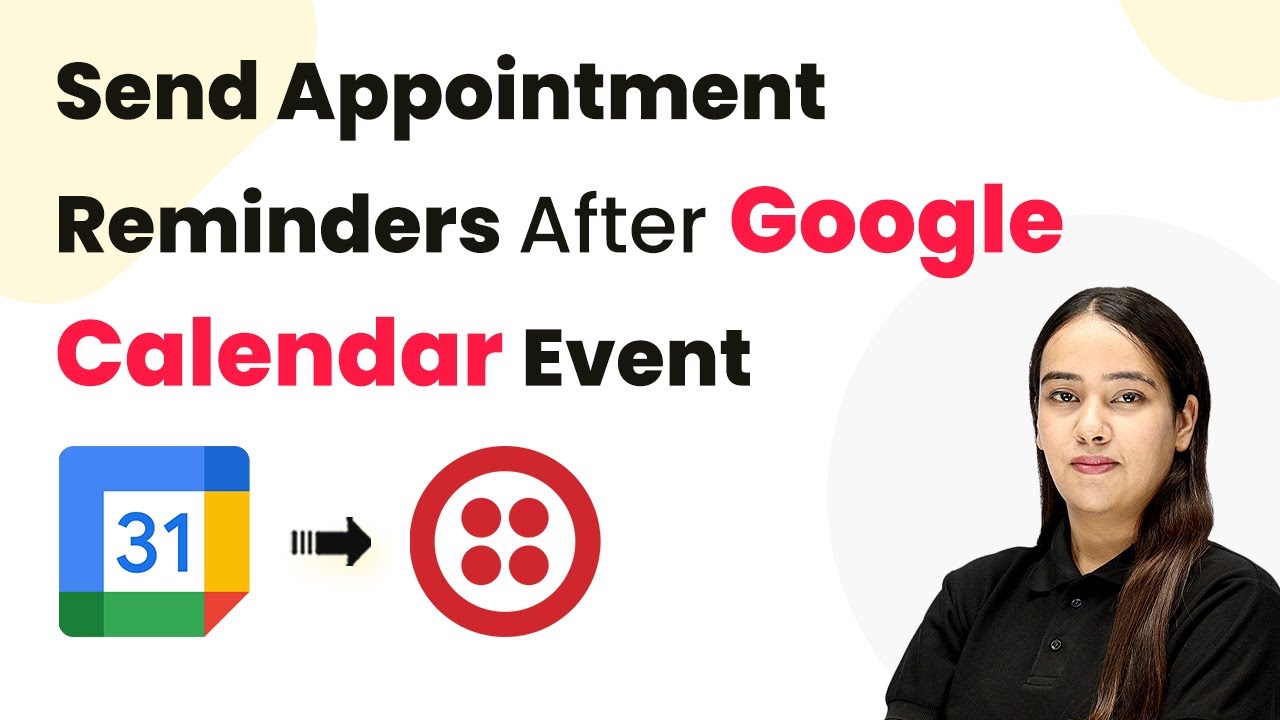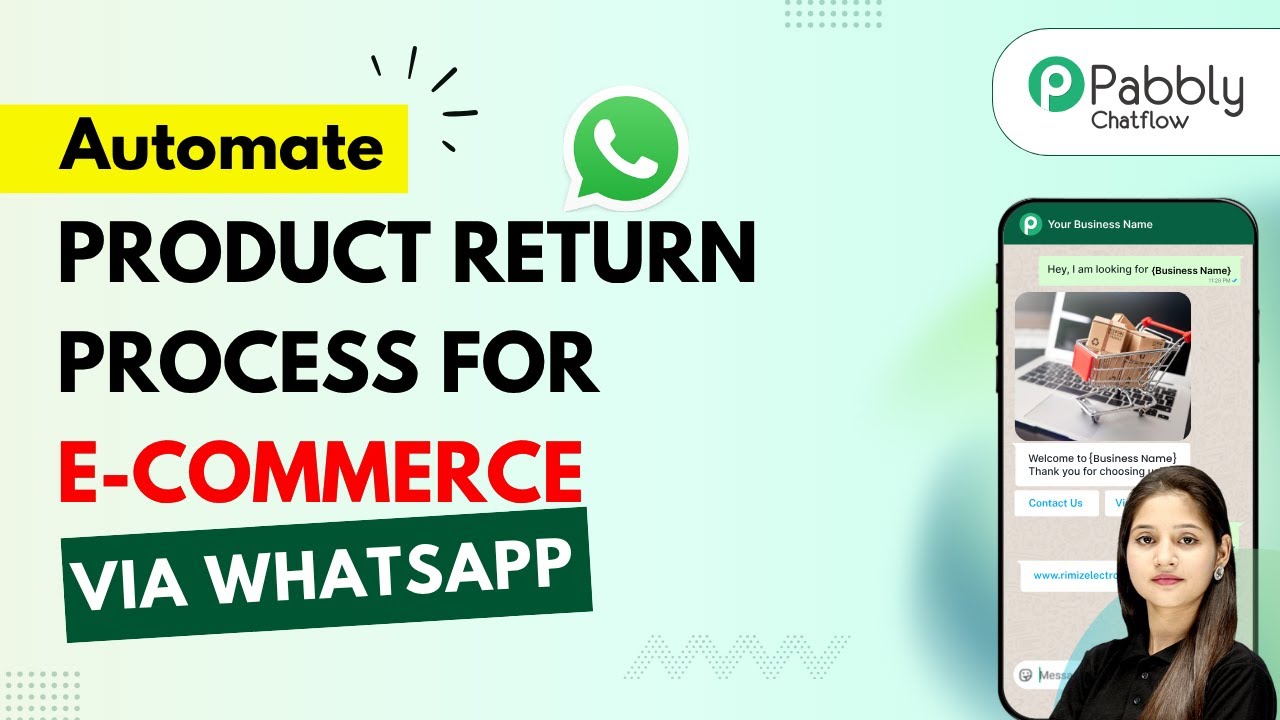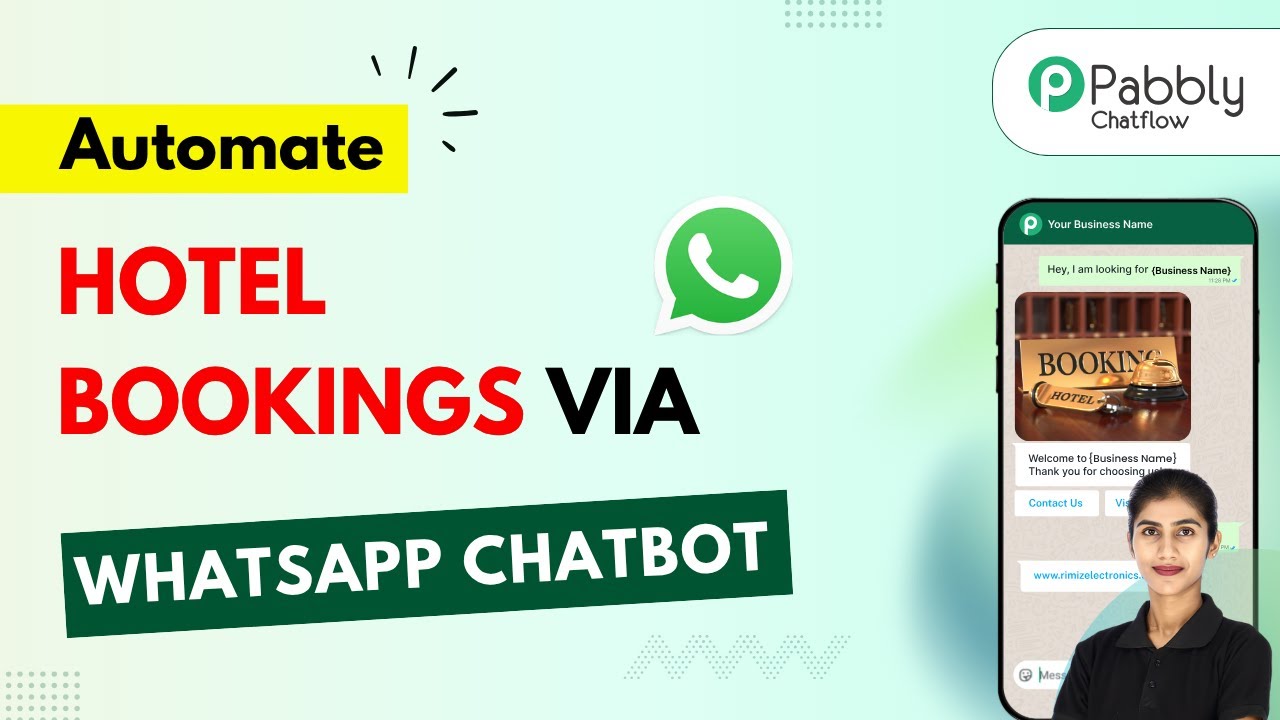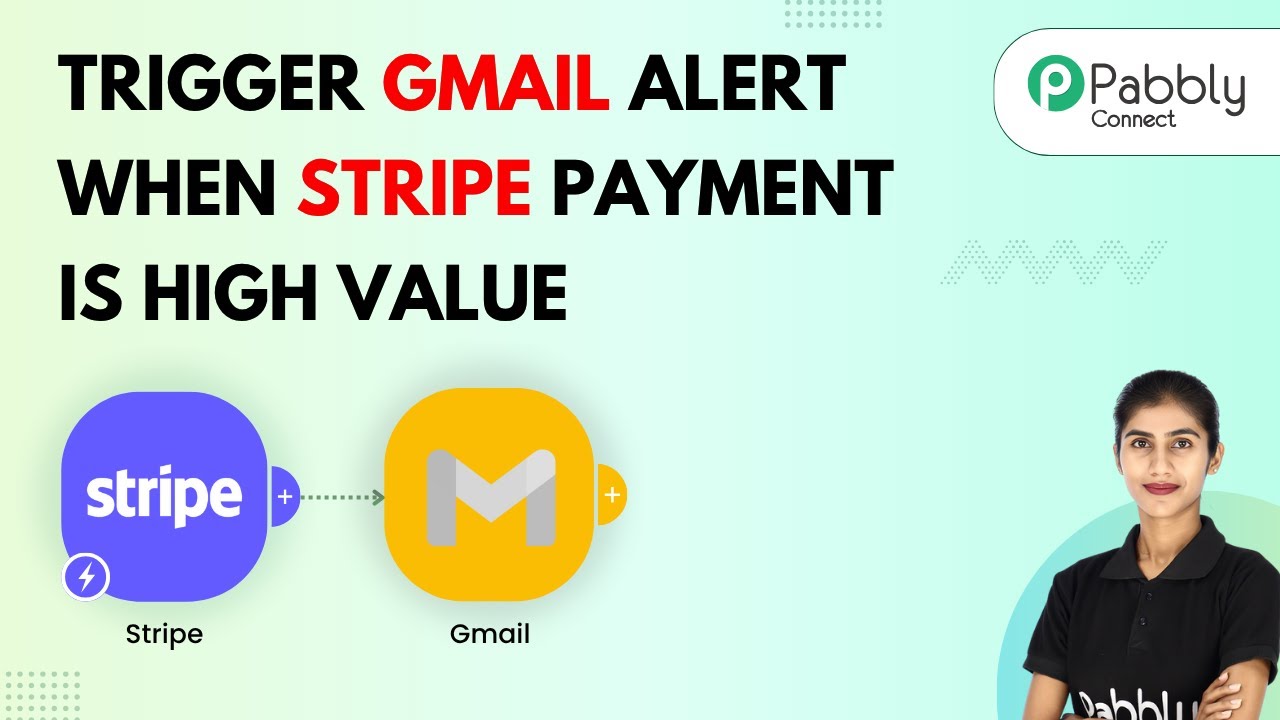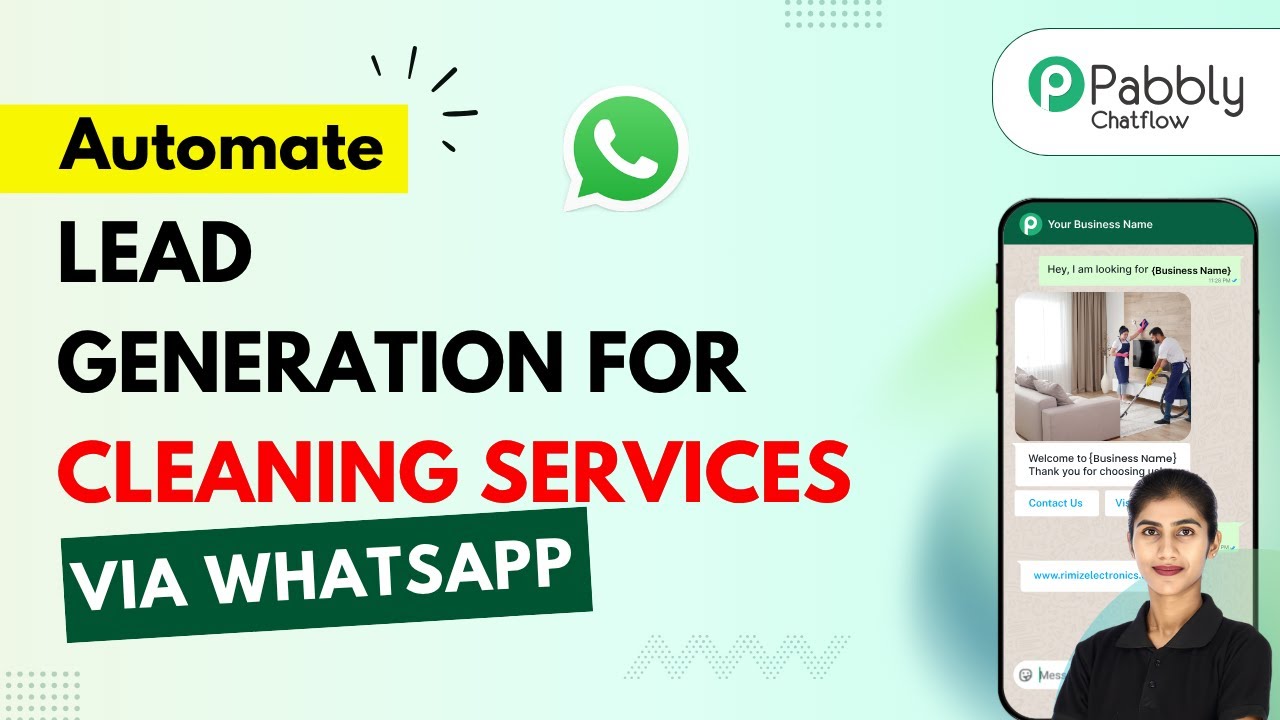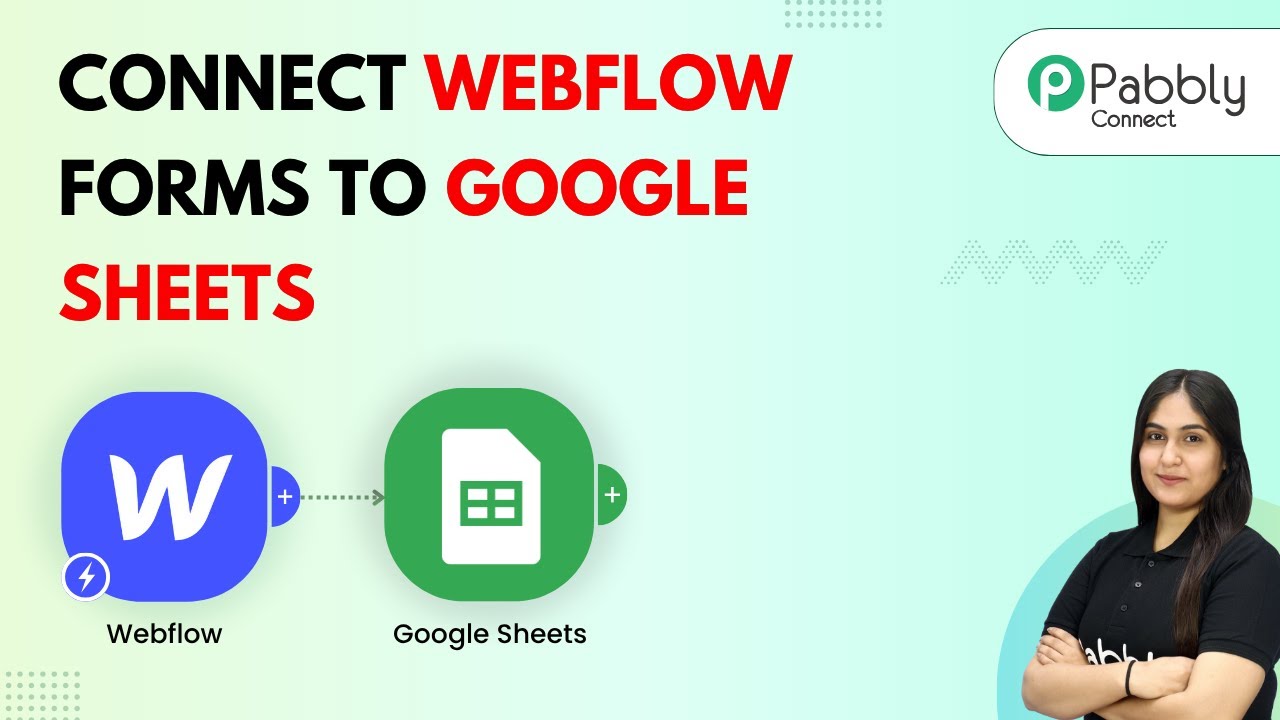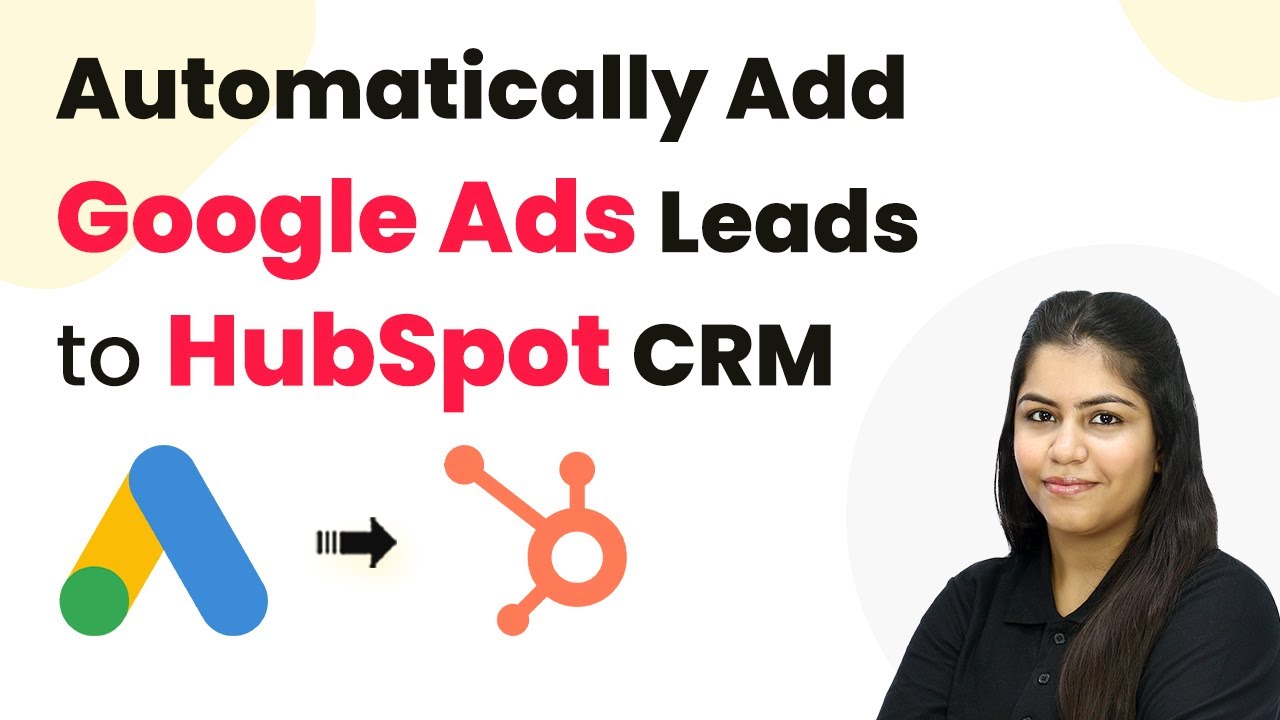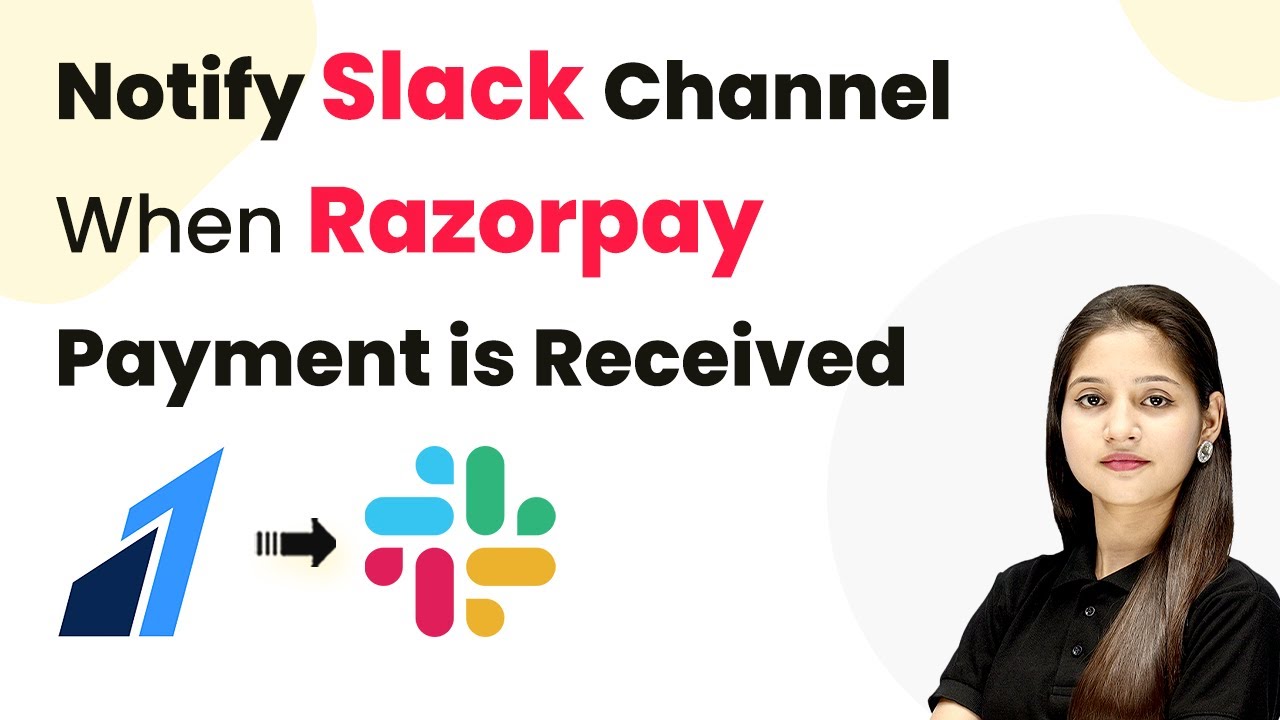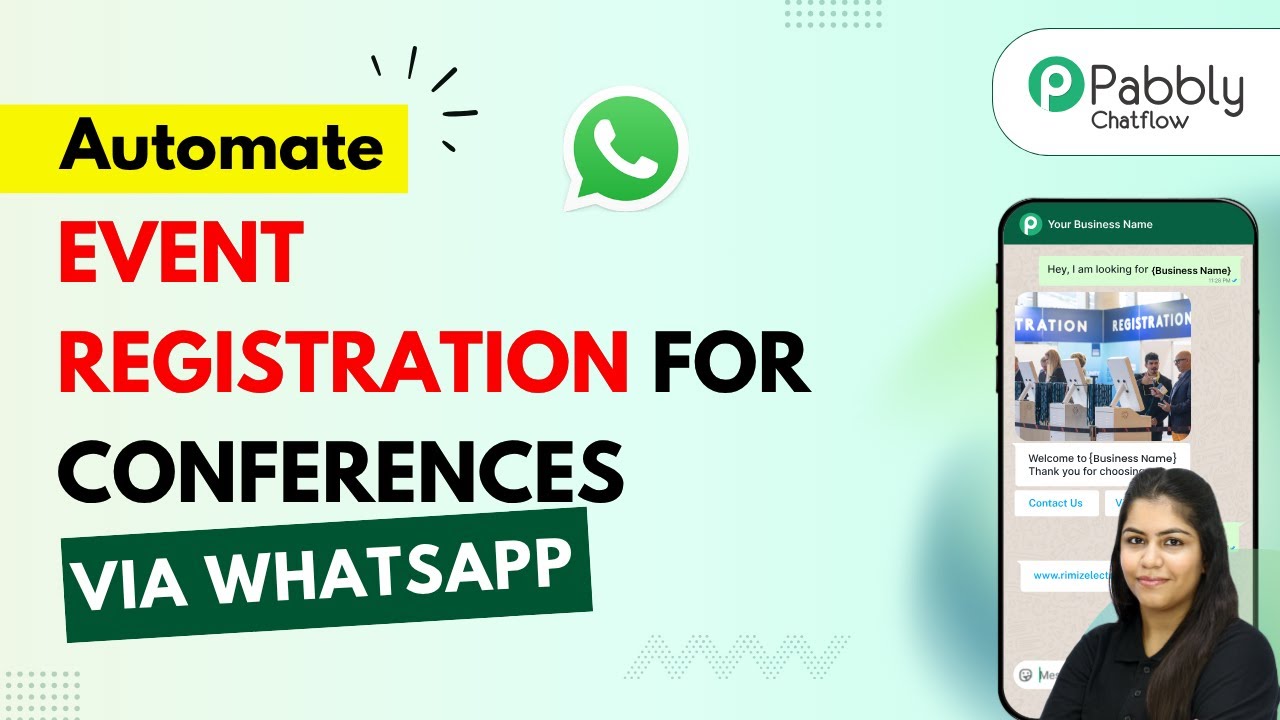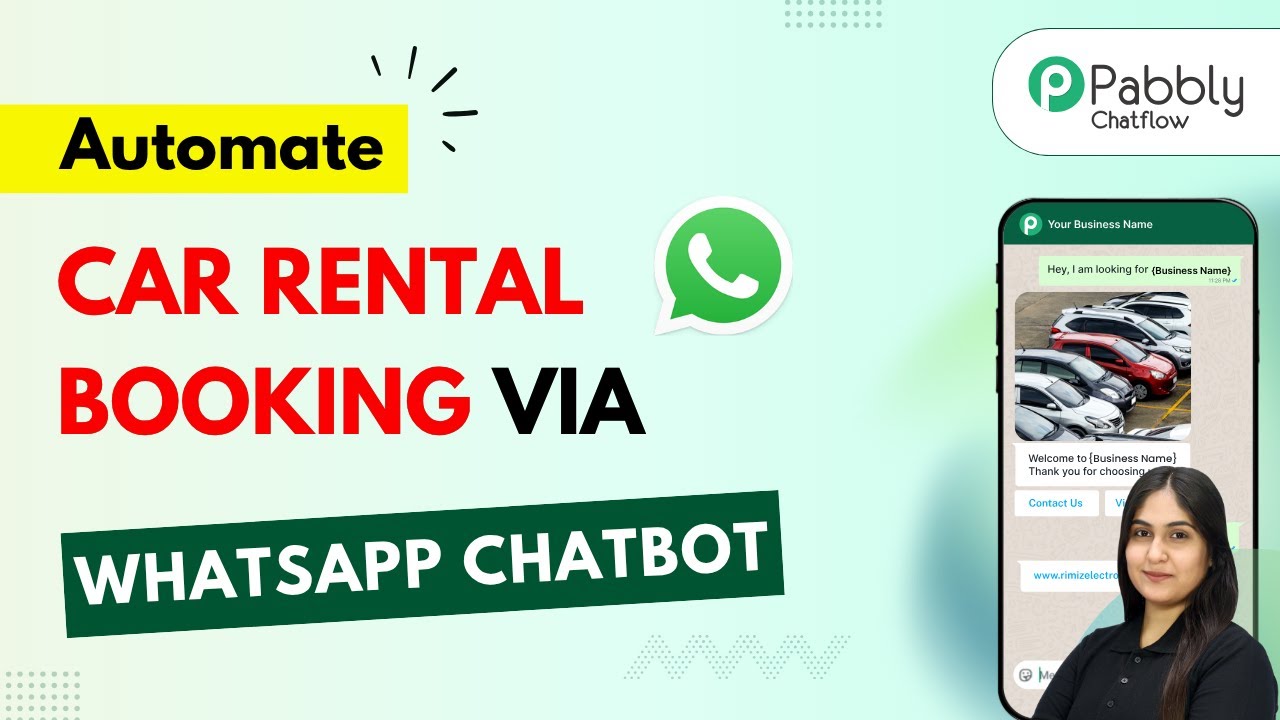Learn how to automate appointment reminders after Google Calendar events using Pabbly Connect. This tutorial provides a step-by-step guide for seamless integration. Discover hidden automation capabilities within your existing tools. This guide shows you how to connect your essential applications and permanently eliminate redundant manual processes.
Watch Step By Step Video Tutorial Below
1. Accessing Pabbly Connect for Automated Reminders
To send automated appointment reminders after Google Calendar events, start by accessing Pabbly Connect. Open your browser and go to pabby.com/connect. This platform allows seamless integration between various applications, making automation tasks easier.
Once on the Pabbly Connect page, you will see options to sign up or sign in. If you are a new user, click on ‘Sign up for free’. If you already have an account, click on ‘Sign in’ to access your dashboard. Here, you can manage all automation workflows effectively.
2. Creating a New Workflow in Pabbly Connect
After signing in to Pabbly Connect, navigate to the dashboard. Click on the ‘Create Workflow’ button located in the top right corner. You will have the option to use either the new beta builder or the classic workflow builder. For this tutorial, select the classic workflow builder.
- Click on ‘Create Workflow’.
- Name your workflow, e.g., ‘Appointment Reminder After Google Calendar Event’.
- Click on ‘Create’ to proceed.
Now, you will be redirected to the workflow page where you can set your trigger and action steps. The trigger is the starting point that activates the workflow. In this case, you will set Google Calendar as your trigger app.
3. Setting Up Google Calendar Trigger in Pabbly Connect
To set up the trigger in Pabbly Connect, select Google Calendar as your trigger app. Then, choose the trigger event as ‘New Event’. This means the workflow will activate whenever a new event is added to your Google Calendar.
You will now need to connect your Google Calendar account. You can either select an existing connection or add a new one. If adding a new connection, sign in with your Google account and grant the necessary permissions. Once connected, you can select the specific calendar you want to monitor for new events.
4. Formatting Date and Time for Reminders
After setting up the trigger, the next step in Pabbly Connect is to format the date and time for the appointment reminders. Use the Date and Time Formatter app from Pabbly to manipulate the date of the event. Select the action event as ‘Add and Subtract Time’.
- Map the starting date from the Google Calendar trigger.
- Set the expression to subtract one day from the event date.
- Choose the format for the reminder message.
Once you have mapped the necessary details, save and send a test request to ensure everything is set up correctly. This step is crucial for ensuring that the reminders are sent at the right time.
5. Sending SMS Reminders Using Twilio
The final step in your automation workflow using Pabbly Connect is to send SMS reminders. For this, you will use Twilio, a communication platform that allows you to send automated messages. Add a new action step and select Twilio as the action app.
Choose the action event as ‘Send SMS’. You will need to connect your Twilio account by entering your Account SID and Auth Token. After connecting, you can customize the message body that will be sent to your customers. Map the recipient’s phone number, which can be done automatically based on the trigger data.
Once everything is set up, save and send a test request to confirm that the SMS reminders are being sent as expected. This completes the automation process, allowing you to send timely appointment reminders effortlessly.
Conclusion
This tutorial demonstrated how to use Pabbly Connect to automate appointment reminders after Google Calendar events. By following these steps, you can enhance your customer communication and streamline your appointment management process.
Ensure you check out Pabbly Connect to create business automation workflows and reduce manual tasks. Pabbly Connect currently offer integration with 2,000+ applications.
- Check out Pabbly Connect – Automate your business workflows effortlessly!
- Sign Up Free – Start your journey with ease!
- 10,000+ Video Tutorials – Learn step by step!
- Join Pabbly Facebook Group – Connect with 21,000+ like minded people!