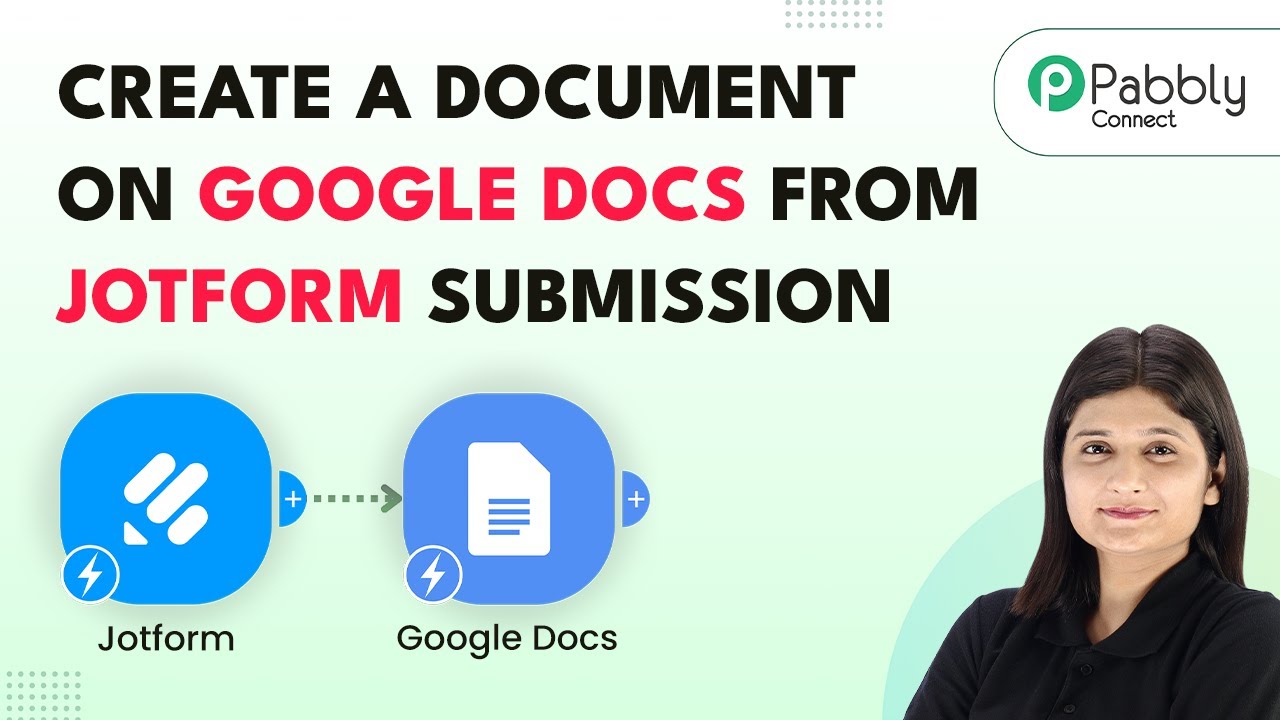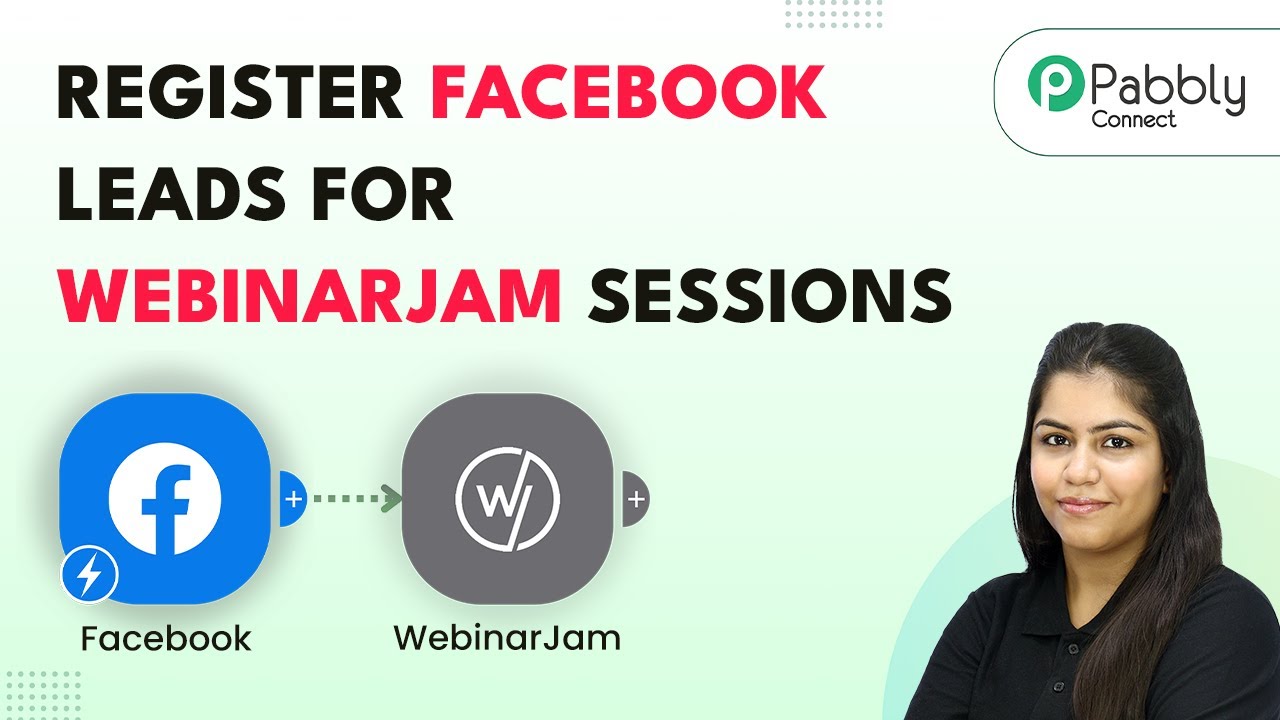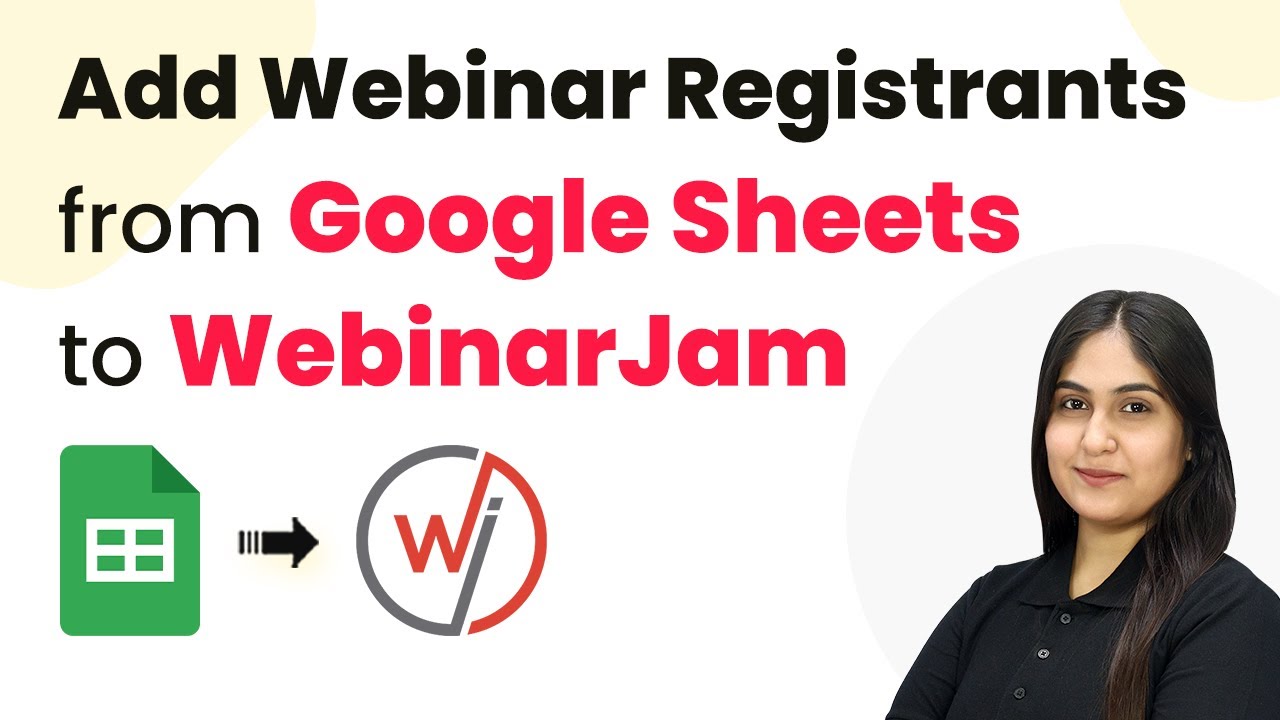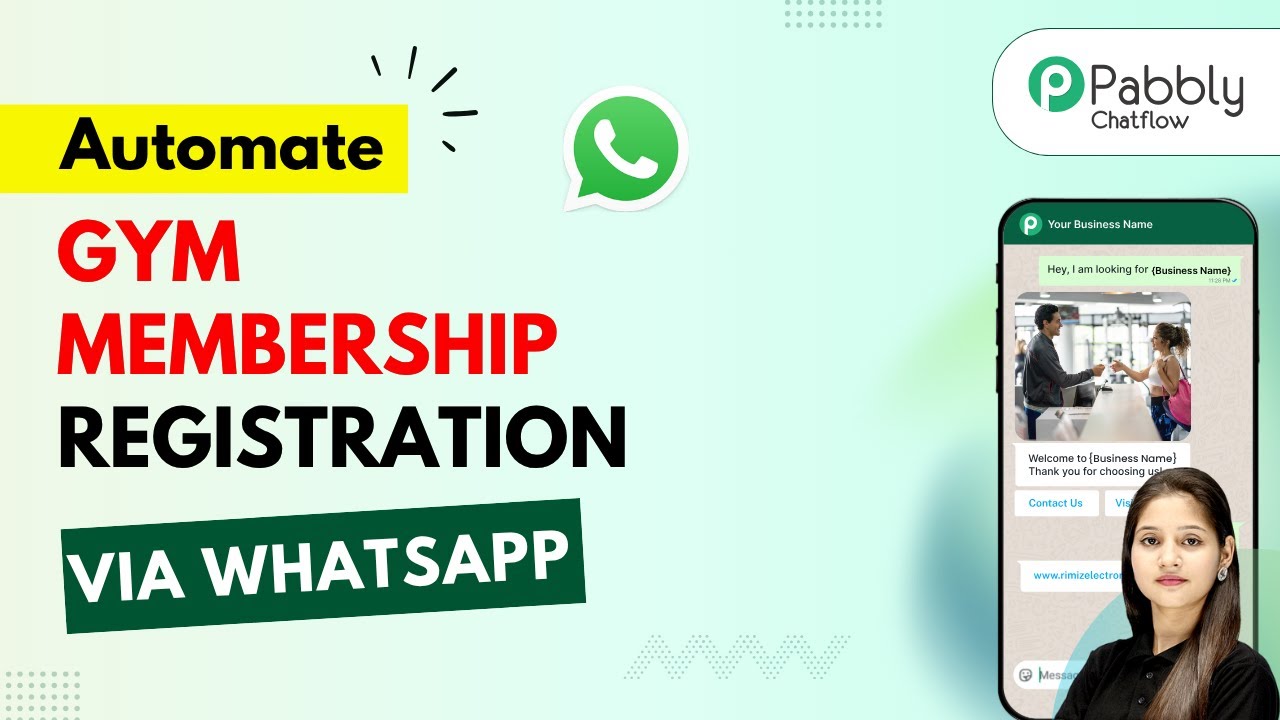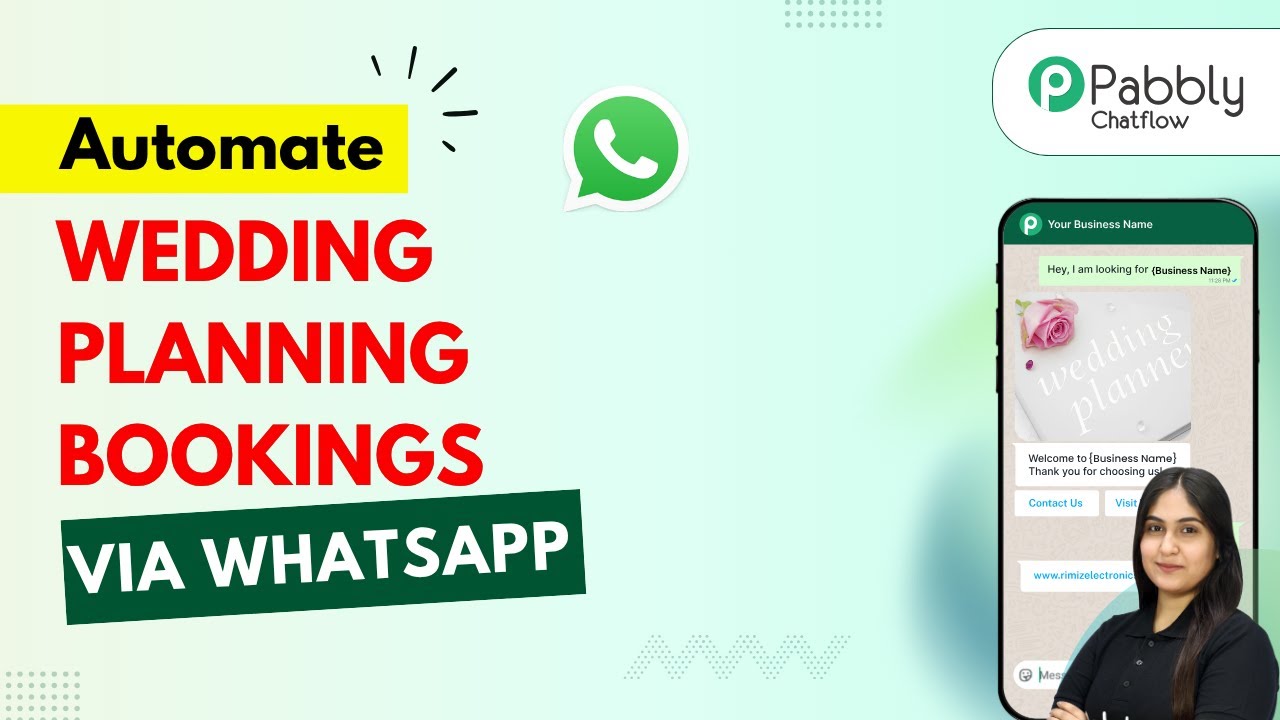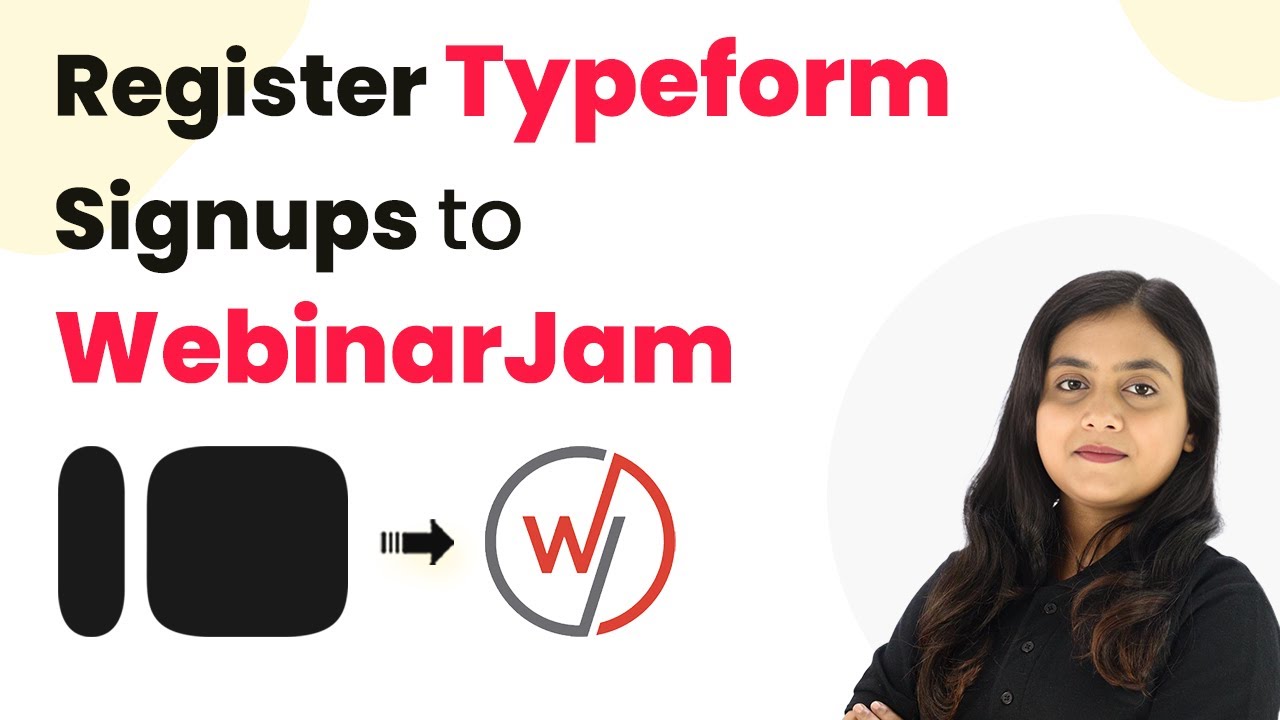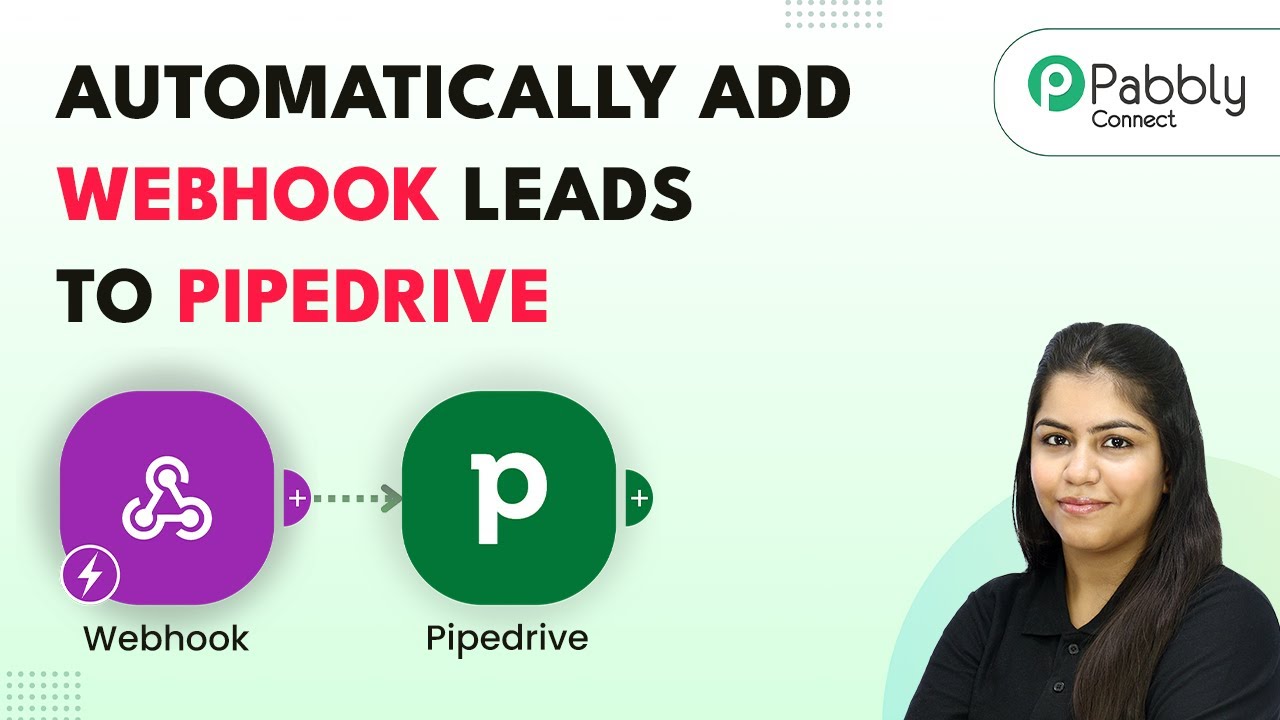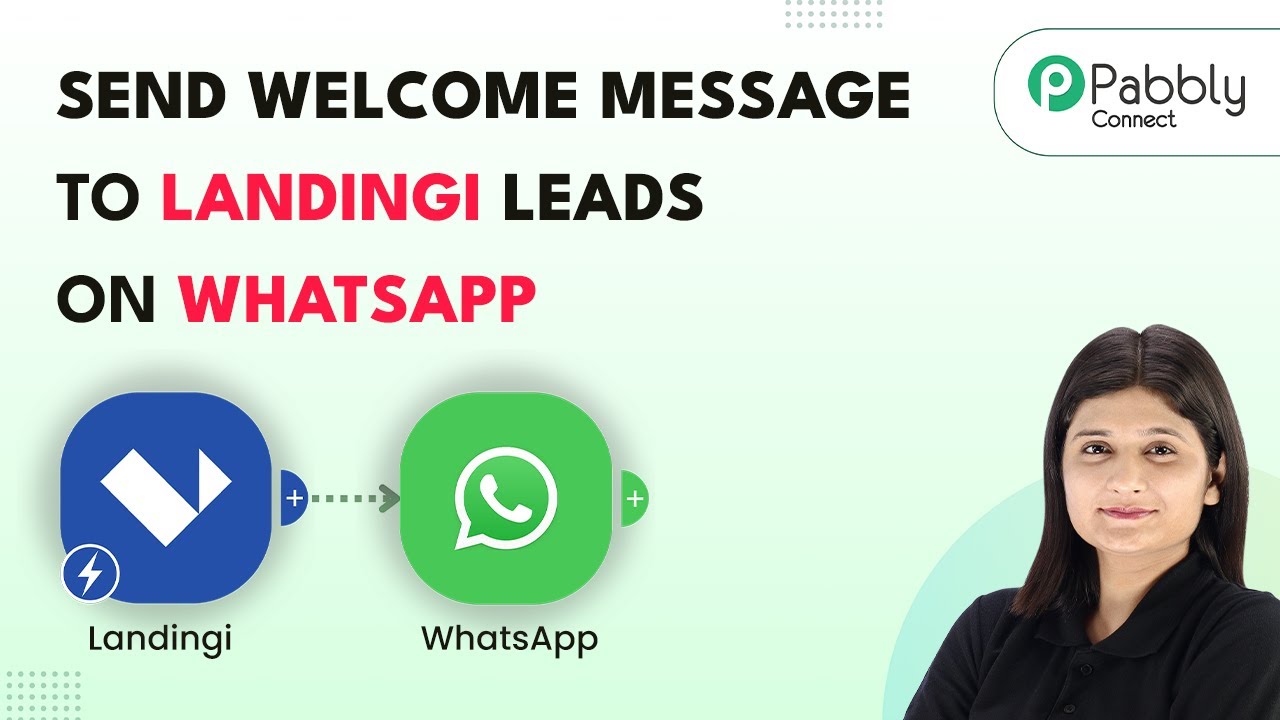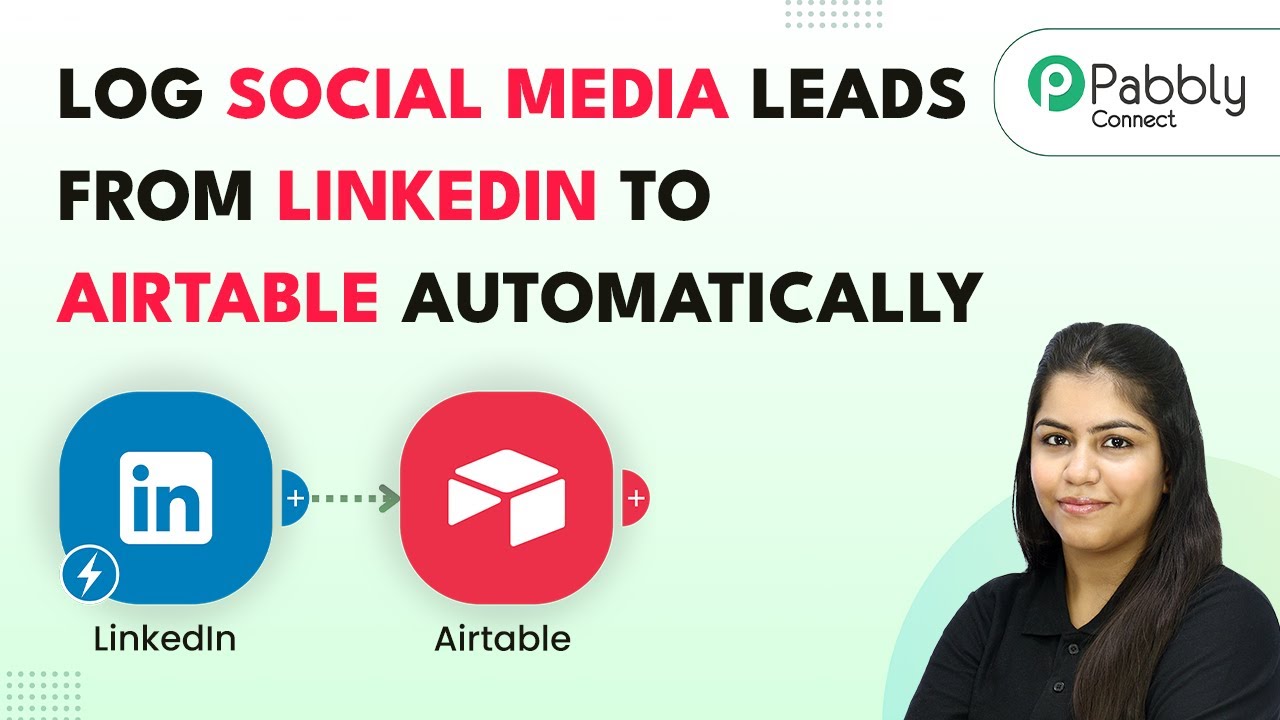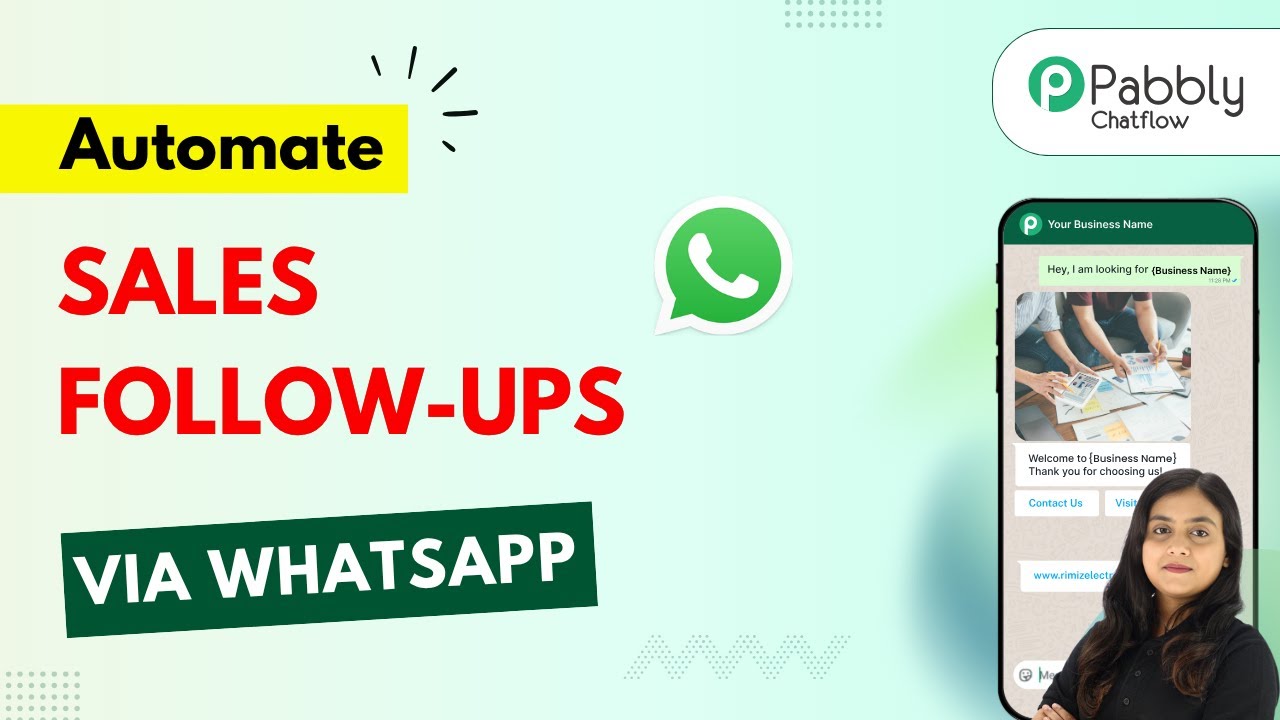Learn how to automate document creation in Google Docs from JotForm submissions using Pabbly Connect. Step-by-step guide included. Discover hidden automation capabilities within your existing tools. This guide shows you how to connect your essential applications and permanently eliminate redundant manual processes.
Watch Step By Step Video Tutorial Below
1. Accessing Pabbly Connect to Automate Document Creation
To start automating document creation in Google Docs from JotForm submissions, first, you need to access Pabbly Connect. This powerful automation platform allows you to create integrations without any coding skills. Simply type ‘Pabbly.com’ into your browser to reach the Pabbly homepage.
Once on the Pabbly website, click on the ‘Sign In’ button if you already have an account. If you are new, you can sign up for free to get started. After signing in, navigate to the Pabbly Connect dashboard where you can manage all your workflows. Here, you will create a new workflow that connects JotForm and Google Docs through Pabbly Connect.
2. Creating a New Workflow in Pabbly Connect
After accessing your Pabbly Connect dashboard, you need to create a new workflow. Click on the ‘Create Workflow’ button and select the classic workflow builder. Name your workflow something like ‘Create Document on Google Docs from JotForm Submission’. This name will help you identify the workflow later.
- Select a folder to organize your workflow.
- Choose JotForm as the trigger application.
- Set the trigger event to ‘New Response’.
Once you have set the trigger, you will need to connect Pabbly Connect with JotForm. This involves generating a webhook URL from Pabbly Connect and integrating it into your JotForm settings. This step is crucial as it allows JotForm to send data to Pabbly Connect whenever a new form submission occurs.
3. Integrating JotForm with Pabbly Connect
To integrate JotForm with Pabbly Connect, open your JotForm account and navigate to the form you want to use. Click on the ‘Settings’ tab, then go to ‘Integrations’ and search for webhooks. Here, you can add the webhook URL you copied from Pabbly Connect.
- Click on ‘Add New Webhook’ and paste the Pabbly Connect URL.
- Complete the integration process by clicking on ‘Complete Integration’.
- Finish by clicking ‘Finish’ to confirm the setup.
This integration allows JotForm to send submission data to Pabbly Connect, which will then trigger the next action in your workflow. Make sure to test the integration by submitting a test response through your JotForm.
4. Creating a Google Document from JotForm Submission
Once the JotForm integration is complete, the next step is to create a Google Document using Pabbly Connect. In your workflow, select Google Docs as the action application and choose the action event as ‘Create Document from Template’. This will allow you to generate a document based on a predefined template.
Connect your Google account to Pabbly Connect by clicking on ‘Sign in with Google’ and granting the necessary permissions. After connecting, select the template document you created in Google Docs, which contains placeholders for dynamic data such as client name and appointment details.
Map the fields from the JotForm submission to the corresponding placeholders in your Google Docs template. Ensure that you select the correct folder in Google Drive where the document will be saved. Click on ‘Save and Send Test Request’ to create the document.
This step finalizes the automation process, allowing Pabbly Connect to create a new document in Google Docs every time there is a new submission in JotForm.
5. Finalizing the Automation Process
After creating the Google Document, you can view it in your specified Google Drive folder. This document will automatically include the data from the JotForm submission, thus saving you time and effort in document creation. You can now use this automated process for various applications, enhancing your workflow efficiency.
With Pabbly Connect, you can easily share the created documents via Gmail or Google Drive, making collaboration seamless. This integration not only improves your productivity but also ensures that all documents are generated consistently and accurately based on the form submissions.
In summary, by using Pabbly Connect, you have successfully integrated JotForm with Google Docs, allowing for automatic document creation whenever a new form is submitted. This automation saves time and reduces manual errors, making your workflow much more efficient.
Conclusion
In this tutorial, we explored how to automate the creation of Google Docs from JotForm submissions using Pabbly Connect. By following the step-by-step process, you can enhance your productivity and streamline your document management.
Ensure you check out Pabbly Connect to create business automation workflows and reduce manual tasks. Pabbly Connect currently offer integration with 2,000+ applications.
- Check out Pabbly Connect – Automate your business workflows effortlessly!
- Sign Up Free – Start your journey with ease!
- 10,000+ Video Tutorials – Learn step by step!
- Join Pabbly Facebook Group – Connect with 21,000+ like minded people!