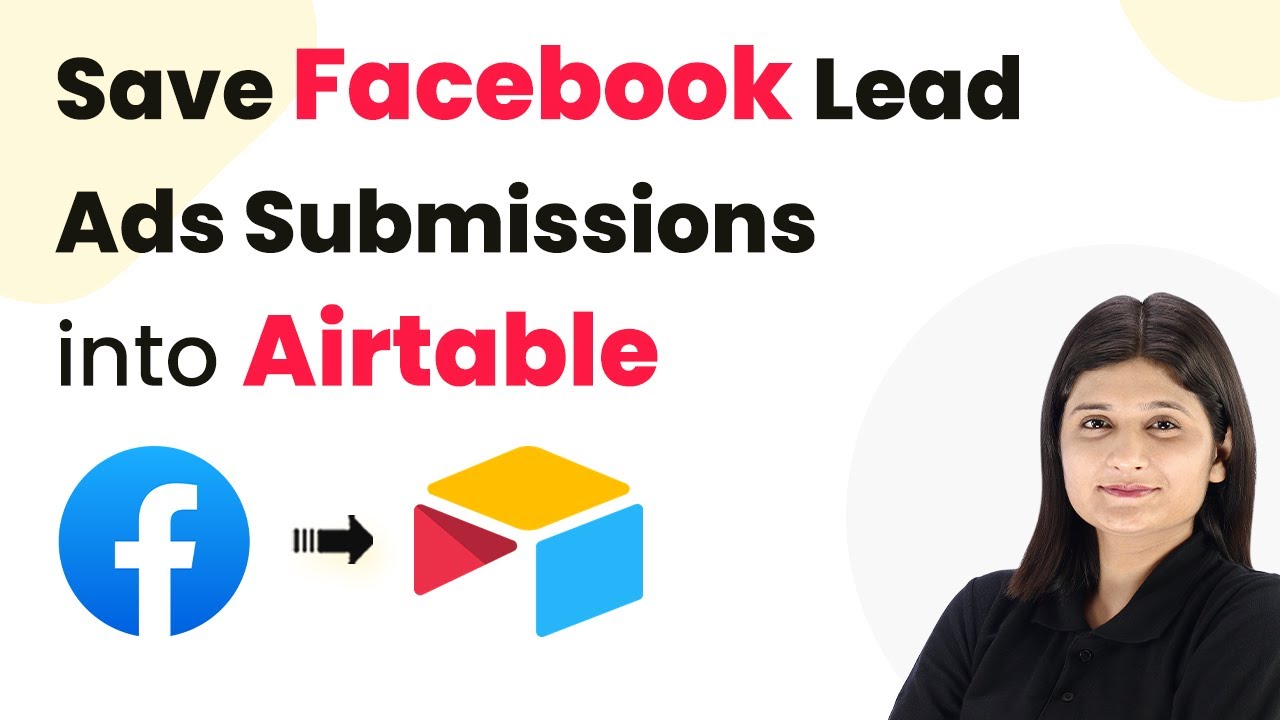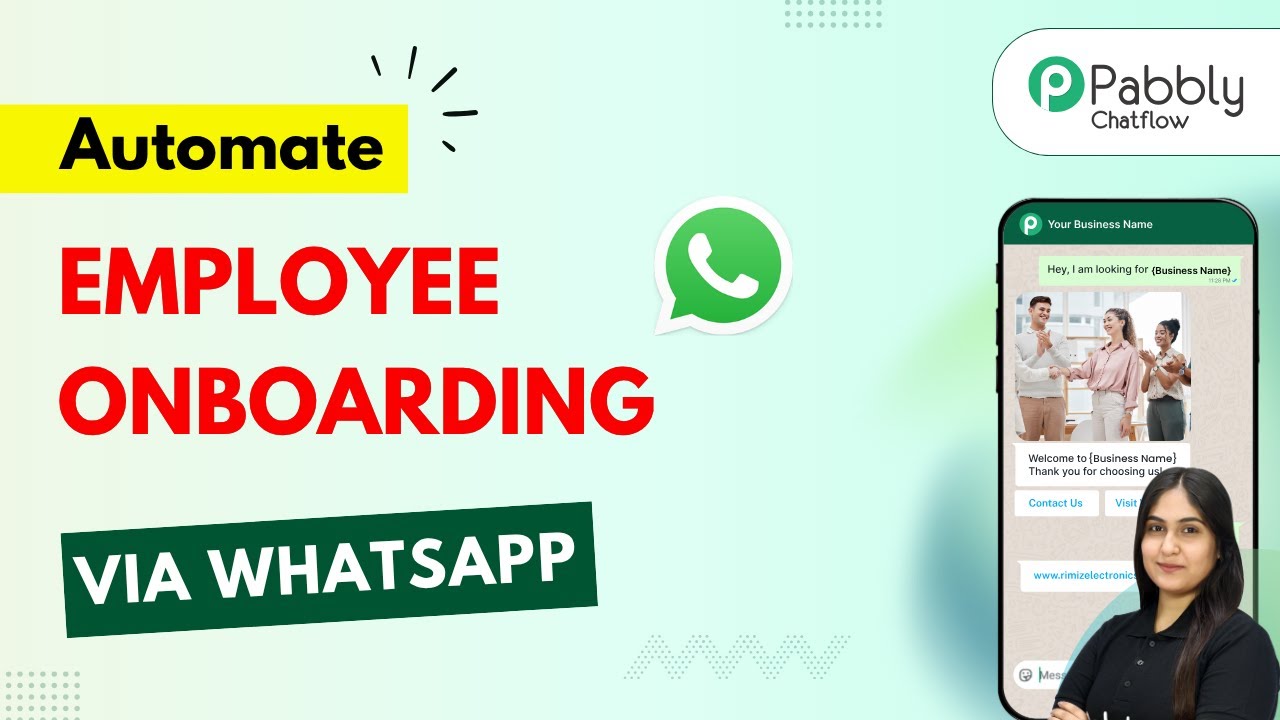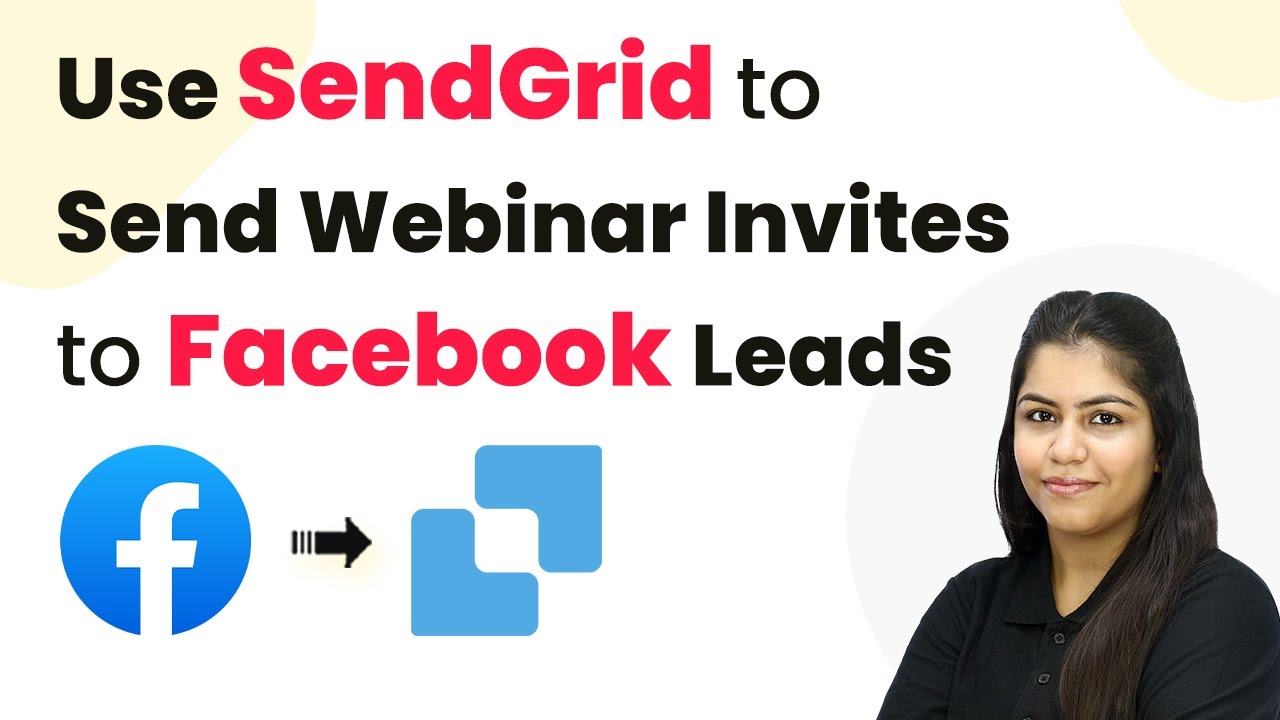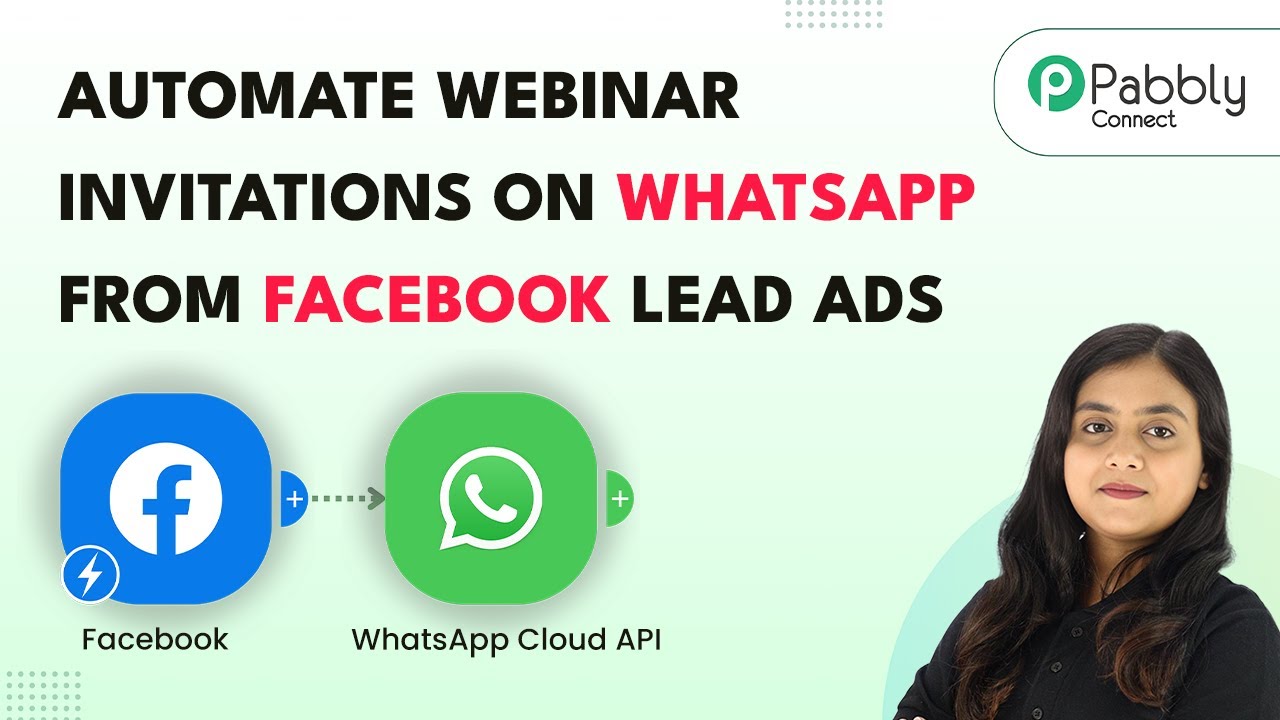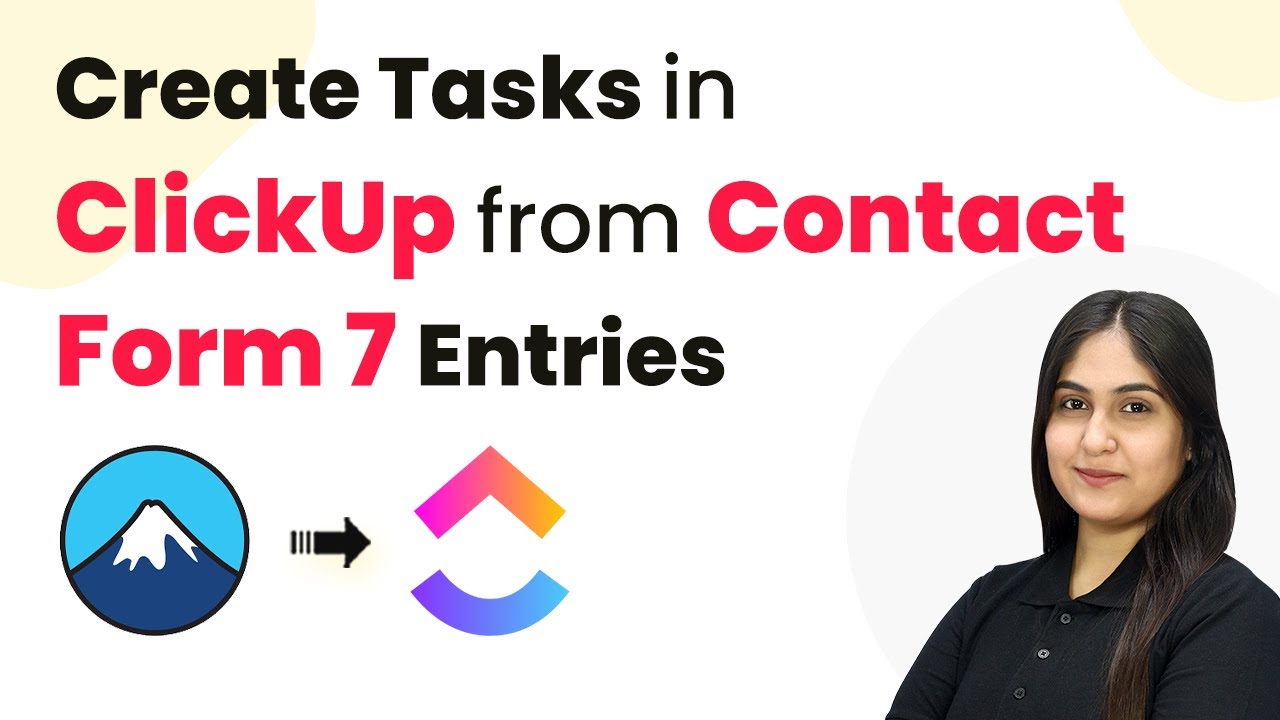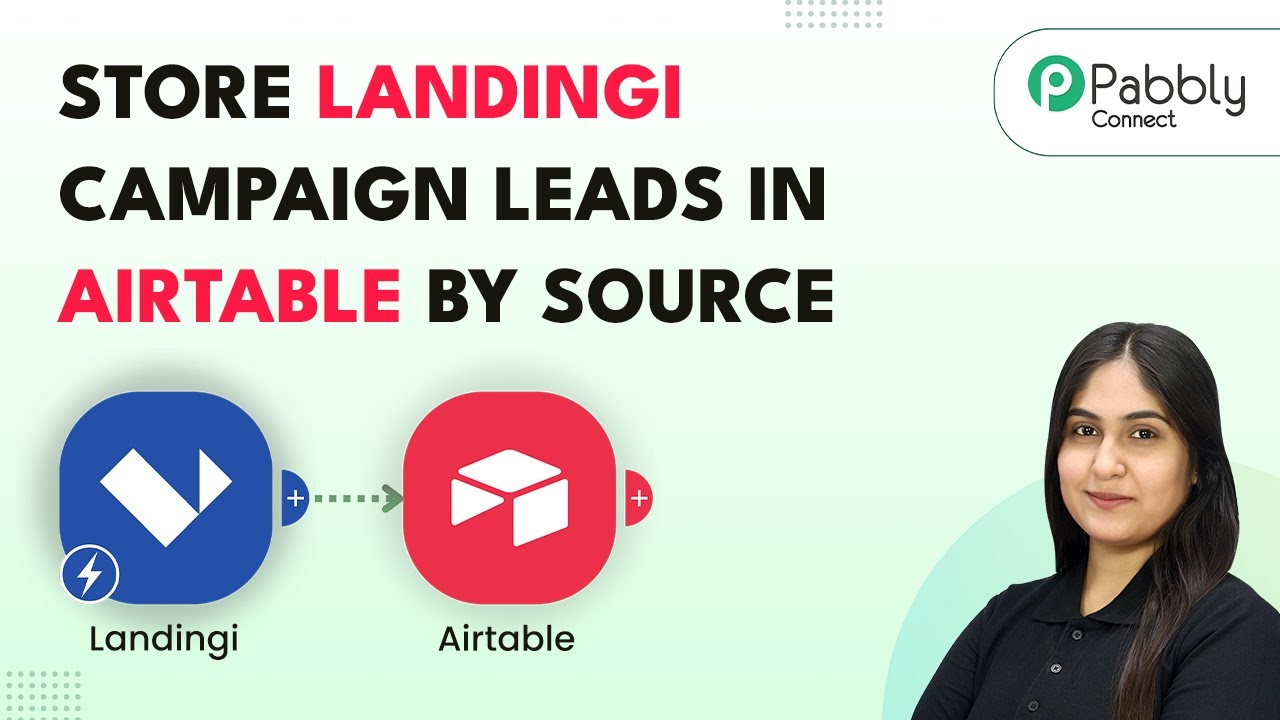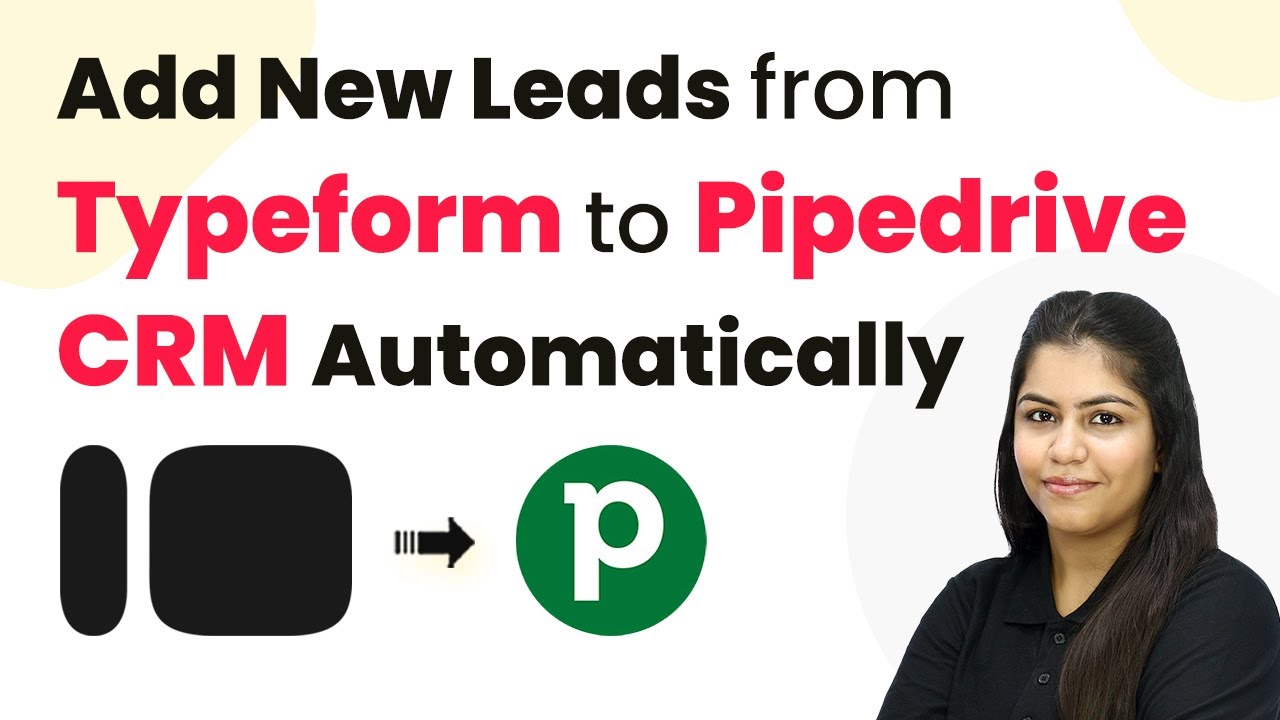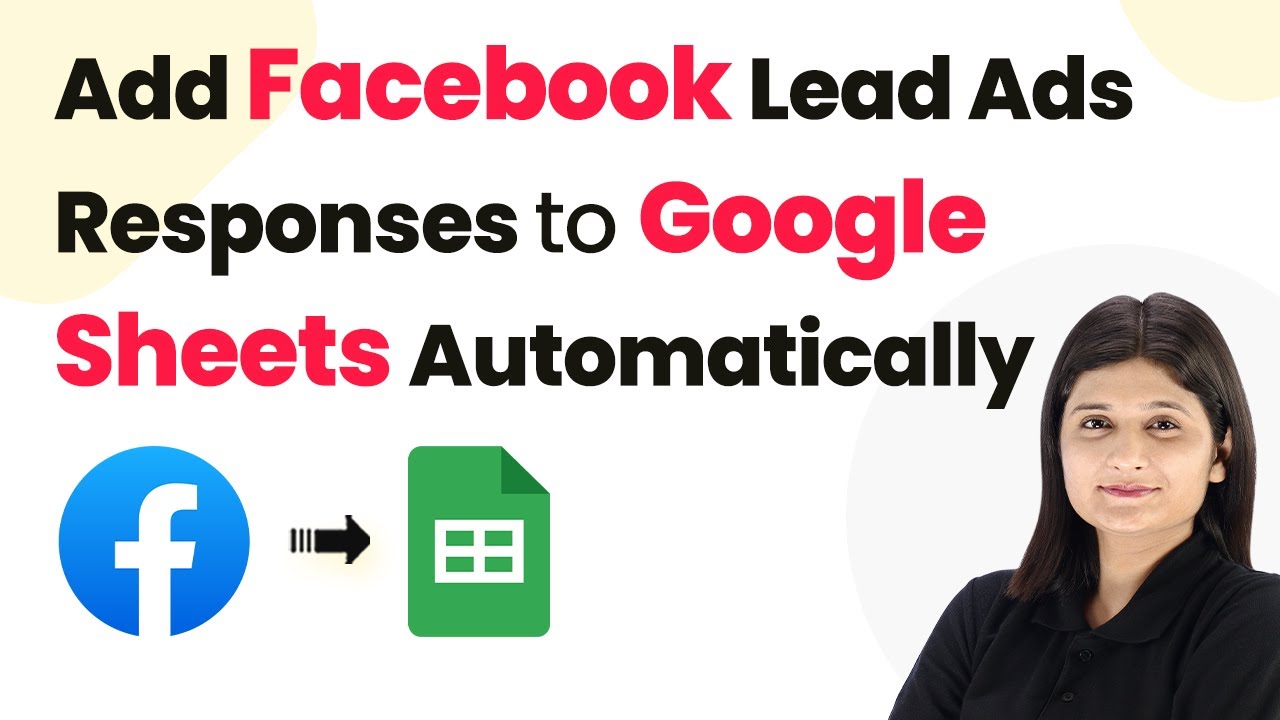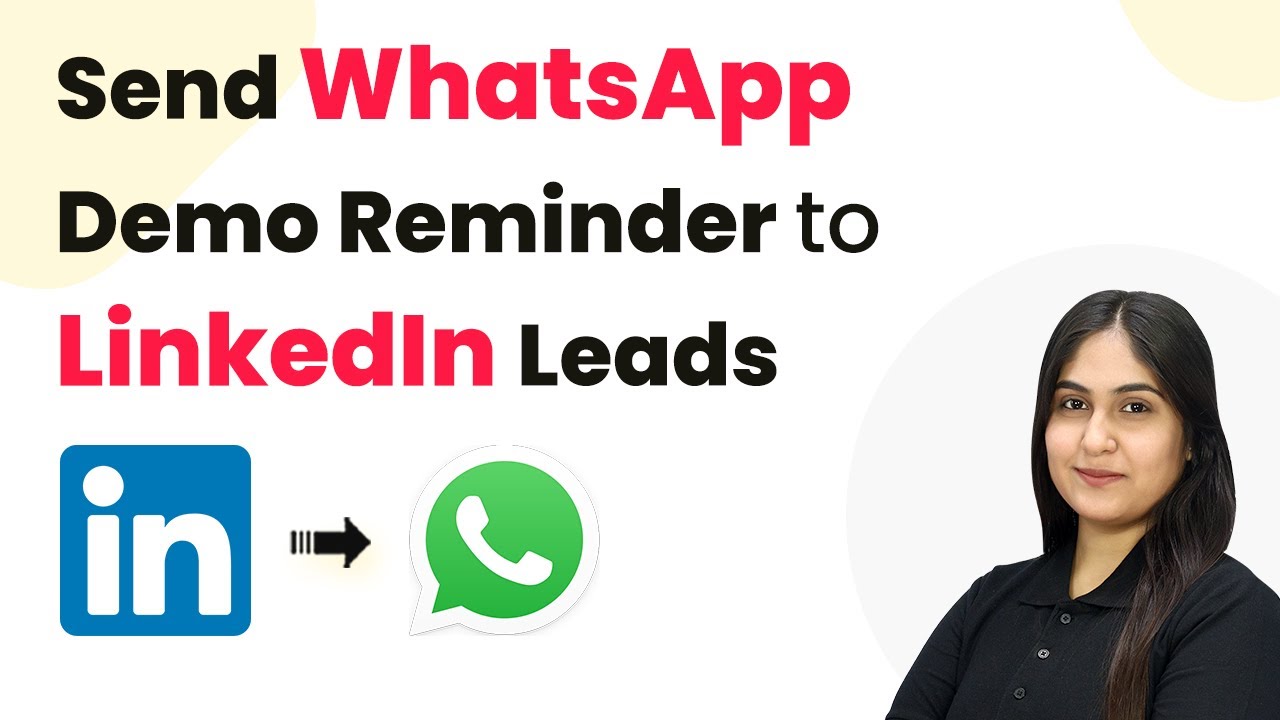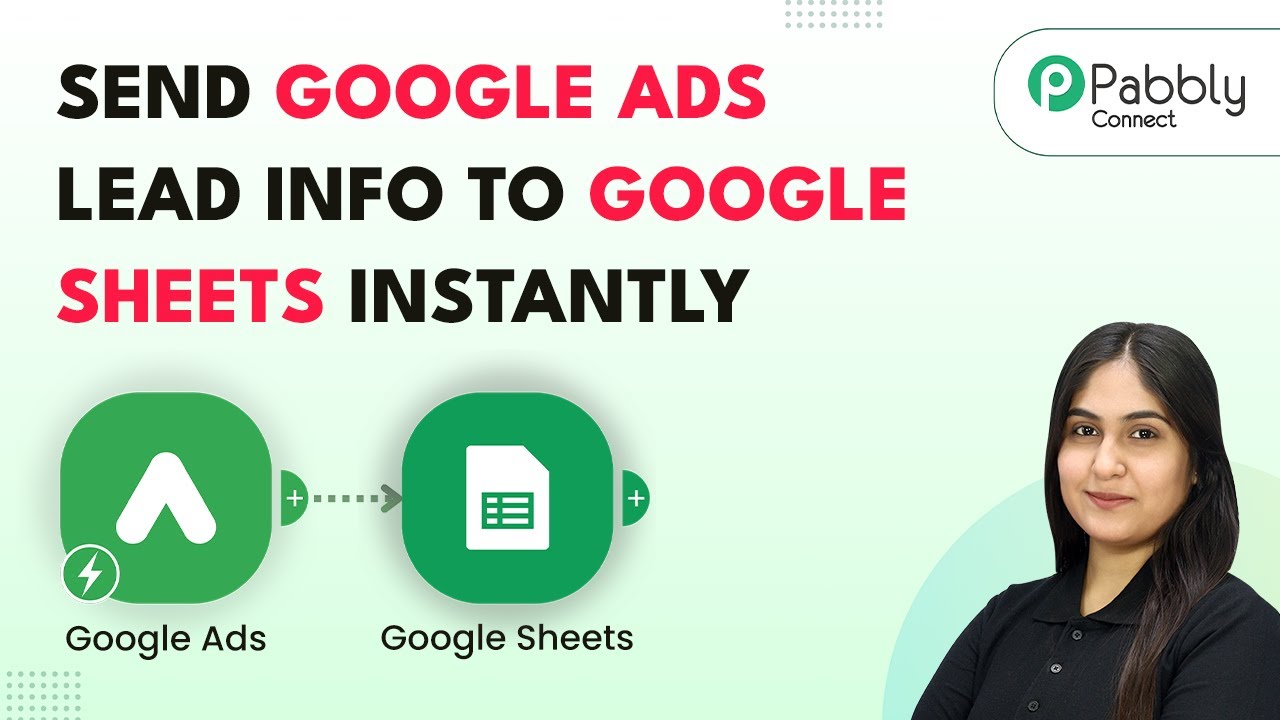Learn how to automate the process of saving Facebook Lead Ad submissions into Airtable using Pabbly Connect. Step-by-step tutorial included. Revolutionize your productivity approach with just a few strategic clicks. Uncover professional methods for connecting applications and creating workflows that reclaim hours of your week.
Watch Step By Step Video Tutorial Below
1. Accessing Pabbly Connect for Facebook Lead Ads
To start saving Facebook Lead Ad submissions into Airtable, first, access Pabbly Connect. This integration platform allows you to automate the entire process without any coding skills. Simply visit Pabbly.com and sign in to your account.
Once logged in, navigate to the Pabbly Connect dashboard. Here, you can create a new workflow by clicking the ‘Create Workflow’ button. Name your workflow, such as ‘Save Facebook Lead Ad Submission into Airtable’, and select a folder for organization. This sets the stage for integrating Facebook Lead Ads with Airtable via Pabbly Connect.
2. Setting Up Triggers in Pabbly Connect
After creating the workflow, the next step is to set up the trigger. In your workflow, choose ‘Facebook Lead Ads’ as the trigger application. This means that every time you receive a new lead, it will initiate the process.
- Select ‘New Lead Instant’ as the trigger event.
- Connect your Facebook account by clicking ‘Connect’.
- Authorize the connection to allow Pabbly Connect to access your Facebook Lead Ads.
Once the connection is established, you will need to specify the Facebook page and lead form you are using. This allows Pabbly Connect to fetch the lead data accurately whenever a new lead is generated.
3. Testing the Trigger in Pabbly Connect
With the trigger set, it’s time to test it. Use the Facebook Lead Ads Testing Tool to generate a sample lead. This step is crucial as it confirms that the connection between Facebook and Pabbly Connect is functioning correctly.
- Select the appropriate page and lead form.
- Fill in the lead details and submit the form.
- Check back in Pabbly Connect to see if the lead data has been captured.
If successful, you will see the lead details appear in the Pabbly Connect workflow, confirming that the trigger is operational. This ensures that every new lead from Facebook Lead Ads will be processed automatically through Pabbly Connect.
4. Configuring the Action in Pabbly Connect
Now that the trigger is working, it’s time to set up the action that will save the lead data into Airtable. In your workflow, select ‘Airtable’ as the action application. This tells Pabbly Connect what to do with the lead data once it is received.
Choose ‘Create Record’ as the action event. When prompted, connect your Airtable account and authorize the access. Once connected, select the base and table where you want the lead data to be stored. For example, choose the base named ‘New Facebook Leads’.
5. Mapping Data in Pabbly Connect
The final step is to map the lead data from Facebook Lead Ads to the corresponding fields in Airtable. This is where Pabbly Connect shines, allowing you to dynamically insert lead information.
For each field in Airtable, select the corresponding data from the Facebook Lead Ads trigger. For instance, map the first name, last name, email, and phone number from the lead submission. This ensures that every new lead is accurately recorded in your Airtable database.
Once the mapping is complete, click ‘Save and Send Test Request’ to check if the data is successfully added to Airtable. If everything works correctly, you will see the new lead appear in your Airtable base, confirming that the integration via Pabbly Connect is successful.
Conclusion
In conclusion, using Pabbly Connect to automate the process of saving Facebook Lead Ad submissions into Airtable streamlines your lead management. By following the steps outlined above, you can ensure that every new lead is captured efficiently without manual intervention. This not only saves time but also enhances your productivity in managing leads effectively.
Ensure you check out Pabbly Connect to create business automation workflows and reduce manual tasks. Pabbly Connect currently offer integration with 2,000+ applications.
- Check out Pabbly Connect – Automate your business workflows effortlessly!
- Sign Up Free – Start your journey with ease!
- 10,000+ Video Tutorials – Learn step by step!
- Join Pabbly Facebook Group – Connect with 21,000+ like minded people!