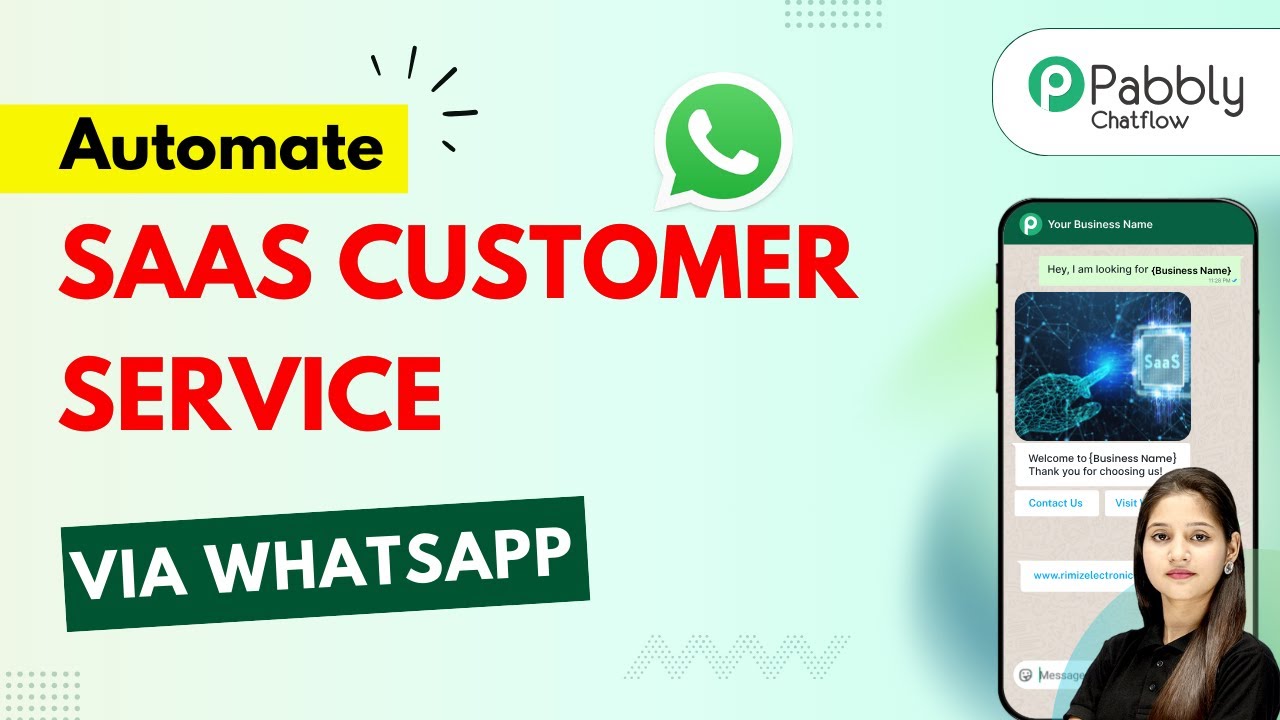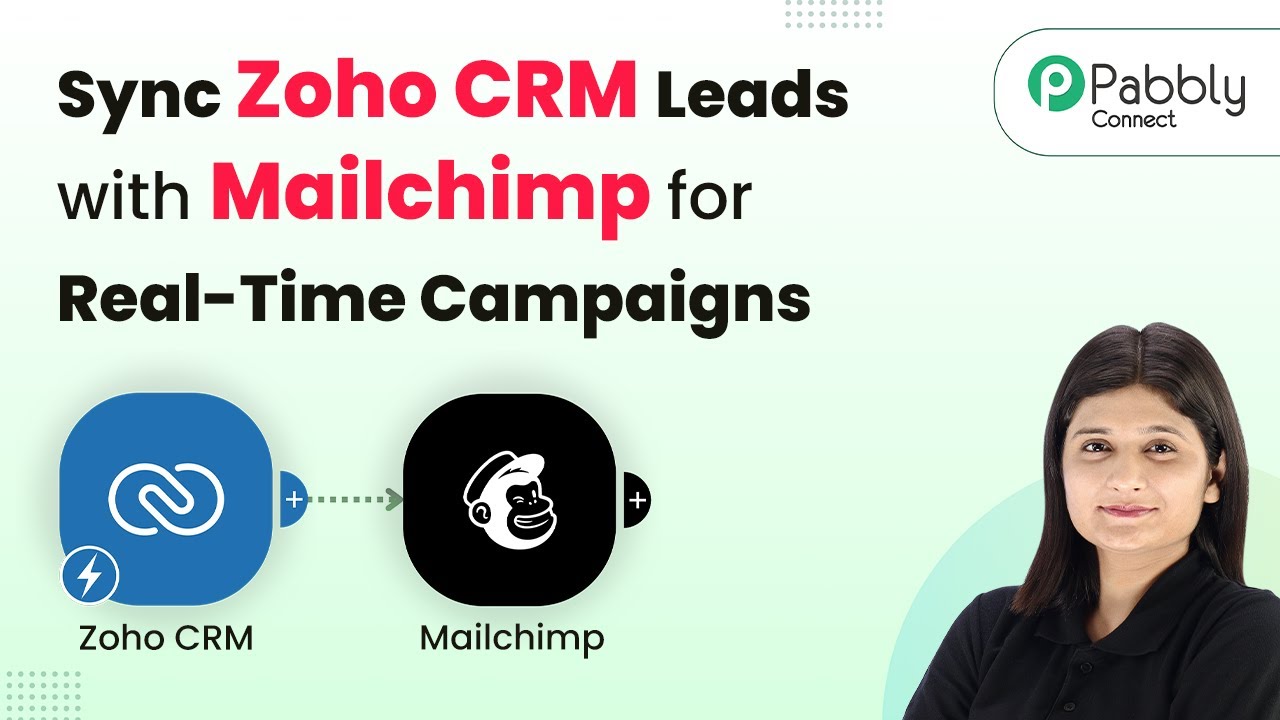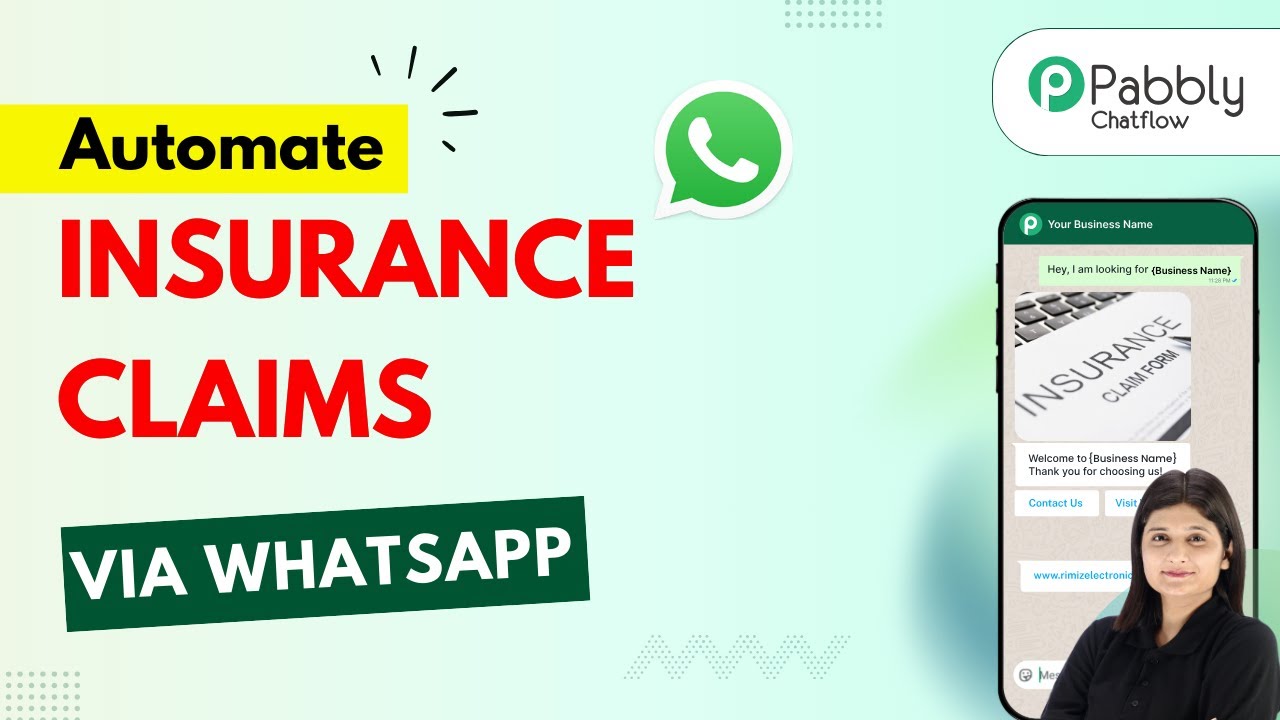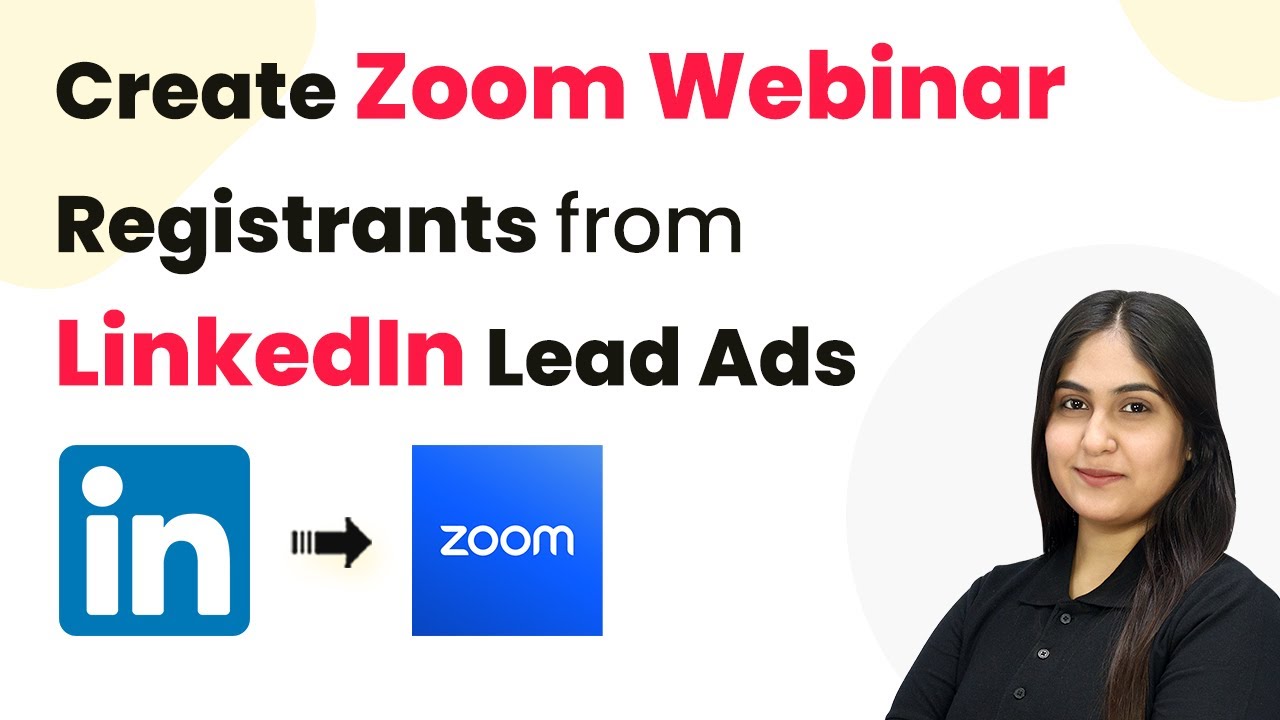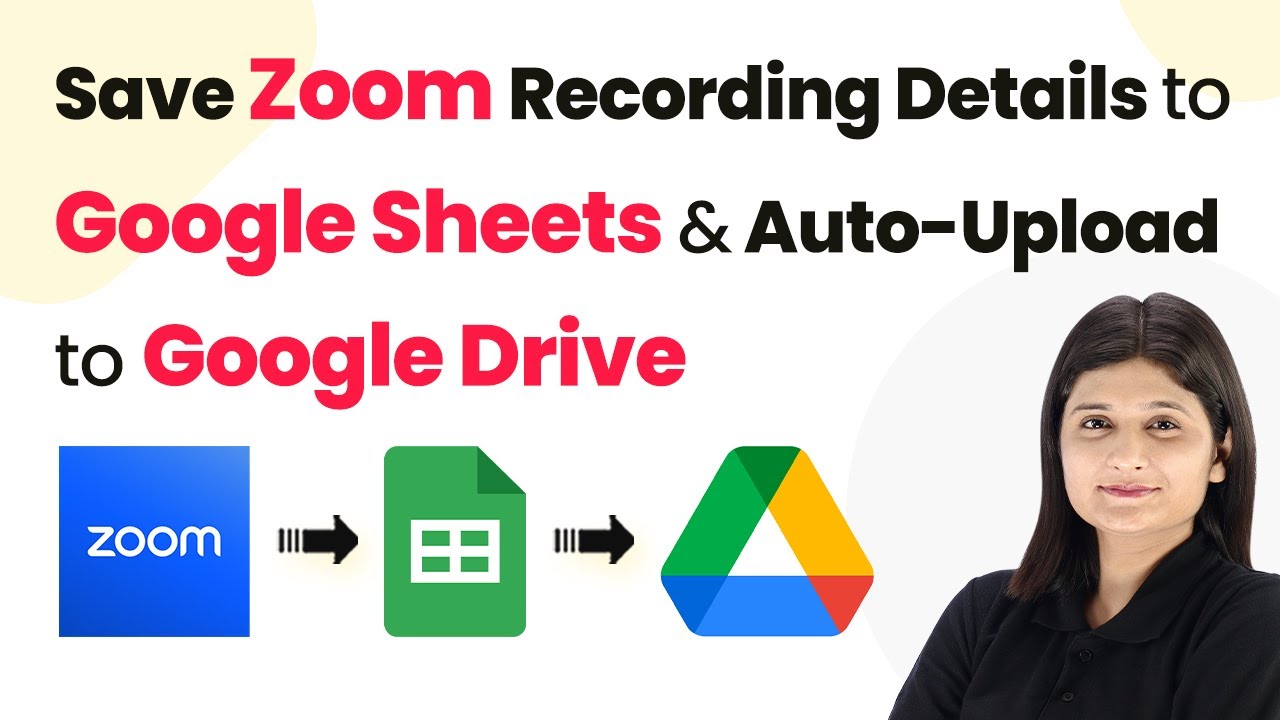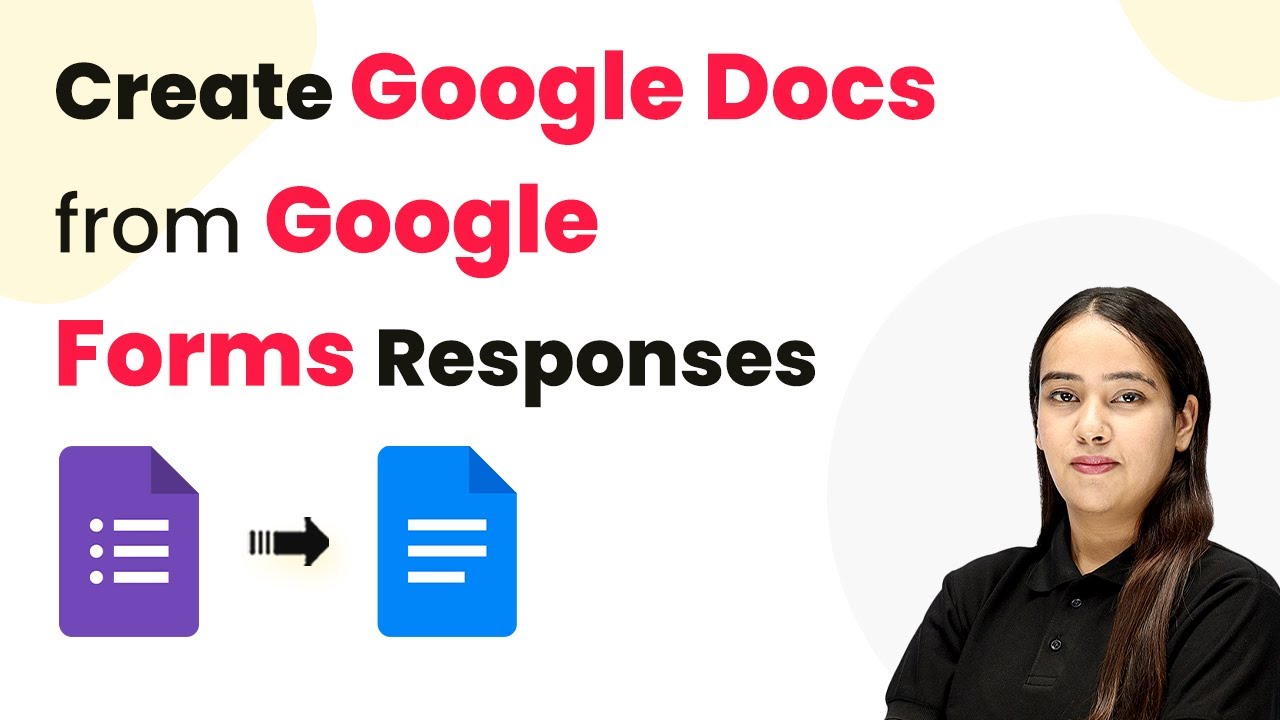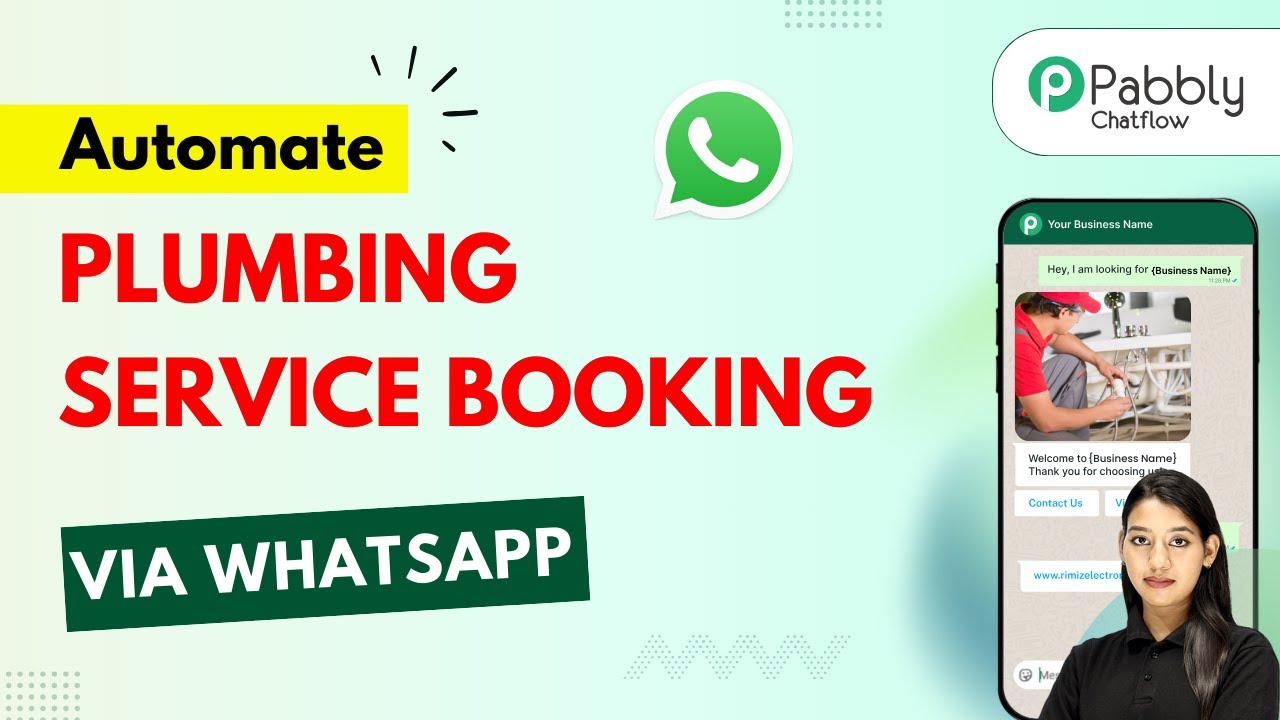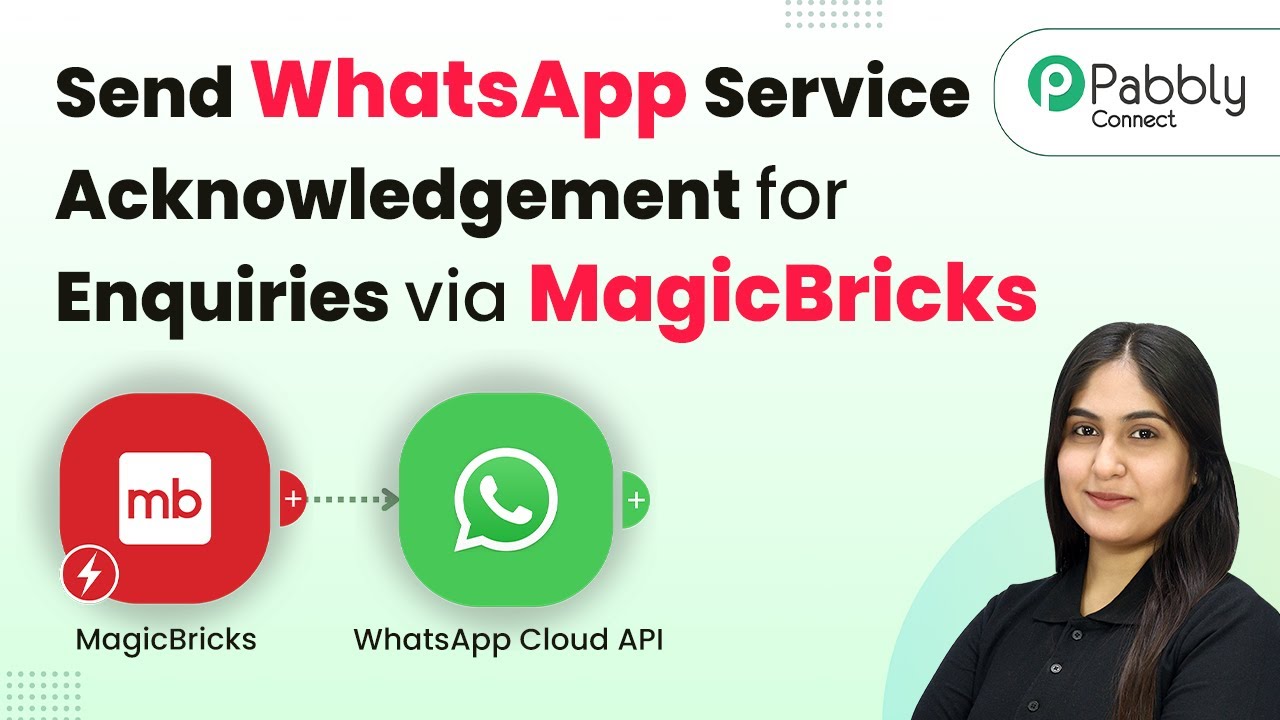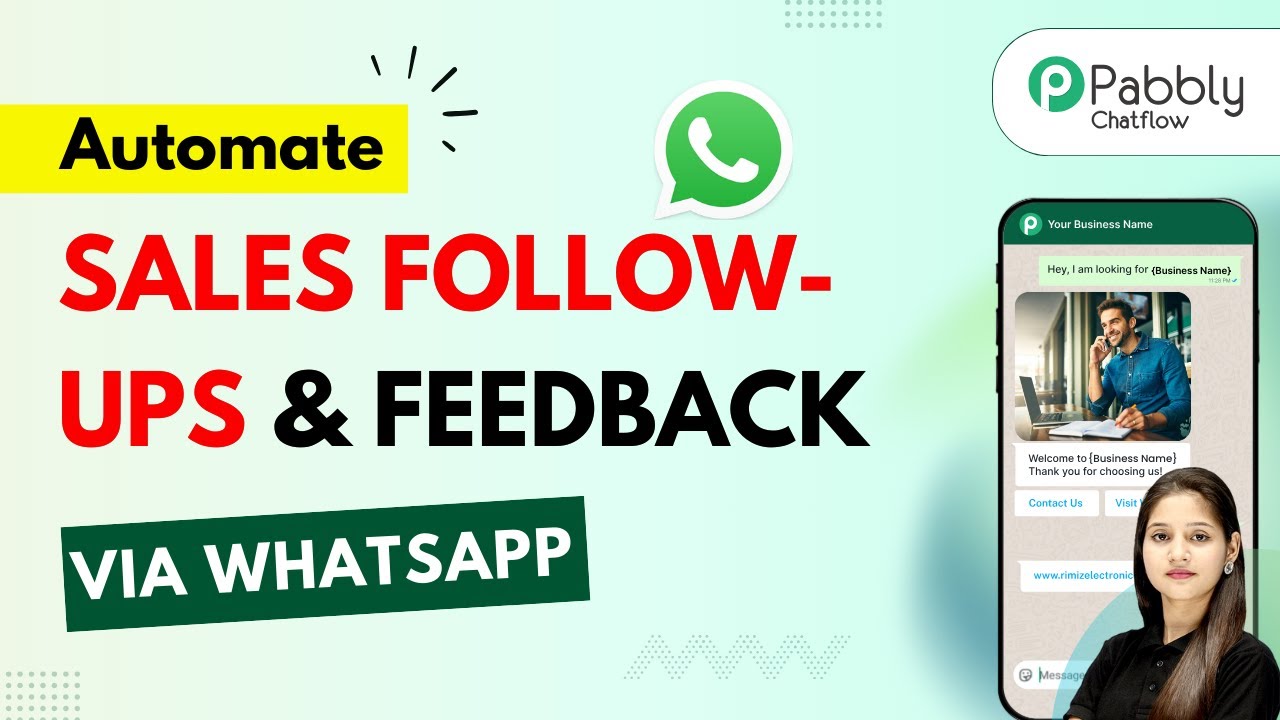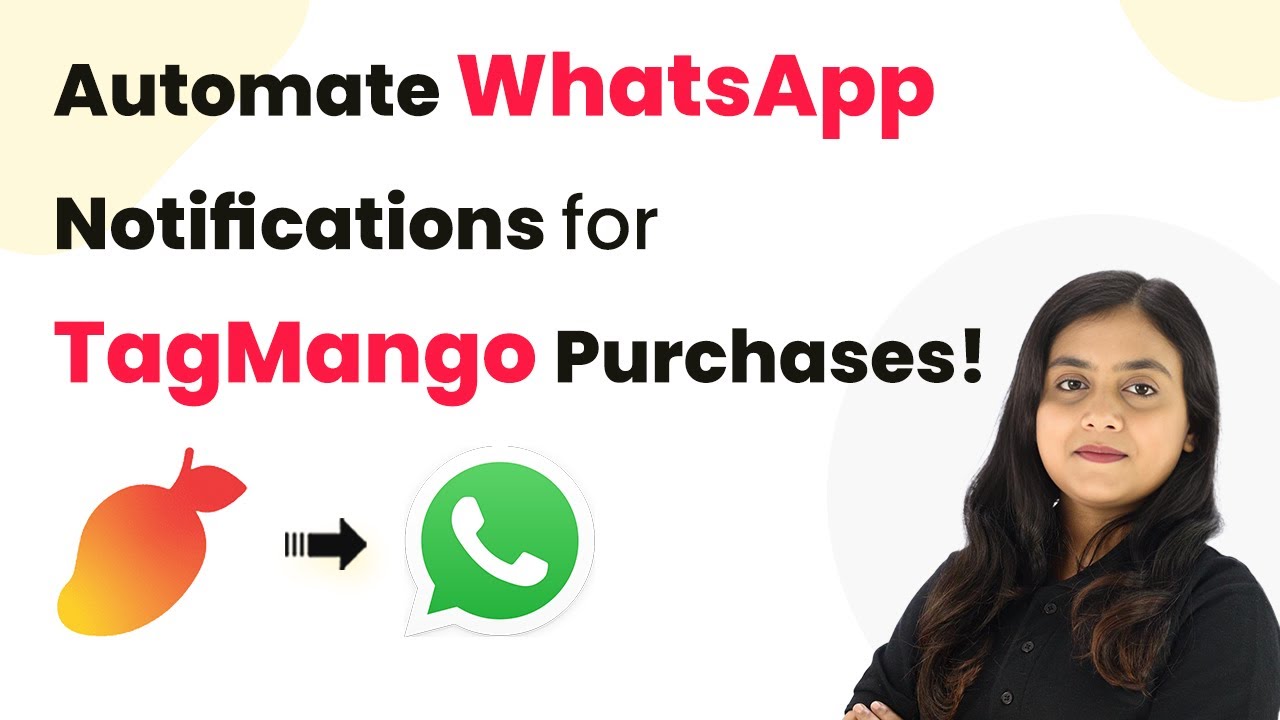Learn how to automate customer service chat for SaaS companies using WhatsApp with Pabbly Chatflow. Step-by-step tutorial for seamless integration. This detailed guide shows you how to build powerful chat automation that engages visitors and converts prospects—without any coding required.
Watch Step By Step Video Tutorial Below
1. Accessing Pabbly Chatflow for WhatsApp Automation
To automate customer service chat for SaaS companies using WhatsApp, the first step is to access Pabbly Chatflow. This platform is designed to help businesses create WhatsApp chatbots that can respond to customer inquiries automatically.
Start by navigating to the official Pabbly Chatflow website. If you are a new user, click on the ‘Sign Up’ button to create an account and explore the features with free credits. Existing users can click ‘Sign In’ to access their dashboard. Once logged in, you will see various applications provided by Pabbly.
2. Creating a WhatsApp Chatbot with Pabbly Chatflow
After accessing Pabbly Chatflow, the next step is to create a WhatsApp chatbot. Click on the ‘Access Now’ button under the Pabbly Chatflow app to reach the dashboard. Here, you can manage your WhatsApp numbers and start building your chatbot.
- Click on the ‘Add Flow’ button to start creating your chatbot.
- Name your flow, for example, ‘SaaS Customer Service Automation via WhatsApp’.
- Select the trigger application as ‘Keyword’ to activate the chatbot based on user input.
With these steps completed, your WhatsApp chatbot is now set up to respond to specific keywords sent by users, such as ‘help’ or ‘support’. This feature allows for efficient customer interaction, making it easier for users to get the help they need.
3. Configuring Bot Responses in Pabbly Chatflow
In this section, you will configure how your WhatsApp chatbot responds to user inquiries using Pabbly Chatflow. After setting up the trigger, you can add various response options for users.
Using the flow builder, you can create a list of issues that users can select from. For example, when a user types ‘help’, the bot will respond with options like account issues, billing inquiries, and technical support. This structured approach enhances user experience.
- Add a list button to present users with multiple options.
- Connect the list button to the appropriate response actions based on user selections.
By connecting these actions, your bot will guide users through the process of describing their issues and collecting necessary information, such as their full name and email address.
4. Integrating Zendesk with Pabbly Connect
To store user queries into Zendesk, you need to use Pabbly Connect. This integration allows you to automate the creation of support tickets based on user interactions with the WhatsApp chatbot.
First, create a new workflow in Pabbly Connect by selecting Pabbly Chatflow as the trigger app and Zendesk as the action app. Choose the event as ‘New Message Received’ to capture the user queries effectively.
Copy the webhook URL provided by Pabbly Connect and paste it into your Pabbly Chatflow API request. Map the fields such as user query, full name, and email address to ensure that all necessary data is captured in Zendesk.
Once the integration is set up, every time a user submits a query, it will automatically create a new ticket in Zendesk, streamlining your customer service process.
5. Finalizing Your WhatsApp Chatbot Flow
After configuring the integration with Zendesk, it’s time to finalize your WhatsApp chatbot flow using Pabbly Chatflow. Ensure that all connections and actions are correctly set up to provide a seamless user experience.
Review the entire flow to make sure all responses are linked correctly. For instance, after a user submits their full name and email, the bot should respond with a confirmation message, thanking them for their inquiry. This enhances user satisfaction and keeps them informed.
Click the ‘Save’ button to update your flow. Test your chatbot by simulating user interactions to ensure everything works as intended.
With your WhatsApp chatbot fully operational, you can now provide automated customer service for your SaaS company, allowing you to focus on other important aspects of your business.
Conclusion
In conclusion, automating customer service chat for SaaS companies using WhatsApp is made easy with Pabbly Chatflow. By following the steps outlined in this tutorial, you can create an effective chatbot that enhances customer interaction and streamlines support processes.
Ensure you check out Pabbly Connect to create business automation workflows and reduce manual tasks. Pabbly Connect currently offer integration with 2,000+ applications.
- Check out Pabbly Connect – Automate your business workflows effortlessly!
- Sign Up Free – Start your journey with ease!
- 10,000+ Video Tutorials – Learn step by step!
- Join Pabbly Facebook Group – Connect with 21,000+ like minded people!