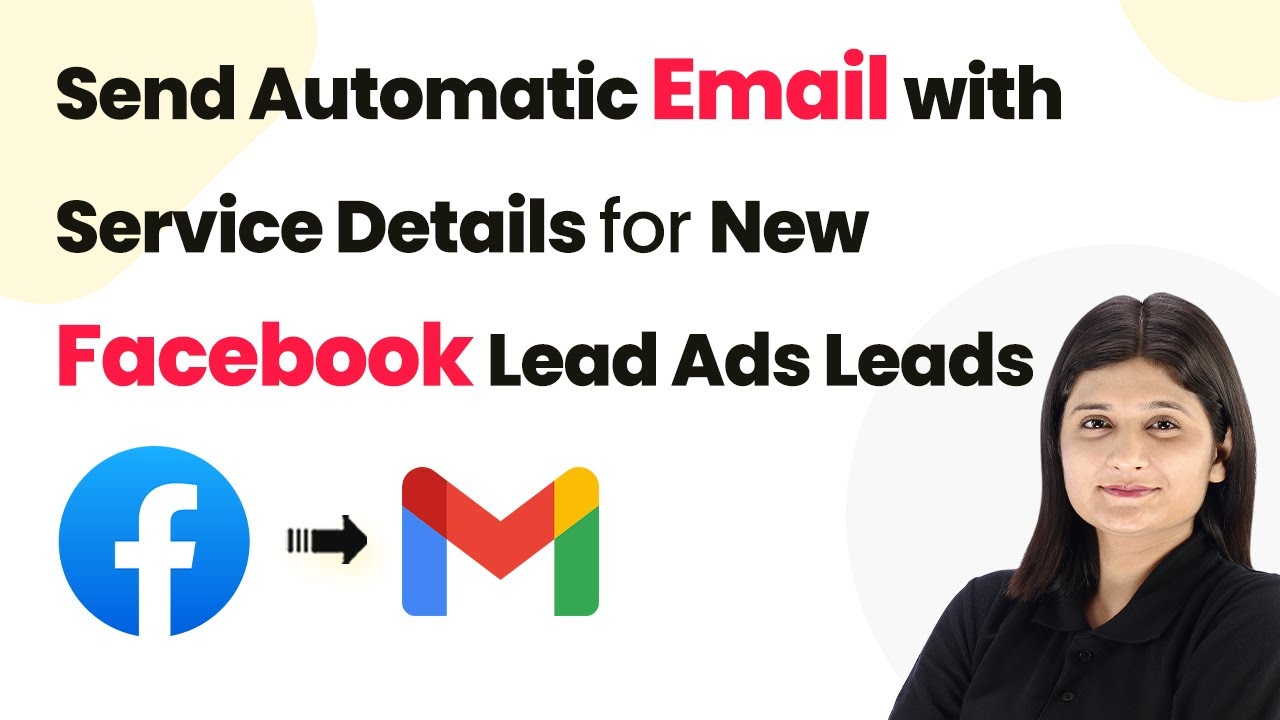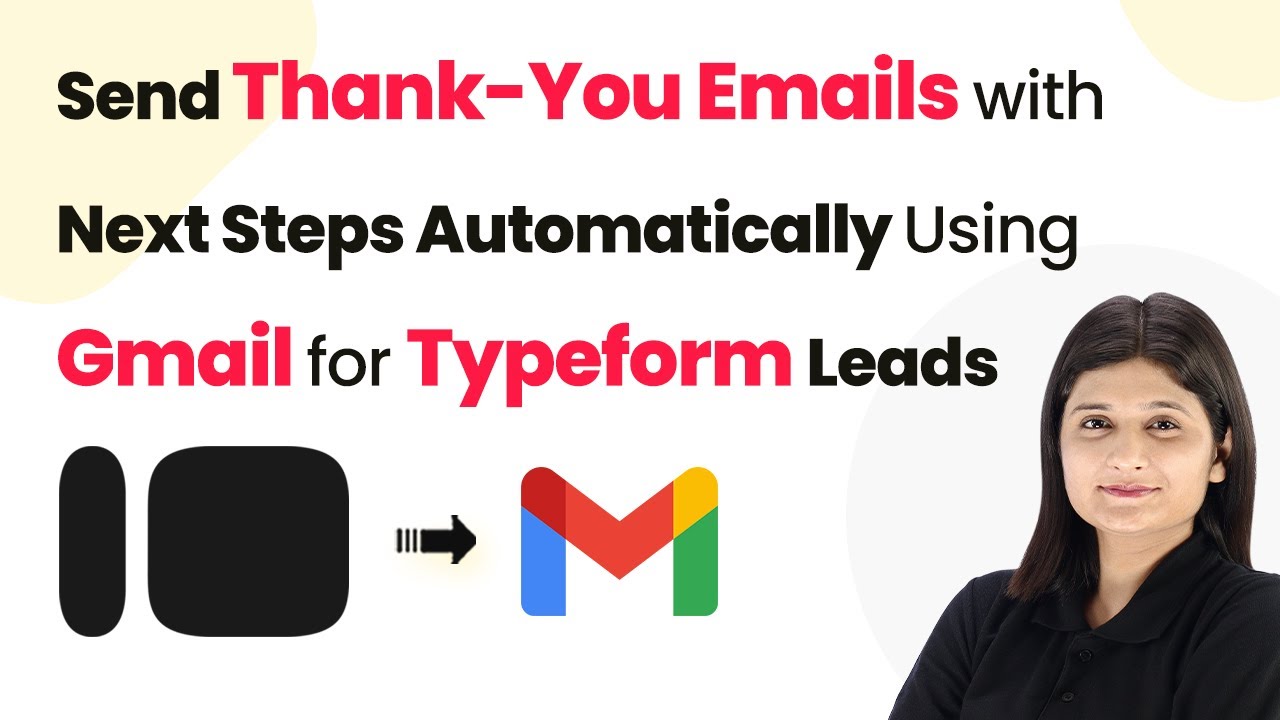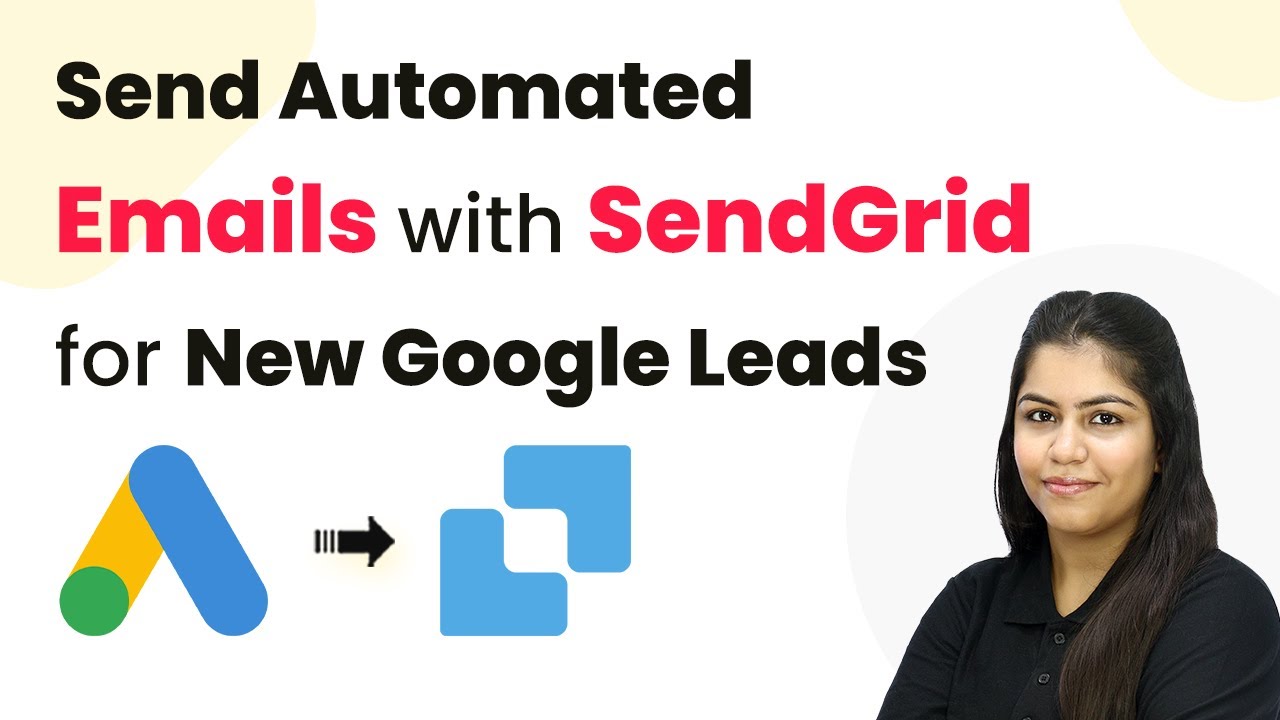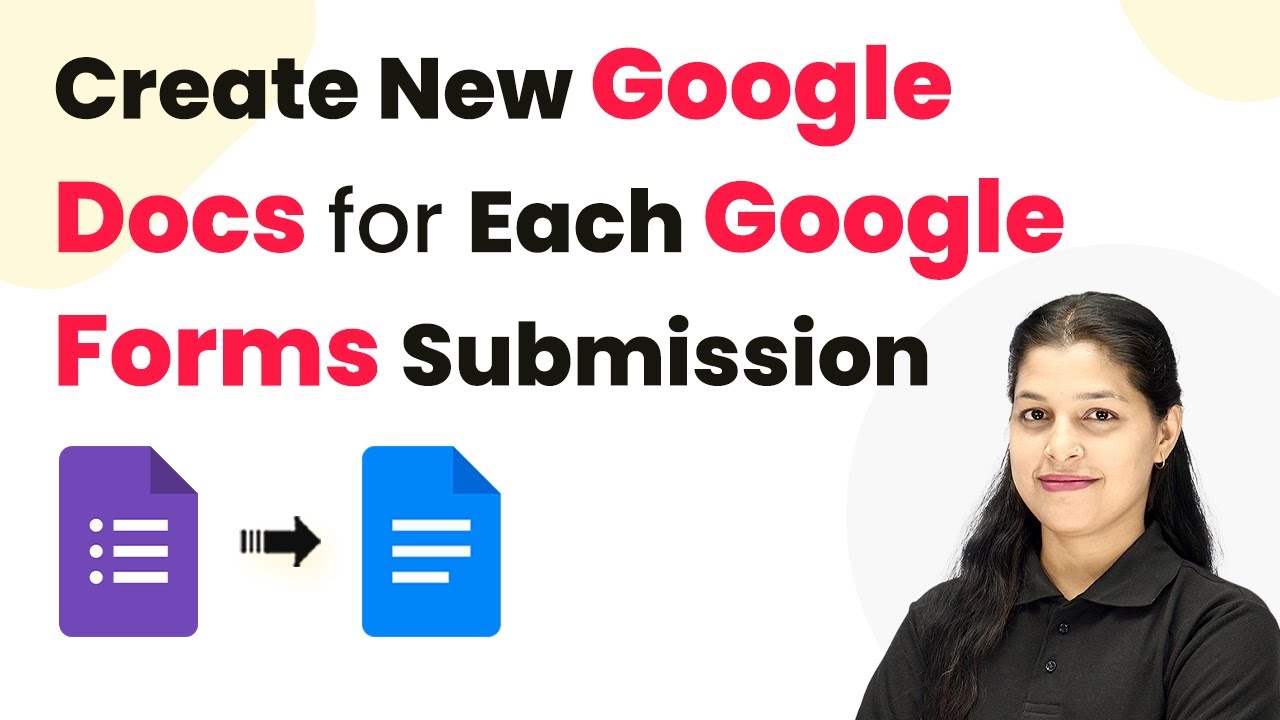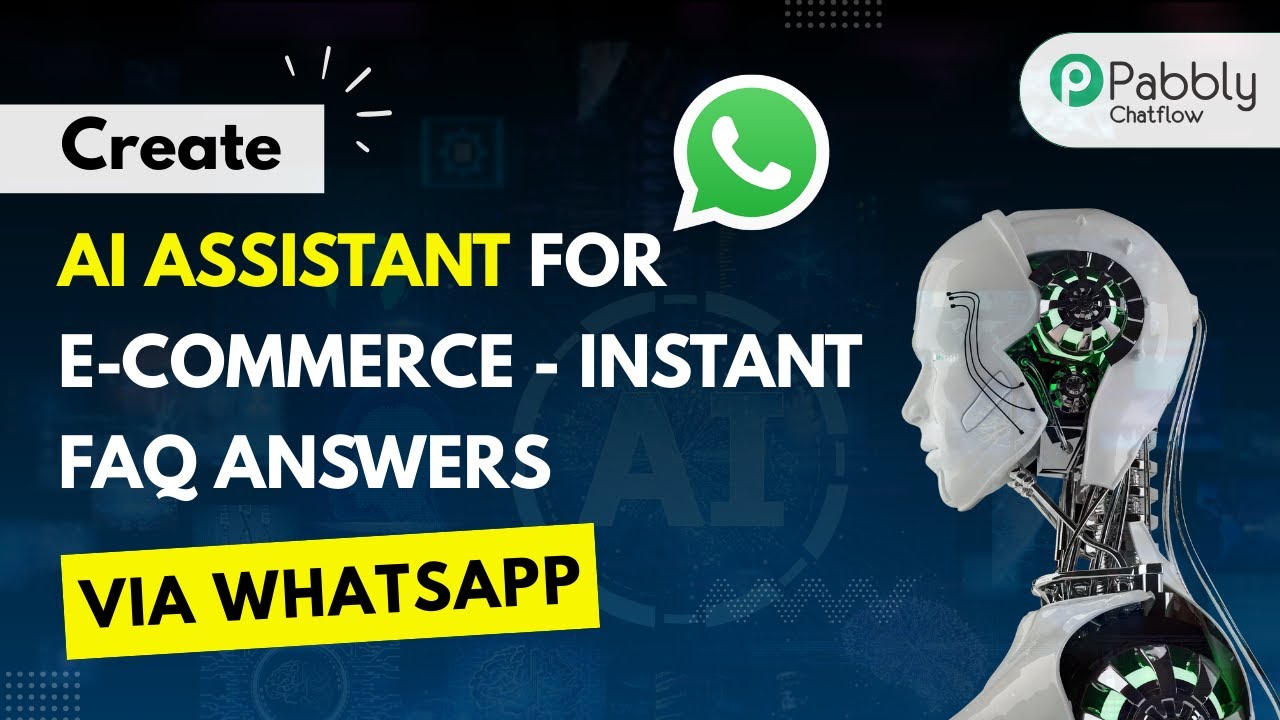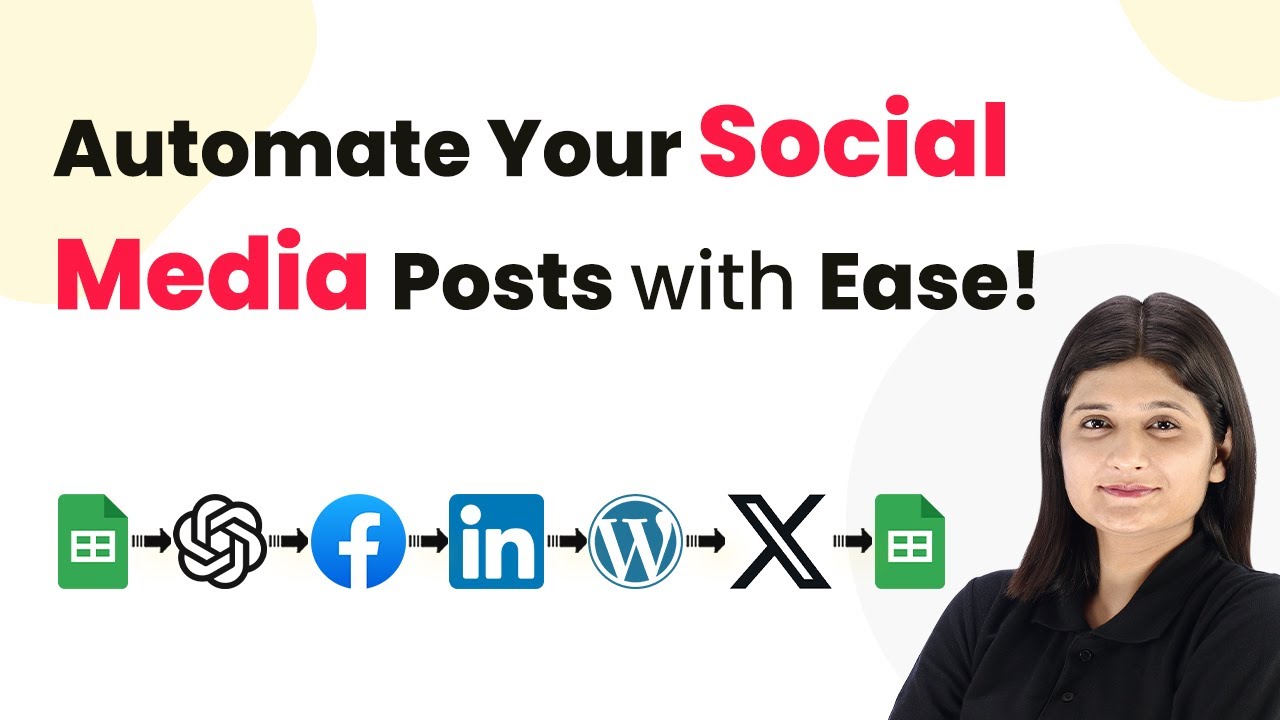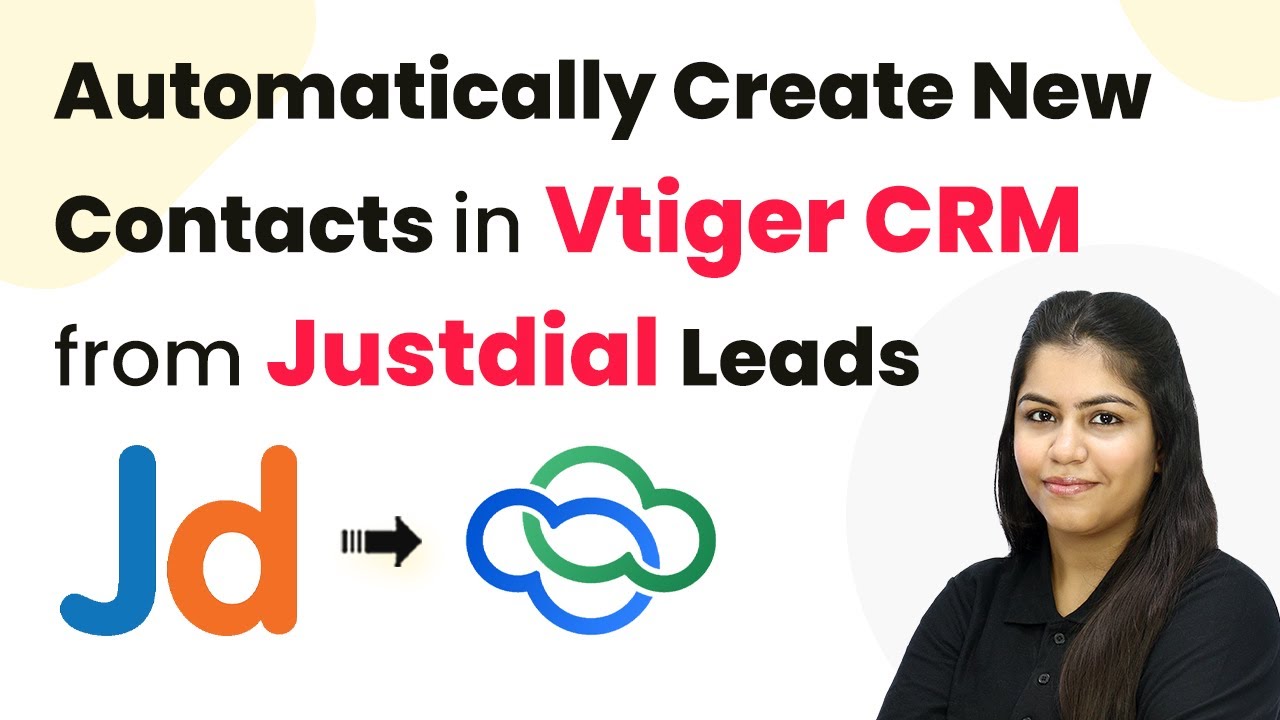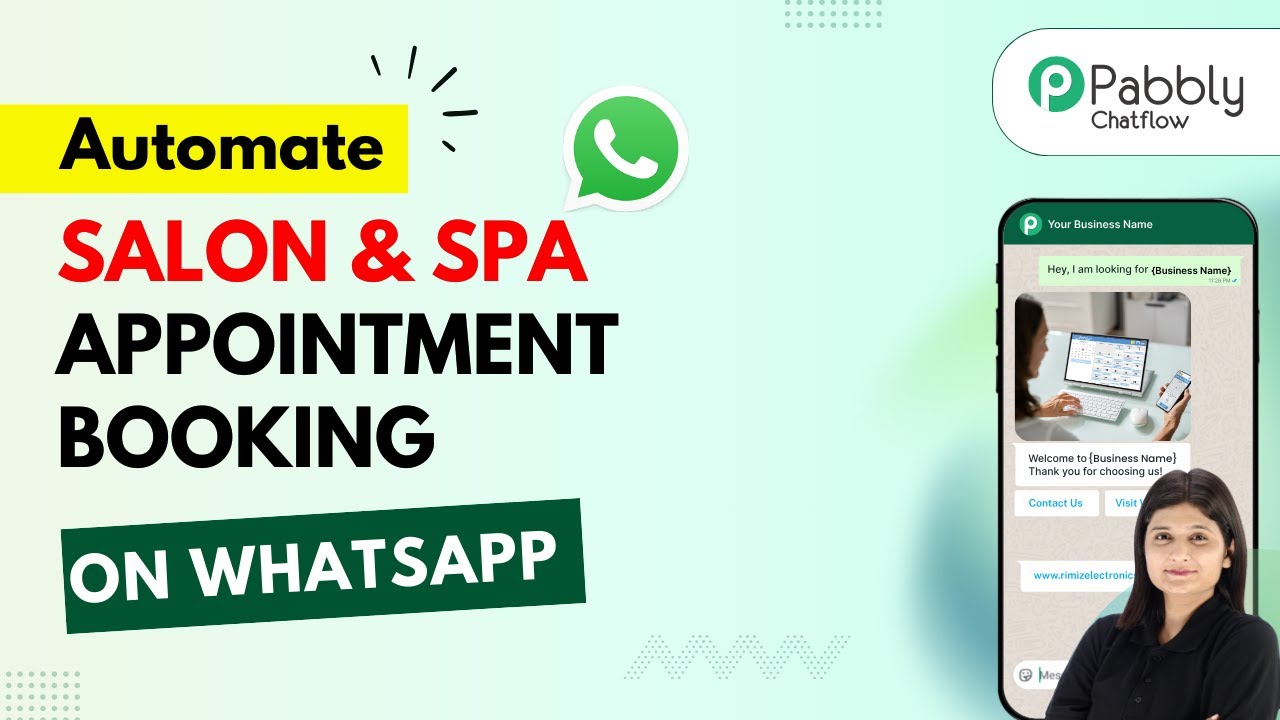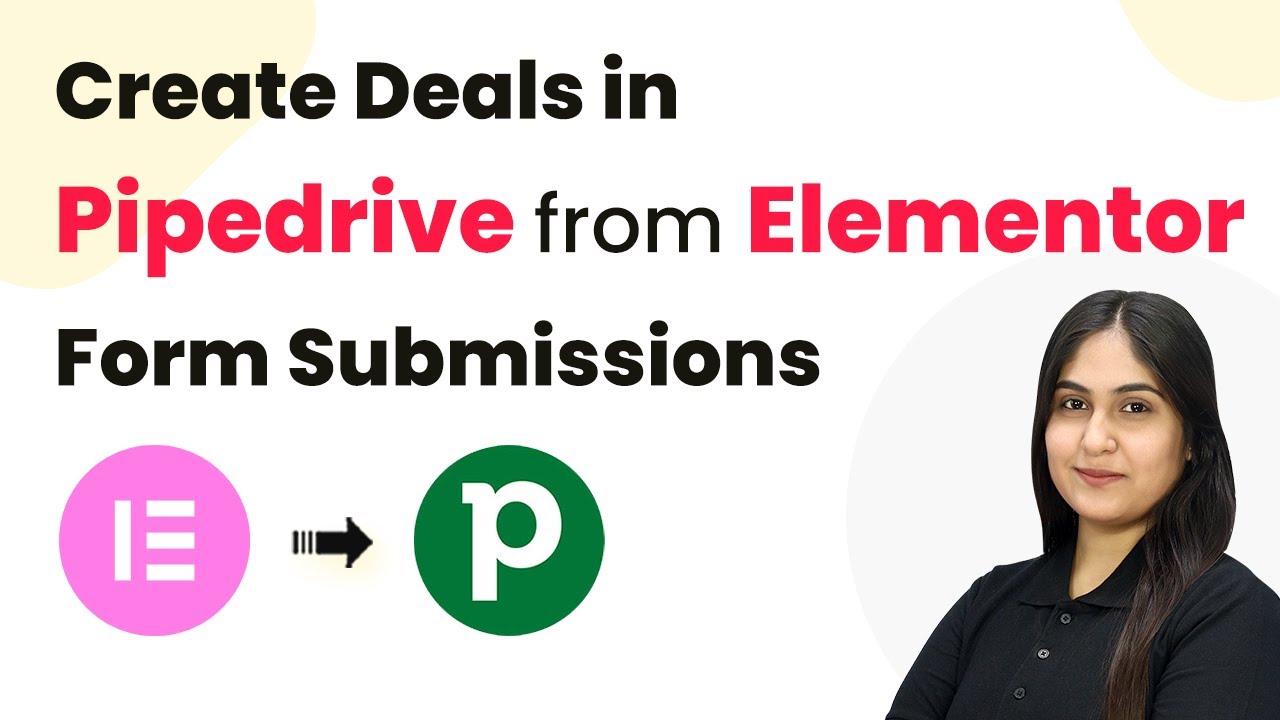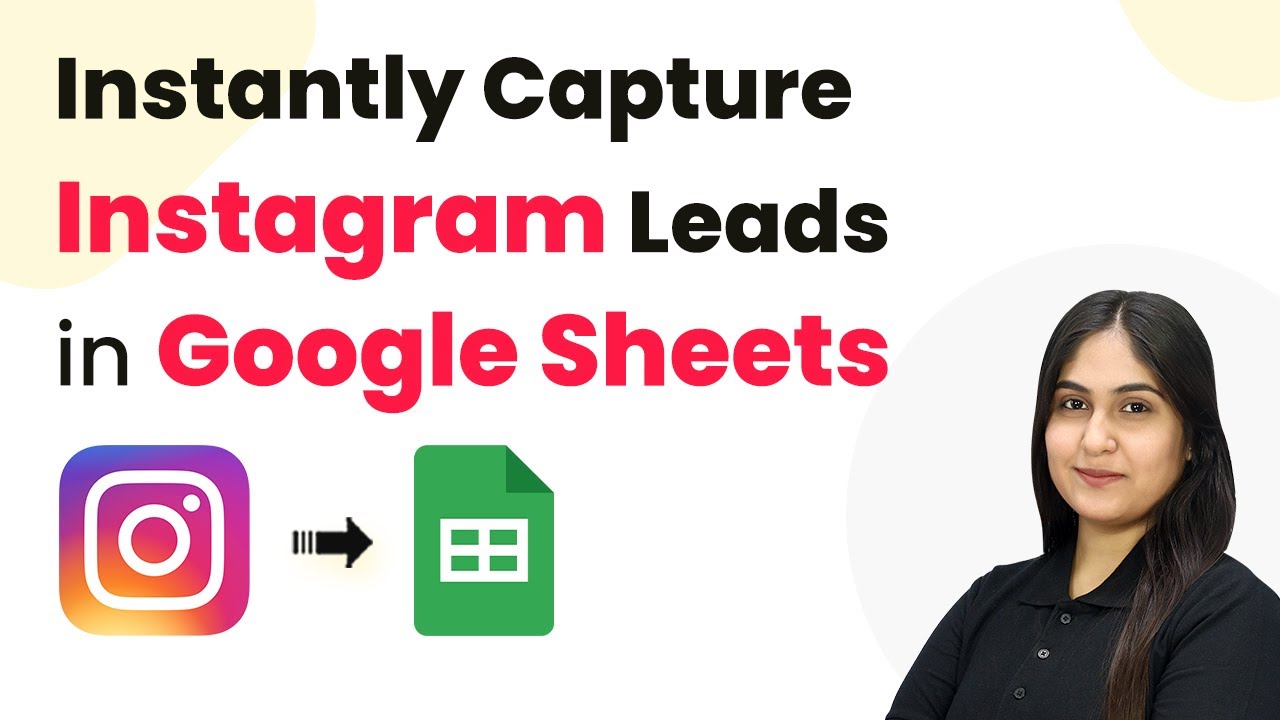Learn how to use Pabbly Connect to automate sending emails with service details for new Facebook Lead Ads leads. Step-by-step tutorial included. Build sophisticated automated workflows in less time than you think. This guide translates complex integrations into straightforward steps for immediate implementation.
Watch Step By Step Video Tutorial Below
1. Accessing Pabbly Connect for Automation
To begin automating the process of sending emails with service details for new Facebook Lead Ads leads, you need to access Pabbly Connect. Start by visiting the Pabbly website at pabby.com and sign in to your account. If you are a new user, you can sign up for a free account, which provides 100 tasks monthly.
Once signed in, navigate to the Pabbly Apps page and select Pabbly Connect. This will take you to the dashboard where you can manage your workflows. To create a new workflow, click on the ‘Create Workflow’ button. This is crucial for setting up the automation that will send emails whenever a new lead is generated.
2. Creating a Workflow in Pabbly Connect
In this section, you will create a workflow that links Facebook Lead Ads and Gmail using Pabbly Connect. Start by selecting the classic workflow builder and naming your workflow ‘Send Automatic Email with Service Details for New Facebook Lead Ads Leads.’ Choose a folder, such as ‘Facebook Lead Automations,’ to keep your workflows organized.
- Select the trigger application as Facebook Lead Ads.
- Set the trigger event to ‘New Lead Instant’.
- Connect your Facebook account to Pabbly Connect.
After connecting, you will need to specify the page and lead form you are using. This is where the automation begins, as Pabbly Connect will monitor for new leads and trigger the next action.
3. Setting Up Facebook Lead Ads in Pabbly Connect
Now that you have set up the workflow, it’s time to configure the Facebook Lead Ads settings within Pabbly Connect. You will need to enter your Facebook page name and select the lead form you created. This involves accessing your Facebook account to retrieve the exact names.
To find the lead form, go to the Meta for Developers site and use the Lead Ads Testing Tool. Here’s how you can do it:
- Search for your Facebook page in the testing tool.
- Select the lead form you wish to use.
- Click save and send test request in Pabbly Connect.
Completing this step ensures that Pabbly Connect captures responses from new leads effectively, allowing you to automate email responses seamlessly.
4. Configuring Gmail to Send Emails
With the Facebook Lead Ads trigger set up, the next step is to configure Gmail as the action application in Pabbly Connect. This involves selecting Gmail and the action event as ‘Send Email’. You will need to connect your Gmail account to Pabbly Connect to facilitate sending emails.
Once connected, you will fill in the email details, including the recipient’s email address, which can be dynamically mapped from the lead information captured. Here’s what you need to do:
Enter the sender name and email address. Map the recipient email from the Facebook lead details. Compose your email content and subject line.
This configuration allows Pabbly Connect to send personalized emails automatically to each new lead, enhancing your engagement with potential clients.
5. Testing and Executing the Workflow
After configuring both the trigger and action applications, it’s time to test the workflow in Pabbly Connect. This involves executing the workflow to ensure that everything works as intended. Click on ‘Save and Send Test Request’ to initiate the test.
After executing, check your Gmail account to confirm that the email has been sent successfully. Here’s what to look for:
Verify the email content matches what you configured. Ensure the recipient’s name is correctly personalized. Confirm the email arrives in the inbox without issues.
Once confirmed, your automation is now fully functional, allowing Pabbly Connect to handle lead responses efficiently.
Conclusion
In conclusion, using Pabbly Connect to automate sending emails with service details for new Facebook Lead Ads leads can save you time and enhance your business efficiency. By following the steps outlined, you can ensure that every new lead receives timely and personalized communication, helping you grow your business effectively.
Ensure you check out Pabbly Connect to create business automation workflows and reduce manual tasks. Pabbly Connect currently offer integration with 2,000+ applications.
- Check out Pabbly Connect – Automate your business workflows effortlessly!
- Sign Up Free – Start your journey with ease!
- 10,000+ Video Tutorials – Learn step by step!
- Join Pabbly Facebook Group – Connect with 21,000+ like minded people!