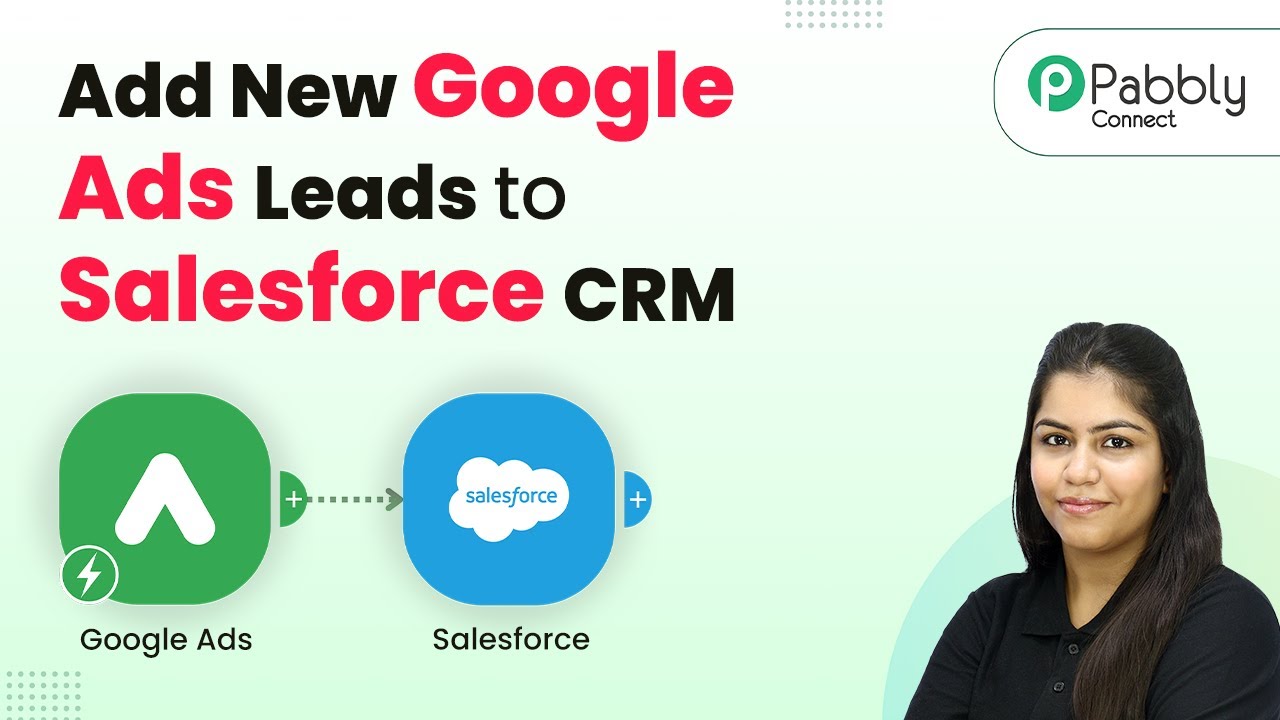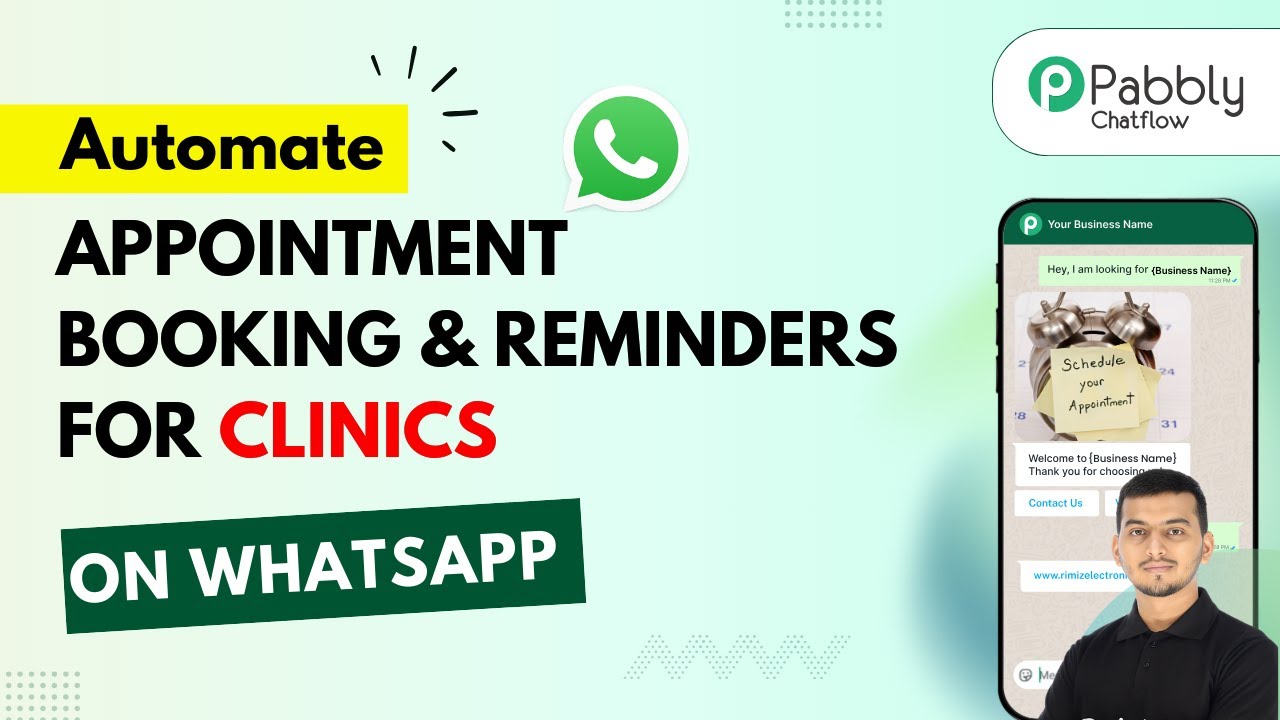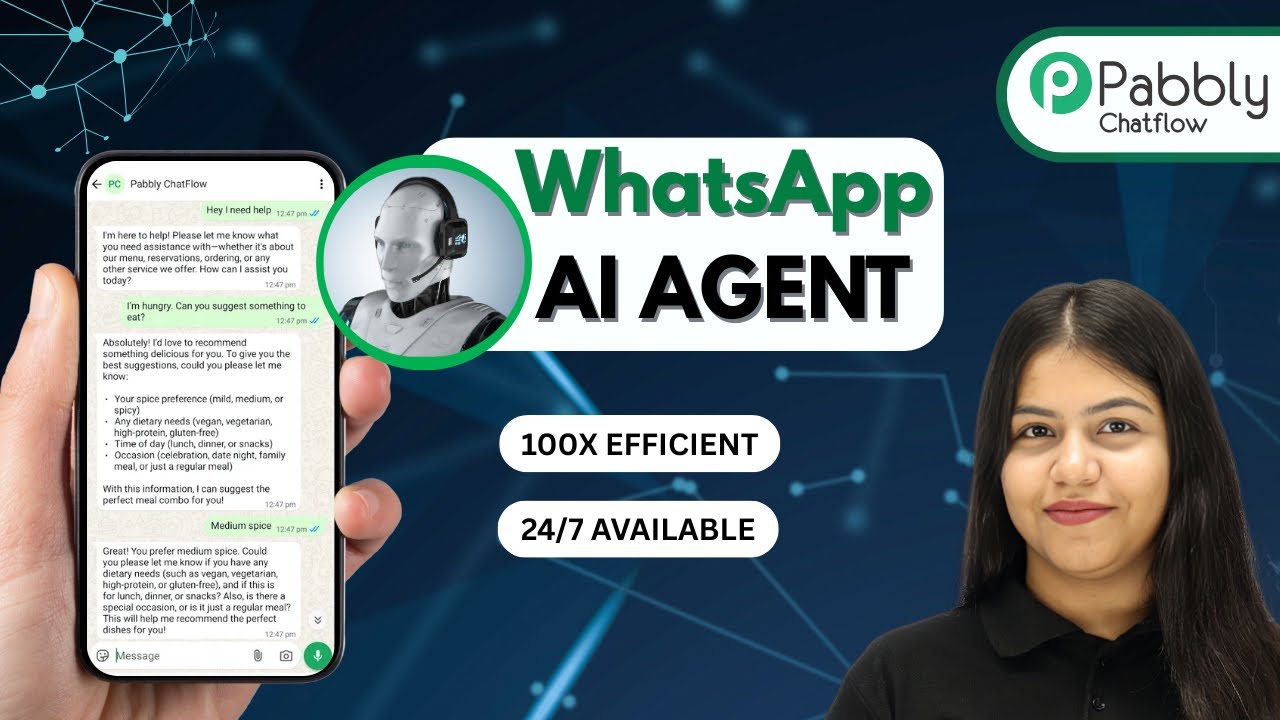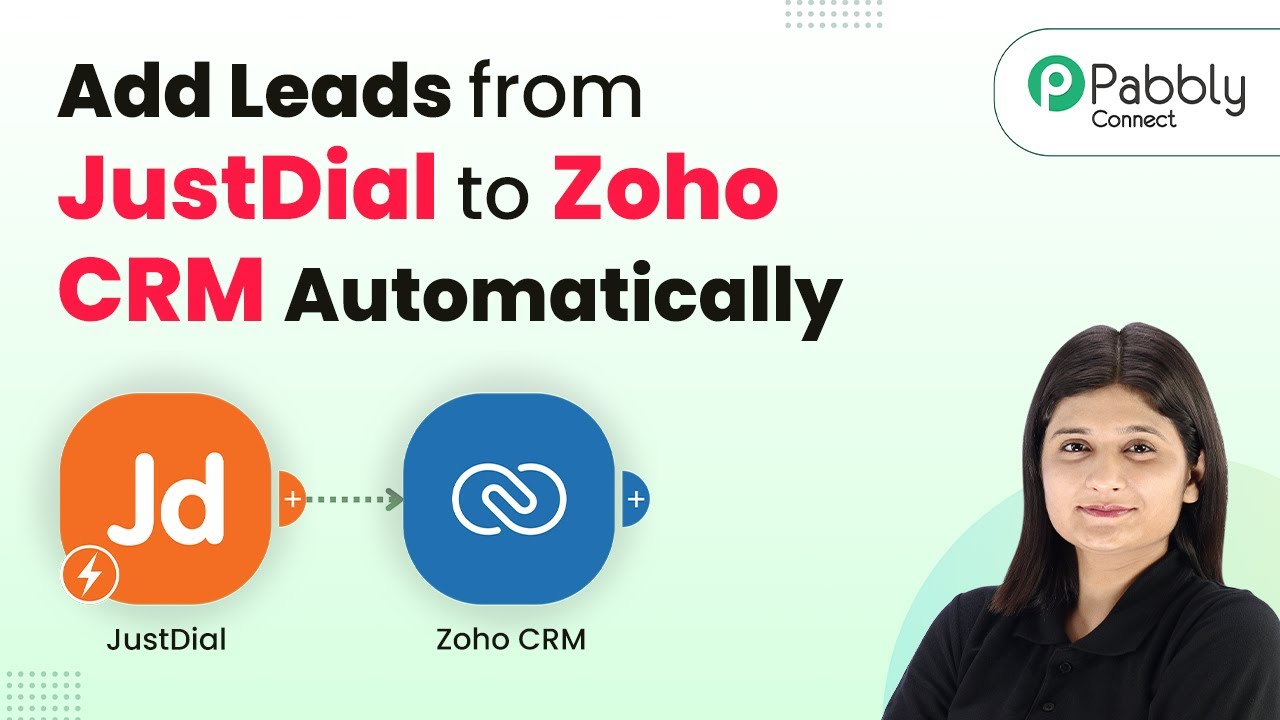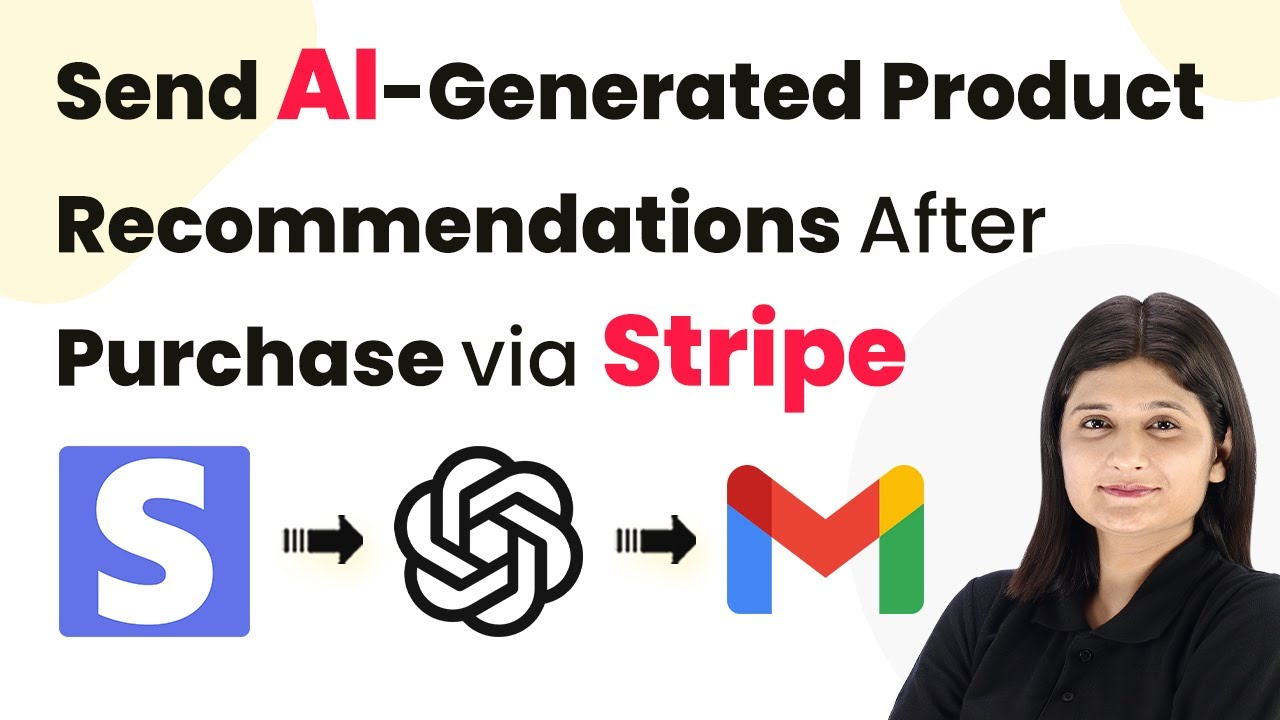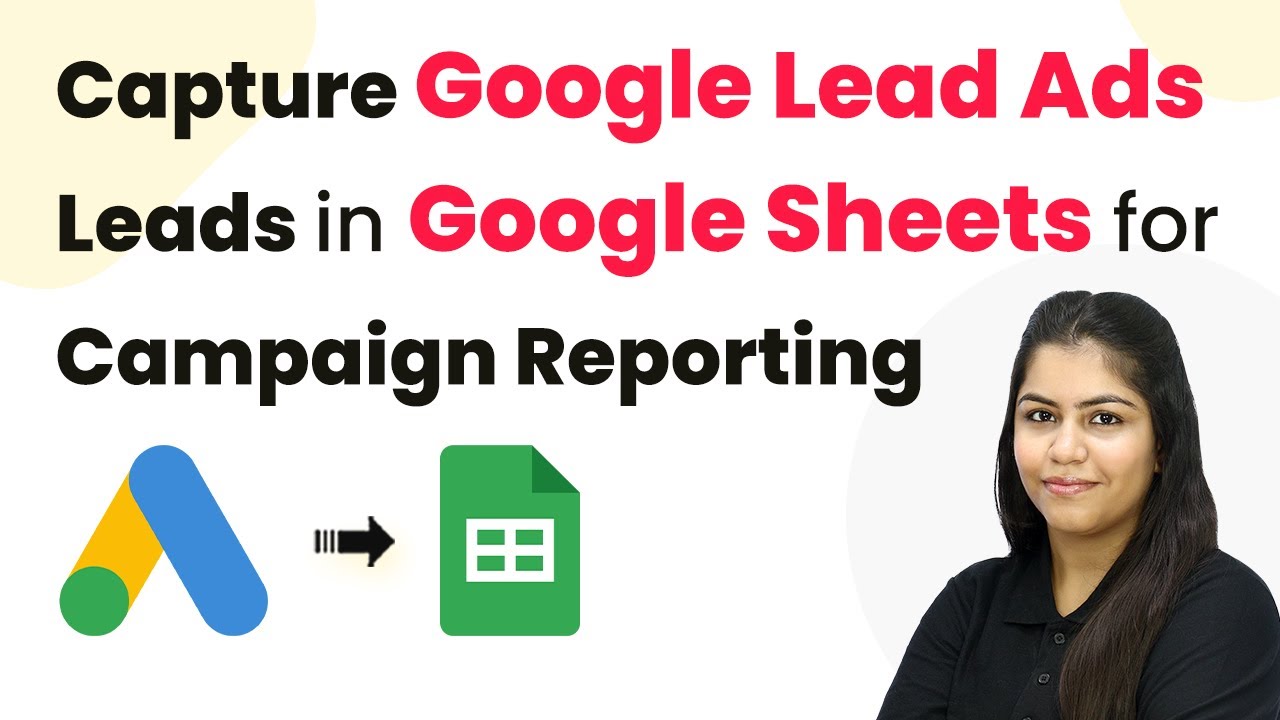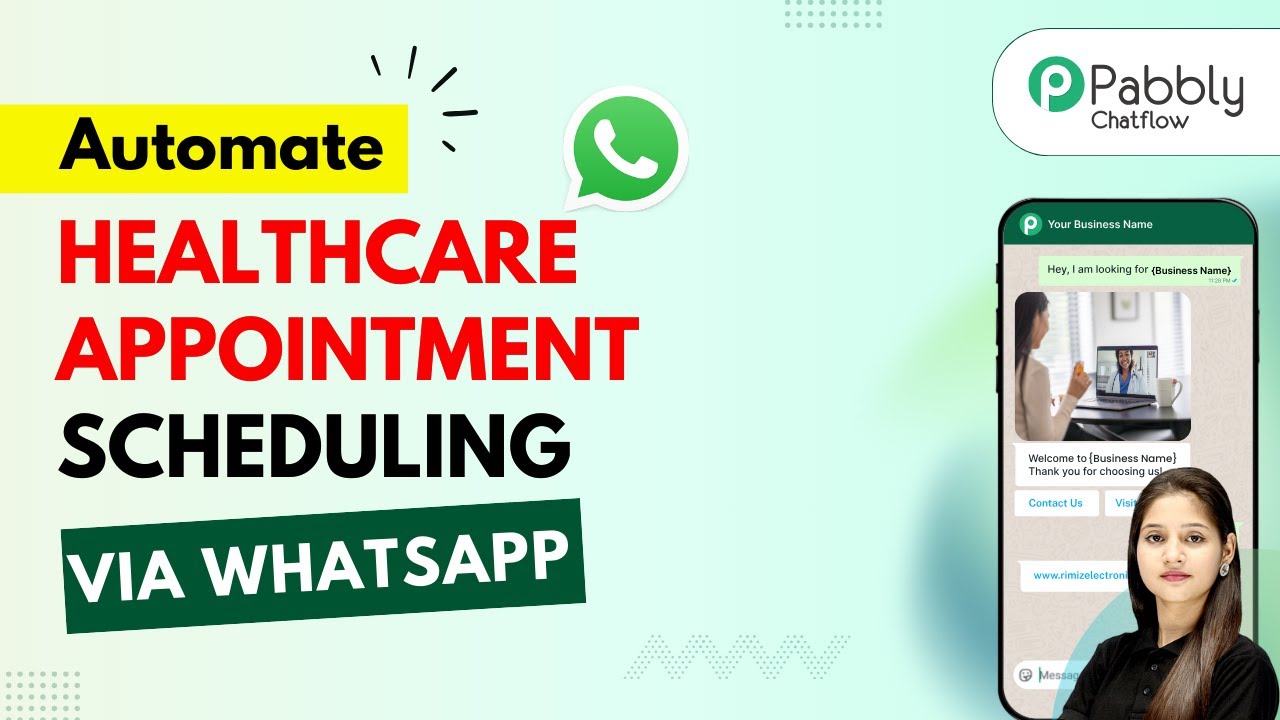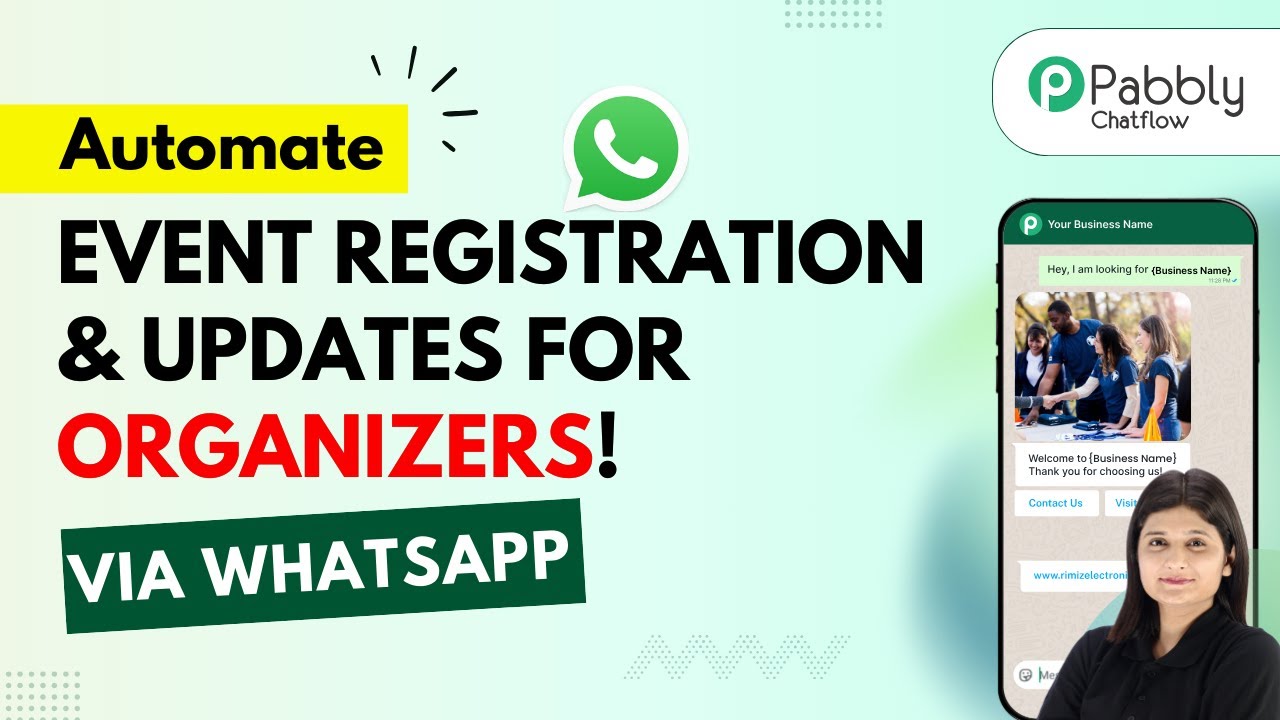Learn how to seamlessly integrate Google Ads leads into Salesforce CRM using Pabbly Connect. Step-by-step tutorial with detailed instructions and UI elements. Discover hidden automation capabilities within your existing tools. This guide shows you how to connect your essential applications and permanently eliminate redundant manual processes.
Watch Step By Step Video Tutorial Below
1. Accessing Pabbly Connect for Google Ads and Salesforce Integration
To integrate Google Ads leads into Salesforce CRM, you first need to access Pabbly Connect. Start by opening a new tab in your browser and typing Pabbly.com/connect to reach the Pabbly Connect landing page.
Once on the landing page, you have two options: sign in or sign up for free. If you are a new user, click on sign up for free to receive 100 free tasks every month. Existing users should click sign in to access their account.
2. Creating a Workflow in Pabbly Connect
After signing in, you will see the Pabbly Connect dashboard. To create a new workflow, click on the create workflow button. You will be prompted to select a workflow builder; choose the new workflow builder for a modern interface.
- Select a name for your workflow, such as Add New Google Ads Leads to Salesforce CRM.
- Choose a folder to save your workflow.
- Click on the create button to finalize.
Once created, the workflow window will open. This is where the automation process begins, utilizing triggers and actions to connect Google Ads and Salesforce through Pabbly Connect.
3. Setting Up the Trigger for Google Ads
To initiate the workflow, click on the add trigger button and select Google Ads as your trigger application. Choose New Lead Form Entry as the trigger event and click on connect.
A webhook URL will be generated; copy this URL. Now, navigate to your Google Ads account. In your lead form settings, locate the lead delivery option and paste the copied webhook URL. Enter a key of your choice and click on send test data.
- Ensure your Google Ads campaign is either in draft mode or live to capture test data.
- Check that Pabbly Connect captures the test data successfully.
After sending the test data, return to Pabbly Connect to verify that the response has been captured, including details like company name, email, and phone number.
4. Adding the Action Step to Create a Lead in Salesforce
Next, you need to add an action step to create a lead in Salesforce. Click on add new action step and select Salesforce as the action application. Choose Create Lead as the action event and click on connect.
You will be prompted to either select an existing connection or add a new one. If this is your first connection, click on add a new connection. You will be asked to allow permissions for Pabbly Connect to access your Salesforce account.
Log in to your Salesforce account if prompted. Grant permissions to Pabbly Connect to manage your leads.
Once connected, you will be able to map the lead details from Google Ads to Salesforce using Pabbly Connect, ensuring all information is transferred accurately.
5. Mapping Lead Details and Finalizing the Integration
In the mapping section, you will need to input lead details such as first name, last name, company name, phone number, and email. Instead of typing these manually, use the mapping feature provided by Pabbly Connect to insert data dynamically from the previous step.
For the lead source, set it to web only, and for the status, choose open – not contacted. Click on save and send test request to finalize the lead creation process.
Upon successful creation, you will receive a confirmation message from Pabbly Connect. You can then check your Salesforce account to verify that the new lead has been created with all the correct details, ensuring that your integration between Google Ads and Salesforce is working flawlessly.
Conclusion
In this tutorial, we explored how to integrate Google Ads leads into Salesforce CRM using Pabbly Connect. This process allows for seamless lead management and ensures that every new lead is captured efficiently. By following these steps, you can automate your lead generation process and focus on growing your business.
Ensure you check out Pabbly Connect to create business automation workflows and reduce manual tasks. Pabbly Connect currently offer integration with 2,000+ applications.
- Check out Pabbly Connect – Automate your business workflows effortlessly!
- Sign Up Free – Start your journey with ease!
- 10,000+ Video Tutorials – Learn step by step!
- Join Pabbly Facebook Group – Connect with 21,000+ like minded people!