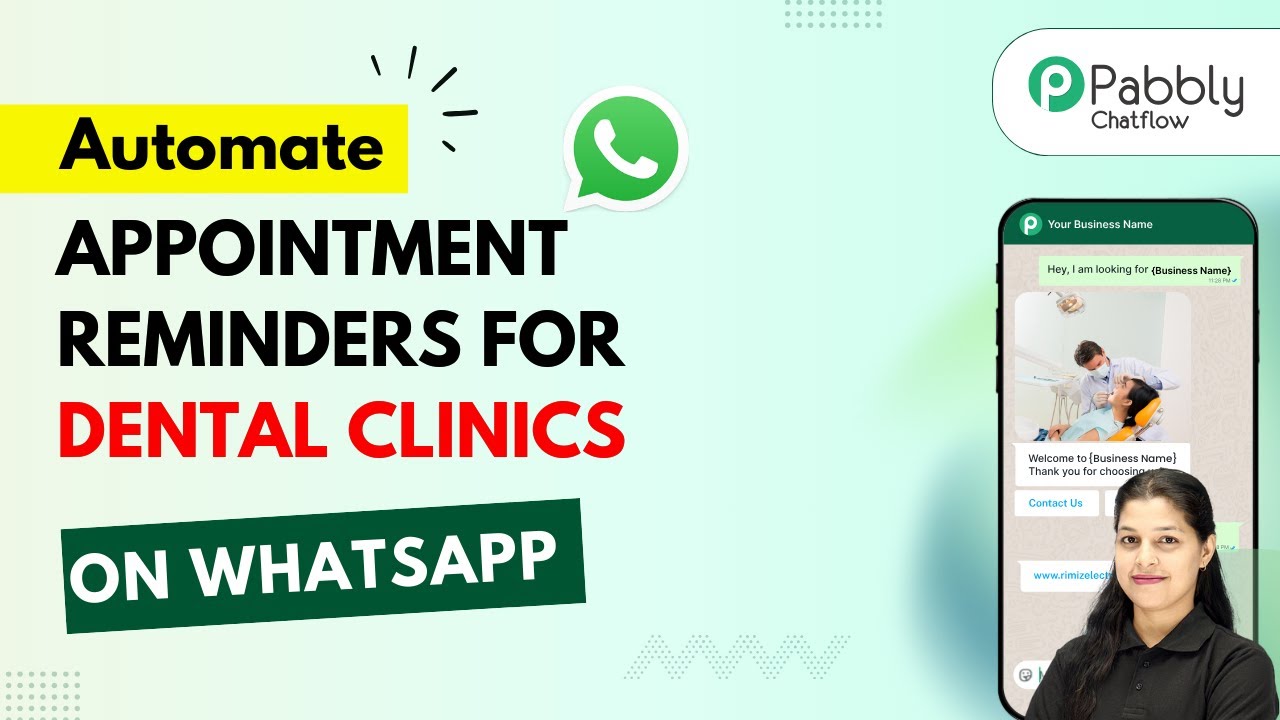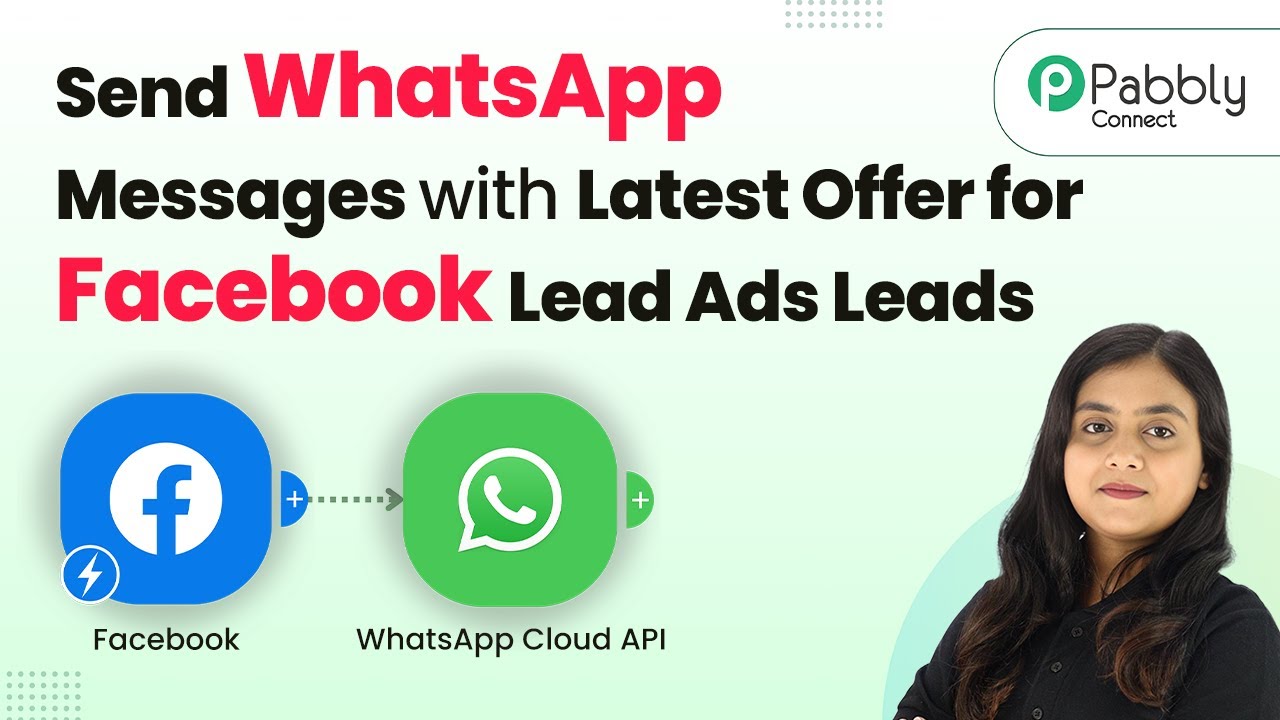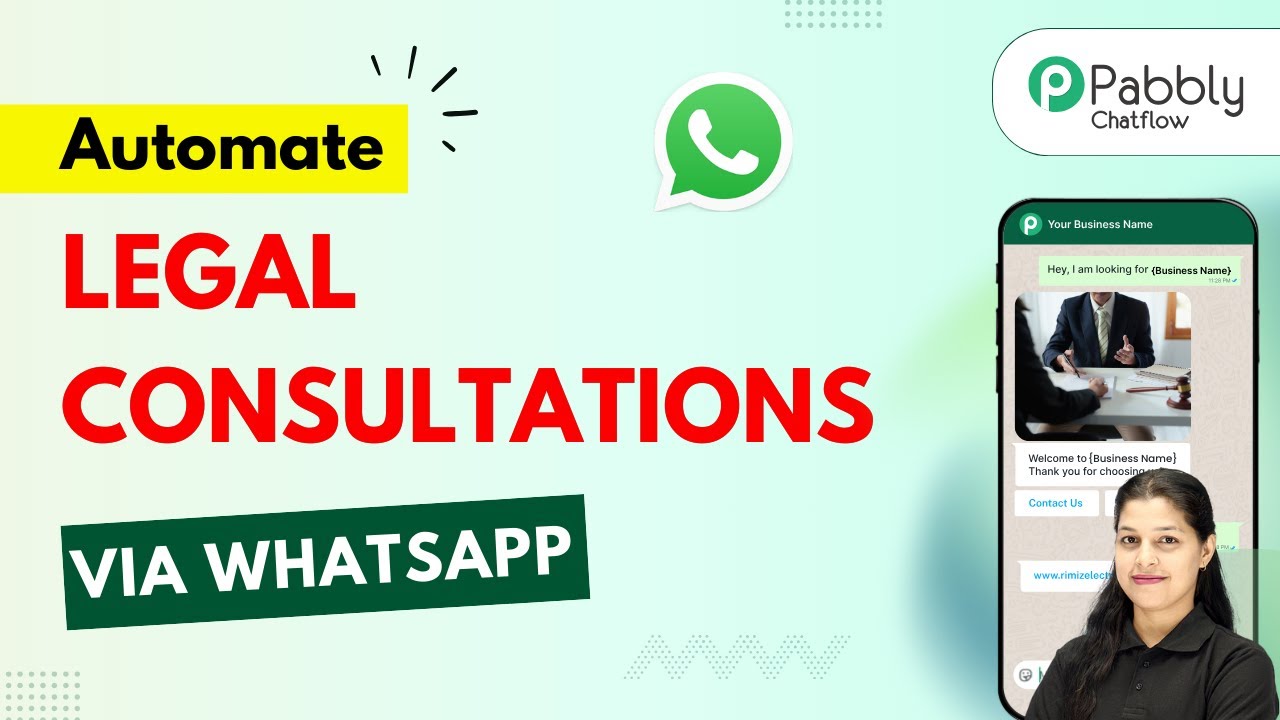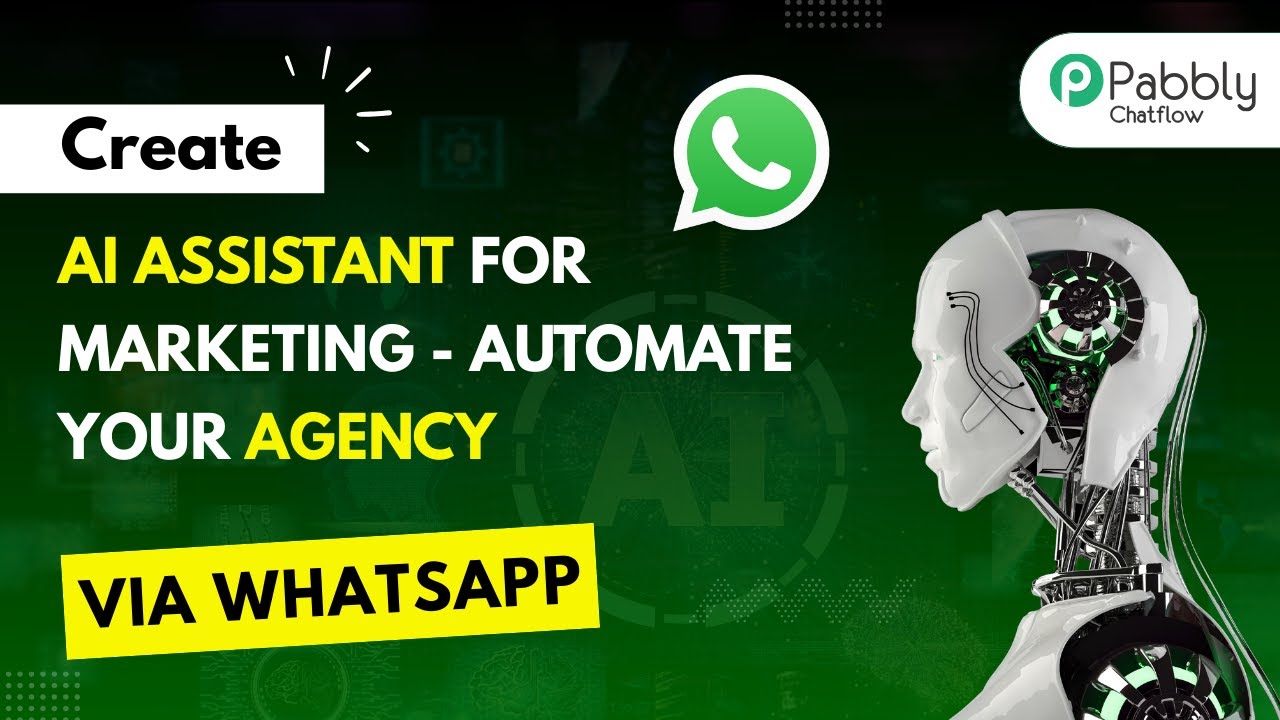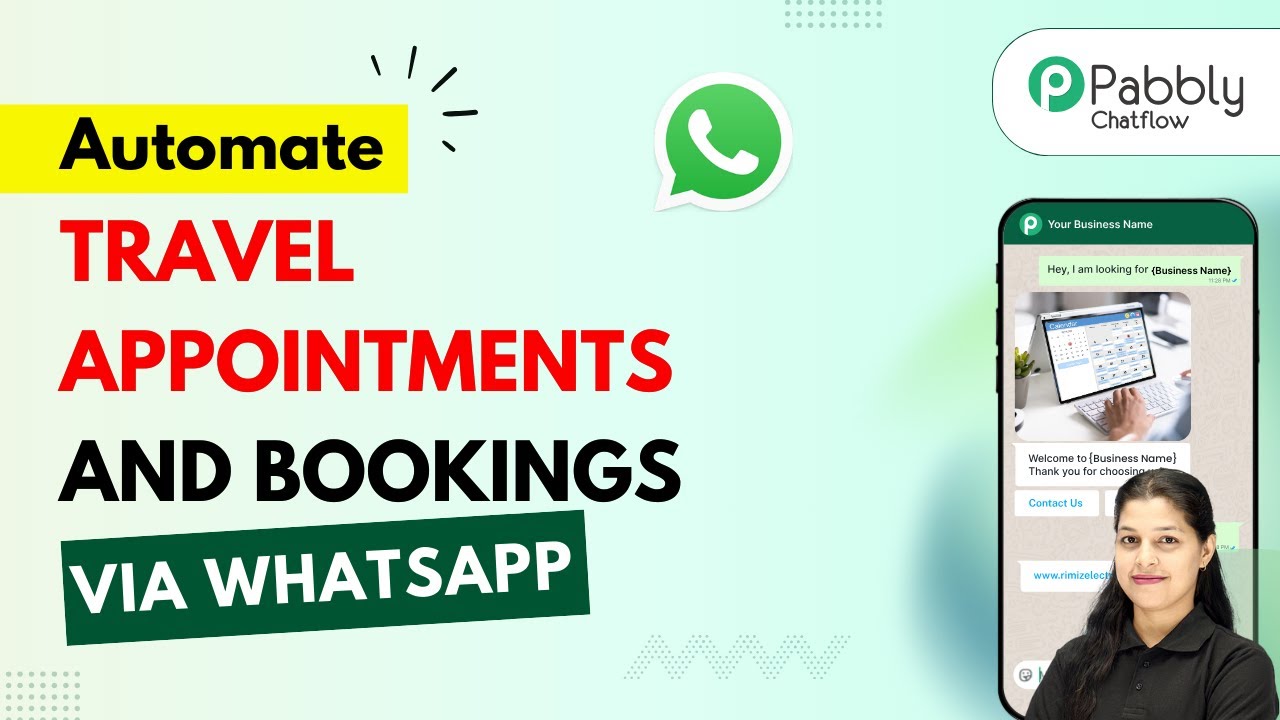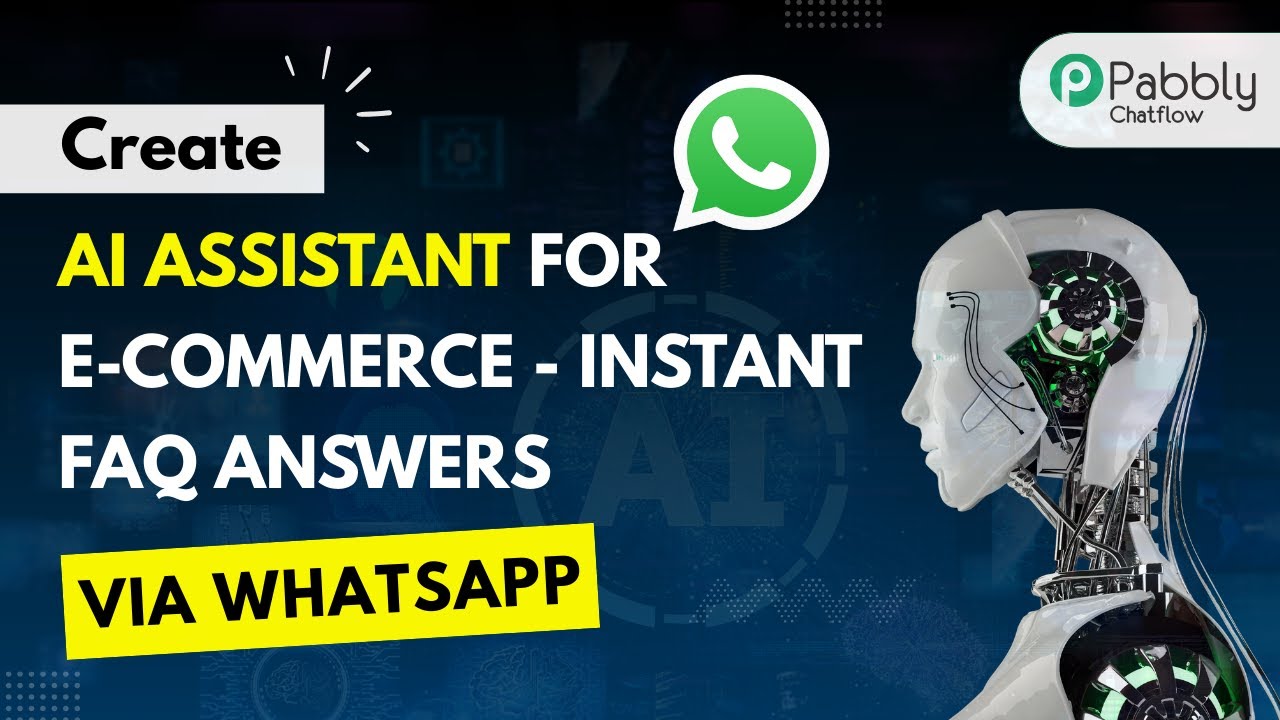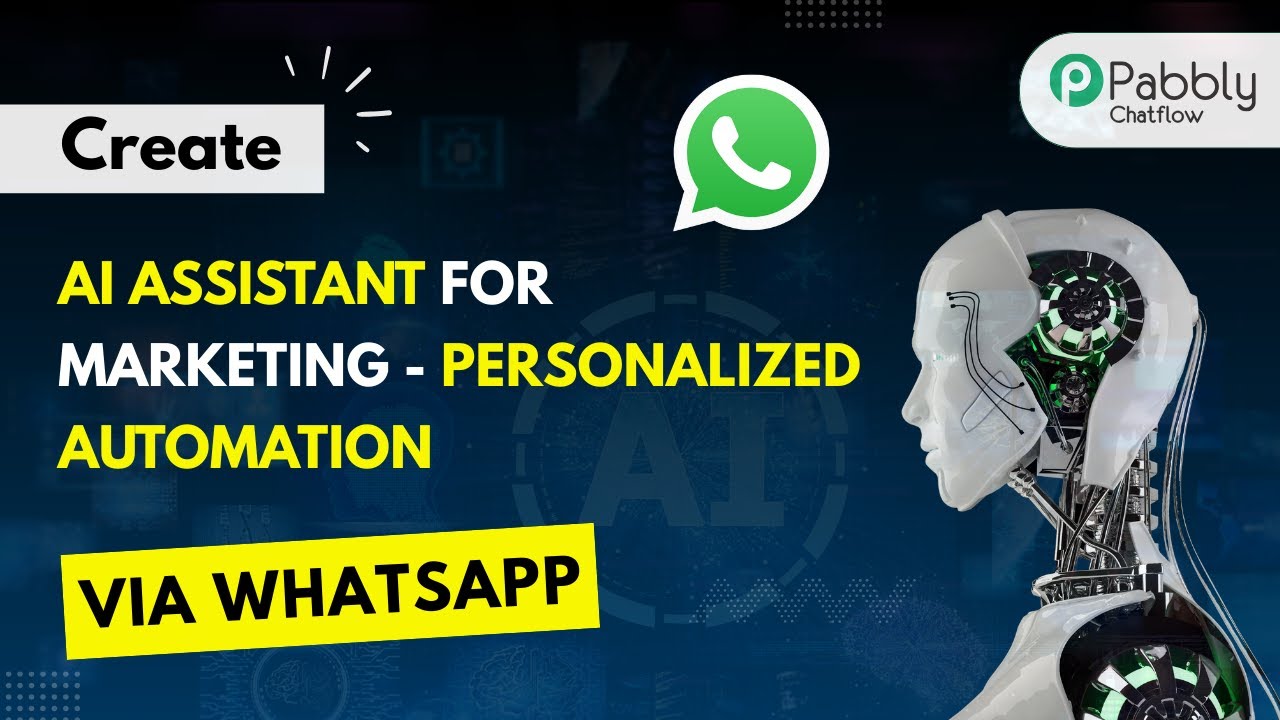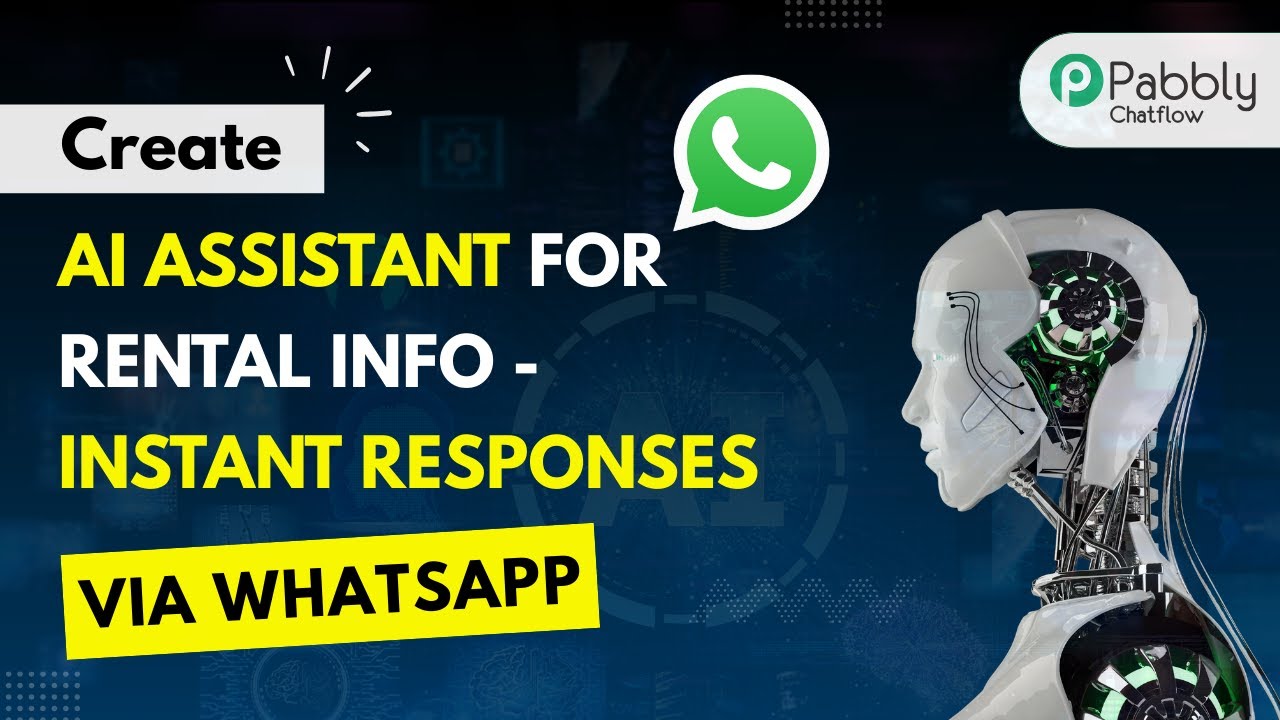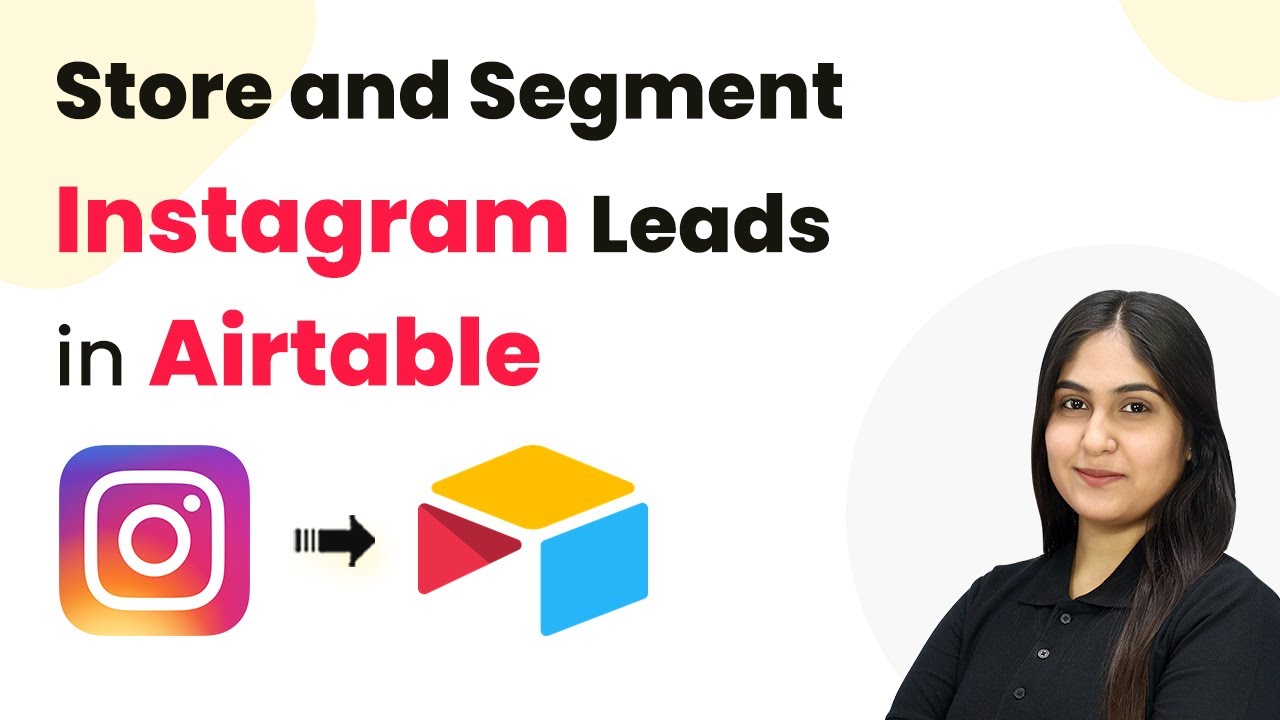Learn how to automate appointment scheduling for dental clinics using WhatsApp with Pabbly Chatflow in this detailed tutorial. Implement professional chat automation that answers common questions, qualifies leads, and books appointments without human intervention.
Watch Step By Step Video Tutorial Below
1. Accessing Pabbly Chatflow for WhatsApp Integration
To automate appointment scheduling for dental clinics using WhatsApp, the first step is to access Pabbly Chatflow. You can do this by visiting the URL www.Pabbly.com/chatflow. Once you’re on the landing page, you will see options to either sign in or sign up for a free account.
If you are a new user, click on ‘Sign Up Free’. Existing users can simply click on ‘Sign In’. After logging in, you will be directed to the Pabbly apps page. Here, locate and click on the ‘Access Now’ button for Pabbly Chatflow to reach the dashboard.
2. Creating a WhatsApp Chatbot with Pabbly Chatflow
Once you are in the Pabbly Chatflow dashboard, you can start creating your WhatsApp chatbot. Click on the ‘Add WhatsApp Number’ button to connect your WhatsApp account. You can choose either WhatsApp Connect or Manual Token Connect for integration.
- Select ‘WhatsApp Connect’ to link your WhatsApp number.
- Choose ‘Manual Token Connect’ if you prefer to use a token.
After connecting your WhatsApp number, navigate to the ‘Flows’ section in the sidebar. Click on ‘Add Flow’ and name your flow, for example, ‘Automate Appointment Scheduling for Dental Clinic’. This flow will initiate your chatbot.
3. Setting Up Questions for the Chatbot
In this step, you will configure your chatbot to ask users for their full name and appointment date. In the flow builder, select ‘Ask Question’ to prompt users for their full name. Enter the question as follows: ‘Hello, welcome to XYZ Dental Care. To begin, may I know your full name, please?’ This text can be formatted using asterisks for bold and underscores for italics. using Pabbly Connect
- Use ‘Ask Question’ action to collect user input.
- Select the appropriate contact custom fields for user data.
Next, add another question to ask for the appointment date. Use the same ‘Ask Question’ action and enter the prompt: ‘Please provide your appointment date.’ Select the date format for this question. This setup allows the chatbot to collect essential information from users efficiently.
4. Saving User Data to Google Sheets via Pabbly Connect
After collecting user information, the next step is to save this data into Google Sheets. For this, you will need to connect Pabbly Chatflow with Pabbly Connect. Click on ‘API Request’ in the flow builder and select the option to create a webhook URL from Pabbly Connect.
Go to Pabbly Connect and create a new workflow. Select ‘Pabbly Chatflow’ as the trigger app and ‘New Message Received’ as the trigger event.
Copy the webhook URL generated and paste it back into the API Request section of your Pabbly Chatflow flow. Set the method as POST and map the keys for full name and appointment date to the respective fields in Google Sheets. This ensures that every appointment request is logged accurately.
5. Testing the Chatbot for Appointment Scheduling
Now that your chatbot is set up and connected to Google Sheets, it’s time to test the automation. Open WhatsApp and send a message saying, ‘Schedule an appointment for me.’ You should receive an automated response asking for your full name.
After entering your name, the chatbot will ask for your appointment date. Once both inputs are provided, you will receive a confirmation message like, ‘Thank you [Your Name]. Your appointment is confirmed for [Date]. See you soon!’ This shows how Pabbly Chatflow personalizes responses based on user input.
Finally, check your Google Sheets to confirm that the appointment details have been saved correctly. This completes the automation setup, allowing your dental clinic to manage appointments efficiently through WhatsApp using Pabbly Chatflow.
Conclusion
In this tutorial, we explored how to automate appointment scheduling for dental clinics using WhatsApp with Pabbly Chatflow. By setting up a chatbot and integrating it with Google Sheets, clinics can streamline their appointment management process.
Ensure you check out Pabbly Connect to create business automation workflows and reduce manual tasks. Pabbly Connect currently offer integration with 2,000+ applications.
- Check out Pabbly Connect – Automate your business workflows effortlessly!
- Sign Up Free – Start your journey with ease!
- 10,000+ Video Tutorials – Learn step by step!
- Join Pabbly Facebook Group – Connect with 21,000+ like minded people!