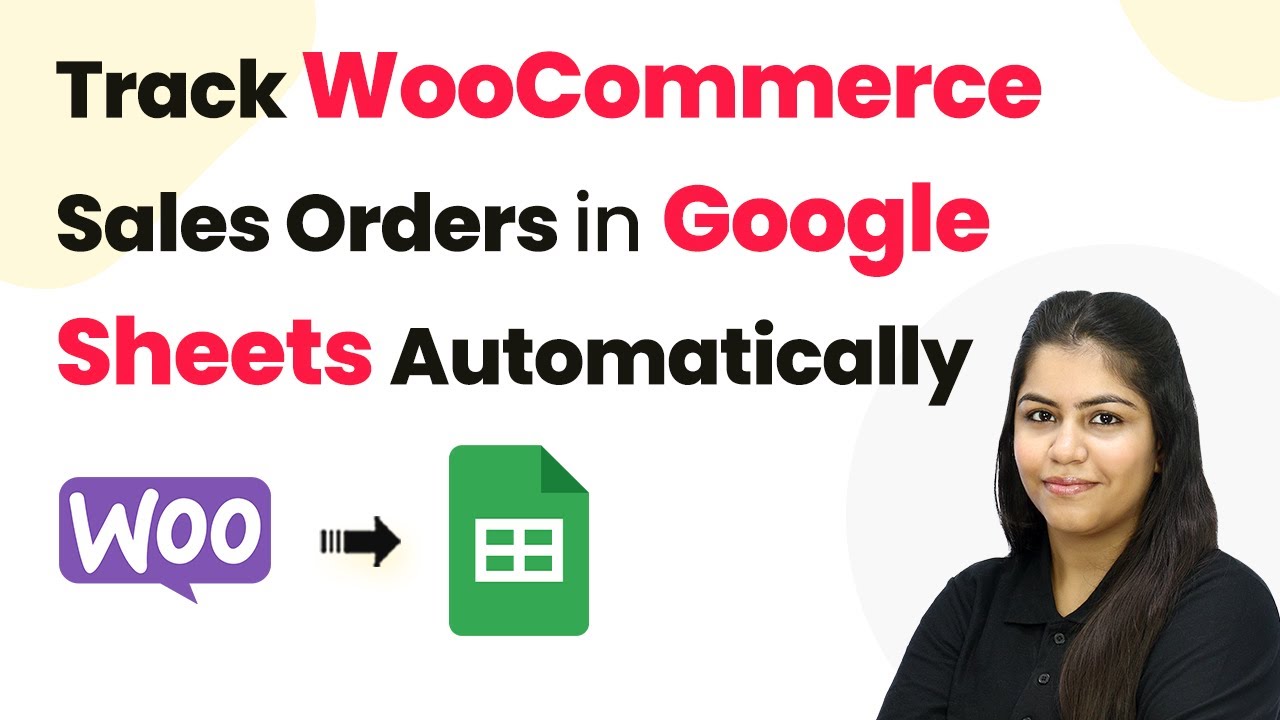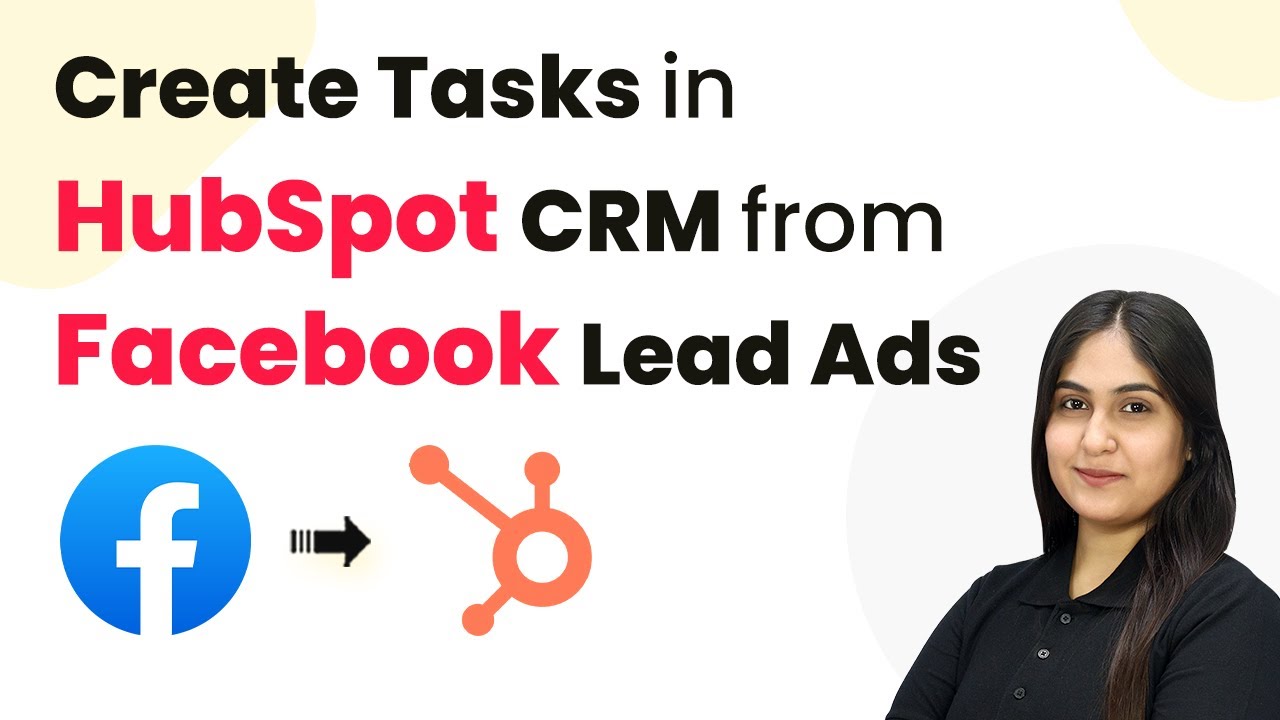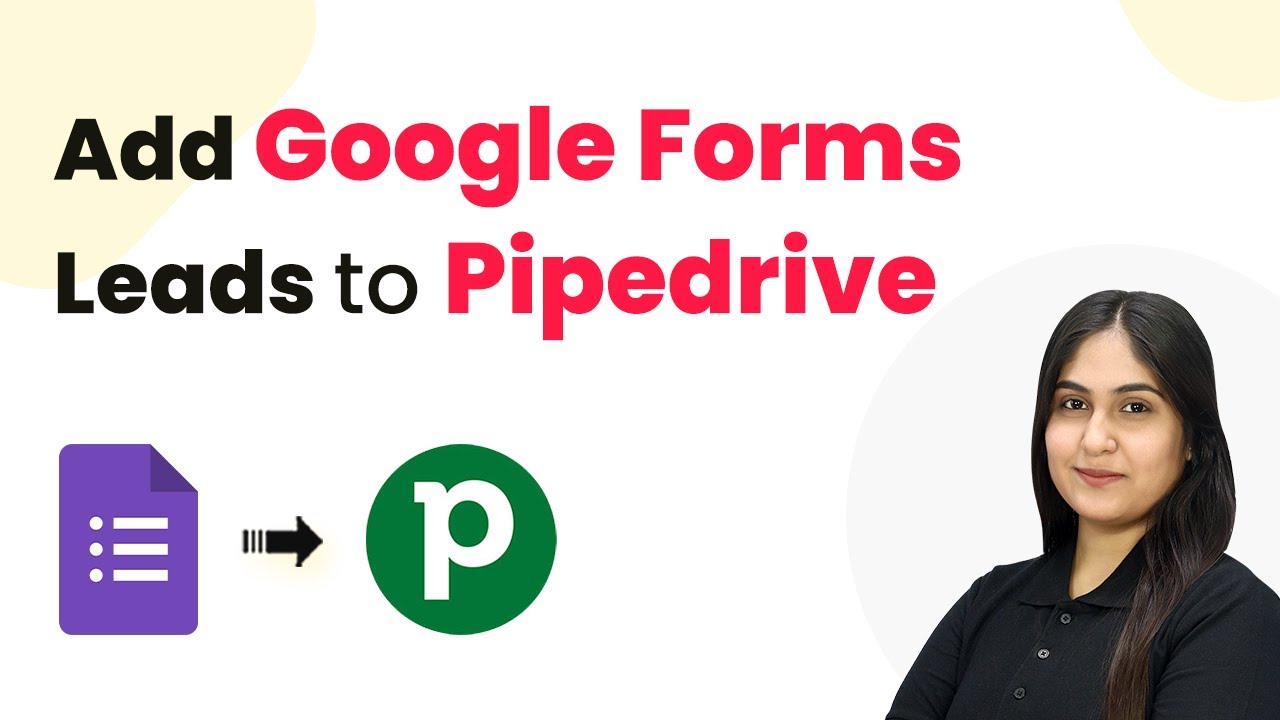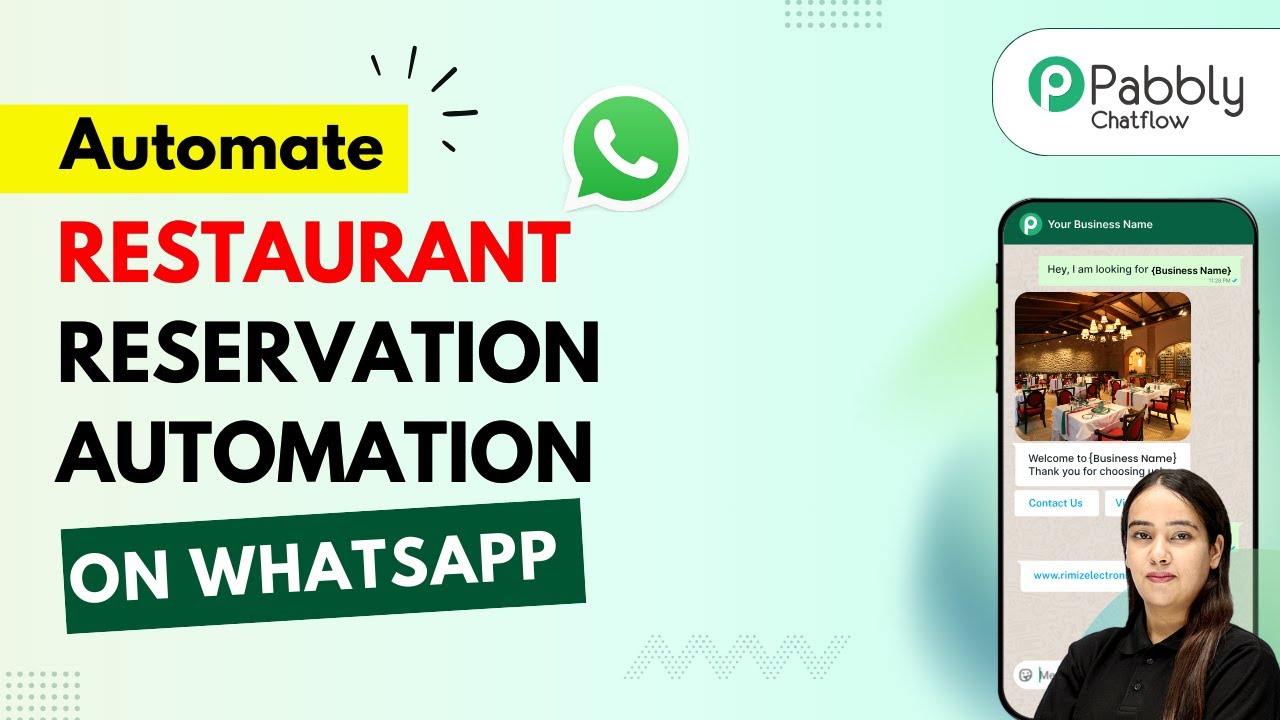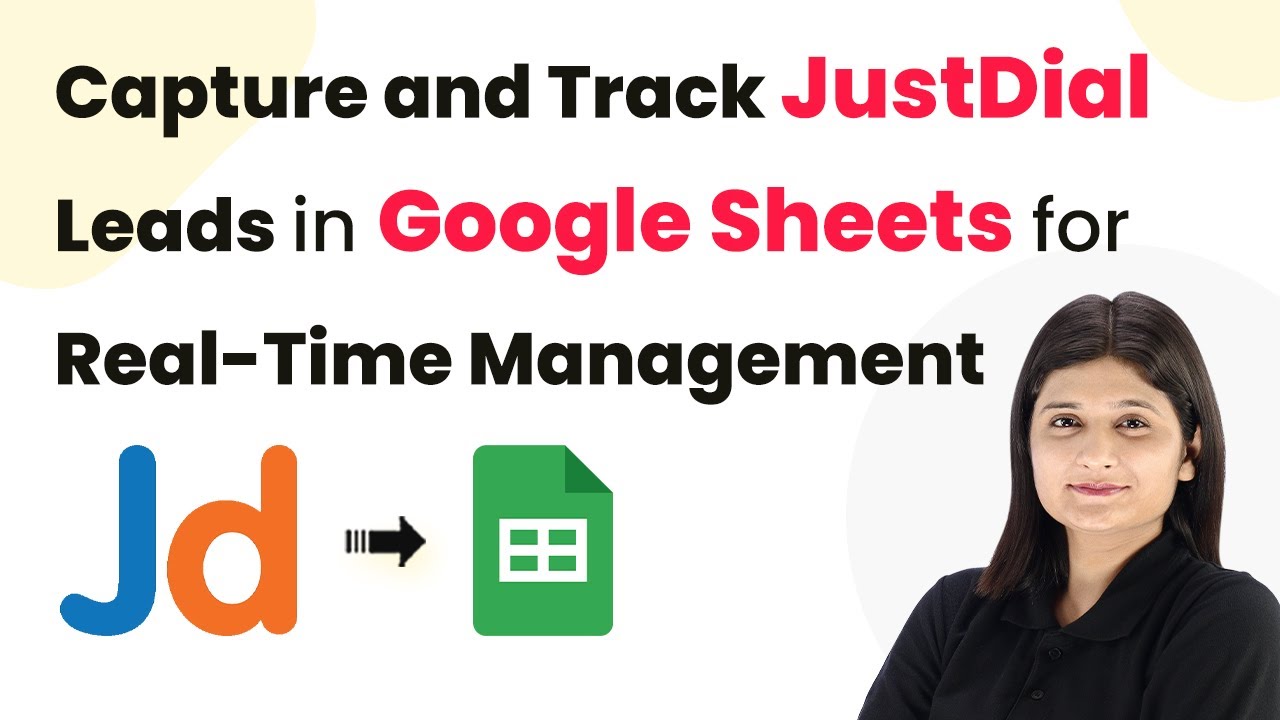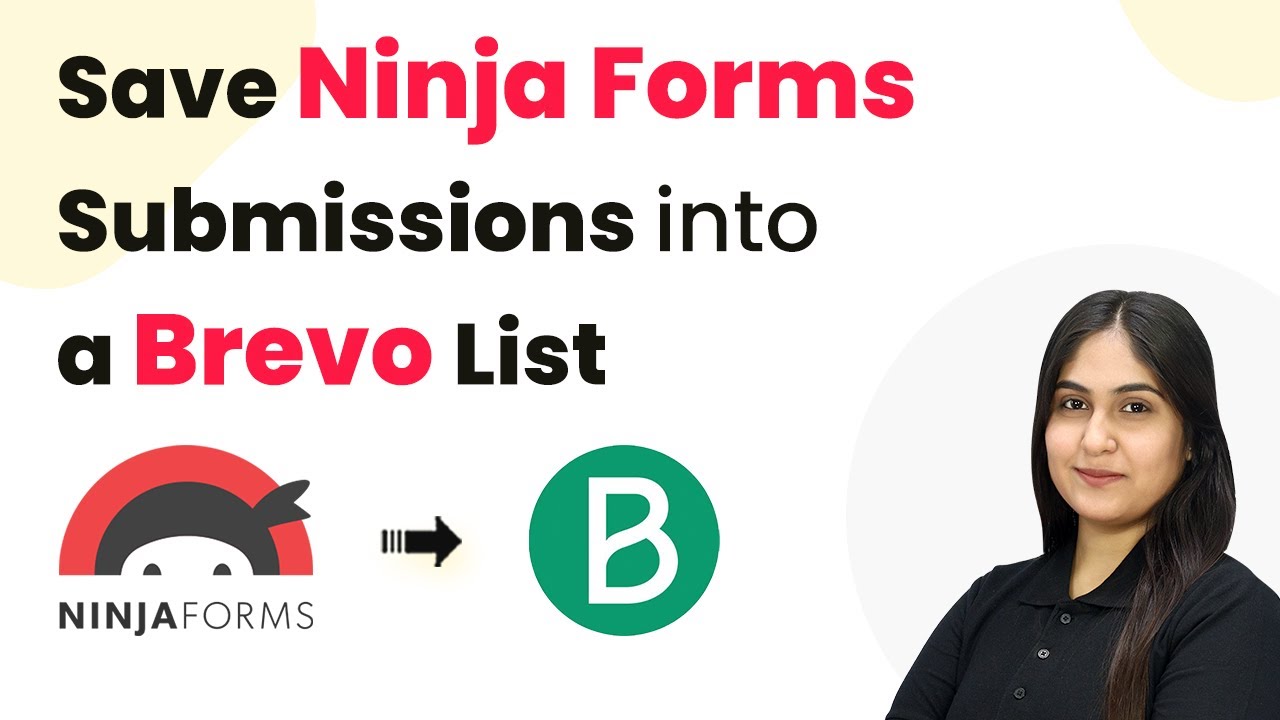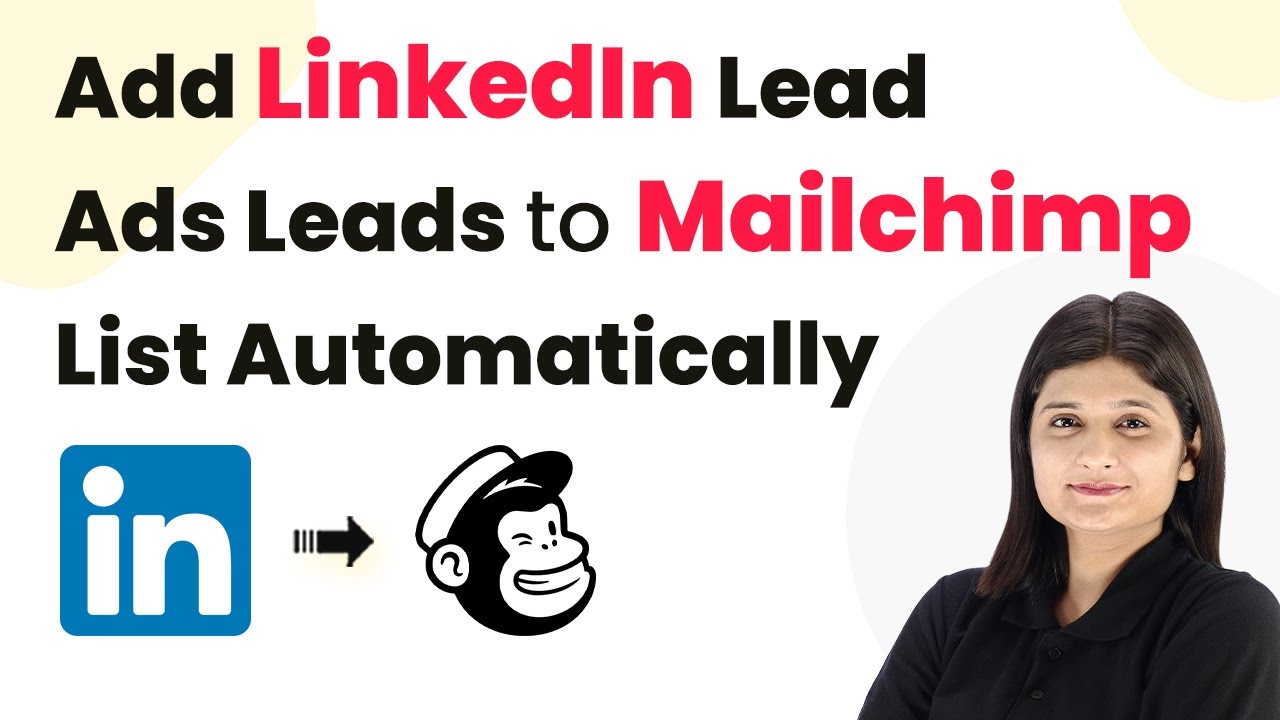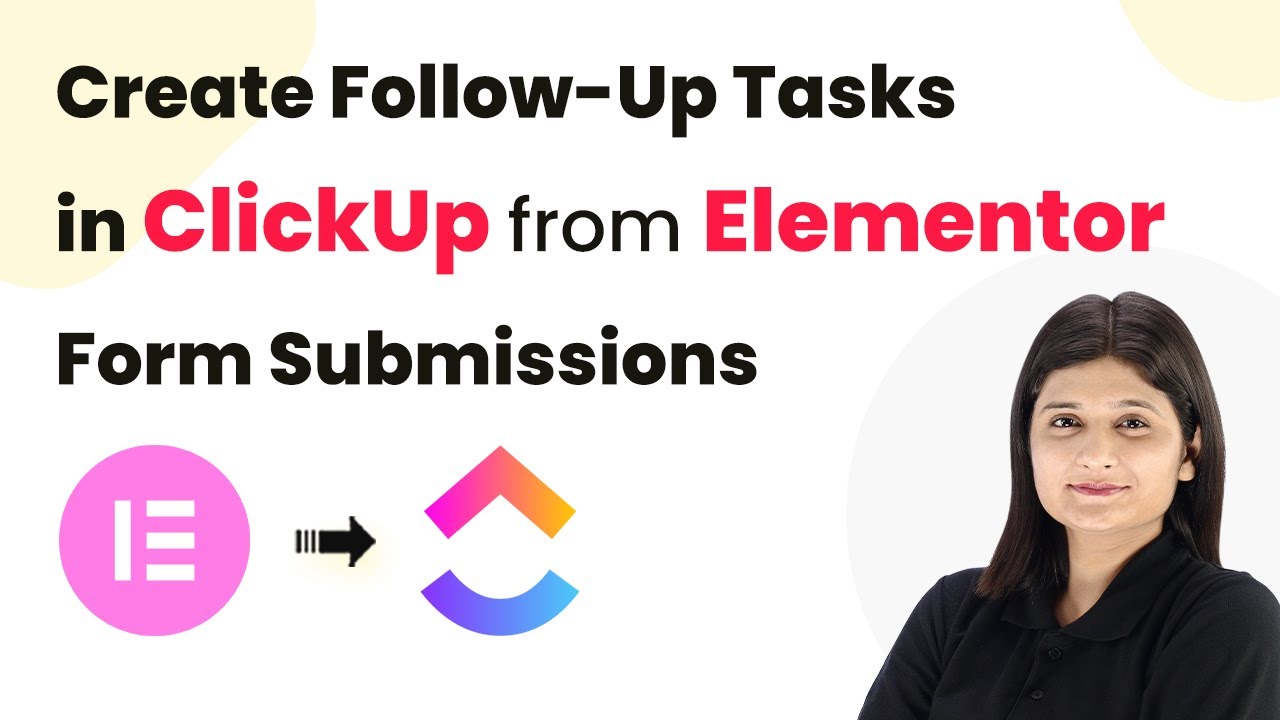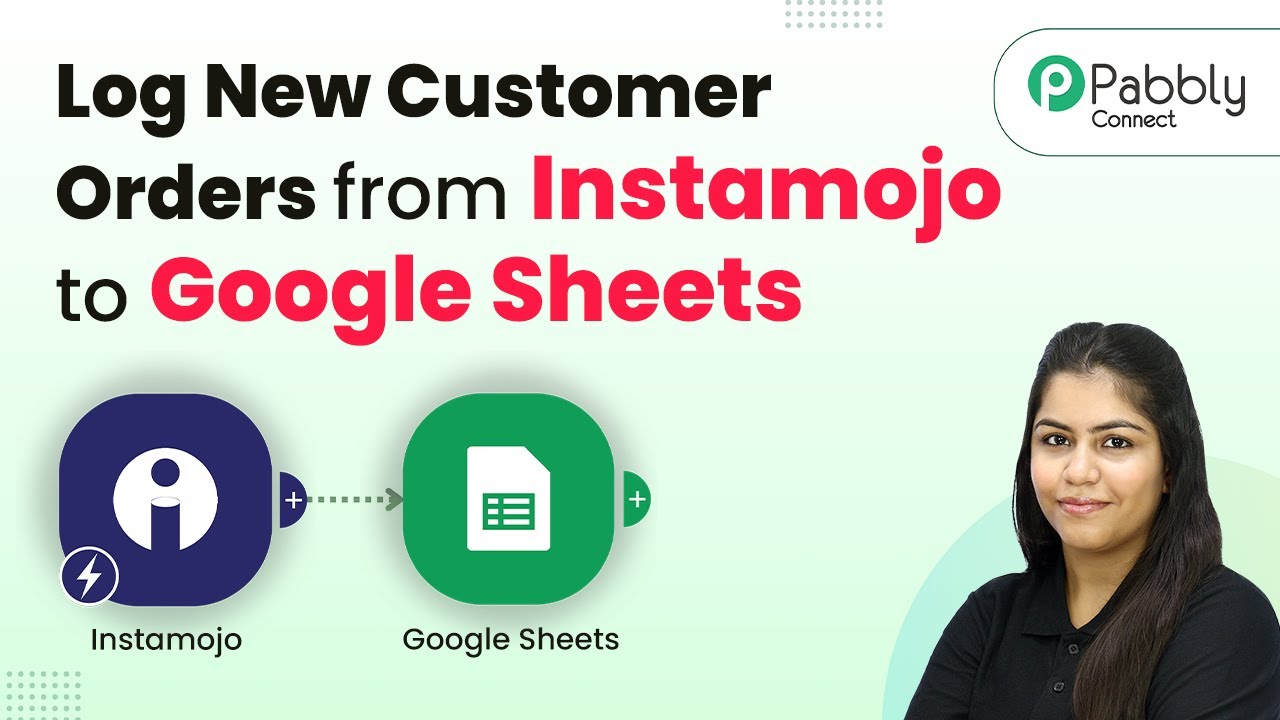Learn how to automatically track WooCommerce sales orders in Google Sheets using Pabbly Connect. Follow our step-by-step tutorial for seamless integration. This comprehensive guide reveals exactly how to connect your applications and automate repetitive tasks — accessible for professionals of all technical backgrounds.
Watch Step By Step Video Tutorial Below
1. Accessing Pabbly Connect for WooCommerce Integration
To track WooCommerce sales orders in Google Sheets automatically, you need to access Pabbly Connect. Start by opening your browser and navigating to the Pabbly Connect landing page by typing ‘Pabbly.com/connect’. This platform is crucial for creating seamless integrations between WooCommerce and Google Sheets.
Once you reach the landing page, you will see options for signing in or signing up. If you’re new, click on ‘Sign up for free’ to get started. Existing users can click ‘Sign in’ to access their account. After logging in, select ‘Pabbly Connect’ to begin setting up your workflow for tracking sales orders from WooCommerce to Google Sheets.
2. Creating a Workflow in Pabbly Connect
After accessing Pabbly Connect, the next step is to create a new workflow. Click on the ‘Create Workflow’ button. You will be prompted to choose between the new and classic workflow builders. For this tutorial, select the new workflow builder as it is more flexible and user-friendly.
Now, name your workflow as ‘Track WooCommerce Sales Orders in Google Sheets Automatically’ and choose a folder to save it, such as ‘Automations’. Click on the ‘Create’ button to open the workflow window, where you will set up the trigger and action for your integration.
- Click on ‘Add Trigger’.
- Search for and select ‘WooCommerce’.
- Choose ‘New Order Created’ as the trigger event.
This setup will allow Pabbly Connect to listen for new orders in WooCommerce, which will then be processed in Google Sheets.
3. Setting Up WooCommerce for Pabbly Connect
To establish a connection between WooCommerce and Pabbly Connect, you need to copy the webhook URL provided after setting the trigger. Open your WooCommerce account, navigate to the settings, and then to the ‘Advanced’ tab to find ‘Webhooks’.
Click on ‘Add Webhook’ and fill in the necessary fields: name it ‘New Order’, set the status to active, and for the topic, select ‘Order Created’. Paste the copied webhook URL into the delivery URL field. Finally, click ‘Save Webhook’ to complete the setup. This step ensures that WooCommerce sends order data to Pabbly Connect whenever a new order is placed.
- Name: New Order
- Status: Active
- Topic: Order Created
This configuration allows Pabbly Connect to receive real-time order information from WooCommerce.
4. Capturing Order Details in Pabbly Connect
Once your webhook is set up, you need to capture the new order details in Pabbly Connect. Click on ‘Recapture Webhook Response’ to test the connection. To do this, go to your WooCommerce store and place a test order.
After placing the order, return to Pabbly Connect to see if the webhook response has been captured. You should see all the order details, including order number, customer information, and total amount. This data will be used to populate your Google Sheets automatically.
Verify that the order details are accurately displayed. Ensure that all fields match your Google Sheets columns.
With these details captured, you are now ready to send this information to Google Sheets through Pabbly Connect.
5. Adding Order Details to Google Sheets
To send the captured order details to Google Sheets, click on ‘Add New Action Step’ in Pabbly Connect and select ‘Google Sheets’ as your action application. Choose ‘Add New Row’ as the action event and connect your Google Sheets account.
Sign in with your Google account and allow Pabbly Connect the necessary permissions to access your Google Sheets. Select the spreadsheet you want to use, such as ‘Payment Tracking’, and choose the appropriate sheet (like ‘Sheet1’). Now, map the fields from the WooCommerce order to the corresponding columns in Google Sheets.
Map Order ID, Customer Name, Email, Address, City, Postcode, Quantity, and Total Amount. Click on ‘Save and Send Test Request’ to verify the integration.
After successfully mapping and testing, your Google Sheets will automatically update with new WooCommerce orders, streamlining your sales order management process.
Conclusion
In this tutorial, we demonstrated how to track WooCommerce sales orders in Google Sheets automatically using Pabbly Connect. By following the steps outlined, you can easily integrate these applications and manage your sales orders efficiently. Automating this process saves time and enhances productivity in your business.
Ensure you check out Pabbly Connect to create business automation workflows and reduce manual tasks. Pabbly Connect currently offer integration with 2,000+ applications.
- Check out Pabbly Connect – Automate your business workflows effortlessly!
- Sign Up Free – Start your journey with ease!
- 10,000+ Video Tutorials – Learn step by step!
- Join Pabbly Facebook Group – Connect with 21,000+ like minded people!