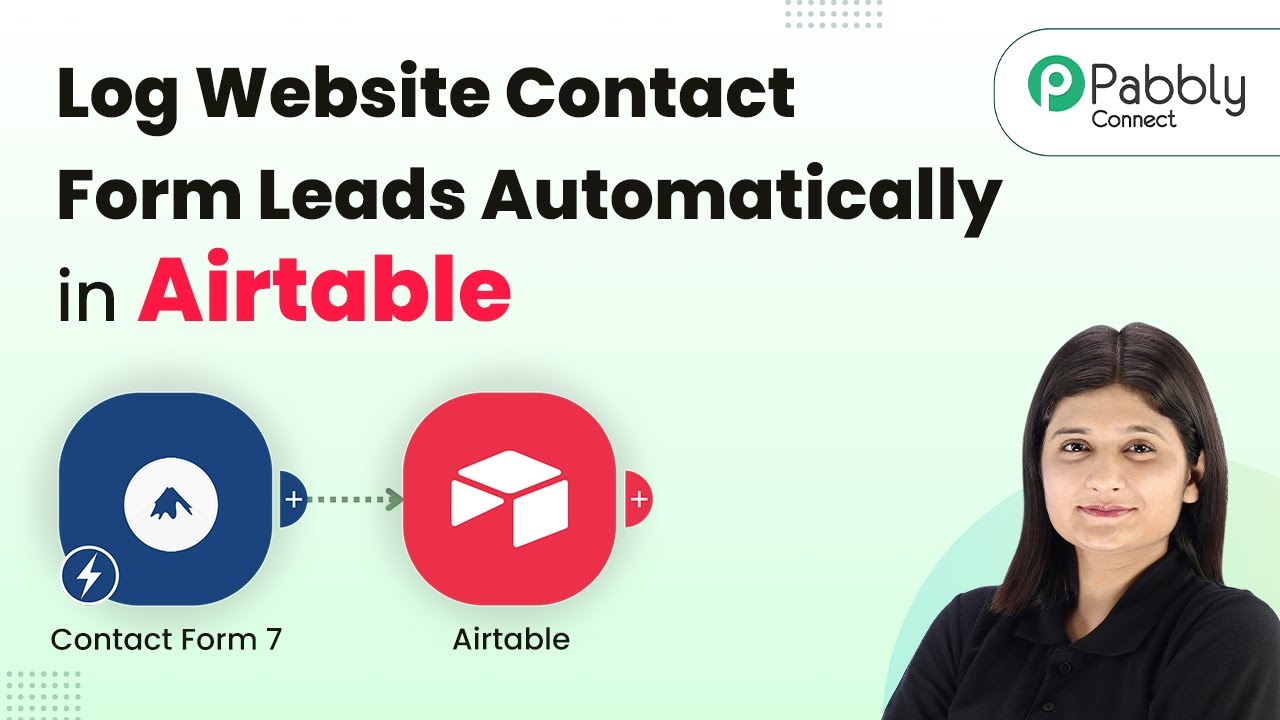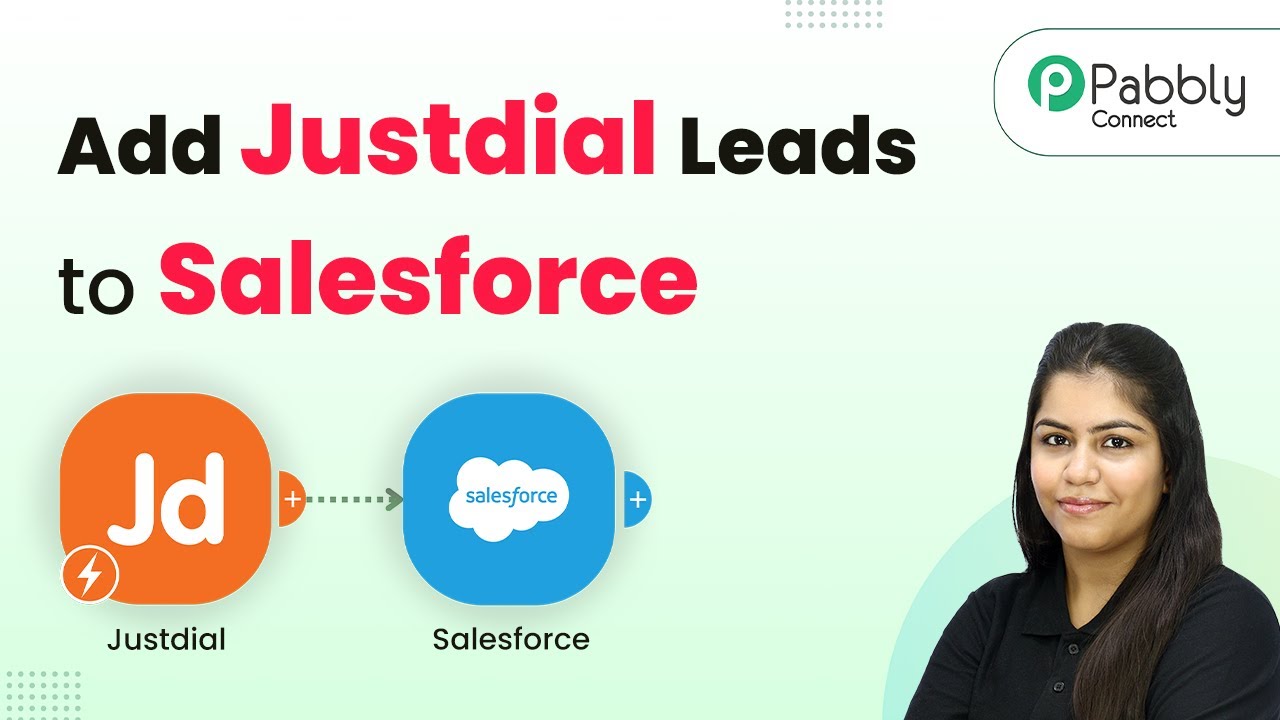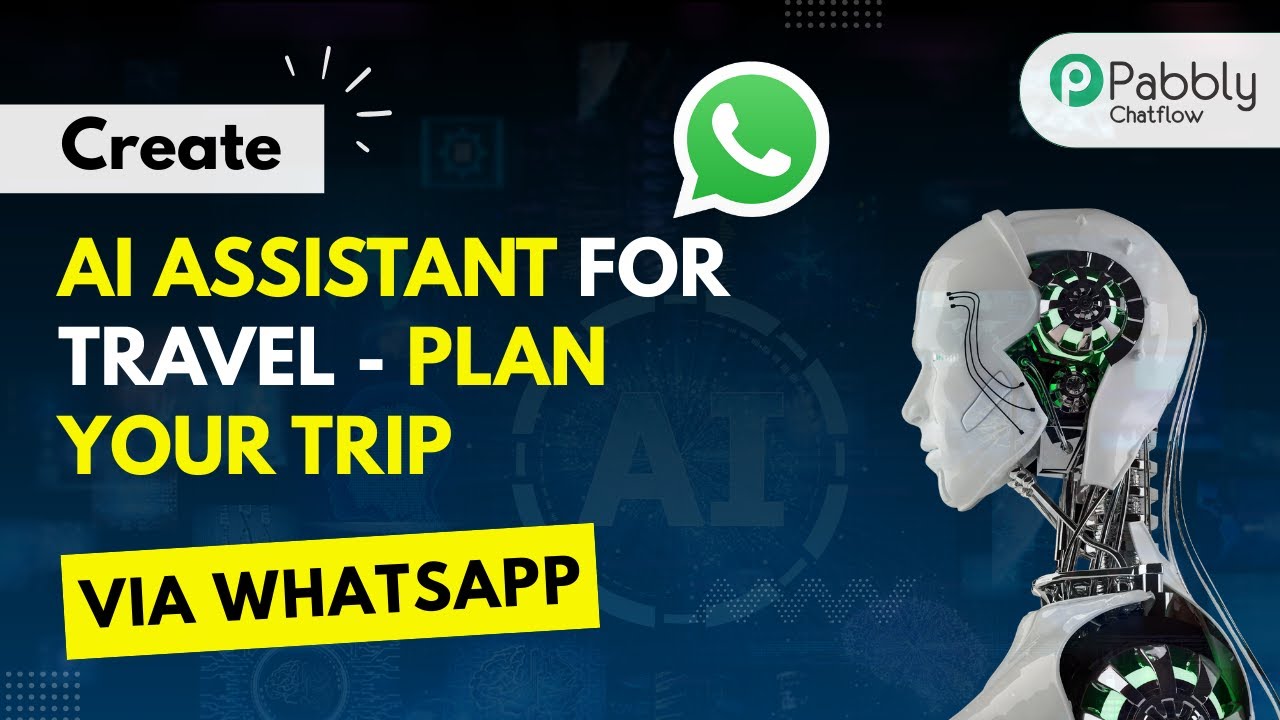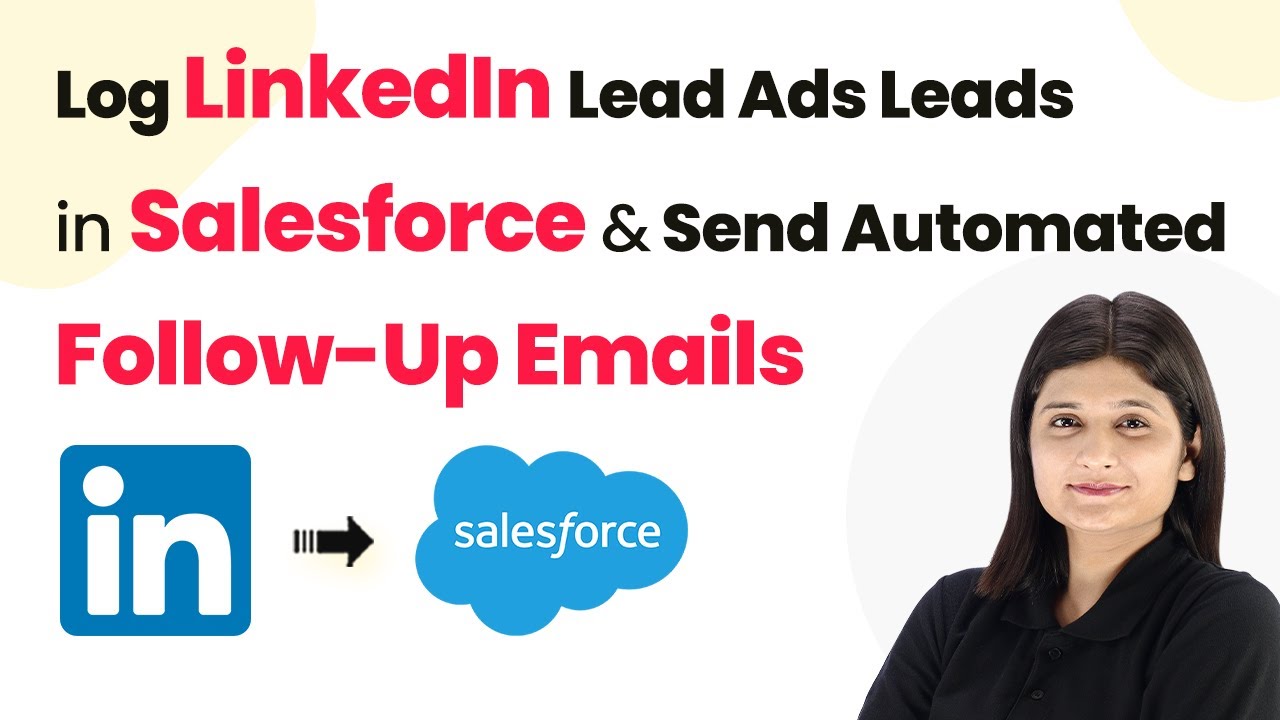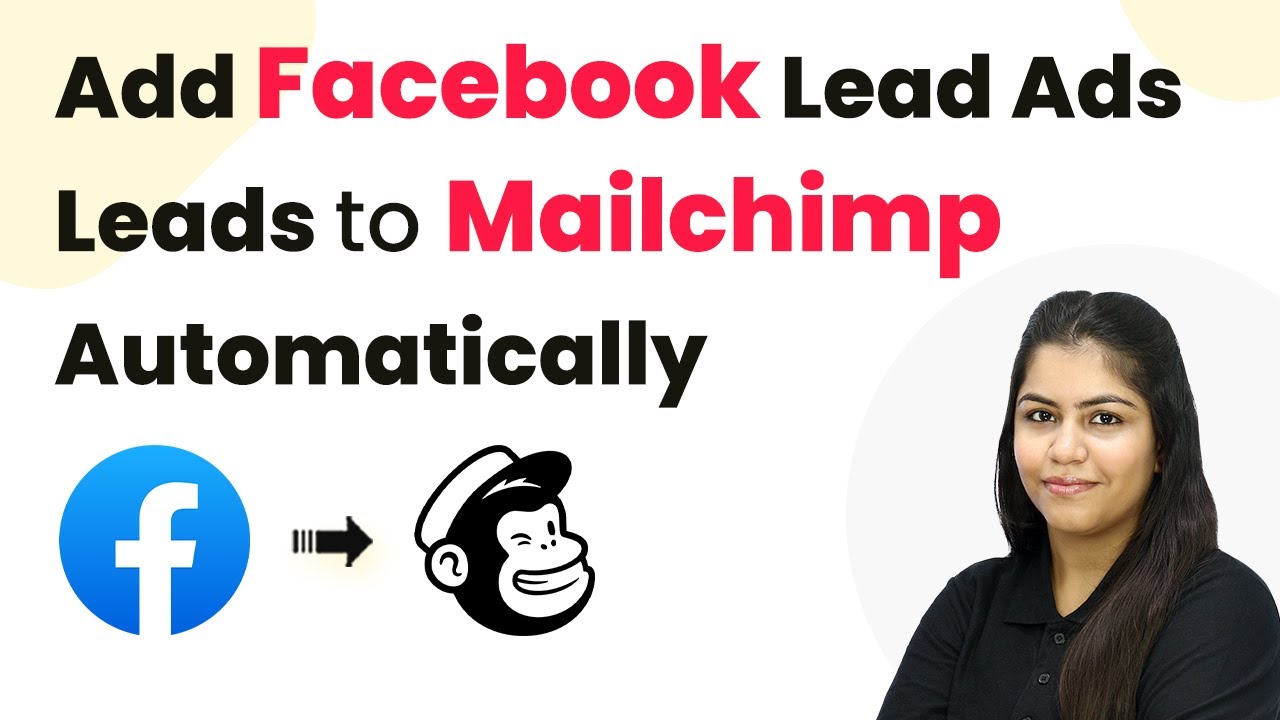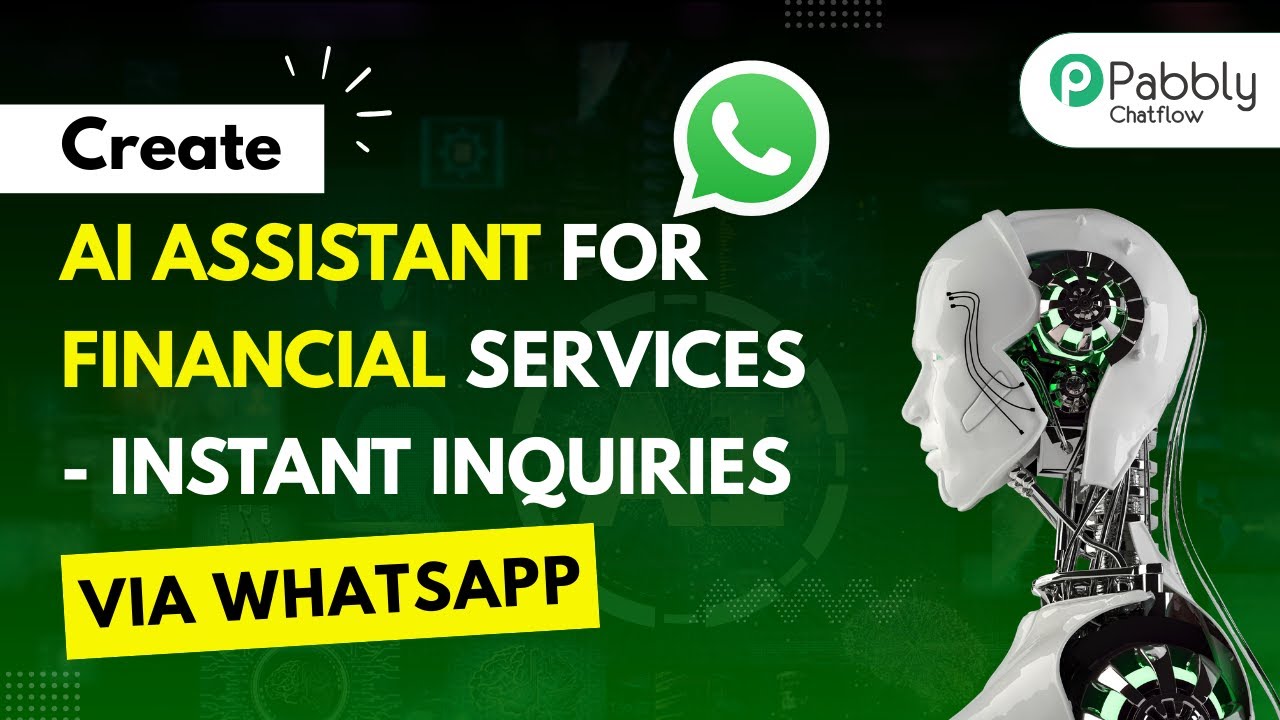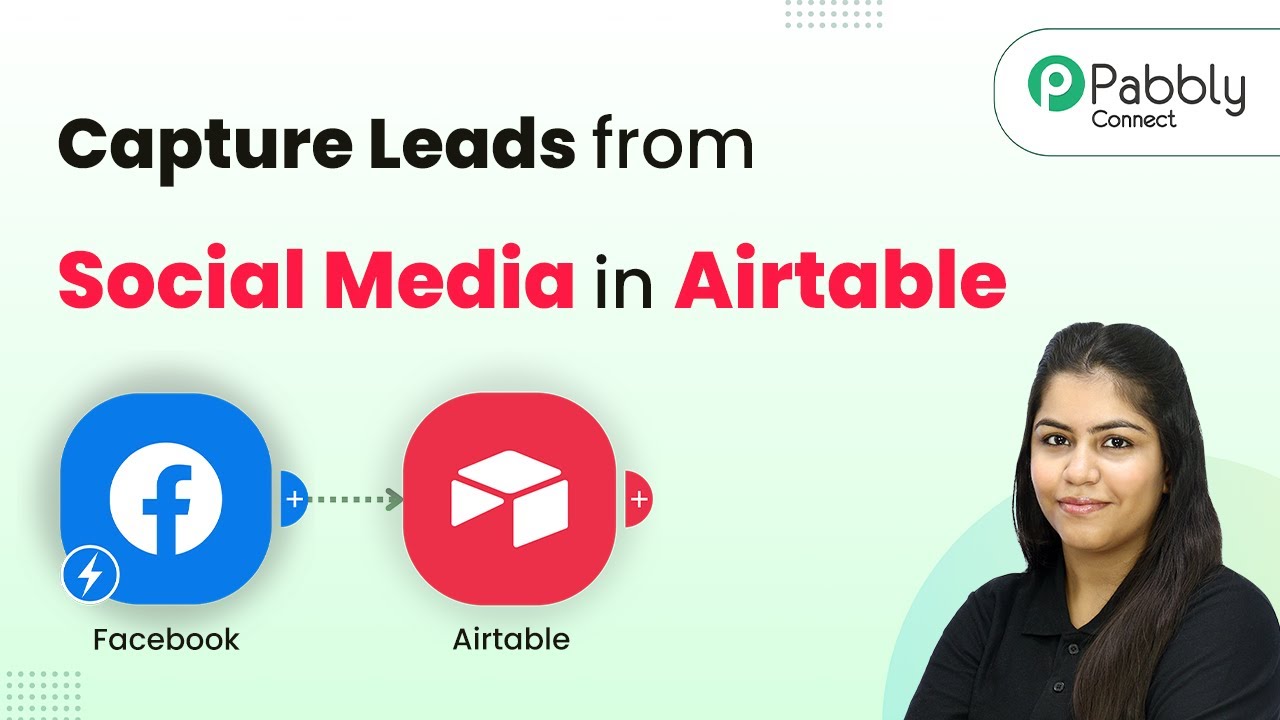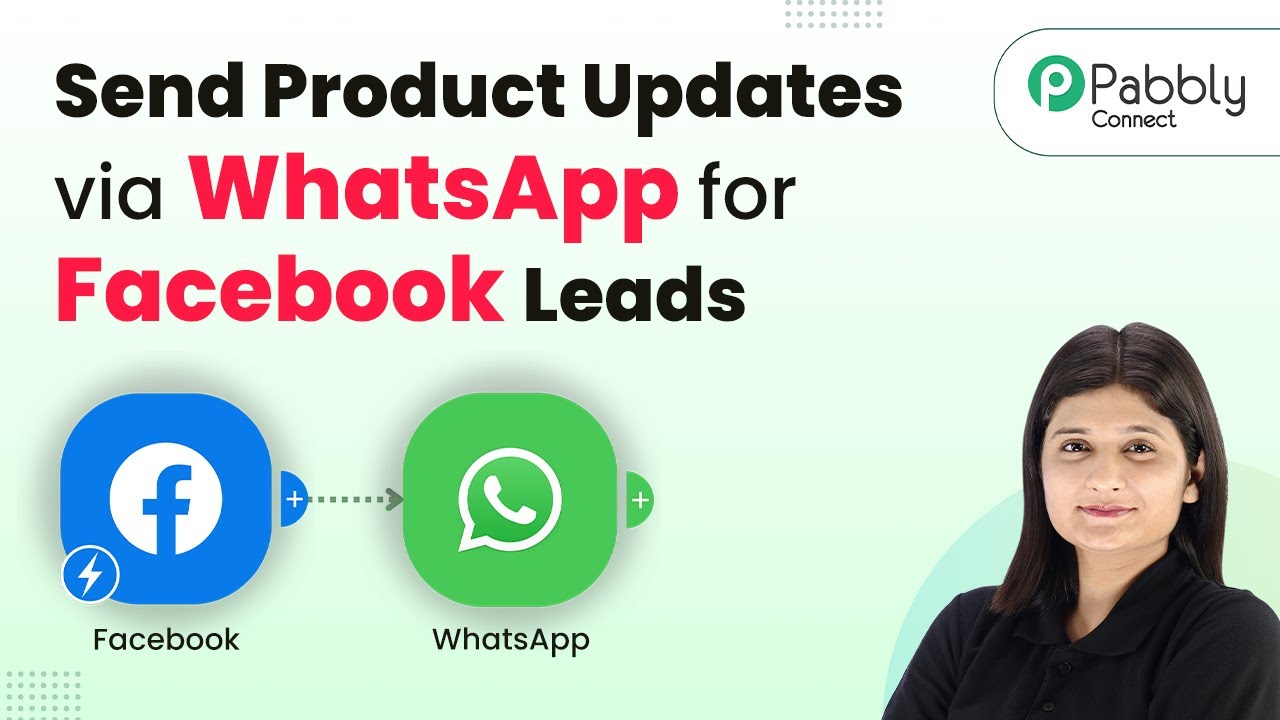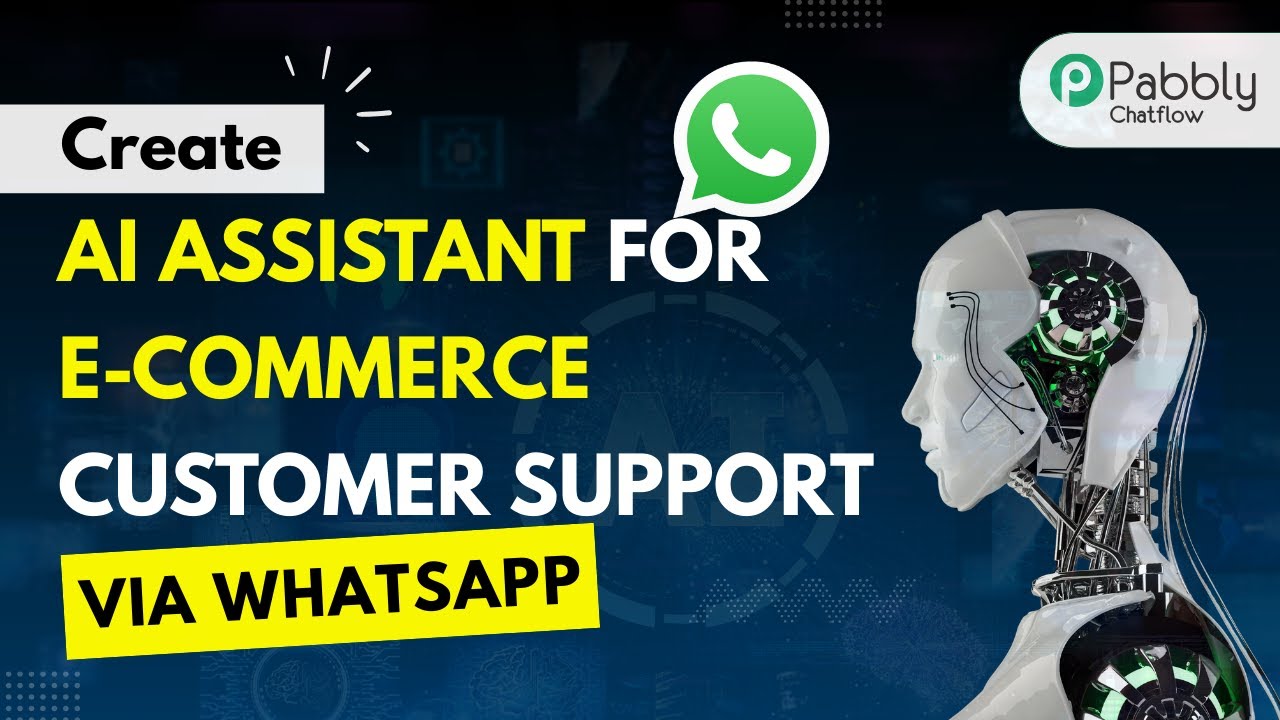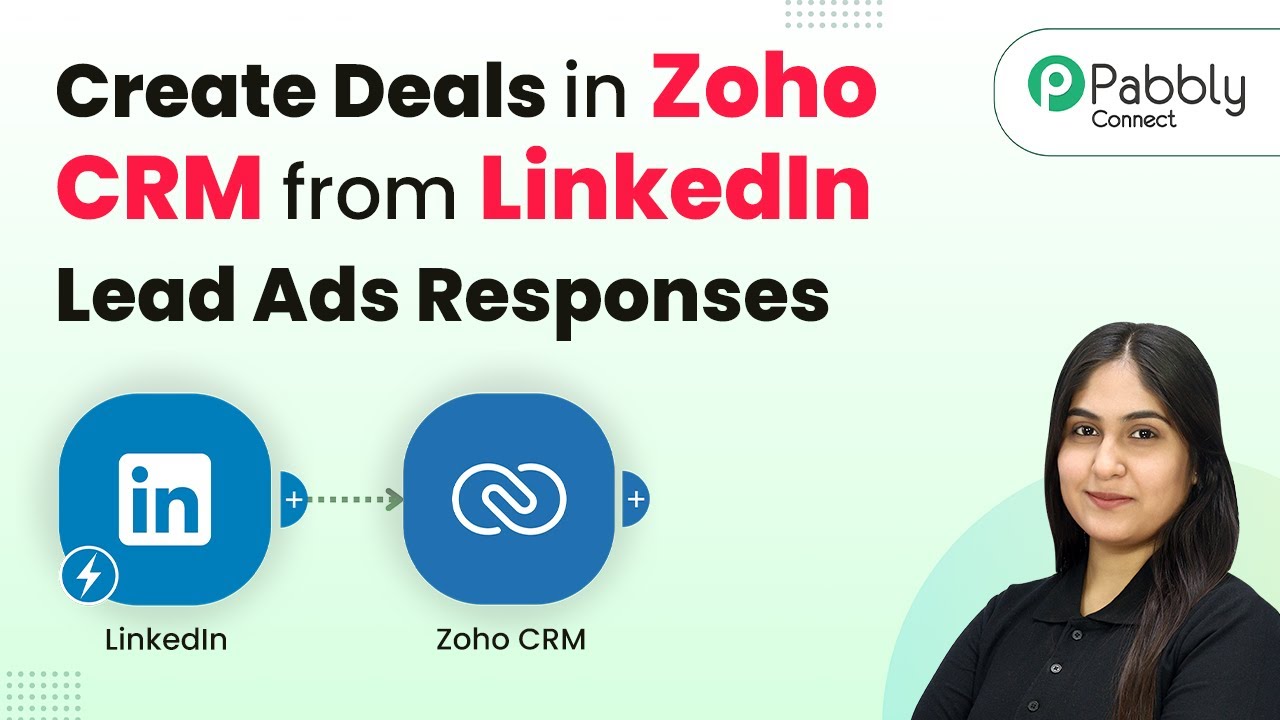Learn how to log website contact form leads automatically in Airtable using Pabbly Connect. Follow this step-by-step tutorial for seamless integration. Learn to create powerful connections between your critical applications without requiring specialized programming knowledge or extensive technical background.
Watch Step By Step Video Tutorial Below
1. Accessing Pabbly Connect for Automation
To log website contact form leads automatically in Airtable, first, you need to access Pabbly Connect. Go to the Pabbly website and sign in to your account. If you are new, you can sign up for free and get 100 tasks every month.
Once logged in, navigate to the Pabbly Connect dashboard. Here, you will find options to create workflows. Click on the ‘Create Workflow’ button to start setting up your automation.
2. Creating a New Workflow in Pabbly Connect
In the workflow creation screen, name your workflow as ‘Log Website Contact Form Leads Automatically in Airtable’. Select a folder for better organization, such as ‘Forms Automation’.
- Choose the trigger application: Contact Form 7.
- Set the trigger event to ‘New Form Submission’.
- Click on ‘Connect’ to establish a connection.
After setting the trigger, Pabbly Connect will provide you with a webhook URL. This URL will be used to connect your WordPress Contact Form 7 with Pabbly Connect.
3. Setting Up Contact Form 7 with Pabbly Connect
Now, access your WordPress dashboard and navigate to the Contact Form 7 settings. Edit the form you want to connect. Scroll down to the webhook section and paste the webhook URL provided by Pabbly Connect.
After pasting the URL, save the changes to the form. This step ensures that every new form submission sends the data to Pabbly Connect for processing.
4. Testing the Integration with Pabbly Connect
To test the integration, fill out the contact form on your website with dummy data. After submission, return to Pabbly Connect and check if the response is captured in the workflow. You should see the details of your submission, including first name, last name, phone number, and email address.
Once the response is successfully captured, proceed to add an action step to log this data into Airtable. Select Airtable as the action application and choose ‘Create Record’ as the action event.
- Connect to your Airtable account.
- Select the base and table where you want to log the leads.
- Map the fields from the Contact Form 7 response to Airtable fields.
After mapping the fields, execute the workflow to ensure that the data is logged correctly in Airtable. You should see a confirmation of the successful record creation.
5. Conclusion: Automating Lead Logging with Pabbly Connect
In this tutorial, we demonstrated how to log website contact form leads automatically in Airtable using Pabbly Connect. By following the steps outlined above, you can easily automate the process of collecting leads from your website.
Ensure you check out Pabbly Connect to create business automation workflows and reduce manual tasks. Pabbly Connect currently offer integration with 2,000+ applications.
Check out Pabbly Connect – Automate your business workflows effortlessly! Sign Up Free – Start your journey with ease! 10,000+ Video Tutorials – Learn step by step! Join Pabbly Facebook Group – Connect with 21,000+ like minded people!
Utilizing Pabbly Connect not only saves time but also ensures that your lead data is consistently recorded without manual intervention. This integration enhances your workflow and improves efficiency in managing leads.
For more tutorials on automating workflows and integrating various applications, stay tuned to our blog!