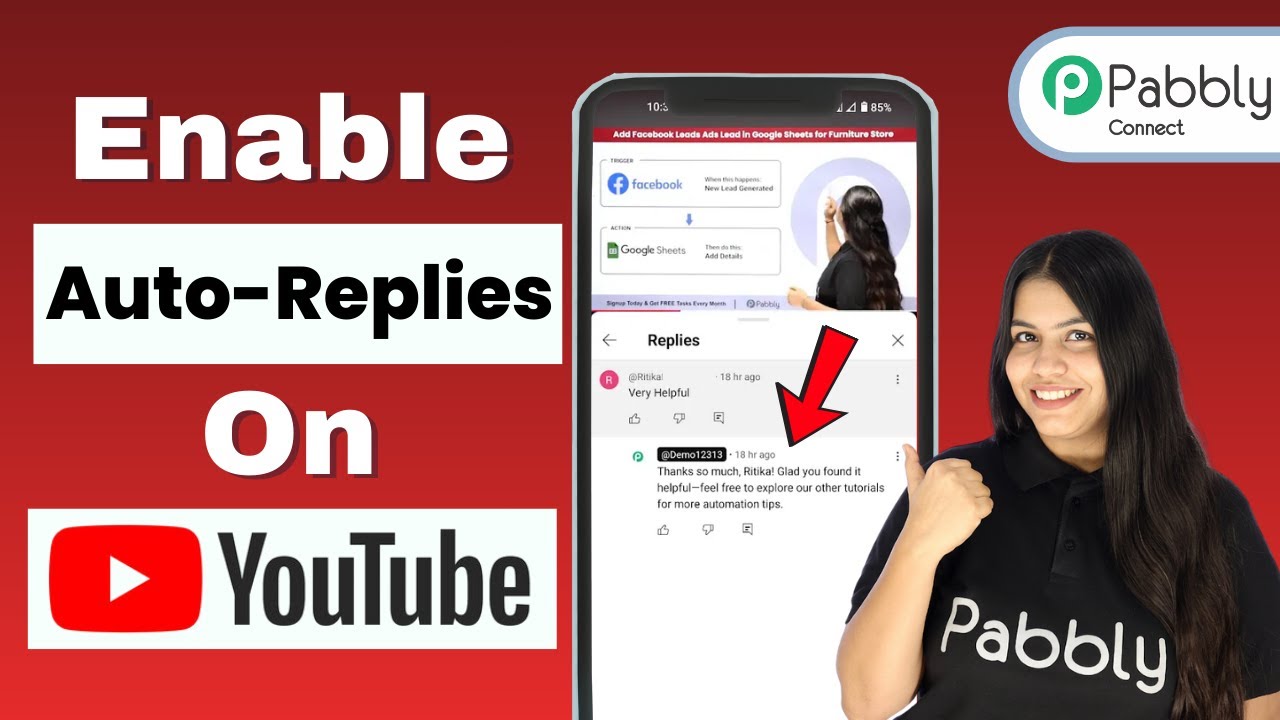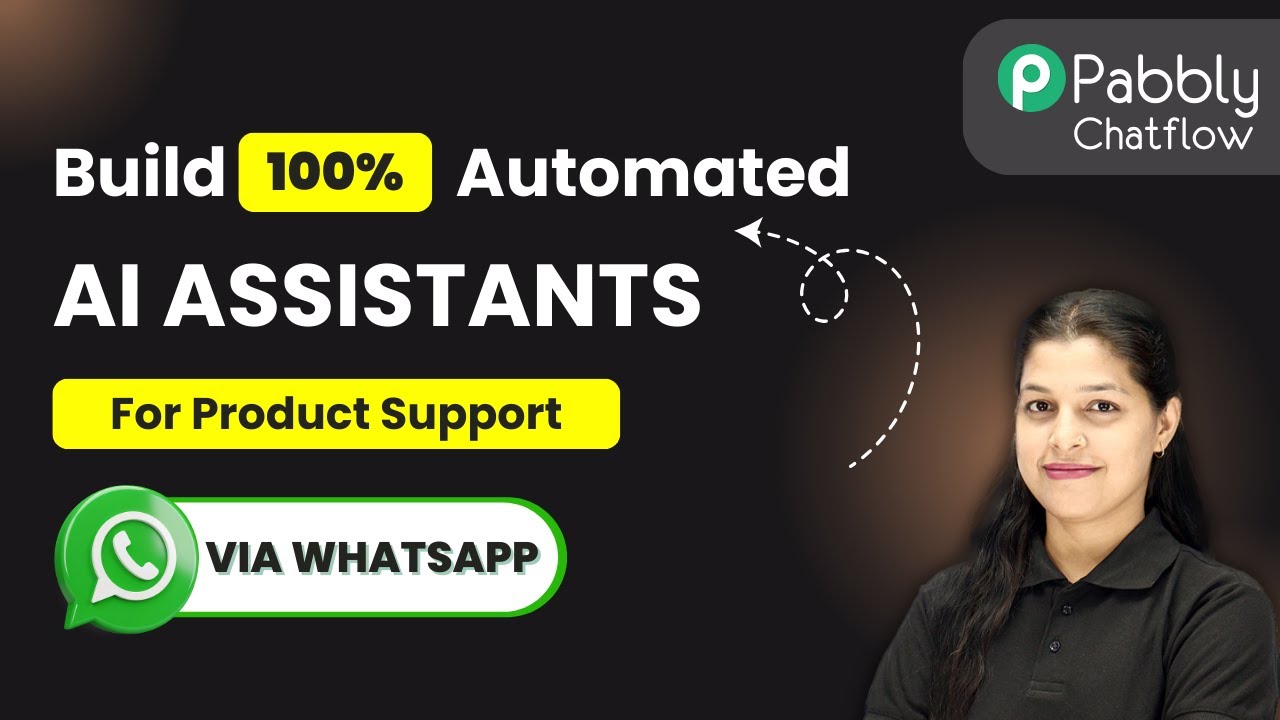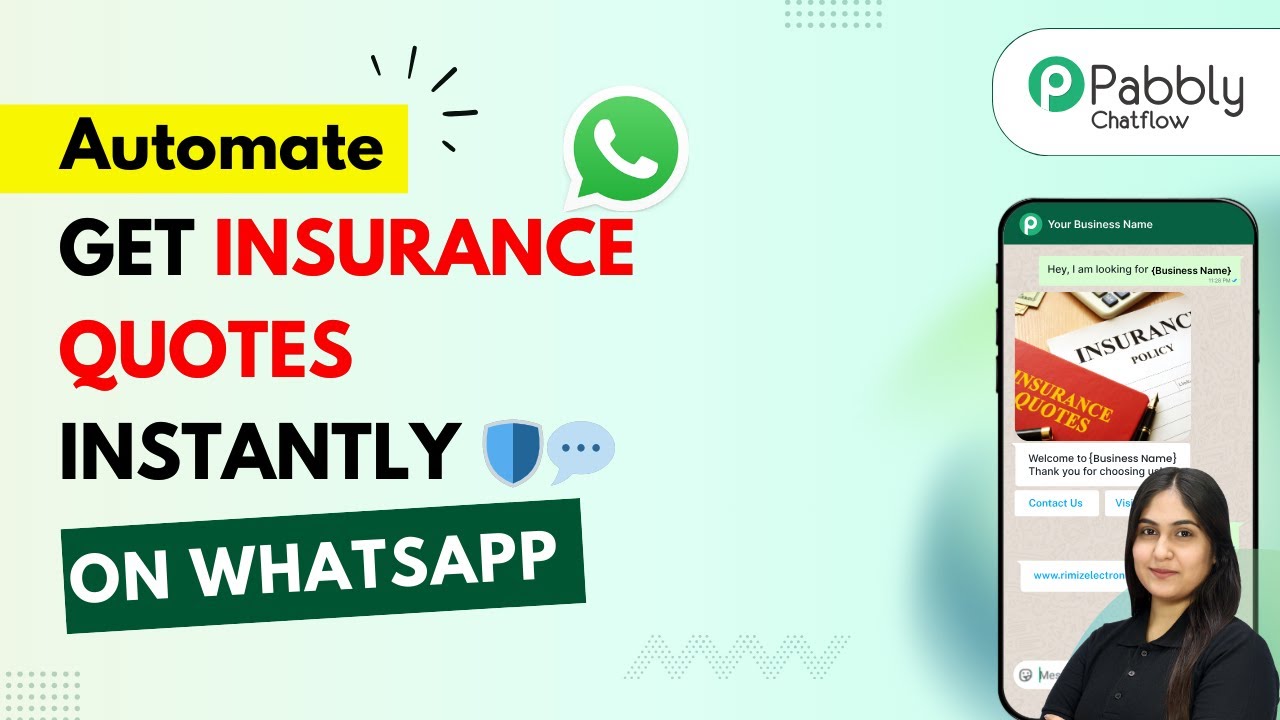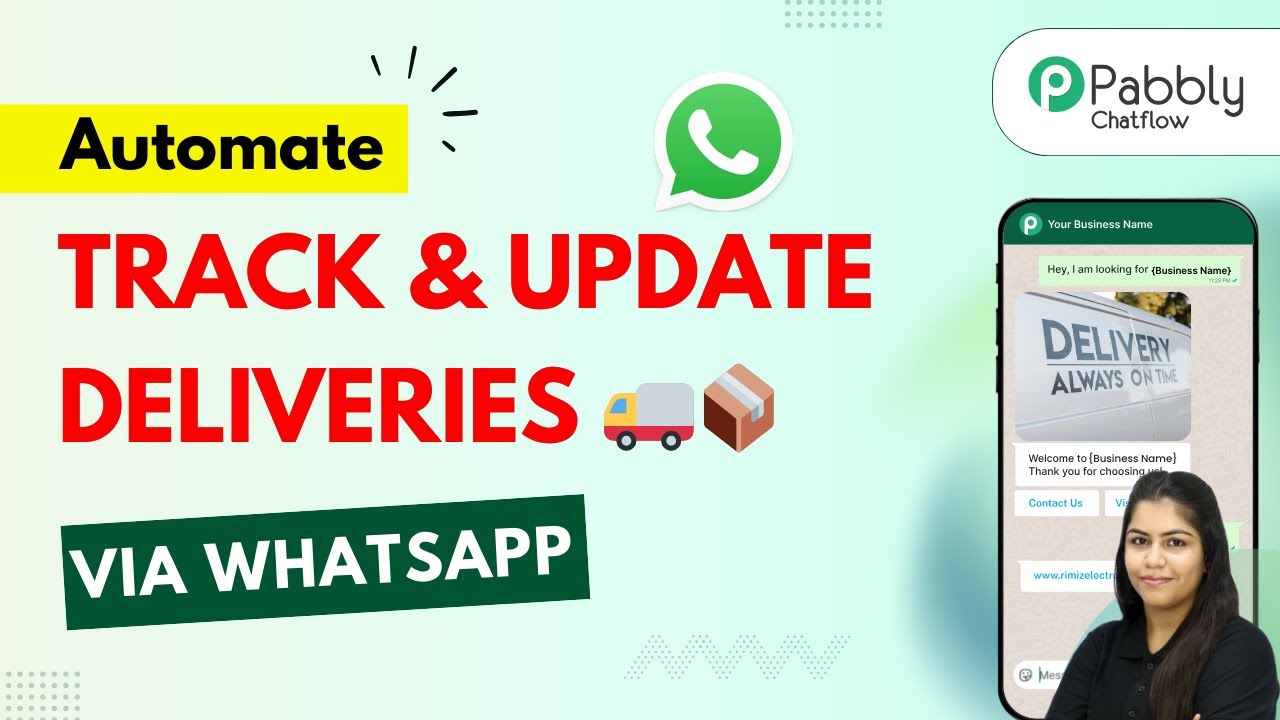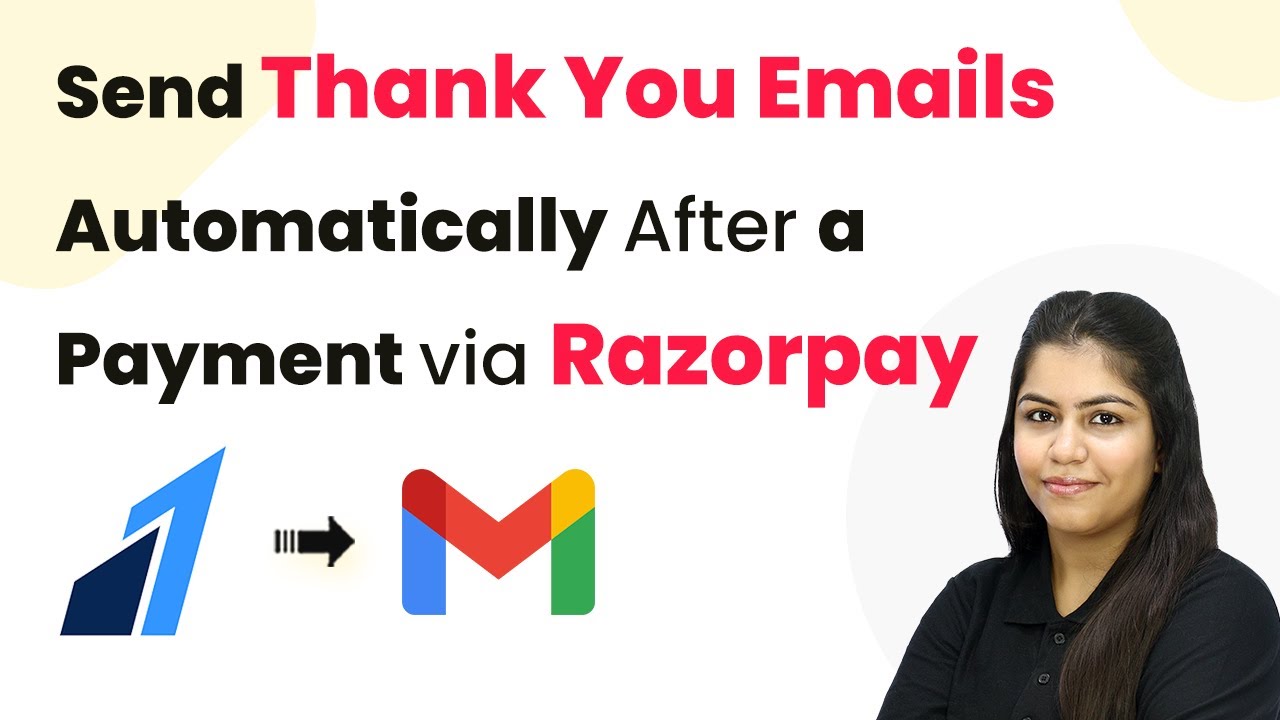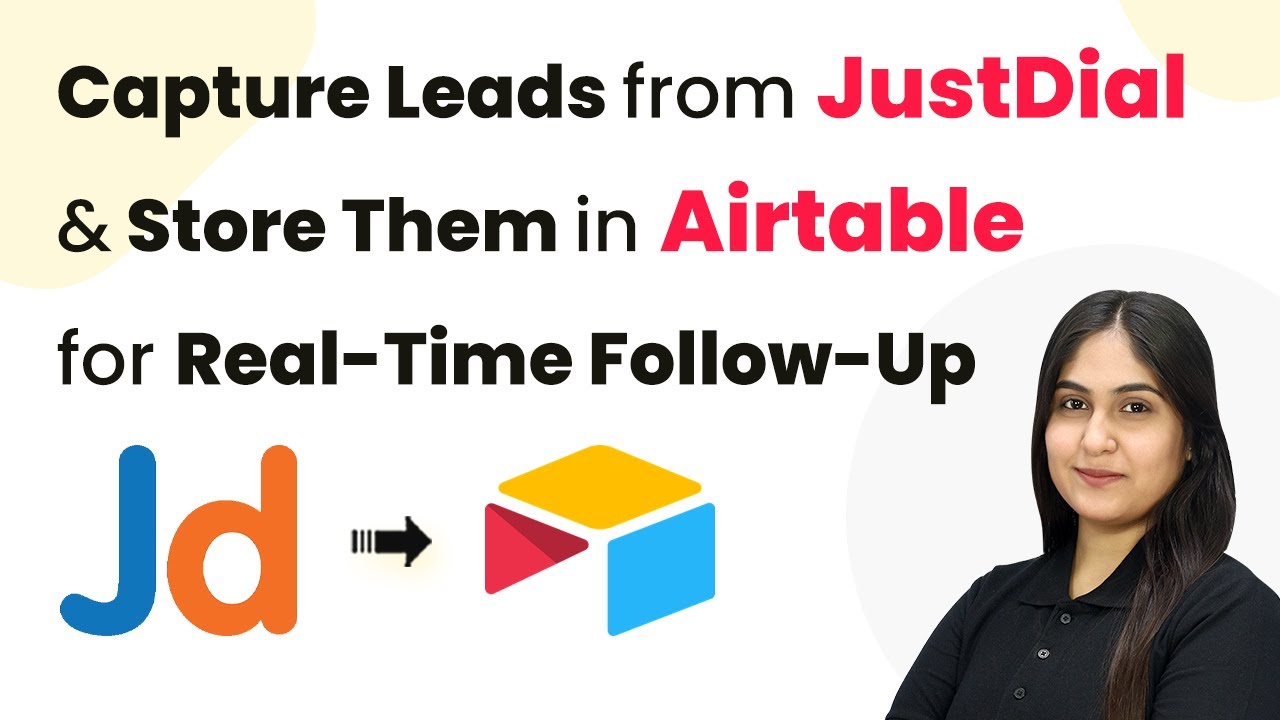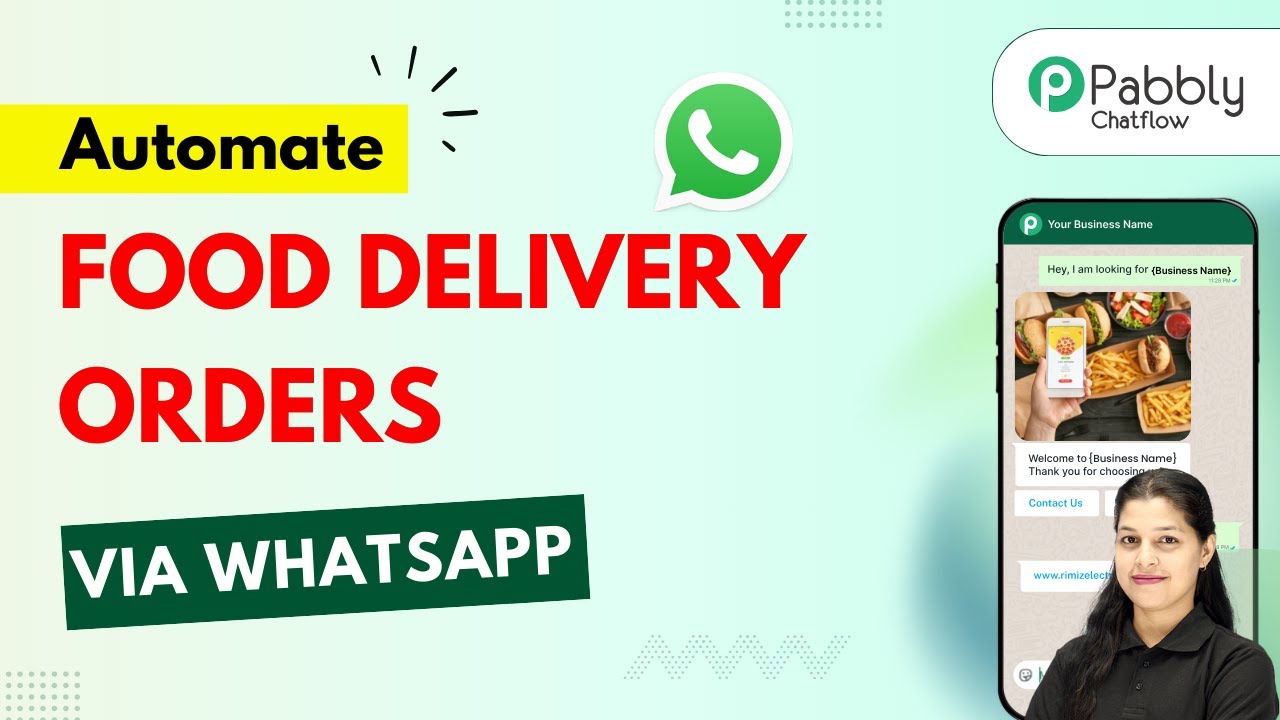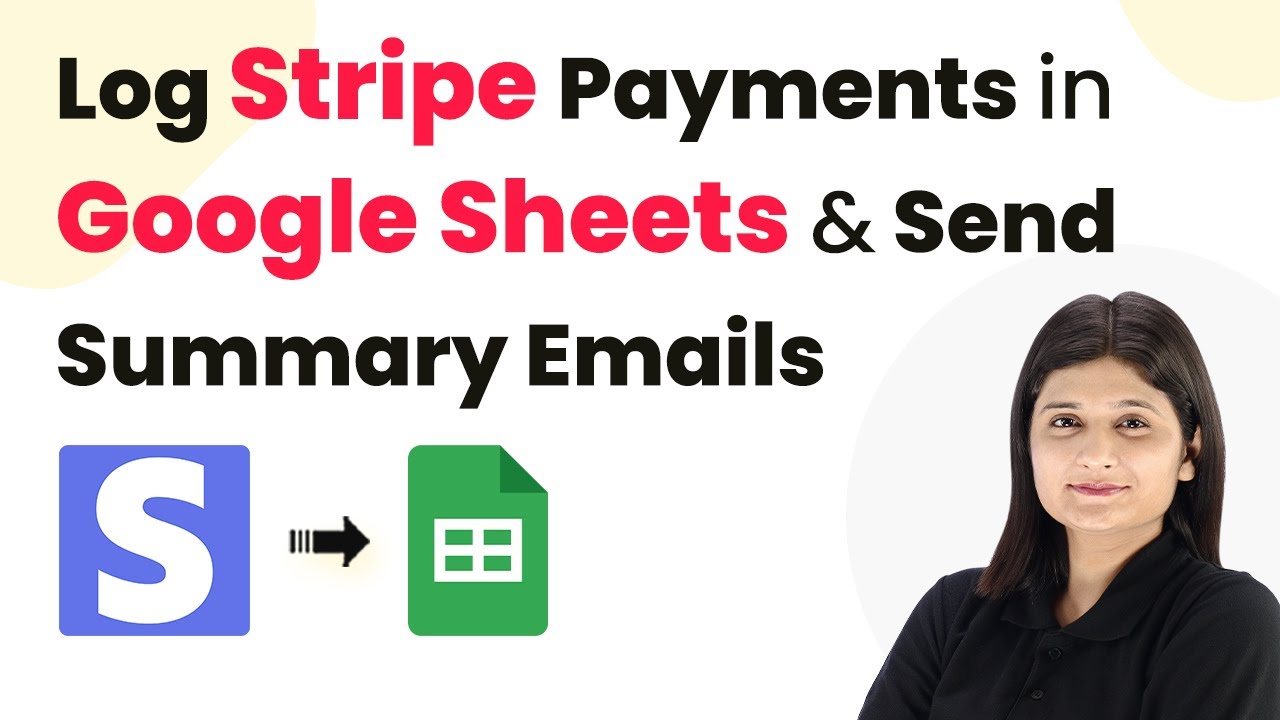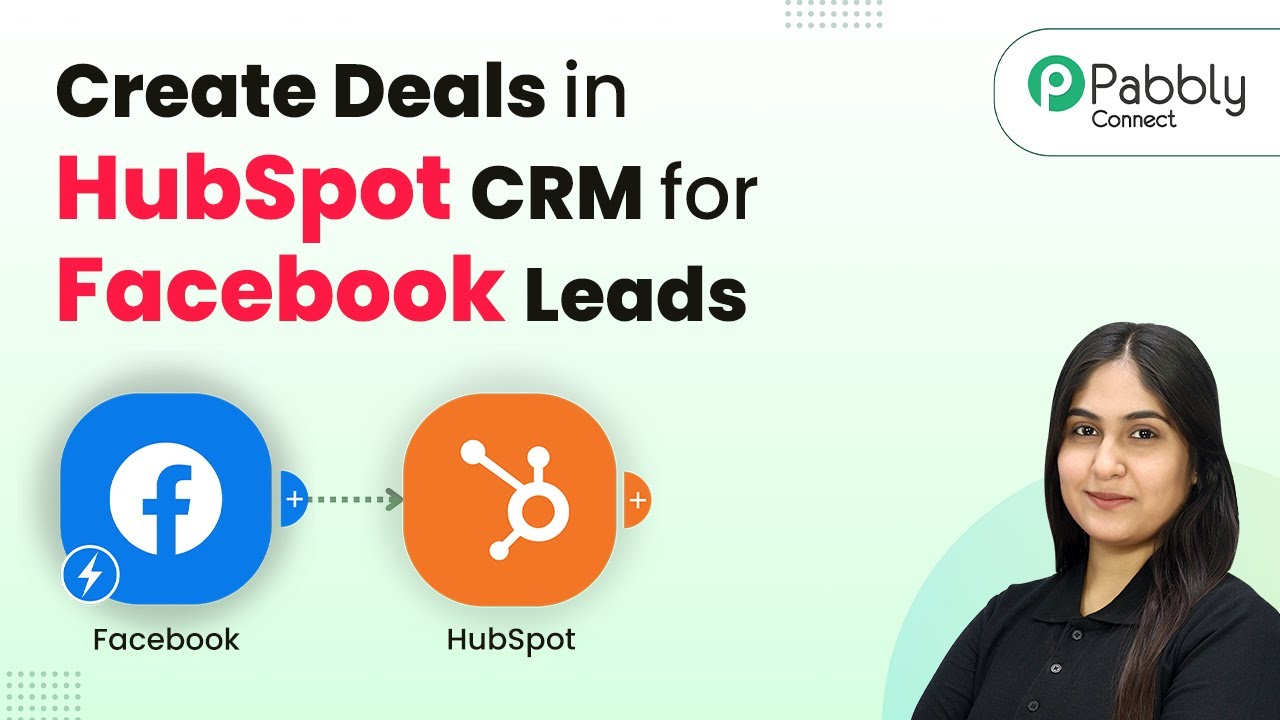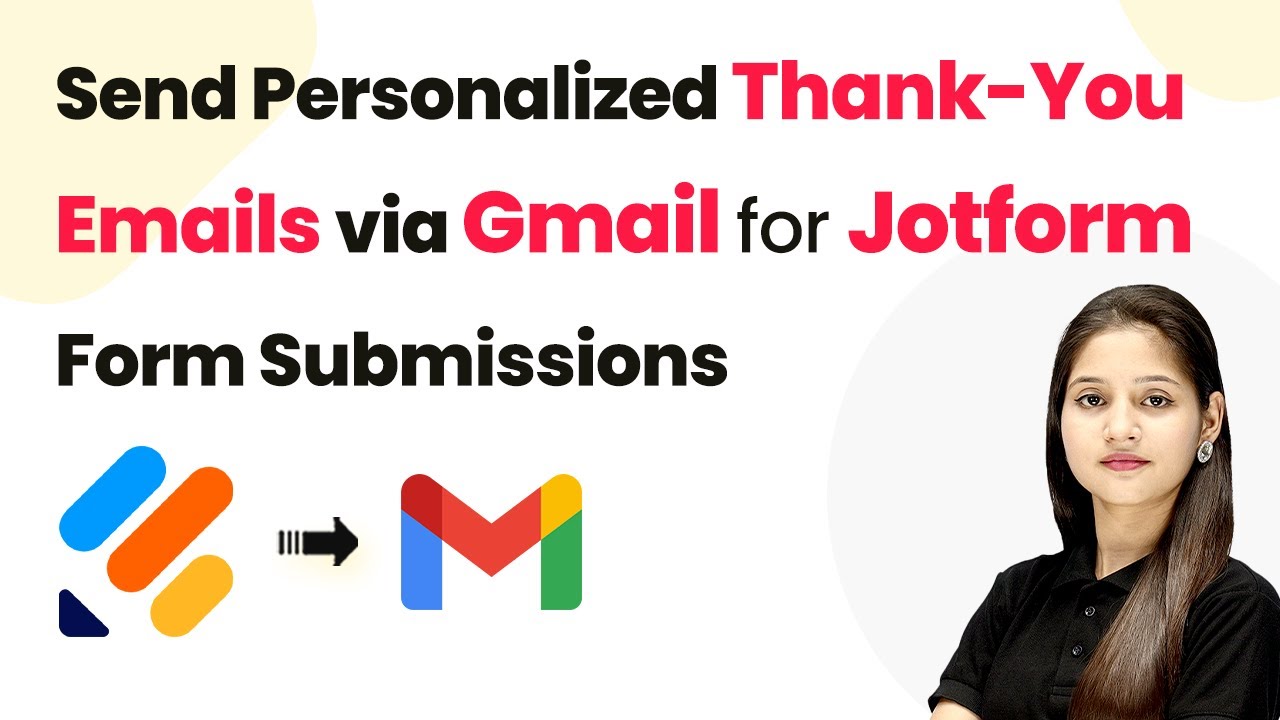Learn how to automate YouTube comment replies using Pabbly Connect and AI. Step-by-step guide to streamline your YouTube engagement. Develop expertise in application integration and learn how to design streamlined automation workflows using proven, simplified approaches.
Watch Step By Step Video Tutorial Below
1. Accessing Pabbly Connect for YouTube Integration
To automate replies to YouTube comments, start by accessing Pabbly Connect. Open a new tab and navigate to the Pabbly Connect landing page by typing Pabbly.com/connect in your browser. This platform is essential for integrating YouTube with various applications.
Once on the Pabbly Connect page, you can either sign in if you are an existing user or sign up for free if you are new. Signing up gives you access to 100 free tasks each month, allowing you to explore the capabilities of Pabbly Connect. After signing in, you will see the dashboard where you can start creating your workflow.
2. Creating a Workflow in Pabbly Connect
In the Pabbly Connect dashboard, click on the button labeled Create Workflow. You will be prompted to select between the new or classic workflow builder. Choose the new workflow builder for a more modern experience. Name your workflow ‘Auto Reply to YouTube Comments Using AI Agent’ and select the folder as Automations before clicking Create. using Pabbly Connect
- Select the new workflow builder for a modern interface.
- Name your workflow appropriately for easy identification.
- Choose the correct folder for organization.
After creating the workflow, you will enter the workflow window where you can set up triggers and actions. Triggers start the automation process, while actions define what happens when the trigger occurs. Click on Add Trigger to begin.
3. Setting Up Your Trigger with YouTube
Select YouTube as your trigger application in Pabbly Connect. For the trigger event, choose New Comment on Channel and click Connect. You will need to create a connection between YouTube and Pabbly Connect by signing in with your Google account.
Once connected, select your YouTube channel from the dropdown menu. The maximum results parameter allows you to specify how many comments to capture at once. Set this to one for simplicity. After configuring your trigger, click on Save and Send Test Request to check if everything is working correctly.
- Choose the correct trigger event for your workflow.
- Connect your Google account to authorize the integration.
- Test the trigger to ensure it captures comments correctly.
Keep in mind that YouTube operates on a polling basis, meaning it checks for new comments every ten minutes. Make sure to adjust this setting according to your needs.
4. Generating Automated Replies Using AI
After successfully capturing a comment, the next step is to generate a reply using an AI agent. Click on Add New Action Step and select OpenAI as the action application. Choose Chat GPT as the action event and connect it to your OpenAI account. using Pabbly Connect
To connect, you will need an API key from OpenAI. Follow the instructions to create a new secret key, copy it, and paste it into Pabbly Connect. Once connected, configure the model settings and input a prompt that describes how you want the AI to generate replies. Include details about your YouTube channel and examples of responses to guide the AI.
Select OpenAI and configure the action event for generating replies. Obtain and enter your OpenAI API key for the connection. Craft a detailed prompt to guide the AI in generating personalized replies.
After setting this up, click on Save and Send Test Request to generate a reply based on the captured comment. The AI will process your prompt and return a suitable response.
5. Posting the Generated Reply Back to YouTube
With the generated reply in hand, you need to post it back to the original comment on YouTube. Click on Add New Action Step again and select YouTube for the action application. Choose Reply to Comment as the action event and connect using the existing connection.
In the action configuration, map the reply text generated by the AI and the comment ID from the previous steps. Click on Save and Send Test Request to post the reply. Once the workflow is set up, every time a new comment is made, the process will automatically trigger, generating and posting replies without manual intervention.
After testing, refresh your YouTube channel to see the posted reply. You will notice that the reply is exactly what the AI generated, demonstrating the power of automation through Pabbly Connect.
Conclusion
In this tutorial, we explored how to automate replies to YouTube comments using Pabbly Connect and AI. By following these steps, you can enhance your YouTube engagement effortlessly. Set up your automation today and let Pabbly Connect handle your comment replies seamlessly!
Ensure you check out Pabbly Connect to create business automation workflows and reduce manual tasks. Pabbly Connect currently offer integration with 2,000+ applications.
- Check out Pabbly Connect – Automate your business workflows effortlessly!
- Sign Up Free – Start your journey with ease!
- 10,000+ Video Tutorials – Learn step by step!
- Join Pabbly Facebook Group – Connect with 21,000+ like minded people!