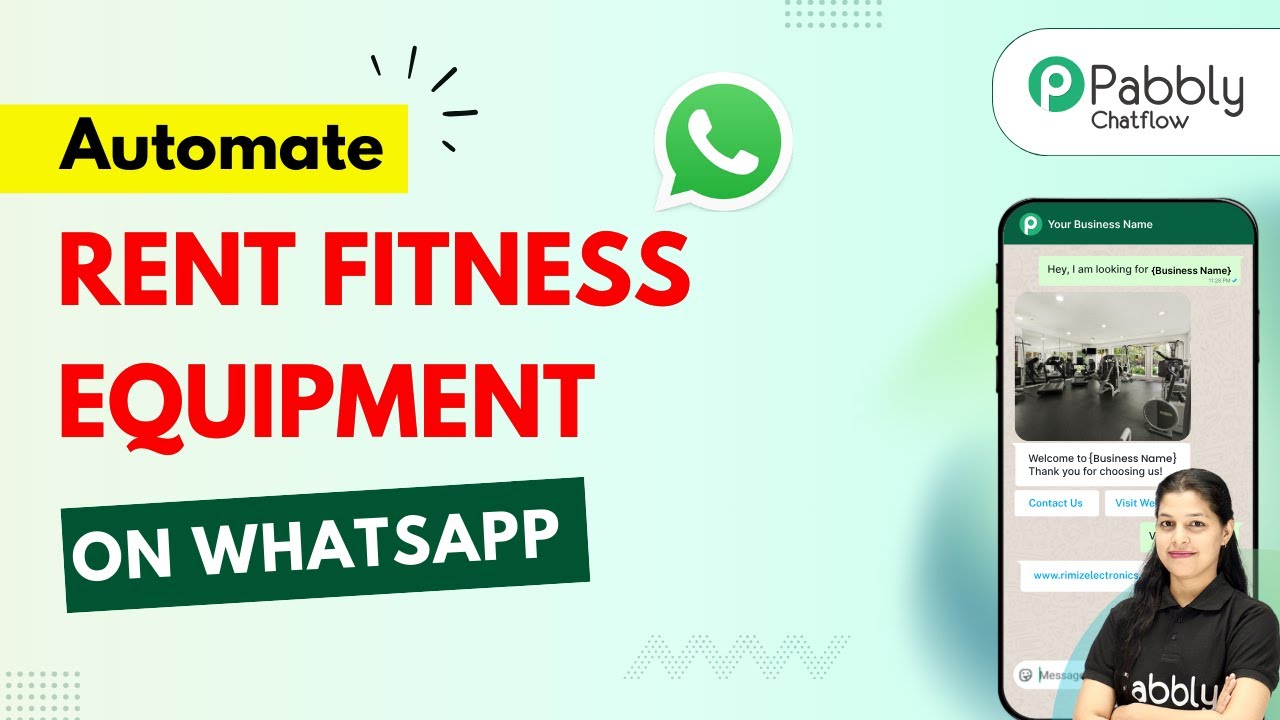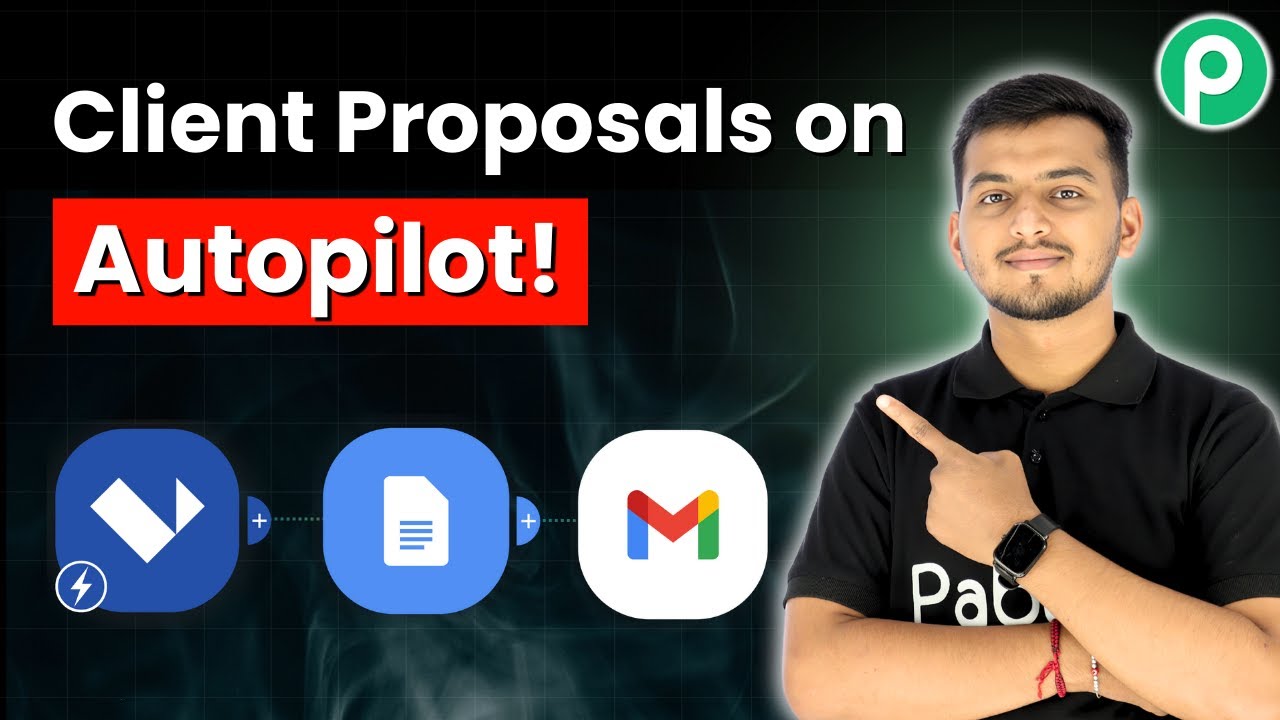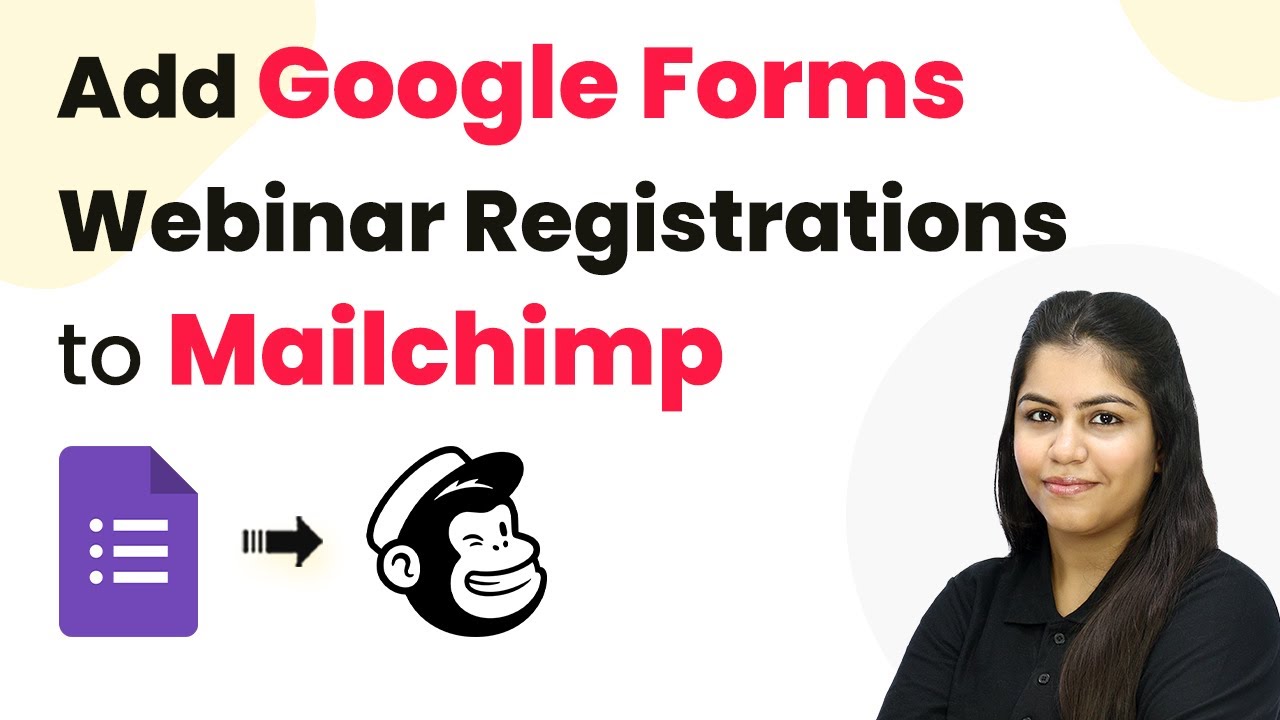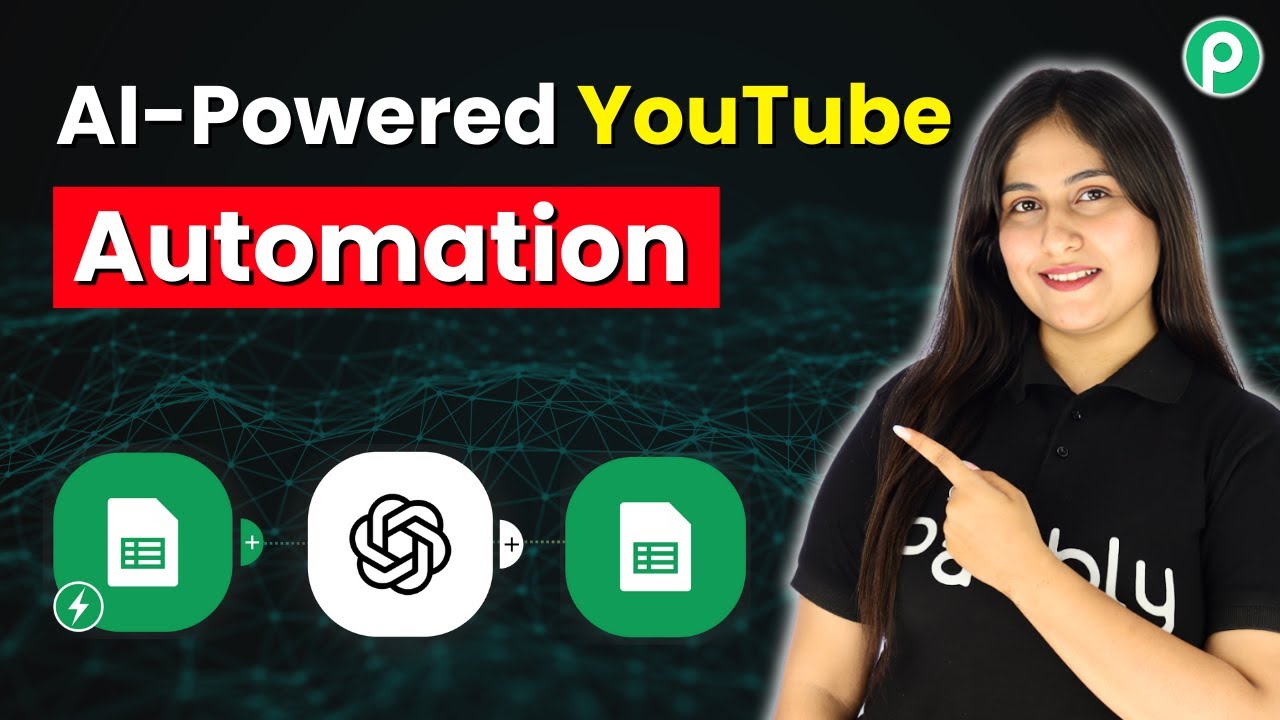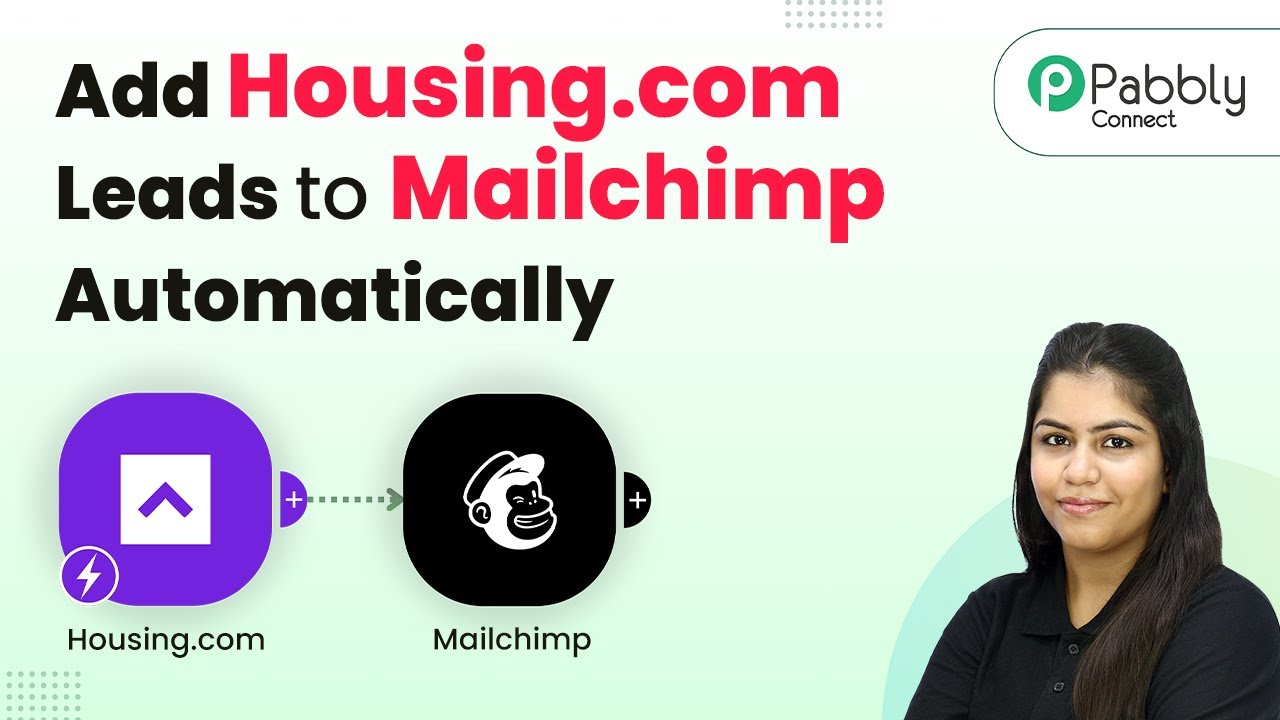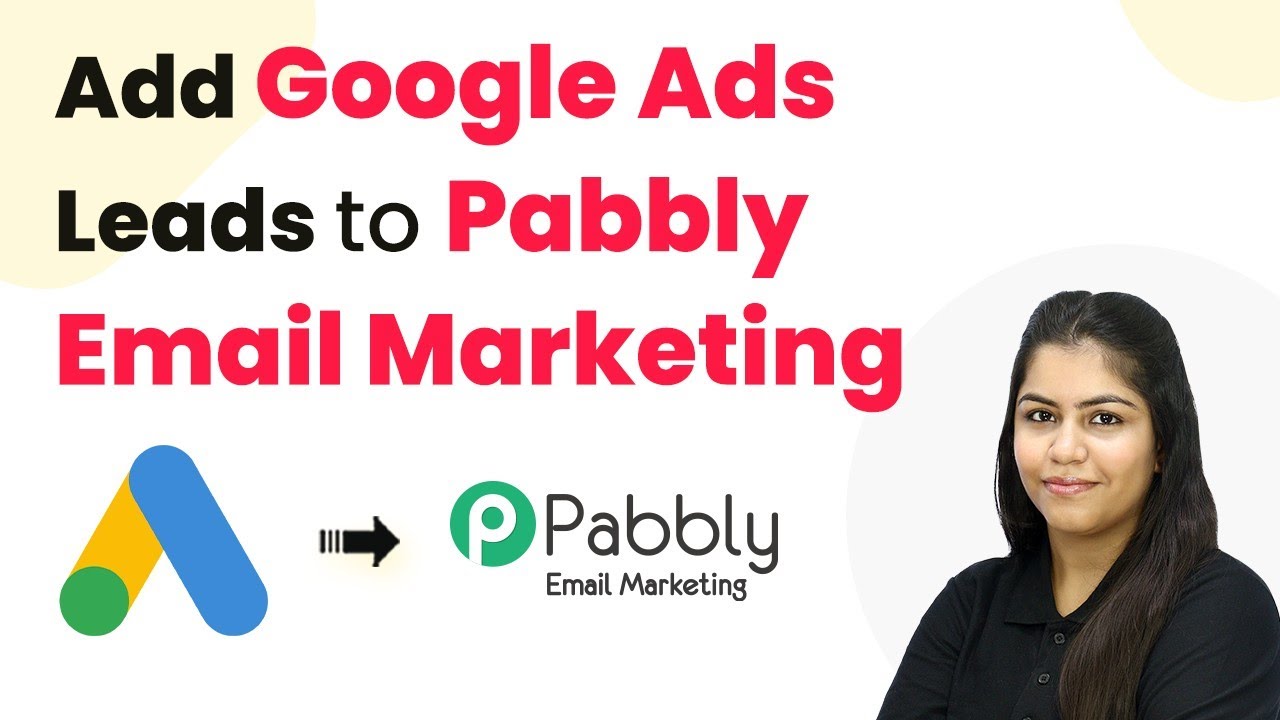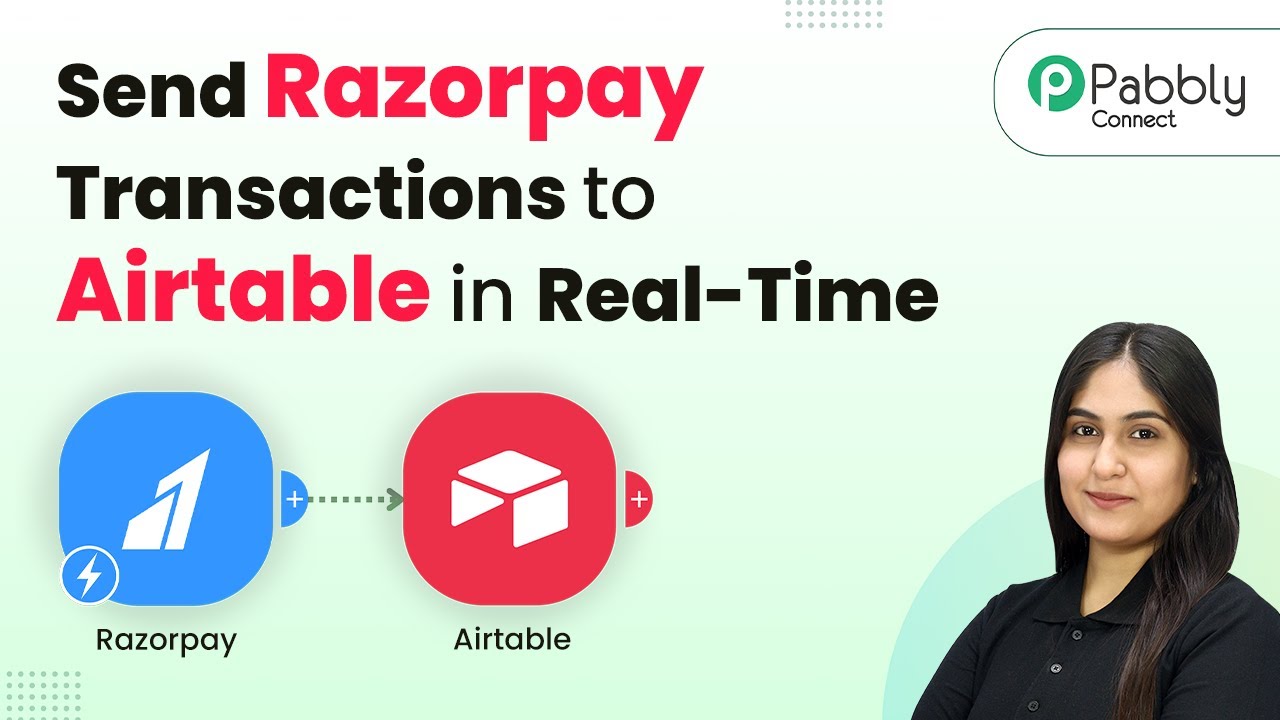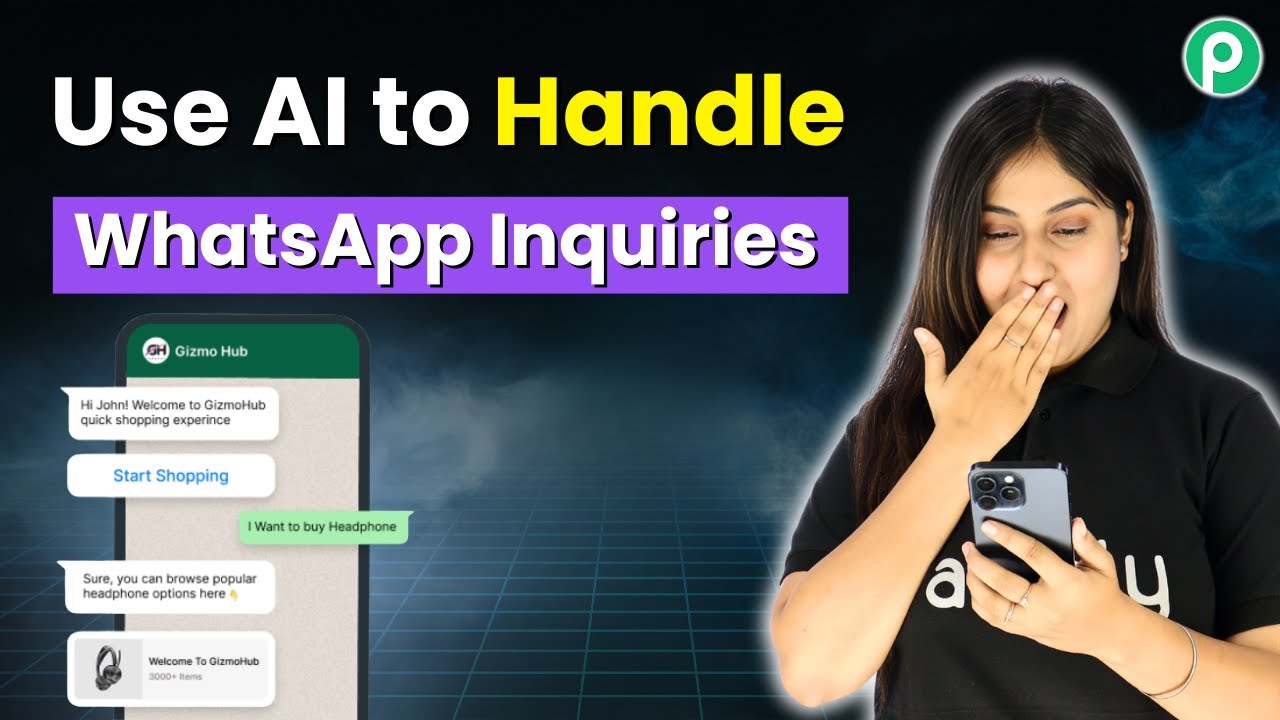Learn how to rent fitness equipment via WhatsApp Chatbot using Pabbly Chatflow. This detailed tutorial covers each step for seamless integration. Master conversational marketing with practical techniques for creating chatbots that engage visitors at exactly the right moment in their journey.
Watch Step By Step Video Tutorial Below
1. Accessing Pabbly Chatflow for WhatsApp Integration
To start using Pabbly Chatflow for renting fitness equipment via WhatsApp, first access the platform by visiting the URL Pabbly.com/chatflow. Here, you will find options to either sign up for a new account or log in if you already have one.
If you are a new user, click on ‘Sign Up Free’ to create your account. Upon signing up, you will receive 100 free credits each month to practice building your chatbot. Existing users can simply log in to their accounts to begin.
2. Creating Your Flow in Pabbly Chatflow
Once logged into Pabbly Chatflow, navigate to the dashboard. From here, select the ‘Flows’ option from the sidebar and click on the ‘Add Flow’ button to create a new flow for your WhatsApp chatbot.
- Provide a name for your flow, such as ‘Rent Fitness Equipment for WhatsApp Chatbot’.
- Set the trigger event to ‘Keyword Regex Match’.
- Enter the keyword ‘rent’ to initiate the chatbot when users send this message.
After setting the trigger, you can proceed to send a welcome message to users, enhancing their experience with your fitness equipment rental service.
3. Building Your Chatbot Flow in Pabbly Chatflow
Using Pabbly Chatflow, you can create a comprehensive flow for your WhatsApp chatbot. Start by dragging and dropping a ‘Text’ message node to send a welcome message to users when they initiate the chat.
Next, add buttons to the message for user interaction. For example, create a button labeled ‘View Equipment’. When users click this button, they will receive a list of available fitness equipment for rent. This list can include items like treadmills, exercise cycles, and weights.
- Create a list node to display all equipment items.
- Add items to the list with corresponding titles and details.
- Connect user selections to actions that provide further information or booking options.
This structured approach ensures that users can navigate through your offerings seamlessly.
4. Collecting User Information via Pabbly Chatflow
After users select an item from the list, you can use Pabbly Chatflow to collect necessary information for the rental. For instance, when a user clicks the ‘Book Now’ button, prompt them to enter their rental duration, full name, and delivery address.
To do this, drag and drop a question node for each piece of information you need. Ensure that you set the correct contact custom fields for each response to capture user details accurately.
Ask for rental duration and set the response format. Request the user’s full name and store it in the appropriate custom field. Gather the delivery address with a similar approach.
Once all information is collected, send a confirmation message to the user, indicating that their rental is confirmed.
5. Testing Your Chatbot in Pabbly Chatflow
After creating your flow in Pabbly Chatflow, it’s essential to test it to ensure everything works as expected. Navigate to the ‘Inbox’ section from the sidebar, where you can see incoming messages from users.
Send a test message to your WhatsApp number connected through Pabbly Chatflow. Observe the automated replies and ensure that the chatbot responds accurately to user inputs, such as sending the welcome message and displaying the equipment list.
Make adjustments to your flow as needed based on the testing results. This iterative process helps refine the user experience and ensures that your WhatsApp chatbot effectively facilitates fitness equipment rentals.
Conclusion
In this tutorial, we explored how to rent fitness equipment via WhatsApp Chatbot using Pabbly Chatflow. By following the detailed steps, you can automate your rental process, enhance customer interaction, and streamline bookings. Start using Pabbly Chatflow today to create your own efficient WhatsApp chatbot!
Ensure you check out Pabbly Connect to create business automation workflows and reduce manual tasks. Pabbly Connect currently offer integration with 2,000+ applications.
- Check out Pabbly Connect – Automate your business workflows effortlessly!
- Sign Up Free – Start your journey with ease!
- 10,000+ Video Tutorials – Learn step by step!
- Join Pabbly Facebook Group – Connect with 21,000+ like minded people!