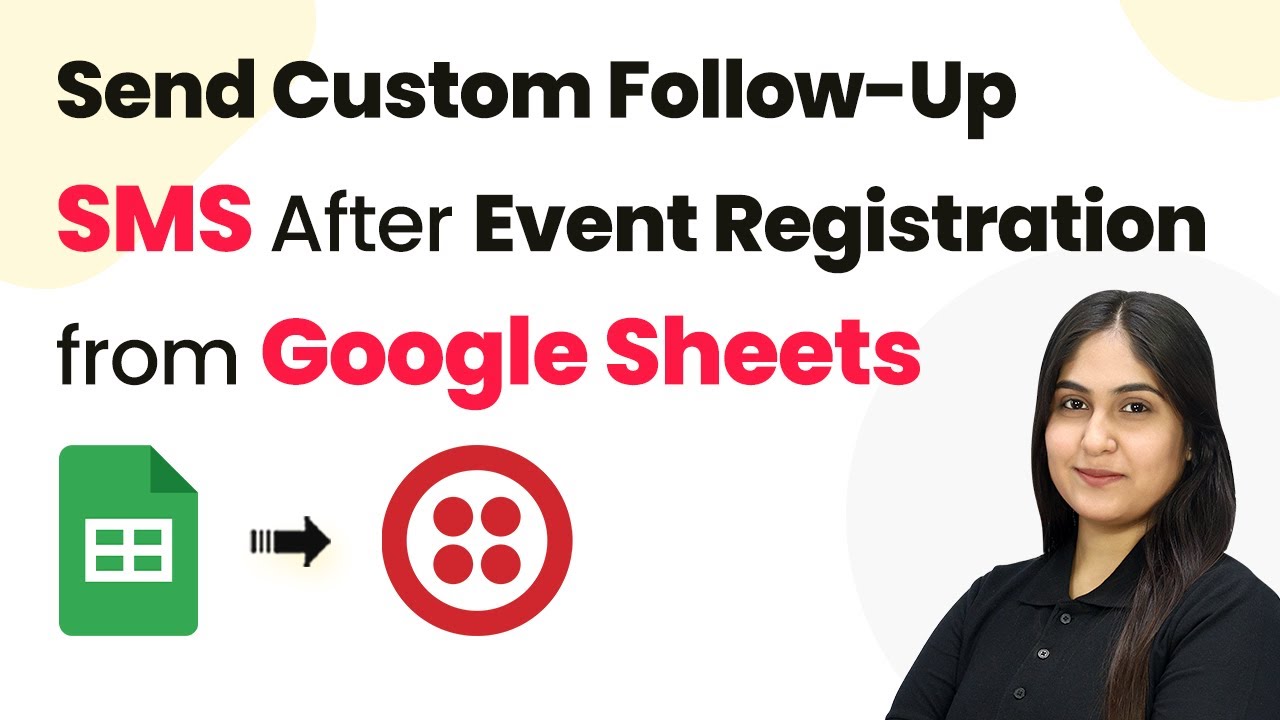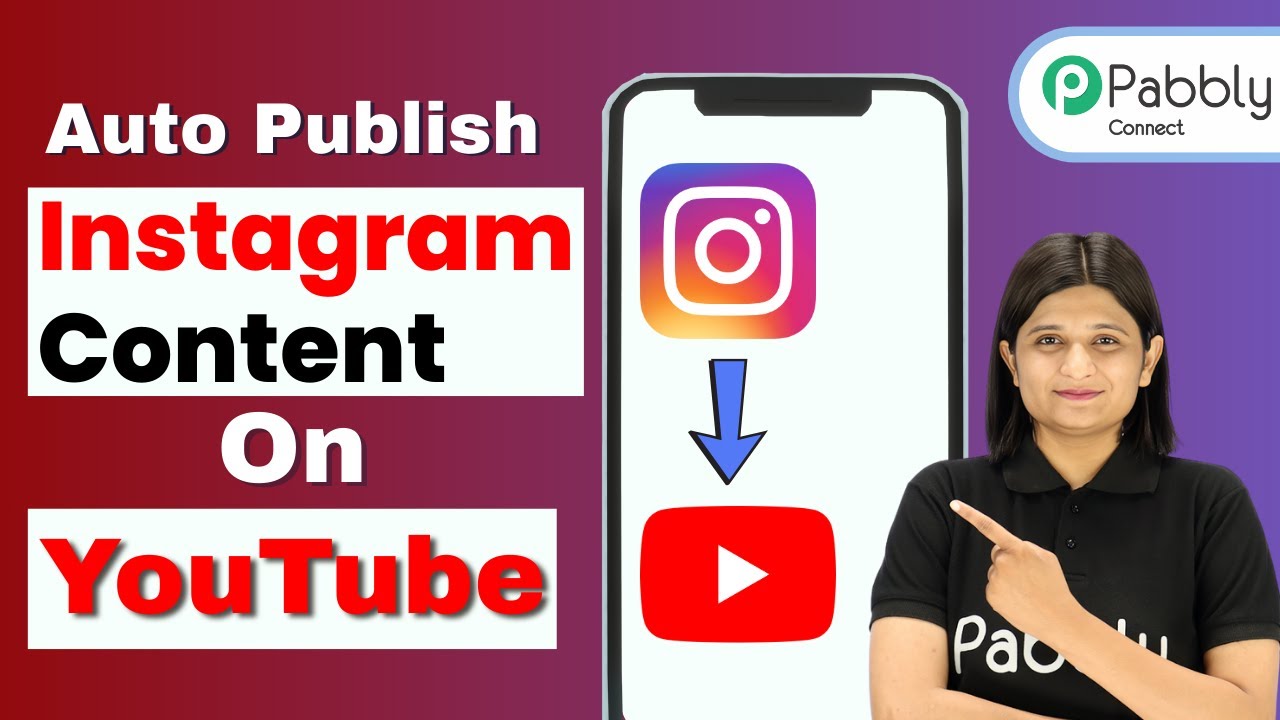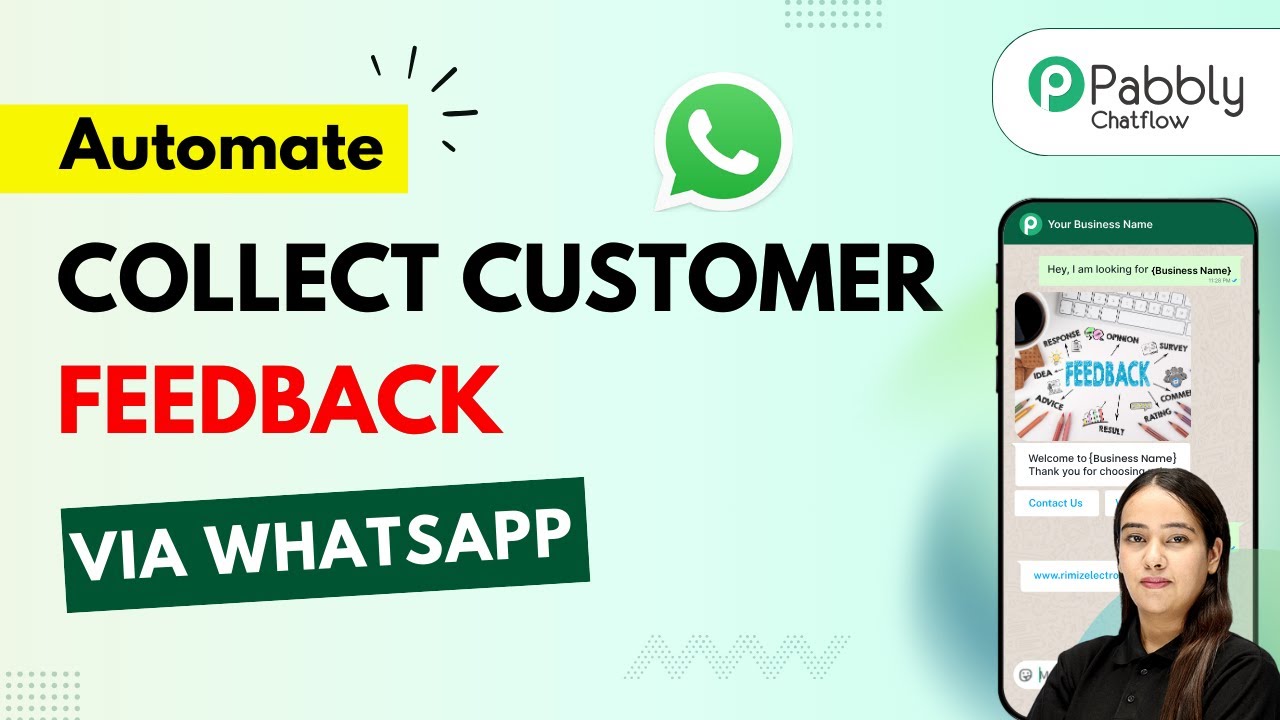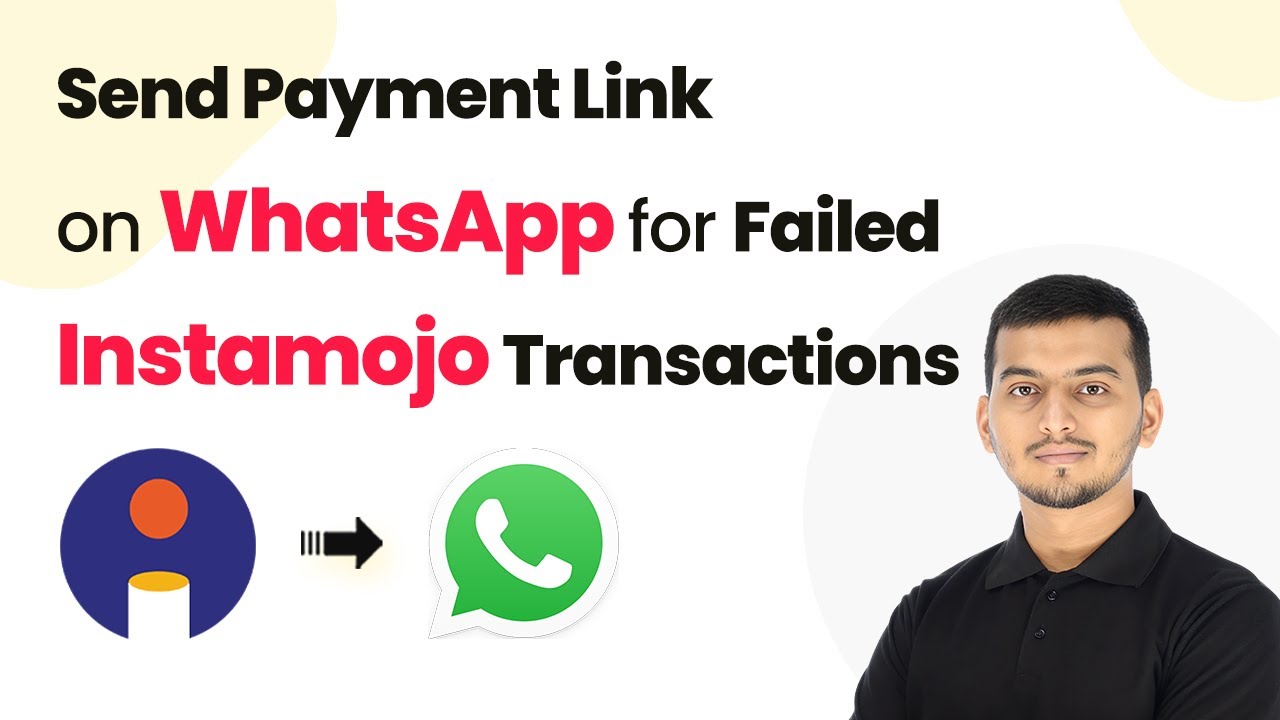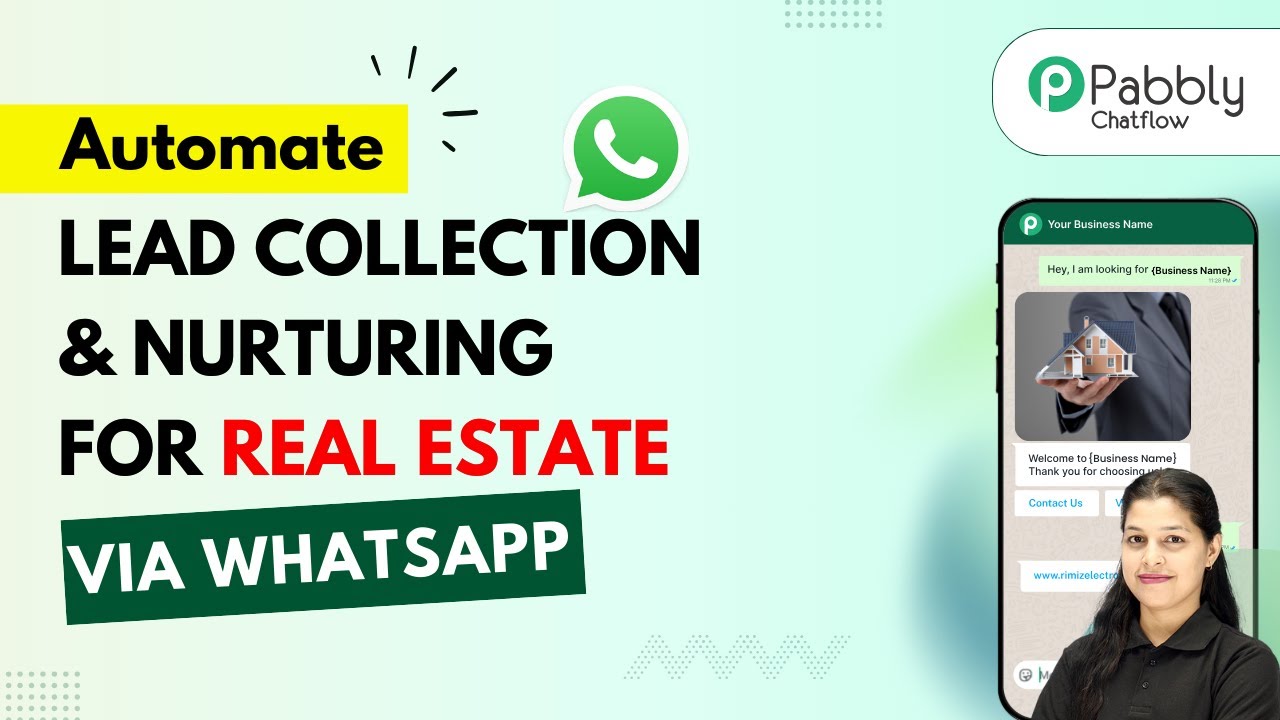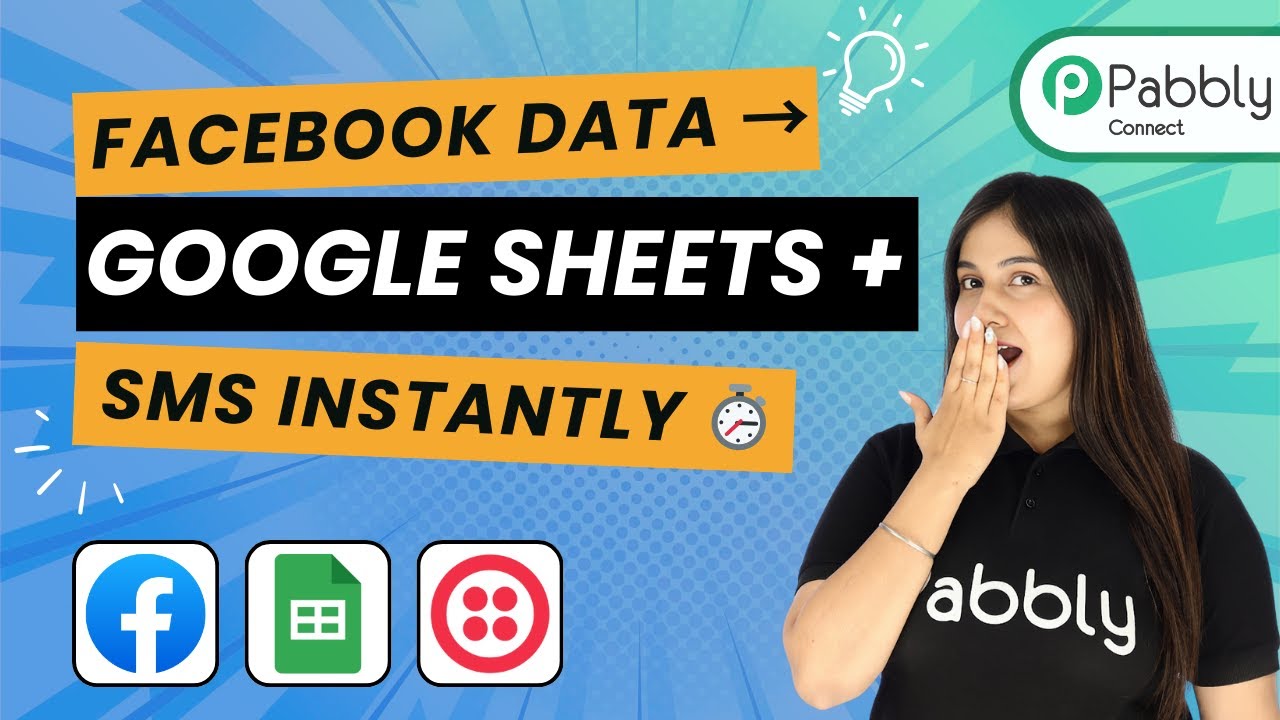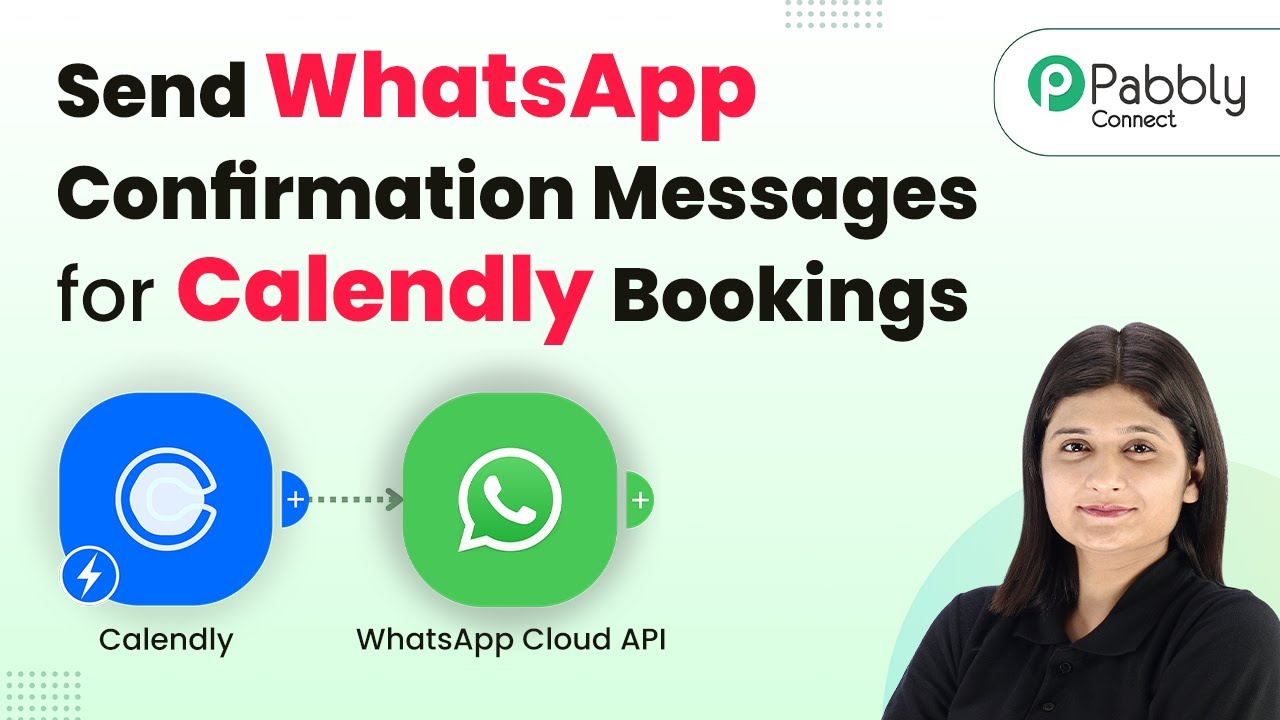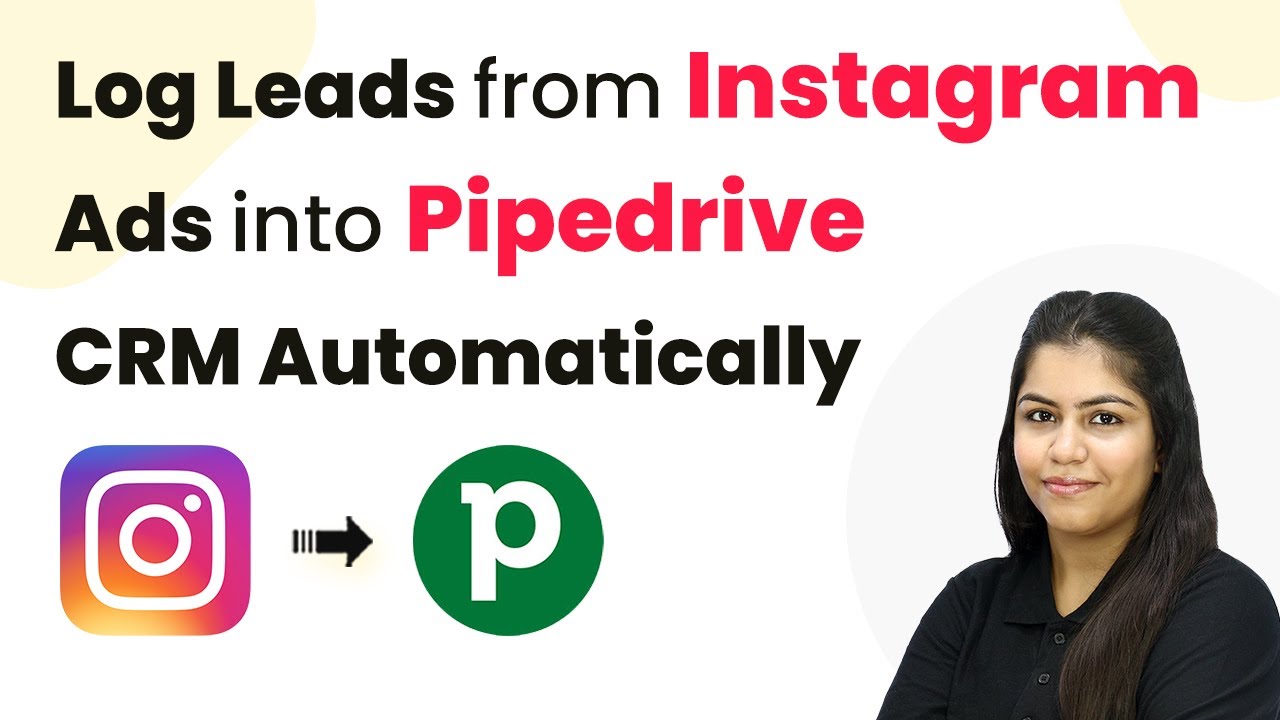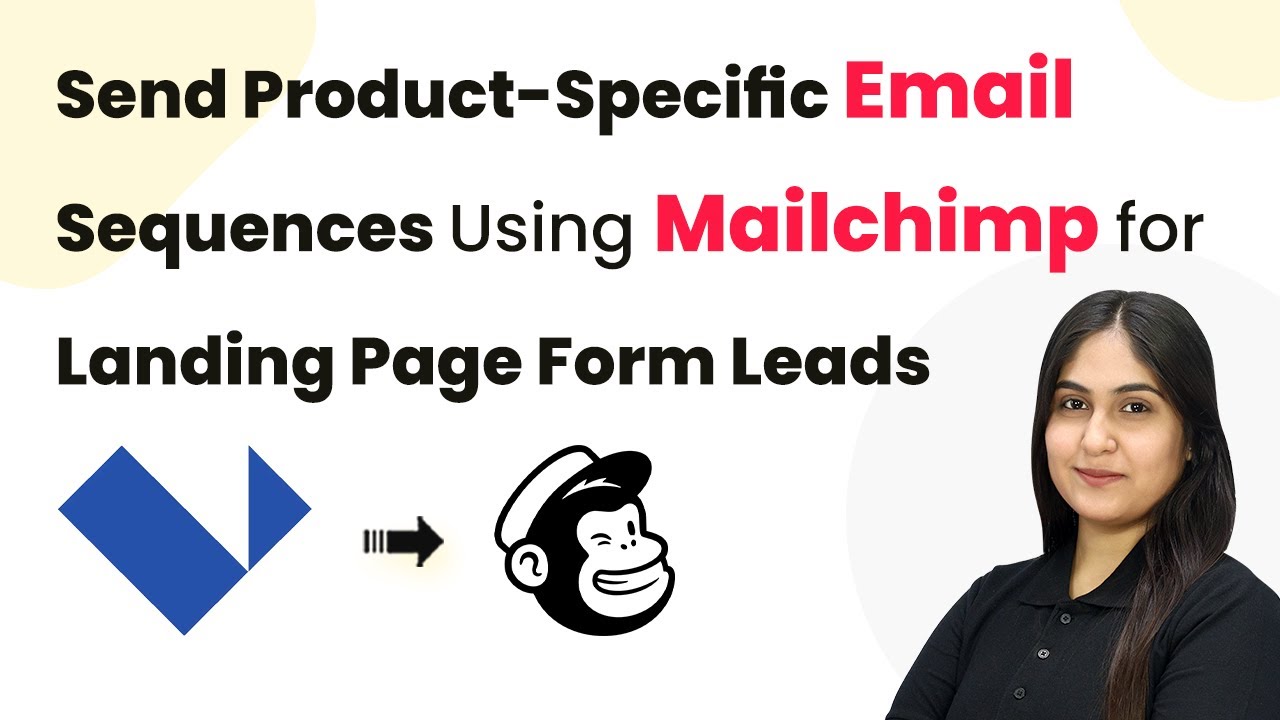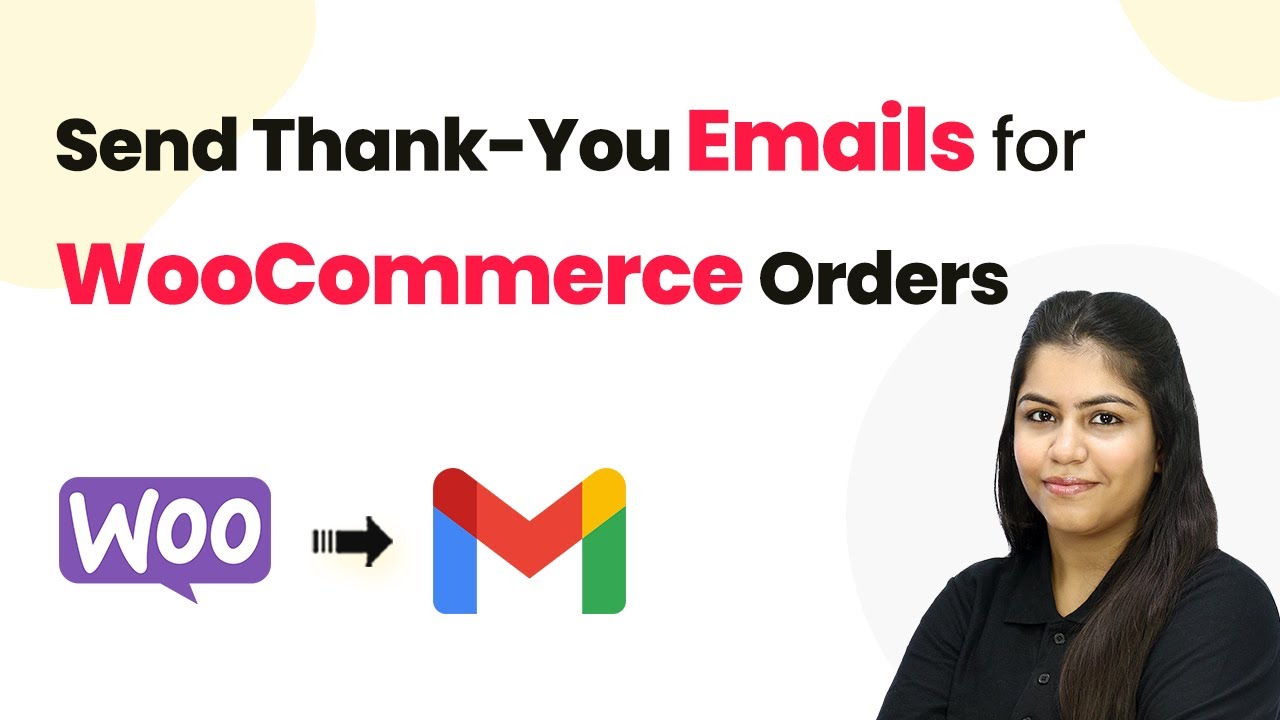Learn how to send custom follow-up SMS after event registration from Google Sheets using Pabbly Connect. This tutorial provides a step-by-step guide to automate SMS notifications.
Watch Step By Step Video Tutorial Below
1. Accessing Pabbly Connect for Integration
To begin sending custom follow-up SMS after event registration from Google Sheets, you first need to access Pabbly Connect. Open your web browser and navigate to Pabbly.com/connect. This platform will facilitate the integration between Google Sheets and Twilio for sending SMS.
Once on the homepage of Pabbly Connect, you will see options to sign in or sign up. If you are a new user, click on ‘Sign Up Free’ to get started. Existing users can simply log in to their accounts. After signing in, you will be directed to the dashboard where you can create your workflow.
2. Creating a Workflow in Pabbly Connect
Now that you are on the Pabbly Connect dashboard, the next step is to create a new workflow. Click on the ‘Create Workflow’ button located at the top right corner. You will be prompted to select the workflow builder; choose the ‘New Beta’ option for a modern experience.
- Click on ‘Create Workflow’ button.
- Name your workflow, for example, ‘Send Custom Follow-Up SMS After Event Registration from Google Sheets’.
- Select a folder to save your workflow, such as ‘Automations’.
After naming your workflow and selecting a folder, click on the ‘Create’ button. This will initiate the workflow setup process where you can define your triggers and actions.
3. Setting Up the Trigger from Google Sheets
In this step, you will set up a trigger that responds to new entries in your Google Sheets. In the workflow, select Google Sheets as your trigger application and choose the event as ‘New or Updated Spreadsheet Row’.
Click on ‘Connect’ to establish a connection between your Google Sheets and Pabbly Connect. You will be provided with a webhook URL; copy this URL as it is essential for linking your Google Sheets with Pabbly Connect.
- Open your Google Sheets and navigate to Extensions > Add-ons > Get Add-ons.
- Search for ‘Pabbly Connect Webhooks’ and install it.
- After installation, refresh your Google Sheets to see the add-on.
Once you have installed the add-on, go to Extensions > Pabbly Connect Webhooks > Initial Setup, and paste the copied webhook URL. Set the trigger column to the last column of your data, usually column D, and click ‘Submit’. This will configure the connection successfully.
4. Configuring Twilio for SMS Sending
With the trigger set up, the next step is to configure Twilio for sending SMS messages. In your Pabbly Connect workflow, add an action step and select Twilio as the application. Choose ‘Send SMS Message’ as the action event.
Click on ‘Connect’ to link your Twilio account with Pabbly Connect. You will need to provide your Twilio Account SID and Auth Token, which can be found in your Twilio account under Account Info. Paste these details into the respective fields in Pabbly Connect.
Enter your Twilio Account SID and Auth Token. Input your Twilio phone number as the sender number. Map the recipient’s phone number from the Google Sheets data.
Finally, compose the body of the SMS, using dynamic fields to personalize the message with the registrant’s name. Once everything is filled out, click ‘Save and Send Request’ to test the setup.
5. Testing and Activating the Automation
After configuring the Twilio SMS sending action, it’s crucial to test your automation to ensure it works as intended. Go back to your Google Sheets and add a new registration entry. Once the entry is added, Pabbly Connect should automatically capture this data and trigger the SMS sending process.
Check your phone for the SMS, which should confirm that the setup is successful. The SMS will contain the personalized message you configured earlier. If the SMS is received, your automation is now fully operational.
To finalize, ensure that the ‘Send on Event’ option is turned on in the Pabbly Connect add-on settings within Google Sheets. This setting allows Pabbly Connect to continuously monitor for new entries and send SMS notifications automatically.
Conclusion
In summary, using Pabbly Connect, you can efficiently automate the process of sending custom follow-up SMS after event registration from Google Sheets. This integration streamlines communication with registrants, ensuring they receive timely notifications.
Ensure you check out Pabbly Connect to create business automation workflows and reduce manual tasks. Pabbly Connect currently offer integration with 2,000+ applications.
- Check out Pabbly Connect – Automate your business workflows effortlessly!
- Sign Up Free – Start your journey with ease!
- 10,000+ Video Tutorials – Learn step by step!
- Join Pabbly Facebook Group – Connect with 21,000+ like minded people!