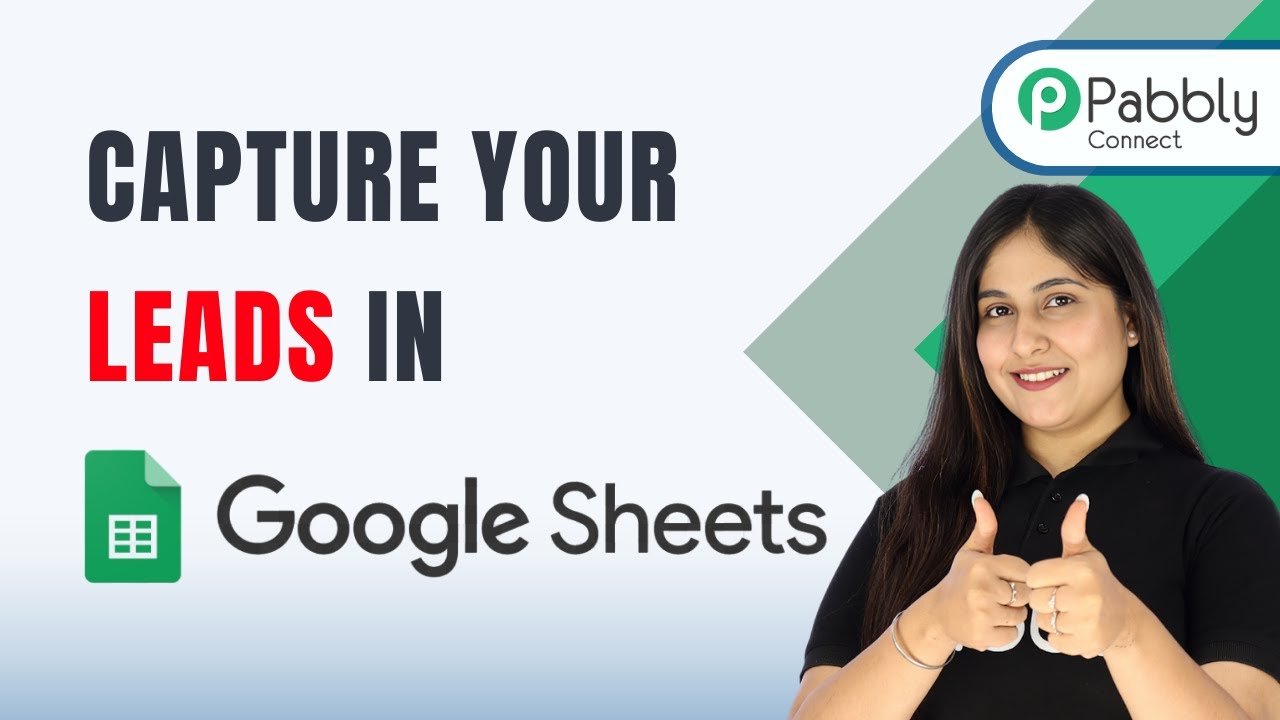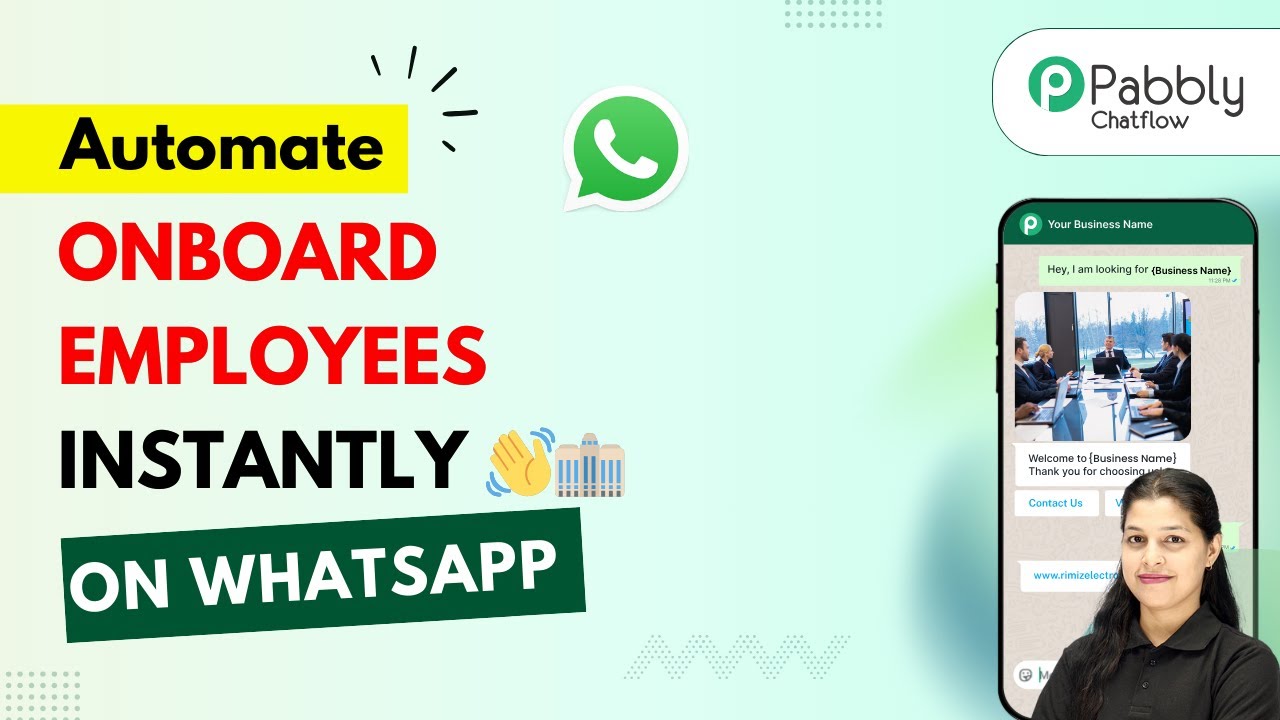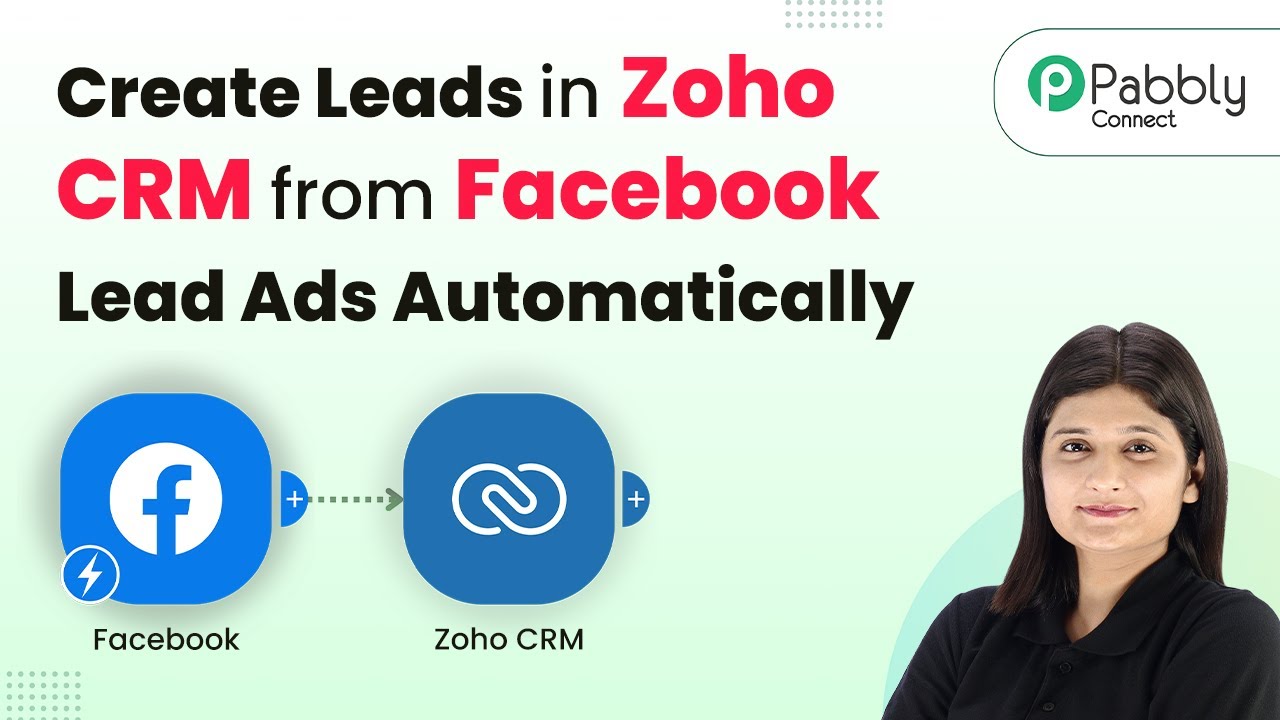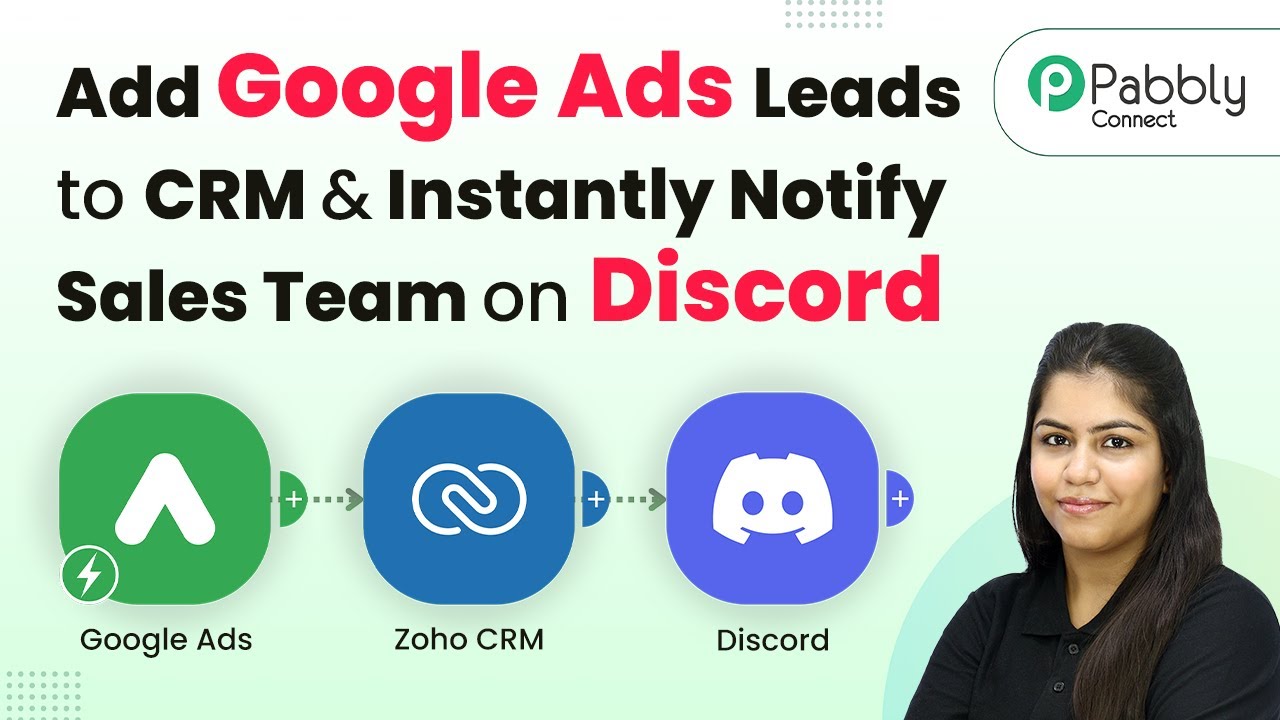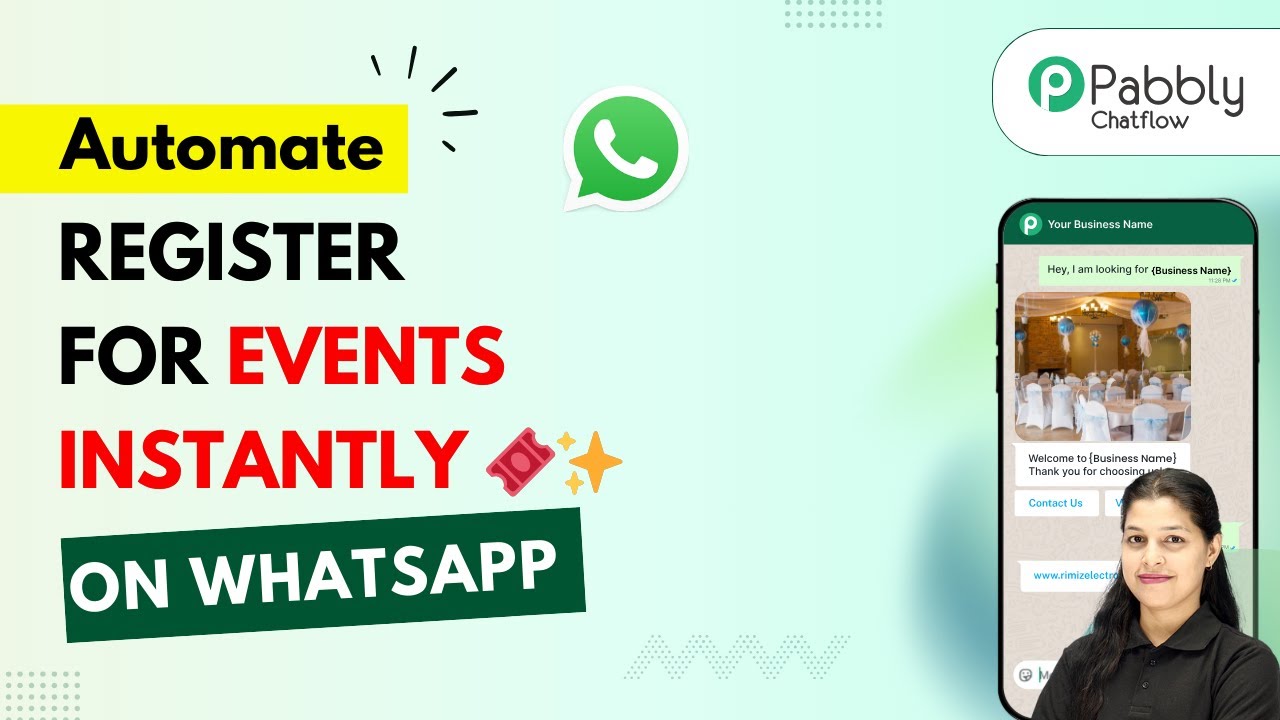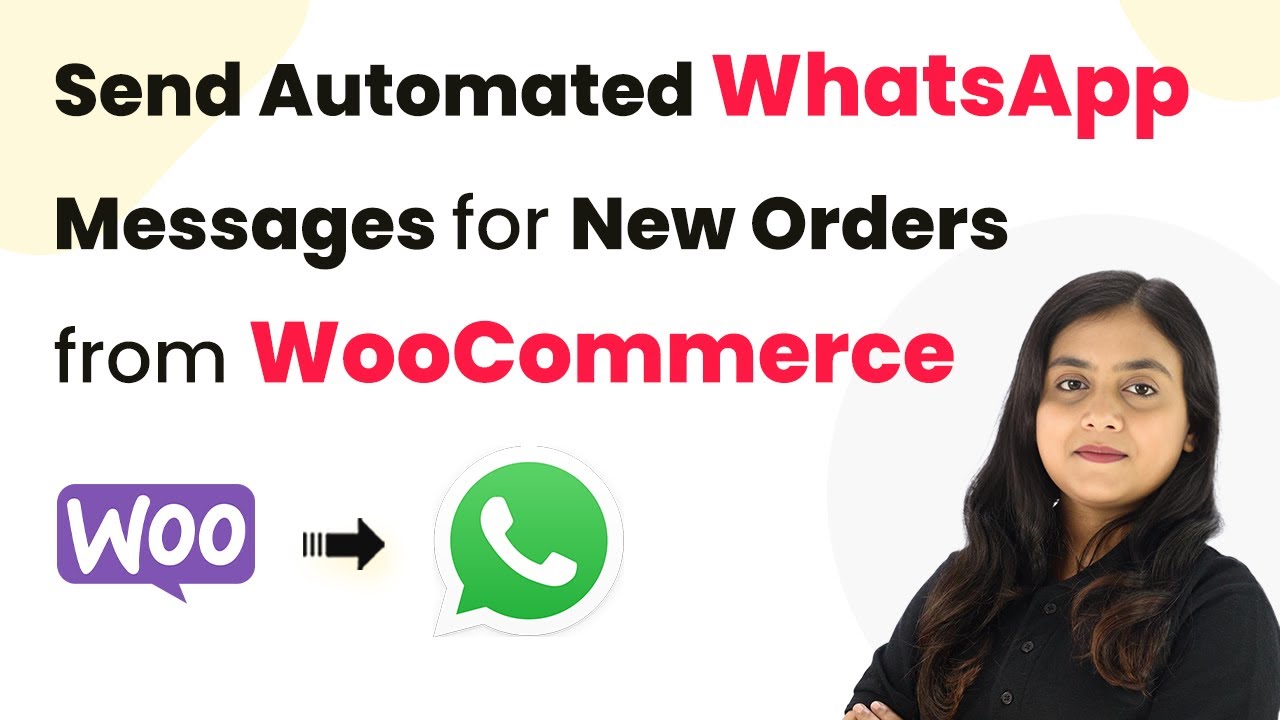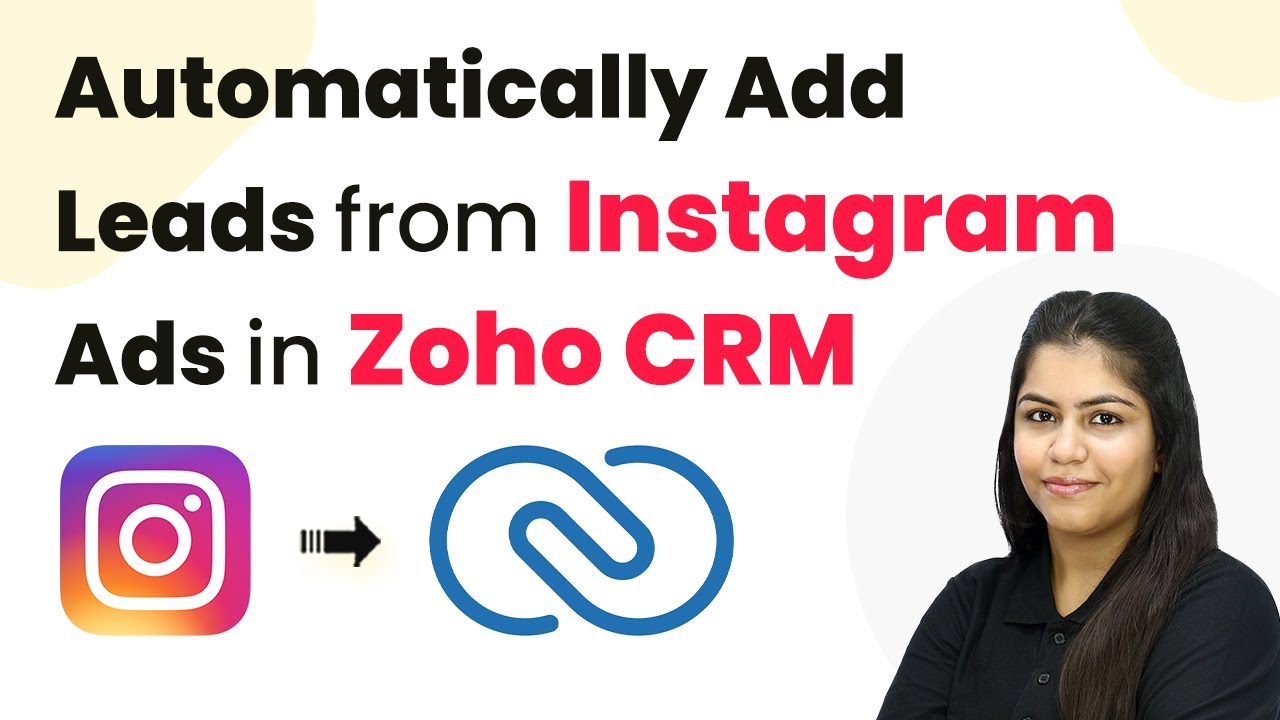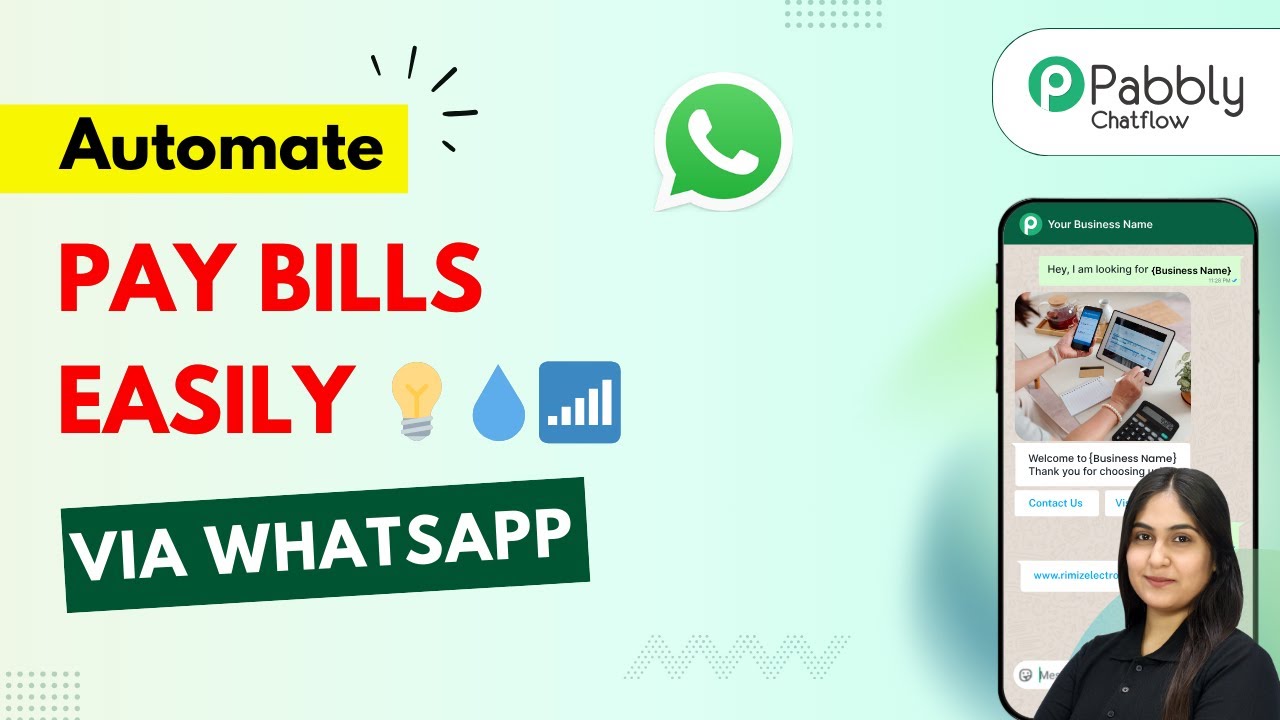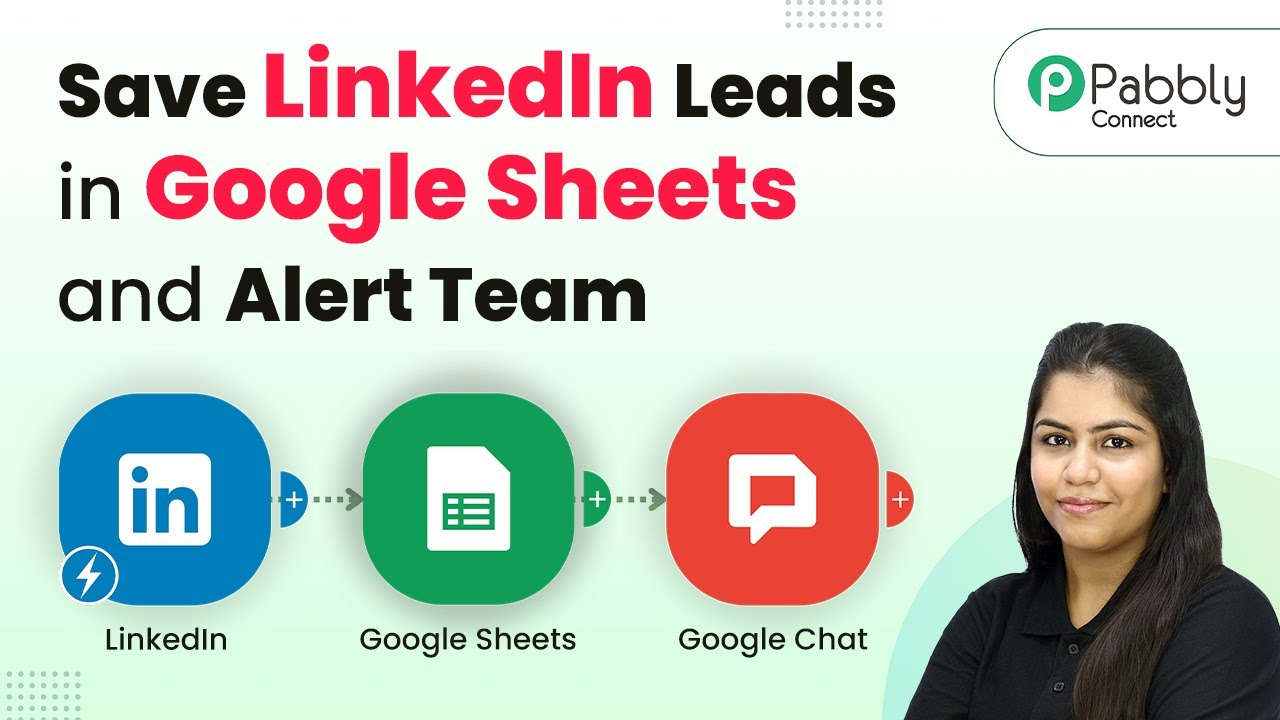Learn how to seamlessly capture your leads in Google Sheets with Pabbly Connect. This step-by-step guide walks you through the entire process of integration. Discover hidden automation capabilities within your existing tools. This guide shows you how to connect your essential applications and permanently eliminate redundant manual processes.
Watch Step By Step Video Tutorial Below
1. Accessing Pabbly Connect for Integration
To capture your leads in Google Sheets, you first need to access Pabbly Connect. Open your browser and navigate to Pabbly.com/n. This will take you to the homepage of Pabbly Connect, where you can sign up or log in.
If you are a new user, click on the ‘Sign Up Free’ button to create an account. Existing users can simply sign in. Once logged in, you will see various applications available in Pabbly, including Pabbly Connect, which is essential for integrating Google Sheets.
2. Creating a Workflow in Pabbly Connect
After signing in, you will need to create a workflow in Pabbly Connect. Click on the ‘Create Workflow’ button located at the top right corner of the dashboard. This will prompt you to name your workflow.
- Name your workflow as ‘Capture Your Leads in Google Sheets’.
- Select the folder where you want to save this workflow.
- Choose an appropriate folder, such as ‘Google Sheets’.
Once you have named your workflow and selected the folder, click on the ‘Create’ button. This will take you to the workflow builder where you can set up your trigger and actions.
3. Setting Up the Trigger in Pabbly Connect
In this step, you will set up the trigger for your workflow using Pabbly Connect. Click on the ‘Trigger’ button and select your trigger application, which in this case is Typeform. You will then need to choose the event as ‘New Entry’.
Next, you will need to connect your Typeform account with Pabbly Connect. Click on ‘Connect’, which will prompt you to log into your Typeform account if you aren’t already logged in. Once connected, select the form you want to use for capturing leads.
4. Adding Action Step to Google Sheets
Now that you have set up the trigger, it’s time to add an action step in Pabbly Connect to send the captured leads to Google Sheets. Click on the ‘Action’ button and select Google Sheets as your action application. Choose the event ‘Add a New Row’.
- Connect your Google Sheets account to Pabbly Connect.
- Select the spreadsheet and the specific sheet where you want the data to be sent.
- Map the fields from the Typeform submission to the corresponding columns in Google Sheets.
Once you have mapped the fields such as first name, last name, email address, and phone number, click on ‘Save and Send Test Request’. This will send a test entry to your Google Sheets, allowing you to verify that everything is working correctly.
5. Verifying Data in Google Sheets
After successfully setting up the action step in Pabbly Connect, it’s important to verify that your leads are being captured correctly in Google Sheets. Open your Google Sheets document and check the specified sheet for the new entries.
You should see the details of the test submission reflected in the sheet. This confirms that your integration is functioning as intended. With this setup, every new submission from your Typeform will automatically populate into your Google Sheets.
Conclusion
In this tutorial, we explored how to capture leads in Google Sheets using Pabbly Connect. By following the steps outlined, you can automate the process of transferring lead data seamlessly into your spreadsheets, enhancing your data management efficiency.
Ensure you check out Pabbly Connect to create business automation workflows and reduce manual tasks. Pabbly Connect currently offer integration with 2,000+ applications.
- Check out Pabbly Connect – Automate your business workflows effortlessly!
- Sign Up Free – Start your journey with ease!
- 10,000+ Video Tutorials – Learn step by step!
- Join Pabbly Facebook Group – Connect with 21,000+ like minded people!